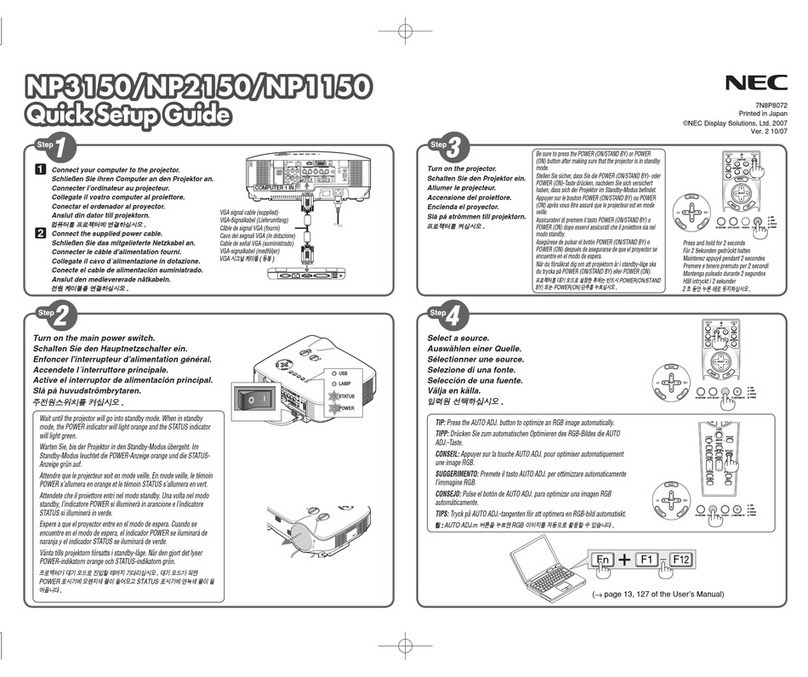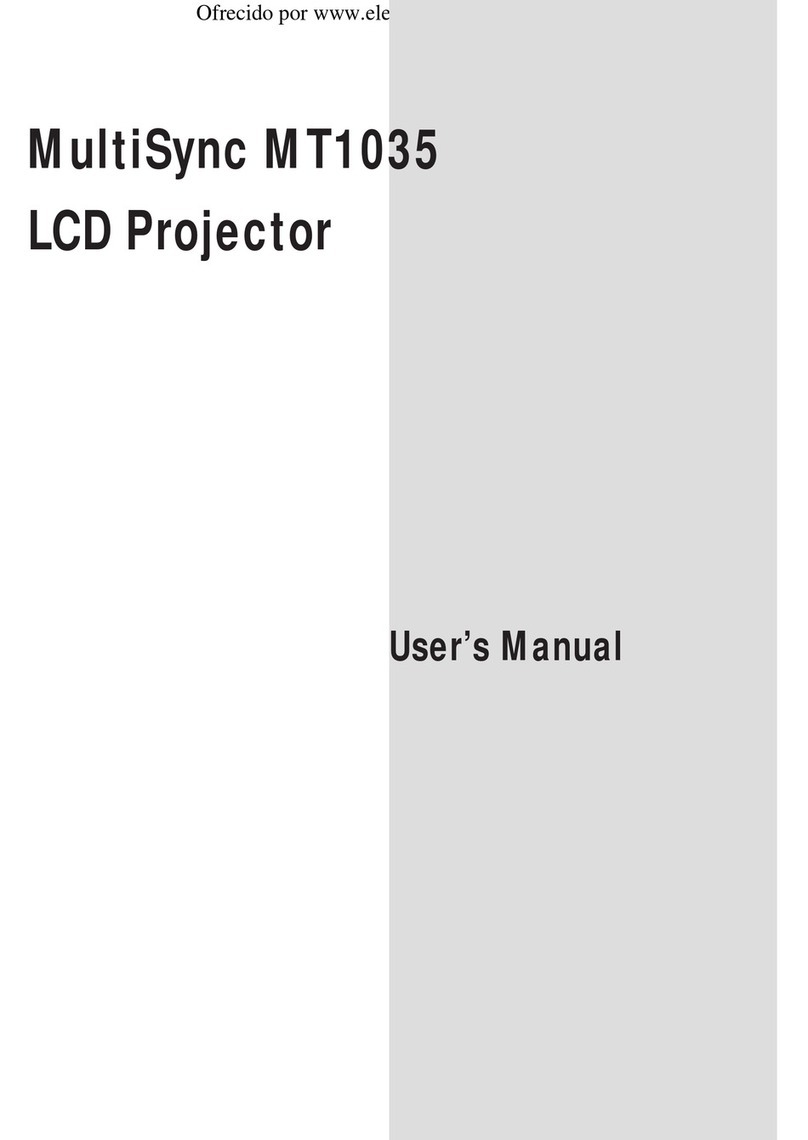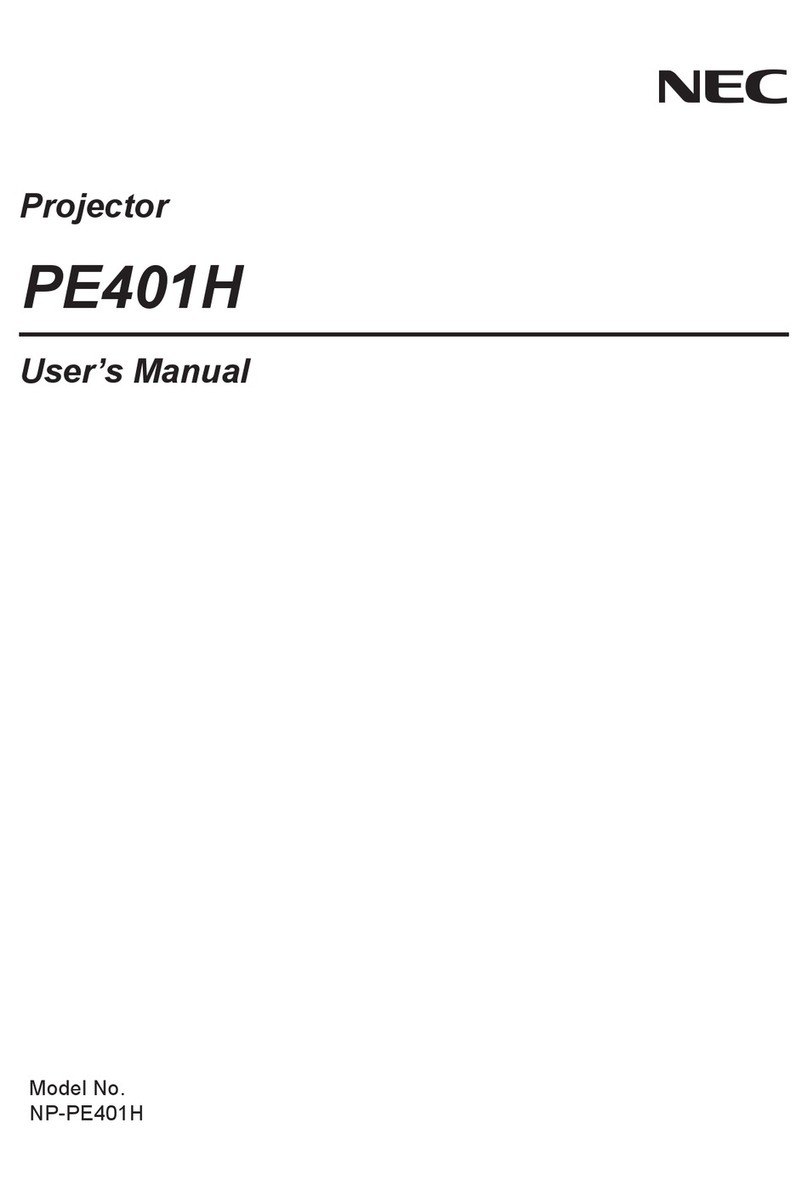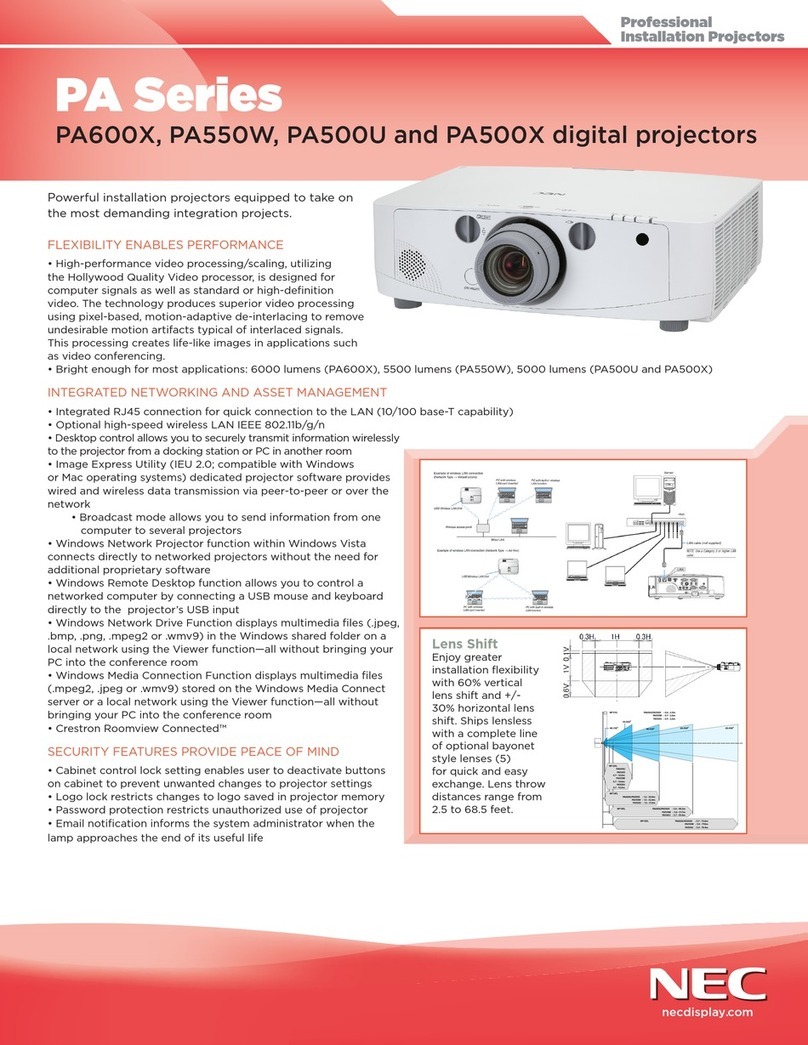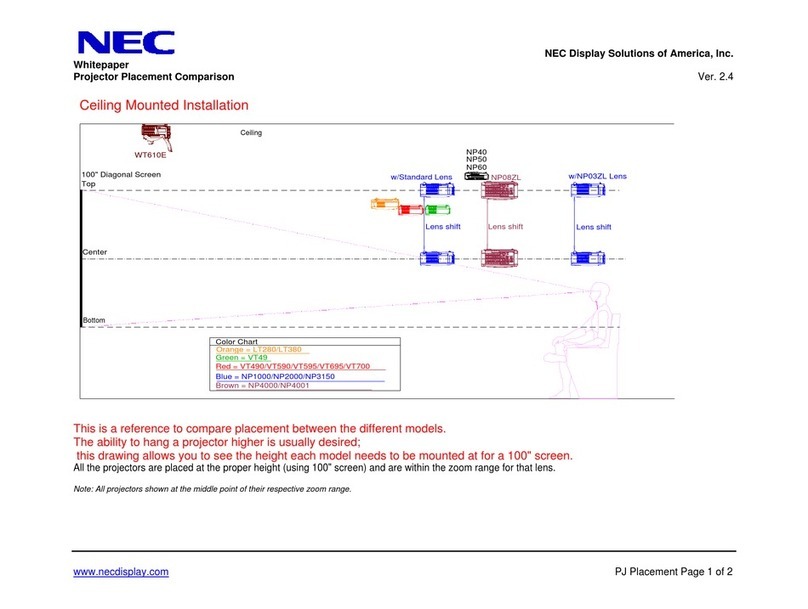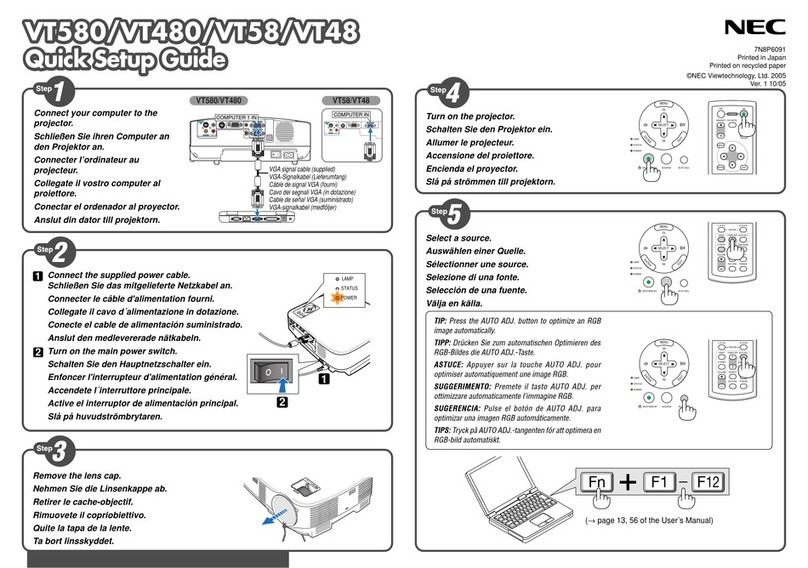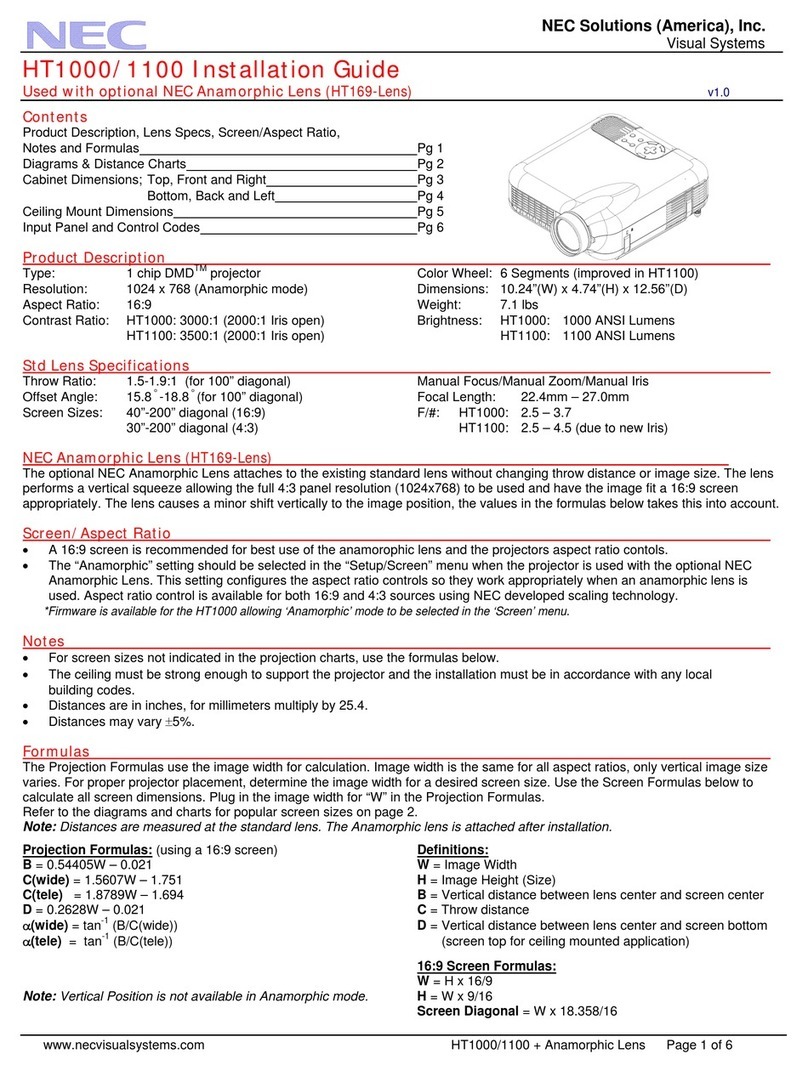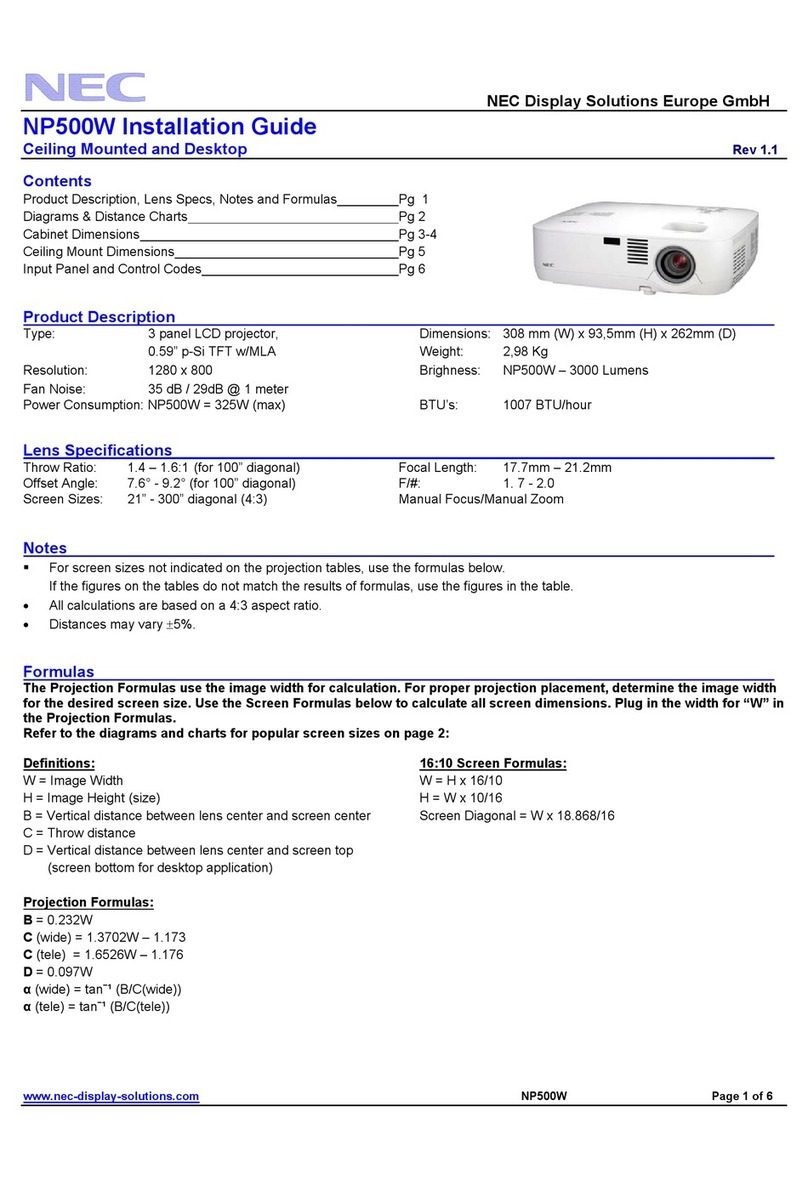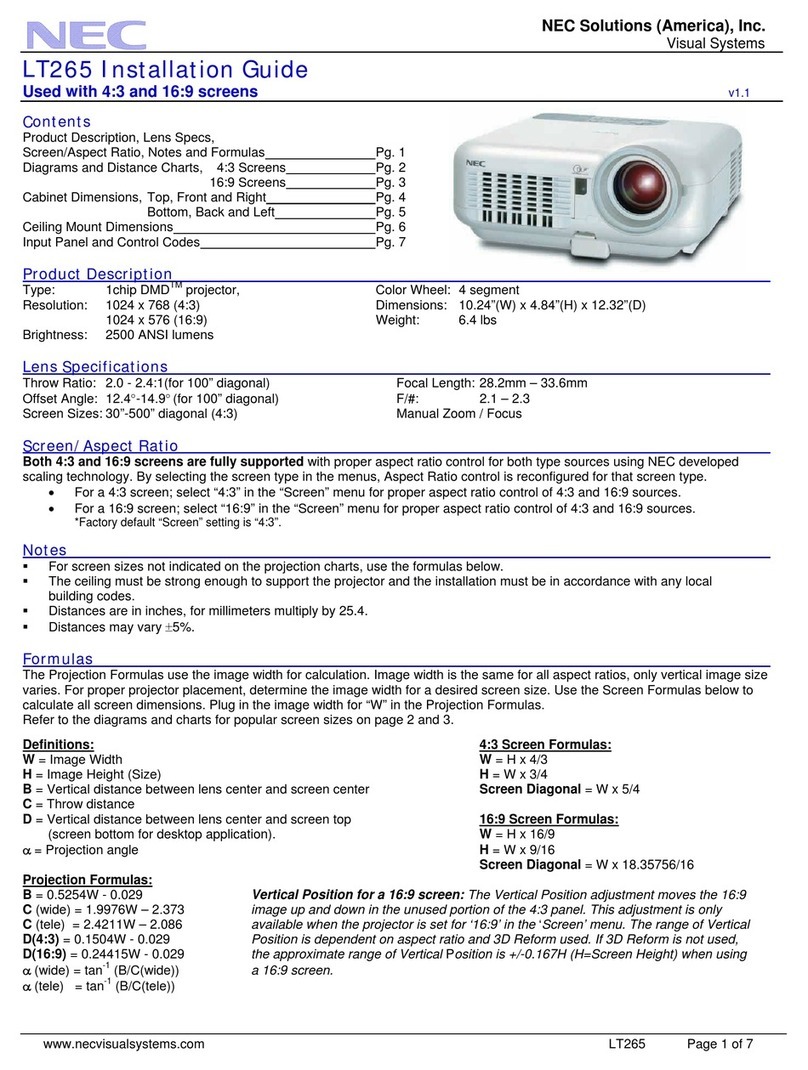Important Informaton
Fre and Shock Precautons
• Ensure that there is sufcient ventilation and that vents are unobstructed to prevent the build-up of heat inside
your projector. Allow at least 4 inches (10cm) of space between your projector and a wall.
• Do not try to touch the ventilation outlet on the right front (when seen from the front) as it can become heated
while the projector is turned on and immediately after the projector is turned off.
• Prevent foreign objects such as paper clips and bits of paper from falling into your projector. Do not attempt to
retrieve any objects that might fall into your projector. Do not insert any metal objects such as a wire or screw-
driver into your projector. If something should fall into your projector, disconnect it immediately and have the
object removed by a qualied service personnel.
• Do not place any objects on top of the projector.
• Do not touch the power plug during a thunderstorm. Doing so can cause electrical shock or re.
• The projector is designed to operate on a power supply of 100-240V AC 50/60 Hz (NP61/NP41) or 200-240V
AC 50/60 Hz (NP61G/NP41G). Ensure that your power supply ts this requirement before attempting to use
your projector.
• Do not look into the lens while the projector is on. Serious damage to your eyes could result.
• Keep any items such as magnifying glass out of the light path of the projector. The light being projected from
the lens is extensive, therefore any kind of abnormal objects that can redirect light coming out of the lens, can
cause unpredictable outcome such as re or injury to the eyes.
• Do not cover the lens with the black lens cap or equivalent while the projector is on. Doing so can lead to melt-
ing of the cap and possibly burning your hands due to the heat emitted from the light output.
• Do not place any objects, which are easily affected by heat, in front of the projector lens or a projector exhaust
vent.
Doing so could lead to the object melting or getting your hands burned from the heat that is emitted from the
light output and exhaust.
• Handle the power cable carefully. A damaged or frayed power cable can cause electric shock or re.
- Do not use any power cables than the supplied one.
- Do not bend or tug the power cable excessively.
- Do not place the power cable under the projector, or any heavy object.
- Do not cover the power cable with other soft materials such as rugs.
- Do not heat the power cable.
- Do not handle the power plug with wet hands.
• Turn off the projector, unplug the power cable and have the projector serviced by a qualied service personnel
under the following conditions:
- When the power cable or plug is damaged or frayed.
- If liquid has been spilled into the projector, or if it has been exposed to rain or water.
- If the projector does not operate normally when you follow the instructions described in this user's manual.
- If the projector has been dropped or the cabinet has been damaged.
- If the projector exhibits a distinct change in performance, indicating a need for service.
• Disconnect the power cable and any other cables before carrying the projector.
• Turn off the projector and unplug the power cable before cleaning the cabinet or replacing the lamp.
• Turn off the projector and unplug the power cable if the projector is not to be used for an extended period of
time.