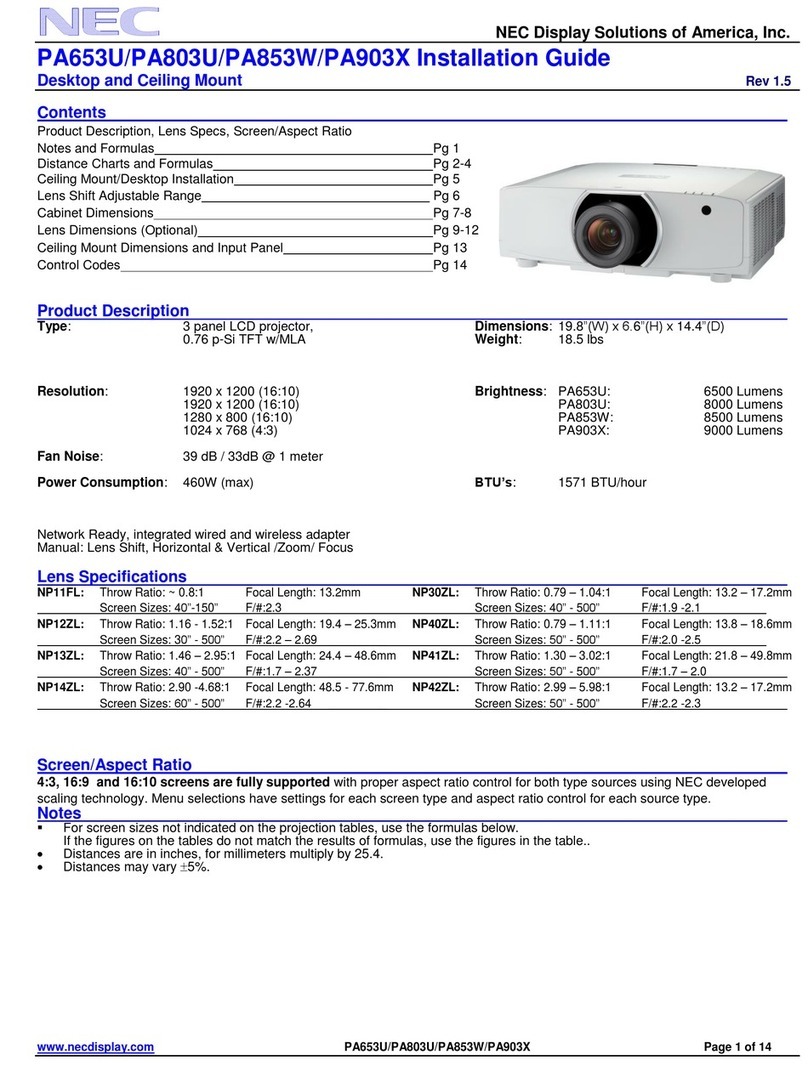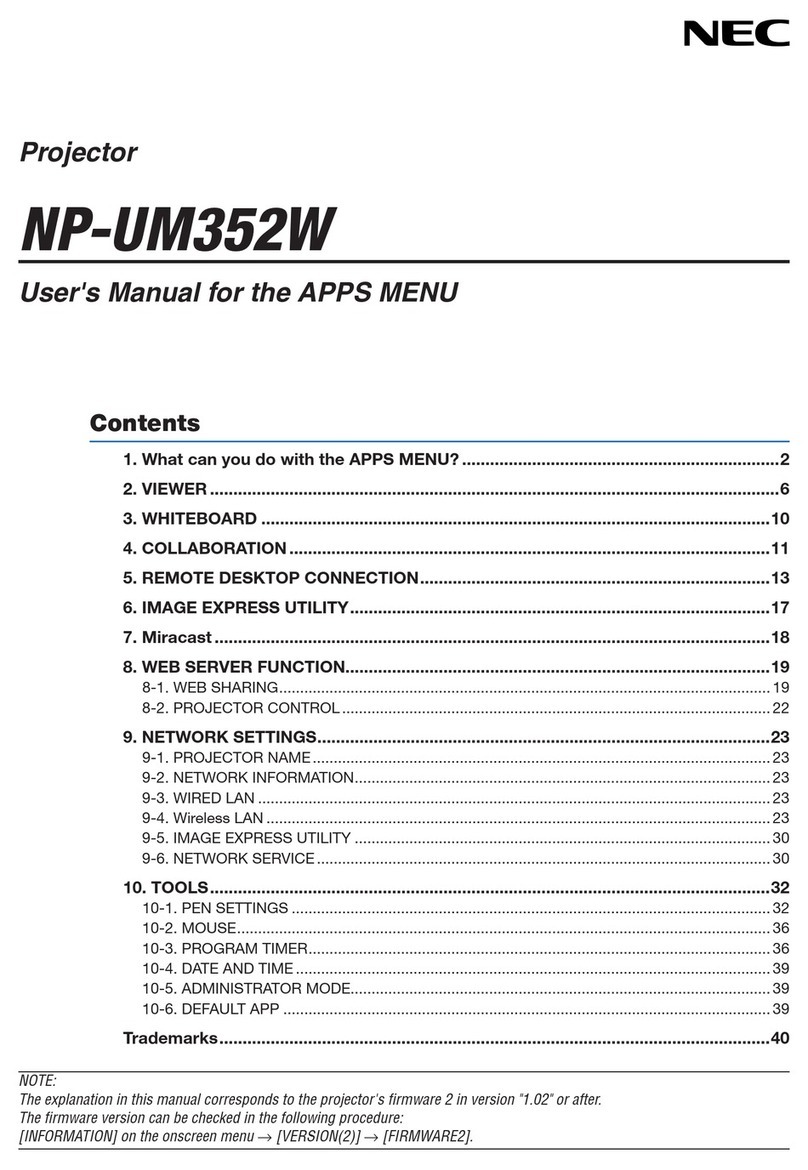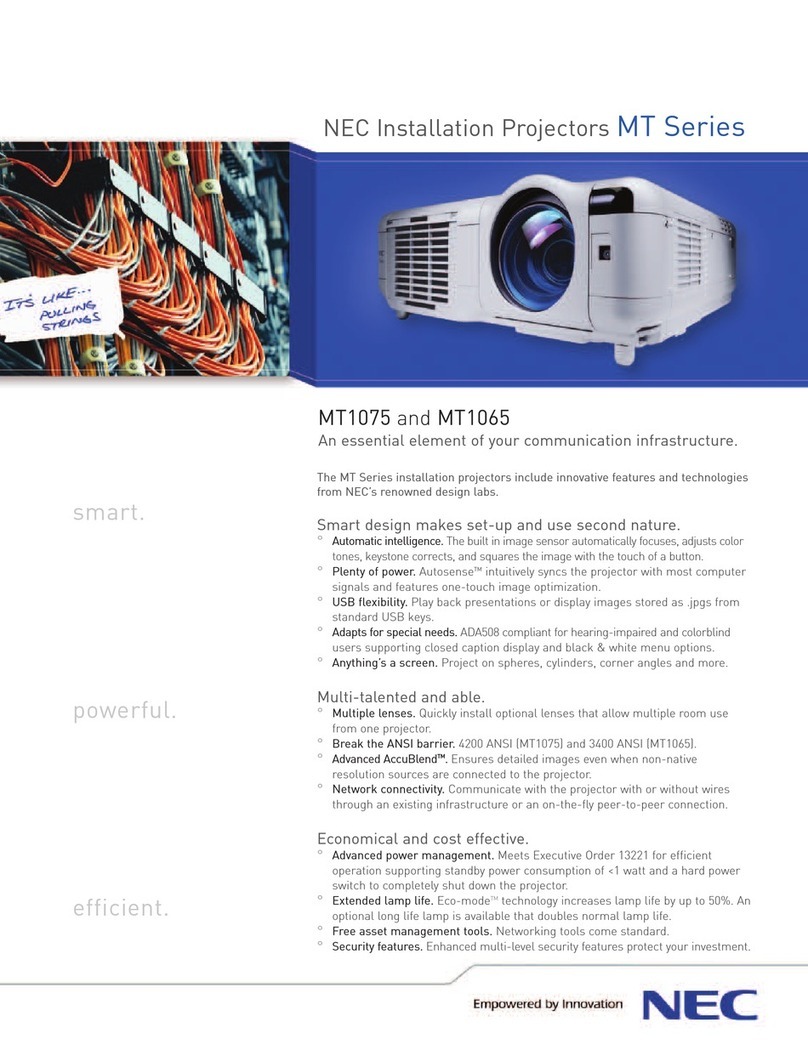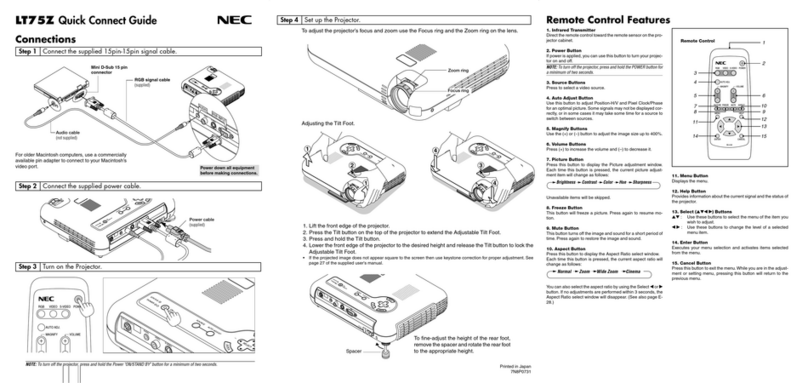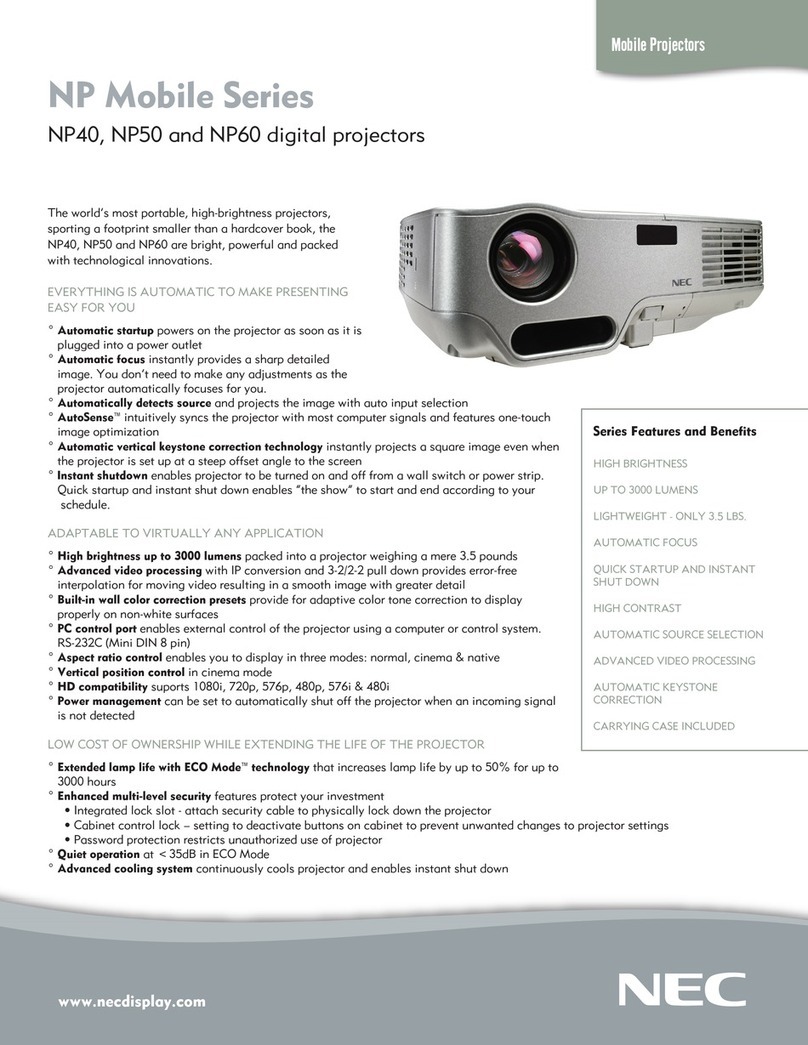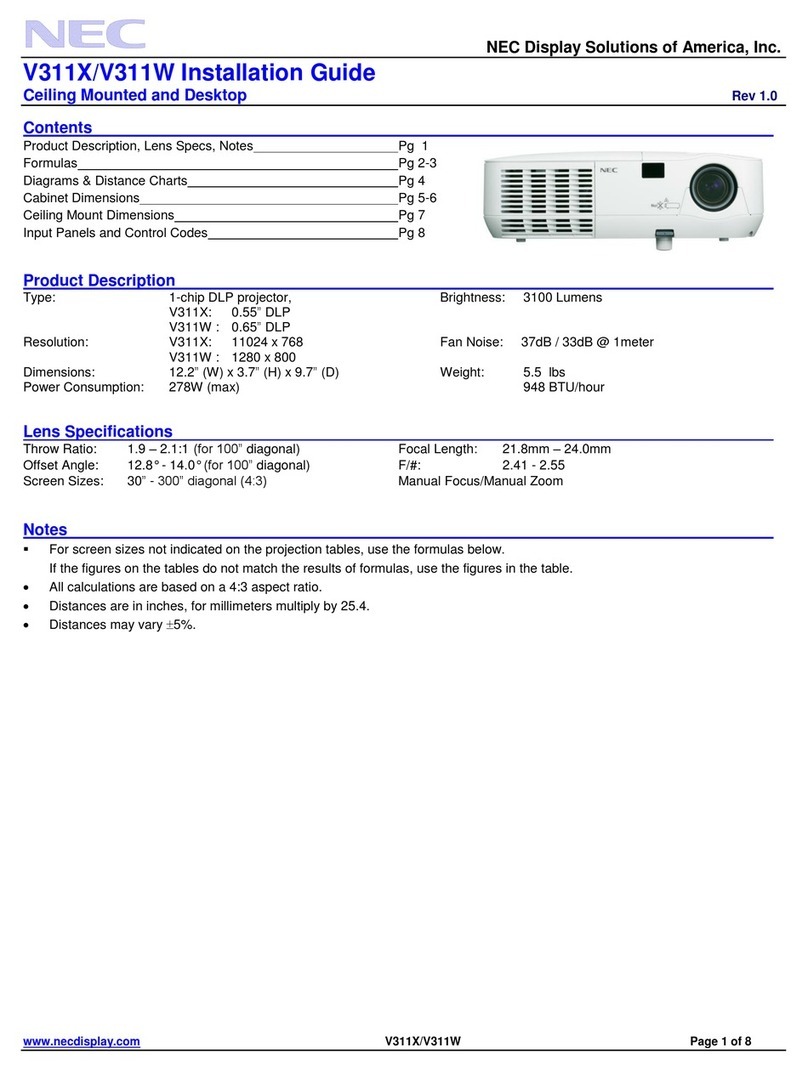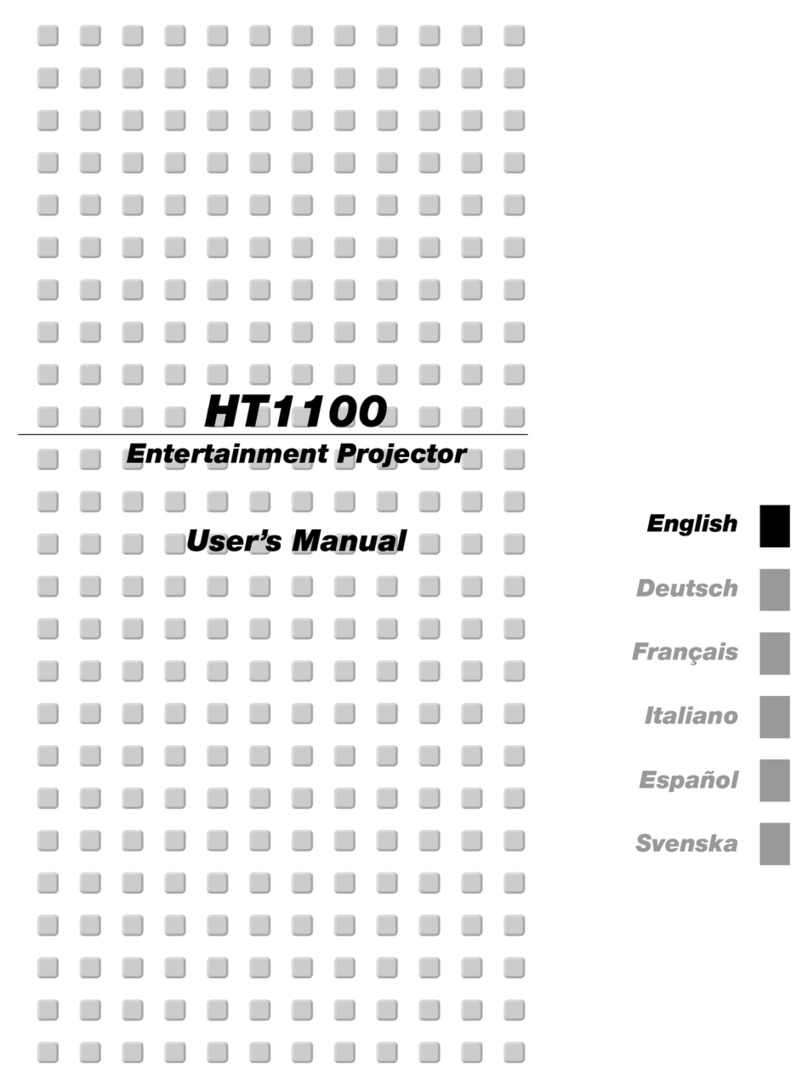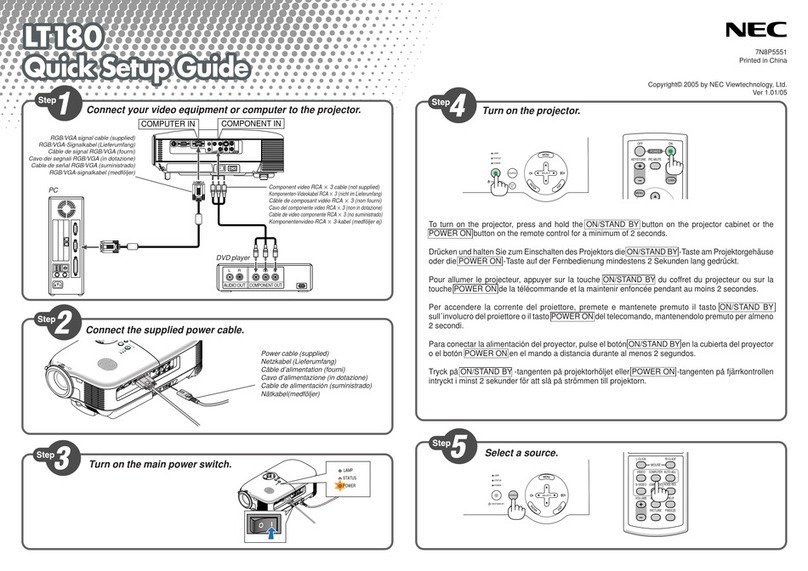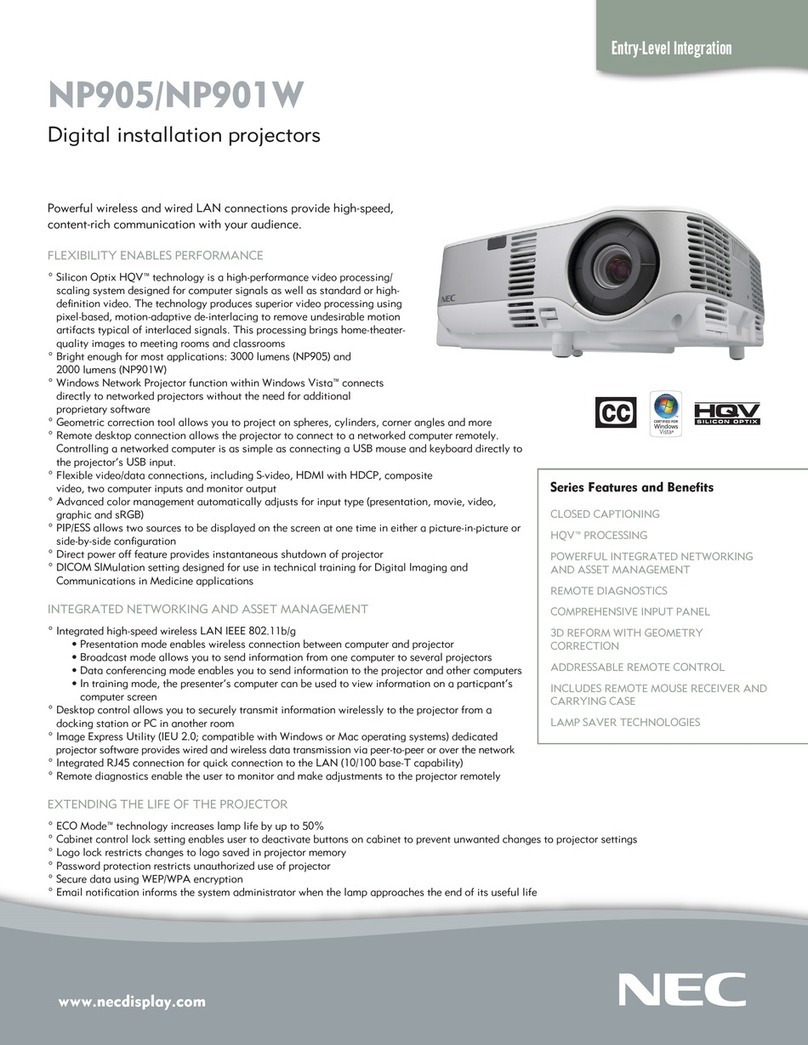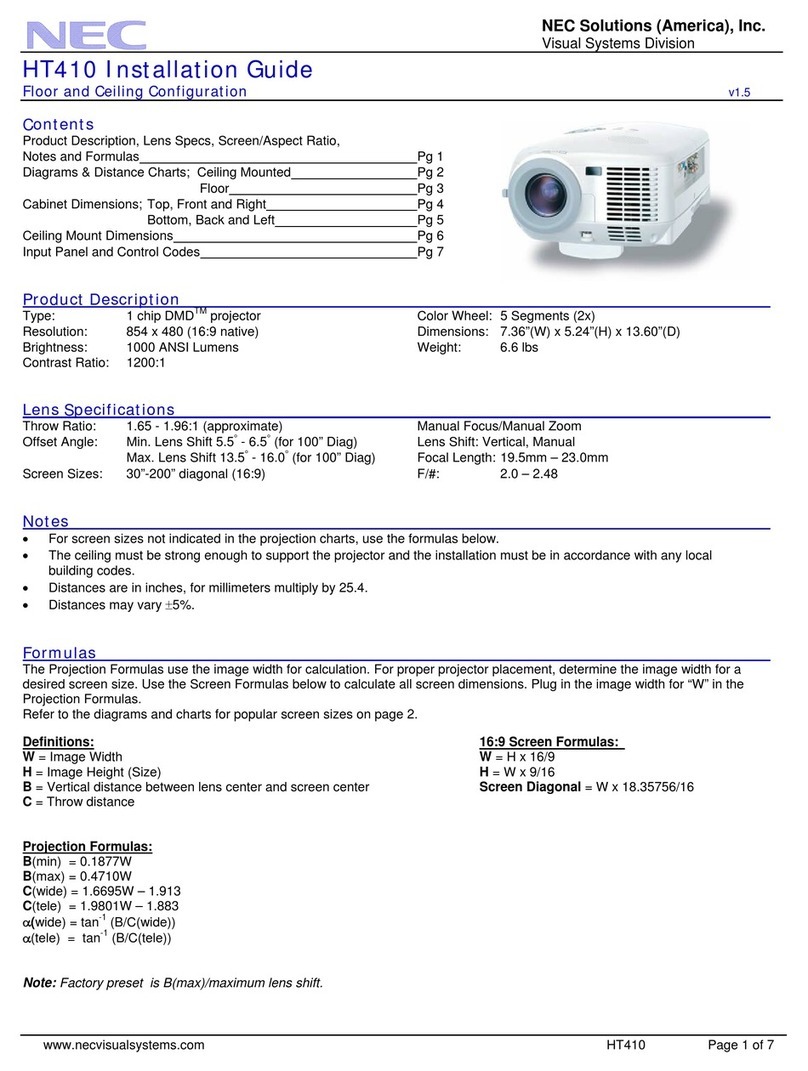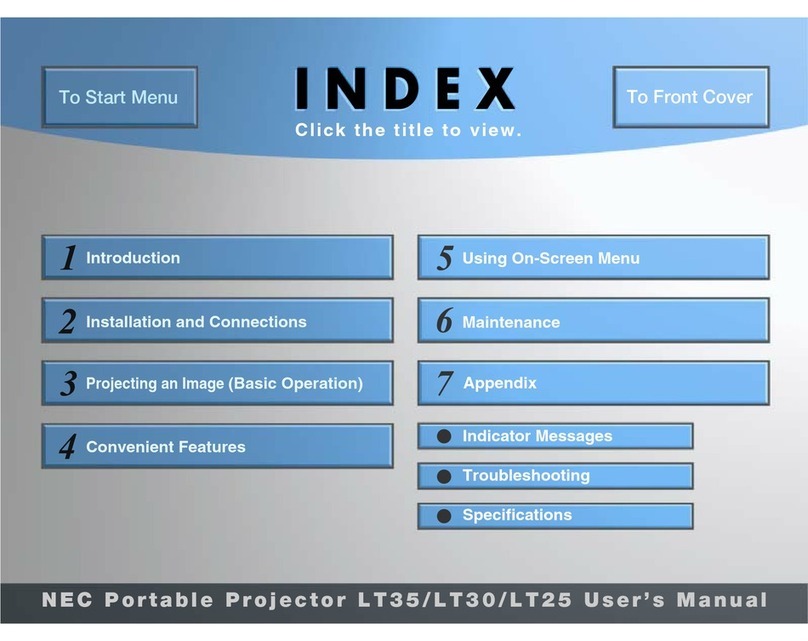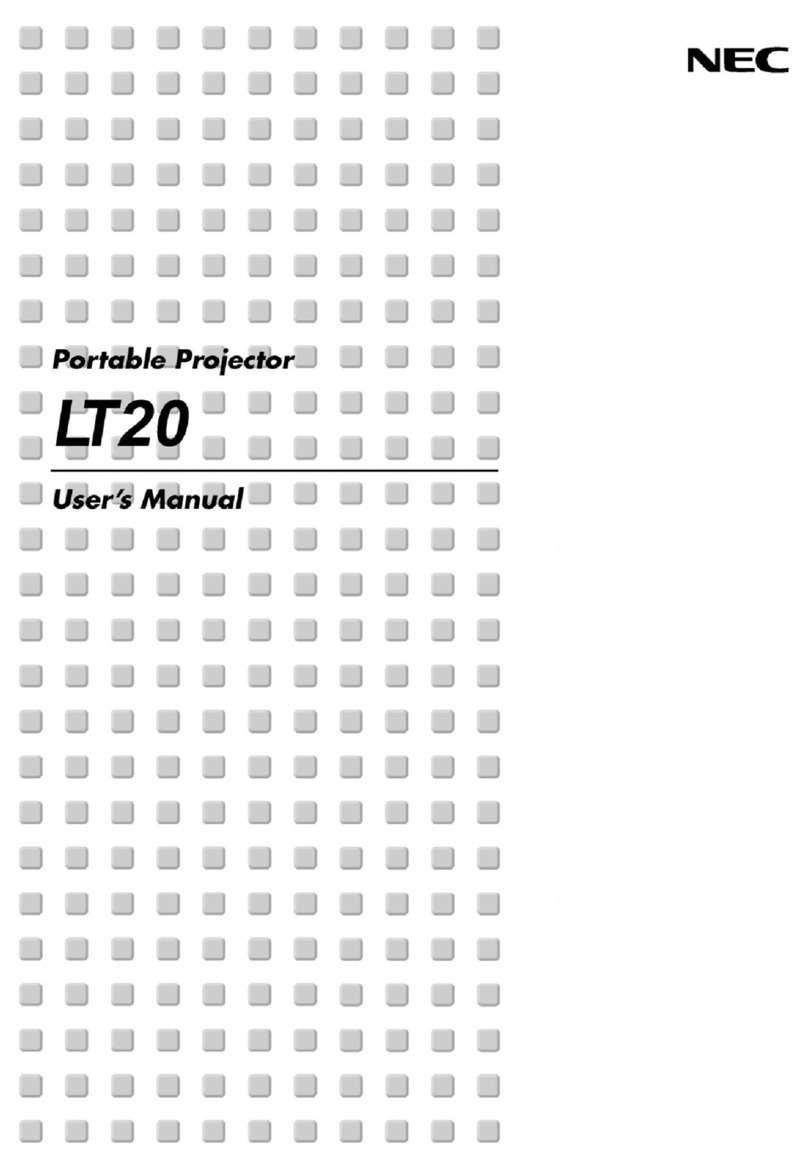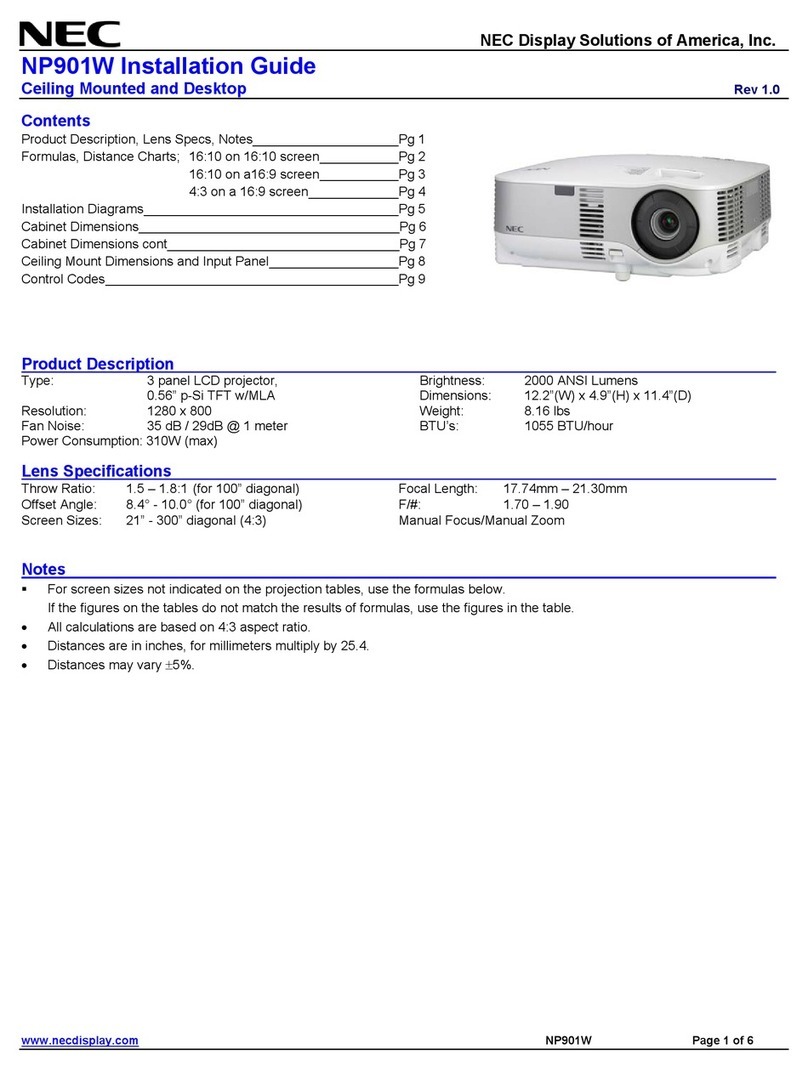M
E
N
U
E
N
T
E
R
C
A
N
C
E
L
SELECT
ON
/
STA
SOURCE
AUTO
ADJUS
AC IN
C CARD
USB PC CONTROL
VIDEO S-VIDEO RGB AUDIO
LT158/LT157 Quick Connect Guide
M
E
N
U
E
N
T
E
R
C
A
N
C
E
L
PJ
FOCUS ZOOM
OFF
VIDEO
AUTO ADJ.
S-VIDEO RGB1 RGB2
LASER
ON
VOLUME
SHIFT
HELP
POINTER
KEYSTONE
MAGNIFY
FREEZE
PIC-MUTE
PC CARD
SLIDE
FOLDER
SLIDE
LIST
SELECT
POWER
Remote Control Features
1. Infrared Transmitter
Direct the remote control toward the remote
sensor on the projector cabinet.
2. Laser Pointer
Beams a laser light when "Laser" button is
pressed.
3. Remote Jack
Not available on this model.
4. LED
Flashes when any button is pressed.
5. Power ON Button
If the main power is applied, you can use this
button to turn your projector on.
6. Power OFF Button
If the main power is applied, you can use this
button to turn your projector off.
NOTE: To turn off the projector, press and hold the
POWER OFF button for a minimum of two seconds.
7. VIDEO Button
Press this button to select an NTSC, PAL,
SECAM or NTSC4.43 compatible video source
from a VCR, DVD player, laser disc player or
document camera.
8. S-VIDEO Button
Press this button to select an S-Video source
from a VCR.
9. RGB 1 Button
Press this button to select a video source from
a computer or component equipment con-
nected to your RGB port (DVI digital on LT158).
10. RGB 2 Button
Not available on the LT157.
For LT158: Press this button to select a DVI
analog signal from a computer.
11. AUTO ADJ Button
Use this button to adjust an RGB source for an
optimal picture. Some signals may not be dis-
played correctly or take time to switch between
sources.
12. LASER Button
Press and hold this button to activate the laser
pointer. When lit, you can use the laser to draw
your audience's attention to a red dot that you
can place on any object.
13. MENU Button
Displays the menu for various settings and ad-
justments.
14. SELECT (▲▼䊴䊳) (Mouse) Button
When you are in the Computer mode, these
buttons work as a computer mouse.
When you are in the Projector mode, which is
indicated by lighting the PJ button:
▲▼:Use these buttons to select the menu of
the item you wish to adjust.
䊴䊳
:Use these buttons to change the level of a
selected menu item.
A press of the
䊳
button executes the se-
lection.
When the pointer is displayed, these ▲▼
䊴
䊳
buttons move the pointer.
15. ENTER (Left Click) Button
When you are in the Computer mode, this but-
ton works as the mouse left button.
When this button is pressed and held for a mini-
mum of 1.5 seconds, the drag mode is set.
When you are in the Projector mode, which is
indicated by lighting the PJ button:
Use this button to enter your menu selection. It
works the same way as the "Enter" button on
the cabinet.
16. CANCEL (Right Click) Button
When you are in the Computer mode, this but-
ton works as the mouse right button.
When you are in the Projector mode, which is
indicated by lighting the PJ button:
Press this button to exit "Menus". It works the
same way as the “Cancel” button on the cabi-
net.
17. PJ Button
Press this button to switch the Select, Cancel,
and Enter buttons between the Projector mode
(lit red) and the Computer mode. Press this
button or any one of the Power ON/OFF, Menu,
Help, Pointer, Magnify, PC Card, Folder List or
Slide List buttons to switch to the Projector
mode and the PJ button lights red. To switch
back to the Computer mode, press the PJ but-
ton again.
18. FOCUS Button
Not available on this model.
19. ZOOM Button
Not available on this model.
20. SHIFT Button
Not available on this model.
21. HELP Button
Provides information about operation and ad-
justment procedures or the set information for
the current menu or adjustment during menu
operation.
22. POINTER Button
Press this button to display one of the eight
pointers; press again to hide the pointer. You
can move your pointer icon to the area you want
on the screen using the Select button.
23. KEYSTONE (+) (–) Button
Press the (+) or (–) button to correct the key-
stone (trapezoidal) distortion, and make the im-
age square.
24. MAGNIFY (+) (–) Button
Use this button to adjust the image size up to
400%.
When the pointer is displayed, the image is
magnified about the center of the pointer.When
the pointer is not displayed, the image is mag-
nified about the center of the screen.
When the image is magnified, the pointer is
changed to the magnifying icon.
25. FREEZE Button
This button will freeze a picture. Press again to
resume motion.
26. PICTURE MUTE Button
This button turns off the image and sound for a
short period of time. Press again to restore the
image and sound.
NOTE: When the menu is displayed, a press of
this button mutes an image and sound without
turning off the menu.
27. VOLUME (+) (–) Button
Press (+) to increase the volume and (–) to de-
crease it.
28. PC CARD Button
Press this button to select the PC Card Viewer
source.
29. SLIDE (+) (–) Button
Press (+) to select the next folder or slide and
(–) to select the previous folder or slide.
30. FOLDER LIST Button
Press this button to select PC Card Viewer
source to display a list of folders included in a
CompactFlash card.
31. SLIDE LIST Button
Press this button to select PC Card Viewer
source to display a list of slides included in a
CompactFlash card.
*NOTE: The default is the Computer mode, which
allows you to use the Select, Cancel, and Enter but-
tons as your computer mouse. When the POWER
ON/OFF, MENU, HELP, POINTER, MAGNIFY, PC
CARD, FOLDER LIST, or SLIDE LIST button is
pressed, the PJ button lights red to indicate that you
are in the Projector mode. If no buttons are pressed
within 10 seconds, the light goes out and the Projec-
tor mode is canceled.
123
5
9
10
12
14
16
17
19
20
28
29
30
31
4
6
8
7
11
13
15
22
18
21
23
24
25
26
27
Printed in Japan
7N8P1231
Step1 Connect the supplied signal cable.
Connect the supplied power cable.
Step2
Power cable
(supplied)
Always power down before you make any connections.
M
E
N
U
E
N
T
E
R
C
A
N
C
E
L
SELECT
POWER
STATUS
ON
/
STANDBY
SOURCE
AUTO
ADJUST
PCCARD
ACCESS
AC IN
CCARD
PCCONTROL
VIDEO RGB
USB
S-VIDEOAUDIO
RGB
S-VIDEO AUDIO
DEO
RGB INPUT AUDIO
C CARD
PCCONTROL
VIDEODVI-D
USB
S-VIDEO AUDIO
M
E
N
U
E
N
T
E
R
C
A
N
C
E
L
SELECT
POWER
STATUS
ON
/
STAND BY
SOURCE
AUTO
ADJUST
PC CARD
ACCESS
ACIN
EODVI-D
S-VIDEOAUDIO
DVI AUDIO
RGB signal cable
(supplied)
Mini D-Sub 15 pin
connector
LT157
LT158
Audio cable (not supplied)
Audio cable
(not supplied)
DVI-D – DVI-D
signal cable (supplied)
DVI connector ①
DVI-A – VGA signal cable
(supplied)
Mini D-Sub 15 pin
connector ➁
Connection Option ①when using DVI output
Connection Option ➁when using mini D-Sub 15 pin output
M
E
N
U
C
A
N
C
E
L
SELECT
AC IN
3
4
Step3 Turn on the projector.
NOTE: To turn off the projector, press and hold the Power
(ON/STAND BY) button for a minimum of two seconds.
M
E
N
U
E
N
T
E
R
C
A
N
C
E
L
SELECT
POWER
STATUS
ON
/
STAND BY
SOURCE
AUTO
ADJUST
PC CARD
ACCESS
CARD
PC CONTROL
VIDEO RGB
USB
S-VIDEO AUDIO
M
E
N
U
AC
Step4 Set up the Projector
Focus ring
To adjust the projector's focus or to zoom in and out, use
the Focus ring and Zoom lever on the lens.
Zoom lever
Adjusting the Tilt Foot
M
E
N
U
A
N
C
E
L
SELECT
AC IN
2
1
•If the projected image does not appear square to the
screen then use keystone correction for proper ad-
justment. See page 29 or 34 of the supplied user's
manual.
1. Lift the front edge of the projector.
2. Press the Tilt button on the front of the projector
to extend the Adjustable Tilt Foot.
3. Press and hold the Tilt button.
4. Lower the front edge of the projector to the de-
sired height and release the Tilt button to lock
the Adjustable Tilt Foot.