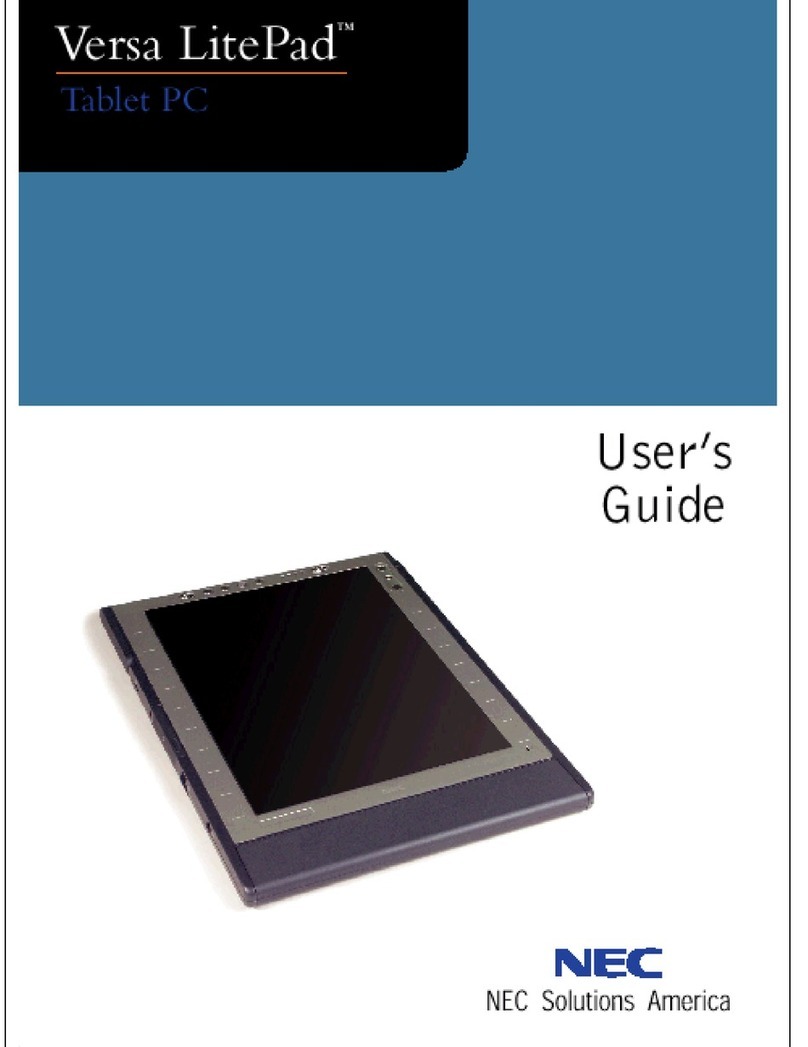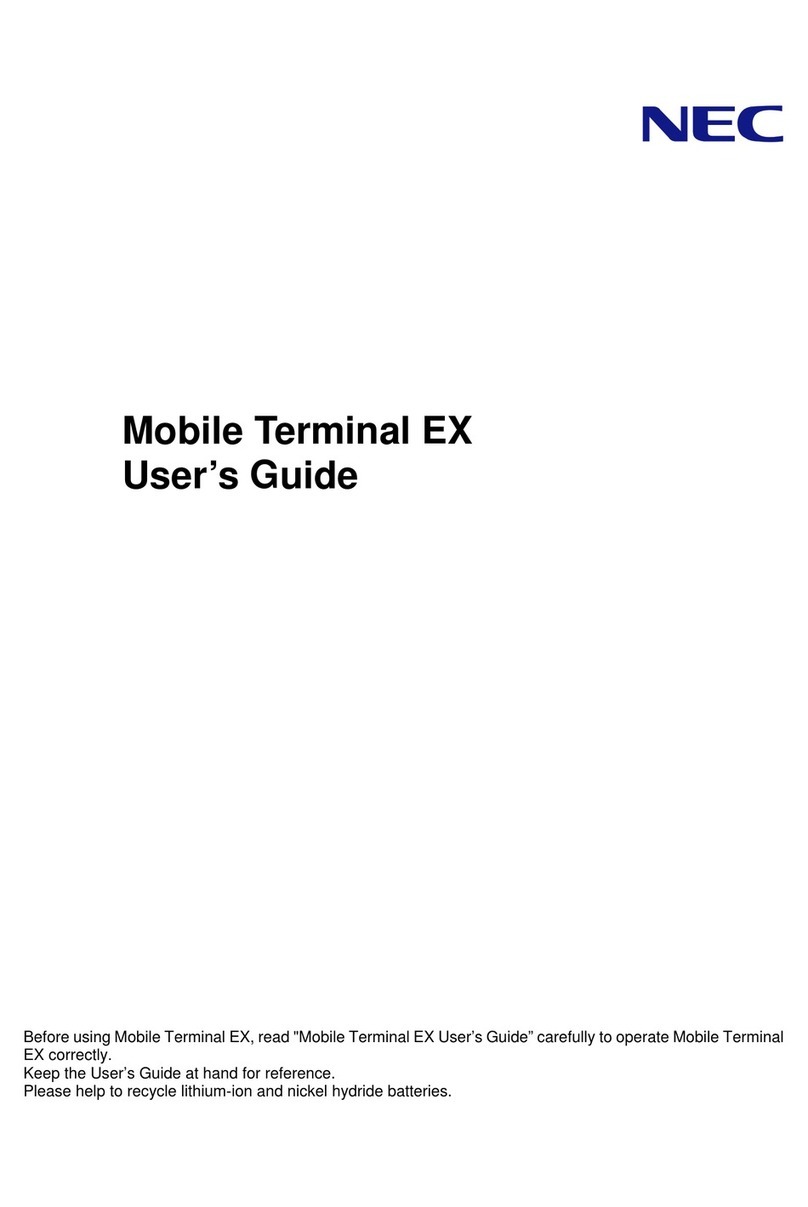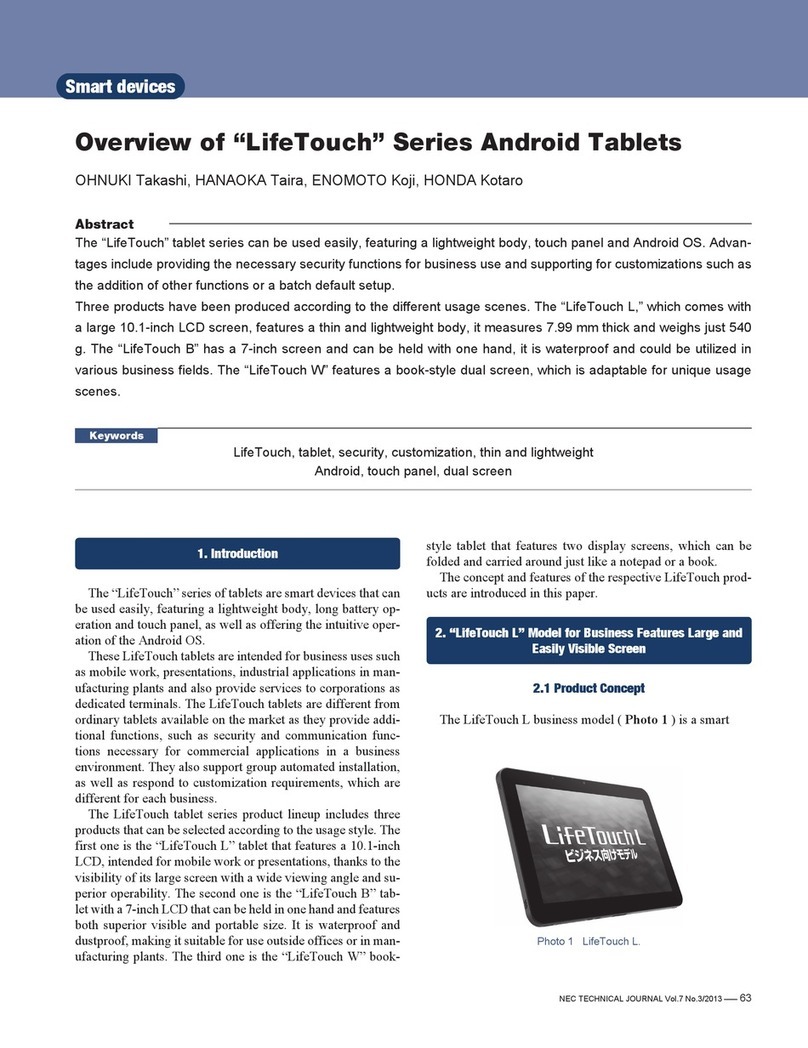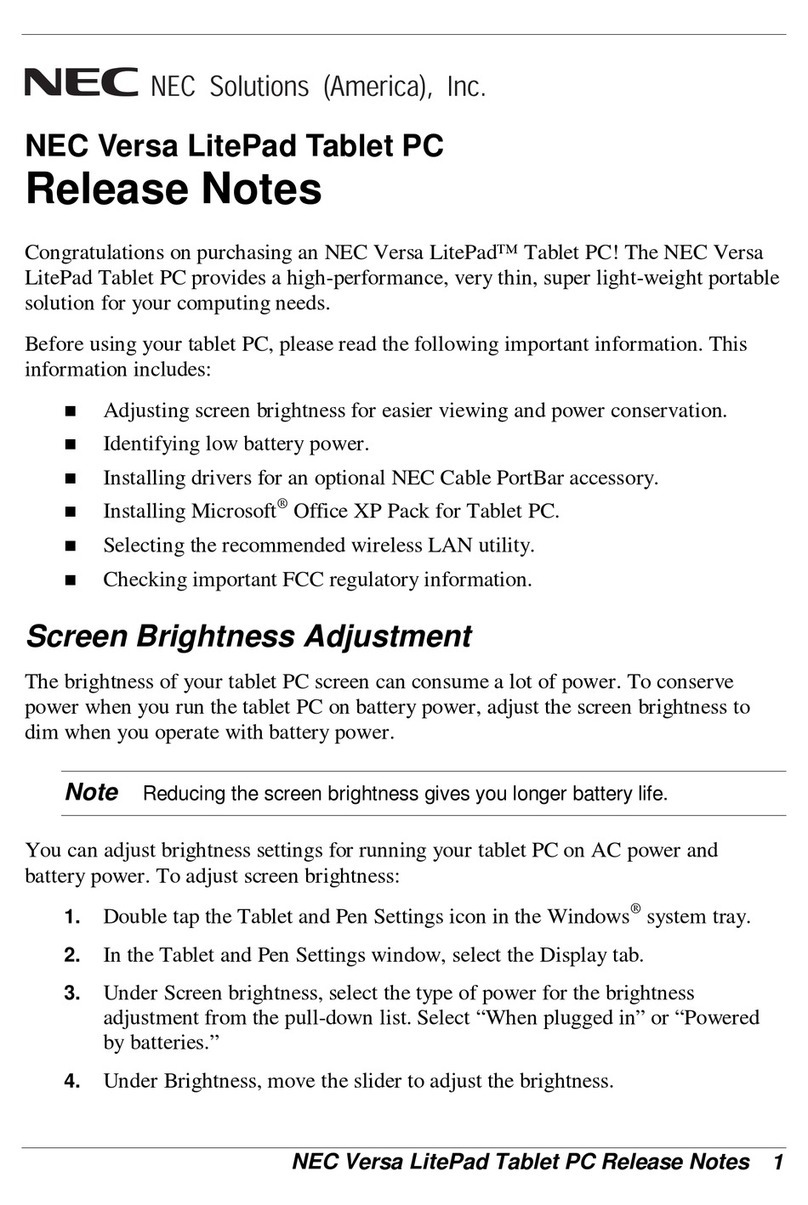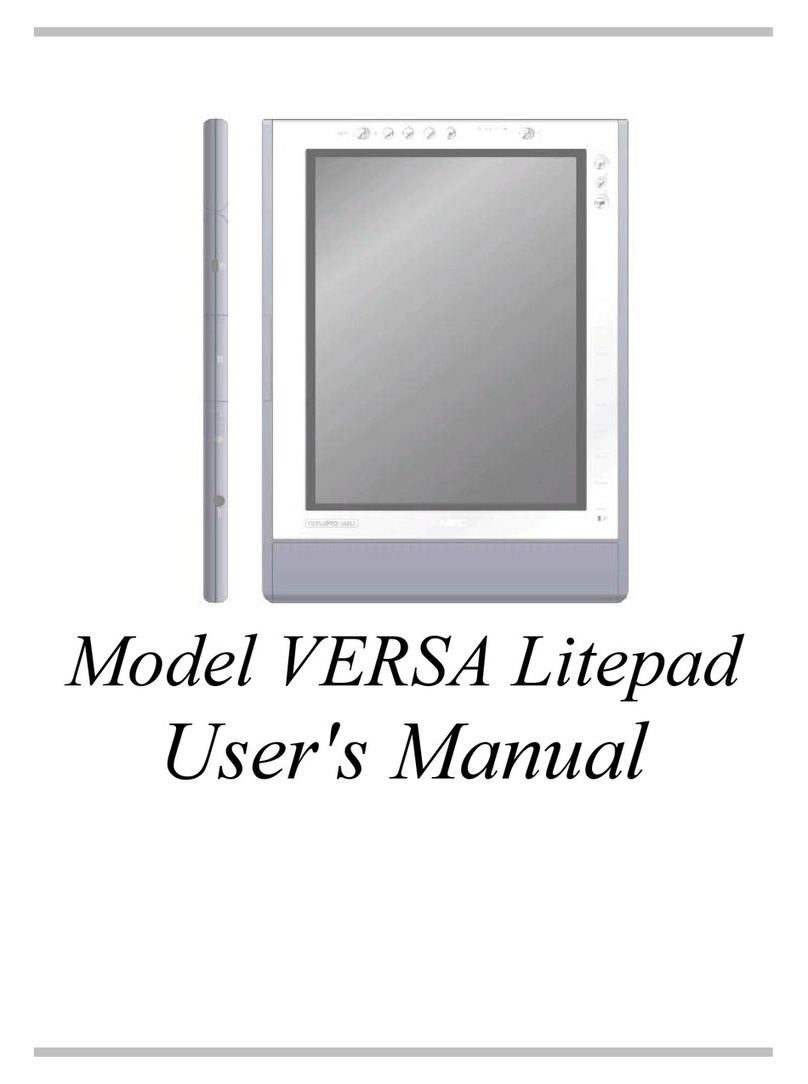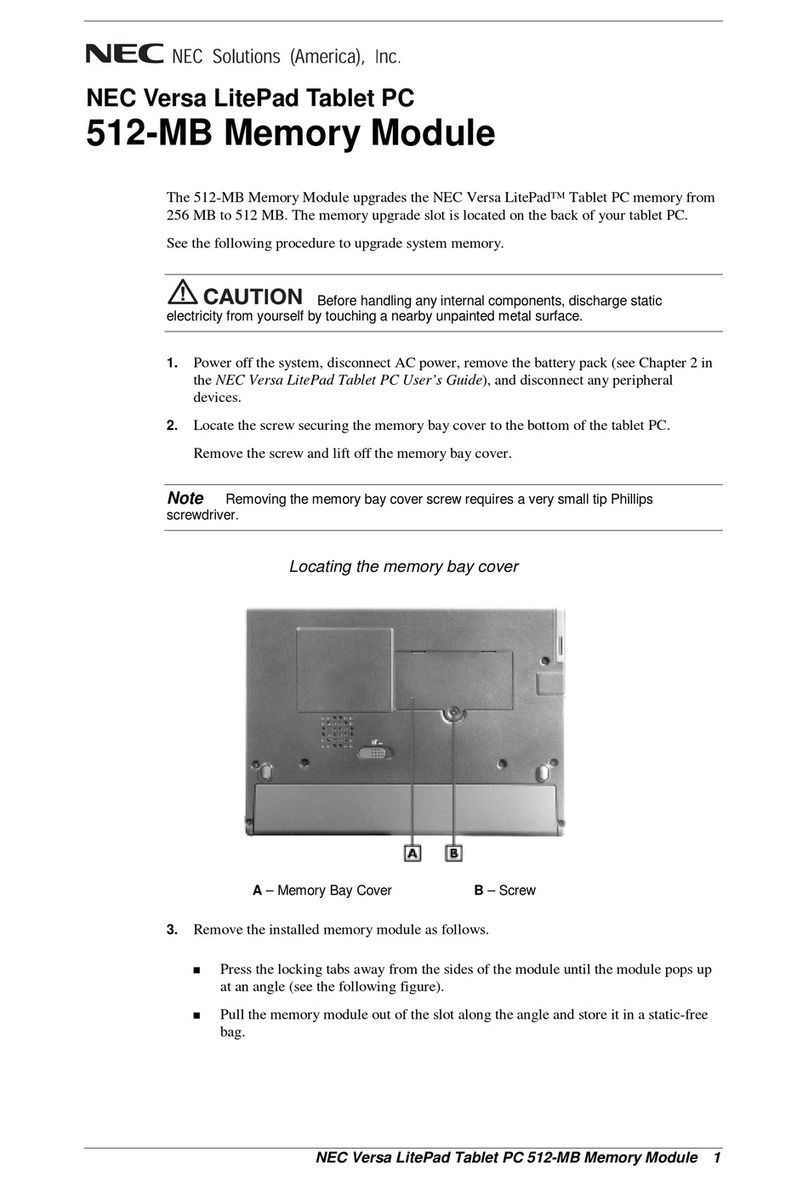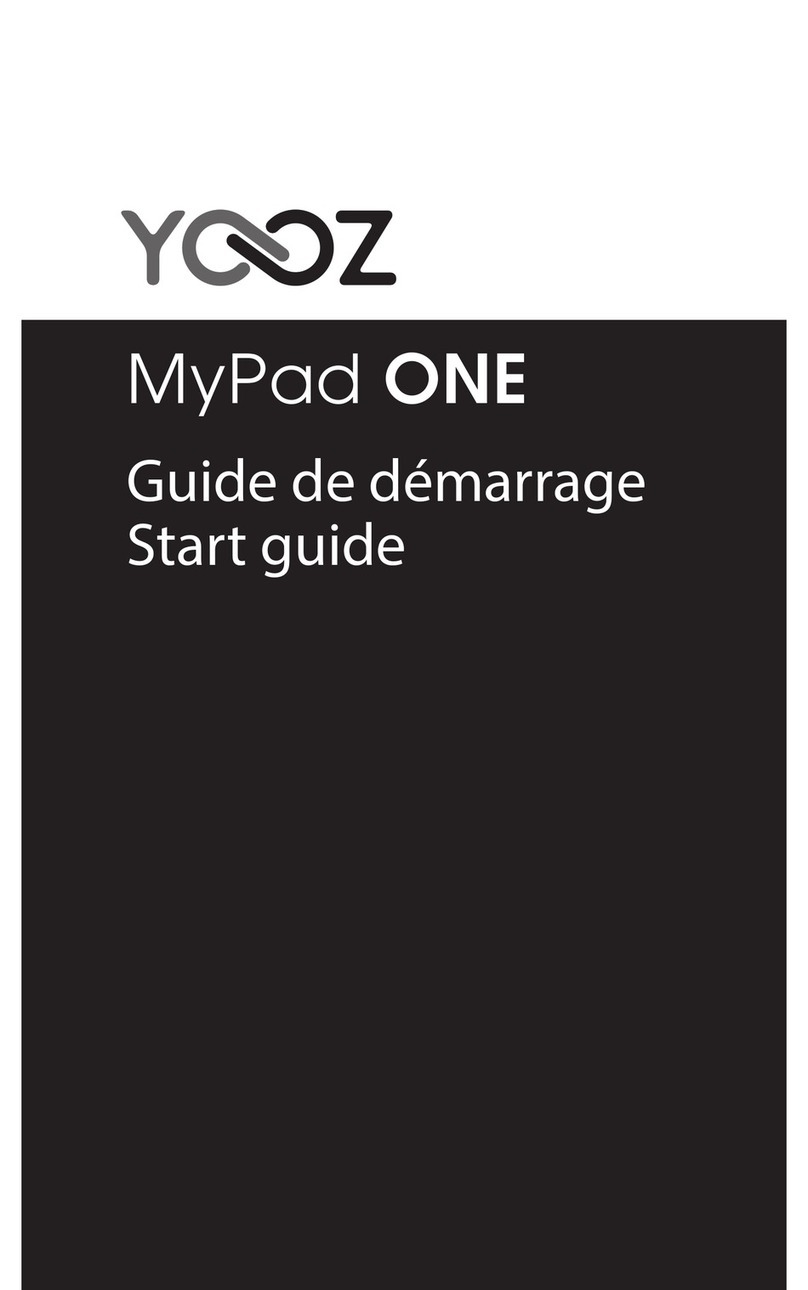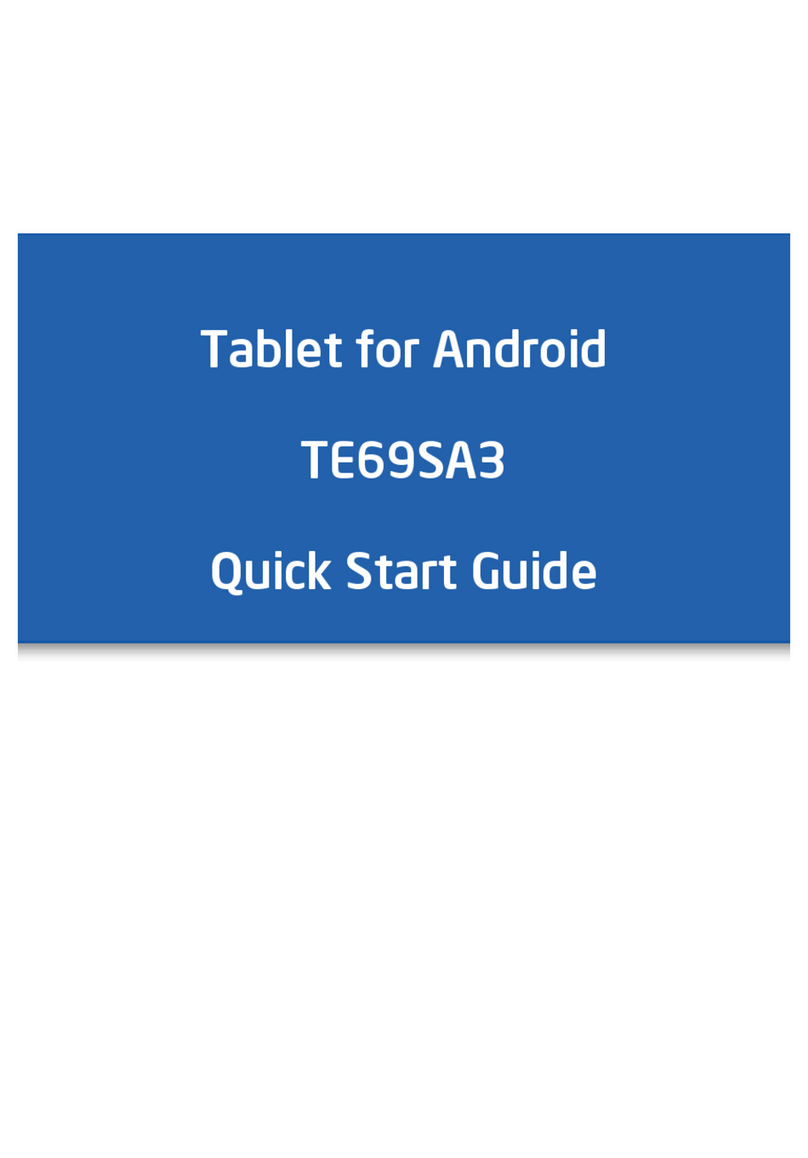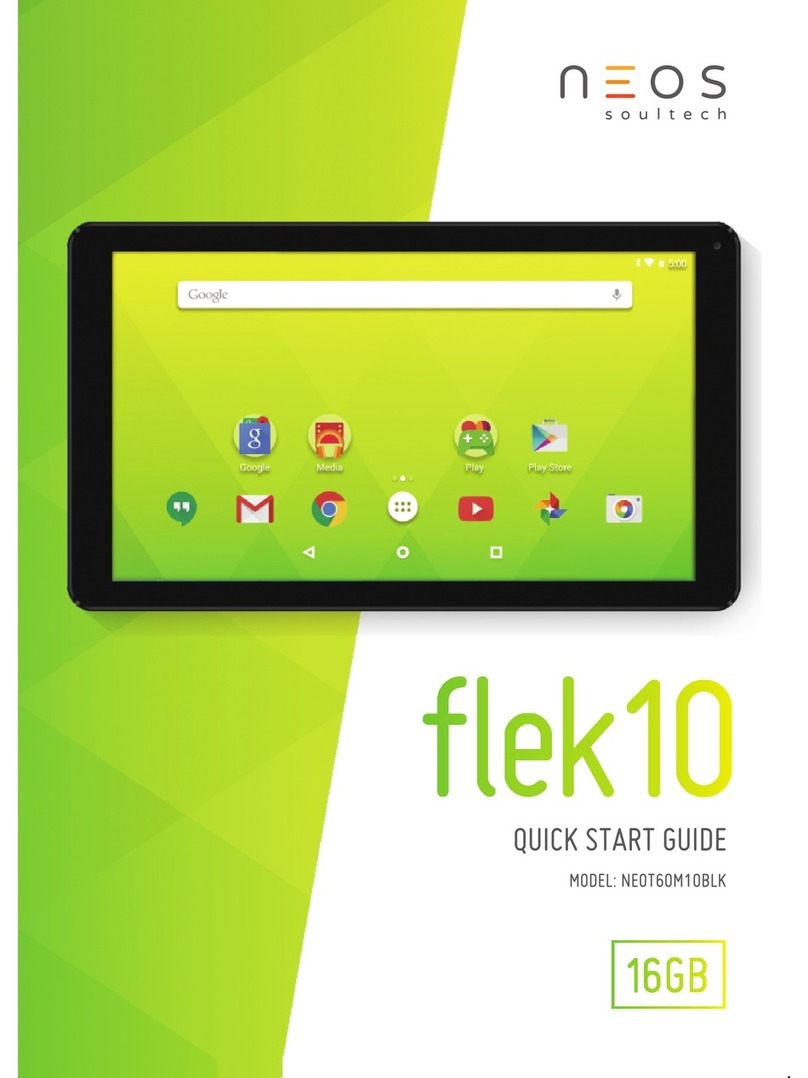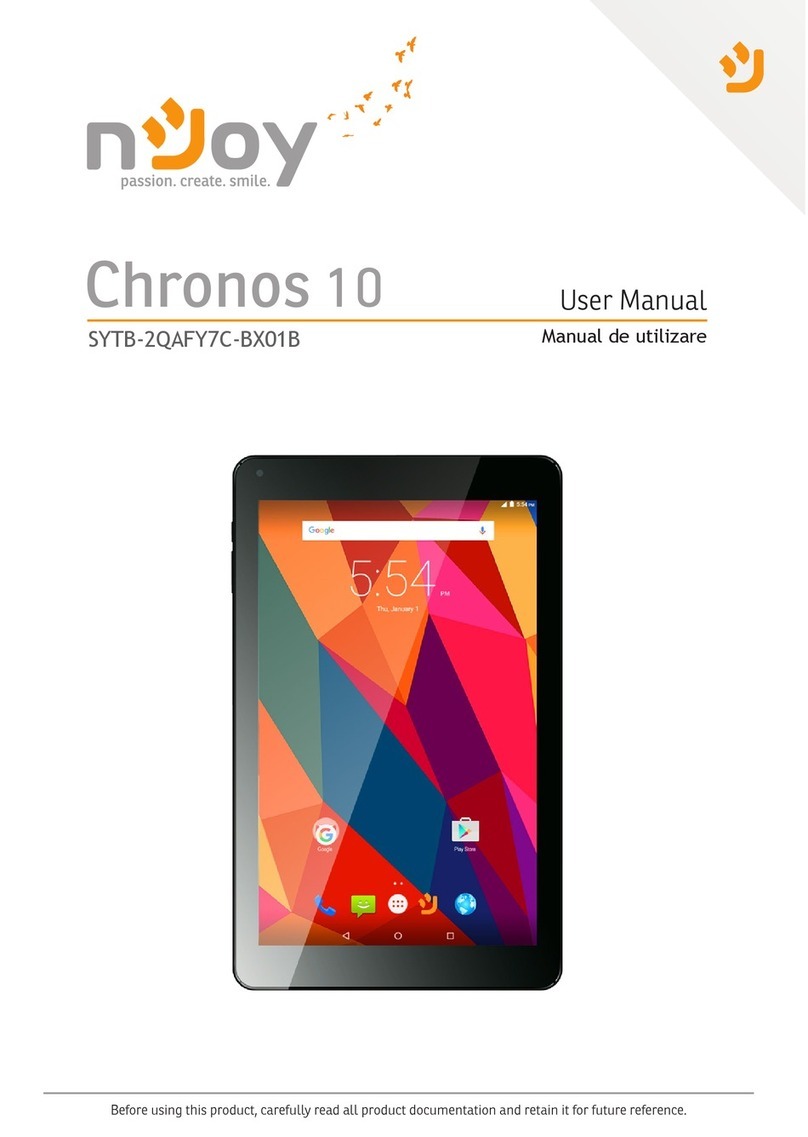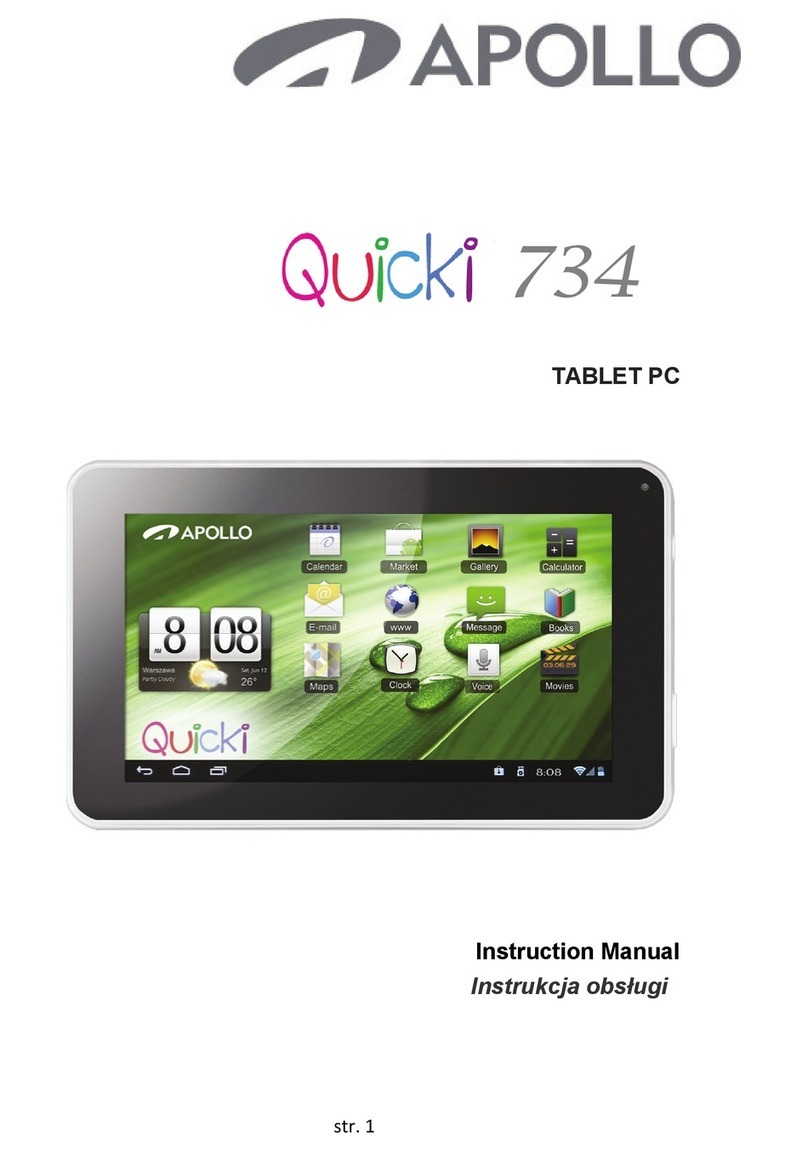NEC Versa LitePad User manual

NEC Versa LitePad Tablet PC Battery Pack 1
NEC Versa LitePad Tablet PC
Battery Pack
Your NEC Versa LitePad™ tablet PC comes with a rechargeable 4-cell lithium ion (Li-Ion)
battery pack already installed. The optional 4-cell Li-Ion battery pack lets you replace the
original battery pack for additional battery power when you need more battery time or as a
replacement battery when the original battery does not hold a charge.
See the following sections for information about:
replacing the installed battery pack
charging the battery pack
taking precautions
using the battery pack.
Replacing the Tablet PC Battery Pack
Replace the battery pack installed in your NEC Versa LitePad tablet PC as follows.
Only use the battery designed for your NEC Versa LitePad tablet
PC. Installing another manufacturer’s battery or using a combination of very old and new
batteries can deteriorate battery and equipment performance.
1. Save your files, exit Windows®, and turn off system power.
2. Turn over the tablet PC.
3. Remove the installed battery pack as follows.
Slide the battery release button to the right and hold firmly.
While holding the release button, slide the battery out of the battery bay.
Releasing the battery pack
A– Battery Release Button B– Battery Pack

2NEC Versa LitePad Tablet PC Battery Pack
Removing the battery pack
4. Insert the new battery pack as follows:
Align the battery connector and slots with the battery bay connector and tabs.
Align the grooves on the sides of the battery with the rails in the battery bay.
Slide the battery into the battery bay. Press the battery into the bay connector to
secure it.
Battery connector and tabs
A–Battery Slots B–Battery Connector
Installing the battery pack
A–Battery Groove B–Rail
5. Turn the tablet PC over.

NEC Versa LitePad Tablet PC Battery Pack 3
Charging the Battery
Charge the battery pack by simply connecting your NEC Versa LitePad tablet PC to an AC
power source (see “Connecting the AC Adapter”in Chapter 2 of the NEC Versa LitePad
Tablet PC User’s Guide).
Note During charging, keep the environmental temperature between 32°F and 104°F
(0°C to 40°C).
To monitor the charging activity, observe the battery LED on the front of the tablet PC. The
battery LED lights as follows:
Lights amber when the battery is charging.
Blinks amber if the battery encounters an error while charging.
Note See “Determining Battery Status”later in this document to display the Power icon
in the system tray. You can quickly view the battery charging status from this icon. Also, see
the table “Tablet PC Status LEDs”in Chapter 1 of the NEC Versa LitePad Tablet PC User’s
Guide for a detailed description of LED status.
Taking Precautions
To prevent accidental battery ignition, rupture, or explosion, adhere to the following
precautions.
There is a danger of explosion if the battery is incorrectly
replaced. Replace only with the same or equivalent type recommended by the
manufacturer. Discard used batteries according to the manufacturer’s instructions.
To avoid personal injury and property damage, read these battery precautions on
handling, charging, and disposing of Li-Ion batteries.
Keep the battery away from heat sources including direct sunlight, open fires, microwave
ovens, and high-voltage containers. Temperatures over 140ºF (60ºC) may cause
damage.
Do not drop or bump the battery.
Do not disassemble the battery.
Do not solder the battery.
Do not puncture the battery.
Do not use a battery that appears damaged or deformed, has any rust on its casing, is
discolored, overheats, or emits a foul odor.
Keep the battery dry and away from water.
Keep metal objects away from battery connectors. Metal objects in contact with the
connectors can cause a short circuit and damage.
If the battery leaks:
If the battery leaks onto skin or clothing, wash the area immediately with clean water.
Battery fluid can cause a skin rash and damage fabric.
If battery fluid gets into eyes, DO NOT rub; rinse with clear water immediately and
consult a doctor.
Take extra precautions to keep a leaking battery away from fire. There is a danger of
ignition or explosion.

4NEC Versa LitePad Tablet PC Battery Pack
Using the Battery Pack
See the table “Tablet PC Status LEDs”in Chapter 1 of the NEC Versa LitePad Tablet PC
User’s Guide for a description of the Power and Battery LED status. Also see “Determining
Battery Status”and “Identifying Low Battery Status”in this document for battery power
information.
Note See “Windows Power Management”in Chapter 4 of the NEC Versa LitePad Tablet
PC User’s Guide to fully utilize battery power in your NEC Versa LitePad tablet PC.
To prevent data loss, fully charge the battery pack before running
the tablet PC on battery power (see “Connecting the AC Adapter”in Chapter 2 of the NEC
Versa LitePad Tablet PC User’s Guide).
To prevent accidental battery ignition or explosion, adhere to the
following:
Keep the battery away from extreme heat.
Keep metal objects away from the battery connectors to prevent a short circuit.
Always run the tablet PC with a battery installed.
Make sure the battery is properly installed in the battery bay.
Keep the following in mind when using the battery pack.
Use only the battery designed for your NEC Versa LitePad tablet PC.
Turn off power to the system after use. Keeping system power on can degrade battery
performance and shorten battery life.
Clean the battery connectors with a dry cloth when they get dirty.
Keep the battery out of the reach of children.
Determining Battery Status
Your tablet PC provides tools to help you keep track of the battery’s power level. If your
system is configured to display the Power icon on the taskbar, the following taskbar icons
appear:
An electrical plug appears when the system is connected to an AC power source.
A battery icon always appears when the system is not connected to an AC power
source.
To show the Power icon on the taskbar when connected to AC power, tap the Windows Start
button, select Control Panel, select Performance and Maintenance, and select Power
Options. From the Power Options Properties window, select the Advanced menu and select
the option “Always show icon on the taskbar.”
Use the system’s power meter to determine battery status. Access the system’s power meter
in the following ways:
If the Power icon is configured to display in the taskbar, point to the Power icon to
display the remaining battery power.
Double tap the Power icon on the taskbar to open the power meter.
Go to Start, Control Panel, select Performance and Maintenance, and select Power
Options. Select the Power Meter tab. Power status displays the total battery power
remaining.

NEC Versa LitePad Tablet PC Battery Pack 5
Identifying Low Battery Status
When battery power is low (10% or less), the power LED lights yellow (blinks in Standby
mode). When battery power is very low (3% or less), the power LED lights amber (blinks in
Standby mode). When your system is in a low battery status, do one of the following:
Save your work, power off the system, remove the spent battery, and replace it with a
fully charged battery.
Leave the spent battery in the system and connect your NEC Versa LitePad tablet PC to
the AC adapter and a wall outlet.
Returning the Battery to its Normal State
If battery performance drops, for example, you experience shorter work times, try one of the
following procedures to improve battery performance:
Remove and reinstall the battery in your NEC Versa LitePad tablet PC and fully
recharge the battery (to 100%).
Refresh the battery using the Battery Refresh function in the BIOS Setup utility (see
“Standard Menu”in Chapter 3 of the NEC Versa LitePad Tablet PC User’s Guide).
Extending Battery Life
While on the road, it is important to be aware of the simple things you can do to extend the
life of the system’s battery:
Keep the brightness setting low by adjusting the screen brightness in the Tablet and Pen
Settings menu. To adjust screen brightness, double tap the Tablet and Pen Settings icon
in the Windows system tray. Tap the Display tab to select Screen brightness settings.
You can adjust screen brightness for running the system on AC power and for battery
power.
Run storage devices, such as the USB CD-ROM drive or the optional USB CD-R/RW
drive, on AC power only.
Turn off the system when you finish using it.
Note NEC Solutions America recommends that you always operate your system on AC
power when using any external device.
Information in this publication is subject to change without notice. Versa LitePad is a trademark of NEC Solutions
(America), Inc. NEC and Empowered by Innovation are either registered trademarks or trademarks of NEC Corporation.
Windows is a registered trademark of Microsoft Corporation. All other trademarks and registered trademarks are the
property of their respective owners. Copyright ©2003 NEC Solutions (America), Inc. All Rights Reserved.

6NEC Versa LitePad Tablet PC Battery Pack
*819-201009-000*
819-201009-000
2/2003
NEC Solutions (America), Inc.
Mobile Solutions Division
www.necsolutions-am.com/mobilesolutions
Other manuals for Versa LitePad
3
This manual suits for next models
1
Table of contents
Other NEC Tablet manuals