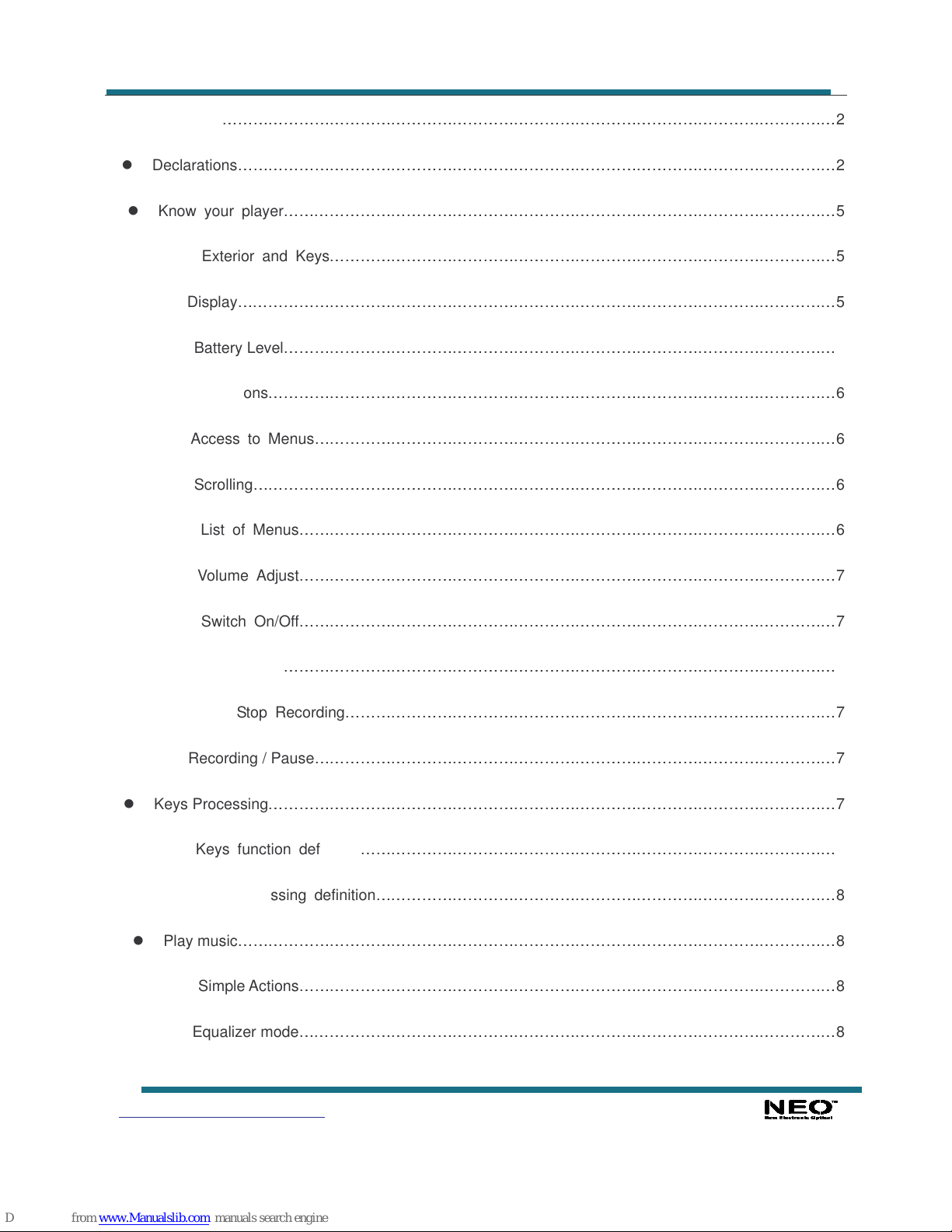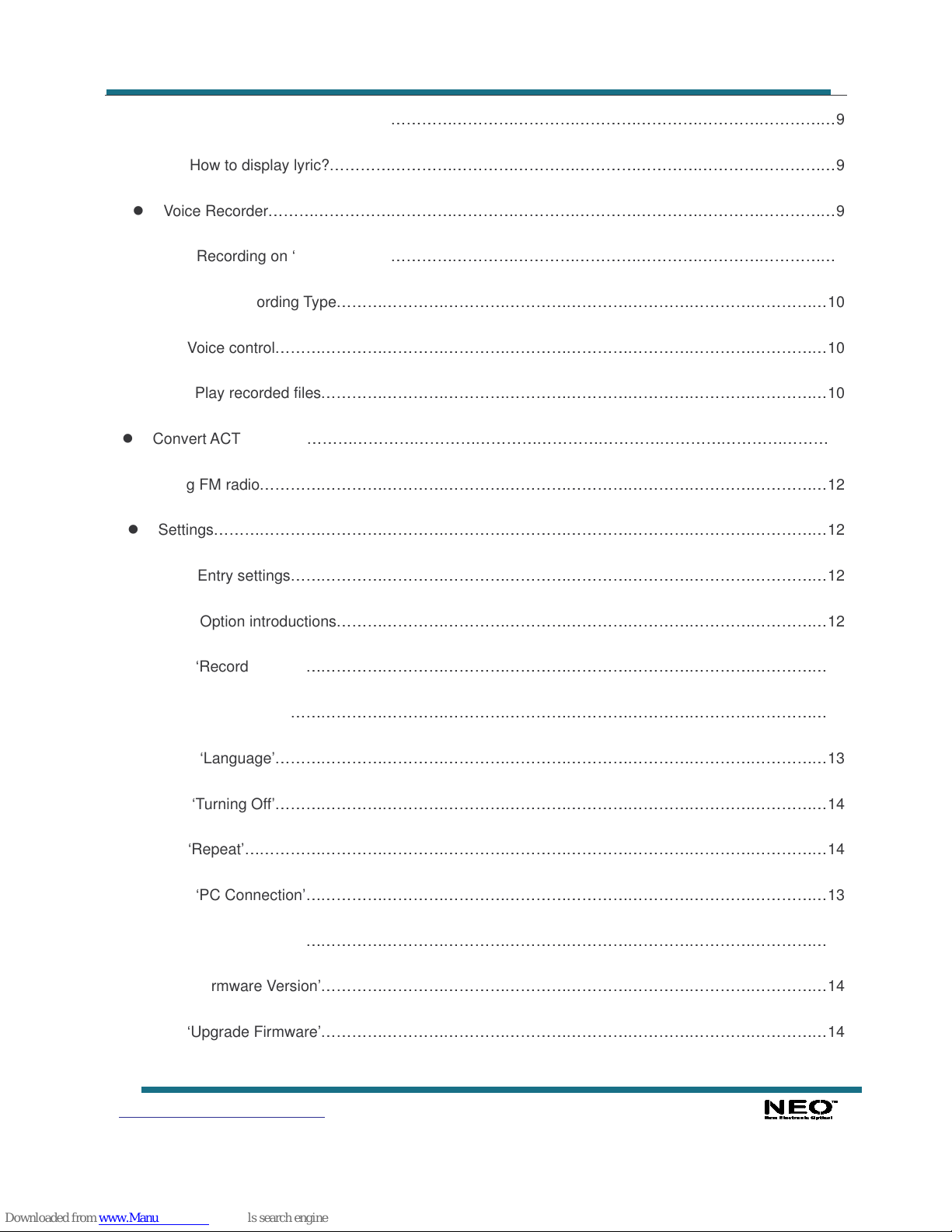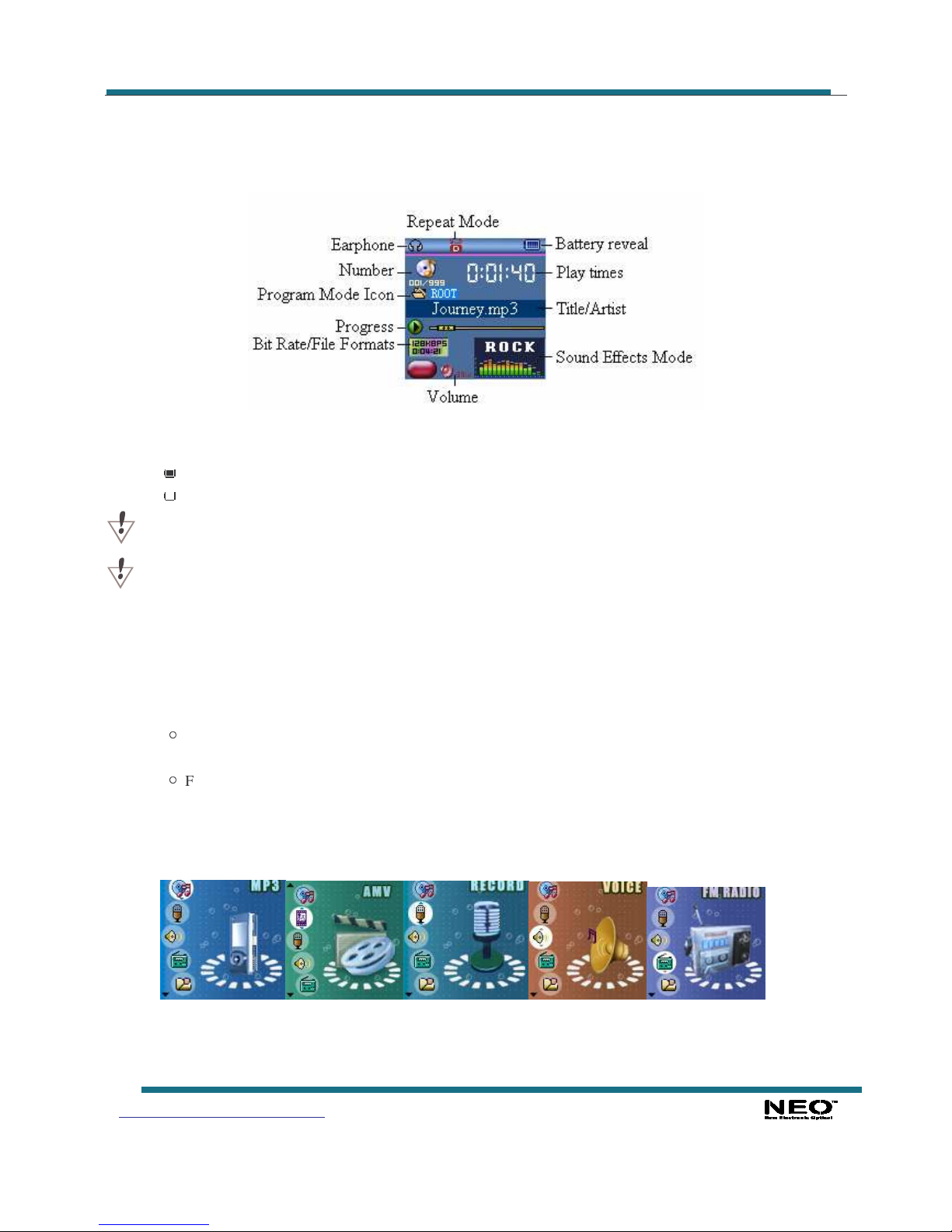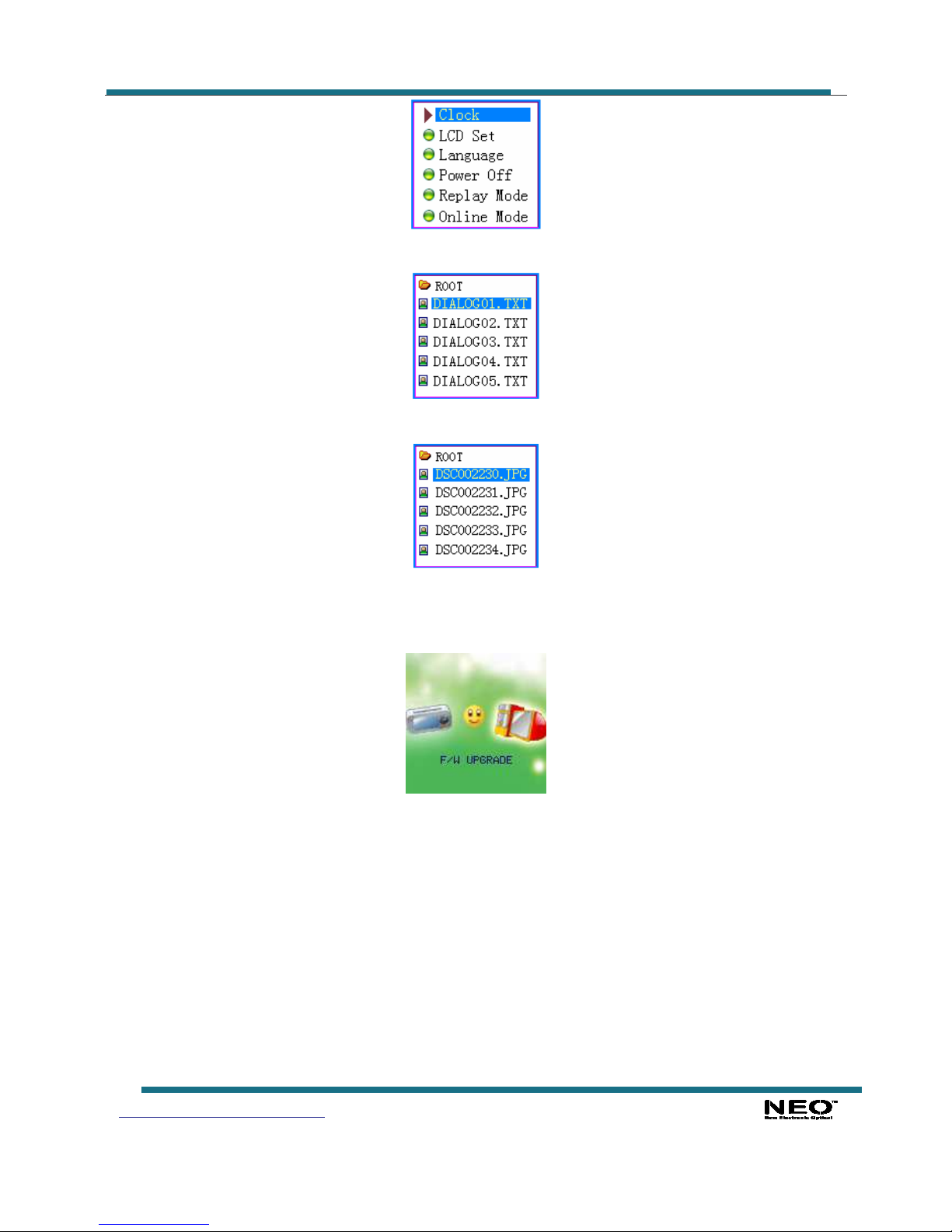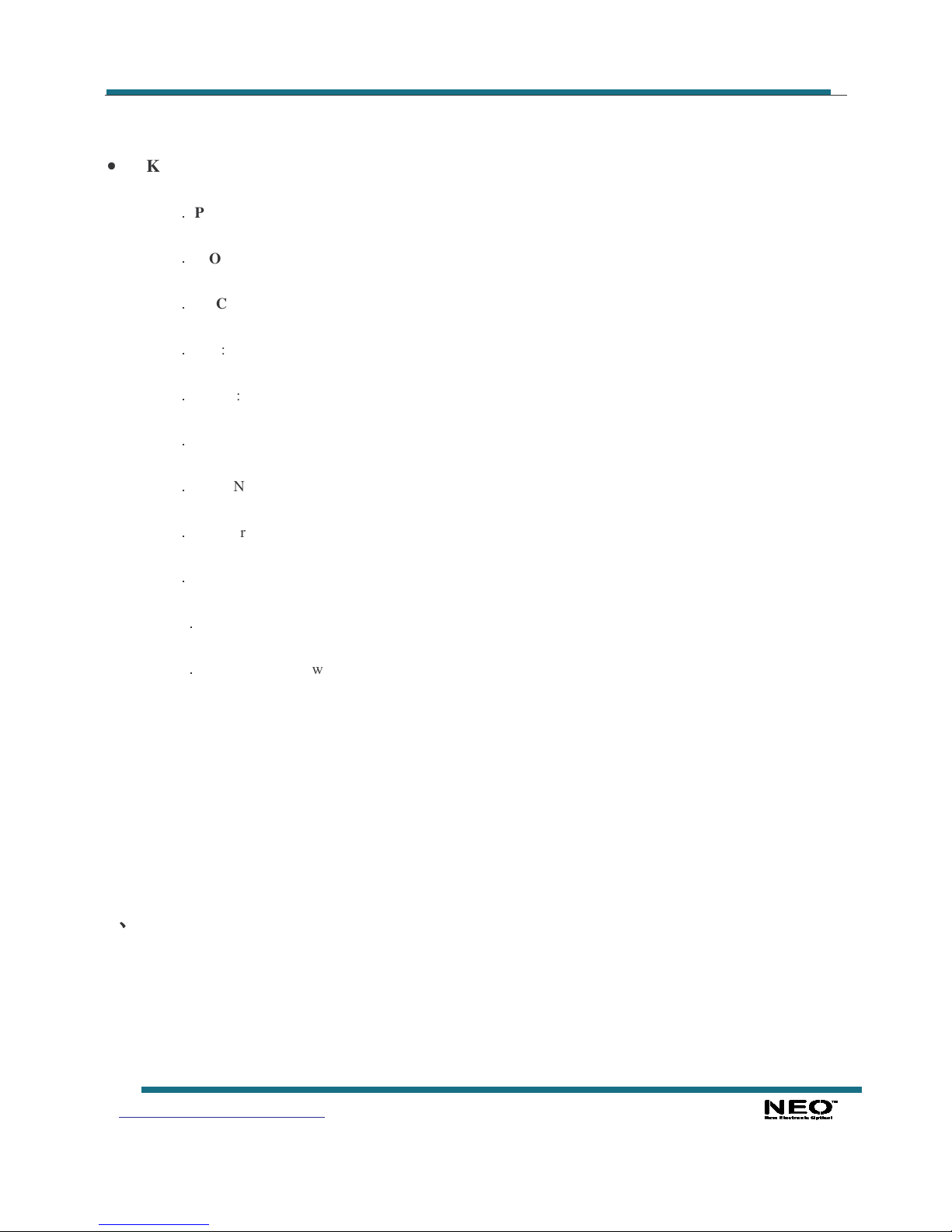User Guide
www.neo-europe.com
Page 2
Shyn is a new generation media player, supporting MP1, MP2, MP3, WMA, WMV, ASF or WAV files. Its
perfect tone in high reliability with refined exterior design brings you an ultra performance.
Overview
Refined exterior design
Unique design fits for hand.
Multi file format support!
This player recognize MP1, MP2, MP3, WMA and video in WMV, ASF, WAV and AMV formats.
Firmware upgrade available
You can download upgrade software from website enhancing player’s function.
FM stereo radio
Powerful automatic or manual tuning capability, save up to 40 channels (20 channels in each system).
e-Documents
You can download text files into the player and read it any time as you like.
Driver free USB memory
Manage your files in USB memory without specified software, no need drivers in WIN2000 or furthers.
’Secret Space’
You can separate part of the memory encrypting and hiding in using programs provided, where data cannot
be seen or written by others.
Recorder / Repeat
Voice can be recorded and saved in WAV or ACT format. Phase/Contrast repeat available.
Equalizer
Normal, Rock, Pop, Classic, Soft, Jazz, Bass
Backlight colors
This player provides 7 backlight colors.
Play modes
Normal, Single Repeat, Play Catalog, Repeat Catalog, Repeat All, Shuffle, Lyric.
Timing turning off
The player provides Sleep and battery saving mode, more convenience for you!
Complete dynamical menu
Visualized dynamical menus with text instructions make you easy control.
Declarations
Welcome to choose our produce, please read this manual carefully.
Functions and performance may change without prior notice.
If any difference between produce and this manual, please visit our website
Contents