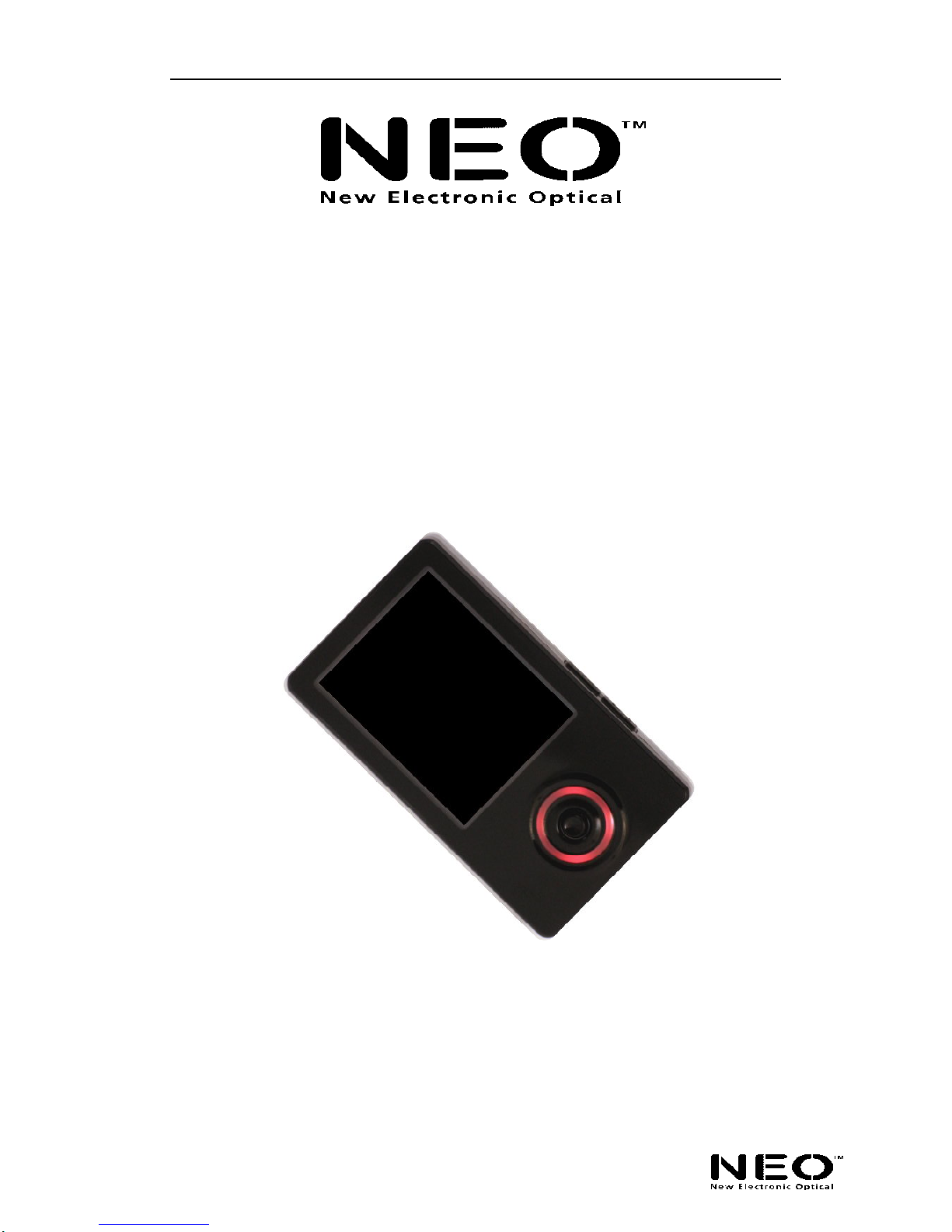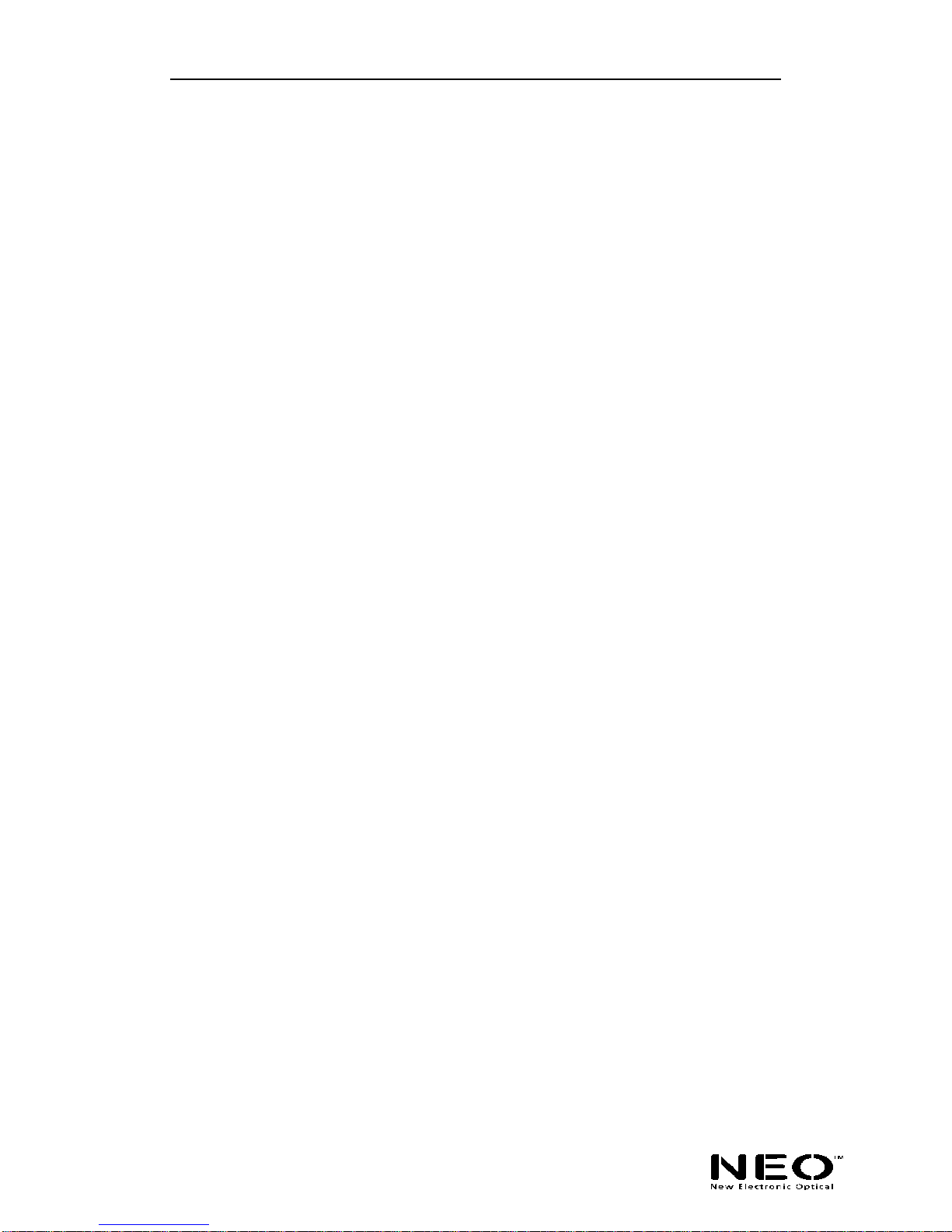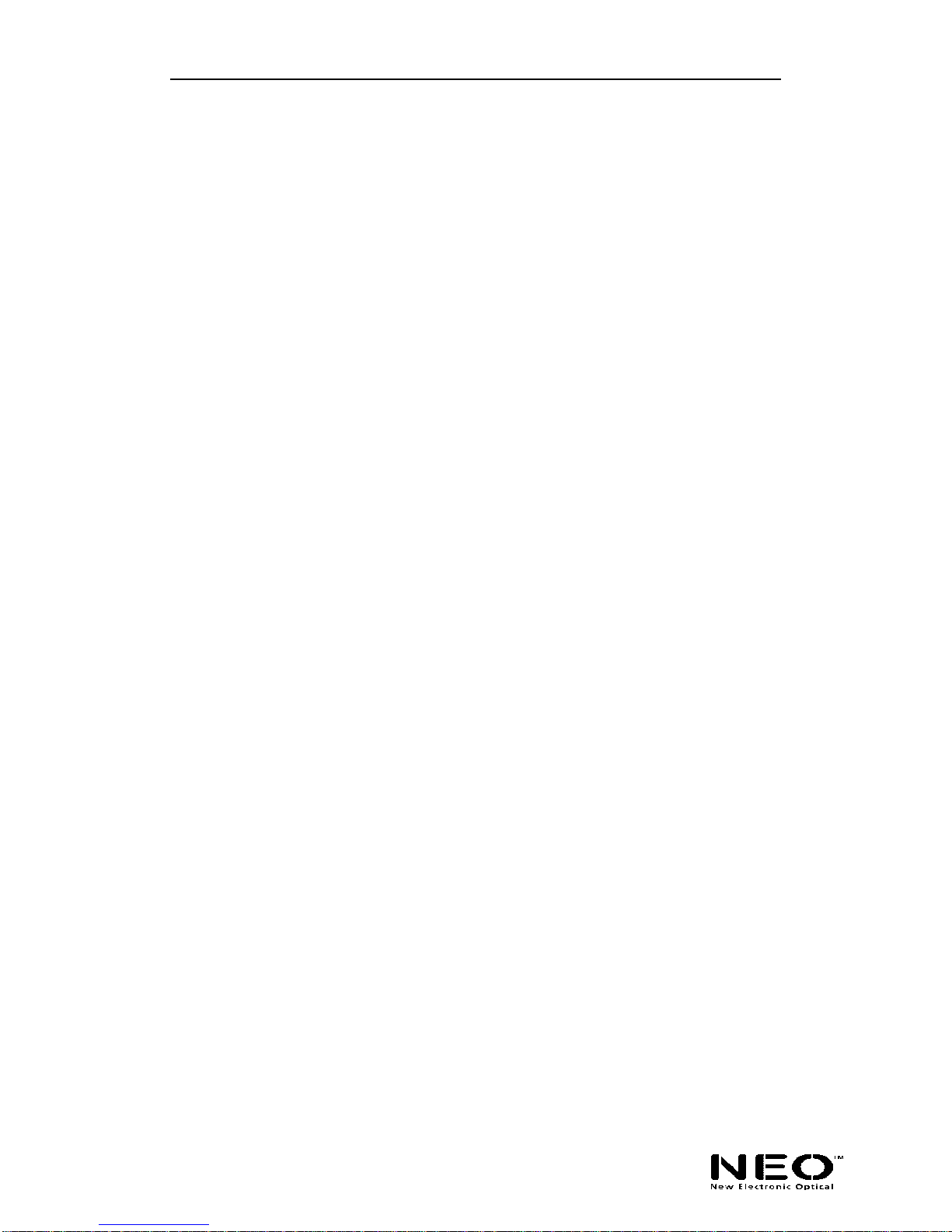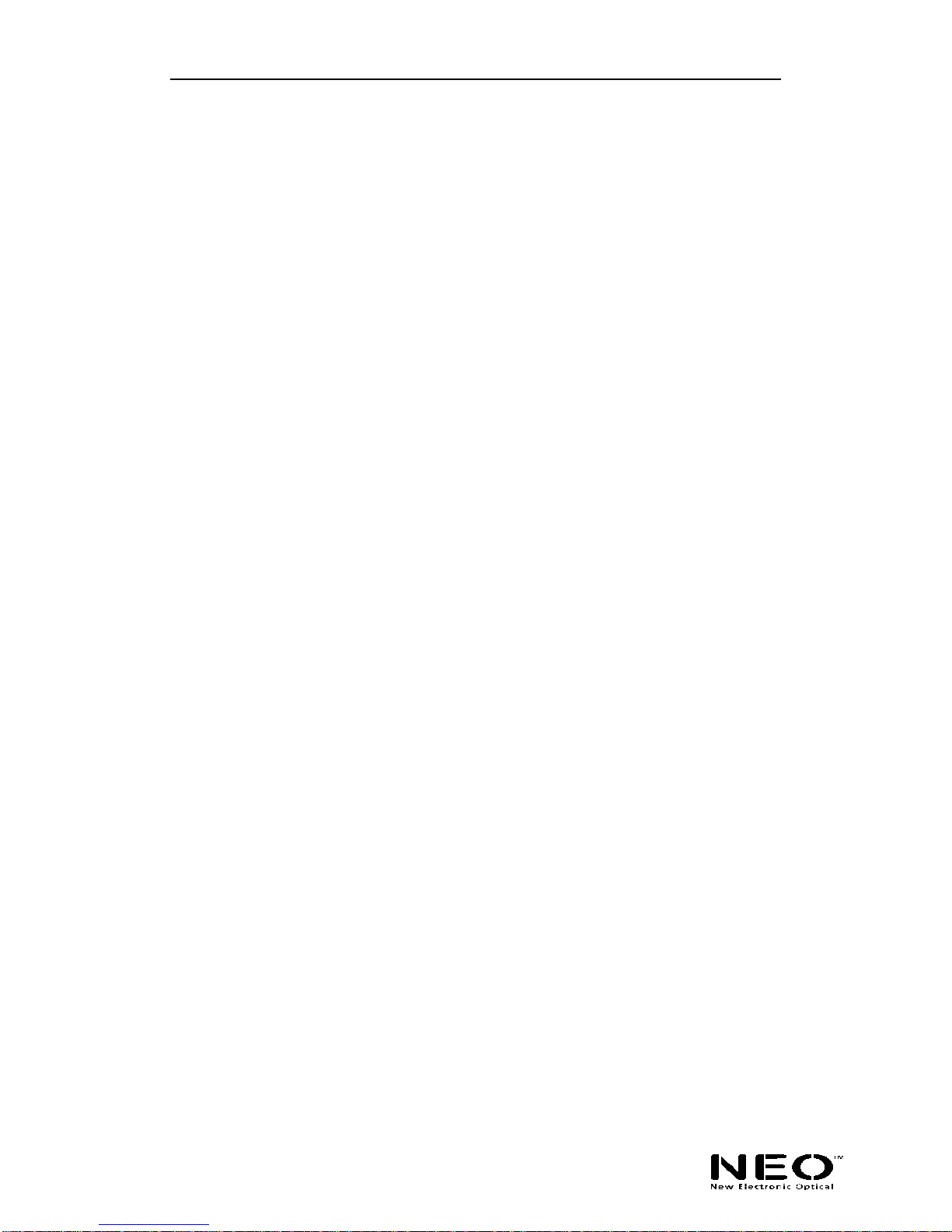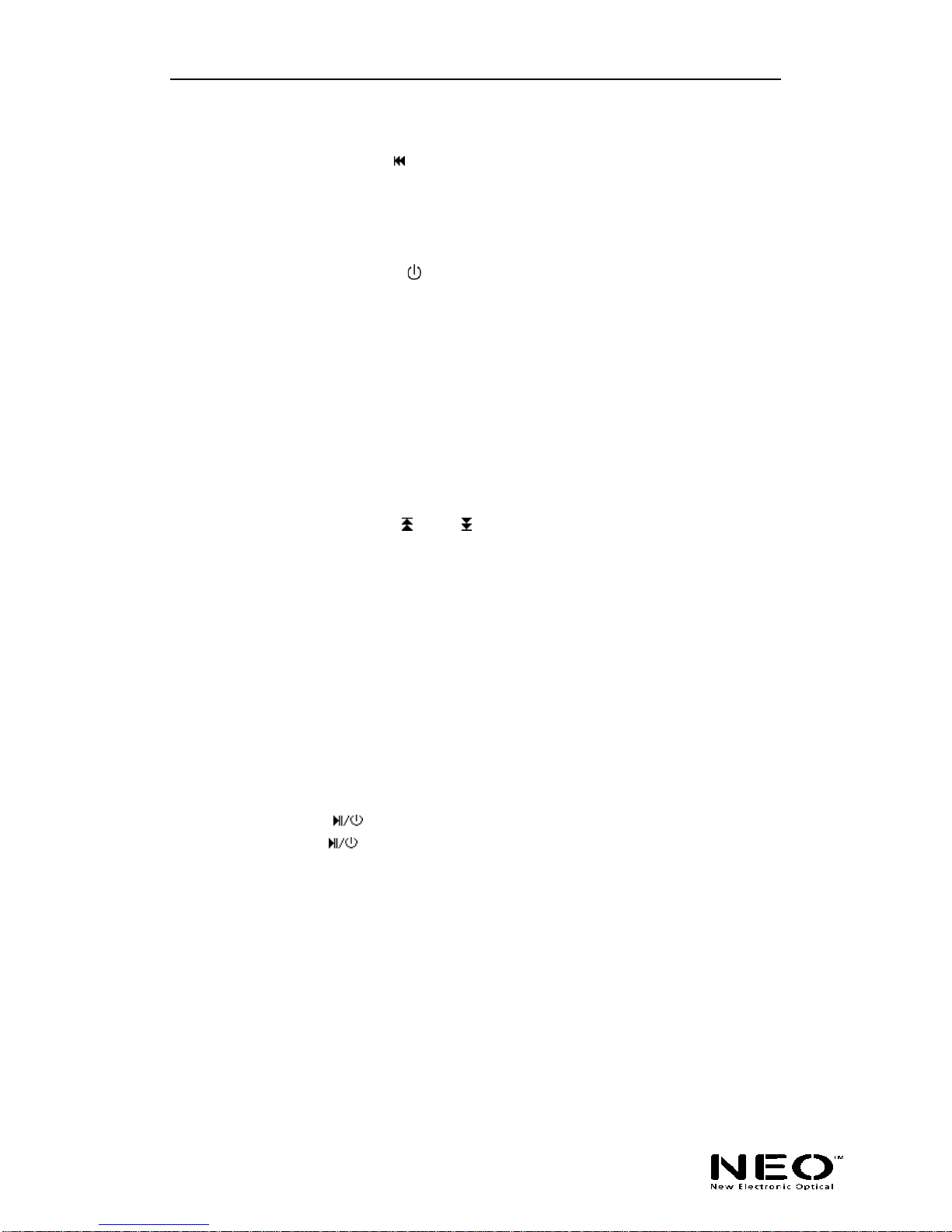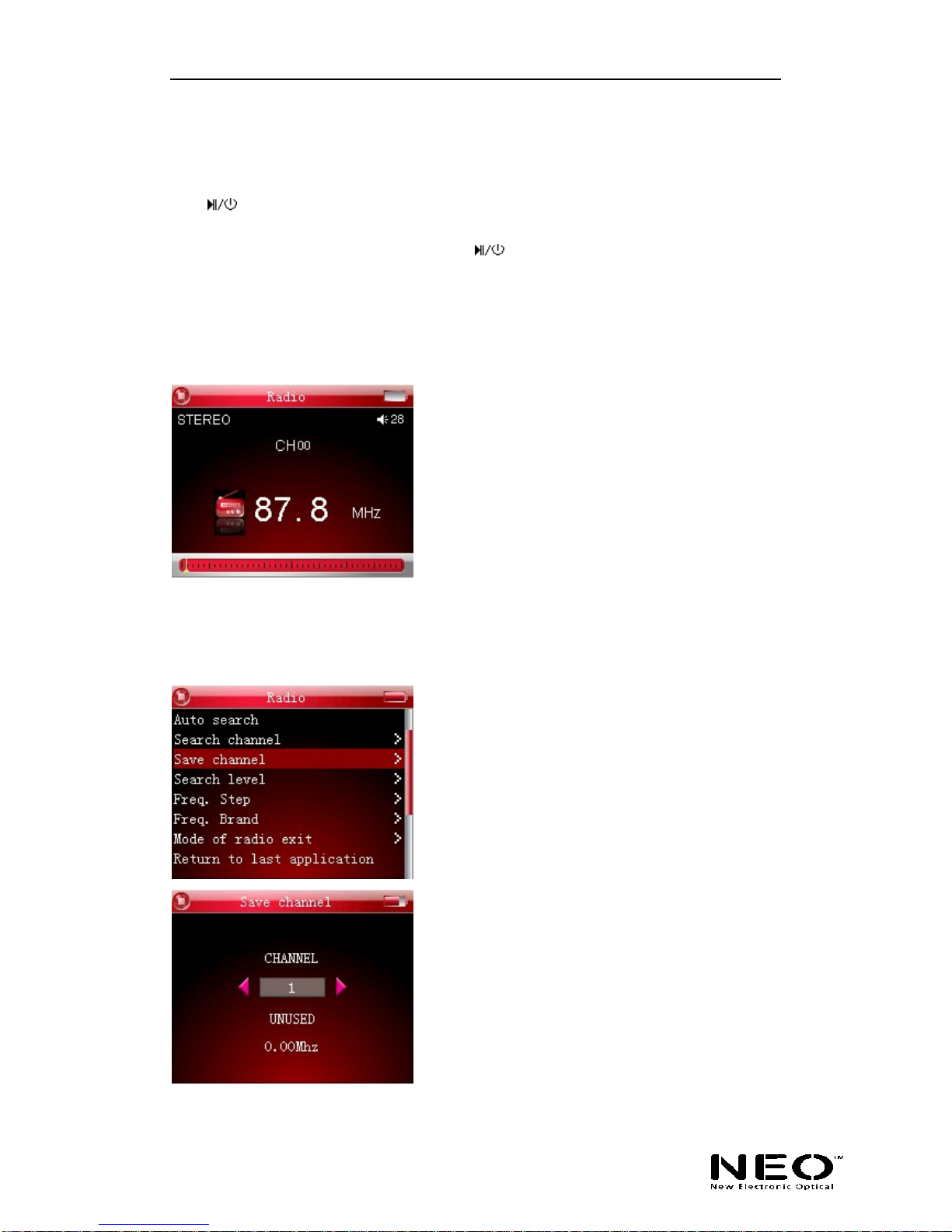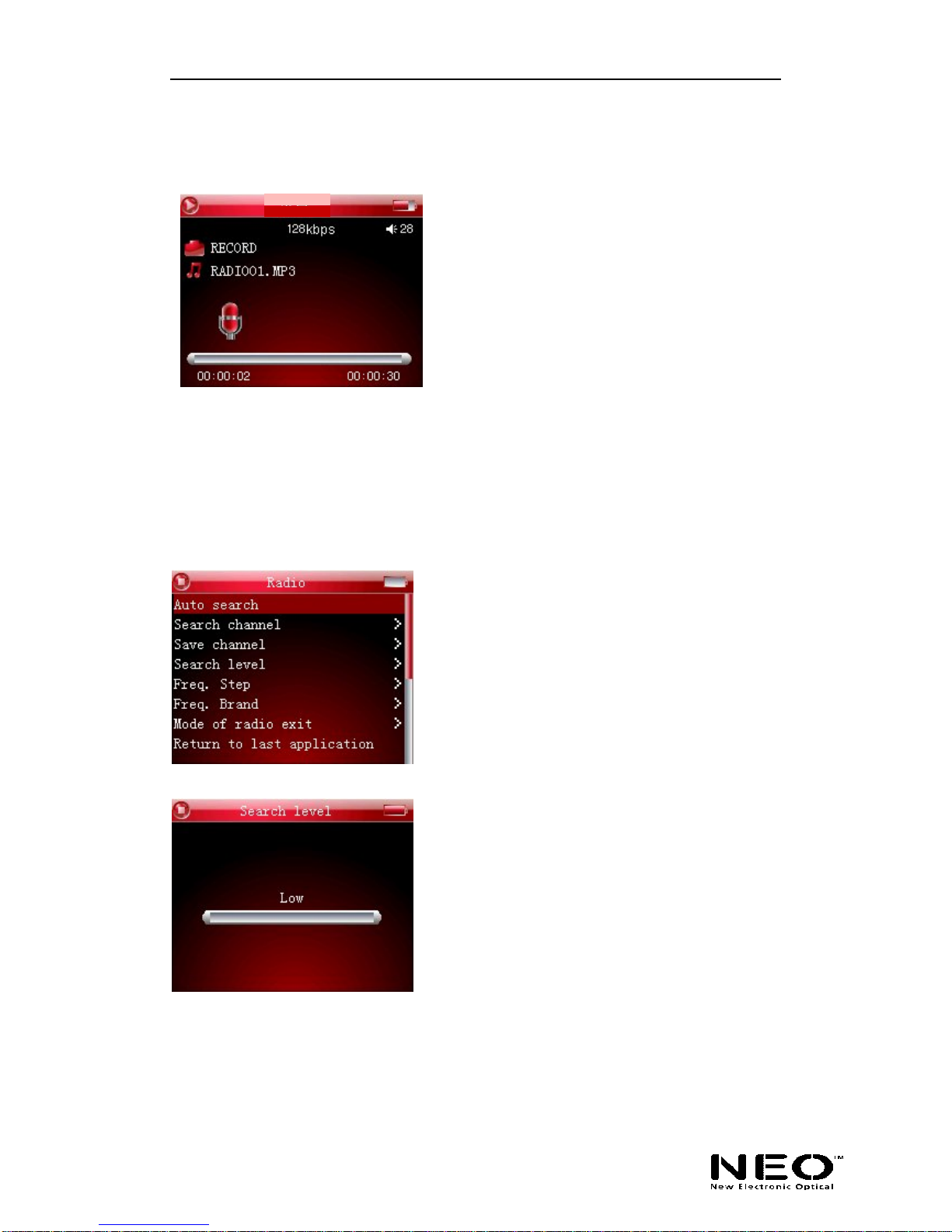- -
4
I. Product Description
1. Brief introduction
This product is among the first flash-based ultra-big LCD COLOR display that
integrates digital video enjoyment, digital music enjoyment, digital picture viewing,
e-book, games and other unique features. It supports digital video in MPEG-1, digital
image viewing in JPEG, BMP, and a user’s friendly photo editing file format
developed for NEO , and digital music in MP3 / WMA formats. This unit also supports
synchronization of audio and text, auto shut off. Driver-free operation (Except Win98),
timed repeating, voice recording with the built-in microphone. Six languages, namely,
French, English, Italian, Spanish, German and simplify Chinese, are available. You
can now enjoy crisp digital music and read an e-book on the road. The simple and
elegant design of this 262K. Color LCD Display digital player from NEO will
undoubtedly reflect your personality and provides a totally new personal digital
experience!
2. Package contents
Your ZAZZ Music is packaged with the following accessories. Please contact your
local retailer if any of the these contents is missing :
- NEO ZAZZ Music Digital player (1pc) + protection bag
- Earphone (1pc)+ protection bag
- Charger (1pc)+ protection bag
- USB cord (1pc) and Audio Cable (1pc) + protection bag
- Installation Software on CD ROM (1pc)
- User’s manual (1pc)
3. Minimum system requirements
Microsoft Windows 98/2000/ me/XP
Pentium 200MHz CPU or above
USB interface
CD-ROM drive
40MB hard disk space
32MB RAM
4. Connection with computer
Connect the player to your PC using the USB cord provided. Connect the smaller
rectangular end of the USB cord to the USB port on the player, and connect the
rectangular end of the USB cord to the available USB port on your PC.
5. Specification
Model: ZAZZ Music from NEO ( New Electronic Optical )
Storage media: Built-in Flash memory (Available in :1GB/2GB/4GB)
Interface: USB High Speed
Transmission: upload speed: >900KBps; download>600KBps
Video form: AVI,
Record form: MP3
Bit rate: 16KBps~192KBps