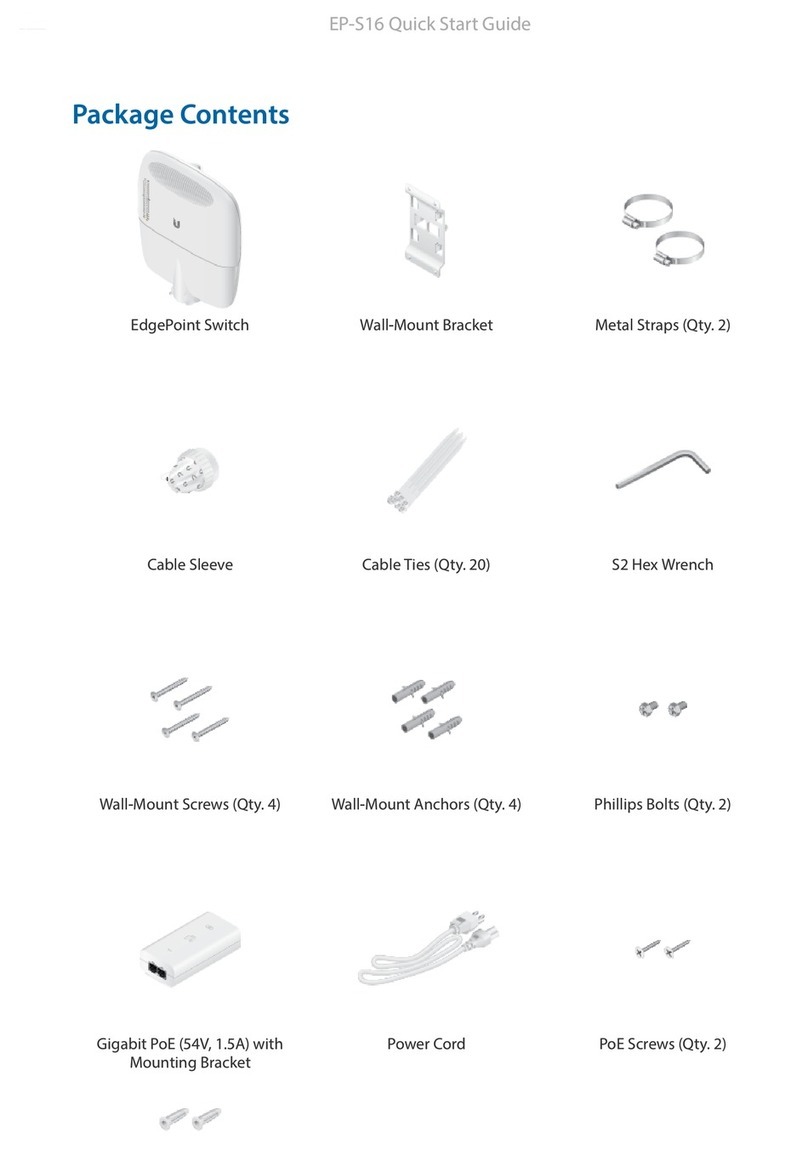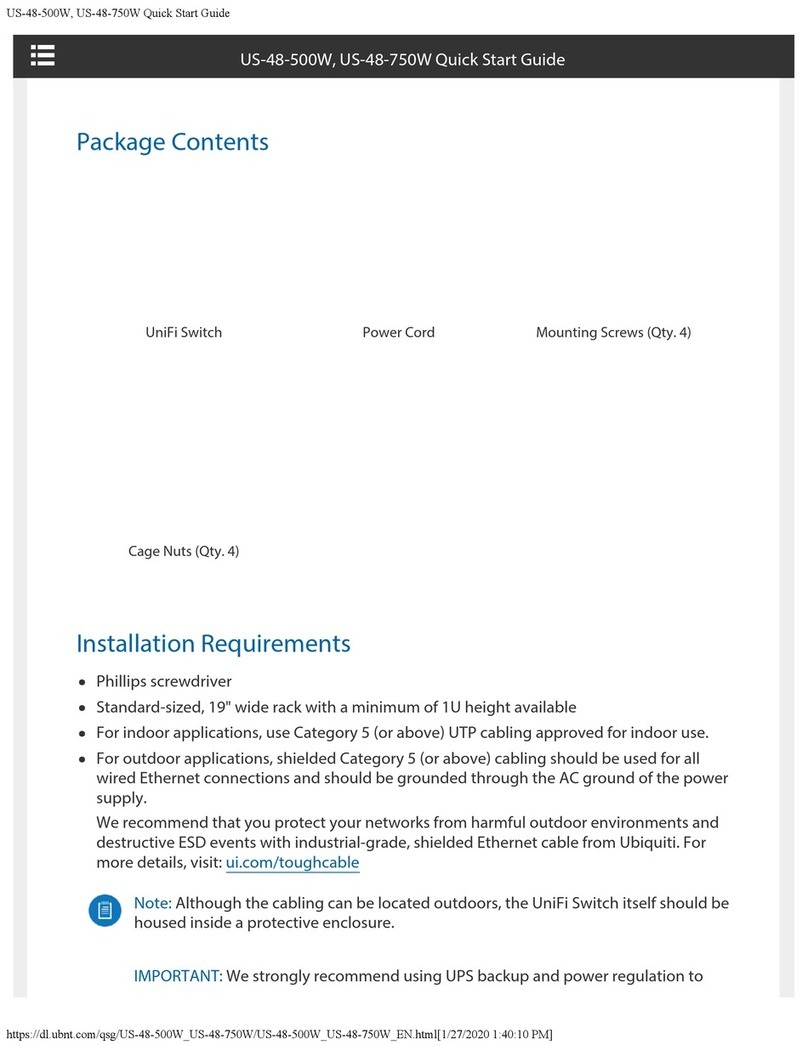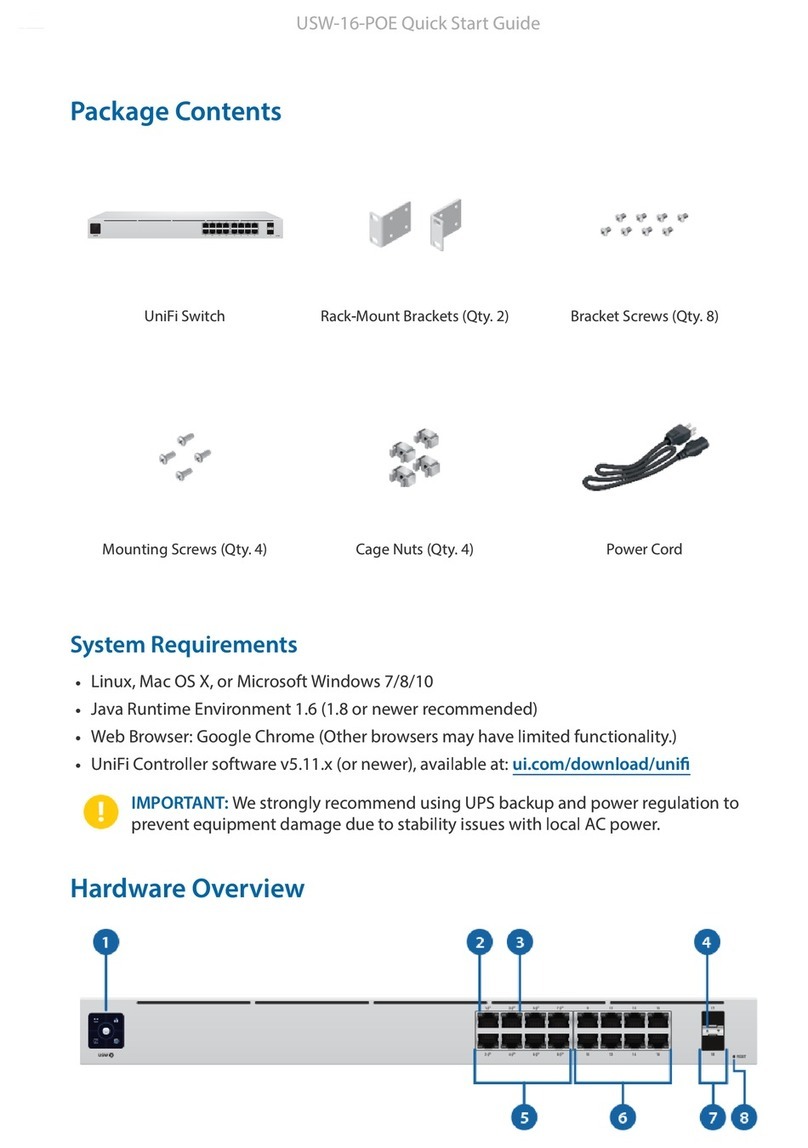USW-Pro-24
Power Supply AC/DC, Internal, 36W
Supported Voltage Range 100 to 240VAC
Max. Power Consumption 30W
LEDs
RJ45 Data Ports Speed/Link/Activity
SFP+ Data Ports Link/Activity
ESD/EMP Protection Air: ± 16 kV, Contact: ± 12 kV
Shock and Vibration ETSI300-019-1.4 Standard
Operating Temperature -5 to 45° C (23 to 113° F)
Operating Humidity 10 to 90% Noncondensing
Certifications CE, FCC, IC
Safety Notices
1. Read, follow, and keep these instructions.
2. Heed all warnings.
3. Only use attachments/accessories specified by the manufacturer.
WARNING:
Failure to provide proper ventilation may cause fire hazard. Keep at least 20 mm of
clearance next to the ventilation holes for adequate airflow.
WARNING:
To reduce the risk of fire or electric shock, do not expose this product to rain or
moisture.
WARNING:
Do not use this product in location that can be submerged by water.
WARNING:
Avoid using this product during an electrical storm. There may be a remote risk of
electric shock from lightning.
Electrical Safety Information
1. Compliance is required with respect to voltage, frequency, and current requirements indicated on
the manufacturer’s label. Connection to a different power source than those specified may result in
improper operation, damage to the equipment or pose a fire hazard if the limitations are not
followed.
2. There are no operator serviceable parts inside this equipment. Service should be provided only by a
qualified service technician.
3. This equipment is provided with a detachable power cord which has an integral safety ground wire
intended for connection to a grounded safety outlet.
a. Do not substitute the power cord with one that is not the provided approved type. Never use an
adapter plug to connect to a 2-wire outlet as this will defeat the continuity of the grounding
wire.
b. The equipment requires the use of the ground wire as a part of the safety certification,
modification or misuse can provide a shock hazard that can result in serious injury or death.
c. Contact a qualified electrician or the manufacturer if there are questions about the installation
prior to connecting the equipment.
d. Protective earthing is provided by Listed AC adapter. Building installation shall provide
appropriate short-circuit backup protection.
e. Protective bonding must be installed in accordance with local national wiring rules and
regulations.
4. The product is used in Service Access Area.
Limited Warranty
USW-Pro-24 Quick Start Guide