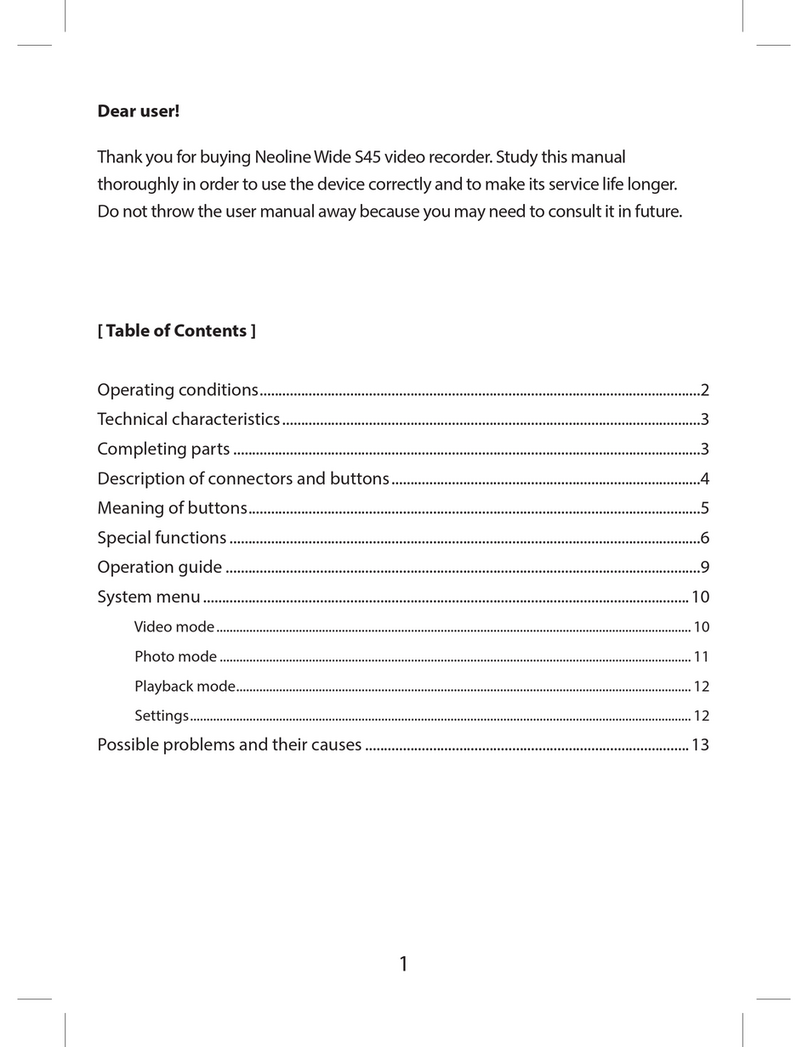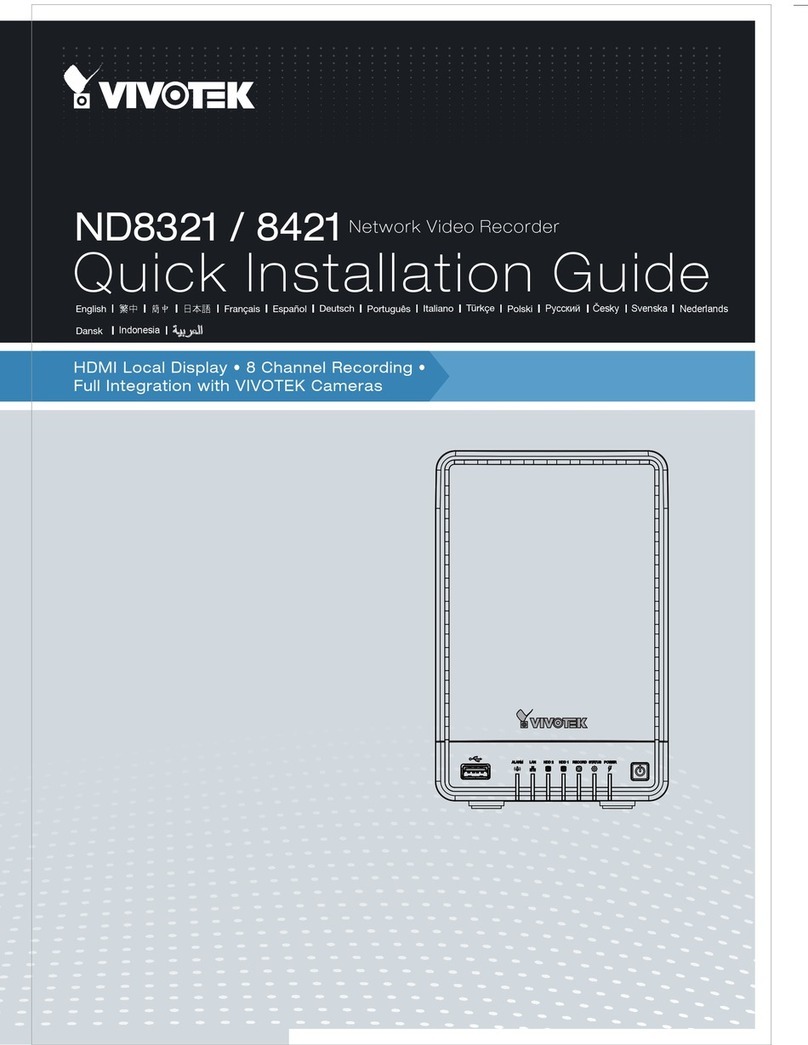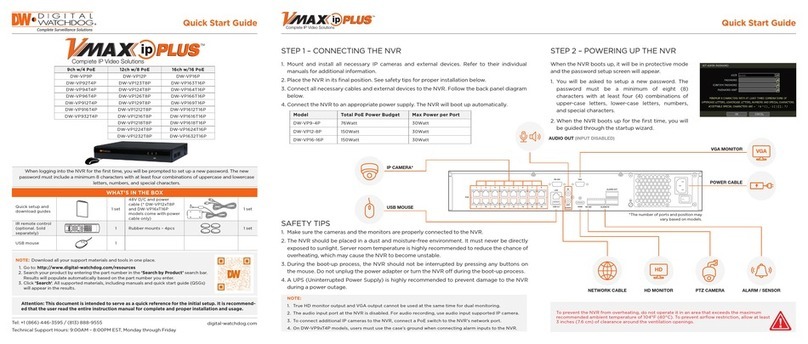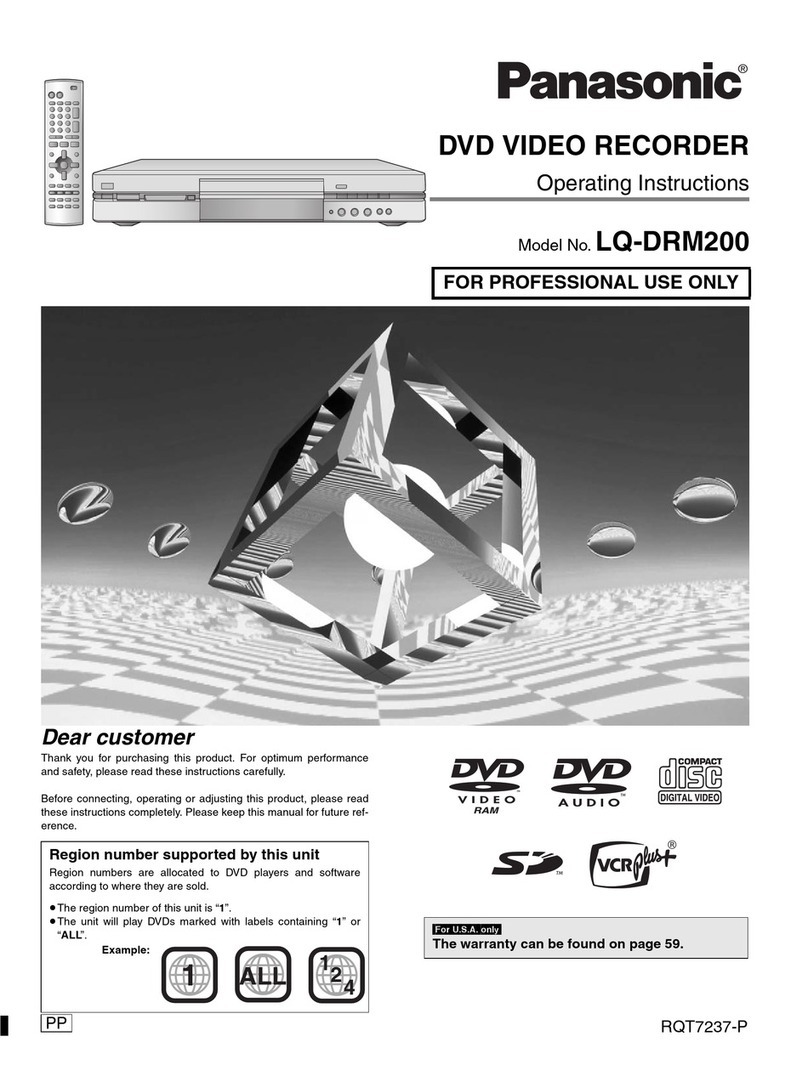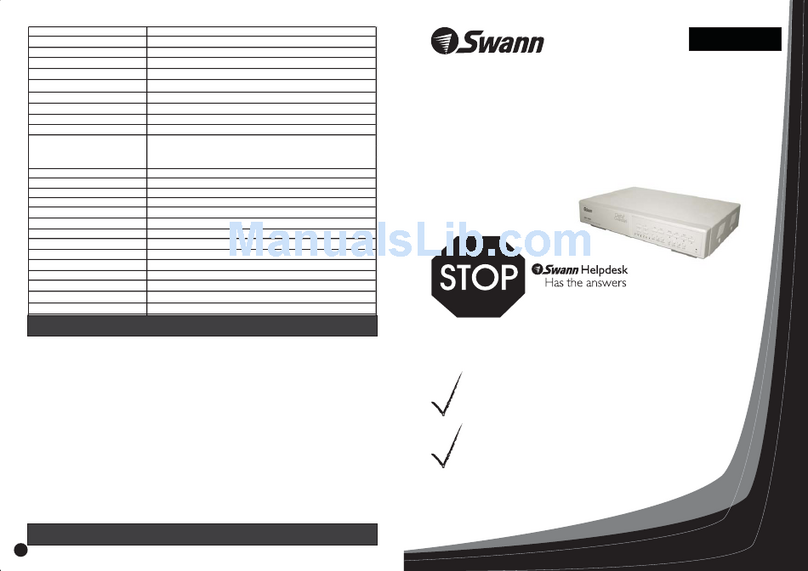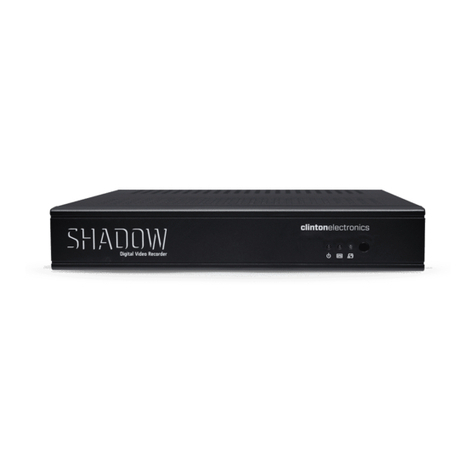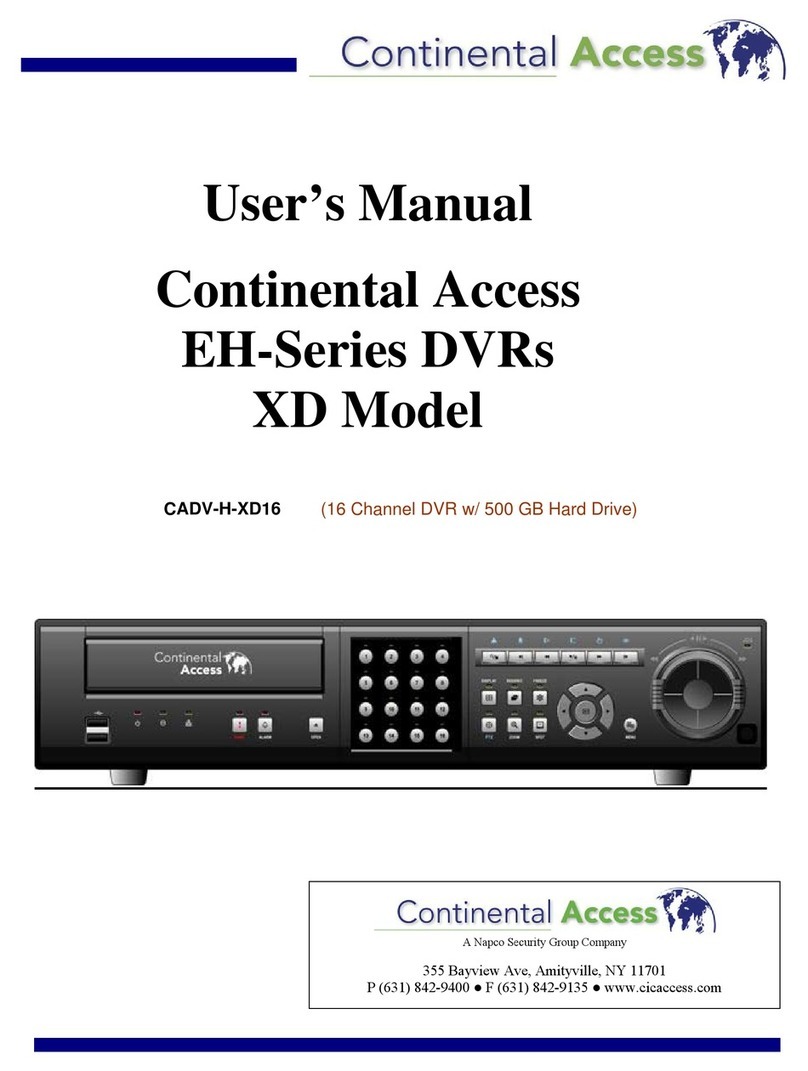Neoline G-TECH X32 User manual

Car digital video recorder
NEOLINE G-TECH X32/x34
User Manual

Dear customer!
Contents
Thank you for purchasing the Neoline G-Tech X32/X34 car digital video recorder!
Please read this manual carefully and all through to ensure proper use and longer
service life of the device. Keep the user manual to consult it when necessary.
1. Operating Conditions.....................................................................................................3
2. Specifications.................................................................................................................5
3. Equipment......................................................................................................................6
4. Description of DVR/Buttons..........................................................................................7
5. Mounting the DVR.........................................................................................................9
6. DVR Operation.............................................................................................................11
7. Troubleshooting...........................................................................................................16
2

EN
1. Operating Conditions
• Please read the warranty terms carefully.
In case of incorrect operation of the device, please try to update the software (firmware)
of the device before contacting the service centre/seller or any other authorized
organization.
You can download the latest version of the software at http://neoline.com/update/
Instructions on how to update are available at the above address. If you have any
difficulties with the software update process, please contact the Customer Support
Service by phone numbers listed on the company's website.
Customer Support Service: http://neoline.com/update/
• Never insert or remove a memory card while the DVR is on. It may cause damage to
the device and recorded video files.
• Use only high-quality microSD cards of at least Class 10 providing for the
UHS-I…UHS-III communication to avoid recording failures and playback delays.
• This device shall only be used with the accessories supplied. Where third-party
accessories are used, Neoline takes no responsibility for any damage to the product.
• Do not expose the product to fire, moisture or chemicals (gasoline, solvent, reagents,
etc.).
• Do not disassemble or modify the product.
• Neoline is not responsible for any data loss and/or direct or indirect damage caused to
the user or a third party by incorrect use of the device or software, their incorrect
installation, or the use of accessories not included into the package.
• Format the microSD card at least once every two months to avoid damage to its file
system.
• Observe the storage and operation temperature conditions (see specifications). Do not
CAUTION! ! In some cars, the power is supplied to the 12/24V socket even when
the ignition is off. It is recommended to disconnect the device from the vehicle
network to avoid the battery discharging.
3

EN
expose the unit to sunlight for too long.
• The device is designed to be used in cars with a transparent windshield or light-tone
heat shield for glass. Where the windshield is tinted or covered with dark heat shield film,
the video quality decreases.
• Install the DVR in such a way as to get the maximum field of view. DO NOT place the
DVR in a place where it can block the view and compromise your safe driving. Neoline
and its authorized partners ARE NOT responsible for any damage or data loss due to
improper installation of the holder.
• In accordance with local law, do not manipulate the device while driving to be sure you
are driving safe.
• Before using the device, set the correct date and time.
• Heating of the case during operation is normal.
• Please handle the device with due care and avoid dropping/crushing the device.
It is assumed that you agree with the provisions above before you start using the system.
The manufacturer reserves the right to change the equipment list, hardware and software
of the device without prior notice.
This user manual is valid at the time of printing. You can find the current version of the
manual at www.neoline.com
Please see the page of a specific product and press Download.
4

EN
2. Specifications
• Video resolution: Full HD 1920 * 1080p 30 fps, max.
• Viewing angle: 140°
• Screen size: 2.45"
• Video recording format: MOV (H.264)
• Built-in supercapacitor*
• Built-in microphone/speaker
• Motion sensor
• G-sensor
• Loop recording: 1/3/5 min
• Continuous recording
• Auto Power On
• Date/time stamp
• State number stamp
• Micro SD 8GB - 64GB (Class 10)
• Storage temperature: -20° to +70°
• Operating temperature: -10° to +40°
• Input voltage: 5V DC, 1A (Type-C connector)
• Charging input voltage: 12–24V DC
• Dimensions: 76*46*40 mm
• Weight: 61 g
*The DVR is designed to operate under a wide range of temperatures. Unlike a battery, a
supercapacitor is more durable and can work more efficiently both at low and high
ambient temperatures.
This user manual is valid at the time of printing. The current version of the
instructions can be found at www.neoline.com in the Download section.
5

EN
3. Equipment
• Neoline G-Tech X32/X34 car digital video recorder (DVR)
• Magnetic Mount
• Car Charger
• User Manual
• Warranty Card
6

8
12
16 15
7
6
5
4
1
2
3
8
10
11
13
EN
4. Description of DVR/Buttons
1. Operation indicator
2. Display
3. ON/OFF
4. Menu
5. Up/Lock
6. Confirm (OK)
7. Down/Start sound recording
8. Magnet
9. Contact area
10. Lens
11. Speaker
12. USB Type-C
13. Memory Card Slot
14. Microphone
15. Reset
7

EN
Description of the Buttons
Operation Description
Button Description
ON/OFF
(The button is active only
when external power is
connected)
Status Description
Red
Flashing blue
Power on, no recording
Recording
Press and hold to turn the device on/off. When the device is on, press
once to turn the display off.
Меnu Press to go to the device Settings menu when in Standby mode. In
Playback mode, press to go to the submenu for file management.
This button is also used to change the mode of the device. You need
to stop recording, then press the button for more than 2 seconds and
select Photo/View Photo/Video Recording mode.
Press to lock the current file from being overwritten in Playback
mode.
Press to go to the device Settings menu when in standby mode.
When navigating the menu and changing settings or viewing
available settings, press to go to the Main Menu or to exit the
Settings.
Up Press to navigate up through menus or files in
Playback mode. Press to lock the current file from being overwritten in
Video Recording mode.
Down Press to navigate down through menus or files in Playback mode.
Press to enable or disable audio recording when in Video Recording
mode.
OK Press to start/stop recording in Video Recording/Standby mode.
Press to confirm the setting in the Menu. Press to start playback of the
file in Playback mode.
Reset Press this button if no other button responds.
8

EN
Please determine the location of the video recorder in advance.
- Install the holder into the device.
- After deciding on the best location for the DVR, please glue the mount to the windshield.
5. Mounting the DVR
Installation on the windshield
- Loosen the handle to rotate the DVR vertically.
- Adjust the viewing angle by turning the lens in the desired direction (right-left, up-down).
Ensure that the camera captures the image in proportion of 40% sky / 60% road to get
the best record.
Adjusting the Viewing Angle
9

EN
Then tighten the knob to lock the DVR securely.
Use only the power adapter included to power the device and to charge the battery.
Connect the charger to the DVR, and then plug the charger plug into the car outlet/power
socket.
When the car engine starts, the device turns on automatically.
Power connection
Note:
For best view, the device should be installed near the rear-view mirror in the centre
top of the windshield. To get the best record, ensure that the camera captures the
image in proportion of 40% sky / 60% road+hood.
10

EN
A. Insert the micro SD card into the memory card slot.
Turn off the device before installing a memory card; insert the memory card until it is
locked.
Installing the card:
Turn the micro SD card to the slot as
shown in the picture and insert it until
it clicks.
Removing a card:
Press the card slightly and then
remove it from the slot.
CAUTION! Attempting to insert a memory card wrong may damage the device and/or the
memory card itself. Make sure the memory card is in the correct position. Do not apply
excessive force when inserting a memory card.
Warning:
Do not apply excessive force when inserting a memory card to avoid damage to the
device. To insert a memory card, please insert the micro SD card into the slot until it locks
(clicks); if necessary, use a needle to push the card further. To remove the memory card,
please push the card until it clicks and remove the card from the slot, if necessary, use a
needle to push the card.
After turning on the car ignition, the device automatically turns on and video recording is
activated.
Turning the Device ON/OFF
To turn the device on manually, press the power button.
To turn off the device, press and hold the power button for ~3 seconds.
Turning ON/OFF and Resetting Manually
6. DVR Operation
11

EN
1) Insert the micro SD card into the memory card slot; the Loop Recording mode turns on
automatically.
2) The length of the video recordings can be 1/3/5 minutes. It is recommended to set a
3-minute cycle (see Settings).
3) When there is no more space left on the memory card, the device will automatically
replace the oldest video file with the newest one; an exception is the files protected from
deletion.
4) The video recordings taken in Loop Recording mode are titled V_*****.MOV and
stored in the NORM folder.
Loop recording
The Emergency recording is designed to protect the current video file from being
overwritten and deleted. Please press the UP button to protect the current video file.
Now this video file is marked to prevent it from being deleted/overwritten. An icon
appears on the screen.
The Emergency recording is activated automatically when the G-sensor triggers (sudden
acceleration/deceleration), or at a collision/car accident. Emergency recording is locked
automatically to avoid erasing during loop recording. The files protected from overwriting
are titled V_*****.MOV and stored on the memory card in the EMR folder.
Emergency recording
12

EN
When this function is activated, the DVR starts recording when it detects motion in the
view area of the lens.
CAUTION! In this mode the device is on and consumes the energy of the car battery as
usually.
1) Please download the firmware file at the official website and extract the file.
2) Format the memory card and move the extracted file to the micro SD memory card.
3) Insert the memory card with the file into the DVR memory card slot.
4) Connect a power source and turn the device on. While the firmware file is
downloading, the indicator flashes. The update process will be displayed on the screen.
5) Once the update is complete, the device restarts automatically. When you turn the
device on, it will prompt you to format the memory card to delete the firmware files from
the memory card.
6) Please enter the Settings menu and check whether the correct firmware version is
displayed.
7) Please format the memory card (use the DVR menu) if you cancelled formatting after
the upgrading and rebooting the device.
CAUTION! Do not turn off the DVR power during the firmware update.
Updating the firmware
Motion sensor
13

EN
Playback/Deletion
Playback
- Press and hold Menu button for ~ 2 when in Standby mode.
- Select the file to view using Up/Down and Confirm keys.
- Using Up/Down keys, select the file you need to view and click Confirm button to start
playback.
- Press Menu button to enter the submenu.
- Use UP/DOWN to select Delete, then press OK button to confirm.
- Press the OK button to confirm the delete operation.
Deletion
- Resolution: 1080FHD / 720P / VGA
- Loop recording: OFF/1 min/3 min/5 min
- Exposure: -3 to +3 (stop = 1)
Menu Items
Video Settings
Note:
Deleted files cannot be restored. Please backup necessary files before proceed
with deletion. Use the Protection submenu functions to unlock files when in
Playback mode. Another way to delete the locked files is to format the memory
card.
Item Description
Deletion Delete this file
Protection Unlock a file to delete it
Slide show Alternately view files with the
2sec/5sec/8sec intervals
14

EN
- Motion sensor: OFF/ON
- Sound recording: OFF/ON
- Date Stamp: OFF/ON
- G-sensor sensitivity: OFF/Low/Medium/High
- State number: OFF/ON (enter the vehicle's license plate number stamp using numbers
and letters of the Latin alphabet)
- Auto display off: OFF/30 sec/1 min/2 min
- Auto power off: OFF/1 min/3 min/5 min (Standby time)
- Light flicker: 50Hz/60Hz
- Button sound effects: OFF/ON
- Language: English/Russian/Polish
- Date/Time (please enter the current date and time using the Up/Down and OK buttons)
- Format: Please follow the instructions on the display to format the memory card.
CAUTION! Before formatting, save the necessary files to your computer using the USB
connector. After formatting a memory card, files cannot be recovered.
- Reset Settings: Please follow the instructions on the display to apply factory settings.
- Firmware version: Check the firmware version of the device.
Settings in PHOTO mode: Please stop recording and press M (Menu) for 2 sec to switch
the DVR to PHOTO mode.
- Photo mode: Single shot/2 sec delay/5 sec delay/10 sec delay
- Resolution: VGA/1.3M/2M/3M/5M/8M/10M/12М
- Continuous Recording: ON/OFF
- Quality: Excellent/Normal/Economic
- Sharpness: Strong/Normal/Mild
- White balance: Auto/Daylight/Cloud/Sunshine/Lamp/Fluorescent
- Colour: Normal/Black and White/Sepia
- ISO: Auto/100/200/400
Main Settings
15

EN
7. Troubleshooting
- Exposure: -3 to +3 (stop = 1)
- Stabilization: ON/OFF
- Date Stamp: ON/OFF
This section helps you to eliminate problems the device may have under normal
operation.
- Cannot take pictures/record video
Check if there is enough free space on the micro SD card and if it is not blocked.
- Spontaneous stop at recording
Too many video files are stored. Only use at least class 10 high-speed micro SD cards by
proven manufacturers.
- "Wrong file" message appears when trying to view a photo/play a video file
File writing failure due to microSD card file system error. Try to restore the file with the
programs.
Format the microSD card.
- Blurred image
Check the lens for dirt and greasy fingerprints. If there is any, wipe the lens with a soft
cloth before use (it is recommended to use special care products for the optics in order
not to damage the surface of the lens).
- Darkened image when taking pictures of the sky or water
Too much contrast in the scene may affect the exposure. Change the exposure in the
settings menu.
- Deadlock (no image/no key response)
Press the RESET button to reboot the device.
16

Vaizdo registratorius
NEOLINE G-TECH X32/x34
Originali naudojimo instrukcija

Gerbiamas pirkėjau!
Turinys
Dėkojame, kad įsigijote Neoline G-TECH X32/34 vaizdo registratorių. Prašome
atidžiai perskaityti šią instrukciją iki pabaigos, kad žinotumėte, kaip taisyklingai
naudotis prietaisu bei prailginti jo tarnavimo laiką. Išsaugokite instrukciją, kad
galėtumėte ja pasinaudoti ateityje.
1. Naudojimosi sąlygos....................................................................................................19
2. Techninės charakteristikos..........................................................................................21
3. Komplektacija...............................................................................................................22
4. Prietaiso ir mygtukų aprašymas..................................................................................23
5. Vaizdo registratoriaus montavimas.............................................................................25
6. Prietaiso naudojimas...................................................................................................27
7. Galimos problemos ir jų sprendimas..........................................................................32
18

LT
1. Naudojimosi sąlygos
• Prašome atidžiai perskaityti instrukciją.
• Naujausią programinės įrangos versiją galite atsisiųsti adresu http://neoline.com/update/
• Instrukcijos, kaip atnaujinti, pateikiamos aukščiau nurodytu adresu. Jei turite kokių nors
sunkumų, susijusių su programinės įrangos atnaujinimo procesu, susisiekite su klientų
aptarnavimo telefono numeriais, nurodytais įmonės svetainėje.
Klientų aptarnavimas : [email protected]
• Susipažinkite su garantinio aptarnavimo sąlygomis.
• Neišimkite ir neįdėkite atminties kortelės kai vaizdo registratorius yra įjungtas, kitaip
prietaisas ir įrašyti failai gali būti pažeisti.
• Naudokite tik auštos kokybės microSD korteles ne žemesnės kaip 10 klasė su UHS-I
palaikymo protokolu, kad išvengtumėte įrašymo gedimų ir vaizdo vėlavimų.
• Rekomenduojama naudoti atminties korteles nuo 8GB iki 64GB.
• Prietaisas turi buti naudojamas tik su komplekte esančiais priedais. Neoline kompanija
neprisiima atsakomybės už prietaiso pažeidimus naudojant kitų gamintojų priedus/dalis.
• Venkite prietaiso kontakto su ugnimi arba drėgme, chemiškai aktyvių elementų poveikiu
(benzino, tirpiklio, reagentų it t.t.).
• Draudžiama prietaisą ardyti ar modifikuoti.
• Neoline kompanija neatsako už duomenų praradimą ir/arba žalą, tiesioginę ar
netiesioginę, padaryta vartotojui arba trečiam asmeniui netaisyklingu prietaiso ar
programines įrangos naudojimu, netaisyklingu montavimu, naudojant ne komplekte
esančius priedus.
• Formatuokite microSD kortelę ne rečiau kaip vieną kartą per du mėnesius, kad
išvengtumėte failų sistemos pažeidimų.
• Prietaisą naudokite tik vadovaudamiesi nurodytomis laikymo bei eksploatavimo
sąlygomis (žr. technines charakteristikas). Neleiskite prietaisui ilgai būti saulės kaitroje.
Dėmesio! Kai kuriuose transporto priemonėse maitinimas 12/24V yra tiekiamas ir
esant išjungtam degimui. Norint išvengti akumuliatoriaus iškrovimo
rekomenduojama atjungti prietaisą nuo automobilio maitinimo šaltinio.
19

LT
• Šis prietaisas yra skirtas naudojimui su skaidriu priekiniu stiklu arba stiklams su skaidria
nuo karščio apsaugojančia plėvele. Vaizdo įrašo kokybė sumažės sumontavus prietaisą
ant tonuoto stiklo arba ant stiklo, padengto tamsia, nuo karščio apsaugojančia, plėvele.
• Montuokite vaizdo registratorių taip, kad gautumėte maksimalų matymo lauką.
DRAUDŽIAMA montuoti vaizdo registratorių ten, kur jis gali uždengti vaizdą ir sumažinti
vairavimo saugumą. Neoline kompanija bei įgalioti įmonės partneriai neatsako už bet
kokius pažeidimus arba duomenų praradimą netaisyklingo įrangos montavimo atveju.
• Įmontuotas superkondensatorius yra skirtas korektiškai išsaugoti įrašą. Įrenginio darbas
galimas tik prijungus išorinį maitinimą.
• Saugiam vairavimui, taip pat pagal galiojančius įstatymus, nesinaudokite prietaisu
vairuodami.
• Prieš pradedant naudoti prietaisą taisyklingai nustatykite datą ir laiką.
• Korpuso įšilimas, naudojimo metu, yra normalus reiškinys.
• Būkite atsargūs naudodami įrenginį – venkite vaizdo registratoriaus kritimo ar
suspaudimo.
• Gamintojas pasilieka sau teisę keisti komplektaciją, techninę ir programinę prietaiso
įrangą be išankstinio įspėjimo.
• Prieš pradedant naudoti prietaisą, daroma prielaida, kad Jūs sutinkate su nuostatomis,
įvardintomis aukščiau.
20
This manual suits for next models
1
Table of contents
Languages:
Other Neoline DVR manuals