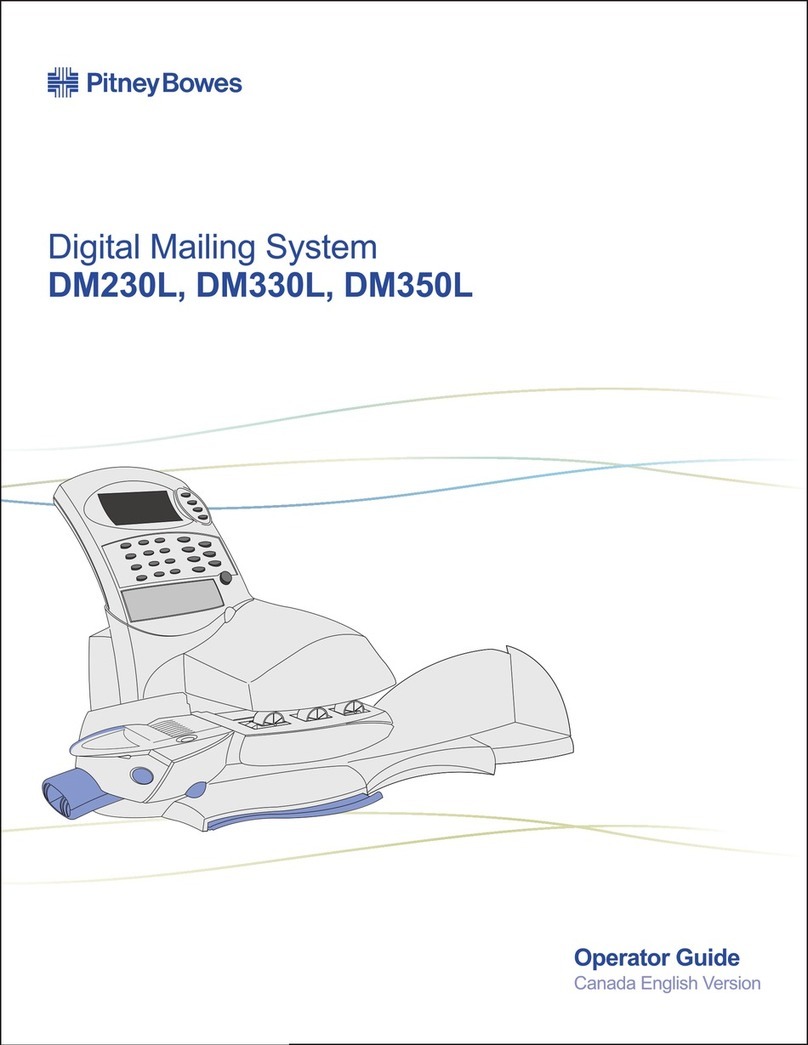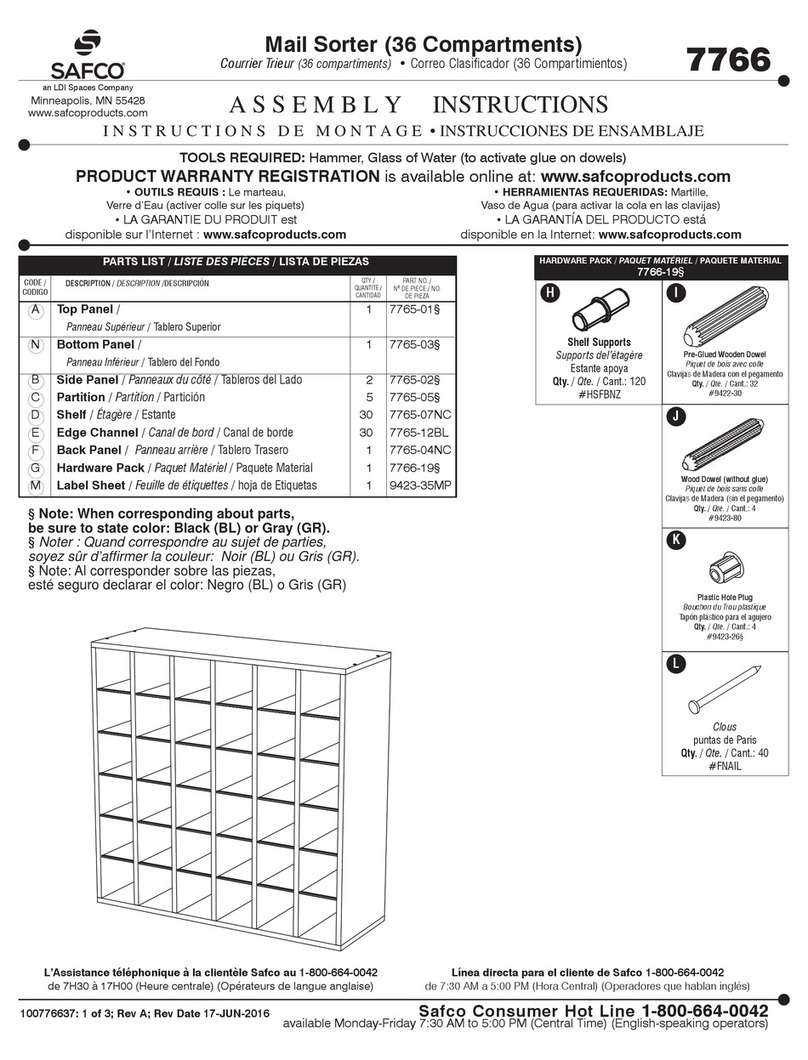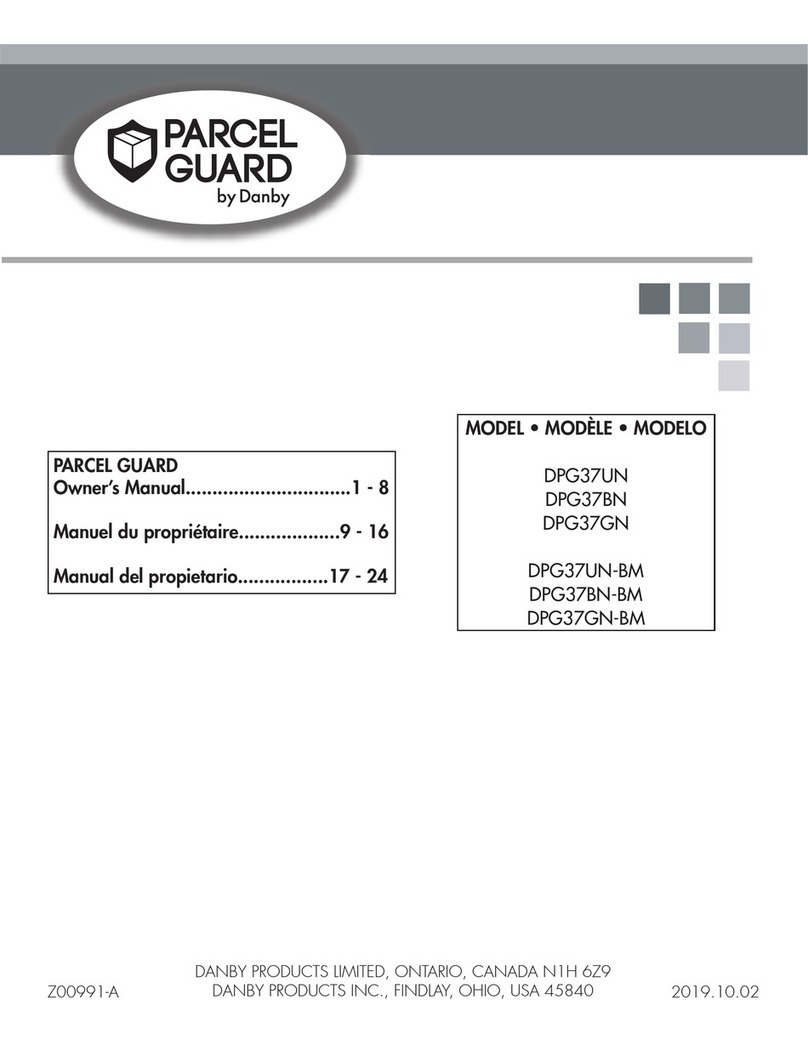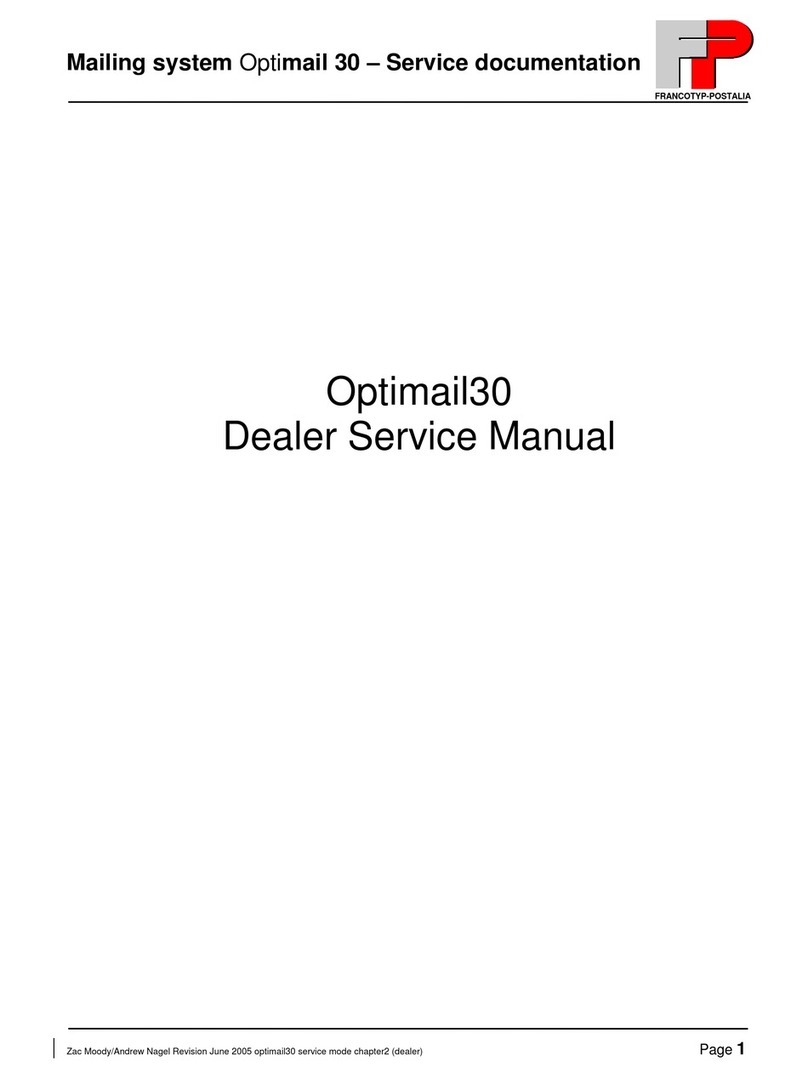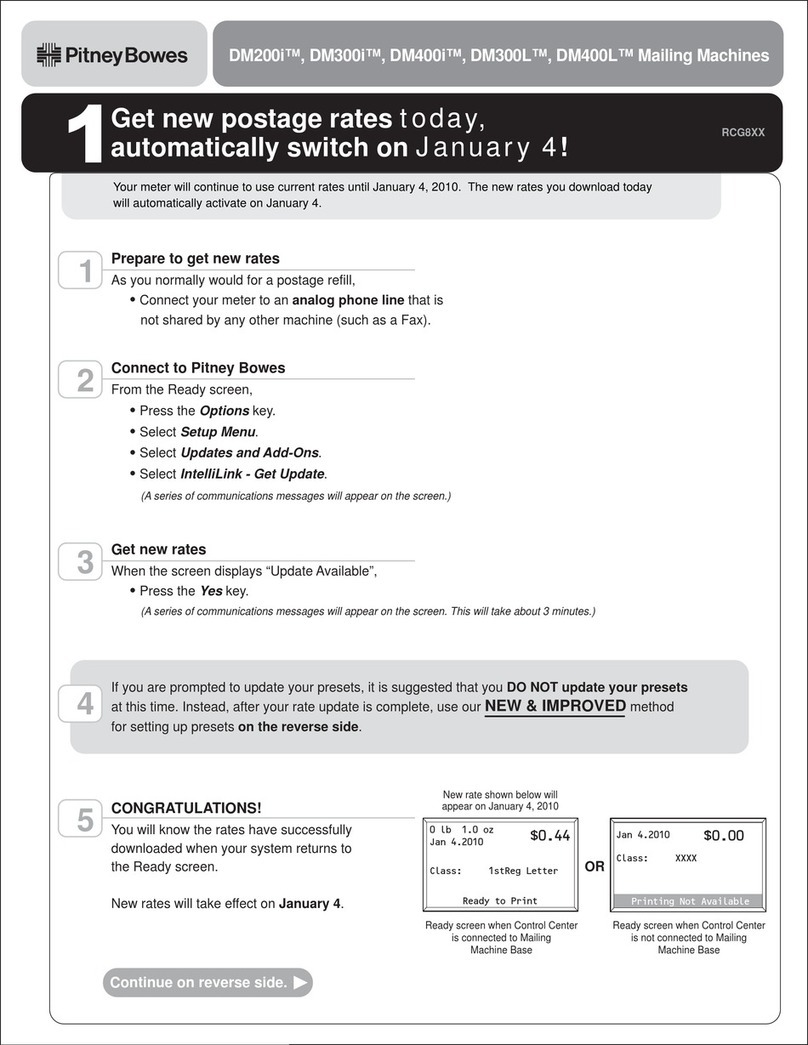Neotec IS-440 User manual

IS-440
Operator Manual

4147692M/A
19/04/2010 ORIG0375-2
CONTROL PANEL DESCRIPTION INSIDE
CONTACTINGNEOPOST
ContactNeopostforfurtherassistanceifyouhaveproblems
inoperating\RXU,6PDLOLQJV\VWHP:

4147692M/A
19/04/2010 ORIG0375-3
CONTROLPANEL
(seemanualsection2.3)


Table of Contents
1Read this First 1
1.1 What you will Find in this Manual..............................................3
1.2 Safety Requirements.................................................................5
2Meet Your Mailing System 11
2.1 System Layout.........................................................................13
2.2 Control Panel Features ...........................................................15
2.3 Connections ............................................................................18
2.4 Power Management ................................................................20
3Processing Mail 23
3.1 How to Choose a Meter Impression........................................25
3.2 Preparing and Starting your Job Run......................................28
3.3 Processing Standard Mail .......................................................35
3.4 Printing Permit Mail .................................................................43
3.5 Date Correction Mode .............................................................49
3.6 Postage Value Correction Mode .............................................52
3.7 Printing a Manifest [Statement of Mailing]...............................55
3.8 Printing “Received” on Incoming Mail .....................................58
3.9 Running in Seal Only Mode ....................................................61
3.10 Settings Details .......................................................................63
3.11 Advanced Operations..............................................................78
4Postage Funds Management 81
4.1 Overview .................................................................................83
4.2 Managing Your Postage Funds...............................................84
5Managing Accounts and Assigning Rights 87
5.1 Overview .................................................................................89
5.2 Account Modes........................................................................90
5.3 Guidelines for Settting up an Account.....................................91
5.4 Selecting an Account Mode ....................................................96
5.5 Managing Accounts.................................................................97
5.6 Managing Operators..............................................................103
6Reports 109
6.1 Reports Overview..................................................................111
6.2 Generating a Report..............................................................113
6.3 Processing Activity Data .......................................................115
6.4 Mail Processing Data ............................................................117
6.5 Postage Funds Data .............................................................119
6.6 Account Data.........................................................................121
6.7 System Data..........................................................................125
DELTA2_CA.book Page 1 Jeudi, 20. mai 2010 2:26 14

7myEquipment E-Services 127
7.1 Overview ............................................................................... 129
7.2 Connecting to E-Services ..................................................... 130
7.3 Uploading Statistics .............................................................. 134
7.4 E-Services available on your System ................................... 135
8Configuring your Mailing System 137
8.1 Settings Overview................................................................. 139
8.2 Logging In/Out as the Supervisor ......................................... 140
8.3 Changing Languages............................................................ 142
8.4 Enabling/Disabling Sounds................................................... 143
8.5 Display Settings .................................................................... 144
8.6 System Time-Outs and Settings........................................... 145
8.7 High Value, Low Funds Warnings and PIN Codes............... 148
8.8 Weighing Settings................................................................. 150
8.9 Default Impression Settings.................................................. 155
8.10 impression memories............................................................ 159
8.11 Connection Settings.............................................................. 162
8.12 Time and Date Management ................................................ 164
9Options and Updates 165
9.1 Overview ............................................................................... 167
9.2 Using your Mailbox ............................................................... 168
9.3 Managing Options................................................................. 170
9.4 Managing Slogans ................................................................ 172
9.5 Managing Postage Rates ..................................................... 174
9.6 Managing Permit Impressions .............................................. 176
9.7 Updating System Software ................................................... 178
10 Maintaining your Mailing System 181
10.1 Managing your Ink Cartridge ................................................ 183
10.2 Filling and Adjusting the Sealer ............................................ 190
10.3 Cleaning the Mail Path.......................................................... 191
10.4 Maintenance Processes ....................................................... 194
11 Troubleshooting 197
11.1 Paper Jamming..................................................................... 199
11.2 Label Jamming...................................................................... 202
11.3 Weighing Problems............................................................... 203
11.4 Diagnostics and System Data .............................................. 204
12 Specifications 207
12.1 Mail Specifications ................................................................ 209
12.2 Recommended Operating Conditions .................................. 211
12.3 Technical Specifications ....................................................... 212
12.4 Operating Specifications....................................................... 213
Index 215
DELTA2_CA.book Page 2 Jeudi, 20. mai 2010 2:26 14

Read this First
This section contains important information about recommended safety precautions
and the best environmental conditions in which to operate your system.
1.1 What you will Find in this Manual..........................................3
1.2 Safety Requirements ..............................................................5
How to Disconnect your Mailing System........................................................................... 9
1Read this First
DELTA2_CA.book Page 1 Jeudi, 20. mai 2010 2:26 14

Read this First
2
1
DELTA2_CA.book Page 2 Jeudi, 20. mai 2010 2:26 14

Read this First
3
1
What you will Find in this Manual
1.1 What you will Find in this Manual
Section 1: Read this First
Make sure your have read and fully understood the safety requirements in
this section. This section also includes a list of acronyms and symbols that
are used throughout this User Guide to explain the features and functions of
your Mailing System.
Section 2: Meet Your Mailing System
This section explains your system's features, functions and controls of your
Mailing System. It also includes information on mail formats that can be pro-
cessed and how to power down your system.
Section 3: Processing Mail
Provides information on choosing a task, weighing your mail, selecting a
Postage Rate, sealing your mail, running batches of mail, etc.
Section 4: Money Operations
Loading Postage Funds into your Mailing System.
Section 5: Managing Accounts and Assigning Rights
Changing Accounts as a User, setting up Accounts and Assigning access to
the Mailing System as the Supervisor.
Section 6: Reports
How to generate and print reports.
Section 7: myEquipment E-Services
Accessing E-Services and upgrading your Mailing System features.
Section 8: Configuring your Mailing System
Reviewing and re-setting your system Settings.
Section 9: Options and Updates
How to update/upgrade your Mailing System.
Section 10: Maintaining your Mailing System
Managing your Ink Cartridge and maintaining other system components.
Section 11: Troubleshooting
What to do when a problem occurs.
Section 12: Specifications
Detailed specifications of your Mailing System.
DELTA2_CA.book Page 3 Jeudi, 20. mai 2010 2:26 14

Read this First
4
1
Symbols
This manual uses the symbols listed below highlight information that we feel is im-
portant for you to know.
Glossary
This manual uses the acronyms listed below.
This symbol... Indicates...
WARNING: indicates a human safety hazard.
ATTENTION: brings to your attention a risk to your equipment or
your mail that could result from an action you may perform.
NOTE: a notification that explains different scenarios or situa-
tions.
TIP: advice to help save you time when processing your mail.
SUPERVISOR: indicates that you have to log in as the Supervi-
sor (using your Supervisor PIN Code) to perform the action.
Acronym Description
ALD Automatic Label Dispenser
Ascending Total postage used
Descending Postage amount available
ID Identification
LAN Local Area Network: link between computers
MAS Mail Accounting Software: allows you to remotely manage your postage
useage and create reports
PC Personal Computer
PIN Personal Identification Number
PSD Postal Security Device (Postage Meter)
CPC Canada Post Corporation
WP Weighing Platform
DELTA2_CA.book Page 4 Jeudi, 20. mai 2010 2:26 14

Read this First
5
1
Safety Requirements
Power Connection
Before powering up your Mailing System, please check to ensure the system meets
your local AC voltage requirements. For information on power specifications, please
refer to the plates at the back of each System component.
In addition to checking the power requirements, we also recommend that you:
•Use an outlet that is easily accessible.
•Do not route the power cord between pieces of furniture or over sharp edges.
•Avoid using outlets controlled by wall switches or shared by other equipment.
•Make sure there is no strain on the power supply cord.
Compliance
Energy Star compliance
Office equipment is generally powered on 24 hours a day, so power management
features are important for saving energy and reducing air pollution. Your Mailing
System is an Energy Star® qualified Mailing System that automatically goes into a
low-power 'Sleep' mode after a period of inactivity. Spending a large portion of time
in low-power mode not only saves energy but helps your equipment run cooler and
last longer.
1.2 Safety Requirements
YOUR SYSTEM MUST BE GROUNDED
•Only connect the power plug to an outlet provided with a pro-
tective ground contact.
•To reduce the risk of fire, use only the power cord supplied.
•Do not use ground adaptors.
•Do not use this product on a wet floor or near water.
•In case of liquid spillage, disconnect the power cord from the
outlet and proceed with cleaning.
DELTA2_CA.book Page 5 Jeudi, 20. mai 2010 2:26 14

Read this First
6
1
Environmental compliance
IS Mailing Systems are eco-friendly designs that:
•last longer, run cooler and use up to 50% less energy
•operate more efficiently, saving you time and money
•protect the environment with innovative product and packaging designs.
In addition to minimizing our carbon footprint, Neopost Canada also recycles used Ink
Cartridges and system components as they reach their end of life. For more details
on our Eco-Partners Program please contact our Customer Service Centre or visit us
at neopost.ca.
DELTA2_CA.book Page 6 Jeudi, 20. mai 2010 2:26 14

Read this First
7
1
General Safety
•Before using your Mailing System, please read the operating instructions included.
•To reduce the risk of fire, electric shock and injury, follow standard safety pre-
cautions for office equipment when using your Mailing System.
•To avoid damaging vital system components, only use Neopost/Canada Post ap-
proved supplies (ink, tape, cleaners...).
•Follow the additional safety precautions below:
•Do not place lit candles, cigarettes, cigars, etc. on the Mailing System.
•When removing jammed material, avoid using excessive force to prevent personal
injury and damaging any system components.
•When lifting covers, wait for all parts to stop moving before placing your hands
near the Feeder Path or Print Head.
•To prevent overheating do not block the ventilation openings or try to stop the
power supply fans.
•Do not remove fastened covers as they protect users from potentially hazardous
parts that should only be accessed by a Neopost Service Representative.
Your Mailing System contains moving parts. Keep fingers, long
hair, jewellery, neck ties, and loose clothing away from the mail
path at all times.
DELTA2_CA.book Page 7 Jeudi, 20. mai 2010 2:26 14

Read this First
8
1
Telephone and LAN Connections
Your Mailing System can use a telephone network or a LAN (high speed internet)
connection to provide access the Neopost Postal Server, to our E-Services Server or
to a Mail Accounting Software (MAS) installation, located on a separate PC.
Analog phone (4 wires) Network/PC LAN (8 wires)
To ensure the quality of your system connections, follow the recommended pre-
cautions below:
•Avoid using your system during an electrical storm; as there may be a risk of elec-
trical shock from lightning.
•Do not install telephone jacks or LAN connectors in a wet location.
•Disconnect the telephone or LAN cable from the wall before moving your system.
To prevent damage to your components, do not confuse tele-
phone jacks that connect to the Modem with LAN connectors.
To reduce the risk of fire, only connect the Modem to the tele-
phone line using the supplied cable (see
Specifications
p.207).
DELTA2_CA.book Page 8 Jeudi, 20. mai 2010 2:26 14

Read this First
9
1
Disconnecting your Mailing System
How to Disconnect your Mailing System
How to
Disconnect your
Mailing System
1First switch your Mailing System to
OFF
(see
How to Turn
Your Mailing System OFF
p.21).
2Unplug the power cord from the wall outlet.
3Unplug the LAN cable and the telephone cord from the back
of your system as they may still be powered up.
Only unplug the power cord when the Mailing System is
OFF
or in
Sleep
Mode to avoid keeping the Ink Cartridge in a position where
the ink may dry out and become unusable.
DELTA2_CA.book Page 9 Jeudi, 20. mai 2010 2:26 14

Read this First
10
1
DELTA2_CA.book Page 10 Jeudi, 20. mai 2010 2:26 14

Meet Yo ur Mailing System
Get to know your Mailing System in this section.
2.1 System Layout ...................................................................... 13
2.2 Control Panel Features......................................................... 15
2.3 Connections.......................................................................... 18
2.4 Power Management ............................................................20
How to Activate Sleep Mode........................................................................................... 20
How to Turn Your Mailing System OFF .......................................................................... 21
2Meet Your Mailing
System
DELTA2_CA.book Page 11 Jeudi, 20. mai 2010 2:26 14

Meet Your Mailing System
12
2
DELTA2_CA.book Page 12 Jeudi, 20. mai 2010 2:26 14

Meet Your Mailing System
13
2
System Layout
System Components
2.1 System Layout
Rear Guide-Wall Guides envelopes into the Feeder.
Auto Feeder Automatically feeds the system with envelopes
(optional).
Weighing Platform Measures weight of mail pieces.
Automatic Label
Dispenser
Contains labels to be printed.
Base Prints envelopes (or Labels) and controls the Mailing
System.
Awake/Sleep Button Awake/Sleep Button of your Mailing System.
Control Panel Allows you to set up job runs and change system set-
tings and features as needed.
Label Storage Use this slot to store Labels horizontally.
User Guide Receptacle Use this slot to store this User Guide.
Catch Tray Receives mail pieces after processing.
Jam Release Handle Allows you to remove jammed envelopes.
Feeder Beginning of mail transport path.
DELTA2_CA.book Page 13 Jeudi, 20. mai 2010 2:26 14

Meet Your Mailing System
14
2
Inside System Base
Sealer Bottle Holds the sealing fluid used to seal envelopes as they
travel down the mail path.
Cover Lift from the front to open.
Ink Cartridge Supplies the ink used to print a postage impression on
an envelope or Label.
Postal Security Device
(PSD)
Stores postage funds and tracks postage usage.
DELTA2_CA.book Page 14 Jeudi, 20. mai 2010 2:26 14
Table of contents