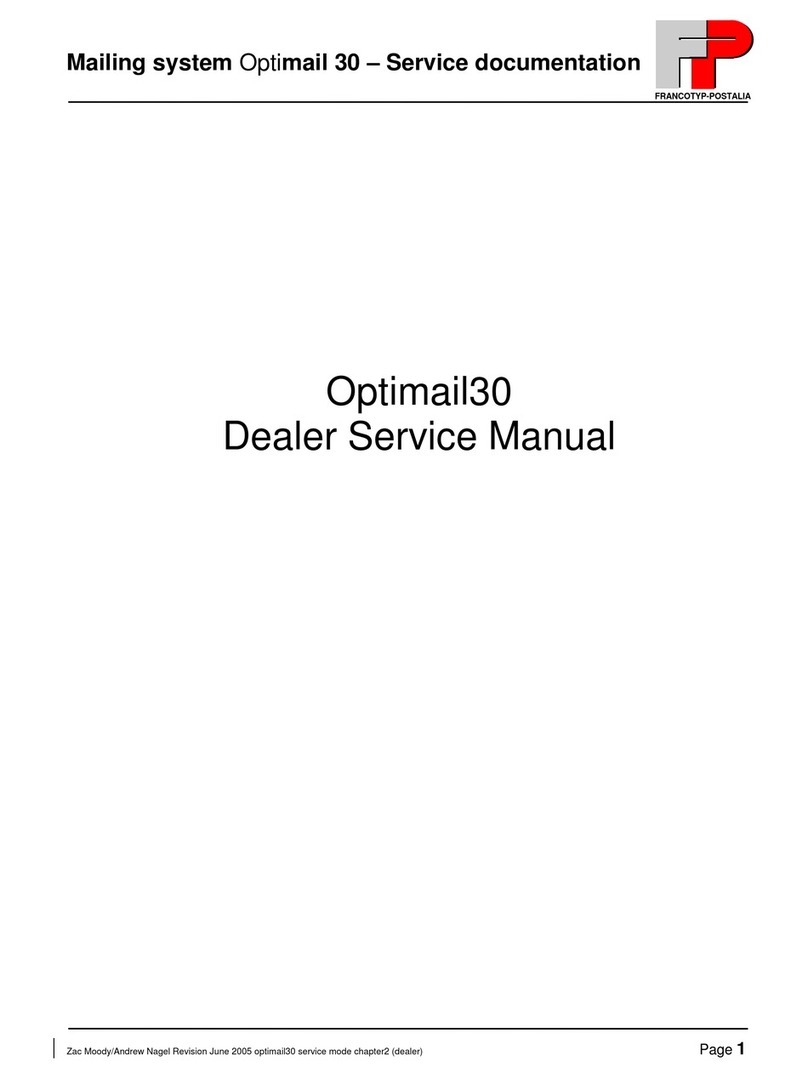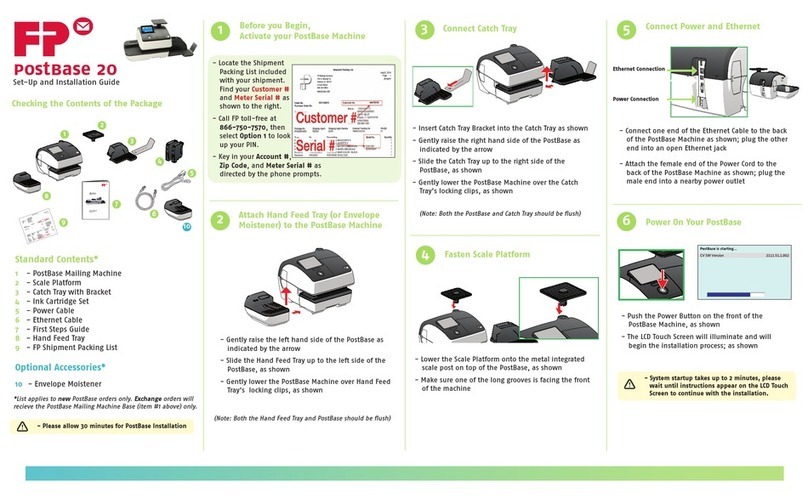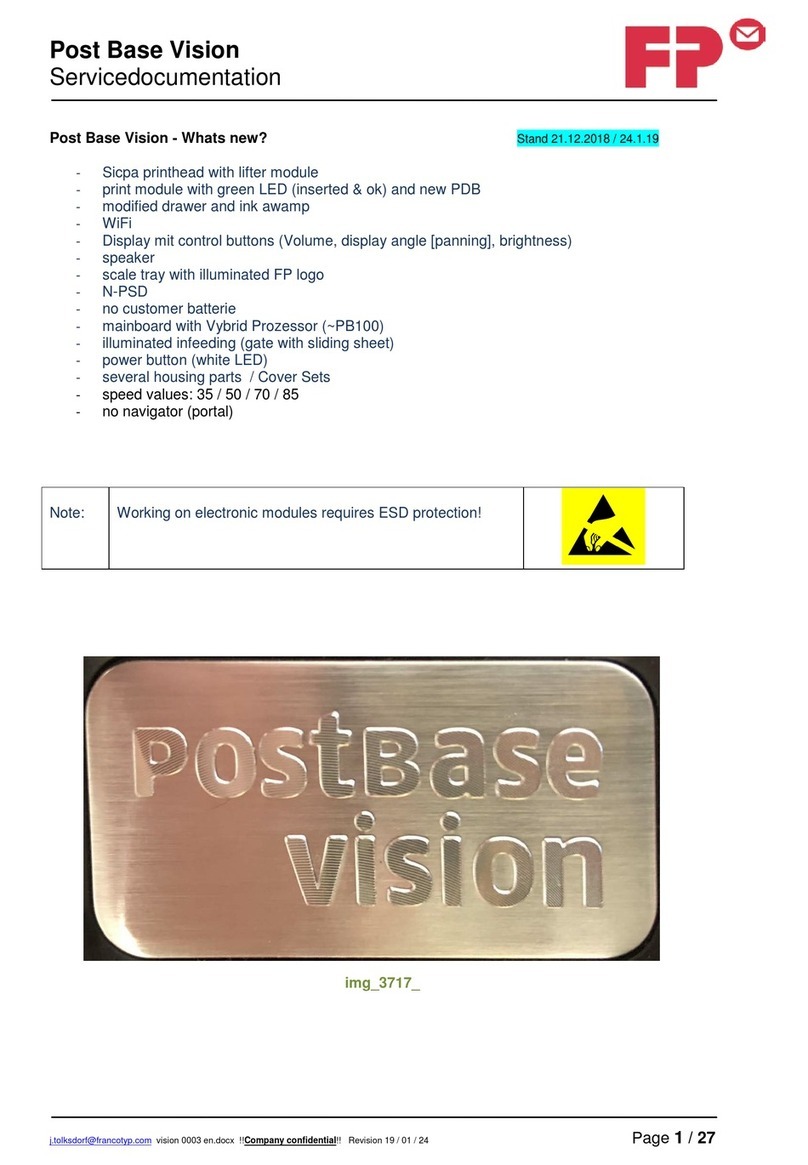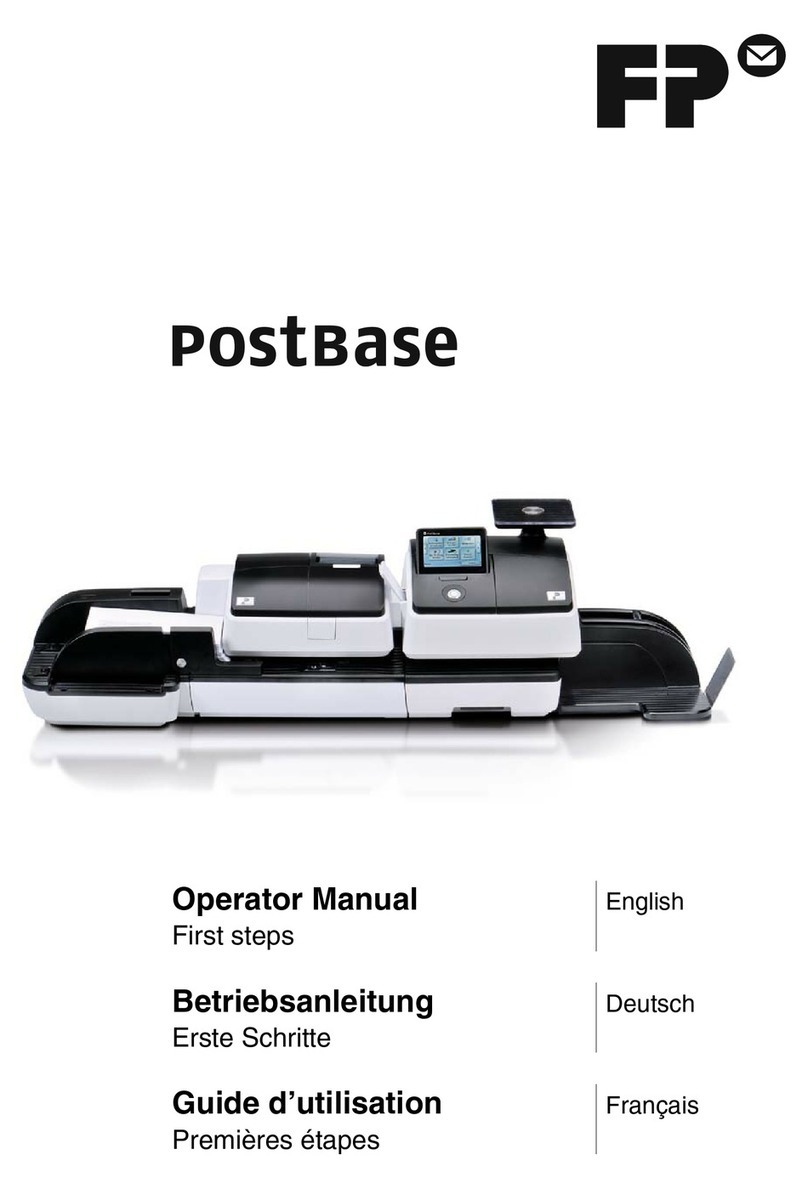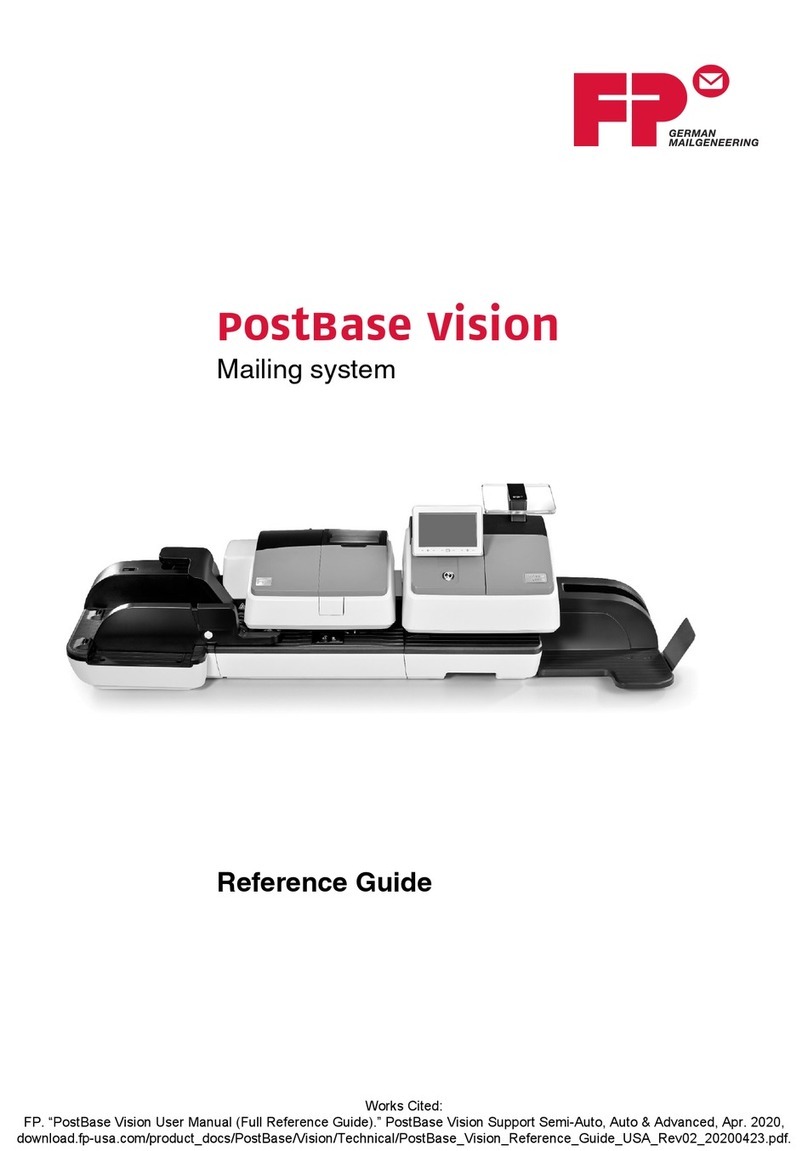Contents 5
13 Imprint management __________________________________________88
13.1 Load data from card _____________________________________88
13.2 View / print / rename / delete advert ________________________89
13.3 Entering new text messages ______________________________90
13.4 View / print / edit / delete text messages _____________________91
13.5 View / delete endorsements _______________________________92
13.6 View / print endorsement statistics _________________________92
14 Advanced settings & system information _________________________93
14.1 Display / print / send system information _____________________93
14.2 Setting the label type ____________________________________94
14.3 Setting the display contrast _______________________________95
14.4 Setting the tone signaling _________________________________96
14.5 Setting the meter type ___________________________________97
14.6 Changing the user interface language _______________________98
14.7 Clock ________________________________________________99
14.7.1 Time correction ________________________________________99
14.7.2 Daylight Savings Time / Summer time changeover ____________100
14.7.3 Setting the time zone ___________________________________102
14.8 Modem – changing the dialing parameters __________________103
14.9 Changing phone numbers _______________________________105
14.10 Determining access control ______________________________107
14.11 Customizing the home menu _____________________________108
14.12 Setting Low Postage Warning ____________________________109
14.13 Setting High Postage Warning ____________________________110
14.14 Setting the letter transport run time
(centormail without feeder)
_______111
14.15 Extend number of available accounts ______________________112
14.16 Print system __________________________________________113
14.16.1 Display current state / filling level __________________________113
14.16.2 Adjusting the print head lowered duration ___________________113
14.17 Rate tables
(centormail with static / dynamic scale)
__________________114
14.17.1 Updating the rate table __________________________________114
14.17.2 Deleting rate table _____________________________________115
14.17.3 Switching automatic endorsement imprint on/off ______________115
14.17.4 Changing local ZIP code for postage rate calculation __________117
14.18 Zeroing static scale
(centormail with static scale)
__________________118
14.19 Set gravitation
(centormail with static / dynamic scale)
_______________118
14.20 Dynamic scale – changing the weighing mode
(centormail with dynamic scale)
________________________________119
14.21 Adjusting moistening
(centormail with sealer)
____________________120
14.22 Re-authorization _______________________________________121