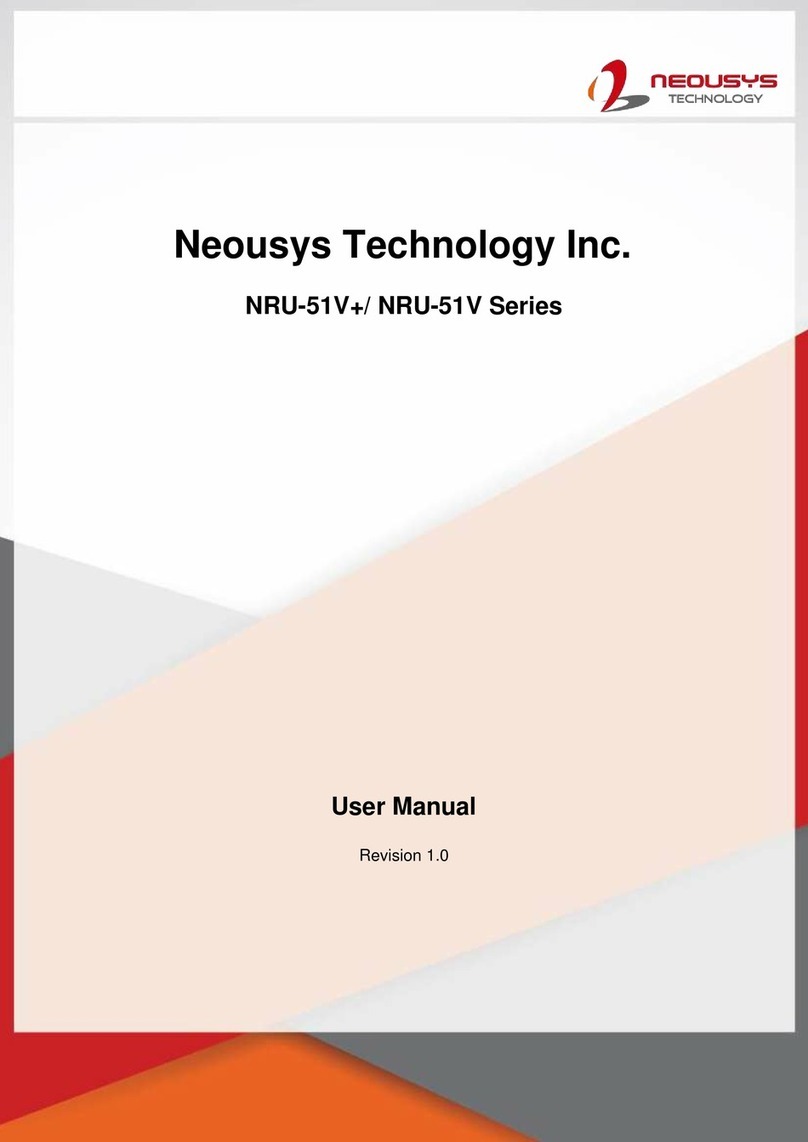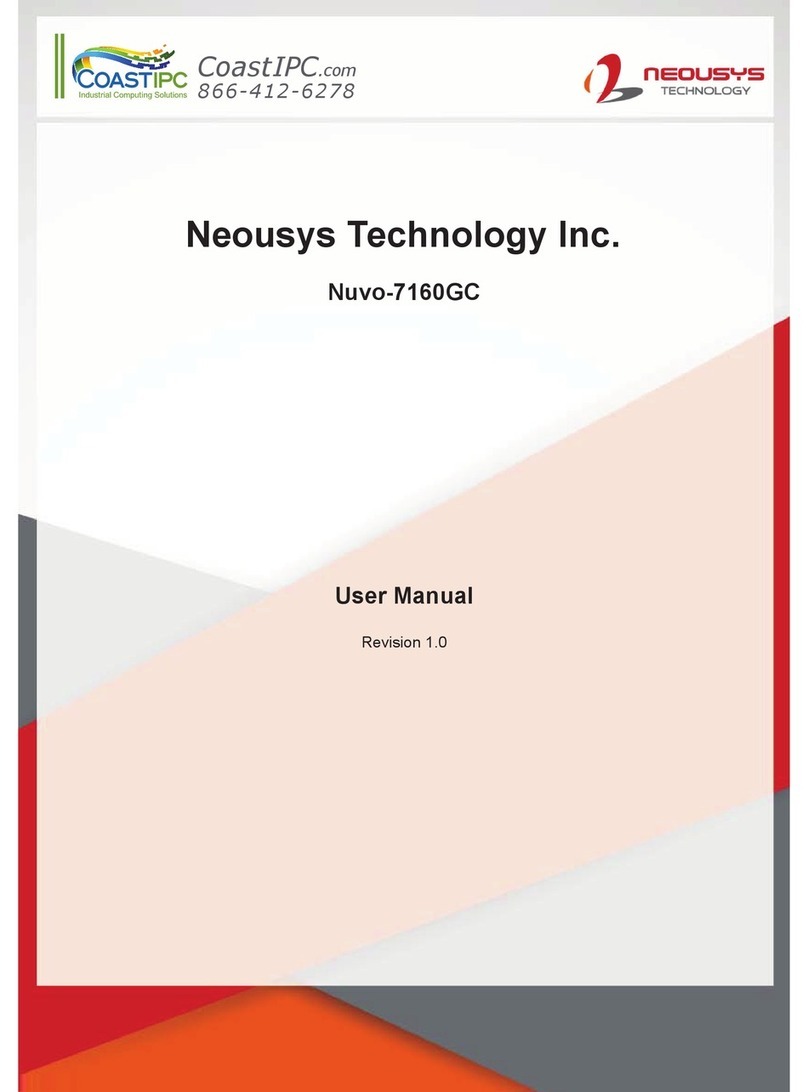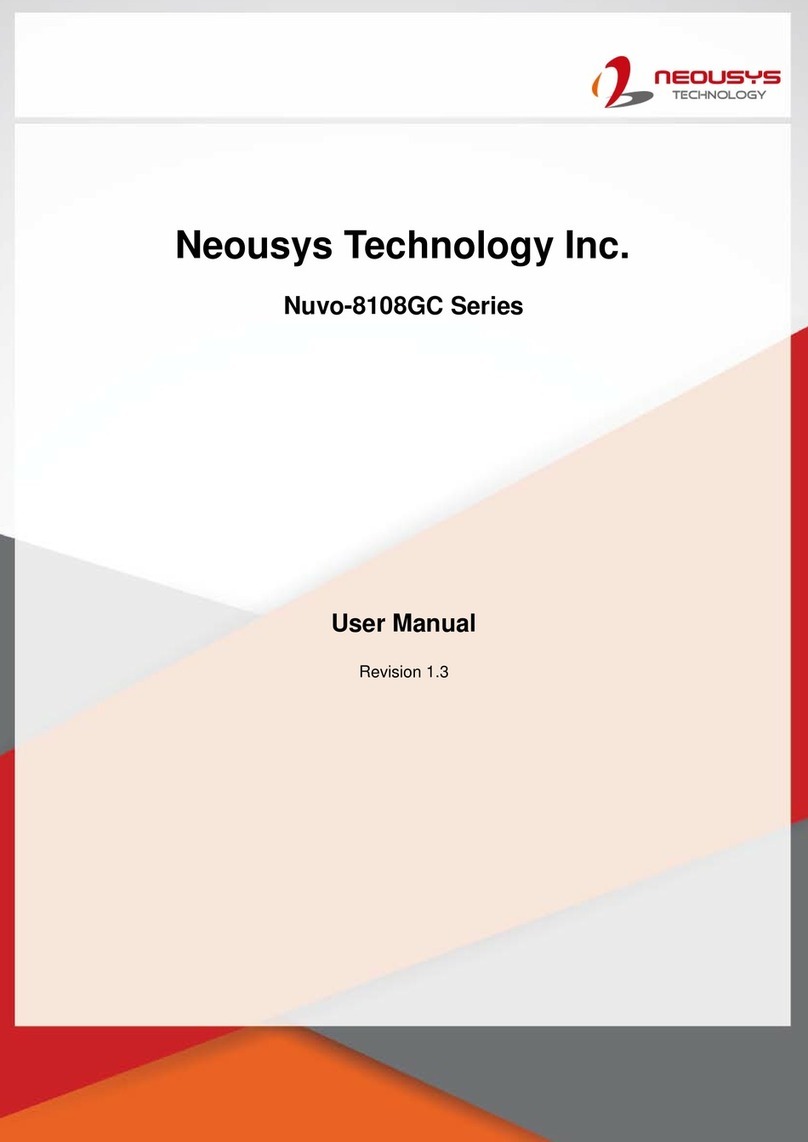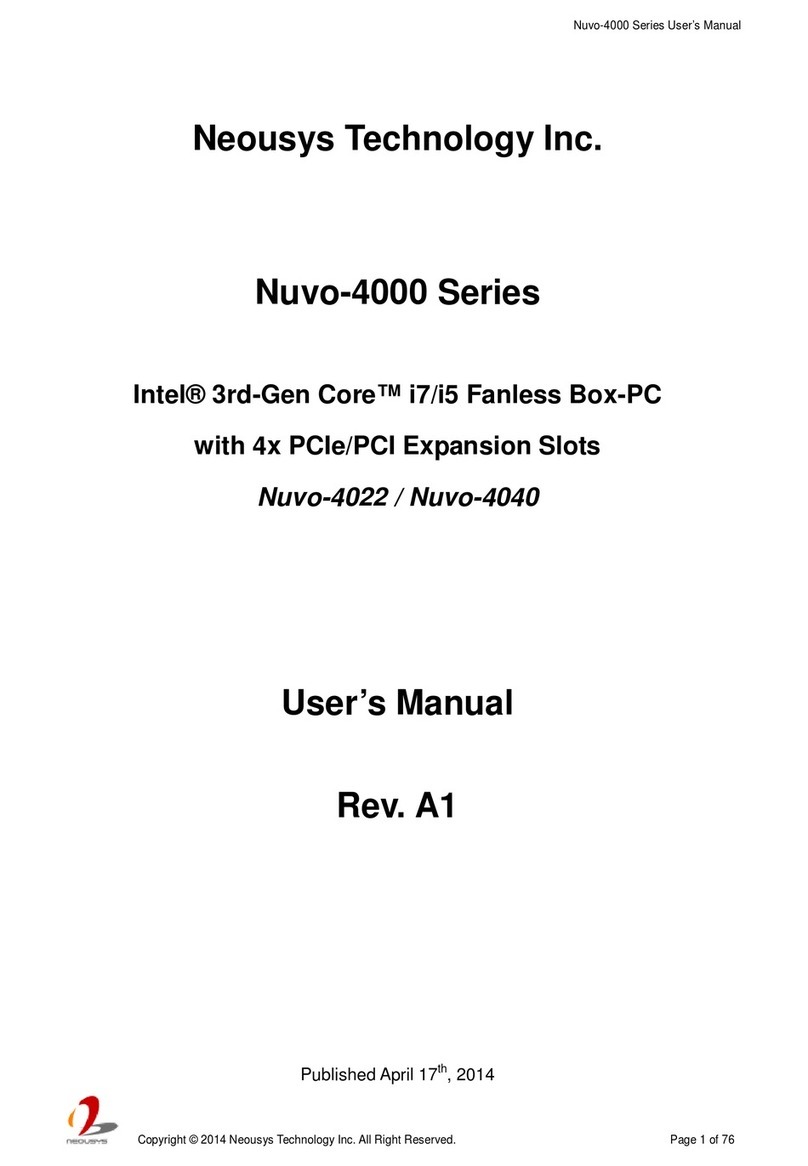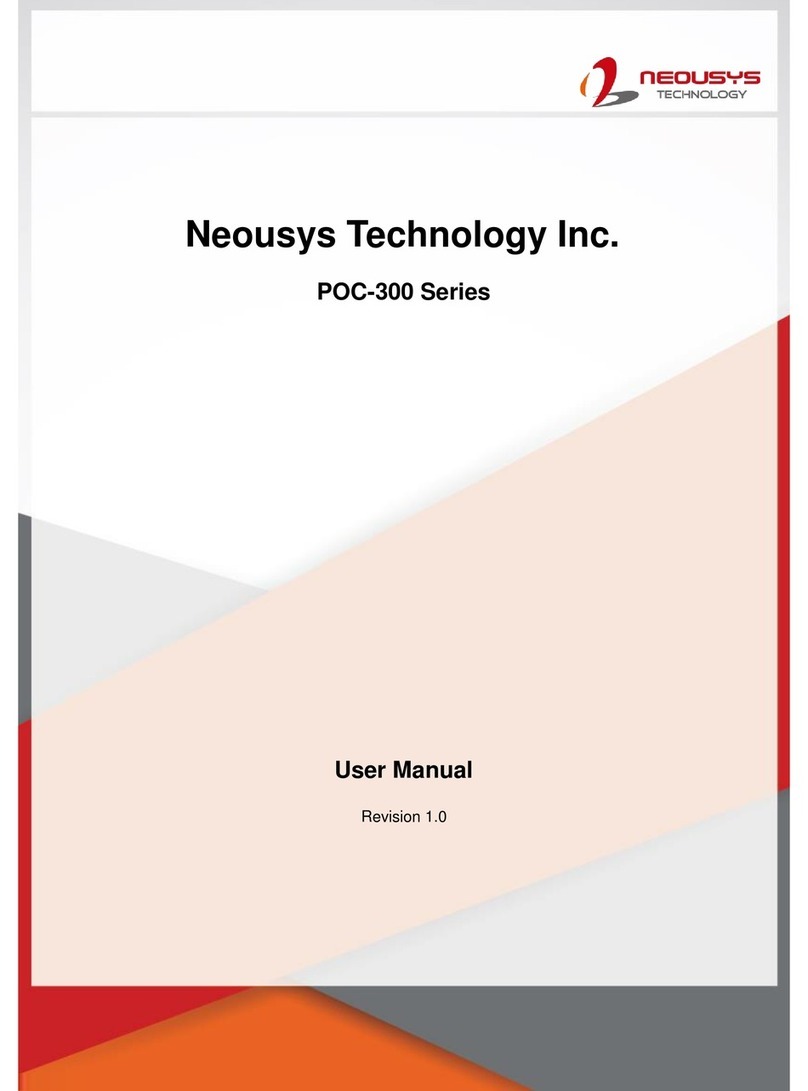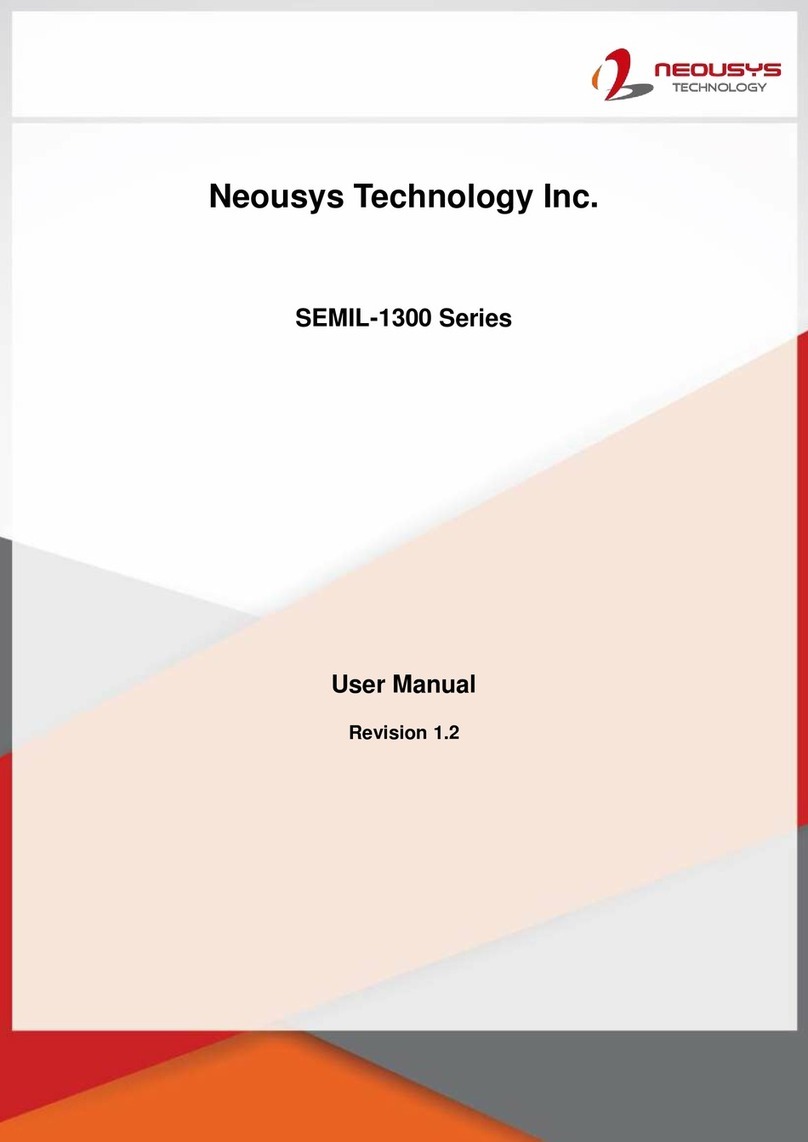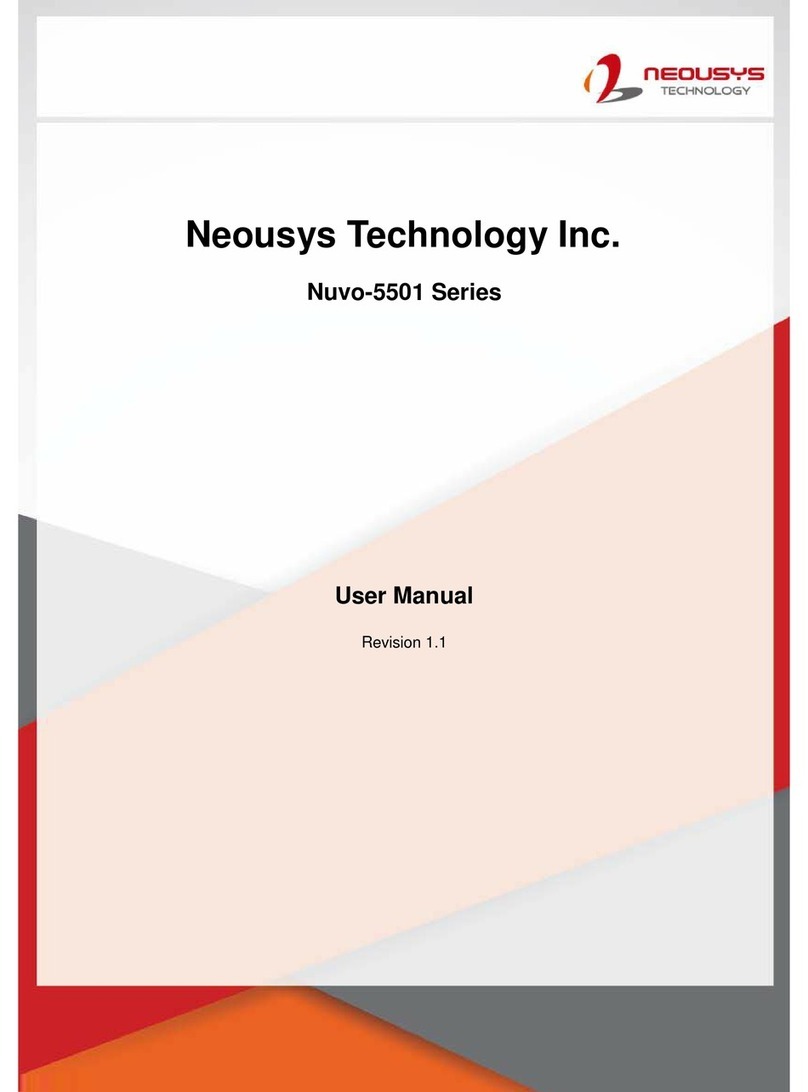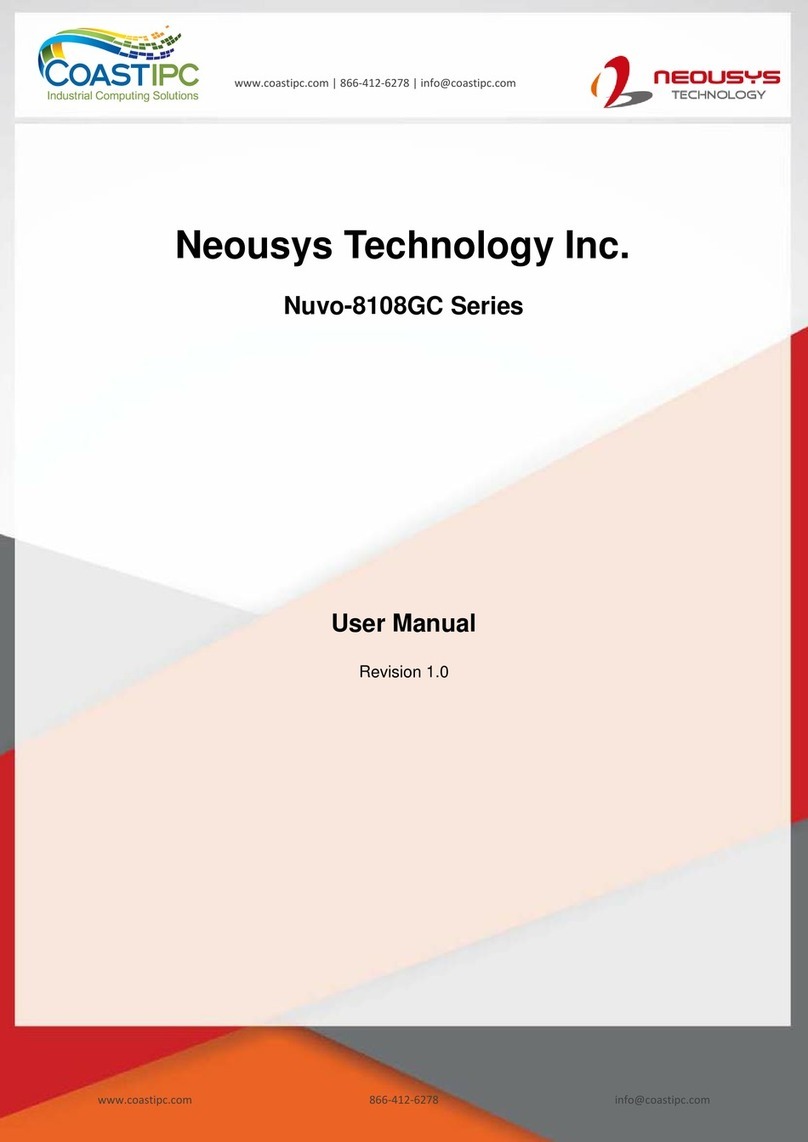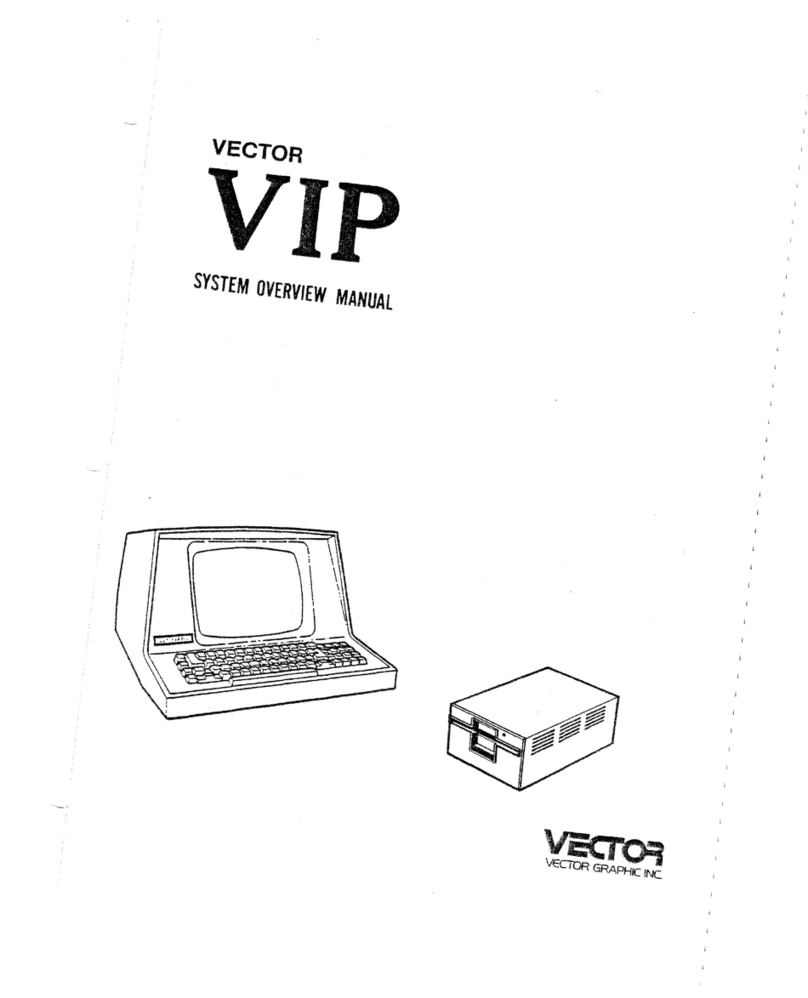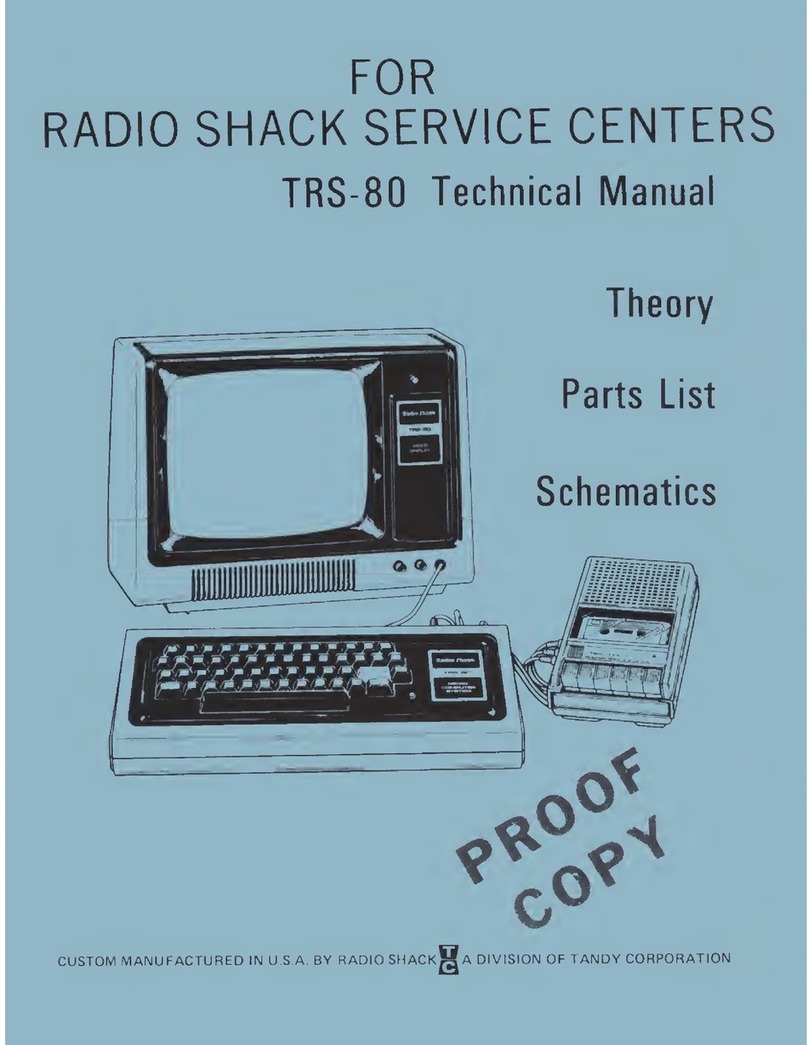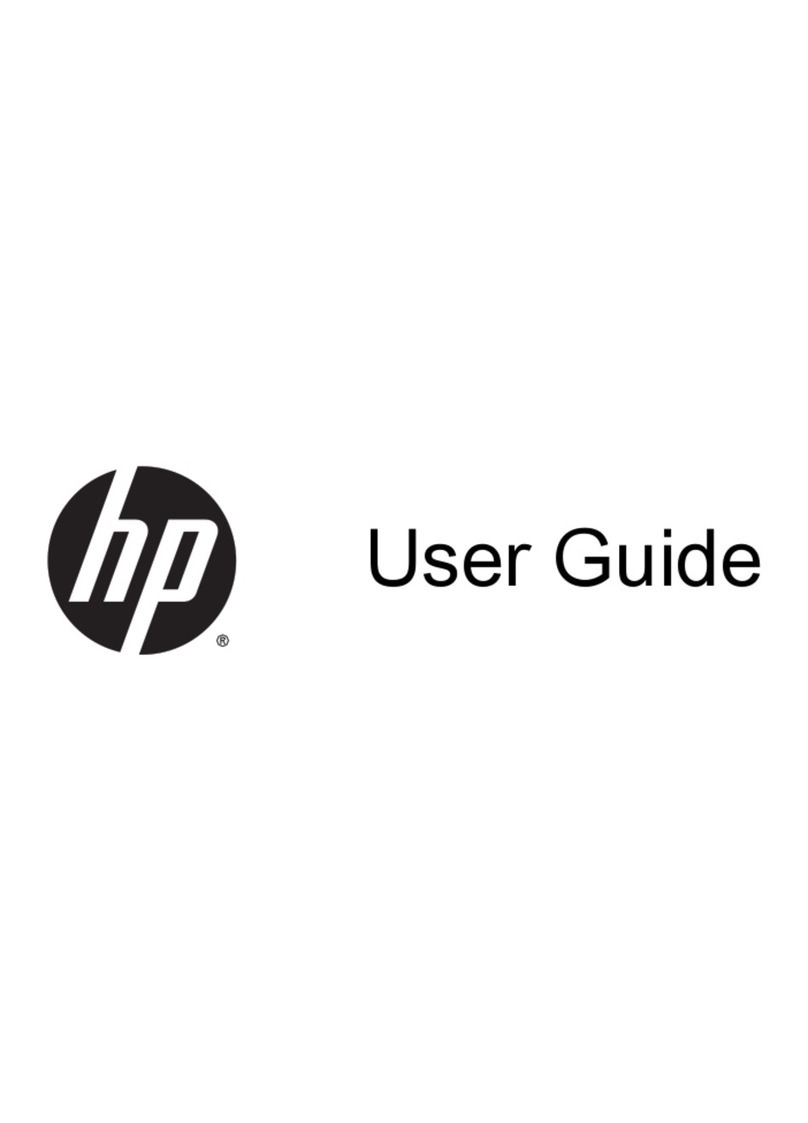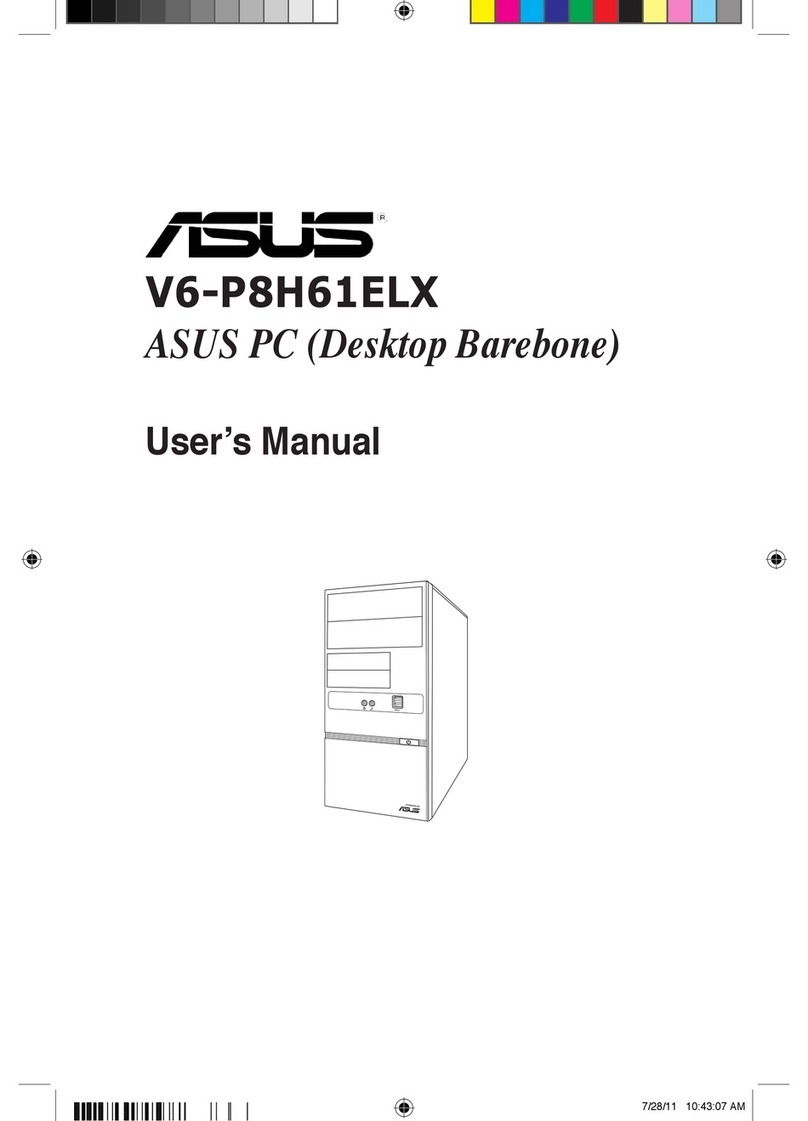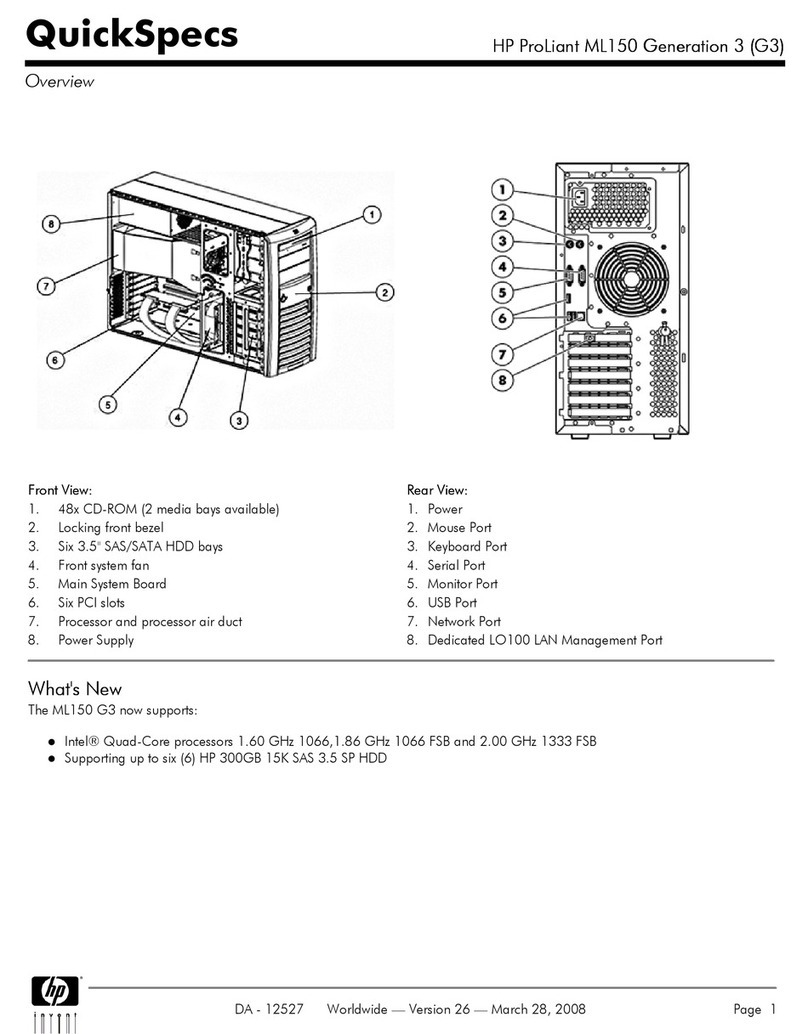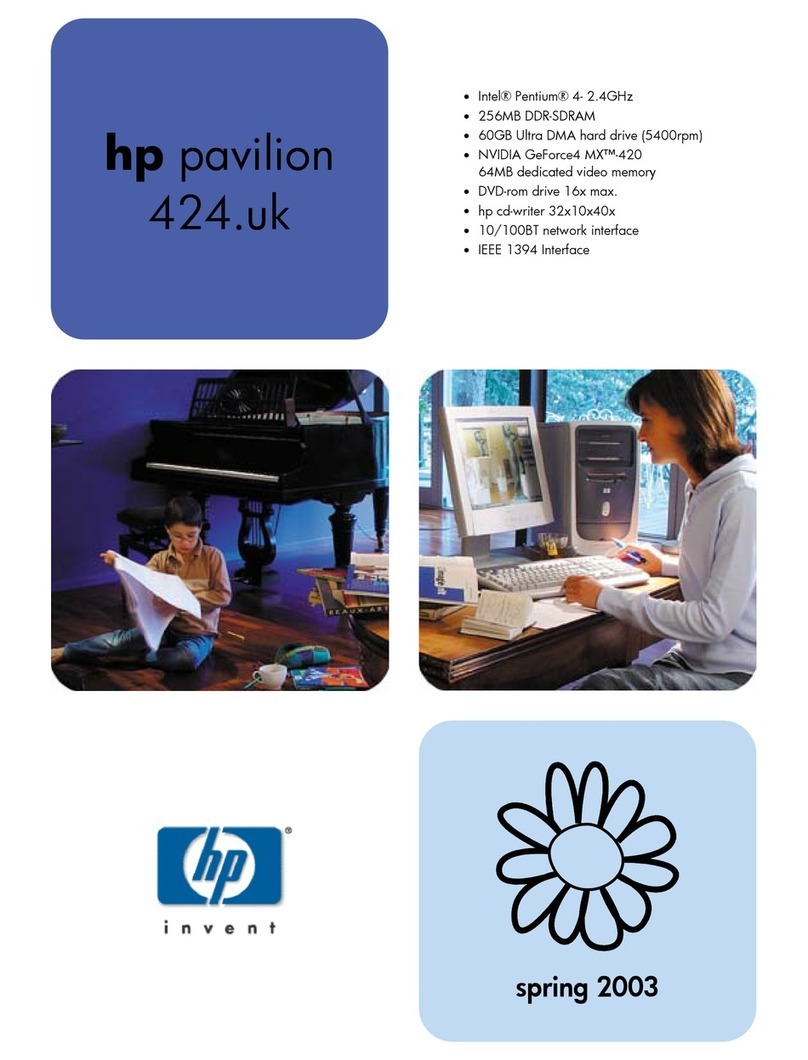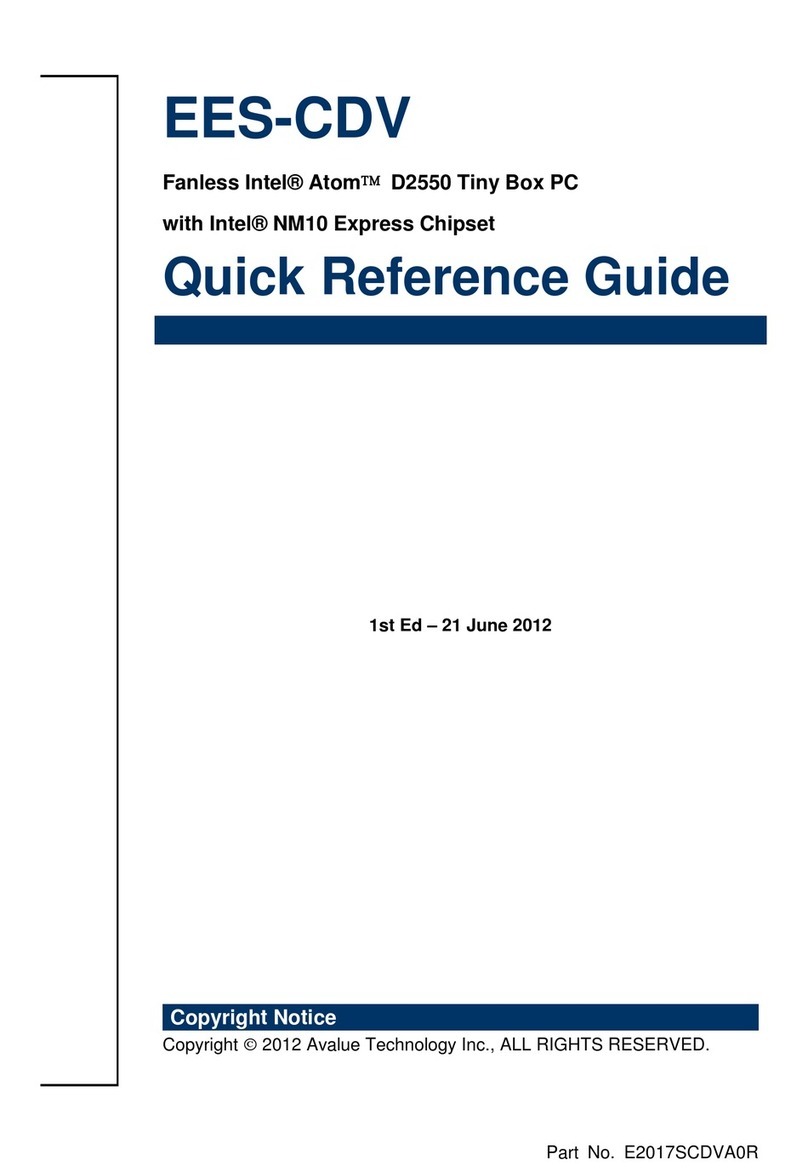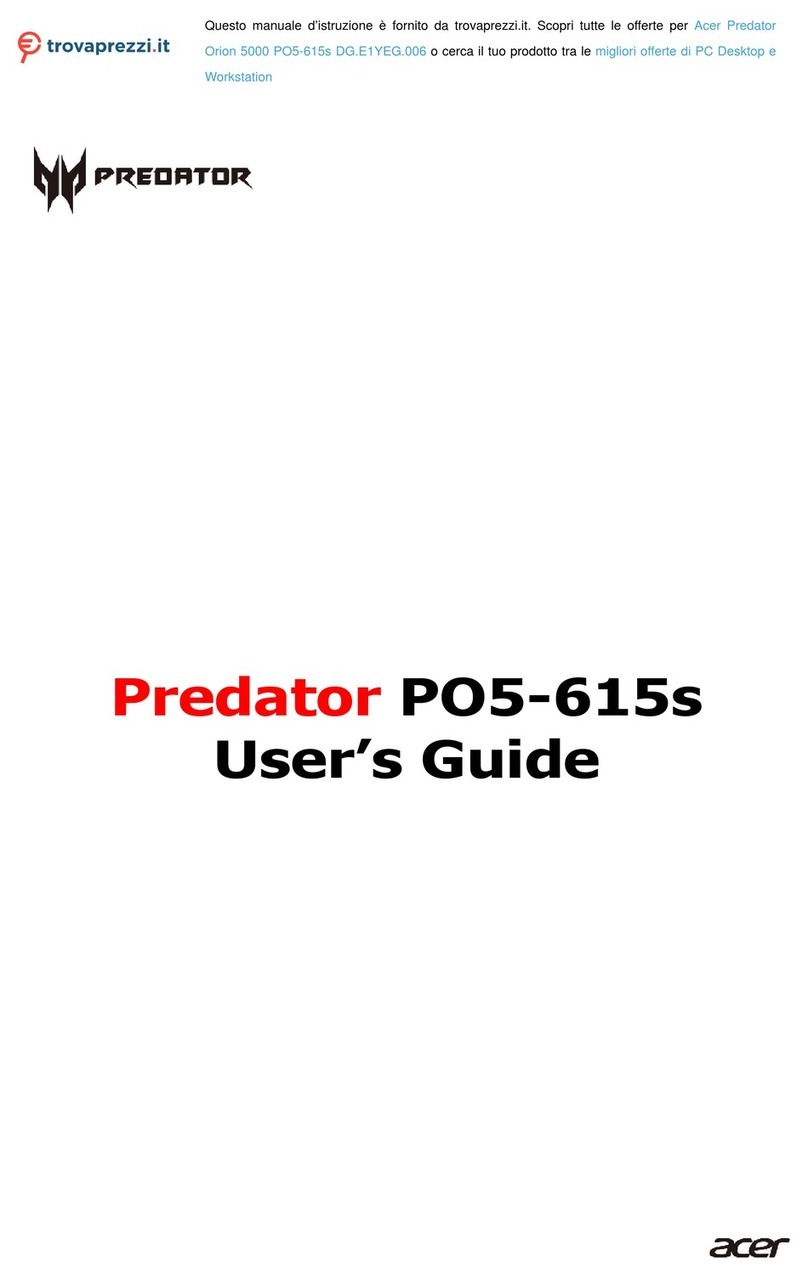Nuvo-6000 Series User’s Manual
Copyright © 2016 Neousys Technology Inc. All Right Reserved. Page 3 of 100
2.4.3 Top View of Nuvo-6032...............................................................................32
2.4.4 Bottom View of Nuvo-6032.........................................................................33
2.4.5 Right View of Nuvo-6032............................................................................34
2.4.6 Left View of Nuvo-6032 ..............................................................................34
2.4.7 Front View of Nuvo-6002............................................................................35
2.4.8 Back View of Nuvo-6002 ............................................................................36
2.4.9 Top View of Nuvo-6002...............................................................................37
2.4.10 Bottom View of Nuvo-6002.......................................................................38
2.4.11 Right View of Nuvo-6002..........................................................................39
2.4.12 Left View of Nuvo-6002 ............................................................................39
Chapter 3 Getting Start......................................................................................................40
3.1 Dissemble your Nuvo-6000 Controller..................................................................40
3.1.1 Remove the Chassis Cover........................................................................40
3.1.2 Disassemble the SBC of Nuvo-6000..........................................................41
3.2 Install and Replace a LGA1151 CPU....................................................................43
3.2.1 Install a CPU on Nuvo-6000.......................................................................43
3.2.2 Replace the CPU on Nuvo-6000 ................................................................47
3.3 Install DDR4 SODIMM Module.............................................................................50
3.4 Install mSATA SSD ...............................................................................................51
3.5 Install 2.5” HDD/SSD............................................................................................52
3.5.1 Install 2.5” HDD/SSD to SATA Port #1........................................................52
3.5.2 Install 2.5” HDD/SSD to SATA Port #2 & #3 (Nuvo-6032 Only) ..................53
3.6 Install PCI/PCIe Add-on Card ...............................................................................55
3.7 Install Optional Fan...............................................................................................57
3.8 Mount your Nuvo-6000.........................................................................................59
3.8.1 Mount your Nuvo-6032 on the Wall ............................................................59
3.8.2 Mount your Nuvo-6032 on a Flat Surface...................................................60
3.8.3 Mount your Nuvo-6032 on the DIN Rail......................................................61
3.8.4 Mount your Nuvo-6032 into a Rack............................................................62
3.8.5 Mount your Nuvo-6002 on the Wall ............................................................64
3.8.6 Mount your Nuvo-6002 on a Flat Surface...................................................65
3.8.7 Mount your Nuvo-6002 on a DIN Rail.........................................................66
3.8.8 Mount your Nuvo-6002 into a Rack............................................................67
3.9 Connect DC power to you Nuvo-6000..................................................................69
3.10 Power on your Nuvo-6000..................................................................................70
3.10.1 Power on Nuvo-6000 Using the Power Button .........................................70
3.10.2 Power on Nuvo-6000 Using Wake-on-LAN Function................................70
Chapter 4 BIOS and Driver................................................................................................73
4.1 BIOS Settings.......................................................................................................73
4.1.1 COM1 & COM2 Operating Mode................................................................73