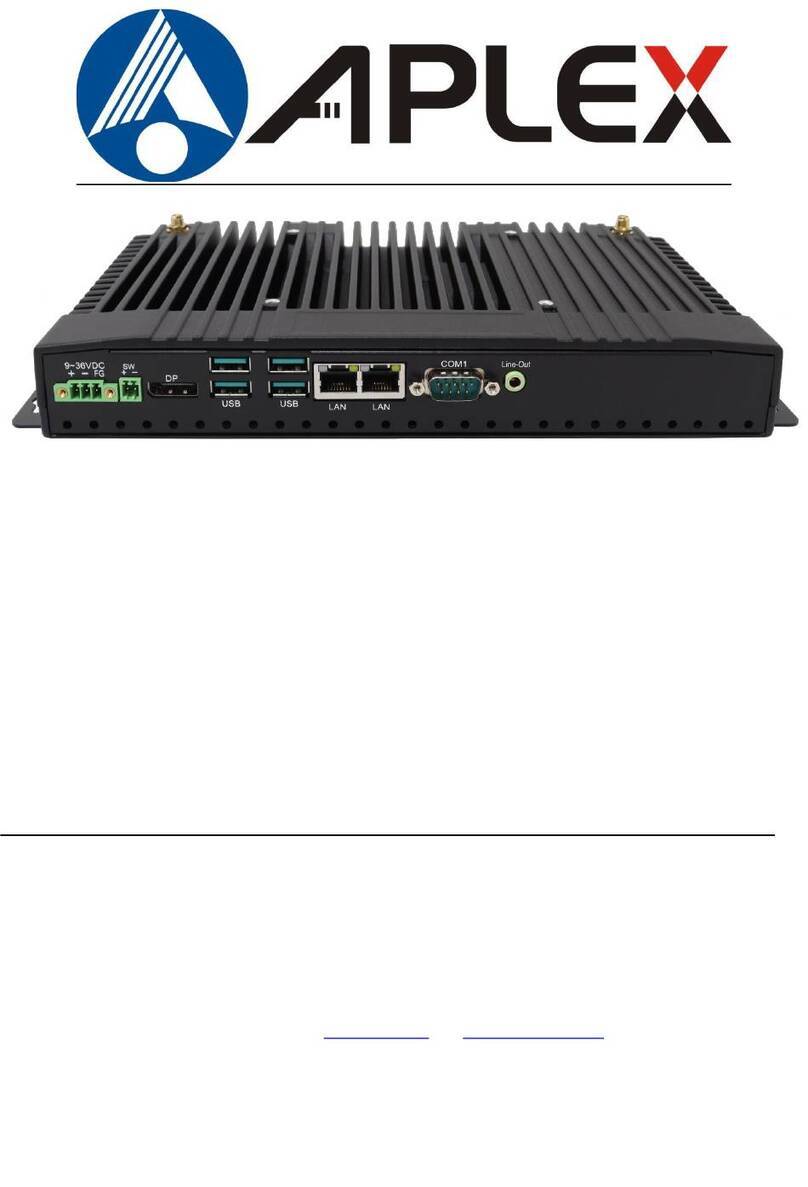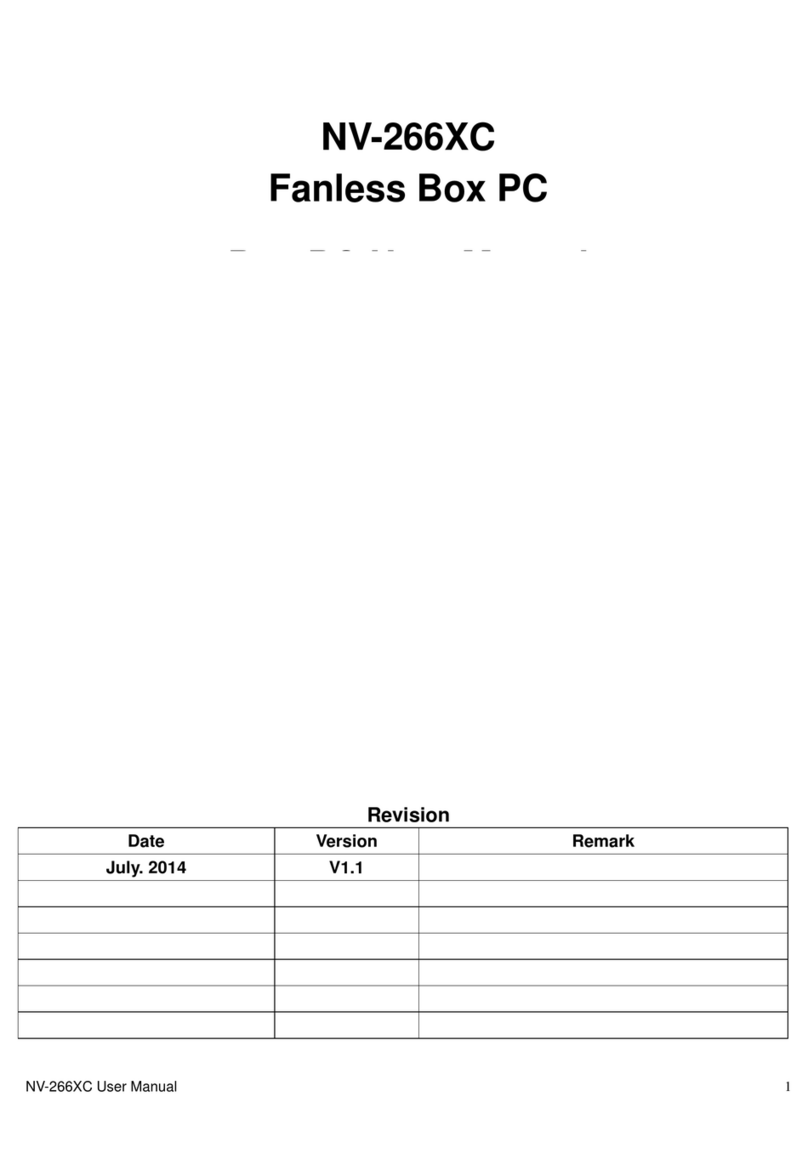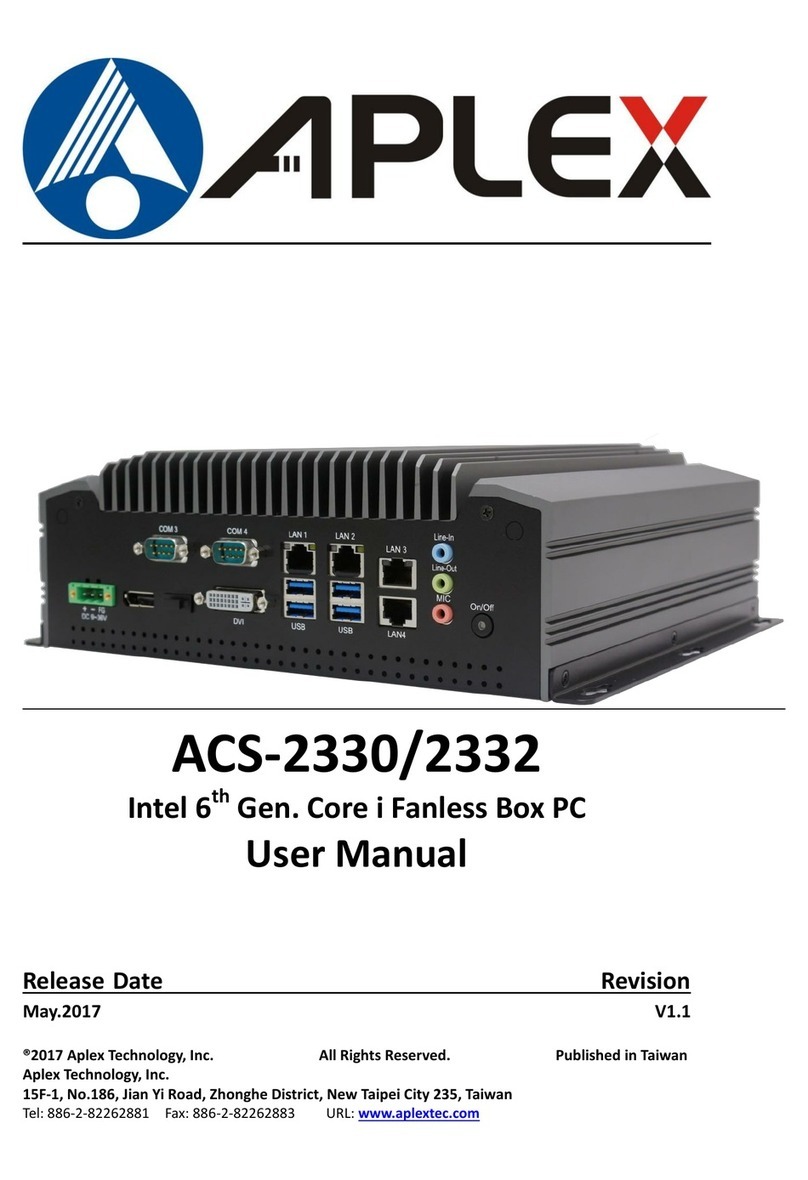ACS-2160 User Manual
Table of Contents______________________
Warning!…………………………………………………………………………….……..….2
Disclaimer………………………………………………………………….…………………2
Packing List…………………………………………………………………………………..3
Safety Precautions…………………………………………………………………………..3
Chapter 1 Getting Started
1.1 Specifications……………………………………….…………………..…..6
1.2 Dimensions………………………………...………………………….........7
1.3 Brief Description………………………..…………………………….…..…8
1.4 Installation of HDD………………….…………………………….………...9
Chapter 2 Hardware
2.1Mainboard………………..…….……………………………………..…....11
2.2 Installations…….…………………………………….…………………….11
2.2.1 Jumpers Setting and Connectors……...………..………………….....12
Chapter 3 BIOS Setup
3.1 Operations after POST Screen.............................................................20
3.2 BIOS SETUP UTILITY..........................................................................20
3.3 Main Settings………….........................................................................21
3.4 Advanced Settings................................................................................22
3.5 Chipset Settings…………………….......................................................27
3.6 Boot Settings........................................................................................31
3.7 Security Settings...................................................................................34
3.8 Save and Exit Settings……………........................................................35
3.9 Exit Options..........................................................................................41
Chapter 4 Installation of Drivers
4.1 Intel Chipset Driver.…………………………...………..…………………44
4.2 Intel Graphics MediaAccelerator Driver...……………..………………..47
4.3 Intel(R) Network Adapter………………………………………………….50
4.4 Realtek ALC662 HD Audio Codec Driver Installation…….……….…52
Apendix Installation of Mounting 54