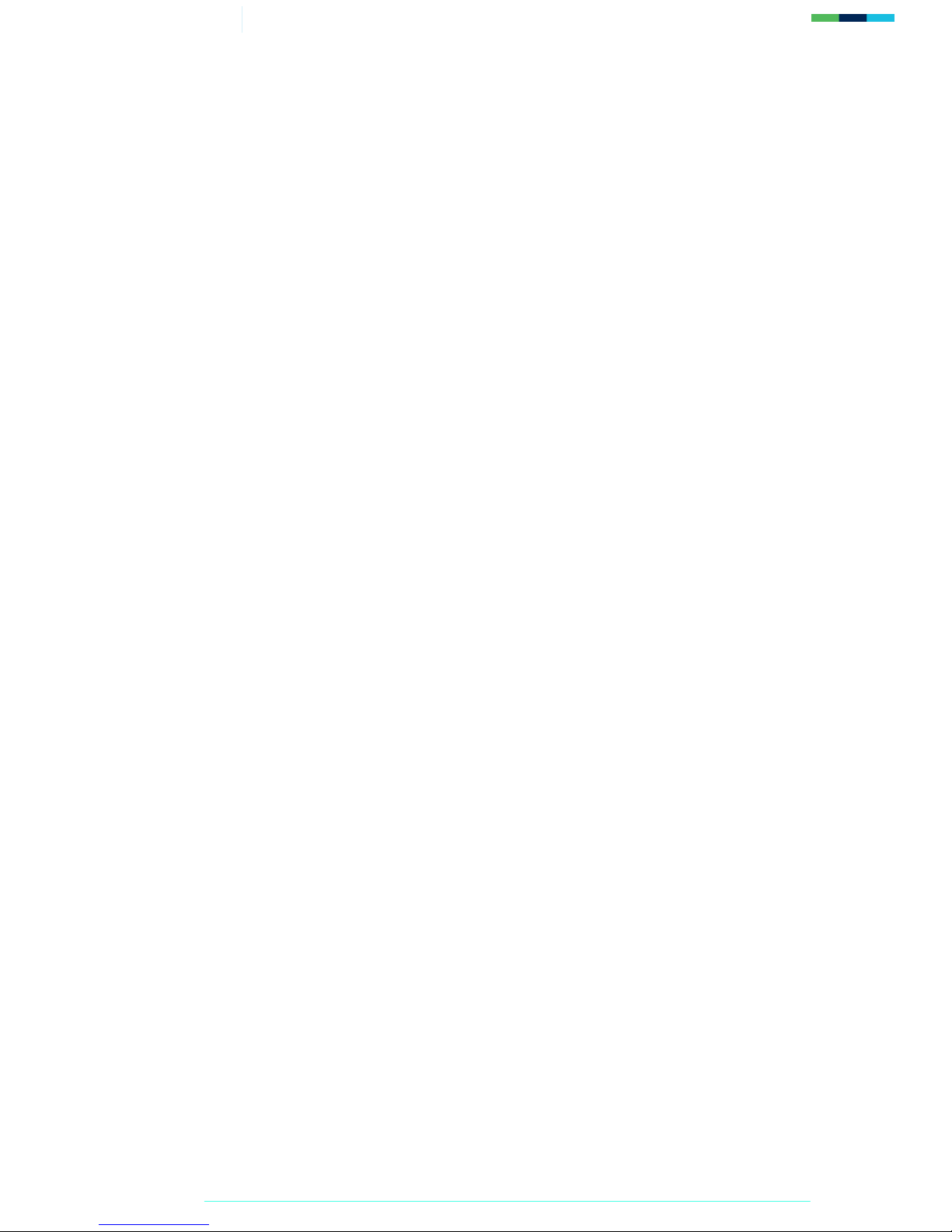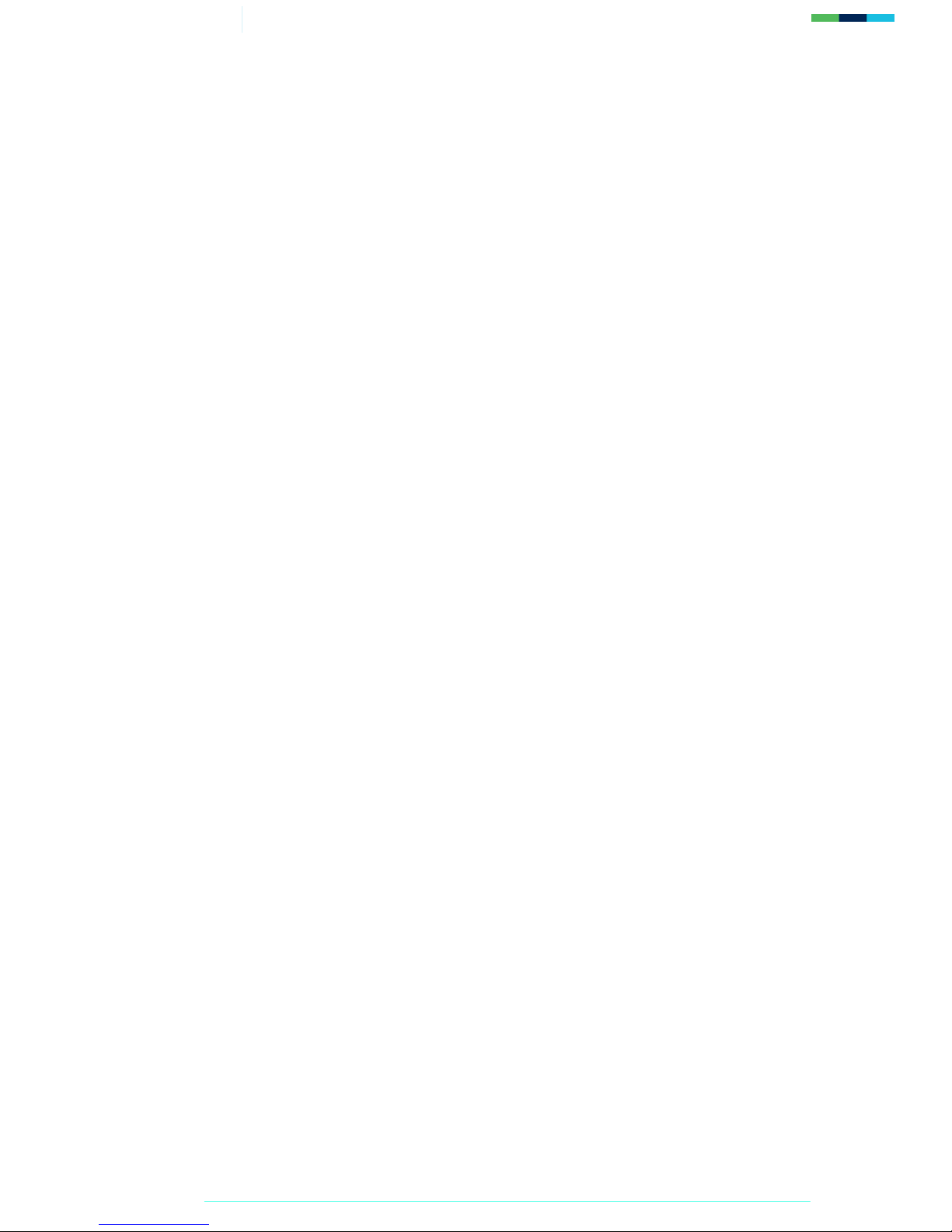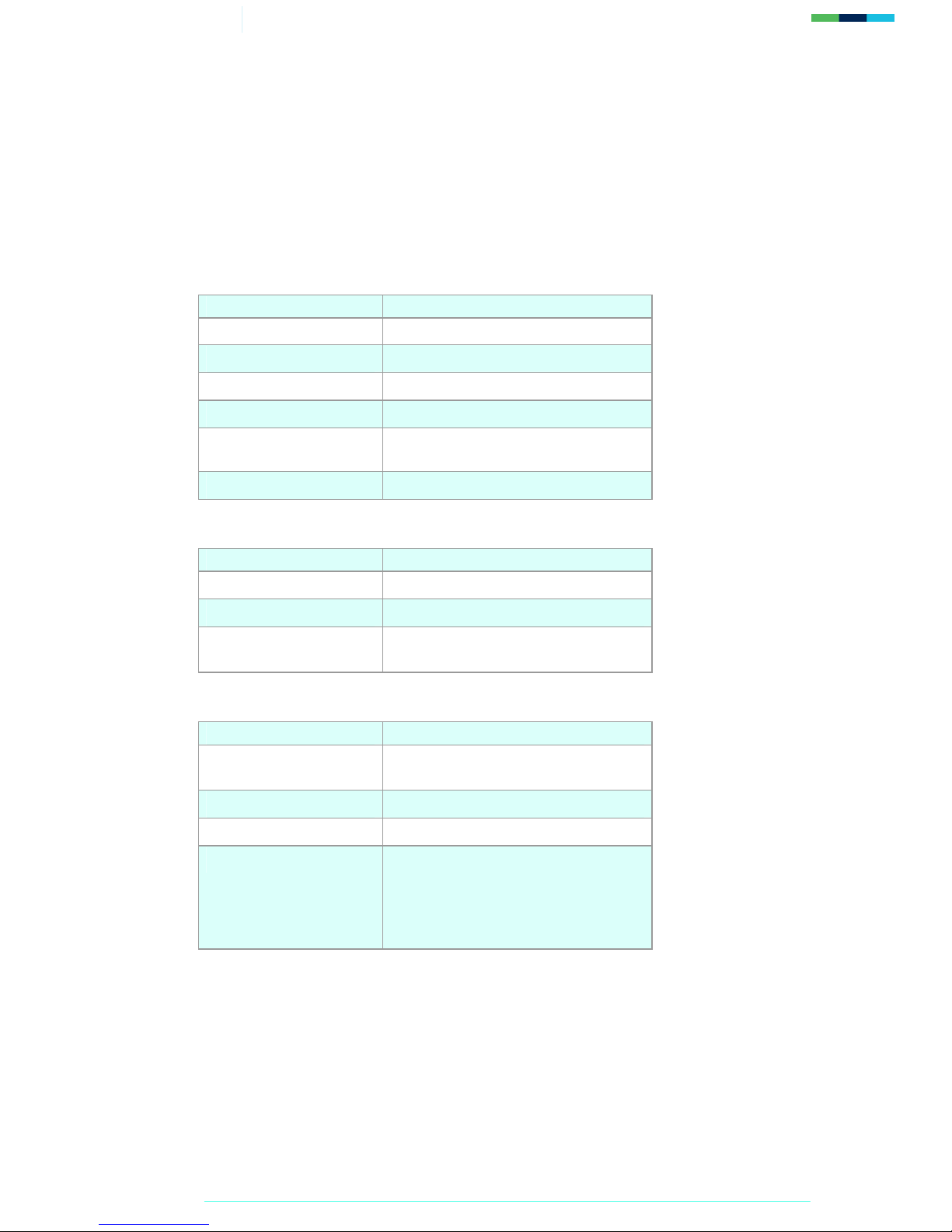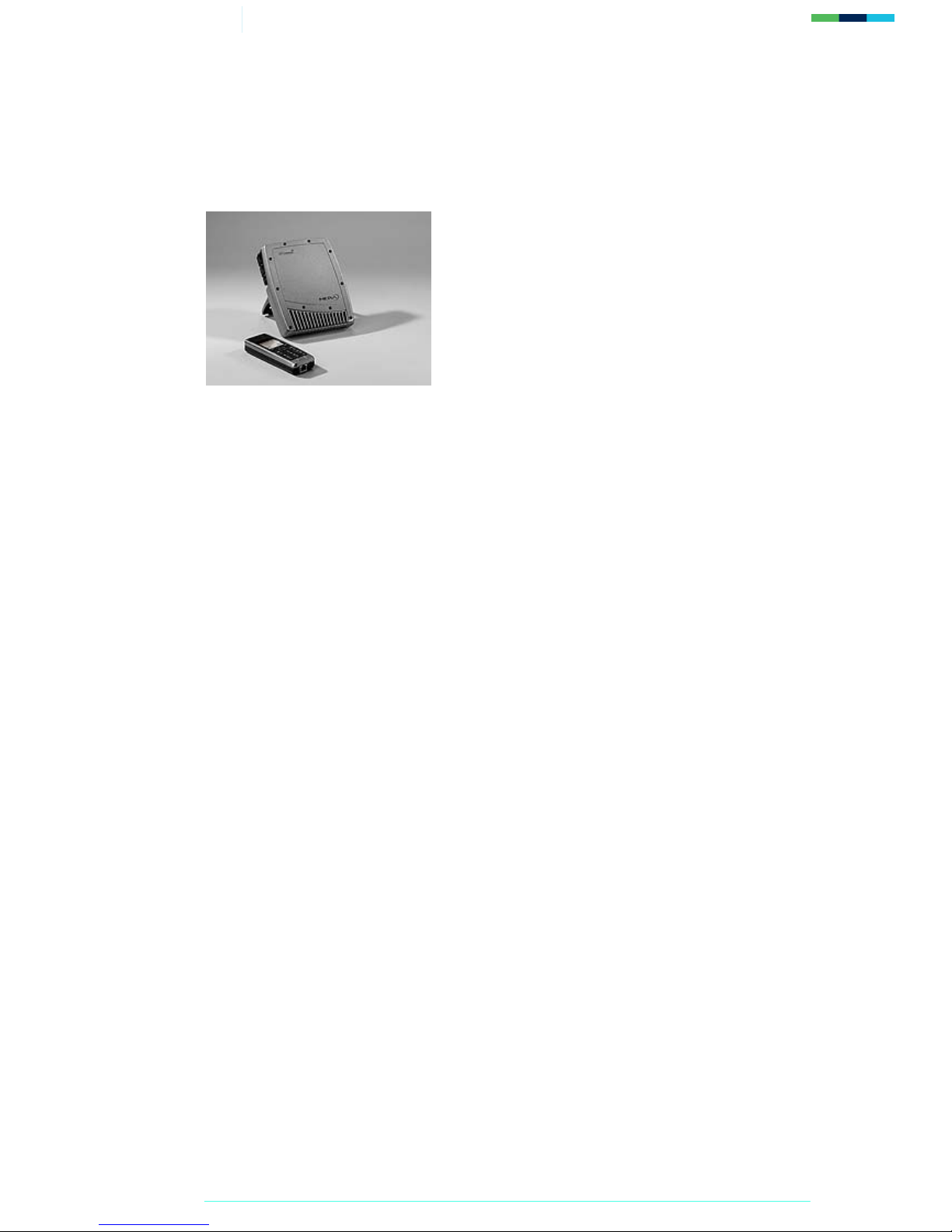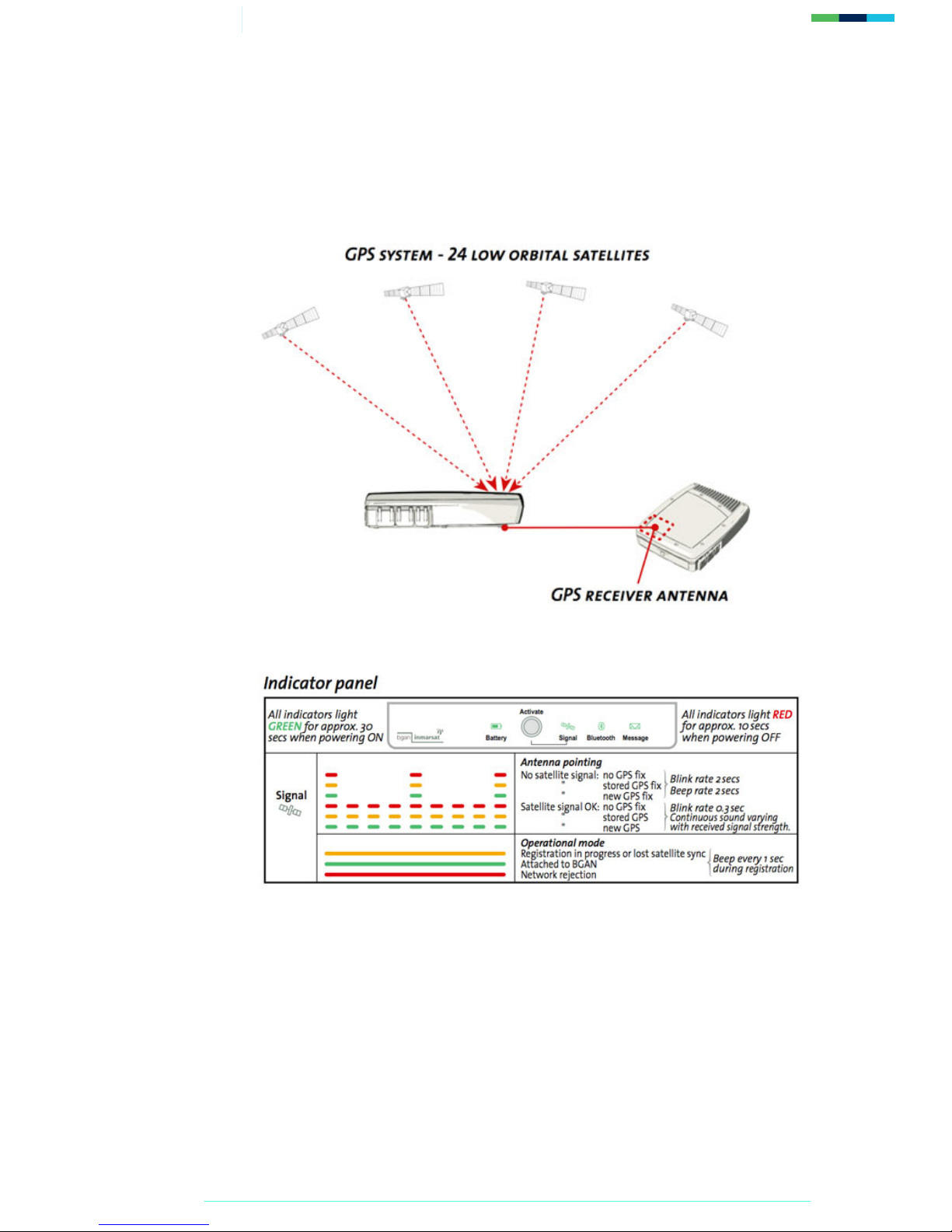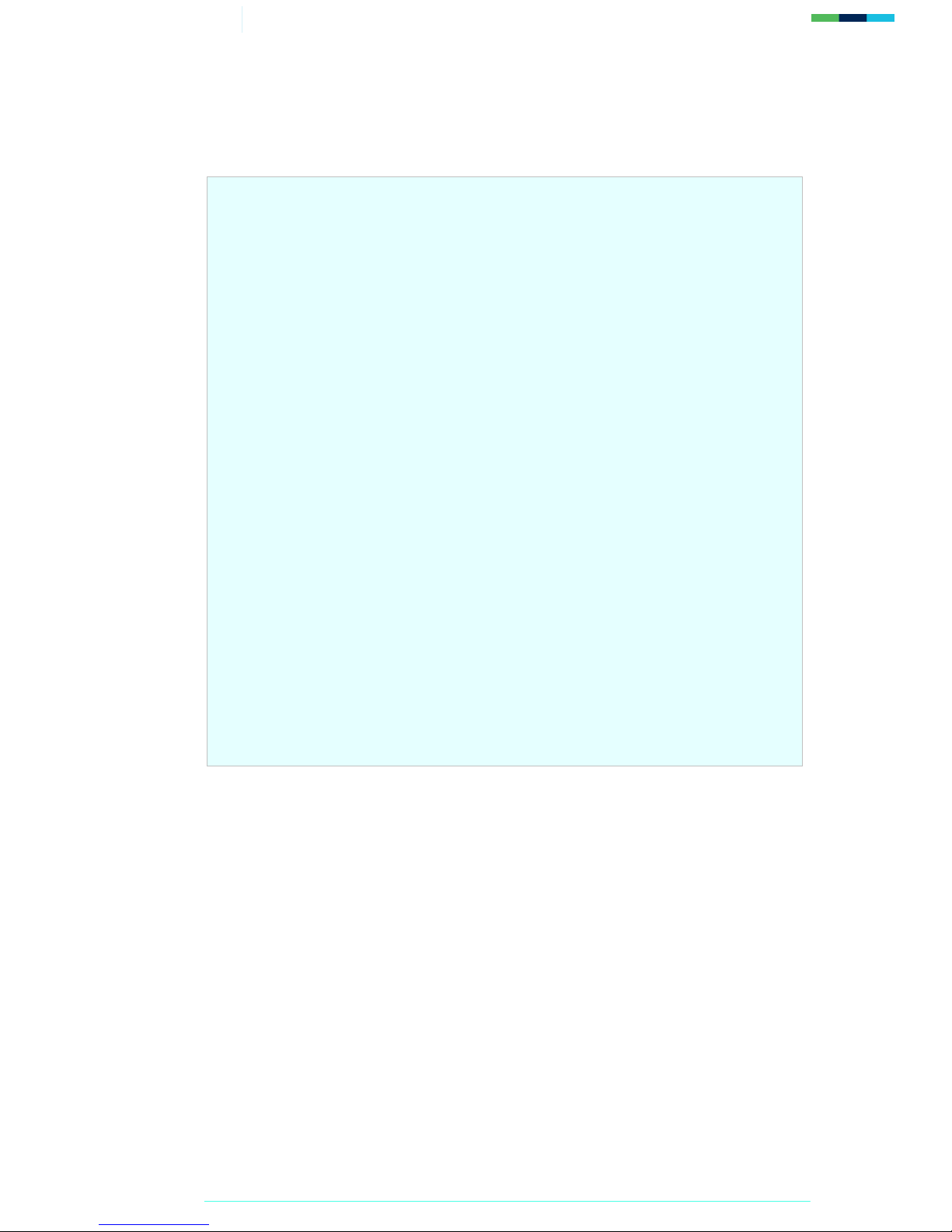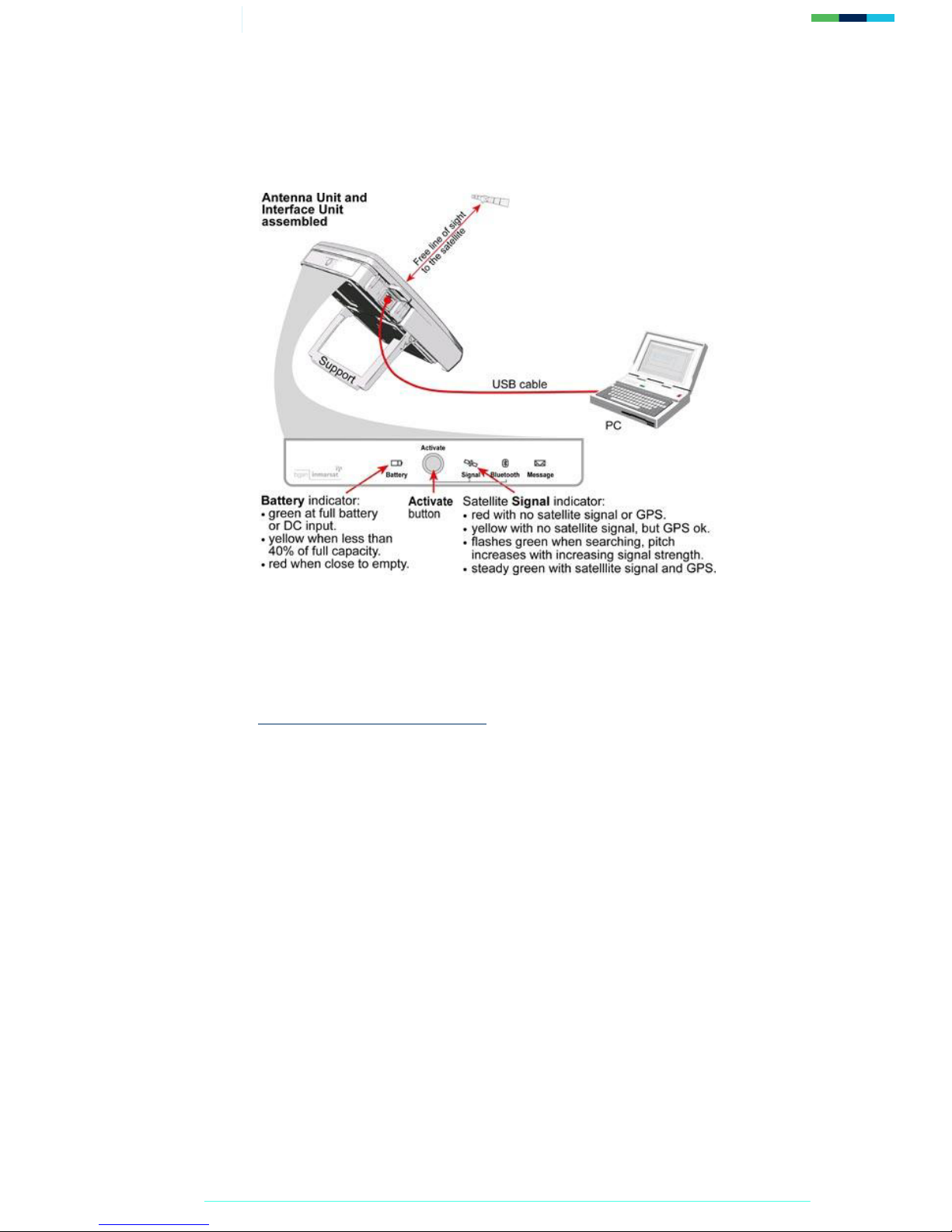9/29 Getting Started with the WorldPro 1000
3.5. Connecting the terminal to your computer
TIP: USB can operate over a distance of up to 5m with standard cables.
To connect your computer to the terminal using the USB port:
1. Install the USB drivers from the supplied installation CD, following the instructions
provided. Two USB drivers are installed, creating two COM ports for the computer.
TIP: To check if the installation was successful, display the list of modems on
your operating system (refer to the documentation supplied with your
operating system for details on how to do this). If the installation was
successful, two ports called Nera dual port 1 and Nera dual port 2 are
displayed.
2. Connect the supplied USB cable between the USB port on your computer and the USB
port on the interface unit.
About GPS
The Global Positioning System (GPS) uses 24 orbital satellites to fix the position of the terminal
anywhere on the globe.
•In normal operation, a GPS receiver, such as that built in to the Terminal, needs to be able
to receive signals from at least three satellites so that it can then calculate latitude, a
longitude and an altitude – this position fix is referred to as a 3-dimensional or 3-D fix. If
only two GPS satellites can be seen by the GPS receiver, then the last available altitude
measurement is assumed and the GPS receiver calculates a position fix based on latitude
and longitude only. This simpler position fix is referred to as a 2-dimensional or 2-D fix
and is quicker and easier to obtain than a 3-D fix, but may be less accurate.
NOTE: You can register with the BGAN network with a 2-D or a 3-D fix.
•The GPS receiver may take between a few seconds and 20 minutes to obtain a GPS fix,
depending on how frequently the GPS receiver is being used. The frequency of use
determines the how quickly the GPS Terminal is able to start.
oHot start - if the GPS receiver is being used frequently, (that is, at least every two to
six hours), it is regularly updated with data from the GPS satellites, and so only takes
a short time to obtain a GPS fix after being switched on.
oWarm start - if a GPS receiver has not been used for more than six hours, then it
will take longer to obtain a GPS fix, perhaps up to 45 seconds.
oCold start - if the GPS receiver has not been used for some time or is 300 km or
more from where it was last used, it can take between 10 and 20 minutes to obtain a
valid position fix.
•Following successful registration and providing the Terminal is left switched on and
remains stationary, the GPS is no longer needed. Periodically, the BGAN terminal contacts
the BGAN network to inform the network that it is still switched on. In addition, the
BGAN network periodically checks each terminal for activity, and if there has been no
traffic through the terminal, and the terminal has not automatically contacted the BGAN
network as described above, then the terminal will be de-registered from the network.