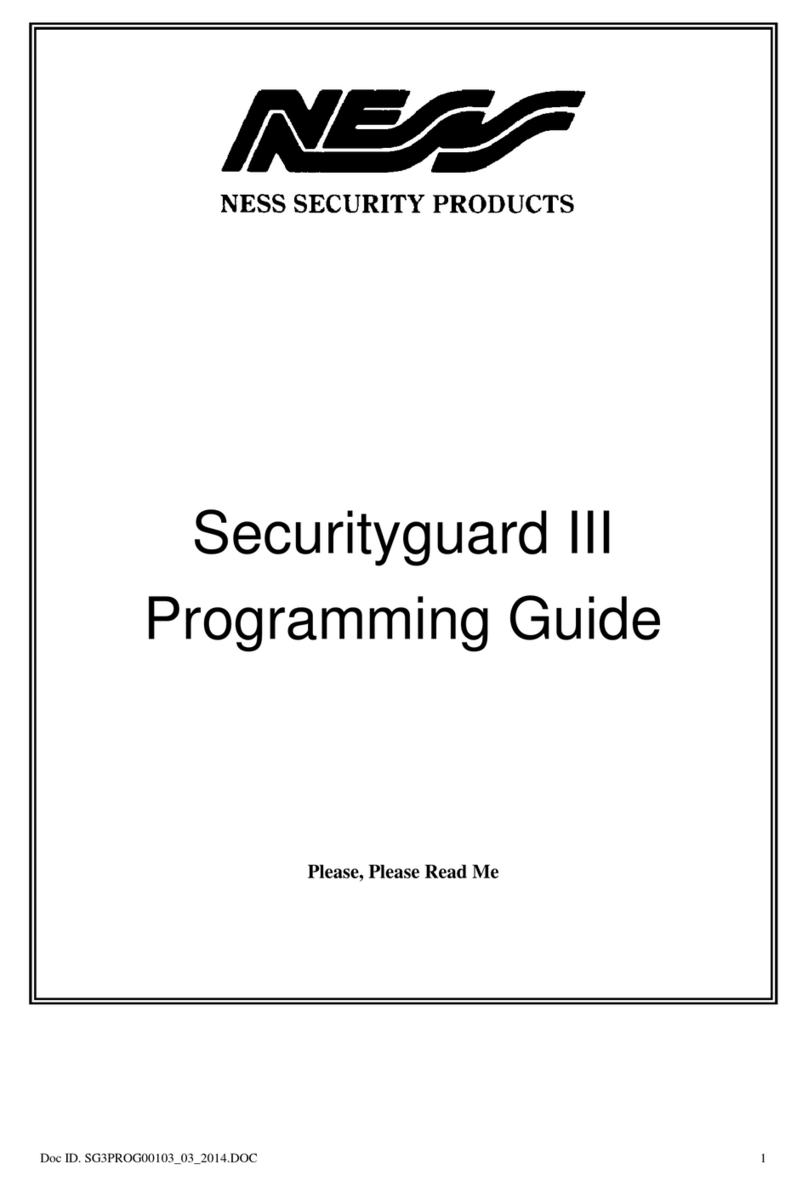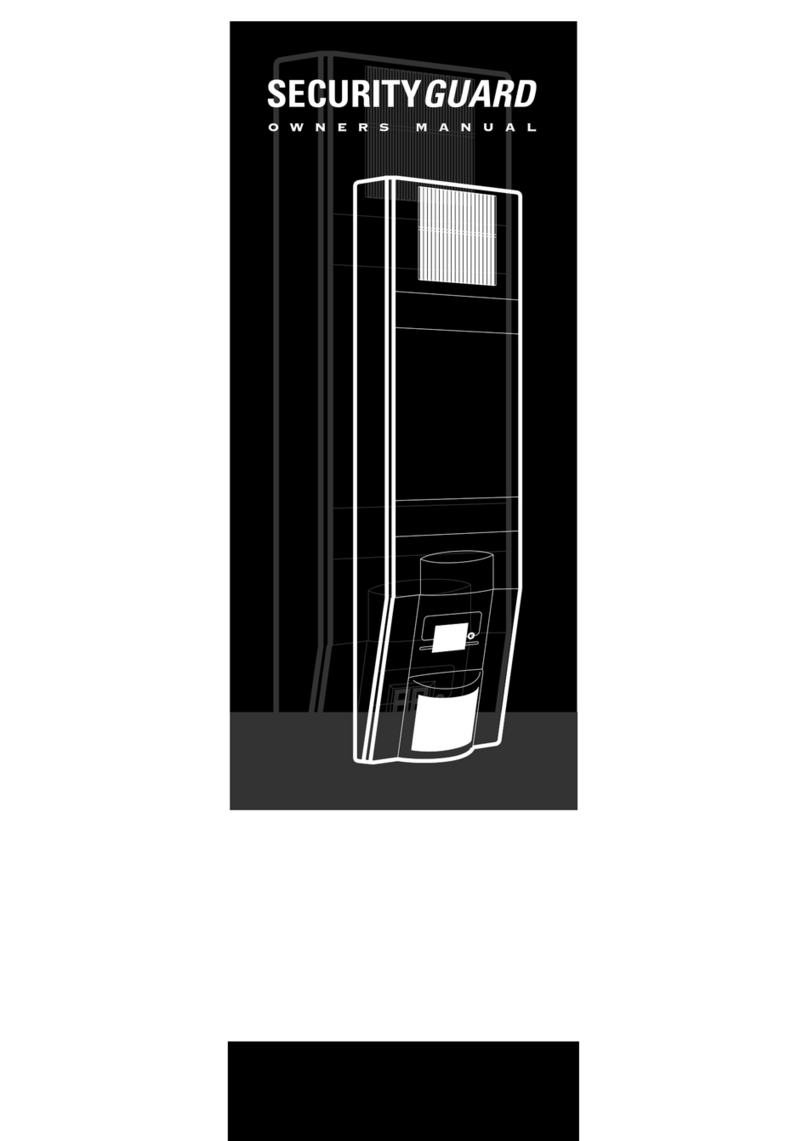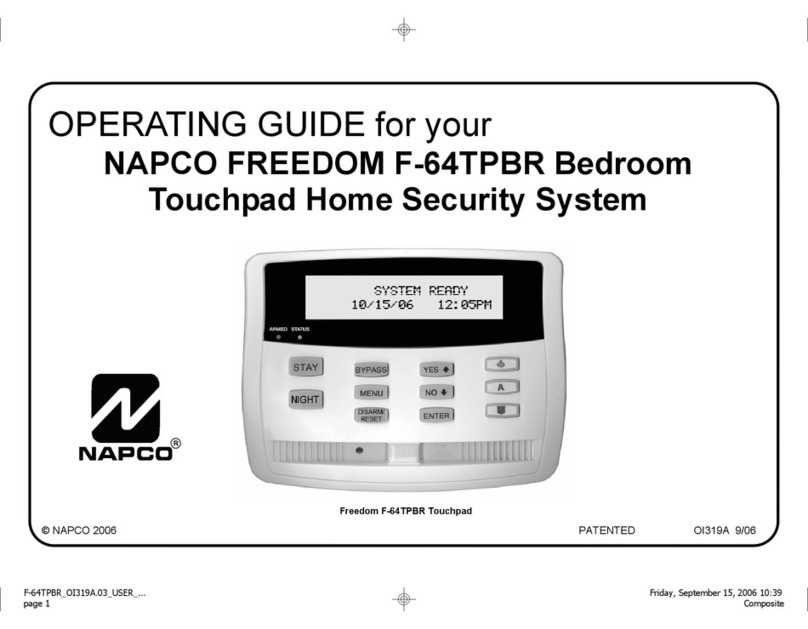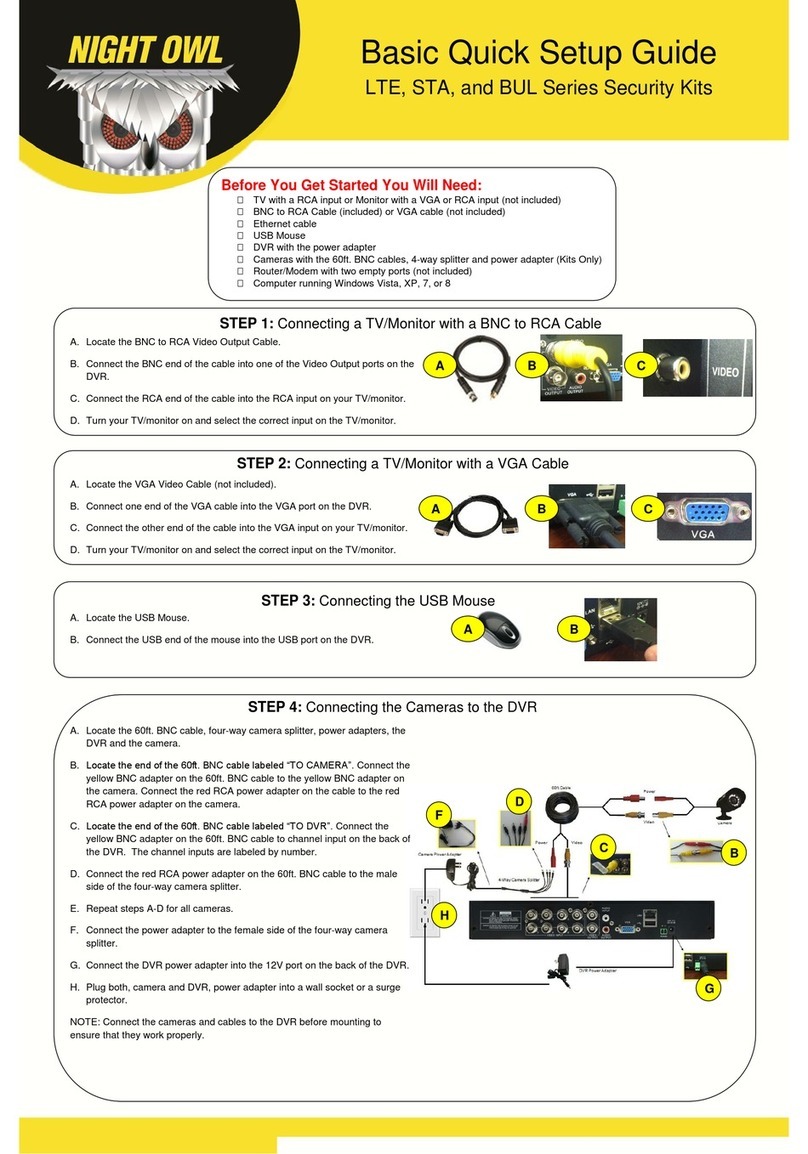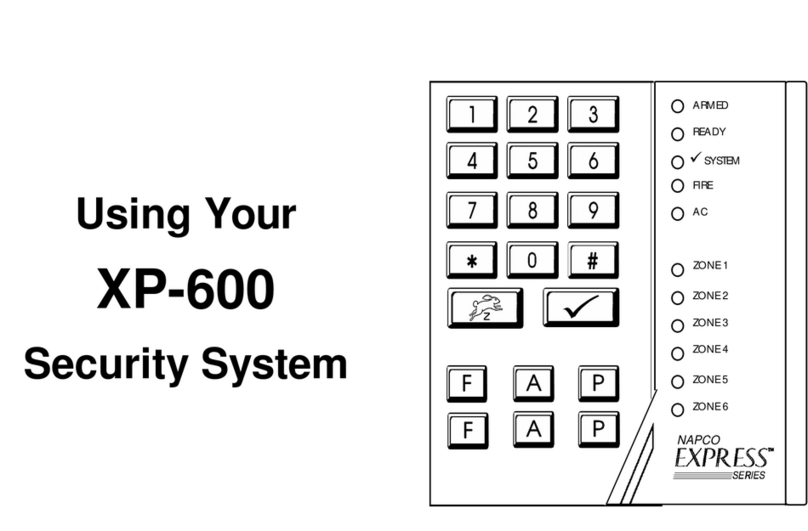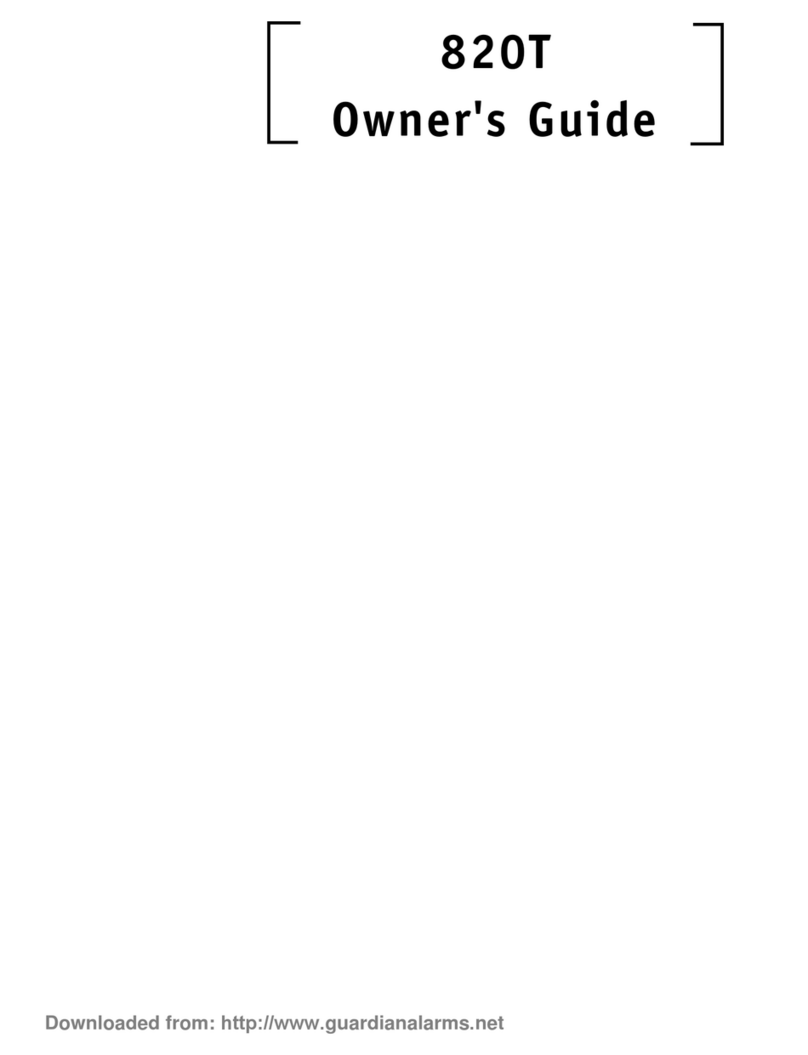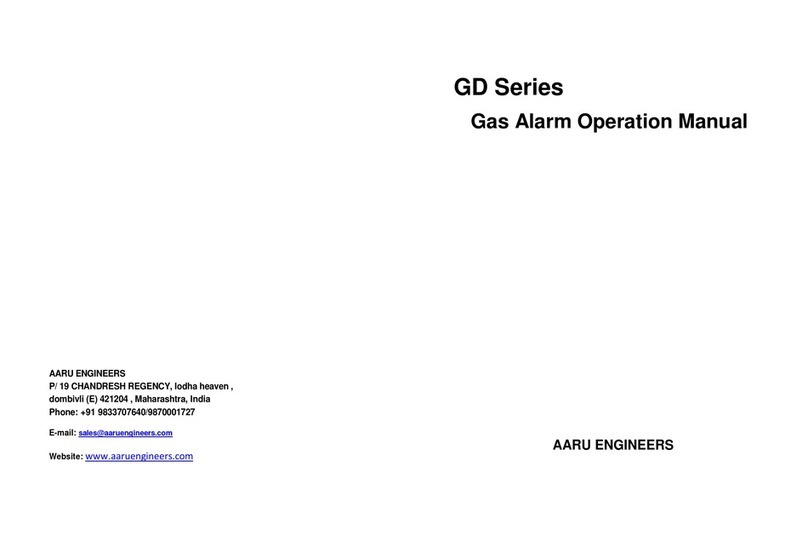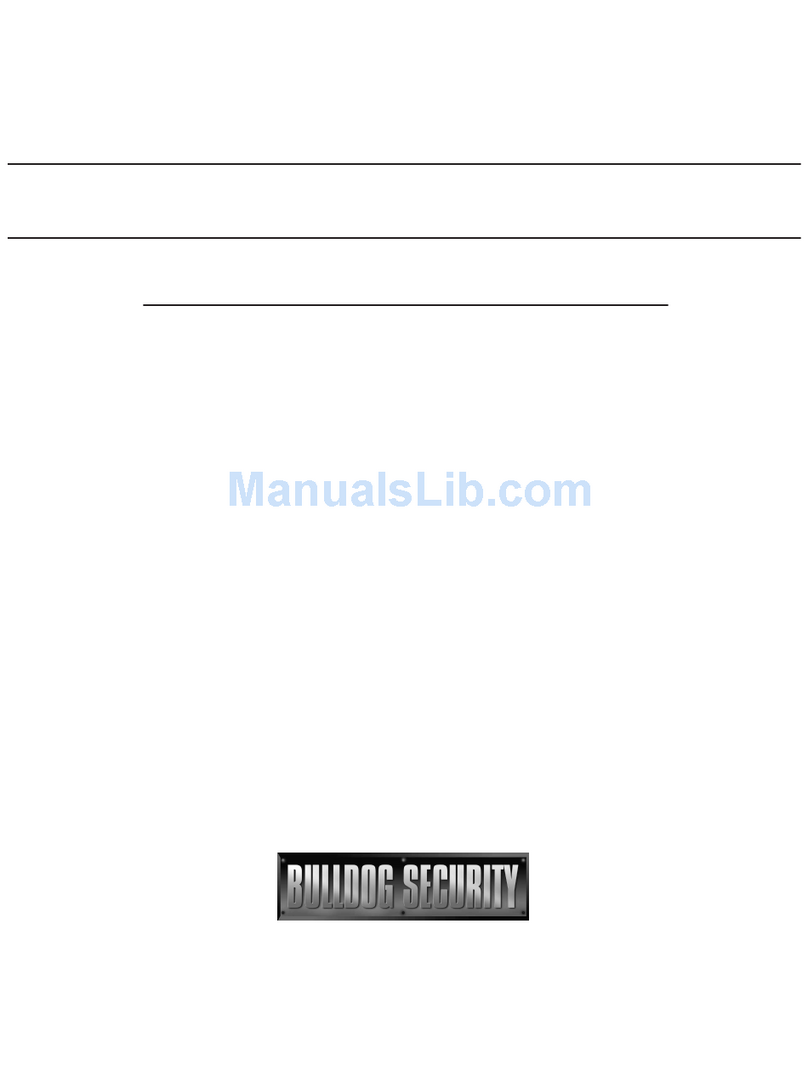Ness Security Products IS100 User manual

QUICK SET-UP GUIDE
Ness Security Products
4 / 167 Prospect Hwy,
Seven Hills, NSW,
Australia, 2147,
M1support ness.com.au
www.ness.com.au
Doc No. 890-377
IS100

IS100 Quick Set-Up Guide
07/07|V1.0 890-377 2007-2010© Ness Security Products. All rights reserved.
2
Introduction
Ness "V" Series M1 Access Control Systems are flexible and scaleable to permit economic and high
performance access control solutions for a wide range of applications. Modules interconnect through
different sub-networks and protocols to a standard TCP/IP network with the capability of a variety of
applications.
For example, the "V" Series Network Controllers are a cost-effective method for two-way communication
using Ethernet between a computer and a V1000 or V2000. In addition, the V1000 can communicate
through a multi-drop RS-485 network to sub-controllers.
Product Specifications
Cable Specifications
S-485 Connections (V1000 only)
The V1000 has two - RS-485 connectors. The V1000 uses the 10-pin, P3 and P4 for the RS-
485 connections. Each RS-485 bus can support a maximum of 16 V100-Series using one or two ports.
Having two ports on each bus provides the option of splitting each RS-485 bus into two physical
connections, allowing a total of four physical connections for the two busses. RS-485 busses must be
connected in a daisy chain topology and not a star topology. Note: Each V1000 port and the end V100-
Series, whether it is single or a daisy-chain connection, requires a separate termination resistor jumper.

IS100 Quick Set-Up Guide
07/07|V1.0 890-377 2007-2010© Ness Security Products. All rights reserved.
3
Output Connections
All Aux Output connections are used for general purpose controls.
Note: Relay contacts are rated for 30VDC 2Amps.
Input Connections
Input connections are used for a combination of specific functions such as Request-to-Exit (REX), Door
monitor, etc. They can also be used as general purpose monitoring. Connect one side of the switch or
contact to the + (plus) lead and the other to the – (minus) lead.
The default REX switch configuration is normally open (NO) unsupervised (no EOL resistors), while the
default door switch (DS) configuration is Normally Closed (NC), unsupervised (no EOL resistors). All other
input points are defaulted for NO switches and are unsupervised (no EOL resistors).
Any input can be configured as a supervised input. They can be configured for resistors of 1K – 4K Ohm.
The setup of supervised inputs is done during configuration of the Modules in the IS100 software.
Please refer to the following examples

IS100 Quick Set-Up Guide
07/07|V1.0 890-377 2007-2010© Ness Security Products. All rights reserved.
4
IS100 Quick Set-Up Guide
The IS100 Quick Set-Up Guide outlines the steps necessary to establish initial communication and
perform system set-up after the Ness V1000 & V2000 System hardware is mounted and wired with
peripheral devices.
The IS100 System Set-Up section outlines the steps necessary for IS100 system set-up. For more
detailed information on IS100, please use this guide in conjunction with the IS100 User Manual.
IS100 Network Configuration
The IS100 Communication Configuration outlines the steps necessary to establish communication with
the Ness V1000 & V2000 System controller.
•
Once all hardware is mounted and wired, initial system set-up and configuration should be performed
with a client computer or laptop that is on the same network as the controller via a network switch O
while connected directly to the controller with a computer/laptop and an Ethernet cable.
•
All Ness V1000, V2000 and ‘Edge” System controllers are pre-programmed from the factory for
DHCP, where an IP Address is allocated by the system router.
In cases where a Router is not used, (e.g. Direct connect to a PC) then you can use the factory default
static IP Address which is 169.254.242.121
To establish communications between the computer/laptop and the Ness V1000, V2000 or ‘Edge’ System
controller, Ensure your PC network is configured to the same range as the default Static IP above, (e.g.
169.254.242.100) then enter the above IP address into your Web Browser Address field and then press
enter.
1.
From the Internet Explorer browser, navigate to the controller’s IP address
!
If you are not familiar with the network configuration of your facility, please contact
the Network Administrator or IT Manager to perform the steps outlined below.

IS100 Quick Set-Up Guide
07/07|V1.0 890-377 2007-2010© Ness Security Products. All rights reserved.
5
2.
A ‘Request for Username and Password dialog box opens. Enter the default user name: admin,
and leave the password blank. Click ‘OK’.
Once logged in you should see the options for each programming module.

IS100 Quick Set-Up Guide
07/07|V1.0 890-377 2007-2010© Ness Security Products. All rights reserved.
6
3.
Click on the Hardware Manager module.
4.
In the Network Configuration dialog box, change the controller’s IP Address to suit the customer
network. Click
Enter the IP Address to suit the
customers network. (you may need to
get this IP Address from the
customers system administrator)
Enter the Subnet mask (normally
255.255.255.0)
Enter the default Gateway if this
controller is to connect to Internet.

IS100 Quick Set-Up Guide
07/07|V1.0 890-377 2007-2010© Ness Security Products. All rights reserved.
7
5.
Once modified to the existing network settings, the communication between the controller and the
computer will be lost.
6.
Restore the computer network configuration back to ,match the controllers IP range.
7.
Once the steps above are complete, go to the Internet Explorer browser, and enter the
controller’s newly configured IP address: http://xxx.xxx.x.xx/ to launch IS100.
NOTE : If you have changed
the default password when
changing the IP address you
will need to enter the new
password now to log into the
controller. .

IS100 Quick Set-Up Guide
07/07|V1.0 890-377 2007-2010© Ness Security Products. All rights reserved.
8
8.
Once connected, add the controller IP address to the Trusted Sites.
Click on from the Web Browser.
9.
Select Internet Options.
10.
Under Internet Options, click on the Security tab. Next click on .
11.
Click on .

IS100 Quick Set-Up Guide
07/07|V1.0 890-377 2007-2010© Ness Security Products. All rights reserved.
9
12.
Under the ‘Add this website to the zone:’ type in the IP address, using the http://
prefix.
NOTE : You will need to un-tick “Require ser er erification (https) for all sites in this zone”
13.
Click .
14.
The controller address will now appear under Websites.
Once these settings are complete, continue on to the IS100 system set-up.
NOTE : The following is a quick set-up guide only.
A full copy of the User’s anual can be downloaded from
http://www.ness.com.au/UserManual/Ness_IS100_User_Manual_V1.0.pdf

IS100 Quick Set-Up Guide
07/07|V1.0 890-377 2007-2010© Ness Security Products. All rights reserved.
10
IS100 – System Set-Up
Once IS100 is launched, a “Module
Selection” menu appears.
For initial IS100 set-up, perform system
configuration in sequence in order of the
menu: i.e.
1.
Hardware Manager
2.
Time Schedules
3.
Access Levels
4.
Personnel Manager
IS100 consists of seven major modules arranged in tabs. Click on the tab to go the appropriate
module. The current or active tab will be highlighted blue.
1. Hardware Manager
The Hardware Manager is used for initialization and configuration of all hardware and devices on
the system. Define properties for inputs, relays, and readers. Auto-scan and automatically
configure connected sub-controllers on the communication bus cable/wire.
Hardware System Tree
The Hardware System Tree displays all the
hardware in a hierarchy.
Controllers (V1000/V2000)
Sub-controllers (V100/V200/V300)
Inputs, Outputs/ elays, and eaders
•
Click on a specific hardware or device from
the Hardware System Tree to display the
corresponding properties on the Hardware
Information window to the right.
•
While on the Hardware System Tree window, the cursor changes to indicating that
additional commands are available on a right mouse-click. Commands are available
for controllers, sub-controllers, control points (door strikes and relays) and readers.
Hardware Information
The Hardware Information displays the properties and values for the selected hardware or device
from the Hardware System Tree. The Hardware Information displays Controller Information, Sub-
Controller Information and Sub-Controller Device Information.
Hardware Manager Toolbar
Save any modifications, changes, and edits made in the Hardware Manager.
Backup Data or Restore Data to/from a specified file.
A
B
C
A
B
C

IS100 Quick Set-Up Guide
07/07|V1.0 890-377 2007-2010© Ness Security Products. All rights reserved.
11
Logon Password
1.
Before performing the
system set-up, change the
logon password. Click on
the controller from the
Hardware System Tree.
2.
Under the Controller
Information window, go to
Admin Password.
3.
Under the Admin Password,
click on .
4.
Enter a 20 character alpha numeric password.
Passwords are CASE SENSITIVE.
5.
Click to acknowledge and close the window.
Set-up
•
When a new system is installed, go to Hardware Manager.
•
Perform an auto scan with the controller to scan the network for all sub-controllers that are in
communication with the controller. Right mouse-click on the controller and select ‘Autoscan
for Sub-Controllers’.
•
Once auto scan is complete, the hardware will automatically populate the Hardware System
Tree.
•
To modify any of the settings, simply click on the hardware or device from the Hardware
System Tree to display corresponding properties and values in the Hardware Information
window. Usually, the default settings are sufficient.
!
Exercise caution when performing the estore Data function. estoring the database will
OVE W ITE the existing database on the controller.

IS100 Quick Set-Up Guide
07/07|V1.0 890-377 2007-2010© Ness Security Products. All rights reserved.
12
2. Time Schedules
In Time Schedules, define schedules that can be used in association with Access Levels and
Reader Groups. Typically, the Time Schedule determines when a door is accessed. The Time
Schedules module consists of two sub-tabs: Time Schedules and Holidays. In the Time
Schedules sub-tab, define schedules and the hours and days of the week (including Holidays) in
which this schedule is applicable. In the Holidays sub-tab, define Holidays that are observed.
Time Schedule Toolbar
Save any modifications, changes, and edits made in Time Schedules or Holidays.
Add a new holiday (applicable for Holidays sub-tab).
Delete a selected holiday (applicable for Holidays sub-tab).
Time Schedules
Define up to
6
Time Intervals per Time Schedule and up to
20
Time Schedules.
1.
To define a new time schedule, first click
on the drop-down menu and go to an
unassigned schedule.
2.
Click to name the new schedule.
3.
Click to acknowledge and close the
window. Click to close the window
without acknowledging any changes.
4.
Enter in the Begin and End time. Use
MILITA Y time.
5.
Select the days of the week and the holiday groups that will follow the schedule.
6.
Click .
Holidays
Define up to
12
Holidays.
1.
Add a new holiday.
2.
Define holiday information:
•
••
•
Group
•
••
•
Description
•
••
•
Date
•
••
•
Repeating
3.
Click .

IS100 Quick Set-Up Guide
07/07|V1.0 890-377 2007-2010© Ness Security Products. All rights reserved.
13
Access Levels
Access Levels consists of a reader or a group of readers with a Time Schedule association.
The Access Levels module consists of two sub-tabs: eader Groups and Access Levels. In the
eader Groups sub-tab, assign a single reader or multiple readers to a Reader Group. In the
Access Levels sub-tab, the Reader Groups can be associated to a Time Schedule and then
assigned to an access level.
eader Groups
Define up to 20 Reader Groups.
1.
To define a new reader group, click on
the drop-down menu and go to an
unassigned reader group.
2.
Click to name the reader group.
3.
Click to acknowledge and close the
window. Click to close the window
without acknowledging any changes.
4.
To add one or more readers to a reader
group, select the reader group.
5.
Select the reader(s) then click to add reader(s) to the selected reader group. Click
to remove readers from the reader group. To deselect readers, simply click on the reader(s)
again.
6.
Click .
Access Levels
Define up to 20 Access Levels.
1.
To define a new access level, click on the
drop-down menu and go to an
unassigned access level.
2.
Click to name the access level.
3.
Click to acknowledge and close the
window. Click to close the window
without acknowledging any changes.
4.
Click on one or more reader groups and an
associated time schedule. To deselect, simply click the highlighted item again.
5.
Click to add the reader group(s) with the associated time schedule to the selected
access level. Click to remove the reader group(s) from the access level.
6.
Click .

IS100 Quick Set-Up Guide
07/07|V1.0 890-377 2007-2010© Ness Security Products. All rights reserved.
14
4. Personnel Manager
The Personnel Manager stores pertinent data necessary to manage site access and security.
Cardholder records can be added, deleted or edited. Add up to 8 access levels per cardholder
record. Perform group adds or group deletes. Sort cardholder records by several different
parameters. Apply advanced access functions such as extended access and anti-passback.
Personnel Manager Toolbar
Add a New Record.
Save any modifications, changes or edits
made in the Personnel Manager.
Perform Group Edit functions, either Group
Add or Group Delete.
Find Card Record by entering either the
name (first or last) or the card number, then click.
Sort cardholder list by various parameters.
Display the last card information for the card record.
Adding Card ecords
1.
To add a single card, click . A blank slot appears in the cardholder list.
2.
Enter the cardholder information in the data fields to the right.
3.
While on the access levels window, the cursor changes to . Right mouse-click
to add or remove access levels.
4.
Click .
5.
Add a group of records, with the Group Add function. Either append to the existing records or
add a new group of records.
Inactivating/Deleting Card ecords
Card records are indexed by the record ID#, which is tied to all history and events, including the
record name.
1.
To remove records that are no longer utilized, change the card status to inactive. These
records remain in the database tagged and non-functional.
2.
If a group of cards require deletion,
FI ST
run a report for all events in the Event Manager.
Save and print the report to obtain a hard copy.
3.
Once reports have been generated and saved/printed, delete the appropriate cards using the
Group Delete function.
! Group Add will OVE W ITE existing records, if choosing not to append.

IS100 Quick Set-Up Guide
07/07|V1.0 890-377 2007-2010© Ness Security Products. All rights reserved.
15
Installation ecord

IS100 Quick Set-Up Guide
07/07|V1.0 890-377 2007-2010© Ness Security Products. All rights reserved.
16
Table of contents
Other Ness Security Products Security System manuals
Popular Security System manuals by other brands

Eldes
Eldes ESIM264 user manual
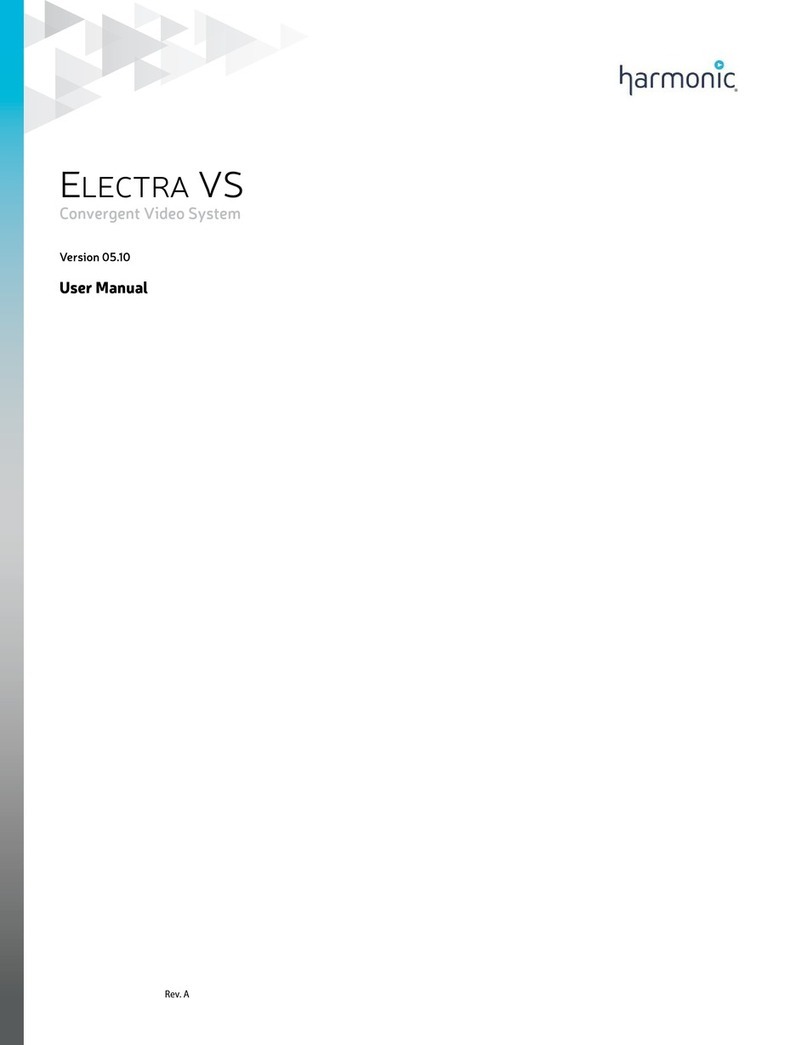
Harmonic
Harmonic ELECTRA VS user manual
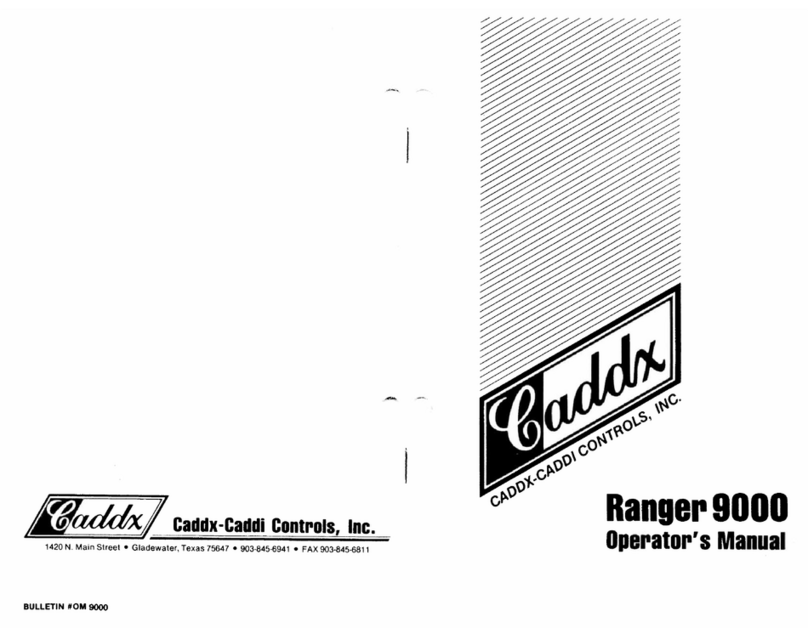
CADDX
CADDX Ranger 9000 Operator's manual

DesQ
DesQ 2004 operating instructions
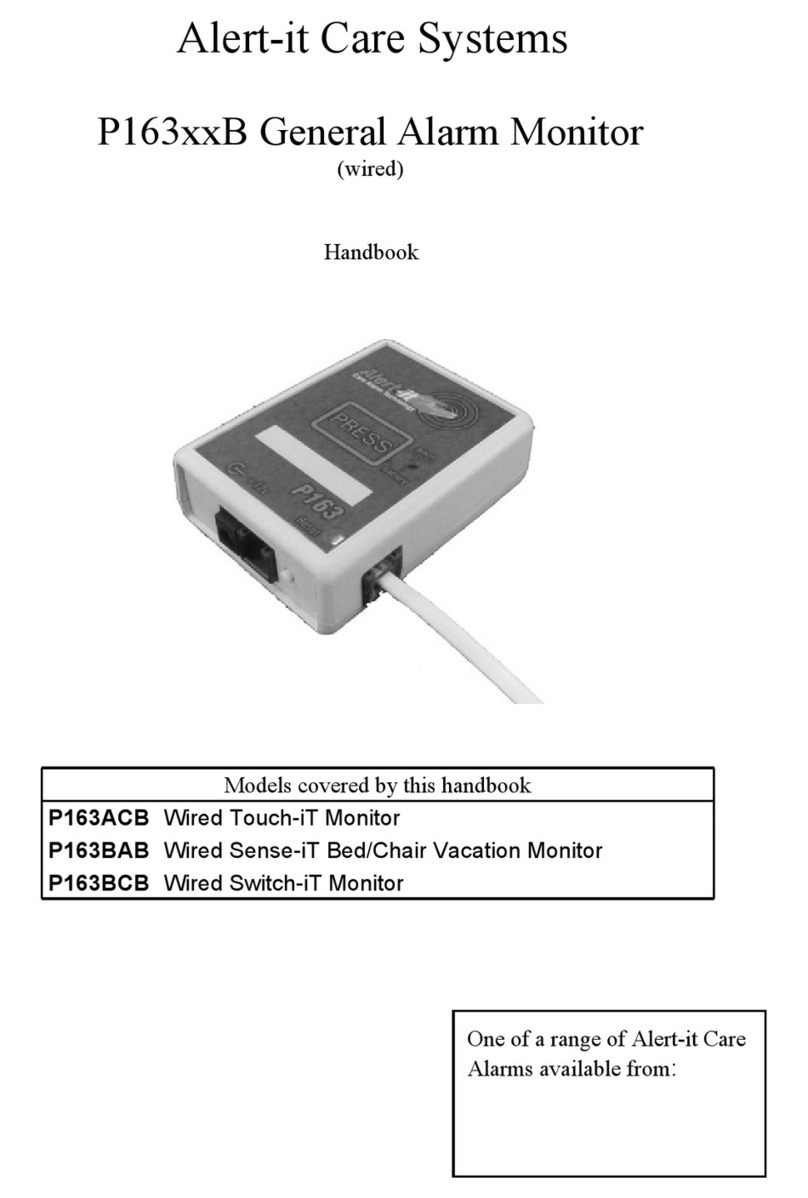
Alert-it Care Systems
Alert-it Care Systems P163 B Series Handbook
Upgrading everyday security
Upgrading everyday security iConnect 2-Way Quick start installation guide