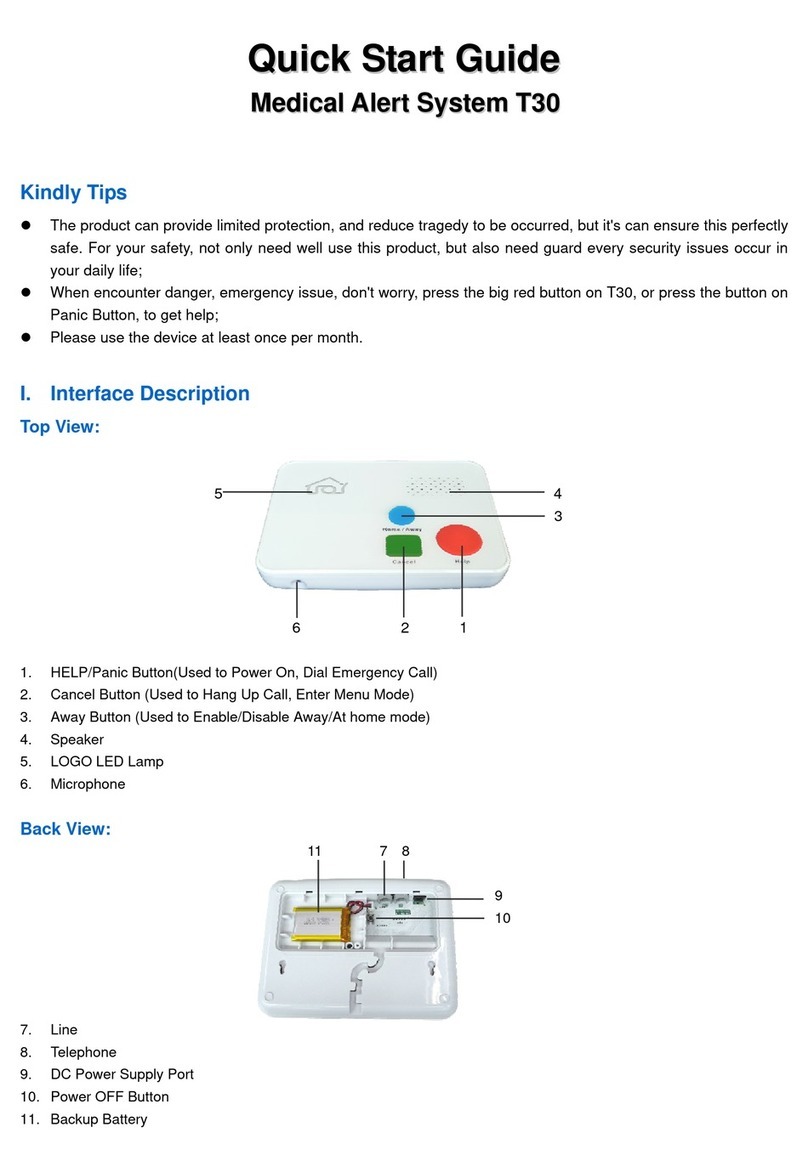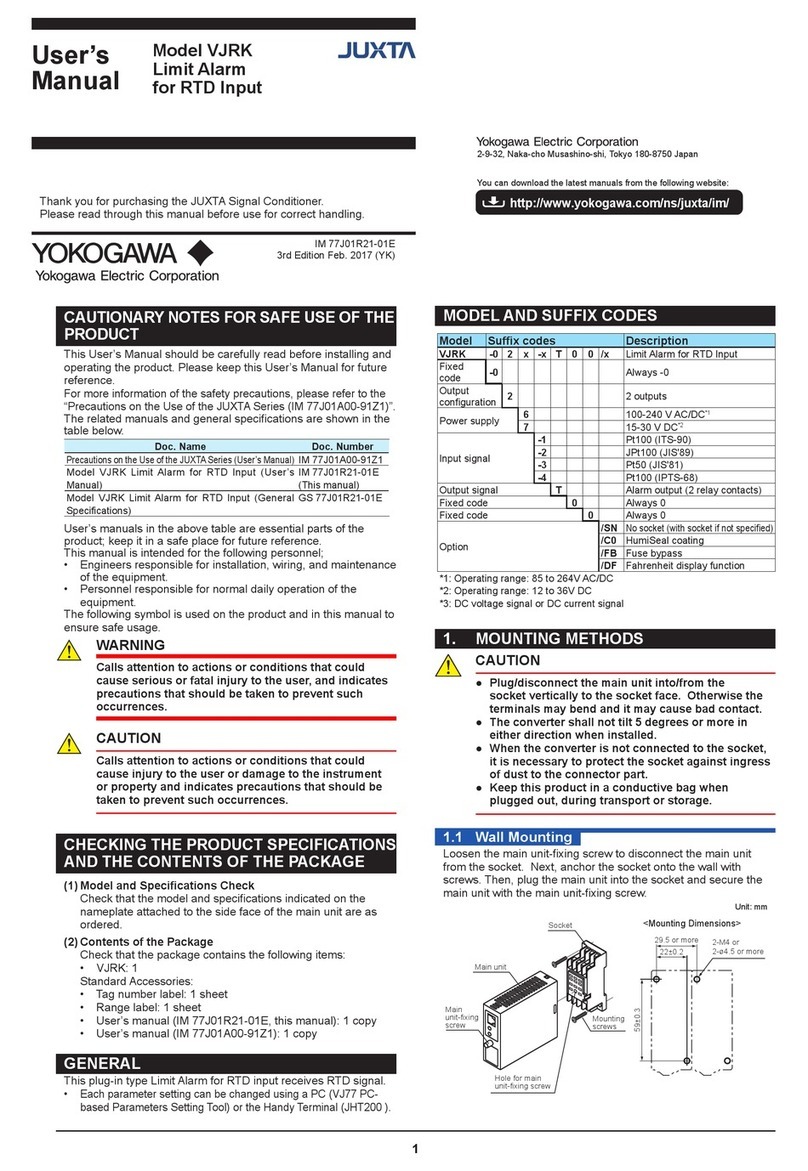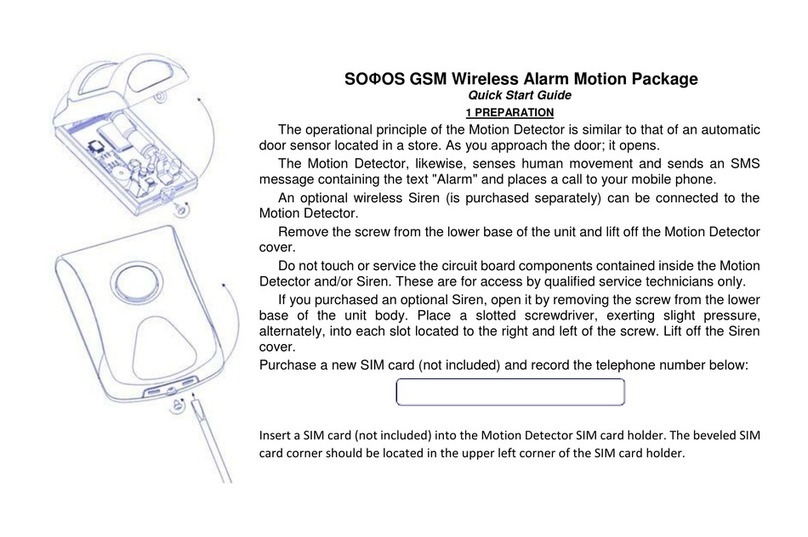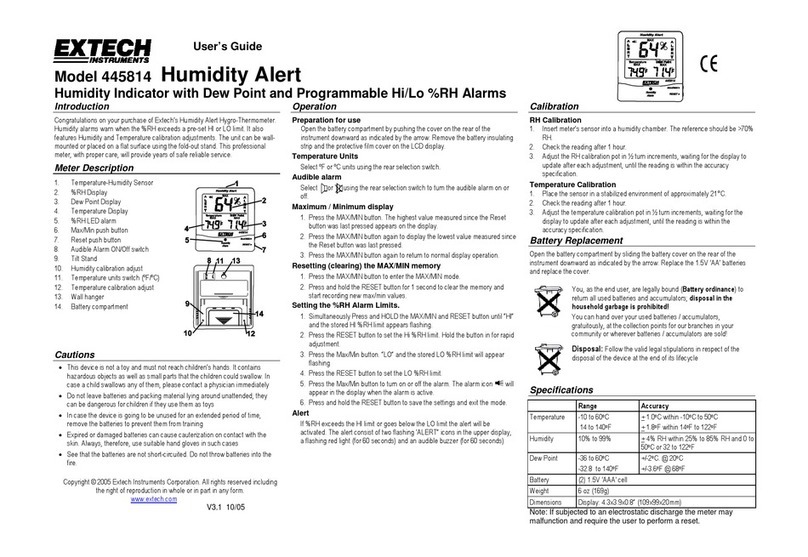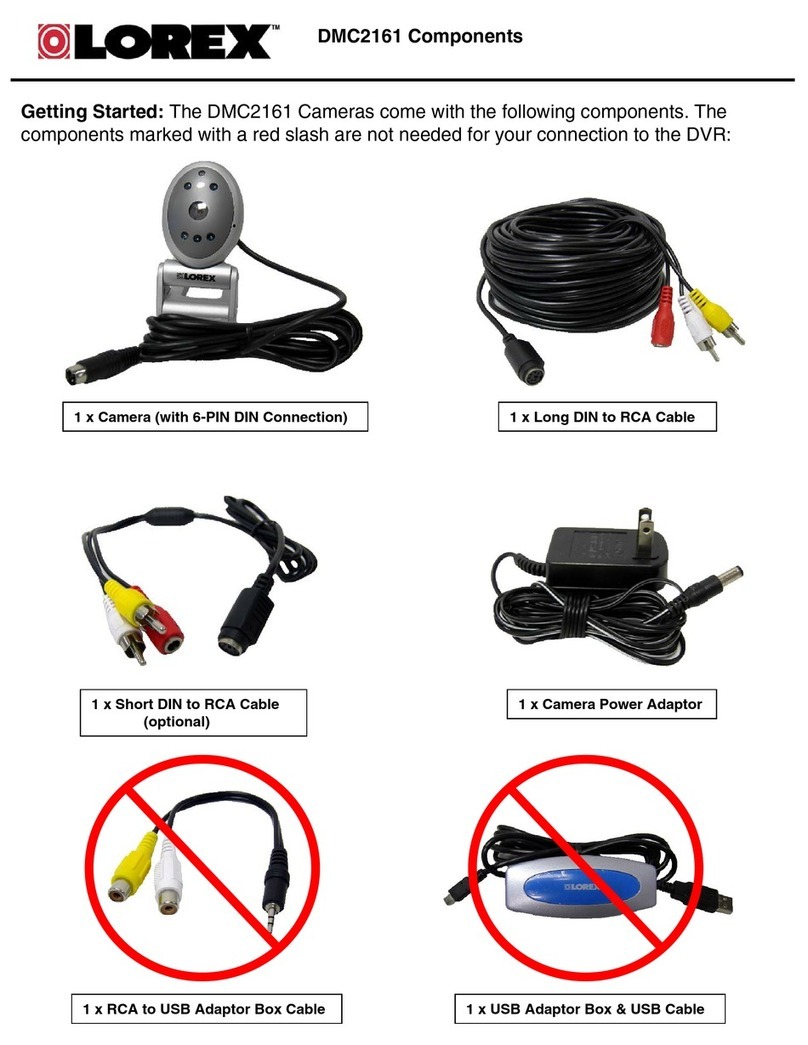Telstra MX65W User manual

TELSTRA CORPORATION LIMITED (ABN 33 051 775 556) | PRINTED 18/10/18 1 OF 7
DRAFT| [SECURITY CLASSIFICATION] | [TELSTRA ID] TID MERAKI INSTALL GUIDE - FINAL 50 &100 MBPS OPTIONS PC EDITS | TID 50M & 100M MERAKI MX65W INSTALLATION GUIDE
Installation guide
Telstra Internet Direct 50Mbps or 100Mbps with a Meraki
MX65W Security Appliance

TELSTRA CORPORATION LIMITED (ABN 33 051 775 556) | PRINTED 18/10/18
DRAFT| TELSTRA UNRESTRICTED | TELSTRA-ID-SYSTEM GENERATED IF EDMS | TID 50M & 100M MERAKI MX65W INSTALLATION GUIDE PAGE 2/7
Table of contents
Before your device arrives ................................................................................................................3
After your device arrives ...................................................................................................................4
MX65W Overview .................................................................................................................................4
The MX65W front panel .....................................................................................................................4
Connecting to WAN .............................................................................................................................6
Setting up a static IP address .........................................................................................................6
Device support ......................................................................................................................................7

TELSTRA CORPORATION LIMITED (ABN 33 051 775 556) | PRINTED 18/10/18
DRAFT| TELSTRA UNRESTRICTED | TELSTRA-ID-SYSTEM GENERATED IF EDMS | TID 50M & 100M MERAKI MX65W INSTALLATION GUIDE PAGE 3/7
Before your device arrives
In order to manage and configure devices, you'll first need to create an account in
Dashboard, if you don't have one already. For instructions on creating a Dashboard
account, Creating a Network and Adding Devices and Licenses, please refer to Meraki’s
Getting Started guide:
https://documentation.meraki.com/Getting_Started
For your Telstra Internet Direct service to operate at the maximum rate, you are advised
to shape your outbound traffic on the Security Appliance. Within our network we police the
rate of your service at 50 Mbps or 100Mbps. Therefore, you should rate limit your
outbound traffic to slightly below this value –47 Mbps is recommended. This will ensure
the burst rate on the Security Appliance does not exceed our policer. Failure to apply
shaping outbound may result in below par speeds being achieved.
Configure outbound traffic shaping as follows:
1. Login to the Meraki dashboard
2. Select Security Appliance.
3. Under Configure, select Traffic Shaping
4. Set the Uplink configuration for WAN 1 to the values shown
below

TELSTRA CORPORATION LIMITED (ABN 33 051 775 556) | PRINTED 18/10/18
DRAFT| TELSTRA UNRESTRICTED | TELSTRA-ID-SYSTEM GENERATED IF EDMS | TID 50M & 100M MERAKI MX65W INSTALLATION GUIDE PAGE 4/7
After your device arrives
Please ensure you wait for your Telstra Internet Direct Completion Advice before
attempting to install your Meraki MX Security Appliance.
MX65W Overview
The Meraki MX65W is an enterprise security appliance designed for distributed
deployments that require remote administration. It is ideal for network administrators who
demand both ease of deployment and a state-of-the-art feature set.
The MX65W front panel
Status Indicator
The MX65W uses an LED to inform the user of the device's status. LED patterns and their
meanings are described below.
LED Status
Meaning
Solid orange
Power is applied but the appliance is not connected to the Meraki Dashboard
Alternating Colors
The appliance is attempting to connect to Meraki Dashboard
Flashing White
Firmware upgrade in progress
Solid White
Fully operational

TELSTRA CORPORATION LIMITED (ABN 33 051 775 556) | PRINTED 18/10/18
DRAFT| TELSTRA UNRESTRICTED | TELSTRA-ID-SYSTEM GENERATED IF EDMS | TID 50M & 100M MERAKI MX65W INSTALLATION GUIDE PAGE 5/7
The MX65W back panel
Additional functions on the back panel are described below, from left to right.
WAN / Internet
ports
These two ports provide connectivity to the WAN.
LAN ports
These 8 ports provide connectivity to computers, printers, access points, or
Ethernet switches.
A steady green LED indicates bidirectional connectivity, and flashing green
indicates traffic.
PoE+ Ports
These 2 LAN ports provide connectivity to computers, printers, access points,
or Ethernet switches.
Each port outputs up to 30W of PoE power.
A steady green LED indicates bidirectional connectivity, and flashing green
indicates traffic.
Power input
Designed for use only with the unit’s power supply.
The MX65W side panel
Additional functions on the back panel are described below, from left to right.
Reset button
Insert a paper clip if a reset is required.
Press for 1 second to delete a downloaded configuration and reboot.
Press and hold for more than 10 seconds to force a full factory reset.
USB port
USB 2.0 for 3G/4G wireless cards. Traffic status is indicated by the USB LED.

TELSTRA CORPORATION LIMITED (ABN 33 051 775 556) | PRINTED 18/10/18
DRAFT| TELSTRA UNRESTRICTED | TELSTRA-ID-SYSTEM GENERATED IF EDMS | TID 50M & 100M MERAKI MX65W INSTALLATION GUIDE PAGE 6/7
The MX65W bottom panel
Please note that the serial number is located on the product label at the bottom panel of
MX65W
Connecting to WAN
All Meraki MX devices must have an IP address. This section describes how to configure
your local area network before you deploy it. A local management web service, running on
the appliance, is accessed through a browser running on a client PC. This web service is
used for configuring and monitoring basic ISP/WAN connectivity.
Setting up a static IP address
To ensure that the client PC is redirected to the local web service in the following step, you
must disable all other network services (ex: wi-fi) on your client machine.
Do the following to configure basic connectivity and other networking parameters:
1. Using a client machine such as a laptop, connect to one of the LAN ports of the MX.
2. Using a browser on the client machine, access the appliance's built-in web service by
browsing to http://setup.meraki.com. (You do not have to be connected to the Internet to
reach this address)
3. Click Uplink configuration under the Local status tab. The default credentials use the
device serial number as the username, with a blank password field.
4. Choose Static for the IP Assignment option.
5. Enter the IP address, subnet mask, default gateway IP and DNS server information
provided in you Telstra Internet Direct Completion Advice.

TELSTRA CORPORATION LIMITED (ABN 33 051 775 556) | PRINTED 18/10/18
DRAFT| TELSTRA UNRESTRICTED | TELSTRA-ID-SYSTEM GENERATED IF EDMS | TID 50M & 100M MERAKI MX65W INSTALLATION GUIDE PAGE 7/7
For more information on setting up your device please refer to the MX65W Installation
Guide
https://documentation.meraki.com/MX-
Z/Installation_Guides/MX65W_Installation_Guide
Remember to configure outbound trafftic shaping on the Security
Appliance following the instructions detailed above.
Device support
For ongoing support on your Meraki device please reach out to Meraki directly on
https://meraki.cisco.com/support/
<Your IPv4 Address>
<Your IPv4 Subnet Mask>
<Your Default Gateway>
8.8.8.8
8.8.8.4
Table of contents
Popular Security System manuals by other brands

MeiTrack
MeiTrack AB401 user guide

Lasermet
Lasermet LEDS-1WB instruction manual
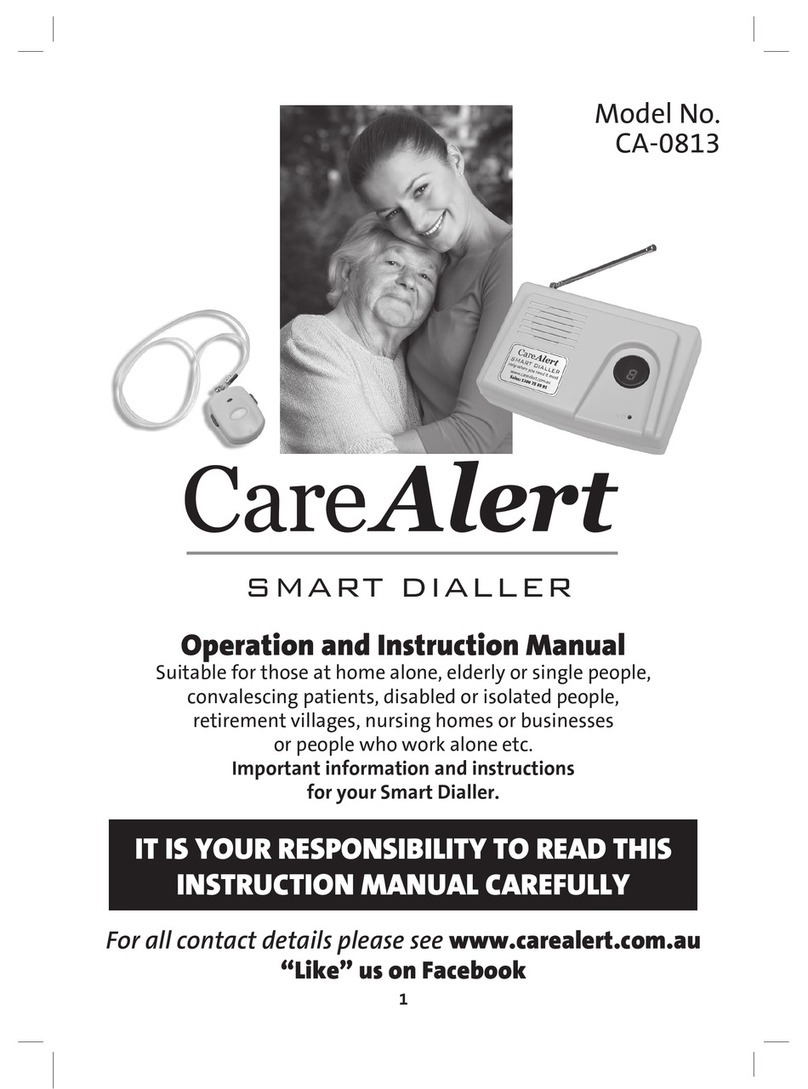
CareAlert
CareAlert CA-0813 Operation and instruction manual

Zeta
Zeta Premier M plus User manual & maintenance guide

Dante
Dante DLH6330 Installation and operation manual

Samsung
Samsung SmartThings ADT Carbon Monoxide Alarm Setup guide