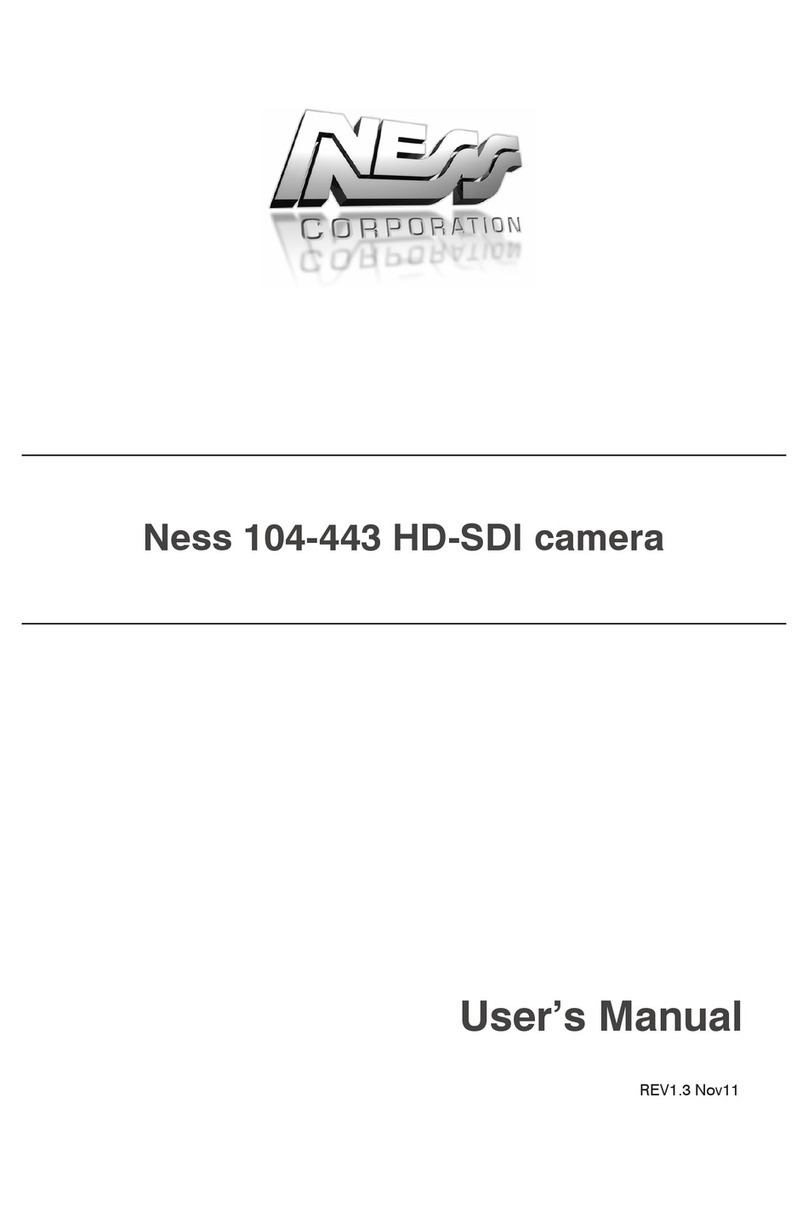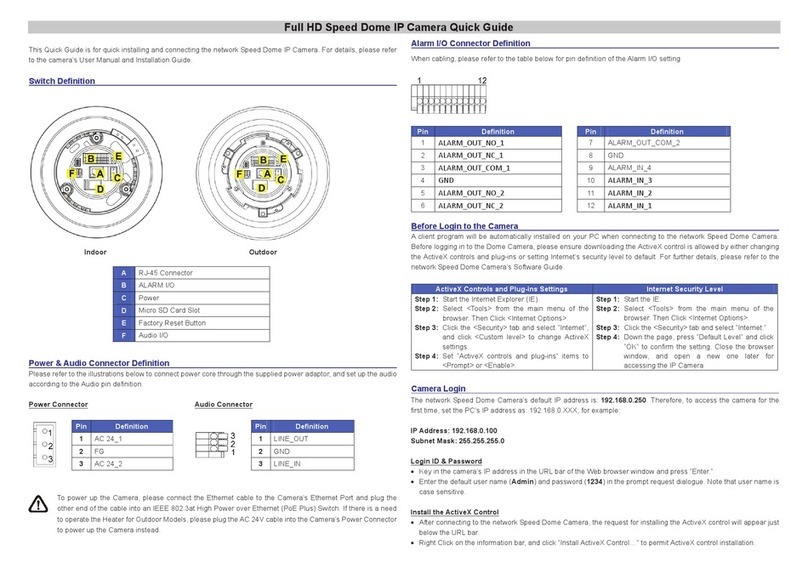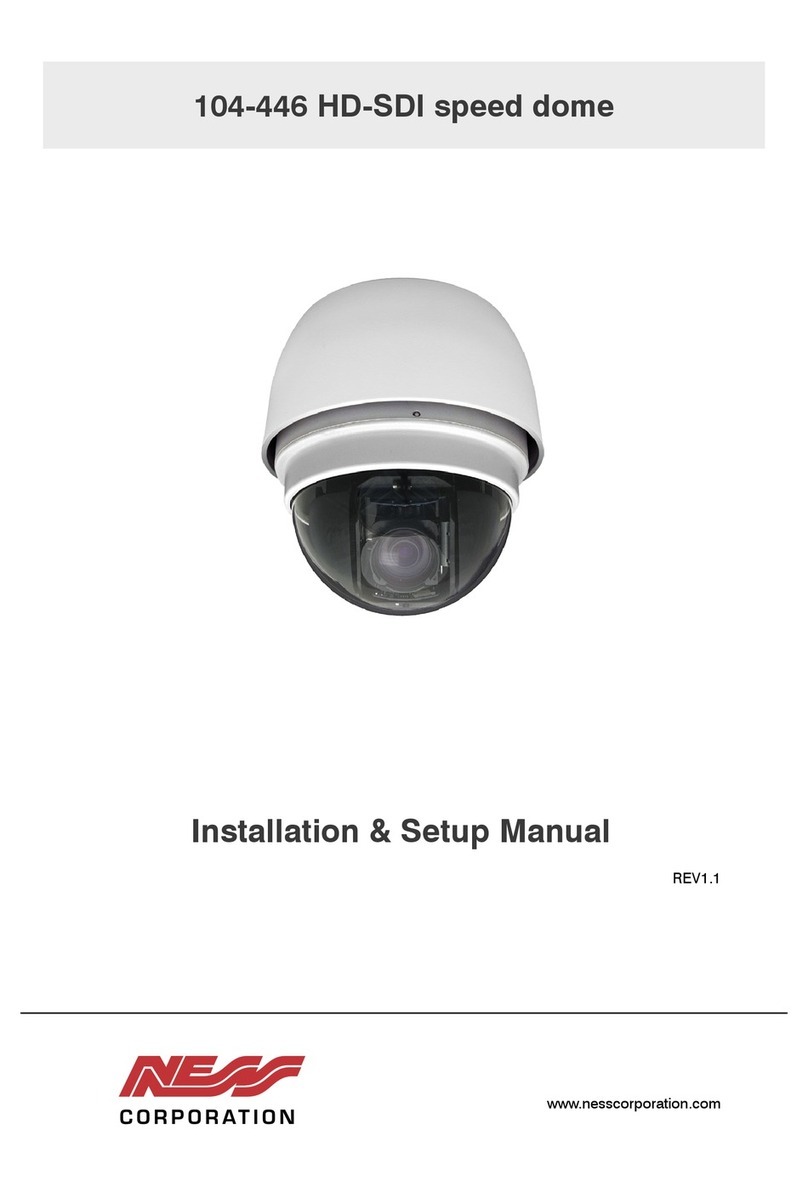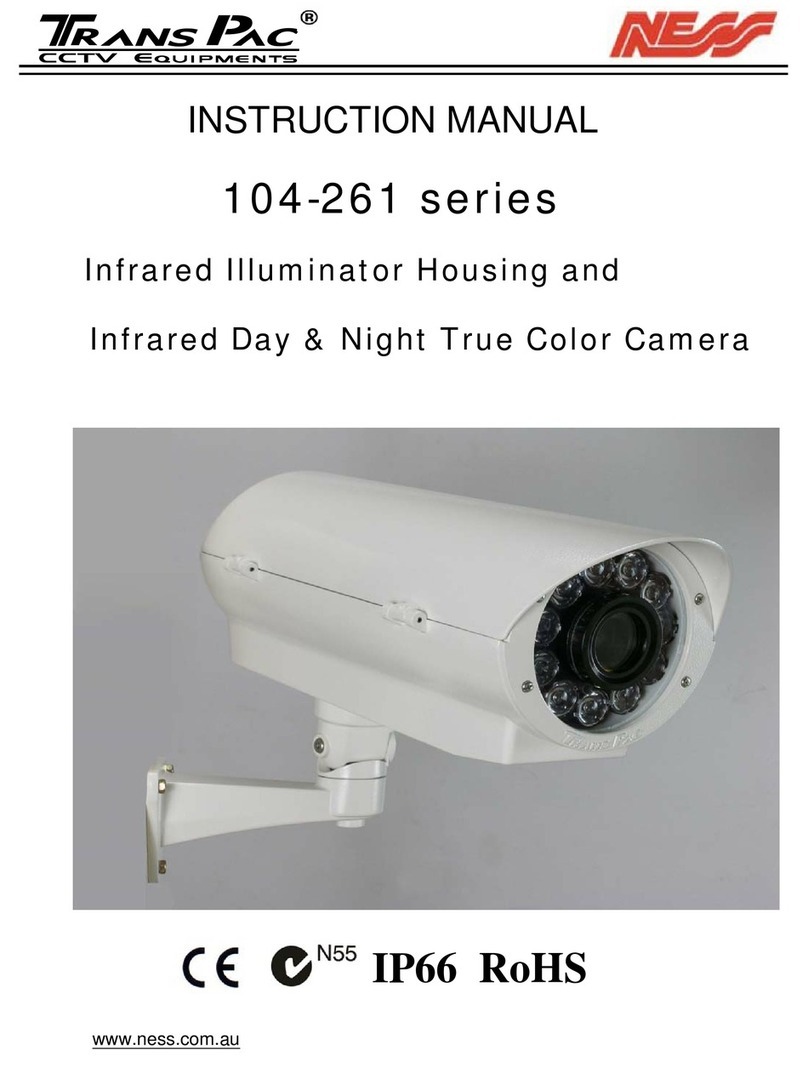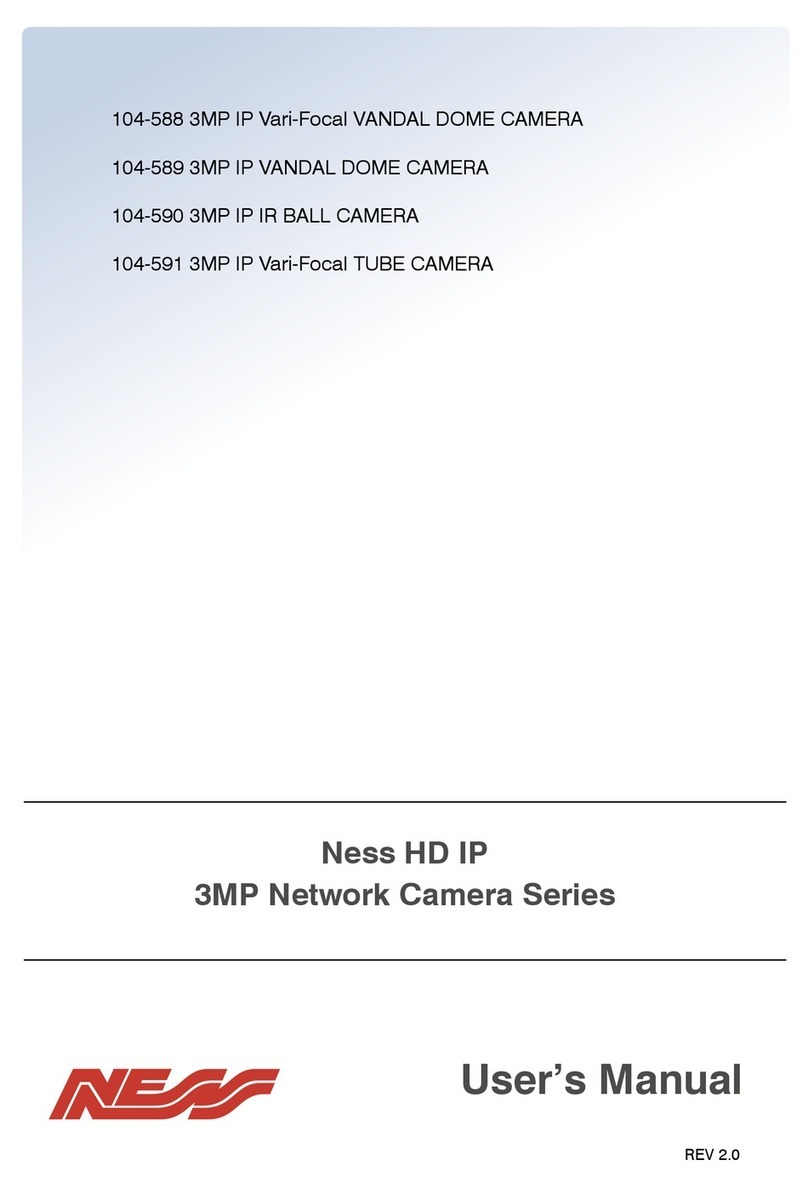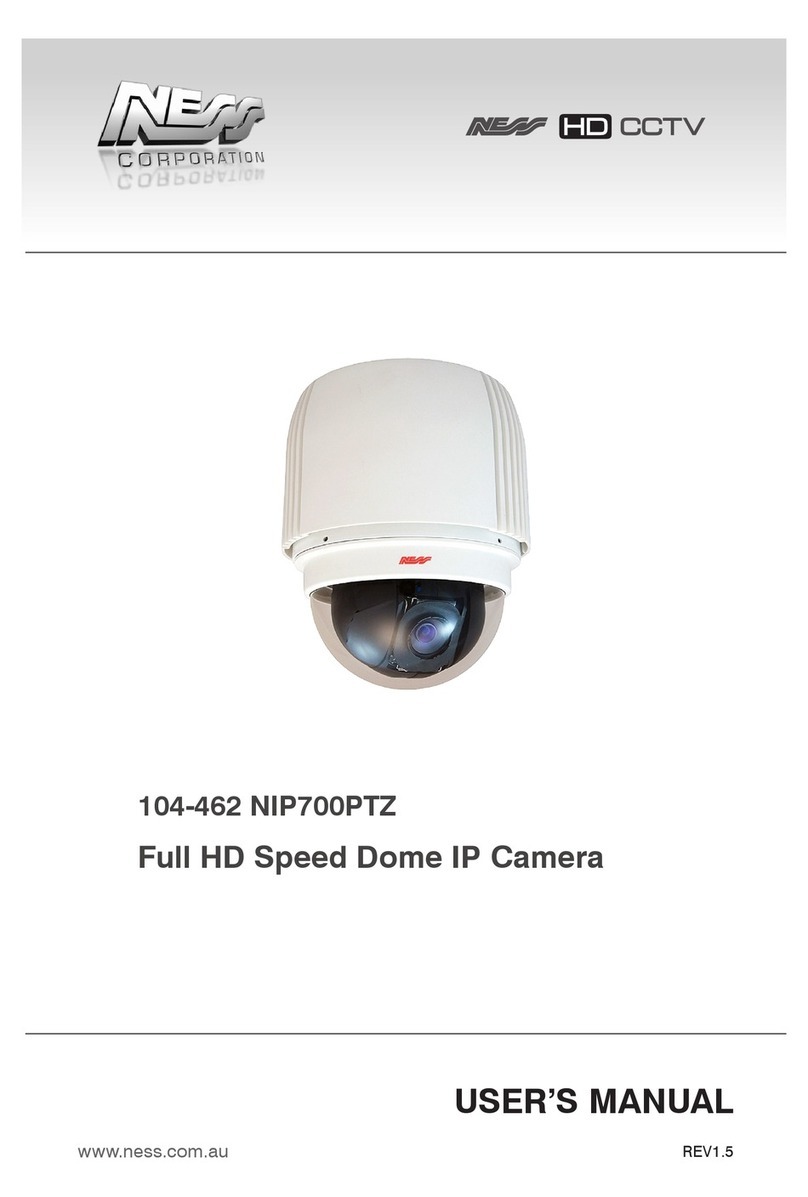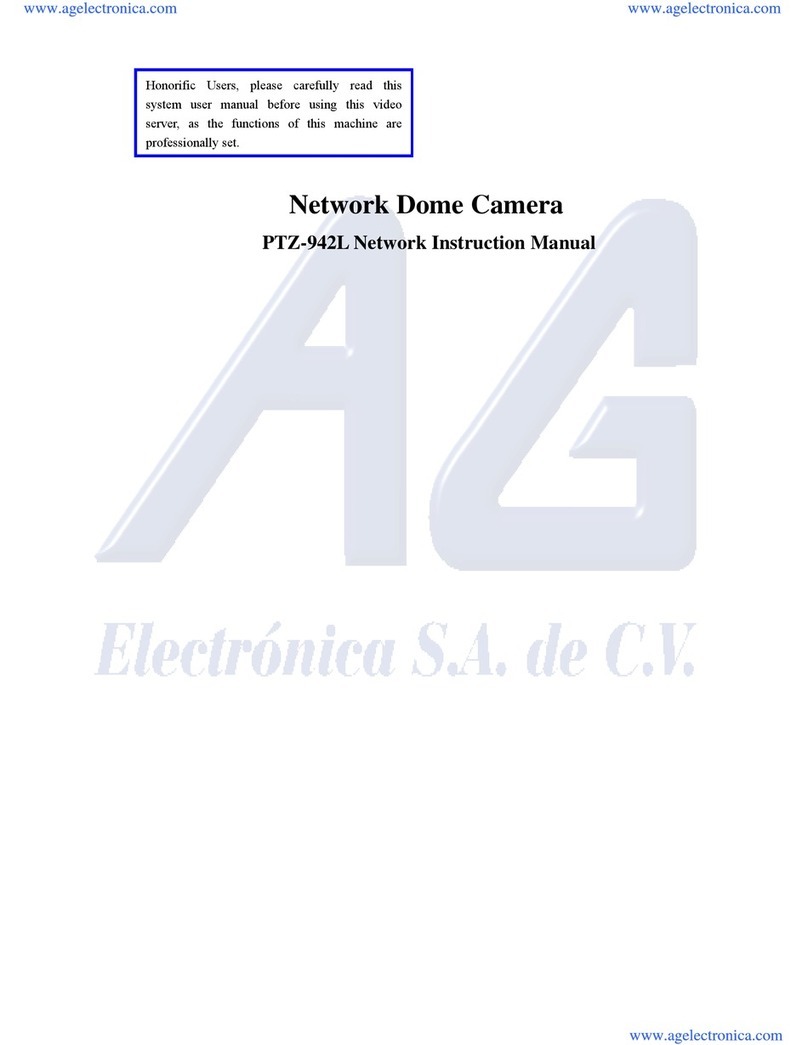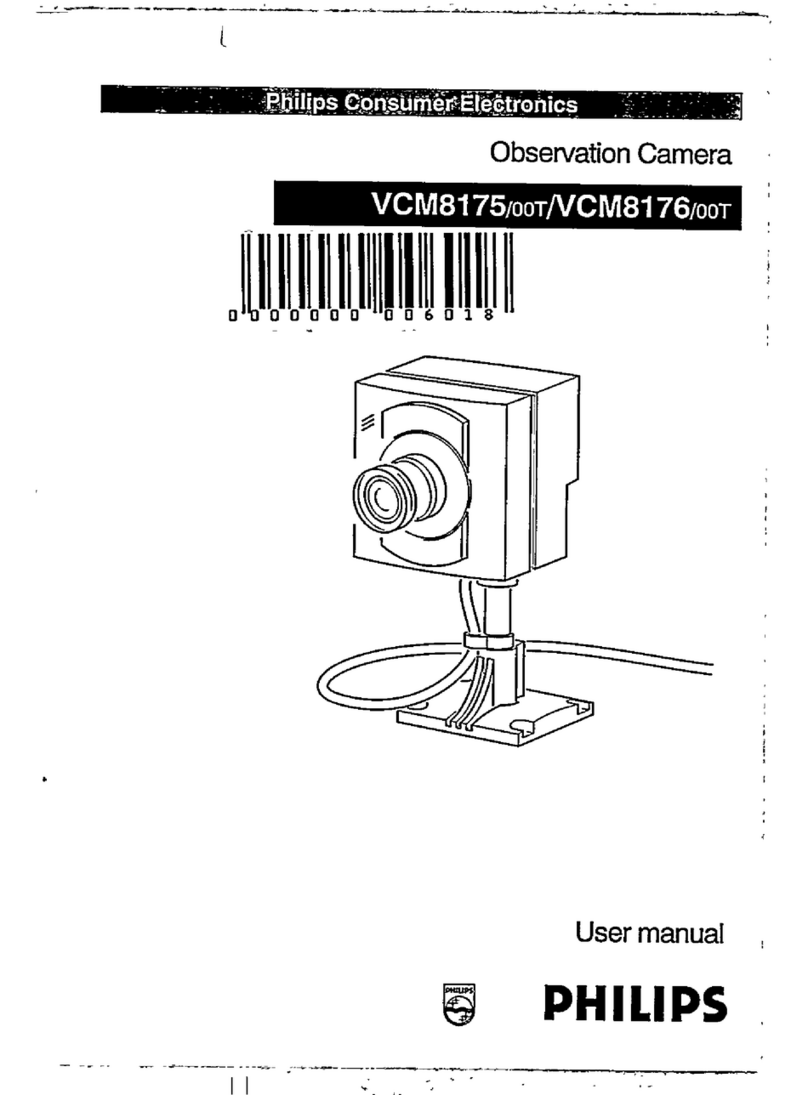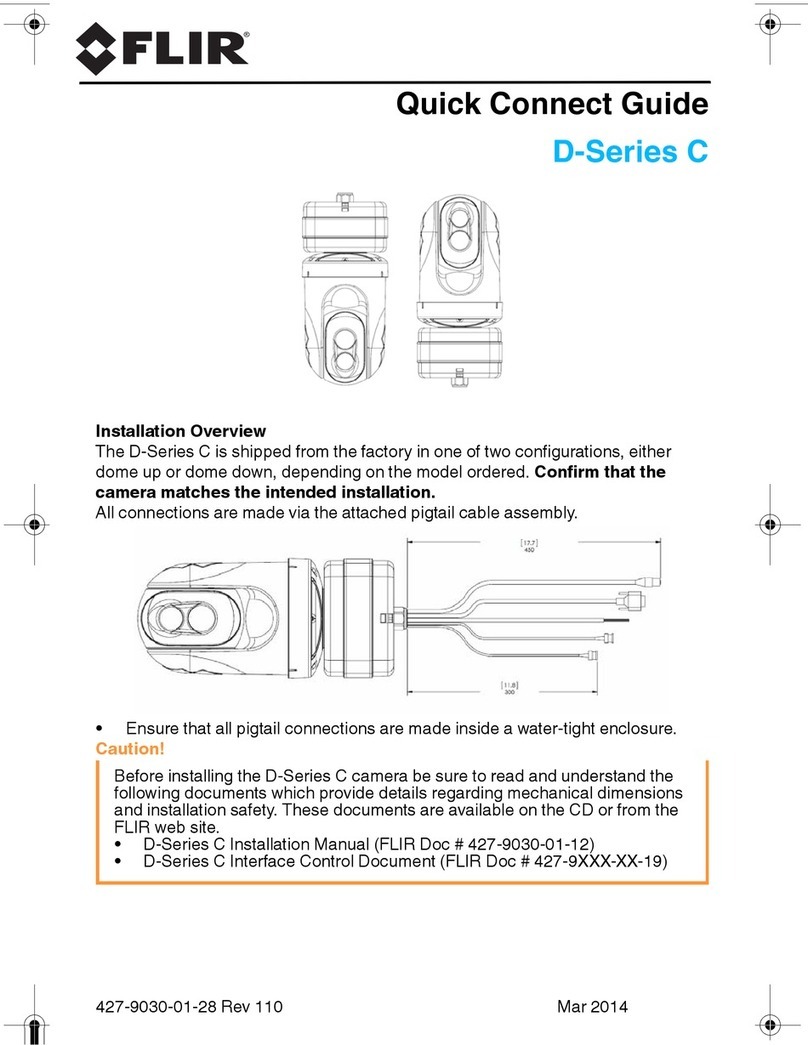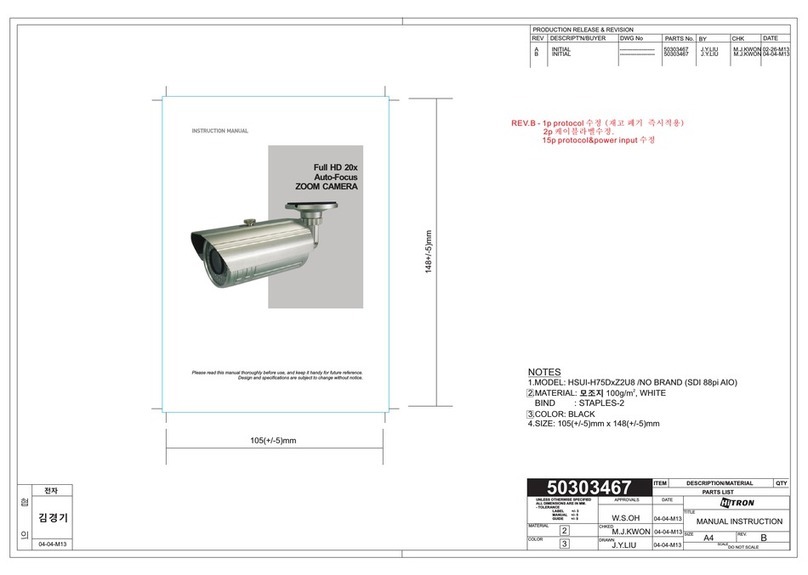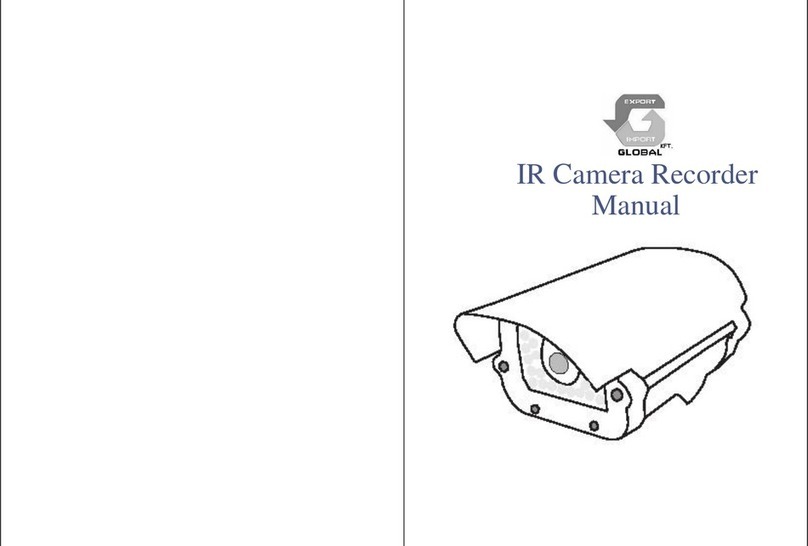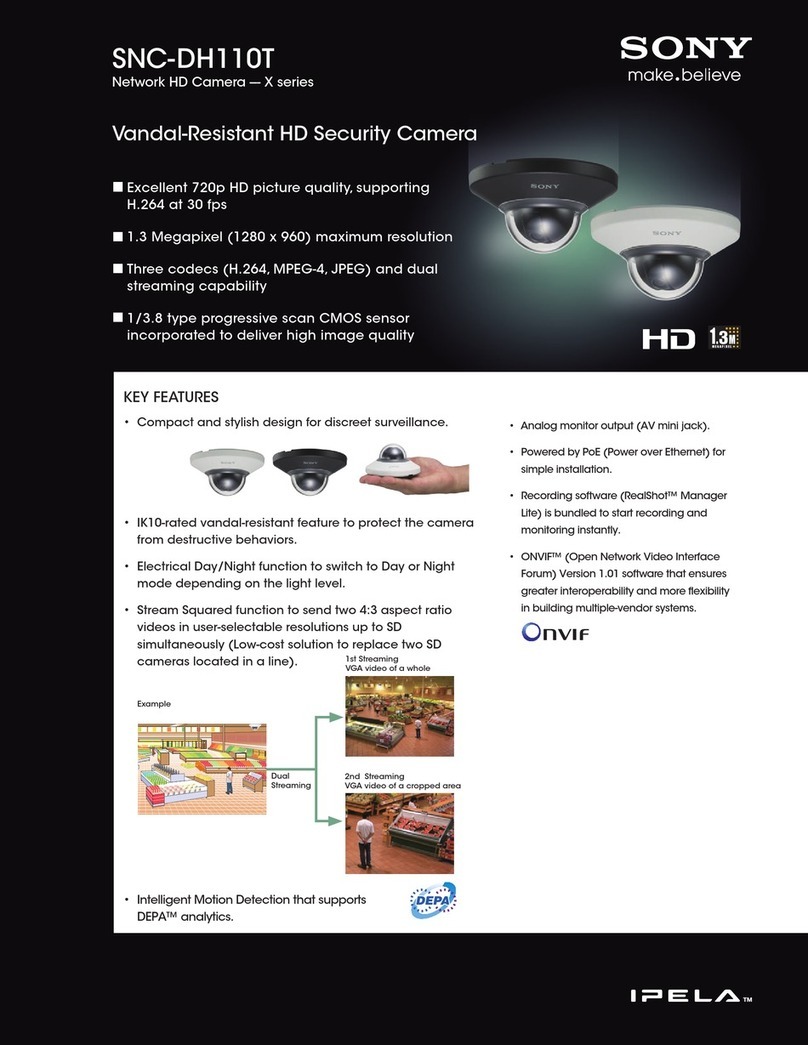Ness Ac-5000 User manual

Copyright 2000 By Union Community Co., LTD.
AC-5000 .User Guide
Version eng-1.00

AC-5000 User Guide
2
<Revison History>
Version Date Description Firmware Version
1.00 2011-01-10 Initial Release 10.51.00-000.00
<Glossary>
Admin (Administrator)
-As a user who can enter the terminal menu mode, he/she is authorized to
register/modify/delete terminal users and change the operating environment by
changing the settings.
-If there is no administrator registered for a terminal, anyone can enter the terminal
menu and change the settings. Therefore, it is recommended to register at least one
administrator.
-Special care is required for registration and operation as an administrator has the right
to change important environment settings of the fingerprint recognizing unit.
1:1 Authentication (1 to 1, Verification)
-This is a method that authenticates fingerprint with user ID or card entered
-This method is called 1:1 authentication as only the fingerprint registered in the user ID
or card is used for comparison.
1:N Authentication (1 to N, Identification)
-This is a method that searches a corresponding user only with fingerprint.
-This method is called 1:N authentication as it searches the identical fingerprint from the
registered fingerprints without user ID or card entered.
Security Level
-This is the level used for fingerprint authentication displayed from 1 to 9 depending on
how both fingerprints match against each other. Authentication will be successful only
when the identity between both fingerprints is higher than the preset level.
-The higher the authentication level, the higher the security. Nevertheless, as it requires
a relatively high match rate, self-authentication is prone to failure.
-1:1 Level: Authentication level used for 1:1 verification.
-1:N Level: Authentication level used for 1:N identification.
Authentication Method
-This represents the various types of authentication methods including FP (fingerprint)
authentication, RF (card) authentication, a combination of these methods.
Ex) Card or FP:Authentication with card or fingerprint
Function Keys
- [F1], [F2], [F3], [F4], and [ENT] keys are available.
These keys allow a user to enter the
menus or change modes such as office start/leave
.
LFD (Live Finger Detection)
-
This function allows the input of only real fingerprints and blocks the input of imitation
fingerprints produced using rubber, paper, film, and silicone.

AC-5000 User Guide
3
Table of Contents
<Revison History>....................................................................................................2
<Glossary>................................................................................................................2
Table of Contents ......................................................... Error! Bookmark not defined.
1. Before use.............................................................................................................5
1.1. Safety precautions ......................................................................................5
1.2. Terminal description ...................................................................................6
1.3. Screen description (during operation) ......................................................6
1.3.1. Icon shown during operation.................................................................7
1.3.2. Message shown during operation.........................................................7
1.4. LED signal shown during operation........................................................10
1.5. Keys used during operation.....................................................................10
1.6. Voices used during operation ..................................................................11
1.7. Buzzer sounds used during operation....................................................11
1.8. How to register and input fingerprint ......................................................11
2. Product introduction..........................................................................................12
2.1. Features .....................................................................................................12
2.2. Configuration.............................................................................................15
2.2.1. Standalone (Access)...........................................................................15
2.2.2.
Connect with PC SERVER (Access, Time & Attendance, Cafeteria)
...........15
2.3. Specification..............................................................................................16
3. Environment settings.........................................................................................17
3.1. Items to be checked before environment settings.................................17
3.1.1. Entering menu....................................................................................17
3.1.2. How to access the menu without administrator verification ................17
3.1.3. Change settings..................................................................................18
3.1.4. Save environment settings .................................................................19
3.2. Menu Configuration...................................................................................21
3.3. User ............................................................................................................23
3.3.1. Add .....................................................................................................23
3.3.2. Delete.................................................................................................27
3.3.3. Modify.................................................................................................28
3.3.4. Delete All ............................................................................................29
3.4. Network ......................................................................................................29
3.4.1. IP........................................................................................................29
3.4.2. Server IP.............................................................................................30
3.4.3. Terminal ID .........................................................................................30
3.5. Application.................................................................................................31
3.5.1. Application..........................................................................................31
3.5.2. Time Schedule....................................................................................31
3.5.3. Function Key.......................................................................................33
3.5.4. Extended Key.....................................................................................33
3.5.5. Display................................................................................................34
3.6. System........................................................................................................35
3.6.1. System Setting ...................................................................................35
3.6.2. Authentication.....................................................................................35
3.6.3. Fingerprint ..........................................................................................37
3.6.4. Language............................................................................................37
3.6.5. Data Time...........................................................................................38

AC-5000 User Guide
4
3.6.6. Database............................................................................................38
3.7. Terminal......................................................................................................40
3.7.1. Terminal Option ..................................................................................41
3.7.2. Volume Control...................................................................................41
3.7.3. Door....................................................................................................42
3.7.4. Wiegand .............................................................................................43
3.7.5. Card Reader.......................................................................................44
3.7.6. External Device ..................................................................................45
3.8. Information.................................................................................................45
3.8.1. System Info.........................................................................................46
3.8.2. Network Info .......................................................................................46
3.8.3. Database Info.....................................................................................46
3.8.4. View Log.............................................................................................47
3.8.5. Version Info.........................................................................................47
3.9. Downloading user’s file ............................................................................47
3.9.1. Change background image.................................................................47
3.9.2. Change voice message......................................................................48
3.9.3. Change user text................................................................................48
4. How to use the terminal.....................................................................................50
4.1. Change authentication mode ...................................................................50
4.2. ID input.......................................................................................................50
4.3. Authentication ...........................................................................................51
4.3.1. Fingerprint authentication...................................................................51
4.3.2. Card authentication ............................................................................51
4.3.3. Password authentication.....................................................................51

AC-5000 User Guide
5
1. Before use
1.1. Safety precautions
Warning
Do not handle the unit with
wet hands and do not allow
liquid to flow into it.
-> It may cause an
electric shock or damage.
Do not place a fire source
near the unit.
-> It may cause a fire.
Do not disassemble, repair,
or modify the unit.
-> It may cause an electric
shock, fire or damage.
Keep out of children’s
reach.
-> It may cause an
accident or damage.
- If the above warnings are ignored, it may result in death or serious injury.
Cautions
Keep away from direct
sunlight
-> It may cause mal-
function, deformation or
color change of the unit.
Avoid high humidity or
dust
->It may cause the unit to
malfunction.
Avoid using water,
benzene, thinner, or alcohol
for cleaning the unit.
-> It may cause an electric
shock or fire.
Do not place a magnet
near the unit.
-> The unit may break
down or malfunction.
Avoid getting the fingerprint
input area dirty.
->It may prevent the unit
from recognizing the
fingerprint.
Avoid using insecticides
or flammable sprays near
the unit.
-> It may result in the
deformation or color
change of the unit.
Avoid impact or using sharp
objects on the unit.
-> The unit may be
damaged and broken.
Avoid installing the unit in
a place where
temperature severely
changes.
->
It may cause the unit to
malfunction.
- If the above cautions are ignored, it may result in property loss or human injury.
※
Under no circumstances will Union Community be responsible for the accidents or damages
caused by inappropriate use of the product and neglect of the precautions stated in the user guide
.

AC-5000 User Guide
6
1.2. Terminal description
1.3. Screen description (during operation)
LCD
Fingerprint Sensor
Touch Key
Normally, the figure is invisible as LED is off,
but LED is on and the figure is shown when
the user touches this area lightly.
Card Input Area
State Display LED
Connection with Server④
Access Mode
Current Time
Door State③
Warning of Terminal Disassembly, etc②.
Fire Detection①

AC-5000 User Guide
7
1.3.1. Icon shown during operation
①Fire Detection None
: Normal
: State that fire is detected by fire sensor (subject to the
connection with fire sensor)
②Warning None
: Normal
: Abnormal state that terminal is disassembled or door has
encountered a problem
③Door status
: Door status is unknown
: Door is closed
: Door is opened
④Connection of
Server
None
: LAN cable is not connected
: LAN cable is connected, but not yet to the server
: Connected with the server program
1.3.2. Message shown during operation
- Initial screen of AC5000
- When authentication is successful
- When authentication is failed
- When any unregistered user ID is input
- When fingerprint authentication is attempted in the event
where the server is not connected and there is no registered
fingerprint in the terminal

AC-5000 User Guide
8
- When any unregistered card is input
- When fingerprint input is failed
- When the user took the finger off too fast before the
fingerprint is input
- When Anti-pass back is in error (in the event the user uses
the anti-pass back function)
- When the user attempted two or more times at the same
meal time zone (in the event it is used for cafeteria)
- When there is no response from the server during the
attempt of authentication to the server
- When network is disconnected during the attempt of
authentication to the server
- When the user is not authorized for authentication even if
he/she is being registered or the user attempted
authentication when access is not allowed
- When the terminal is set to Locked

AC-5000 User Guide
9
- When it is not the meal time (in the event it is set to
Cafeteria)
- When the authentication may not be treated as there are
too many authentication requests from the terminal during
the server authentication.
- During the status that is waiting for the user ID input
- During the status that is waiting for the password input of
the user
- During the status that is waiting for the fingerprint input of
the user
- During the status that is waiting for the card input of the
user
- At the time of fingerprint card authentication, it shows the
status that the card reads fingerprint data. The user must
put the card for 1~2 seconds until the message
disappears.

AC-5000 User Guide
10
- When waiting for the response after the user attempted
authentication to the server
- When upgrading the terminal program
(Be sure not to power off the terminal during the time the
message is output)
1.4. LED signal shown during operation
●
Power Red On: Normal
Flickering: When the lid is opened or there is any
communication error in the connection with LC010
●
Door Green On : Door Open
Off: Door Close
1.5. Keys used during operation
[0]~[9] - Keys used for numeric input
[F1]~[F3] - Keys used for changing the authentication mode
[F4]
or [←]
- Used for changing the authentication mode
- Used as Delete key for correction when inputting the figure
- Used for canceling input and moving to the parent menu
in the menu
mode
[F4(←)~]
- Means pressing [F4(←)] key for 2 seconds or longer
- When input focus is located in the input box, it can cancel the
input
and exit to the parent menu by pressing this button for 2
seconds or
longer
ENT
[or MENU]
- Used for modifying the mode
- Used for saving the value set in the menu mode or moving
to the
configuration in the screen
[ENT~]
- Means pressing [ENT] key for 2 seconds or longer
- Used for accessing the menu when pressed on the basic screen
- When input focus is located in the input box, the user can exit
to the
parent menu with the current
input value saved by pressing it for 2

AC-5000 User Guide
11
seconds or longer
- Used to apply the configuration
to the current screen in the menu
mode and then exit to the parent menu.
1.6. Voices used during operation
Type of operation Voice
For fingerprint input Please enter your fingerprint.
When authentication
is successful You are authorized.
When authentication
is failed Please try again.
1.7. Buzzer sounds used during operation
Beep
Sound that is
generated
when a key is
pressed or a
card is being
manipulated
When the key is pressed or card is read;
When fingerprint input is completed and the user may
take finger off
Be peep Sound of
failure When authentication is failed or when the user’s
fingerprint is wrongly input
Brrrrrrp When standing
by for input When notifying the status of waiting for the user’s input
of fingerprint or password
Beeeep Success When succeeding in authentication or completing the
setting work
1.8. How to register and input fingerprint
How to input fingerprint
Please input your fingerprint as if you are sealing a document using your forefinger.
Avoid inputting fingerprint with the fingertip touched lightly in the event of
input/registration.
Be sure that the center of fingerprint correctly touches the fingerprint input area.
Input the fingerprint of your forefinger if possible.

AC-5000 User Guide
12
It will facilitate the accurate and stable input of fingerprint.
Please check if the fingerprint is not clear or has any scar.
Too dry or wet fingerprint, ambiguous fingerprint, fingerprint with scar, etc. may not be
recognized. In this case, use/register the fingerprint of another finger.
Precautions related with the user’s fingerprint status
Depending on the fingerprint status, the user may not use fingerprint or suffer
inconvenience from its use.
This product is the fingerprint recognizing system. Any fingerprint that is damaged
or thin may not be used. In such case, the user is required to operate with
password.
When the finger is in a dry condition, the user is advised to breathe lightly on the
finger for a smooth operation.
In case of a child, due to small size or tender property of fingerprint, it may be
difficult or impossible to use it. Therefore, it is necessary to register the fingerprint
every 6 months interval.
In case of old people, excessive tiny lines that exist on the fingerprint to be
registered may prevent proper registration.
It is recommended to register at least 2 fingerprints of the user if possible.
2. Product introduction
2.1. Features
Application of POE and Terminal Block – Easy to install
- As it supports POE, it can be installed with LAN cable without a separate power cable.
Designed in IP65 rainproof specification – Outdoor installation is possible.
Slim and polished design

AC-5000 User Guide
13
- Easy to install as it is designed in a standing type; Slim and elegant design
using Color LCD and Touch Key
Download function of Server – Enables to change background image and voice
-Provides a variety of info messages through color LCD and voice; User can
download background image and voice from the server according to his/her
preference. Especially, the built-in LCD Backlight and Touch key LED enable
identifying the screen and manipulating the keys in a dark place.
Convenient Auto Sensing Function
-Enables to easily perform the operation of authentication by inputting the fingerprint
without entering the key separately
Easy self-authentication through fingerprint
-Prevents the risk of forgetting the password, loss/theft of card or key by adopting
fingerprint recognition technology that is biometrics; reinforces the security of self-
authentication through the use of own fingerprint
Access Management System using the network (LAN)
-Communication is carried out between fingerprint recognition device and
authentication server using TCP/IP protocol; Allows for easy expansion as it can be
applied to the network as it is. 10/100 Mbps Auto Detect ensures high-speed
operation; Enables easy management and monitoring through the network
Provides a diverse and flexible access management
-Provides a perfect control function by granting the right to entrance/access by user
group
Applicable for various operation methods such as access, time & attendance,
cafeteria, etc.
-Enables a variety of operation methods depending on the settings of operating
method in the terminal menu
Abundant capacity for treatment of the server
-In the event of managing the persons who enter using the server, it allows to treat
almost an unlimited number of persons.
Provides a variety of registration and authentication methods
There are 12 registration and authentication methods for a general user. Therefore, it
is necessary to determine such registration and authentication method before
registering a user or administrator.
FP Fingerprint registration
Fingerprint Authentication
PW Card registration
Card authentication
FP or PW Fingerprint and password registration
Password authentication when fingerprint authentication is failed
FP & PW Fingerprint and password registration
Fingerprint authentication and then password authentication
Card Card registration
Card authentication
Card or FP Card and fingerprint registration

AC-5000 User Guide
14
Card or fingerprint authentication
Card & FP Card and fingerprint registration
Card authentication and then fingerprint authentication
Card or PW Card and password registration
Card or password authentication
Card and PW Card and password registration
Card authentication and then password authentication
(ID or Card) &
FP Card and fingerprint registration
ID input and then fingerprint authentication, or card authentication
and then fingerprint authentication
(ID or Card) &
PW Card and password registration
ID input and then password authentication, or card authentication
and then password authentication
Card & PW &
FP Card, password, and fingerprint registration
Card authentication and then fingerprint & password authentication

AC-5000 User Guide
15
2.2. Configuration
2.2.1. Standalone (Access)
2.2.2. Connect with PC SERVER (Access, Time & Attendance, Cafeteria)
TCP/IP
Cafeteria management
program
Time & attendance
management program
Internet /
WAN / LAN
TCP/IP
Fingerprint authentication
server (Fixed IP)
UD Server
Database (MD or MSSQL)
TCP/IP
Remote Admin Program
(User and terminal setting
management)
TCP/IP
TCP/IP
TCP/IP
DC12V Adapter
Electromagnetic Lock
(Lock+, Lock-, Monitor)

AC-5000 User Guide
16
2.3. Specification
Division SPEC REMARK
CPU 32Bit RISC CPU (400MHz)
Rainproof IP65
LCD 2.8” TFT Color (320*240)
Touch Key 15key (0~9, F1~F4, Enter)
MEMORY
32M SDRAM
32M FLASH 20,016 User
20,016 Finger
61,439 Log
Fingerprint sensor Optical
Authentication speed Within 1 second
Scan Area / Resolution 15 * 17mm / 500 DPI
FRR / FAR 0.1% / 0.001%
Temperature /
Humidity -20 ~ 50 /
Lower than 90% RH
POE Supports 13W POE
AC / DC Adapter
INPUT : Universal AC 100 ~ 250V
OUTPUT : DC 12V
(Option : DC 24V)
UL, CSA, CEApproved
Lock Control EM, Strike, Motor Lock, Auto Door
I/O 3 In (1 Exit, 2 Monitor)
2 Out (Lock Control)
Communication Port
TCP/IP (10/100Mbps) Authentication
server
communication
RS-232 Meal ticket
printer
RS-485 External device
communication
Wiegand In/Out
Card reader
or
External device
communication
Card Reader 125KHz RF
or
13.56MHz Smart (1 SAM Socket) Option
SIZE 88.0mm * 175.0mm * 43.4mm

AC-5000 User Guide
17
3. Environment settings
3.1. Items to be checked before environment settings
3.1.1. Enter the Menu
Press [ENT] key for two seconds or longer, then the user can access the screen for
menu selection as follow;
<Figure 3-1>
User can transfer to each sub menu and have access by pressing the relevant number
key. If the admin is already registered, the VerifyAdmin screen appears as below;
<Figure 3-2>
In compliance with the registered authentication method such as card, fingerprint or
password, user can access each menu subject to successful identification after the
verification of admin is finished.
▶Verify Admin appears only when there is a registered admin. When accessing the
menu mode, once being identified, the user is allowed to access all the menus until
the user completely exits from the main menu.
3.1.2. How to access the menu without the verification of admin
This is the way of accessing the menu used inevitably when fingerprint authentication is
impossible because the user forgot the admin password or lost the card registered on the
terminal, or there is no admin.
①Remove the bracket at the backside of the terminal to open the lid.

AC-5000 User Guide
18
②With the lid open, as shown in the figure below, connect pin No. 1 with pin No. 3, and
pin No. 2 with pin No. 4 of J404 connector respectively at backside.
<Figure 3-3>
③Access the menu by pressing [F4(←)]key for 2 seconds or longer, fill Admin ID with
‘0’ on Verify Admin screen in <Figure 3-2>, and then press [ENT]key. The user can
then access the menu selected with the buzzer sounding “Brrrrrrp” .
▶After modifying the configuration, don’t fail to get rid of the connected pin of J404
connector.
3.1.3. Modify setvalue
The following are the name and input method by input items.
<Figure 3-4>
▶①Input Box
In case of an item where the value is directly input like ‘1:1 Level’, user must delete
the existing value with [F4(←)] key when the focus is in the applicable item and
then input the new value using [0]~[9] key.
▶②Select Button
Input Box (with input focus)①
①
Input Box (without input focus)
Select Button②
Check Box③

AC-5000 User Guide
19
In case of selecting an item out of the given sample like ‘Fake Finger Detect’, user
must modify the item selection ( ) by pressing the relevant number key, provided
that, user must select the item after moving the focus from the input box by pressing
[ENT] key if the focus is located at the input box as shown in <Figure 3-5>.
<Figure 3-5> Move Focus (using [ENT] key)
Error!
Error!Error!
Error!
As shown in the figure at the left, the letter is displayed in a reverse type when the
focus is located at input box. As shown in the figure at the right, the applicable
letters are displayed in black instead of grey when the focus moved to ‘Fake Finger
Detect’
▶③
Check Box
In case the user must select whether or not checking like ‘Check SameFP’, the
user can either select ( ) or release ( ) by pressing the relevant key [5]. If it is
impossible to select the relevant item, it is displayed in ( )
Press [F4(←)] key to cancel in the course of setting and move to the parent menu.
When the focus is located at the input box, [F4(←)] key functions as [DEL] key that
deletes the figures one by one. In this case, press [F4(←)] key for two seconds or
longer to cancel input and exit to the parent menu. Press [ENT] key for two seconds
or longer to save the current configuration and move to the parent menu.
3.1.4. Save environment settings
Press [F4(←)] key in the main menu screen of <Figure 3-1> to save the settings
changed, then the following screen will appear.
<Figure 3-6>
Select [1.Yes] to save the revised contents or [2.No] to cancel it, and then press
[ENT] key. If there is no input for a certain period of time in this case, it returns to

AC-5000 User Guide
20
the initial screen.
If there is no revised contents, it exits from the environment settings menu without
the aforementioned process of “Save?”.
When the settings are changed in the menu, if there is no input for a certain period
of time, it exits from the environment setting menu. In this case, if there is any menu
revised, it should pass through the “Save?” process. Otherwise, it transfers to the
initial screen without saving the revised setting.
Table of contents
Other Ness Security Camera manuals