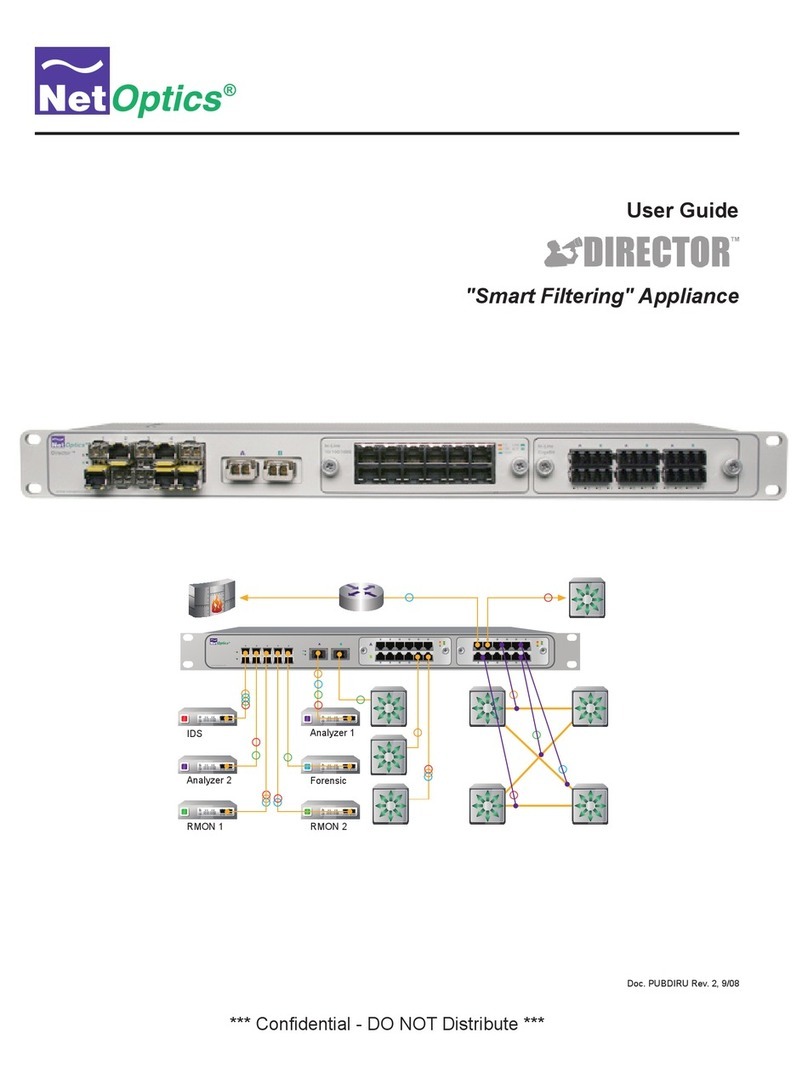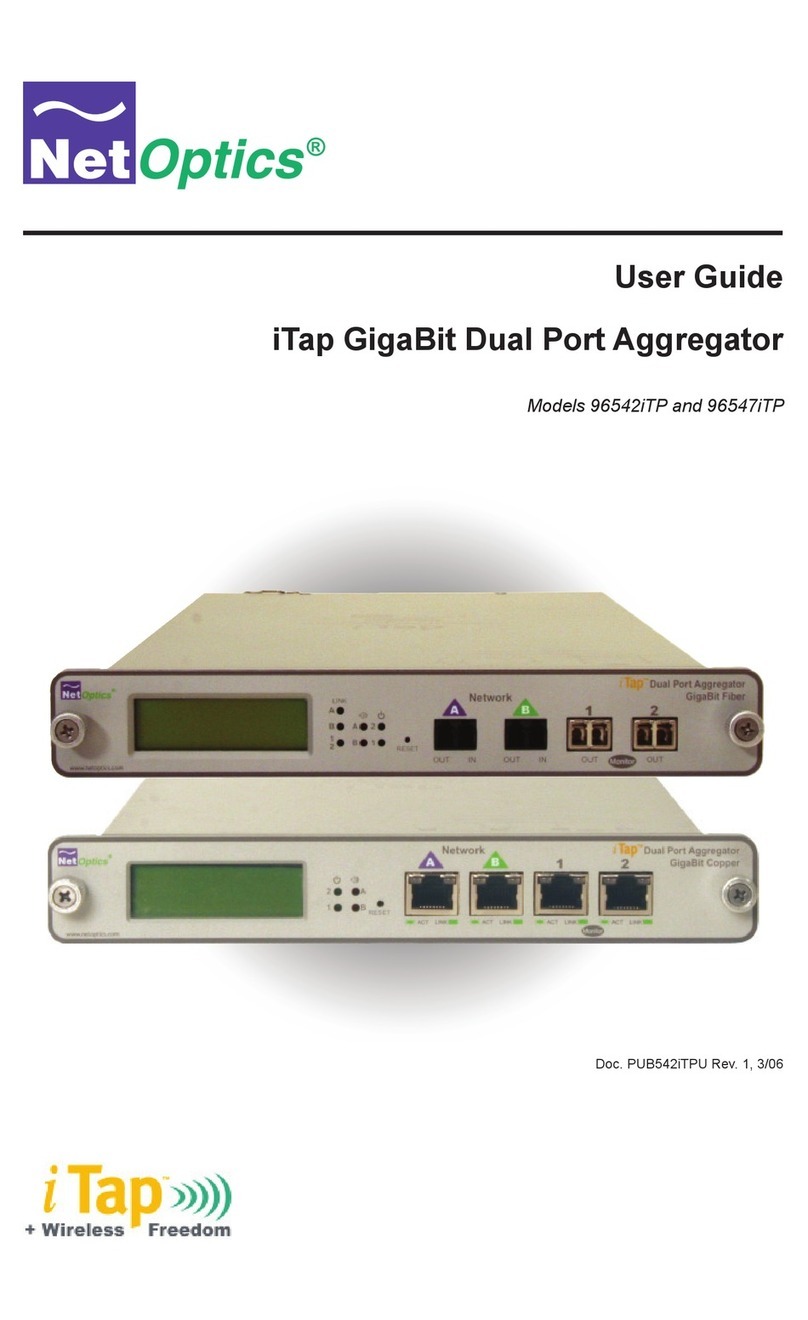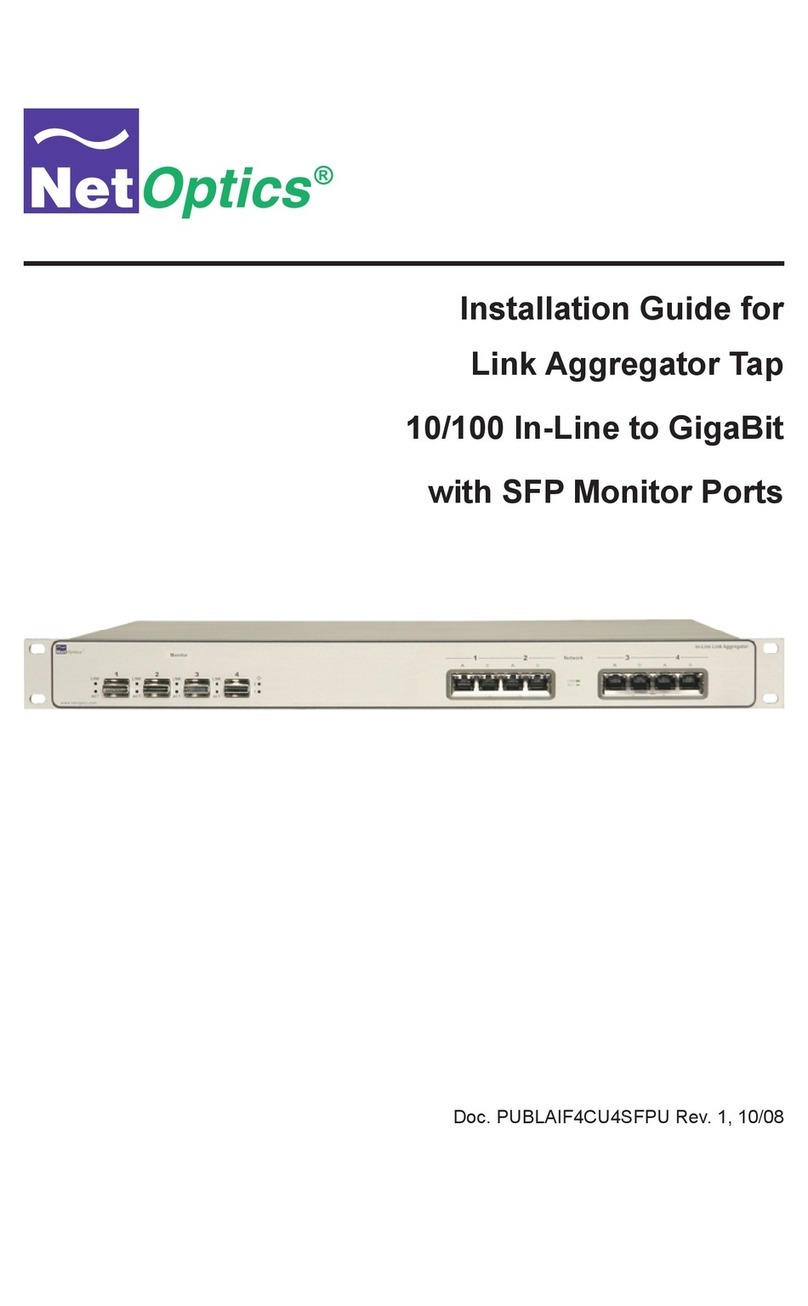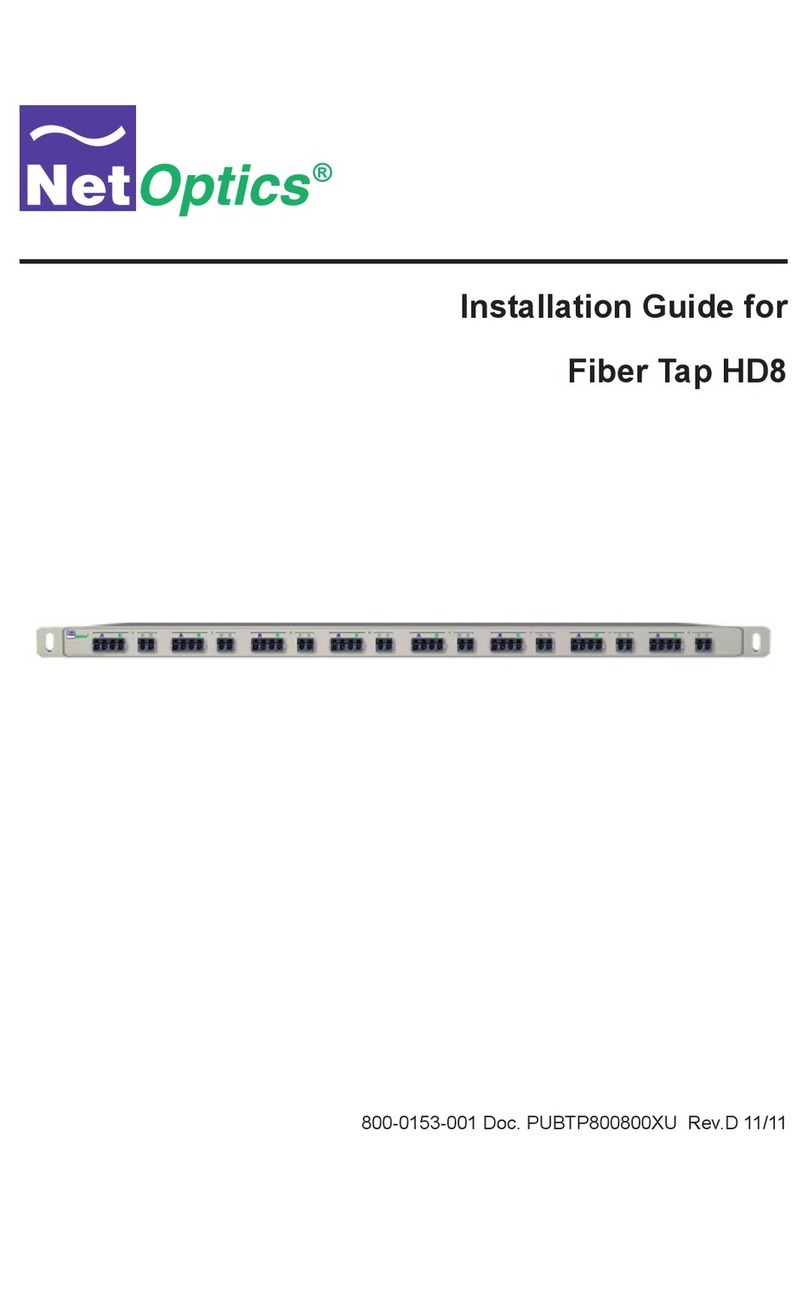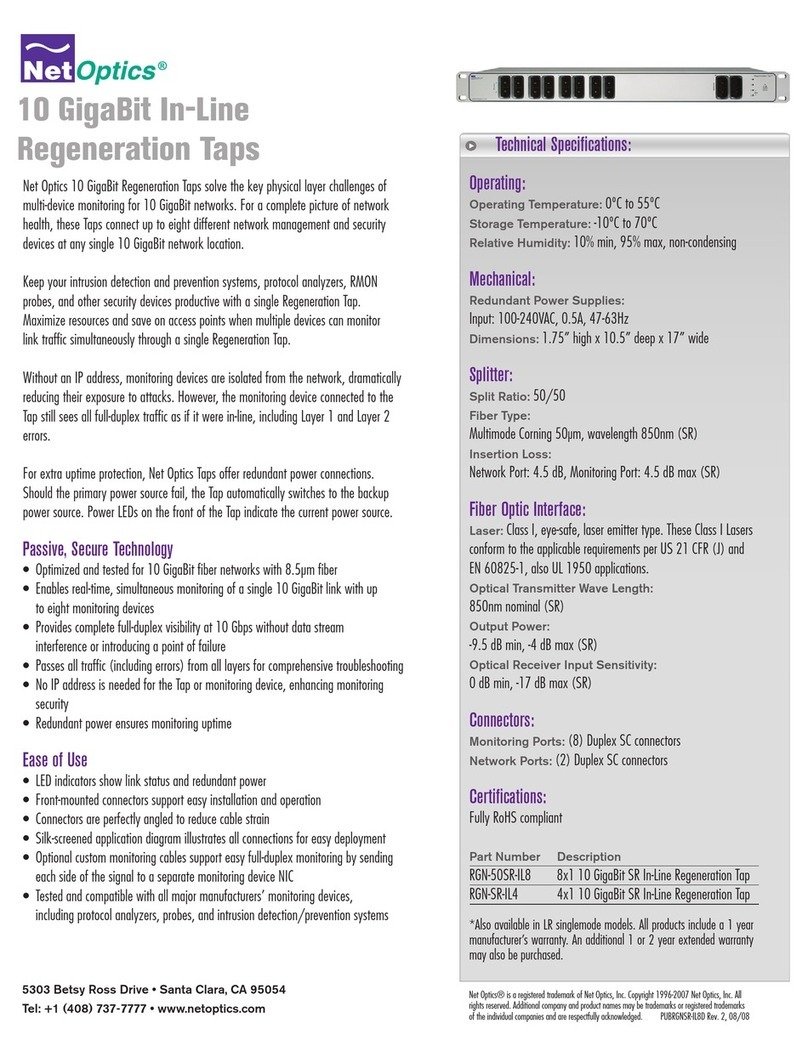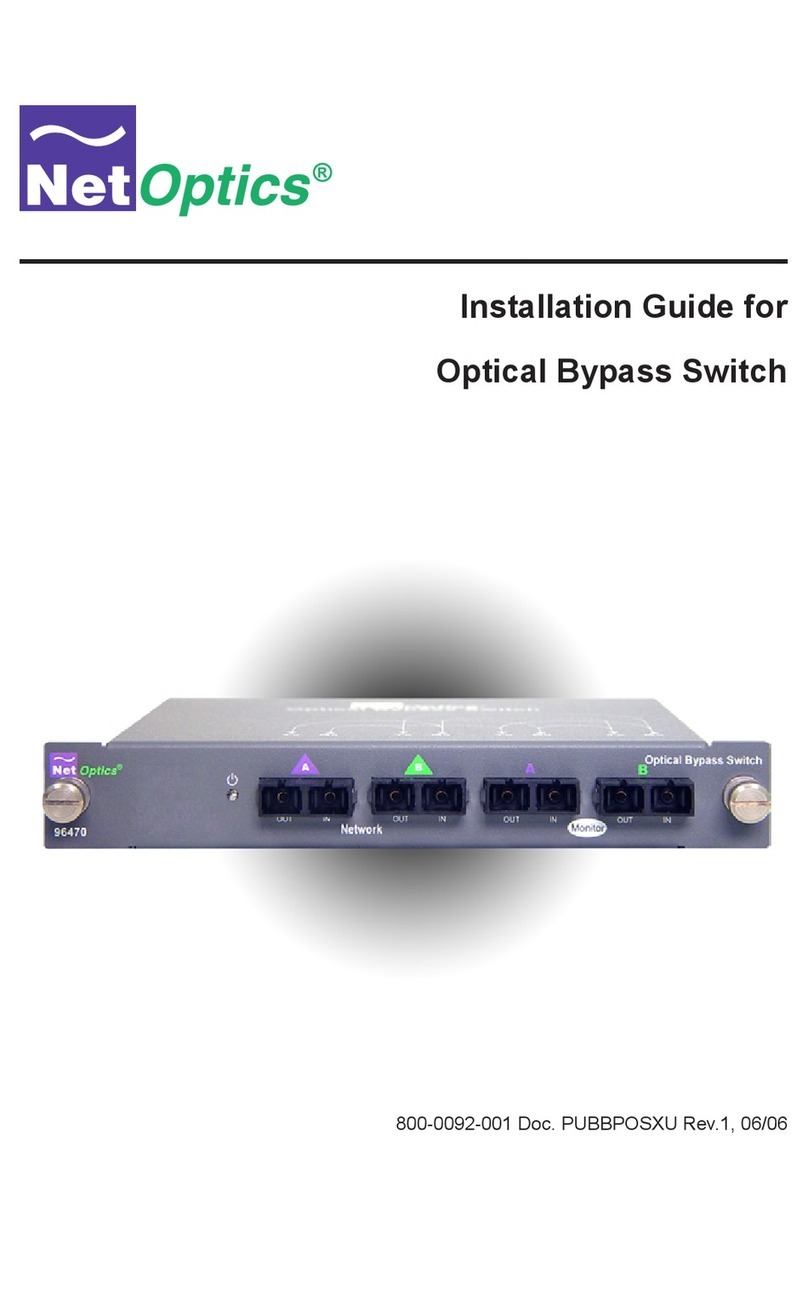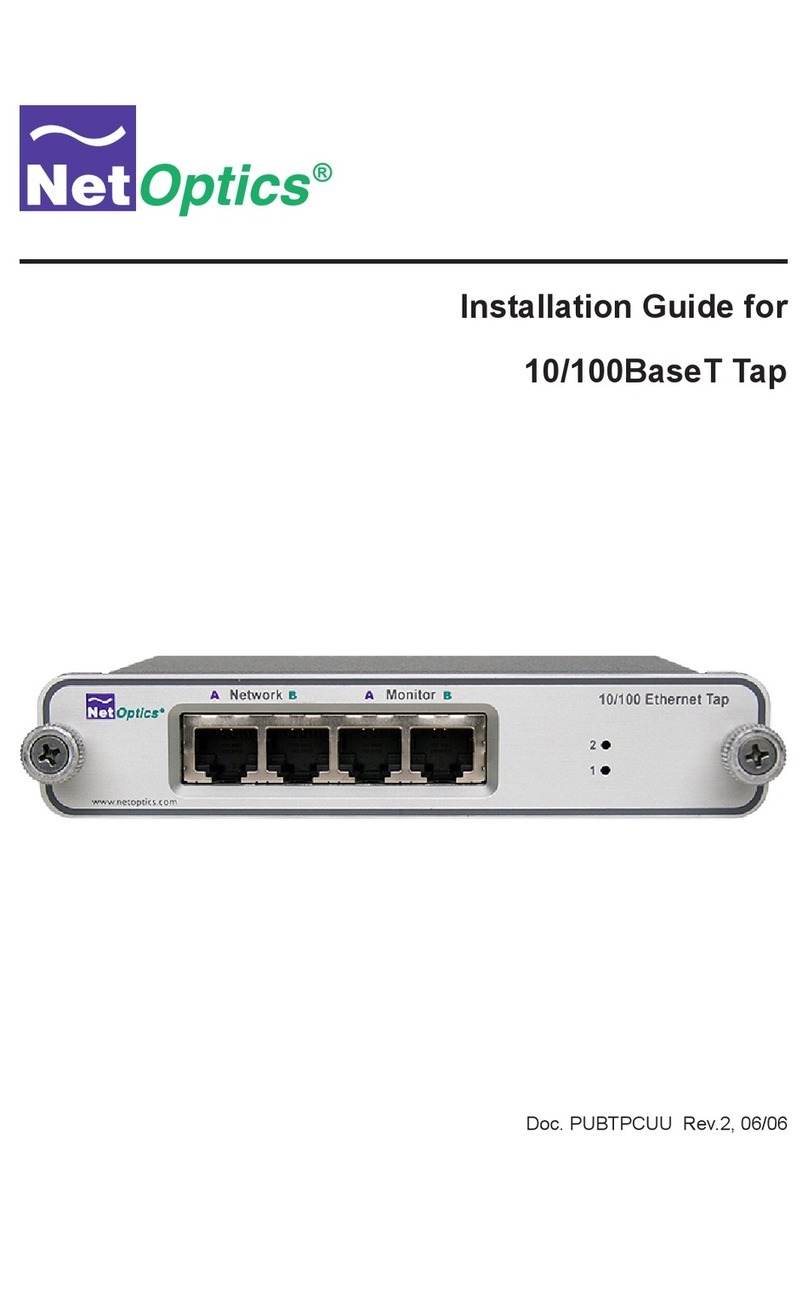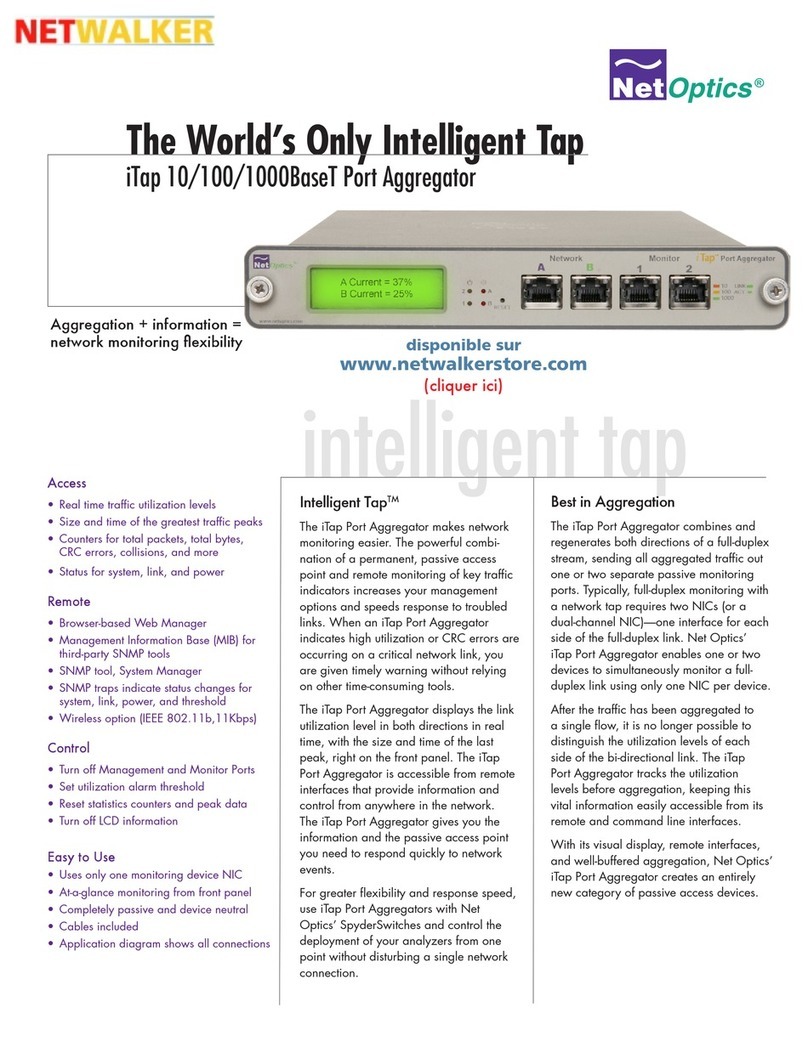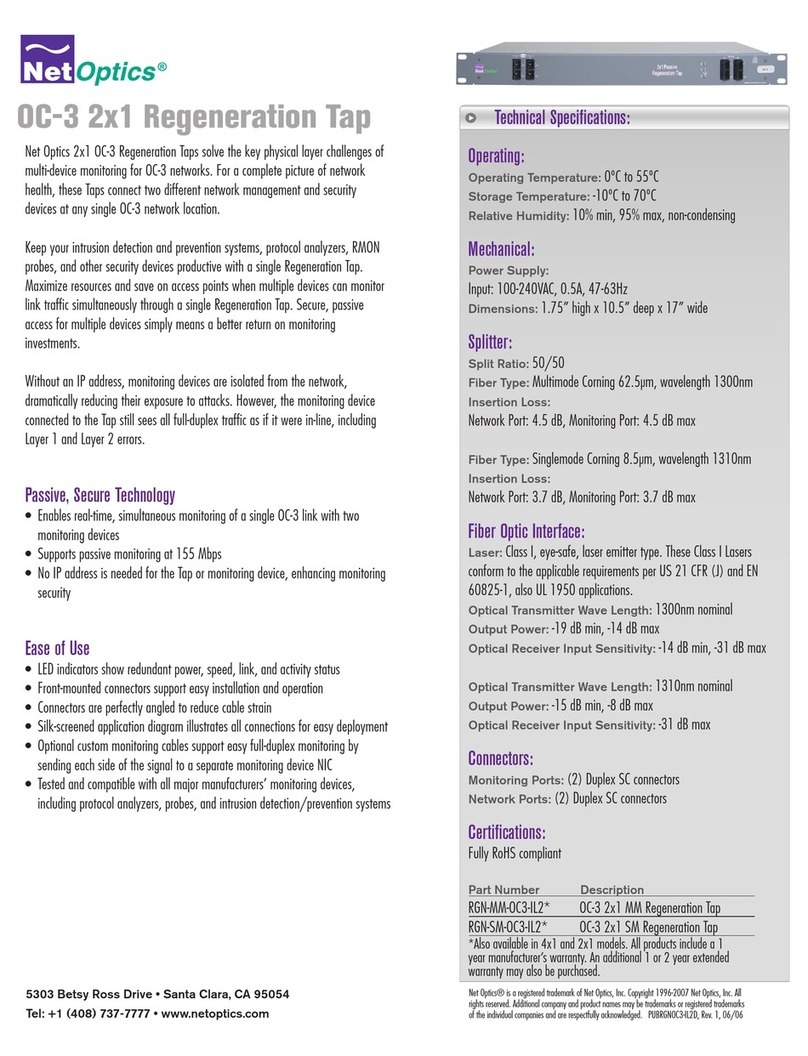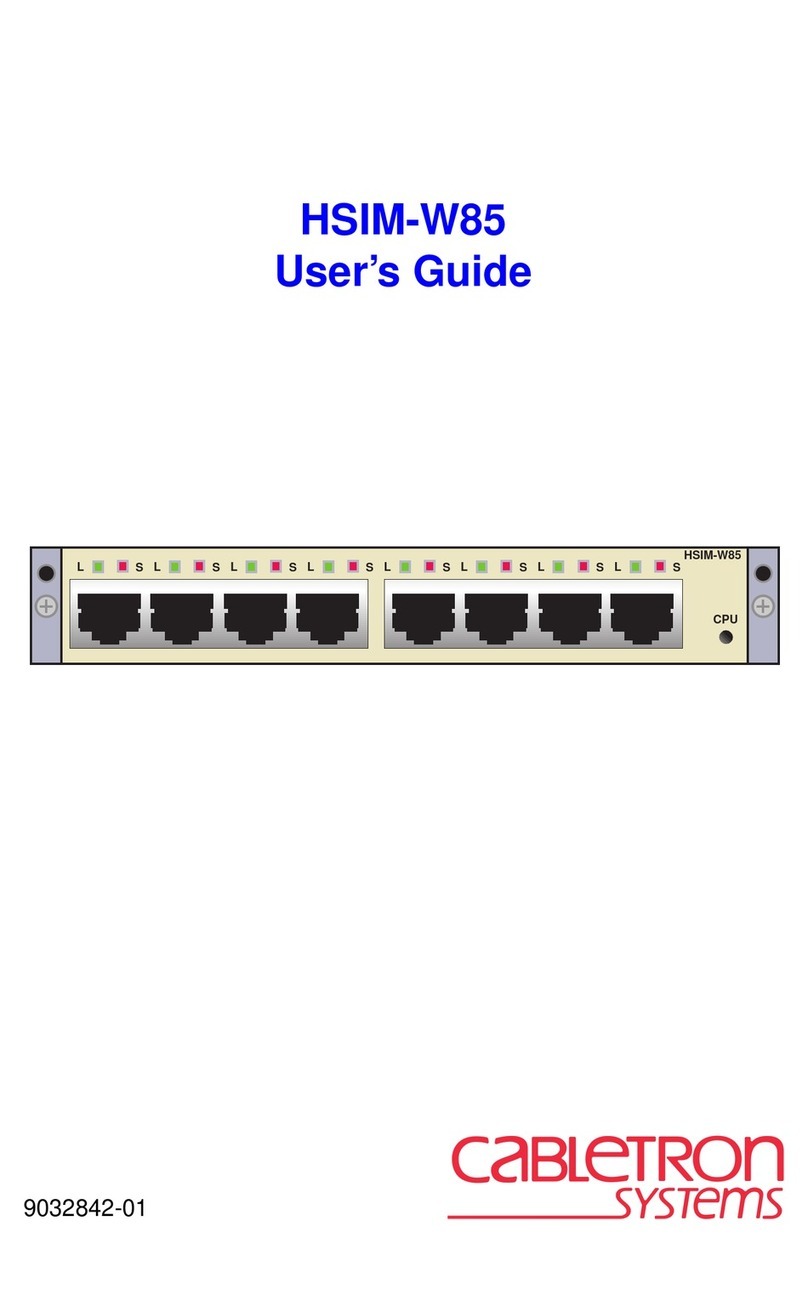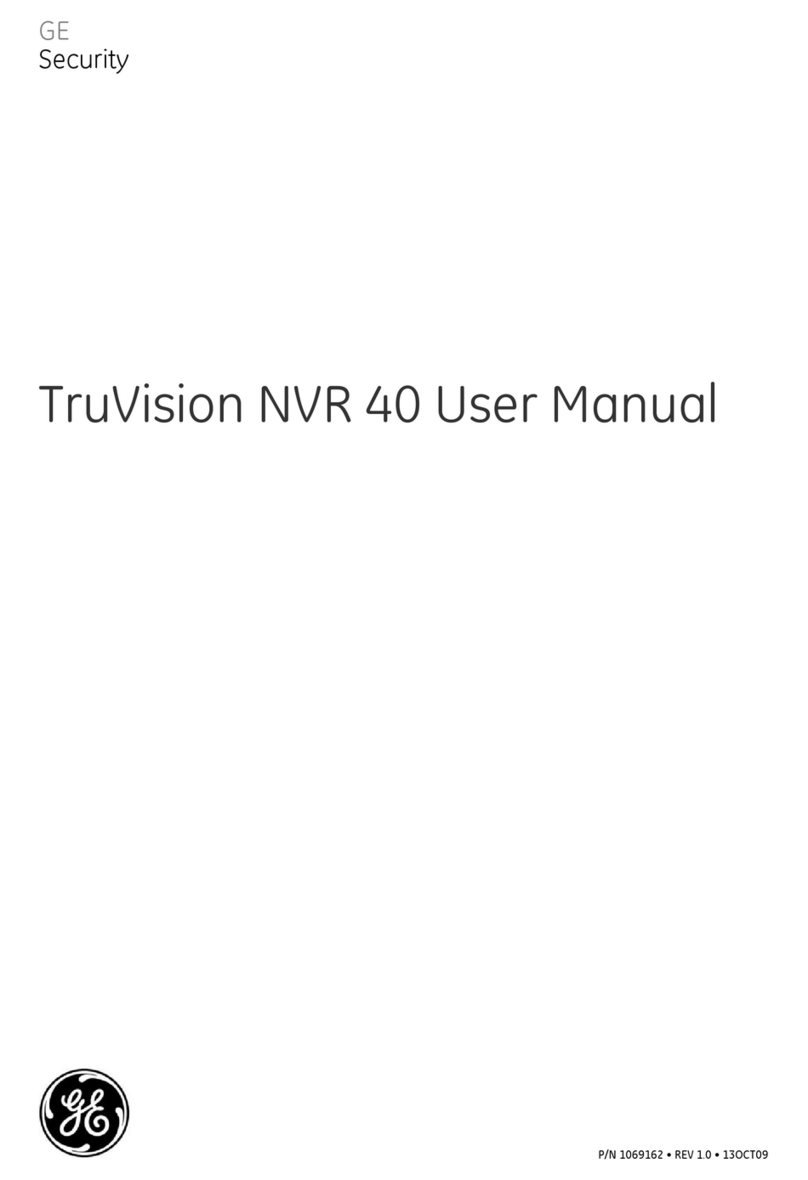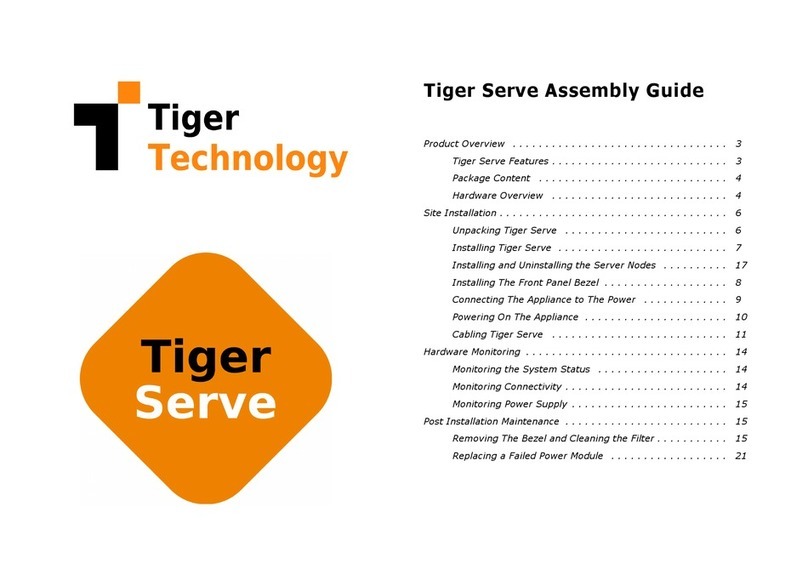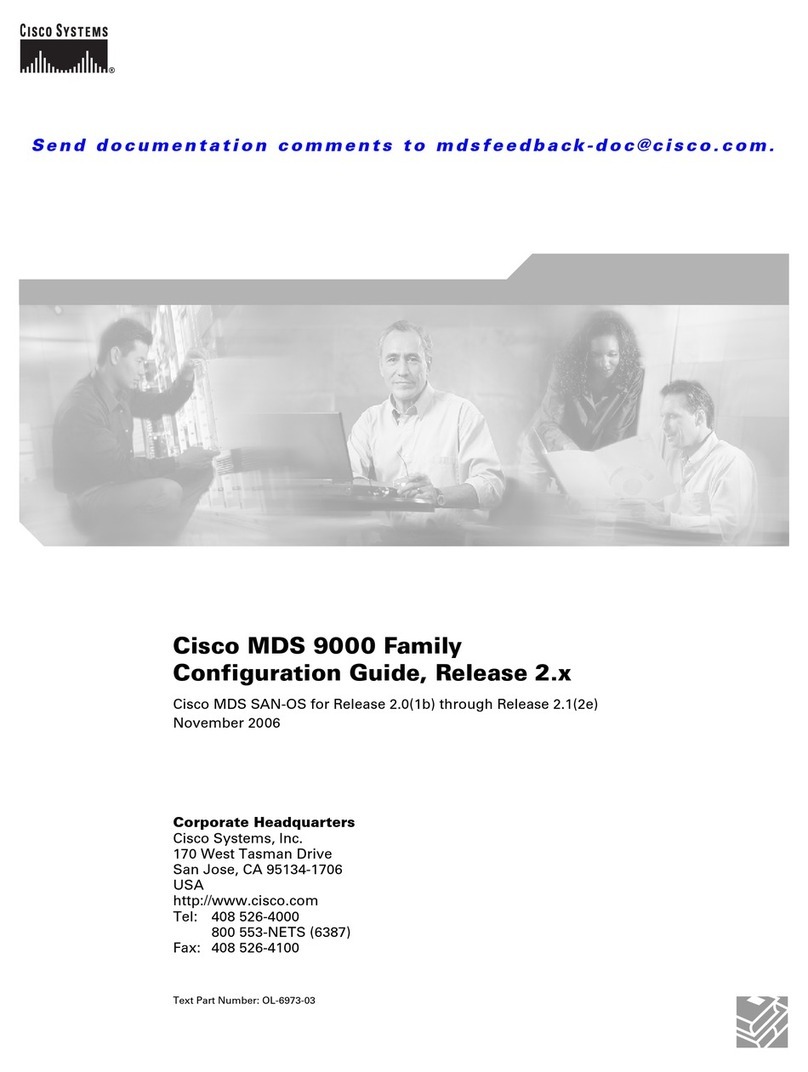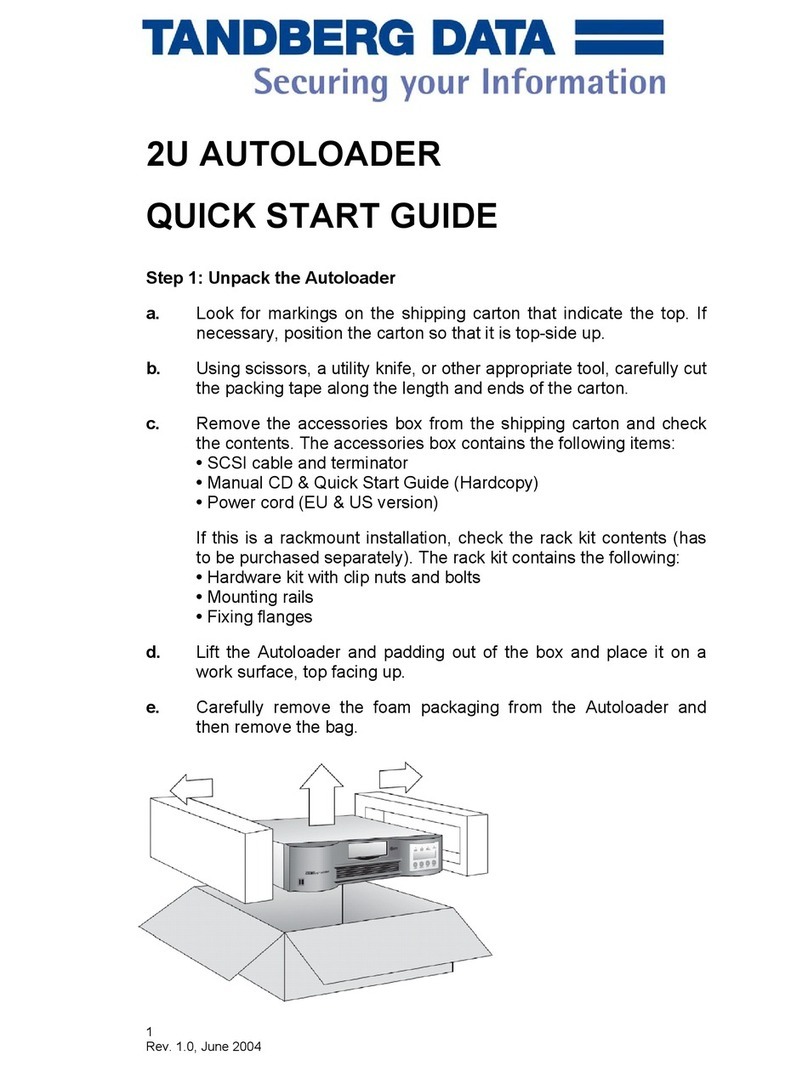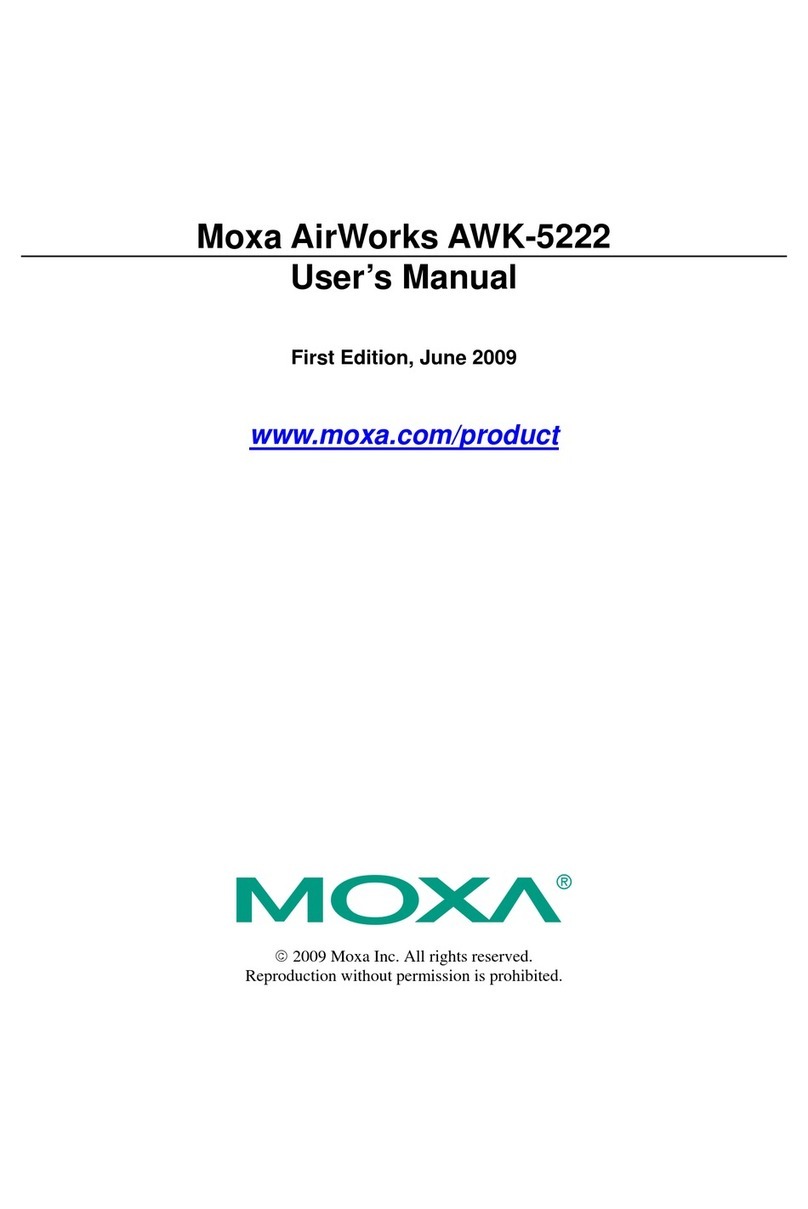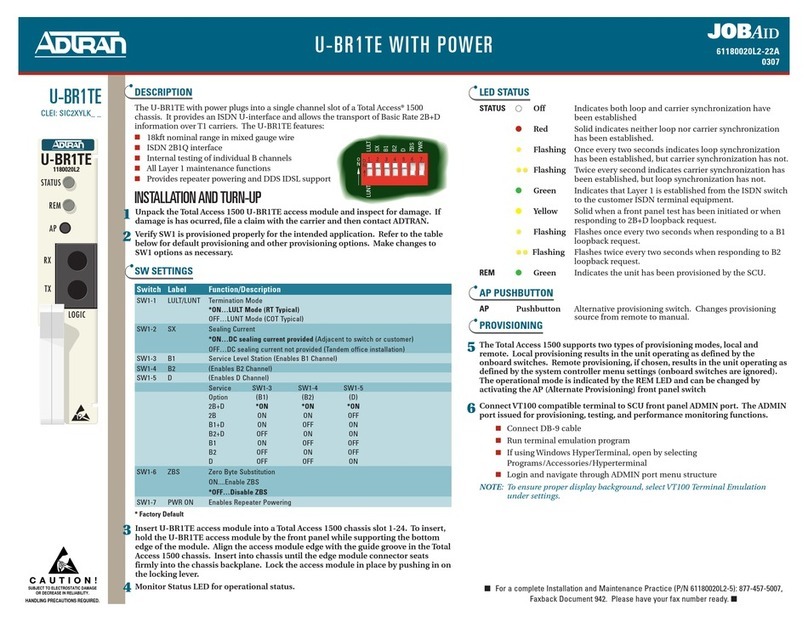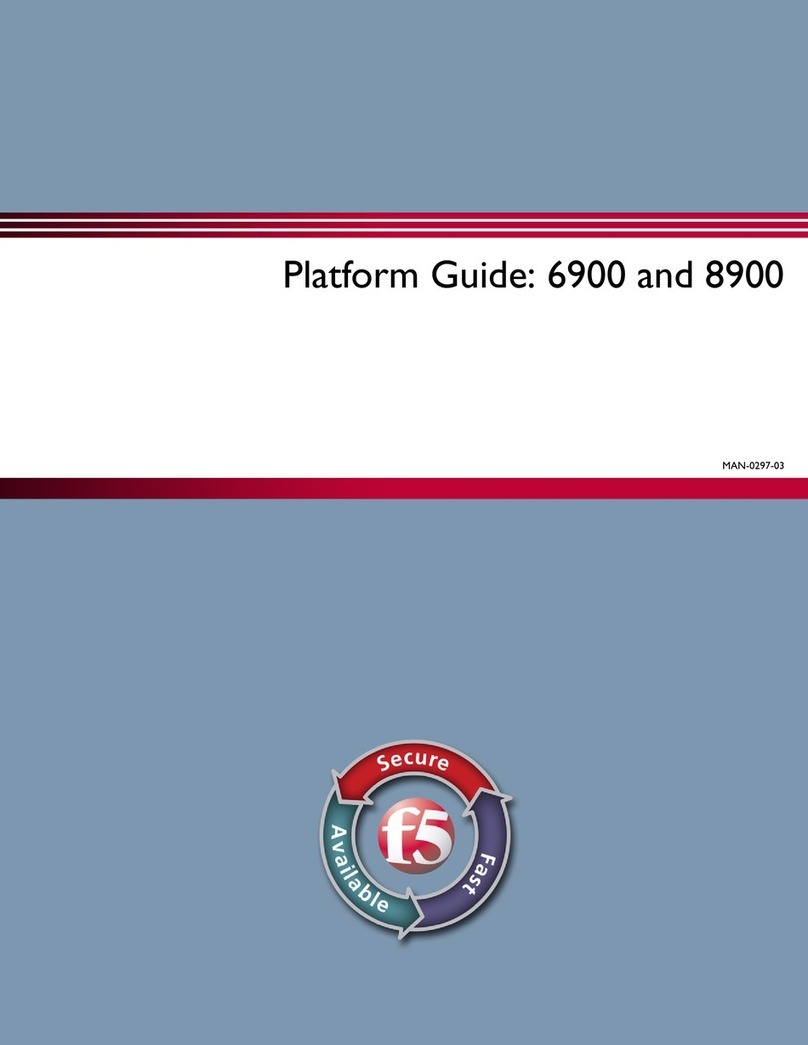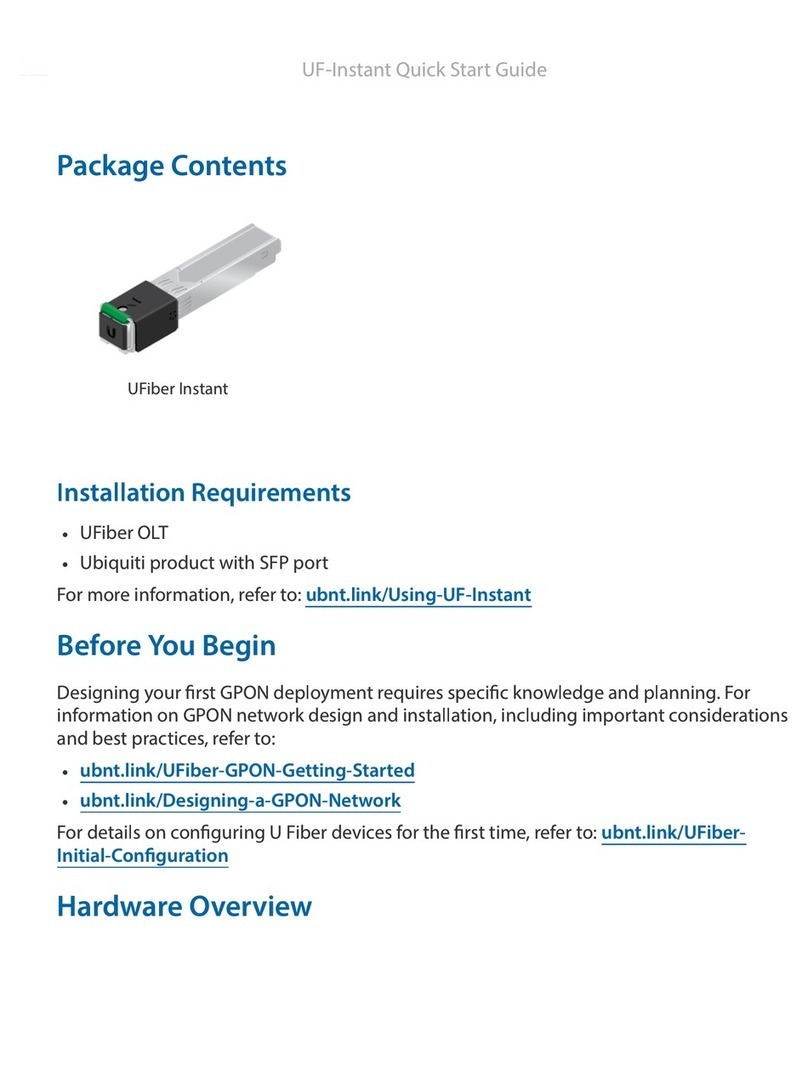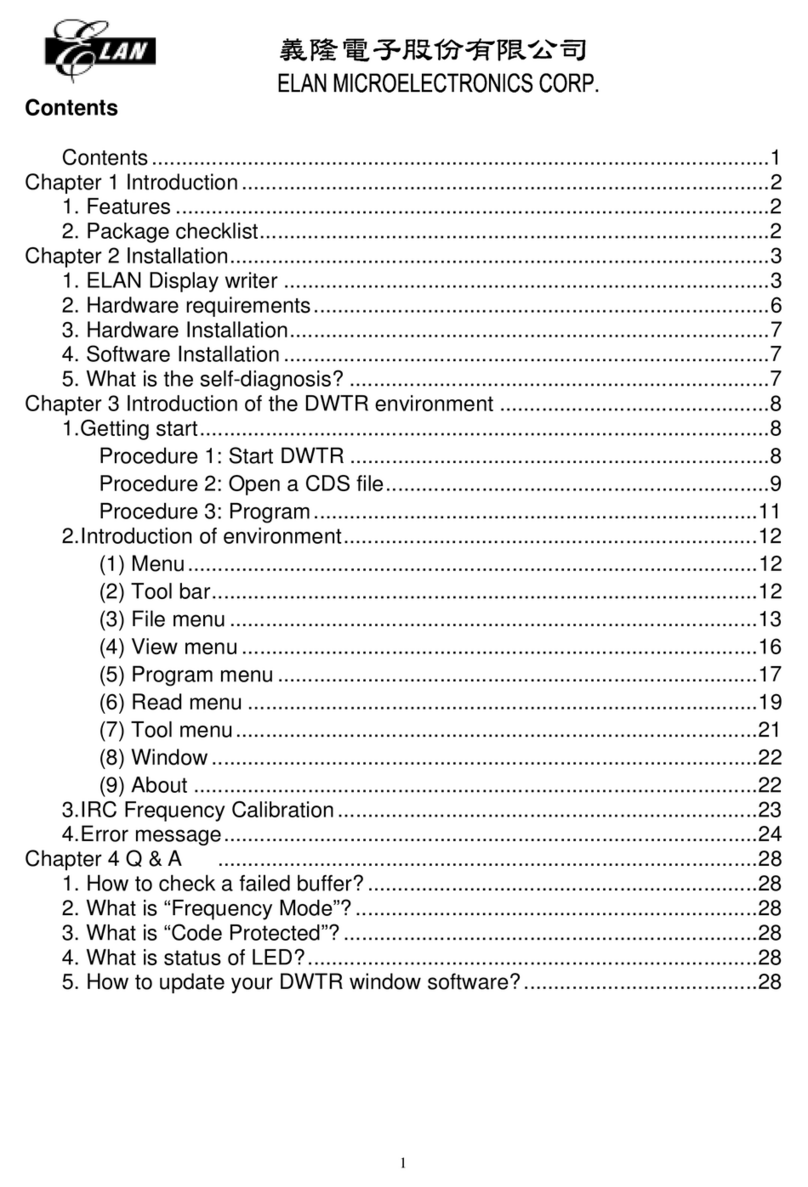PC prompt> ssh admin@ip_address
admin@ip_address’s password: netoptics
Net Optics#
4.UsetheCLItocongurethePhantomHDunit(seethe
Phantom HD Appliance User Guide, part number 800-0193-
002).
Connecting to the Network
The Phantom HD unit has two (PT-HD-10) or four (PT-
HD-20) Ethernet ports and two management ports, all of
whicharecongurable:
• eth0––eth3: 10-Gigabit ports that support SFP+ Fiber
transceivers.Theseportscanbeconguredasingress
andegressportsforcapturednetworktrafc.
• mgmt0––mgmt1: 1G ports can be used for management.
To connect the Phantom HD unit to your network:
1. Connect cables to the Ethernet ports that you are going
to use. They are numbered from right to left, facing the rear
panel, eth0 through eth3.
2. See the Phantom HD Appliance User Guide, part number
800-0193-002, forcongurationdetails.
Checking the Installation
After connecting the power supplies and the network ports,
verify that the Phantom HD unit is functioning properly.
Verify the following from the Phantom HD front panel:
• At least one power LED is lighted.
• CheckthattheActivityLEDsareashingforeachactive
port,indicatingthattrafcisactivelypassingacrossthe
port.
© 2013 by Net Optics, Inc. Net Optics® is a registered trademark of Net Optics, Inc. Phantom HDTM is a trademark of Net
Conguring Phantom HD
Allcongurationoptions,status,andstatisticsare
accessible from the command-line interface (CLI).
To get started:
1. Connect power to each of the redundant power supplies
located at the rear of the unit.
For true redundancy, make sure each power supply is on
a separate power circuit.
2. Connect a monitor and a USB keyboard to the device. A
login prompt displays.
3. At the login prompt, type admin and, at the password prompt,
enter netoptics.
4. Enter the following commands to assign a new IP
address to Management port 0:
Net Optics#interface mgmt0
if-mgmt0#ip A.B.C.D/M
if-mgmt0#commit
where A.B.C.D is the IP address and M is the subnet
mask you need to assign to the Phantom HD unit for your
network. M is netmask in CIDR: 24 (=255.255.255.0), 16
(=255.255.0.0), 8 (=255.0.0.0), etc.
Accessing Phantom HD Remotely
After you initially assign the IP address and subnet mask using
the local CLI, you can access Phantom HD remotely using SSH.
1. Connect the Management port 0 to a switch or hub using a
CAT5 cable.
2. Open a terminal window on a PC that is connected to the
network.
3. Enter the following to login to access the CLI:
Eth1 Eth0
Eth3 Eth2
Mgmt
Port 0
Power Supply
Module 1
Power Supply
Module 2
Console
Port
Mgmt
Port 1
USB
Ports
Video
Port
Phantom HD
If you have questions, the Net Optics technical support
teamisavailablefrom07:00to17:30PacicTime,Monday
through Friday at +1-408-737-7777 and through e-mail at
www.netoptics.com.