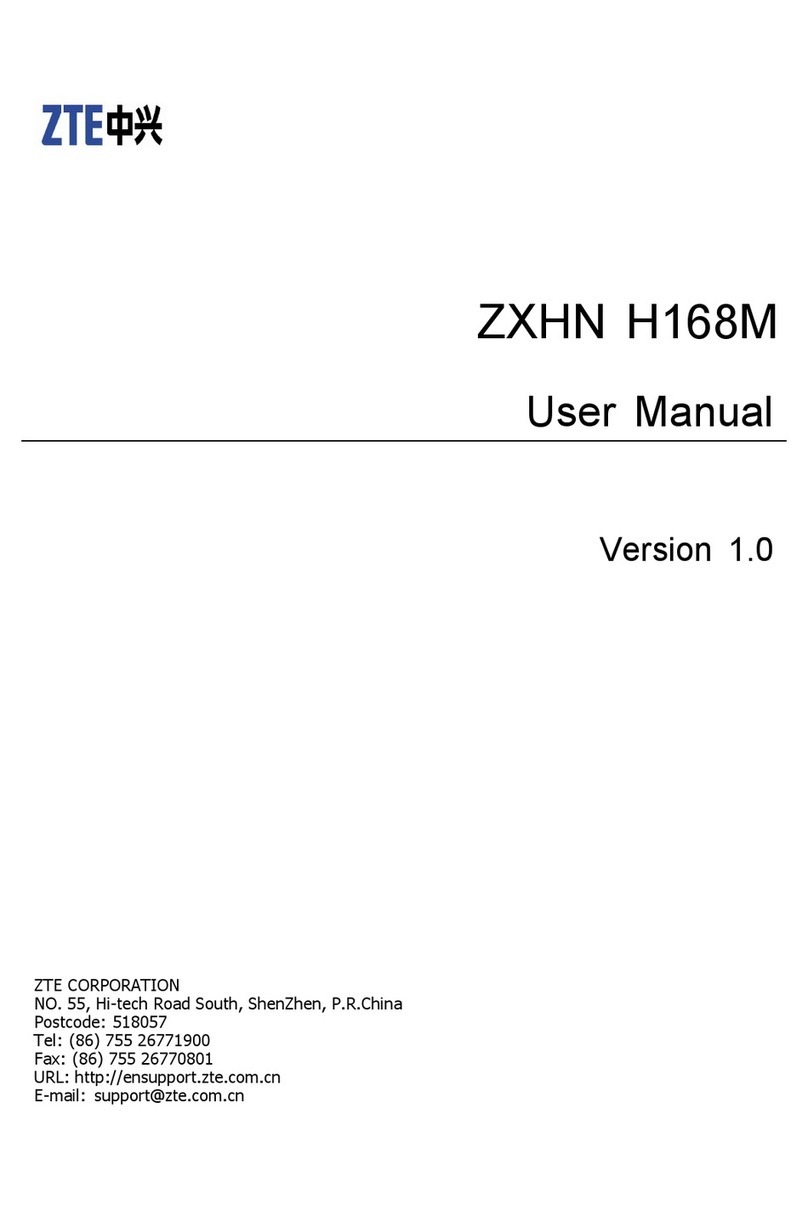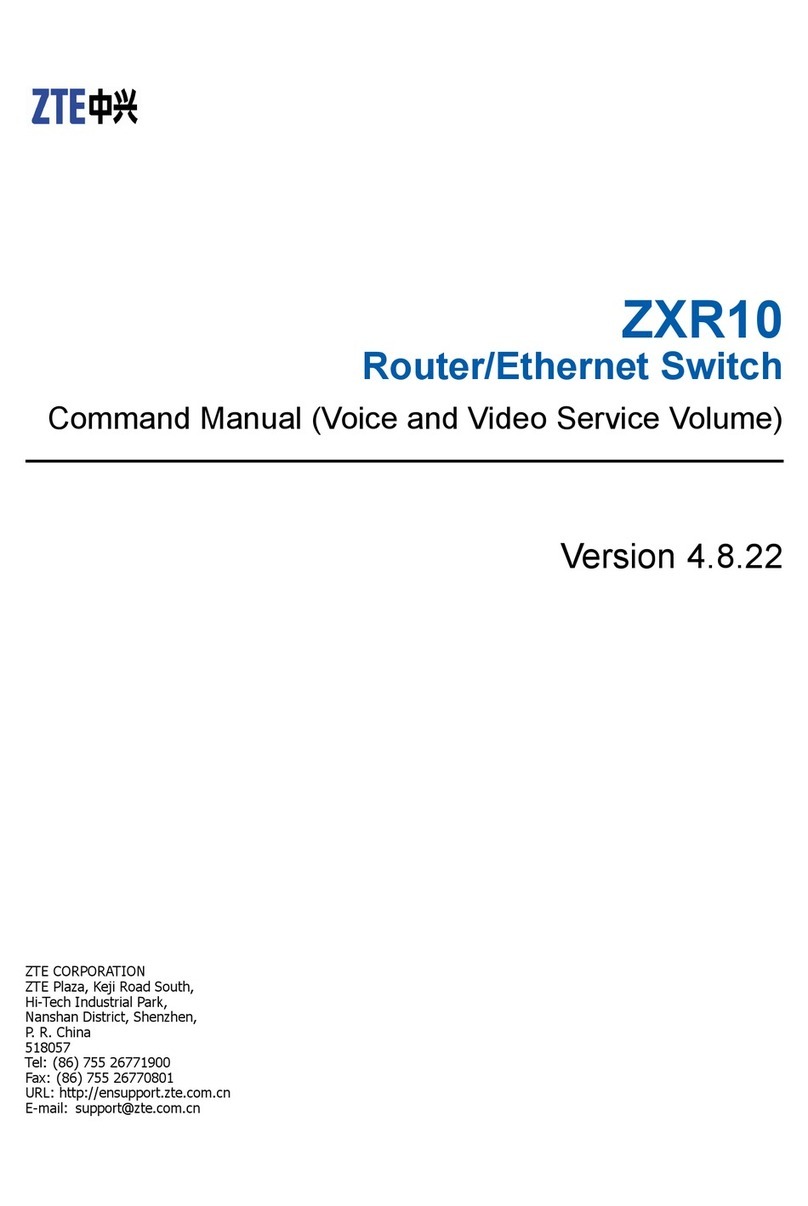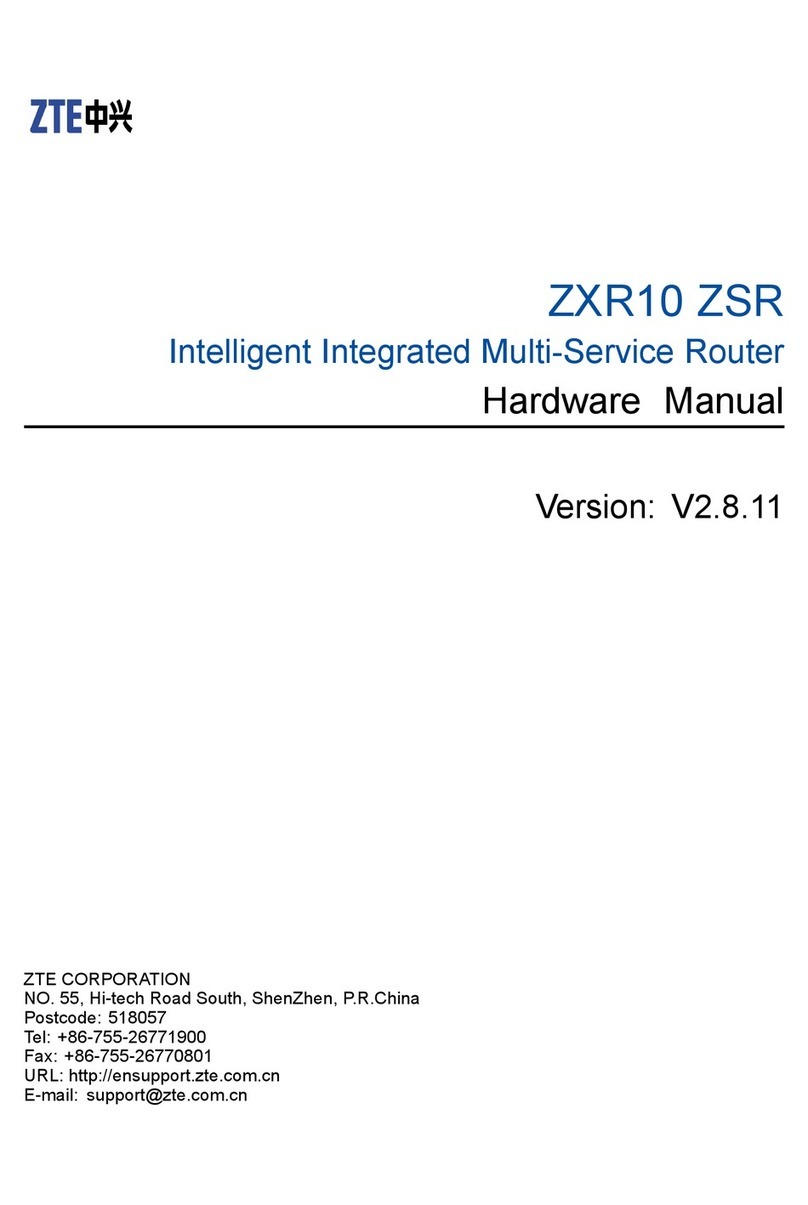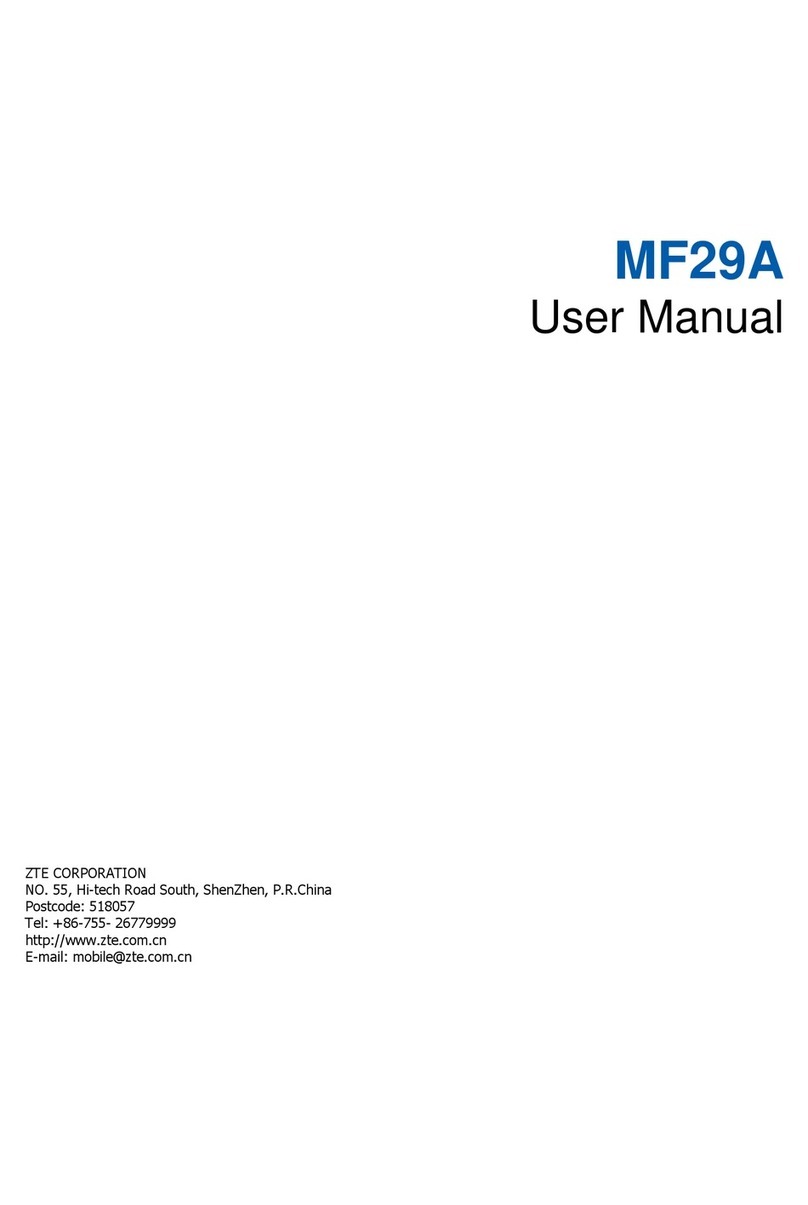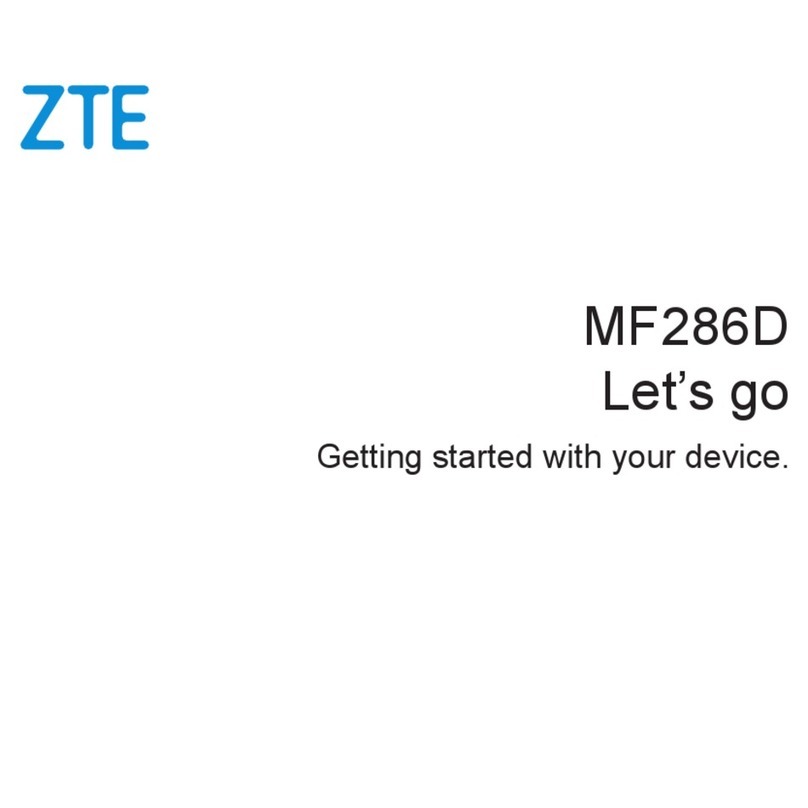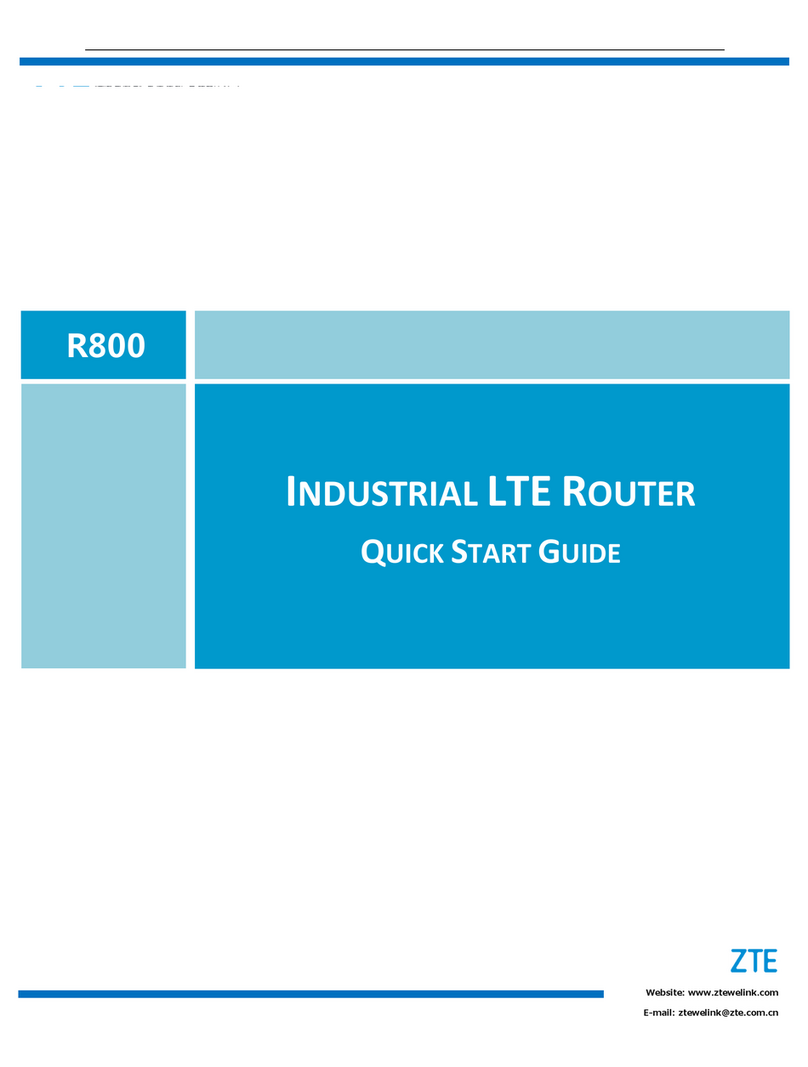3.7.3DeleteStaticRoute..........................................................................................25
4Wi‐Fi........................................................................................................................................26
4.1WLANSetting..........................................................................................................26
4.1.1SettingGeneralParameters.............................................................................26
4.1.2WPSSettings...................................................................................................27
4.2SettingSSIDProfile..................................................................................................27
4.3AccessManagement...............................................................................................29
4.3.1SettingtheAccessPolicy.................................................................................29
4.3.2ManagingtheWi‐FiAccessList.......................................................................29
4.4WDS.........................................................................................................................30
5Security...................................................................................................................................31
5.1MACFiltering..........................................................................................................31
5.1.1EnablingMACFilter.........................................................................................32
5.1.2DisablingMACFilter........................................................................................32
5.1.3SettingAllowaccessnetworkwithintherules................................................32
5.1.4SettingDenyaccessnetworkwithintherules................................................33
5.1.5AddingMACFilteringrule...............................................................................33
5.1.6ModifyingMACFilteringrule..........................................................................34
5.1.7DeletingMACFilteringrule.............................................................................34
5.2IPFiltering...............................................................................................................35
5.2.1EnablingIPFiltering.........................................................................................35
5.2.2DisablingIPFiltering........................................................................................35
5.2.3SettingAllowaccessnetworkoutsidetherules..............................................36
5.2.4SettingDenyaccessnetworkoutsidetherules...............................................36
5.2.5AddingIPFilteringrule....................................................................................36
5.2.6ModifyingIPFilteringrule...............................................................................37
5.2.7DeletingIPFilteringrule..................................................................................38
5.3URLFiltering............................................................................................................38
5.3.1EnablingURLFiltering.....................................................................................38
5.3.2DisablingURLFiltering....................................................................................39
5.3.3AddingURLFilteringlist..................................................................................39
5.3.4ModifyURLFilteringlist..................................................................................39
5.3.5DeletingURLFilteringlist................................................................................40
5.4PortForwarding.......................................................................................................40
5.4.1AddingPortForwardingrule...........................................................................40
5.4.2ModifyingPortForwardingrule......................................................................41
5.4.3DeletingPortForwardingrule.........................................................................42
5.5UPnP........................................................................................................................42
6VPNSetting.............................................................................................................................43
7VOIP.........................................................................................................................................43
7.1ViewVOIPInformation...........................................................................................44
7.2ConfiguringSIPServer.............................................................................................44
7.3ConfiguringSIPAccount..........................................................................................45
8System.....................................................................................................................................46