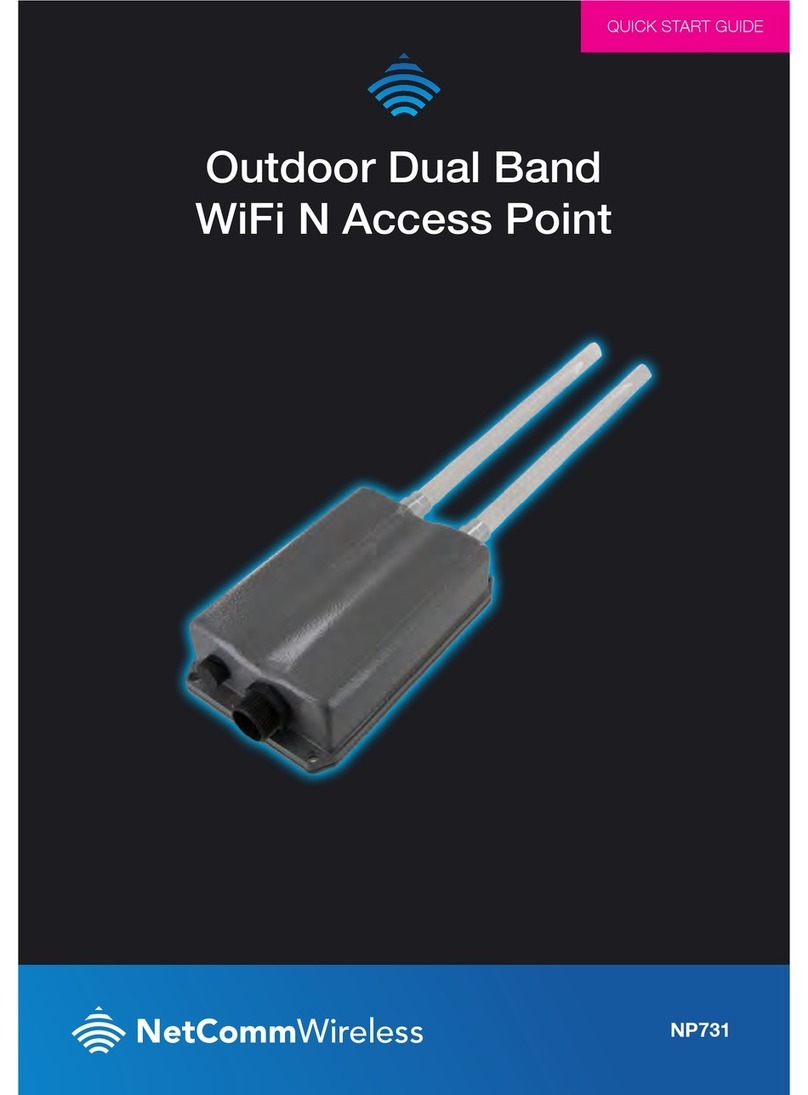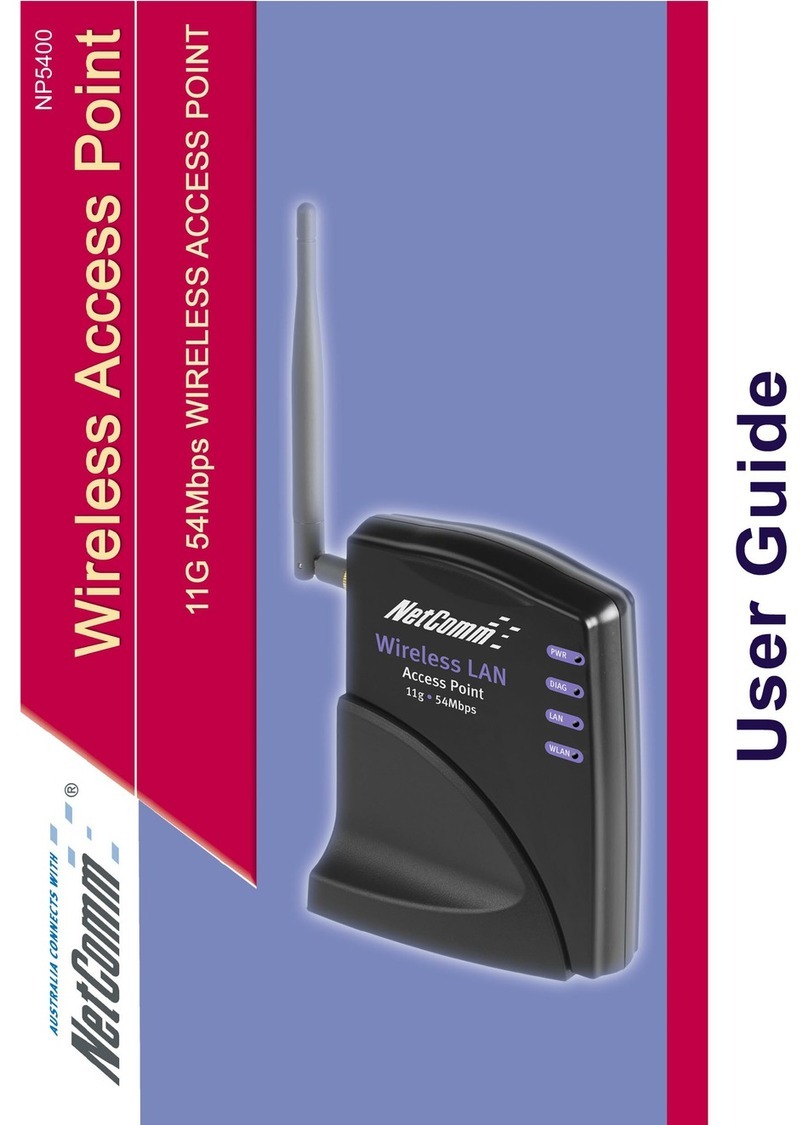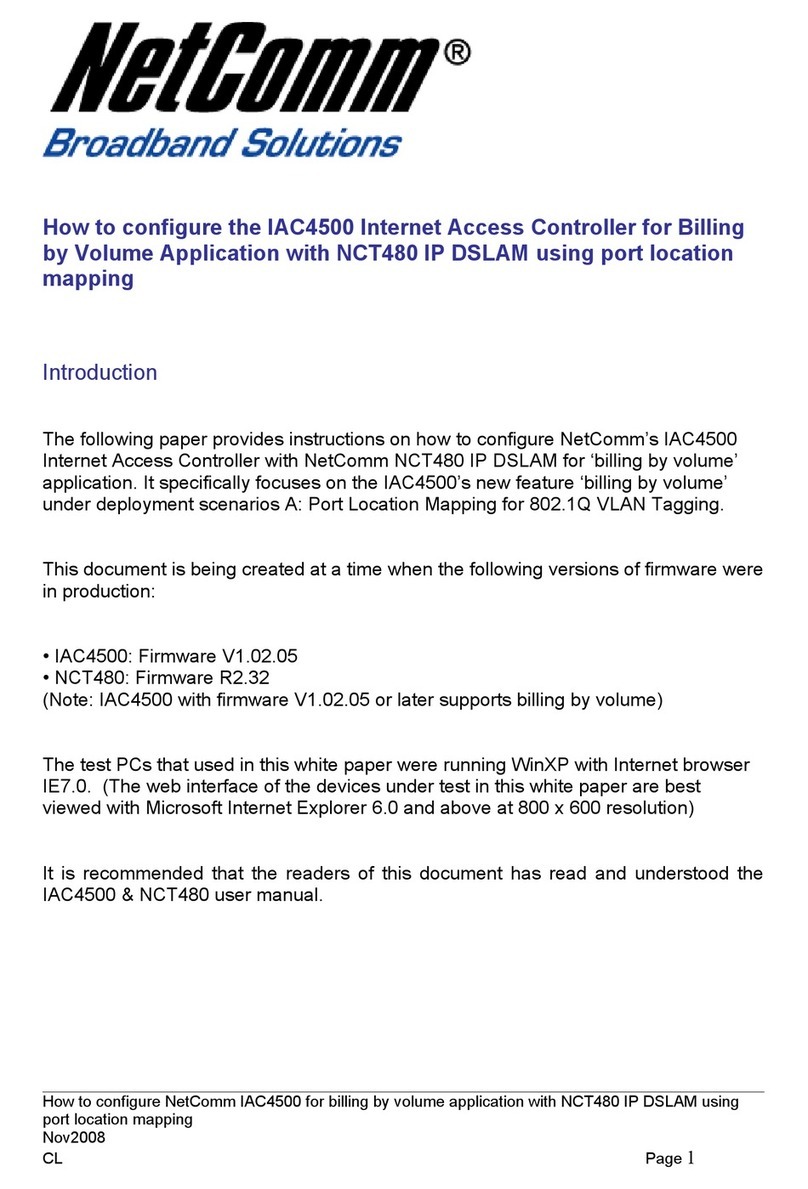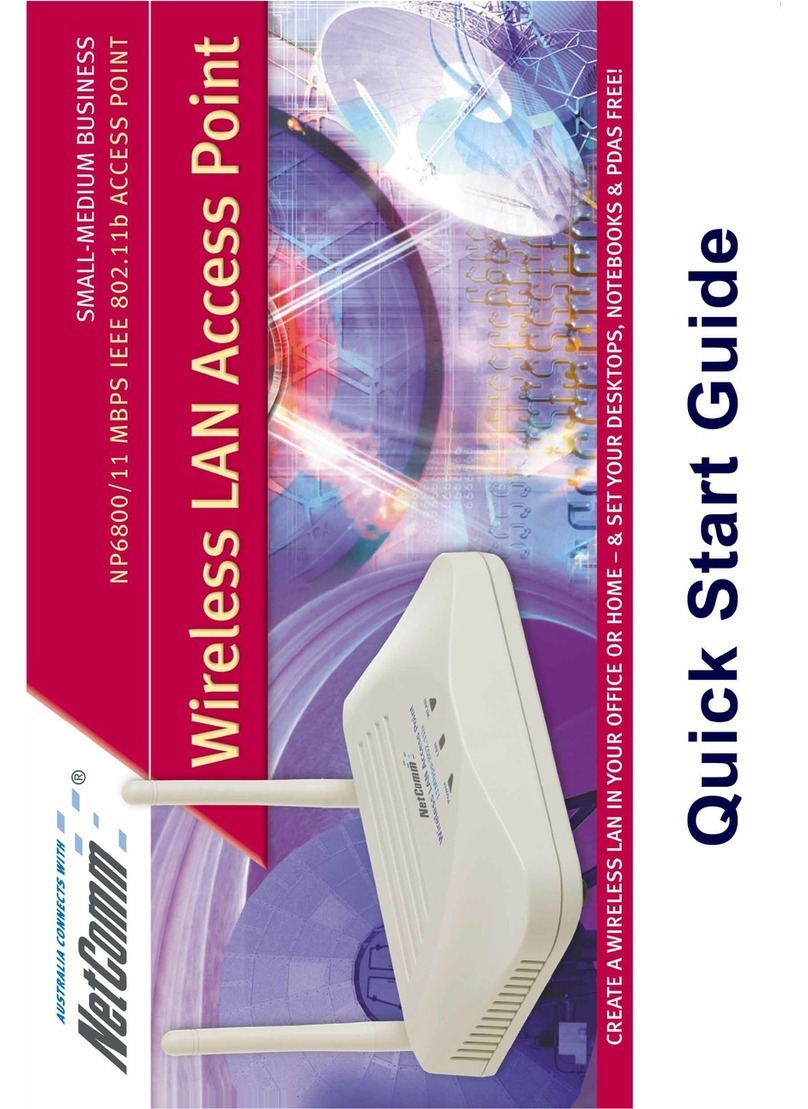Table of Contents
1.Introduction....................................................................................................................................4
1.1Overview.....................................................................................................................................................4
1.2Product Features..........................................................................................................................................4
1.3Deployment Topology Diagram..................................................................................................................5
1.4Document Conventions...............................................................................................................................5
2.System Overview ...........................................................................................................................6
2.1Package Contents ........................................................................................................................................6
2.2Specification................................................................................................................................................7
3.Installation ...................................................................................................................................10
3.1Panel Function Description.......................................................................................................................10
3.2Hardware Installation................................................................................................................................12
3.3Basic Configuration...................................................................................................................................15
4.Web Interface Configuration....................................................................................................26
4.1System Configuration................................................................................................................................27
4.1.1System Information .......................................................................................................................................27
4.1.2Network Settings ...........................................................................................................................................29
4.1.3Management Services....................................................................................................................................30
4.2Wireless.....................................................................................................................................................31
4.2.1Virtual AP Overview......................................................................................................................................31
4.2.2General Settings.............................................................................................................................................33
4.2.3VAP Configuration.........................................................................................................................................35
4.2.4Security Settings............................................................................................................................................36
4.2.5Repeater Settings...........................................................................................................................................39
4.2.6Advanced Wireless Settings...........................................................................................................................41
4.2.7Access Control Settings.................................................................................................................................40
4.2.8Site Survey.....................................................................................................................................................42
4.3Firewall .....................................................................................................................................................44
4.3.1Layer 2 Firewall Settings...............................................................................................................................44
4.3.2Firewall Service.............................................................................................................................................52
4.3.3Advanced Firewall Settings...........................................................................................................................50
4.4Utilities......................................................................................................................................................51
4.3.1Change Password...........................................................................................................................................51
4.3.2Network Utilities ...........................................................................................................................................52
4.3.3Configuration Save & Restore.......................................................................................................................53
4.3.4System Upgrade.............................................................................................................................................54
4.3.5Reboot............................................................................................................................................................55
4.5Status.........................................................................................................................................................56
4.5.1System Overview...........................................................................................................................................56
4.5.2Associated Client Status................................................................................................................................61