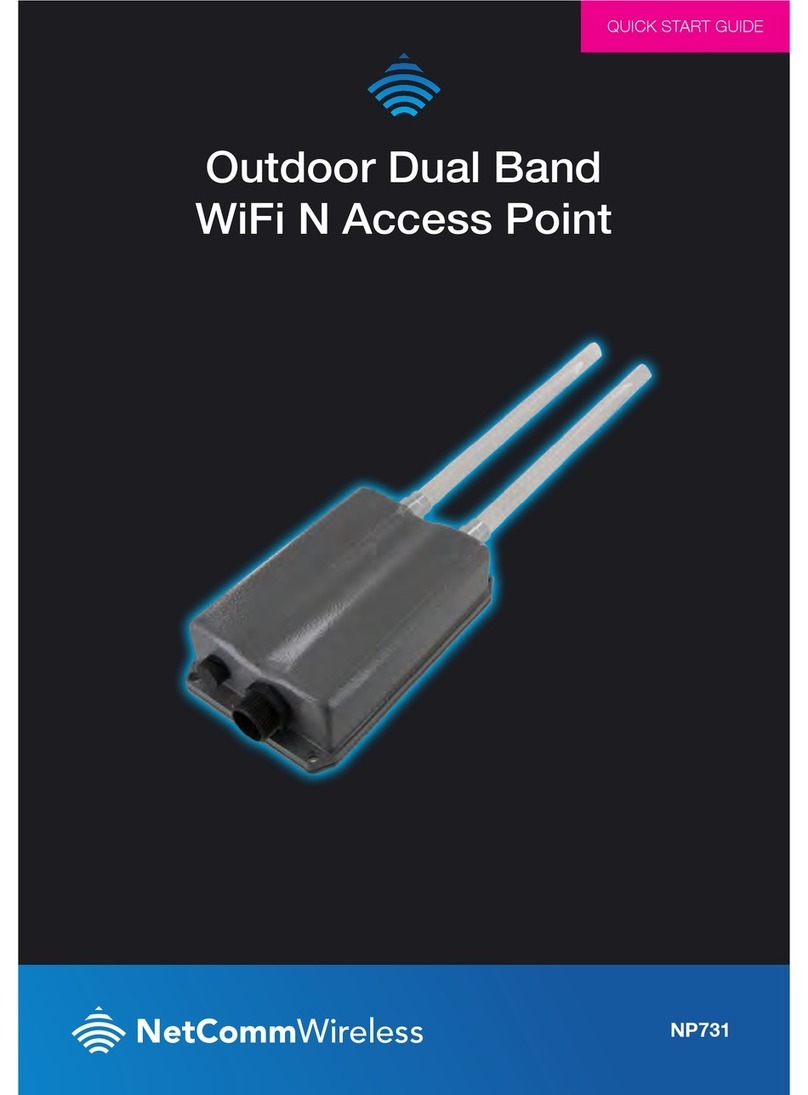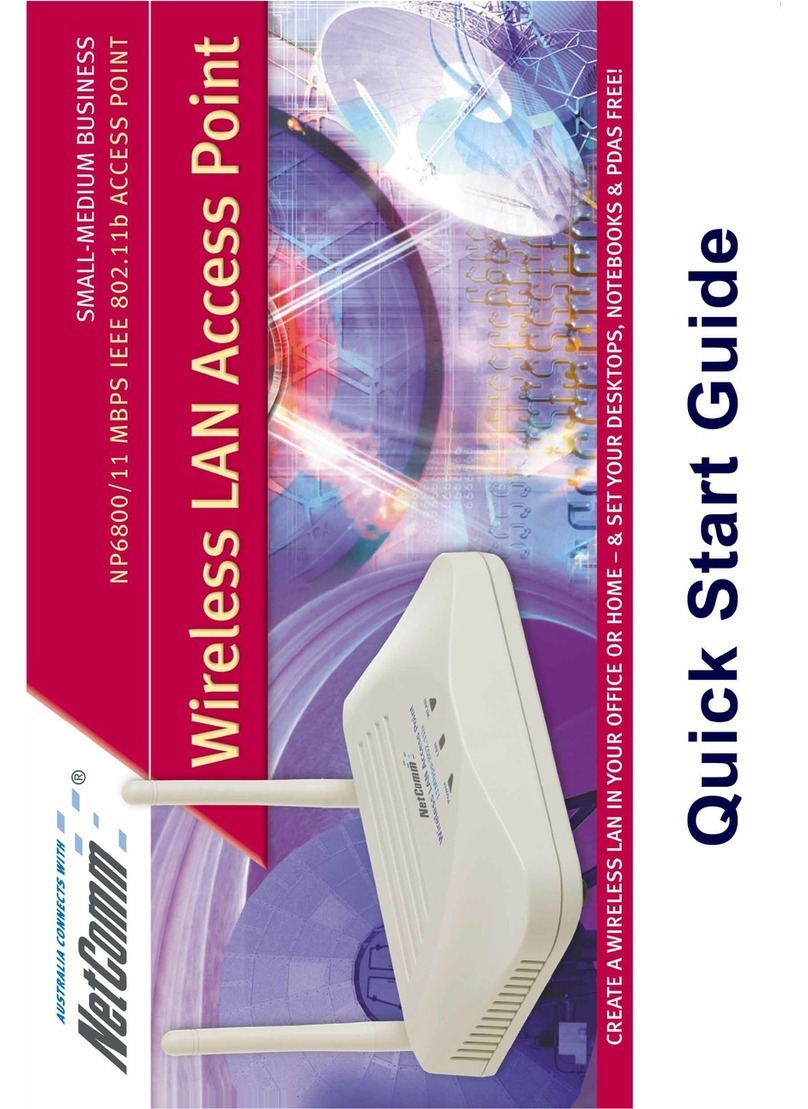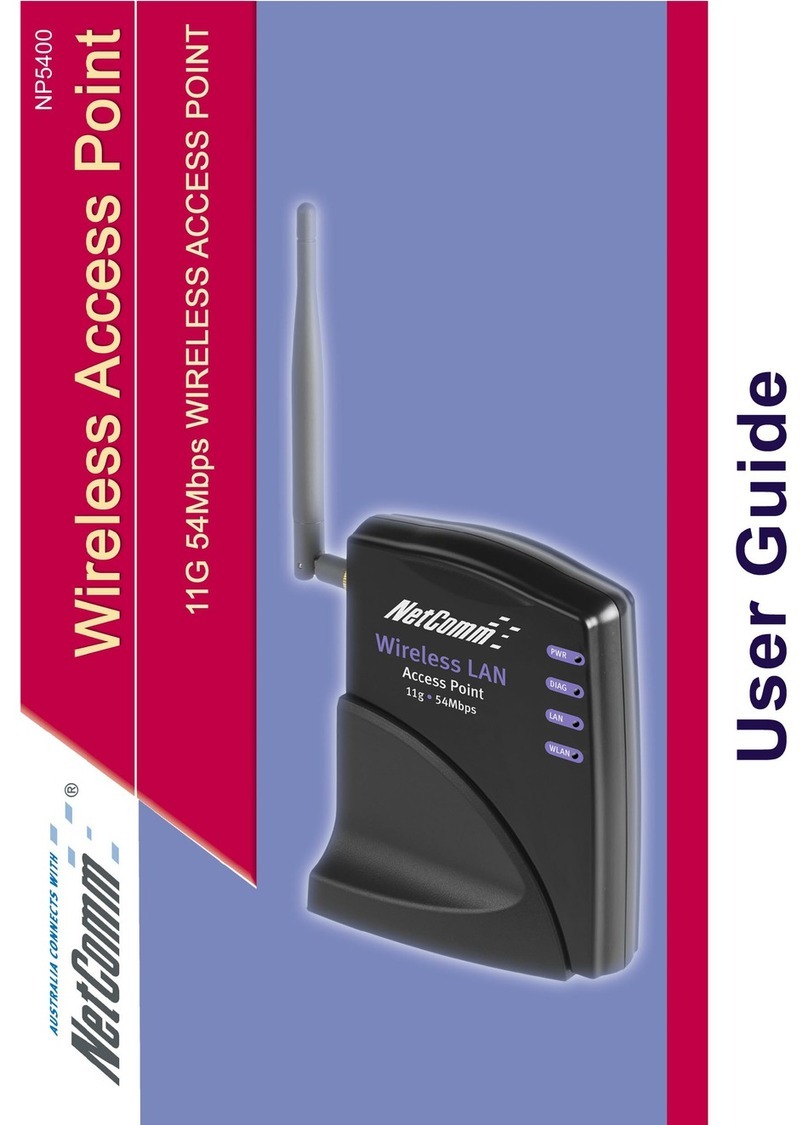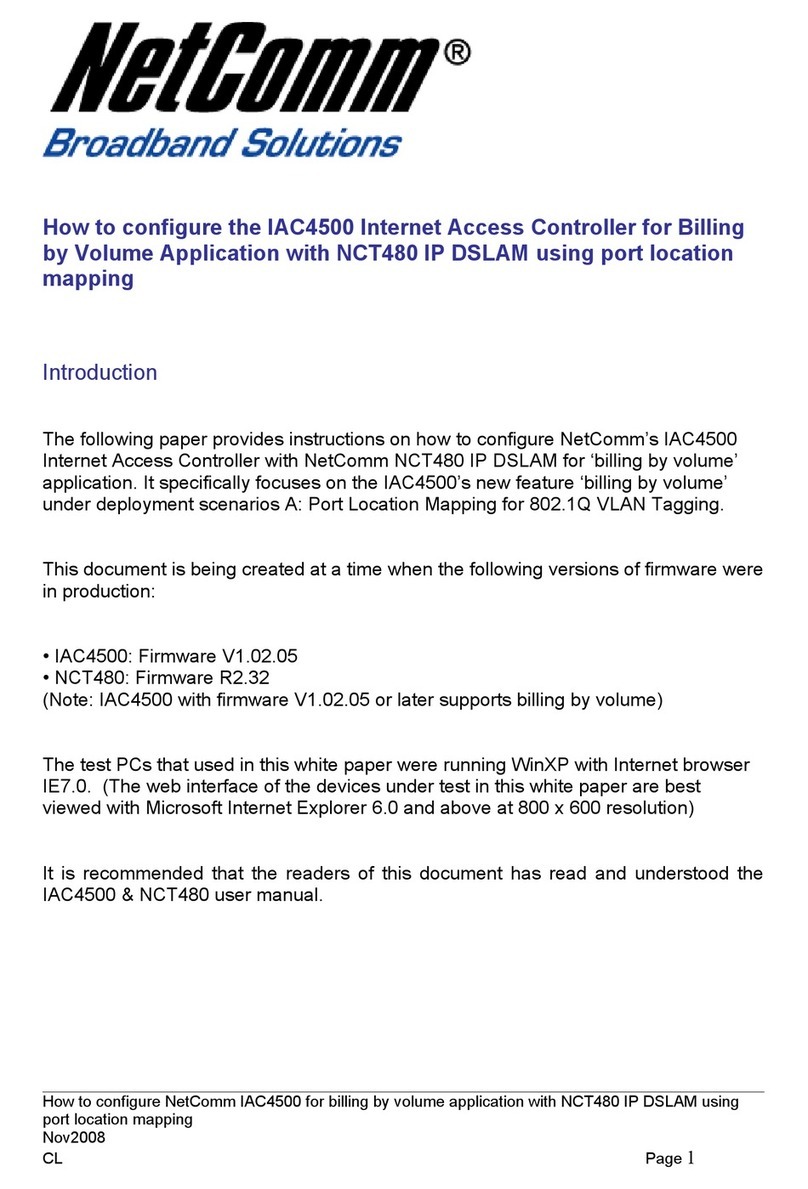3 of 22
CloudMesh Satellite – User Guide
UG01350 v1.00 14 July 2021
Contents
Product features/functionality........................................................................................................................ 4
Key features............................................................................................................................................................................................ 4
Interfaces .................................................................................................................................................. 5
Front view............................................................................................................................................................................................... 5
Rear view................................................................................................................................................................................................ 6
Bottom view............................................................................................................................................................................................ 7
Physical dimensionsand weight............................................................................................................................................................. 7
CloudMesh Satellite location.......................................................................................................................... 8
Common location considerations........................................................................................................................................................... 8
Avoiding obstacles and interference................................................................................................................................................ 8
Pairing the CloudMesh Satellite with your CloudMesh Gateway............................................................................ 9
Pre-configured (already paired).............................................................................................................................................................. 9
Pairing via WPS push button.................................................................................................................................................................. 9
Pairing via Ethernet cable..................................................................................................................................................................... 10
LED indicators.......................................................................................................................................... 10
Connecting client devices............................................................................................................................ 11
Connect a client via WPS...................................................................................................................................................................... 12
Connect a client via Ethernet cable...................................................................................................................................................... 12
Connect a client by entering wireless credentials................................................................................................................................. 12
Turning off the LED light ............................................................................................................................. 13
Web interface........................................................................................................................................... 13
Firmware upgrade................................................................................................................................................................................ 13
Viewing the log..................................................................................................................................................................................... 17
Resetting the CloudMesh Satellite ................................................................................................................ 17
Appendix A – Safety Information .................................................................................................................. 18
Appendix B – Set CloudMesh Satellite IP to access web interface........................................................................ 20