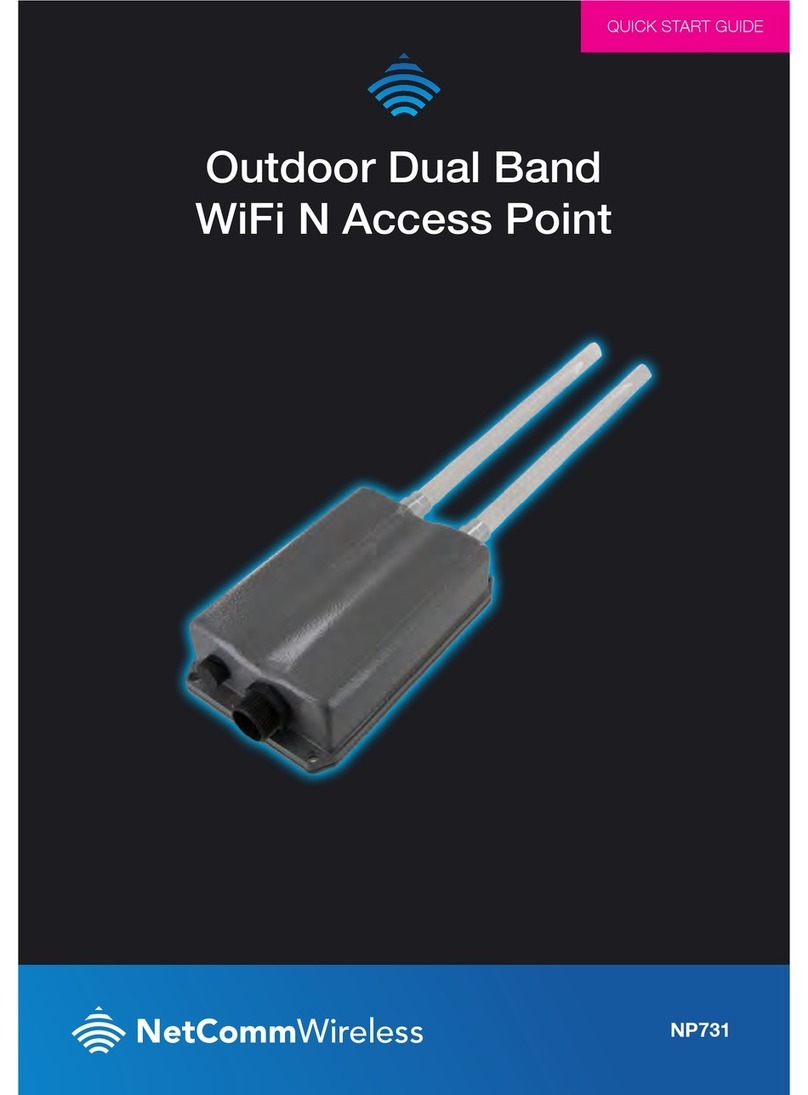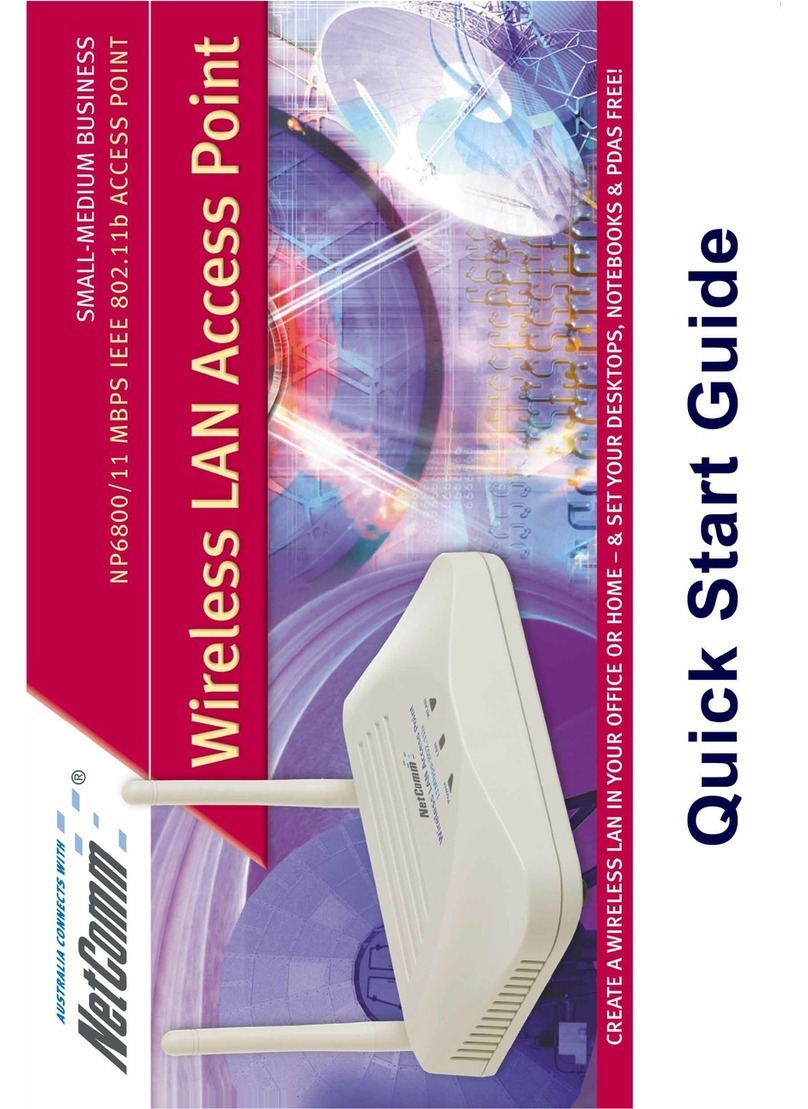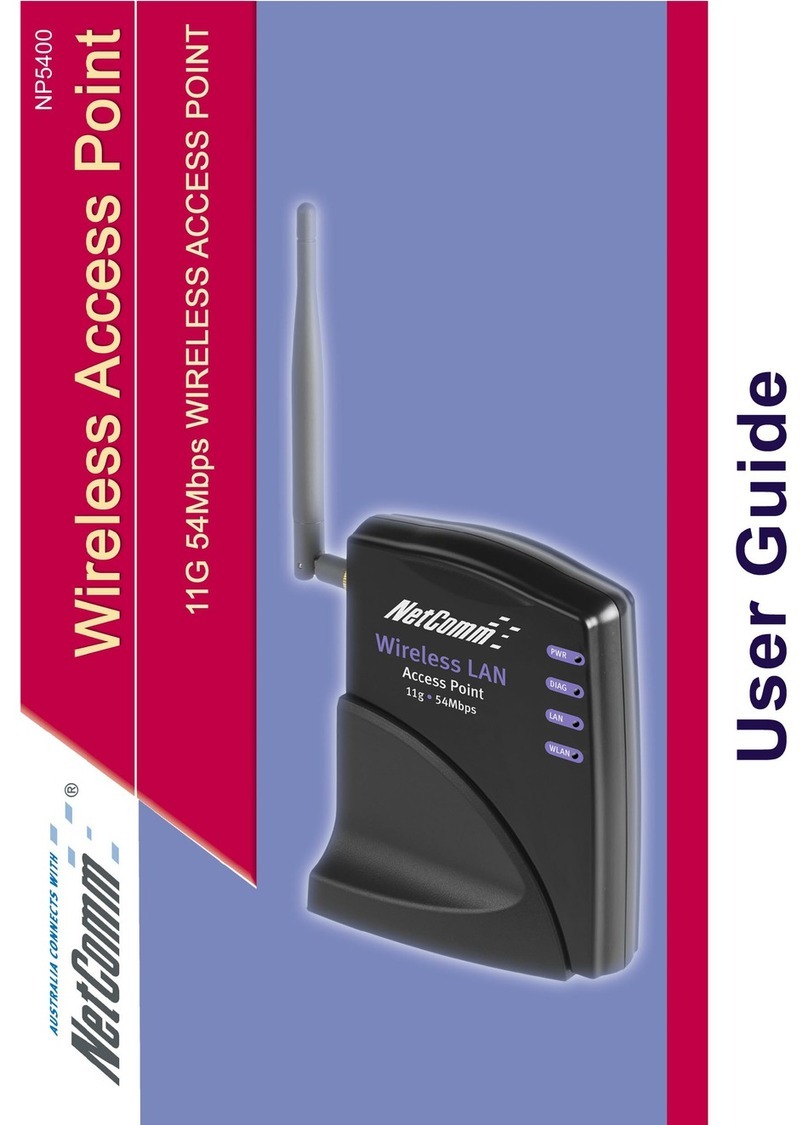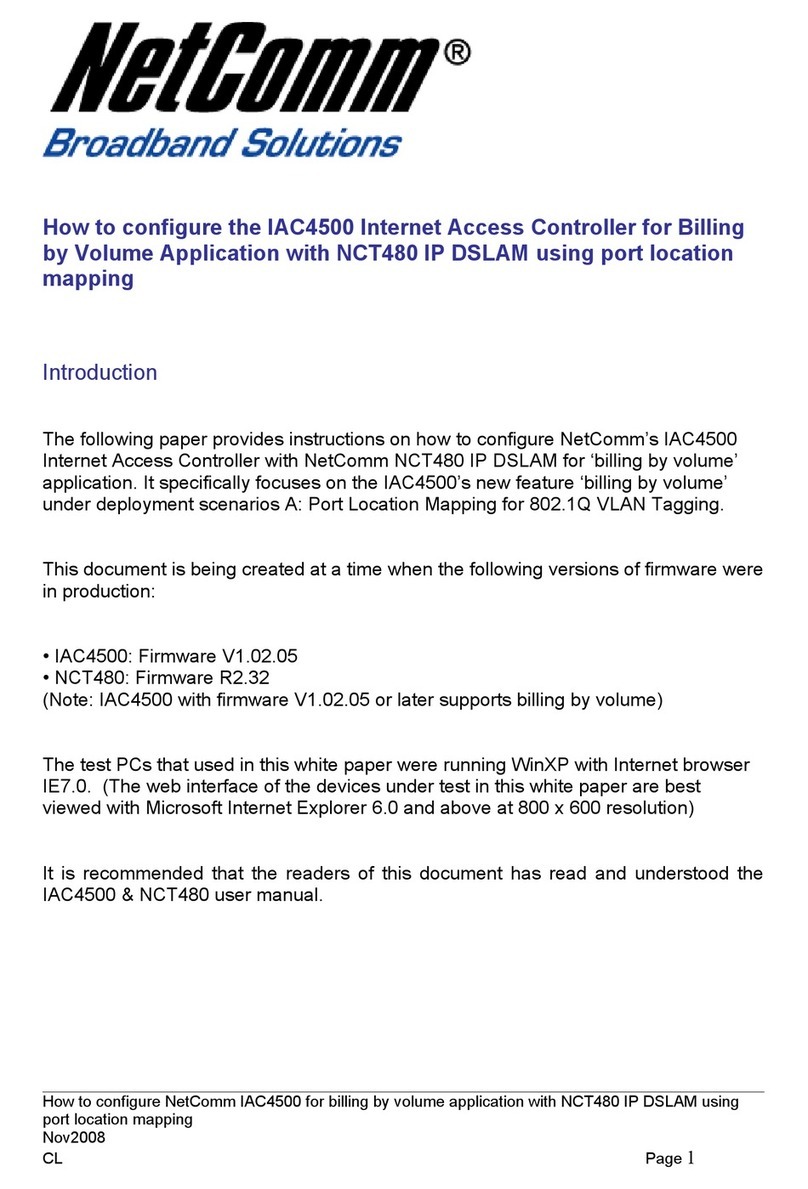Table of Contents
Chapter 1. Introduction .......................................................................................................................................1
1.1 Overview ...................................................................................................................................................1
1.2 Product Features ........................................................................................................................................1
1.3 Deployment Topology Examples...............................................................................................................2
Chapter 2. System Overview................................................................................................................................3
2.1 Package Contents.......................................................................................................................................3
2.2 Hardware ...................................................................................................................................................3
2.3 System Requirement and Preparation........................................................................................................5
Chapter 3. Installation.........................................................................................................................................6
3.1 Wireless LANAccess Point Connection ...................................................................................................6
3.2 Basic Configuration...................................................................................................................................7
Chapter 4. Web Management Interface............................................................................................................17
4.1 System .....................................................................................................................................................20
4.1.1 System Information .........................................................................................................................................20
4.1.2 Network Settings .............................................................................................................................................23
4.1.3 Management Services......................................................................................................................................24
4.2 AP............................................................................................................................................................25
4.2.1 Virtual AP Overview........................................................................................................................................25
4.2.2 General Settings...............................................................................................................................................28
4.2.3 VAP Configuration...........................................................................................................................................29
4.2.4 Security Settings..............................................................................................................................................30
4.2.5 Advanced Wireless Settings.............................................................................................................................33
4.2.6 Access Control Settings...................................................................................................................................34
4.3 WDS ........................................................................................................................................................37
4.3.1 WDS Link Overview.......................................................................................................................................37
4.3.2 WDS Link Settings..........................................................................................................................................38
4.4 Utilities ....................................................................................................................................................39
4.4.1 Change Password.............................................................................................................................................39
4.4.2 Configuration Save / Restore...........................................................................................................................40
4.4.3 System Upgrade...............................................................................................................................................41
4.4.4 Reboot..............................................................................................................................................................42
4.5 Status .......................................................................................................................................................43
4.5.1 System Overview.............................................................................................................................................43
4.5.2 Associated Client Status ..................................................................................................................................45