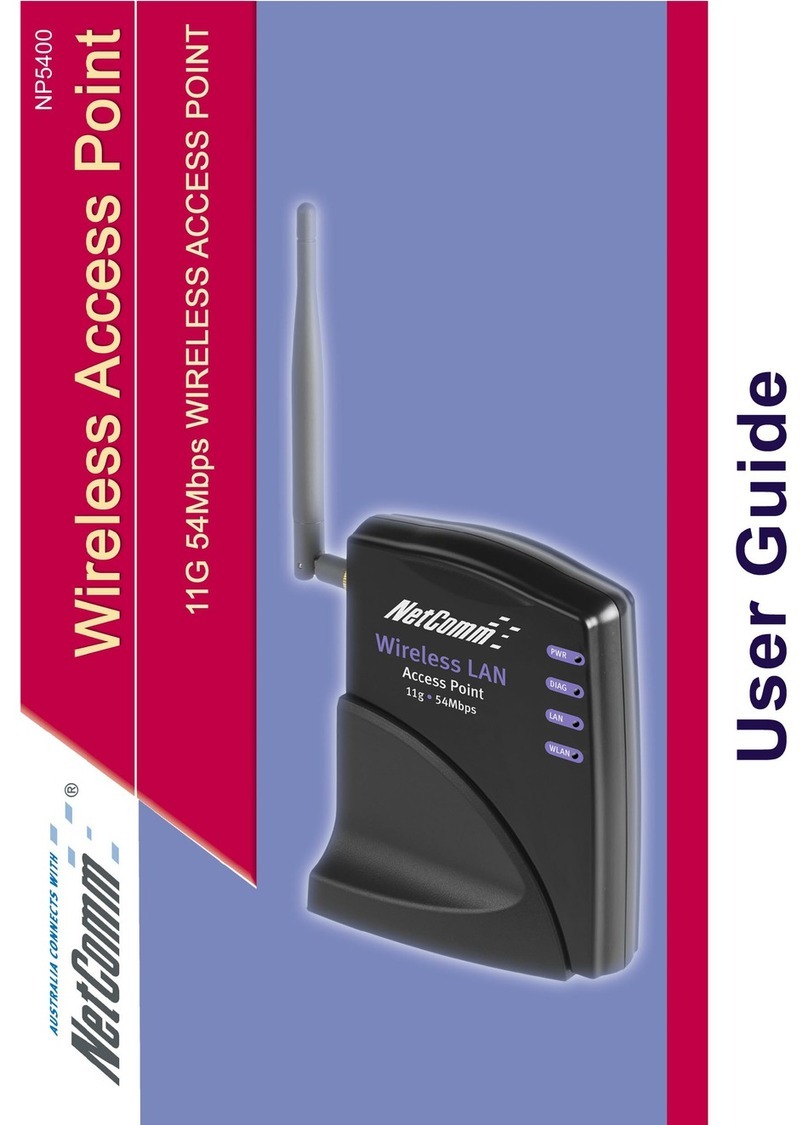NetComm CloudMesh NS-01 Quick start guide
Other NetComm Wireless Access Point manuals

NetComm
NetComm NP730 User manual

NetComm
NetComm NP725 User manual

NetComm
NetComm NP720 User manual

NetComm
NetComm INFRASTRUCTURE SERIES User manual
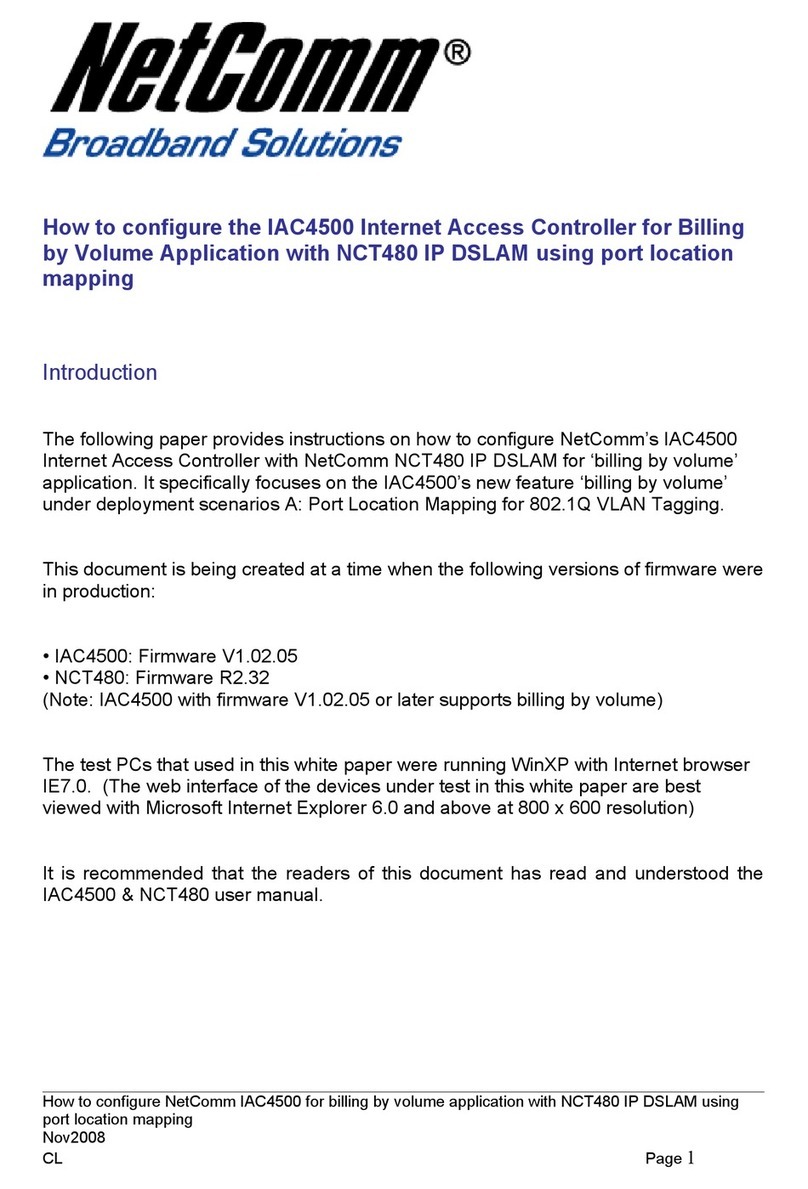
NetComm
NetComm NP726 Operational manual

NetComm
NetComm NP720 User manual

NetComm
NetComm NP5400 User manual
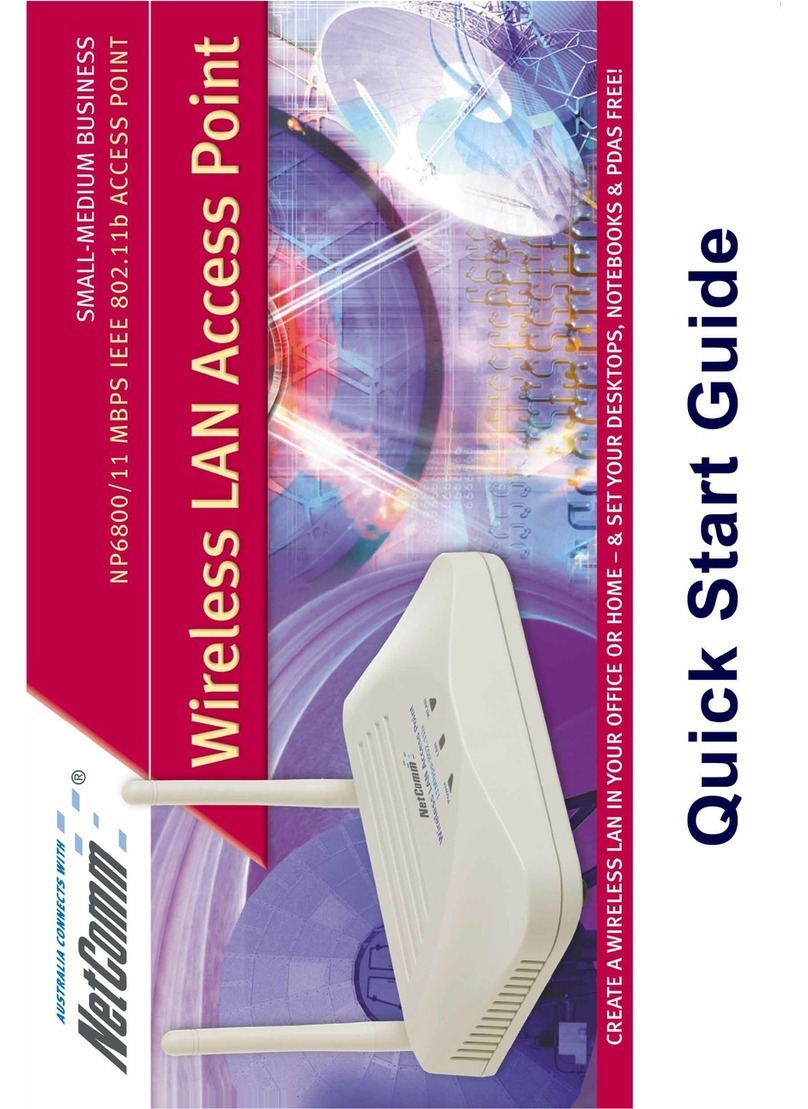
NetComm
NetComm NP6800 User manual

NetComm
NetComm NP720 User manual
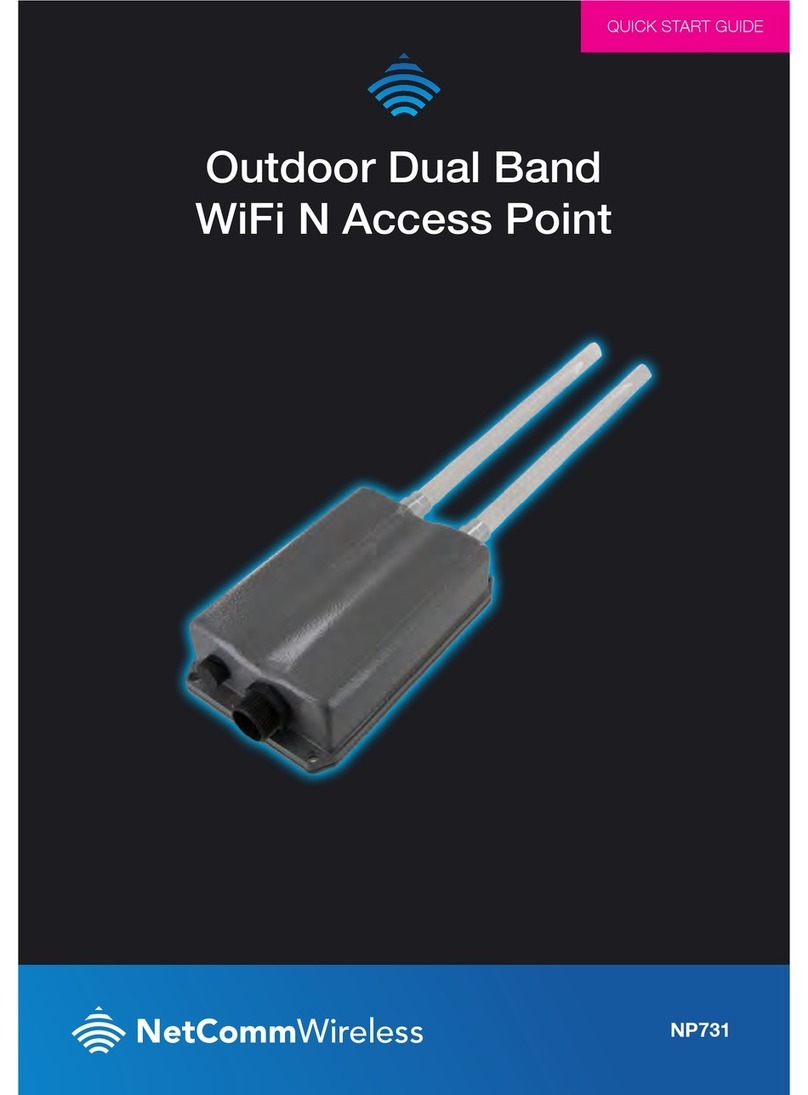
NetComm
NetComm NP731 User manual
Popular Wireless Access Point manuals by other brands

Monoprice
Monoprice MW301A user guide

D-Link
D-Link DWL-2700AP - AirPremier Outdoor Wireless Access... user manual

D-Link
D-Link DWL-2100AP - AirPlus Xtreme G Quick installation guide

TP-Link
TP-Link Auranet EAP225 Quick installation guide

D-Link
D-Link DWL-2100AP - AirPlus Xtreme G Quick installation guide

Ubiquiti
Ubiquiti NanoStation NSM2 quick start guide