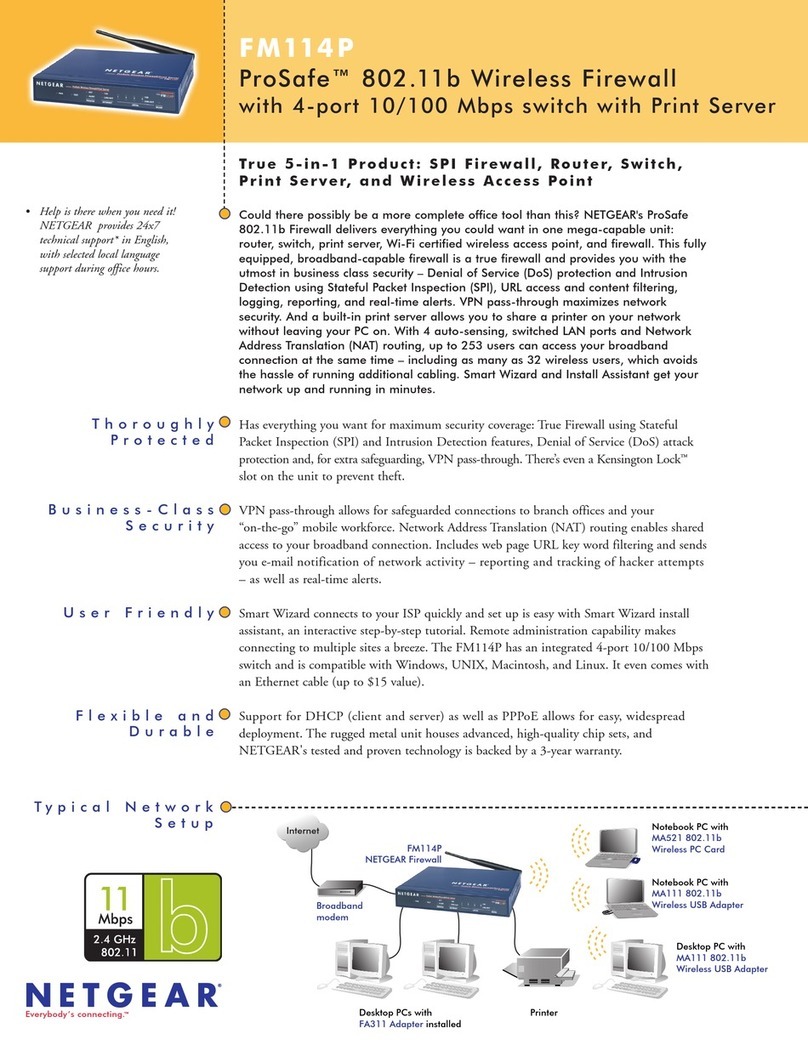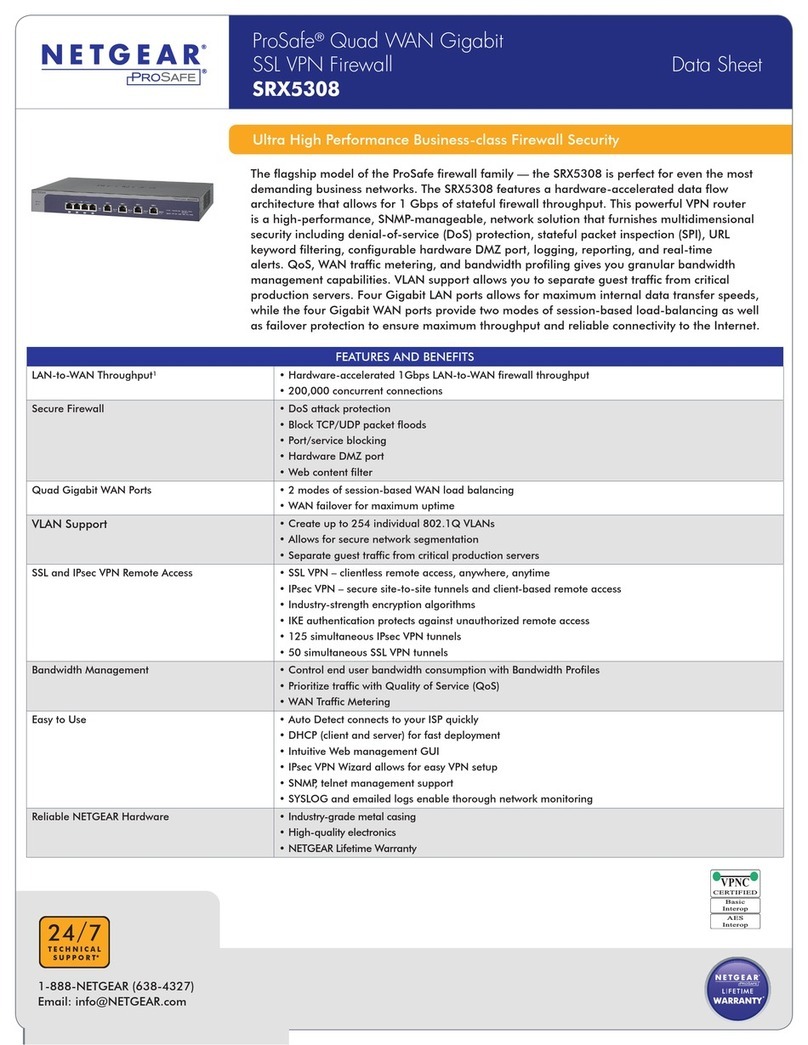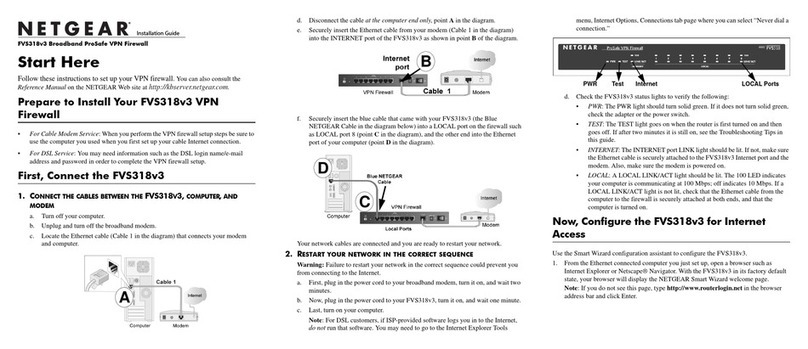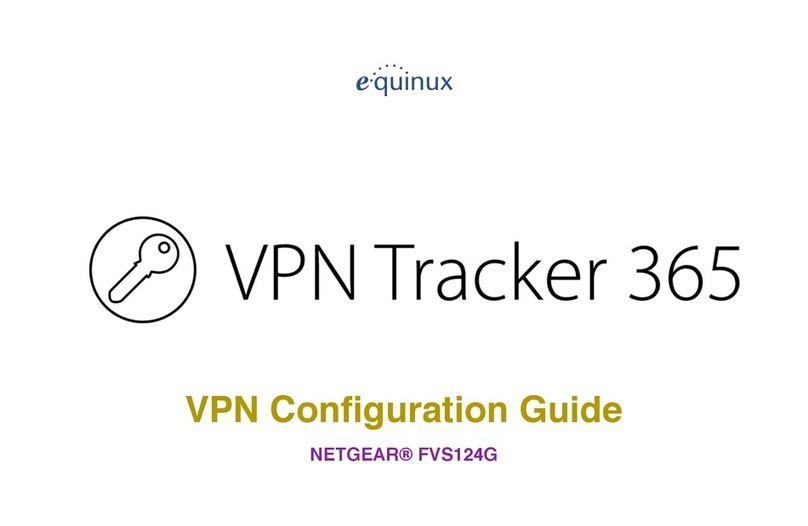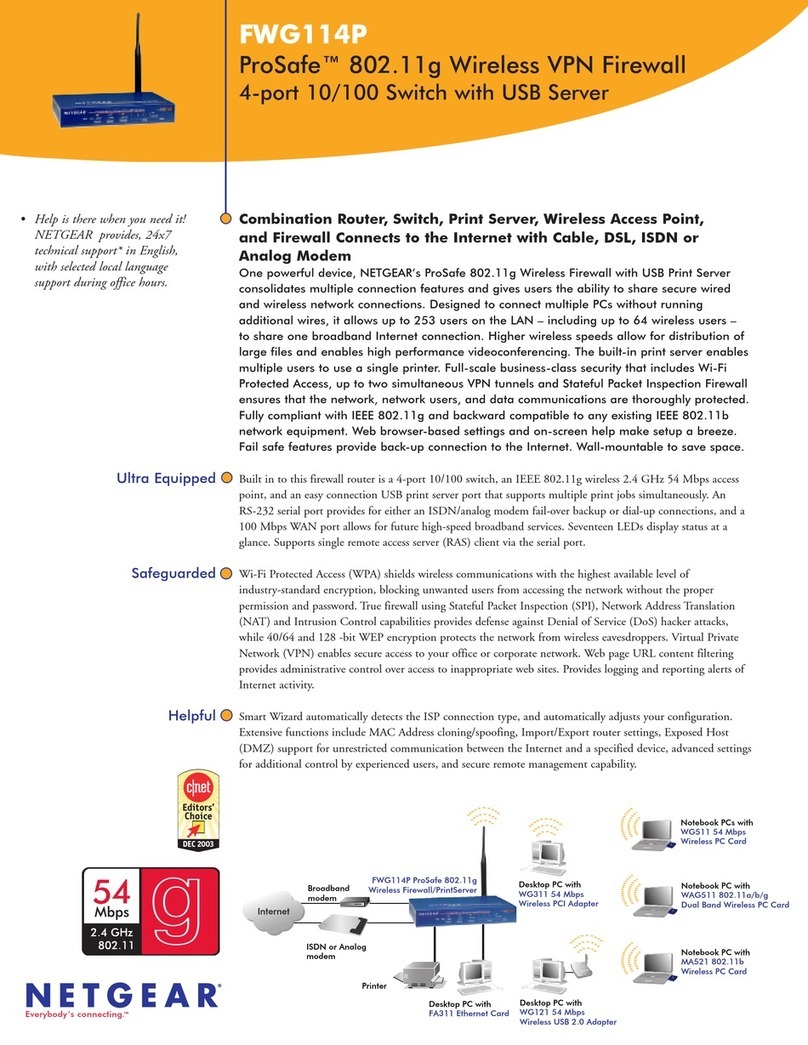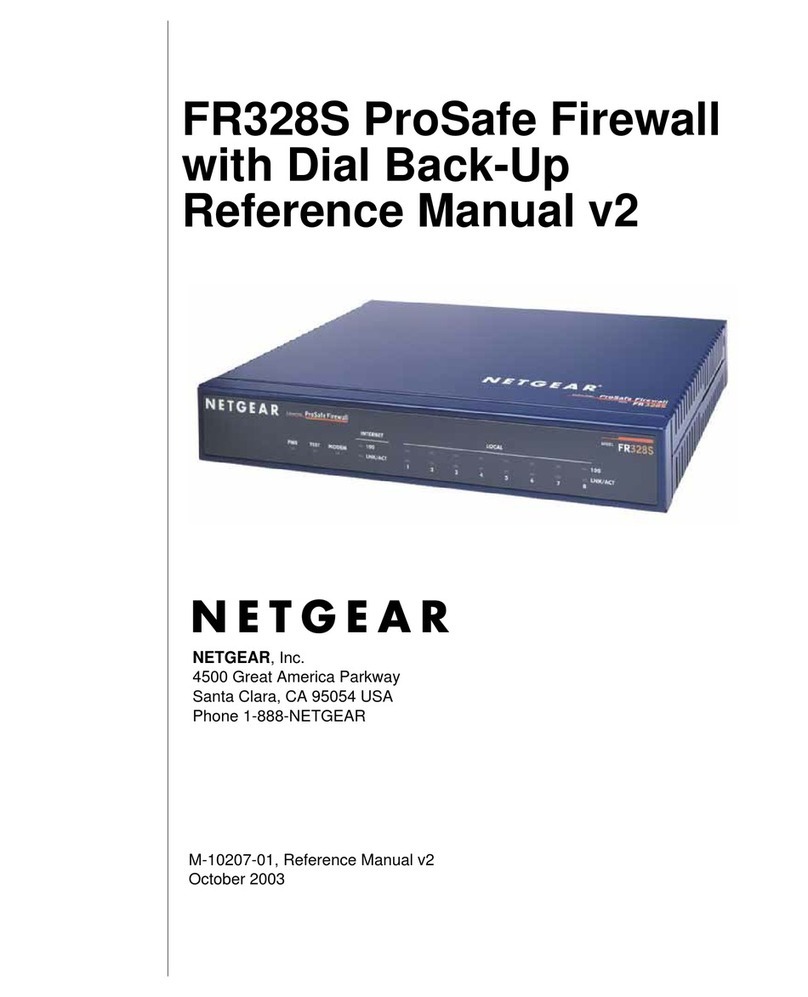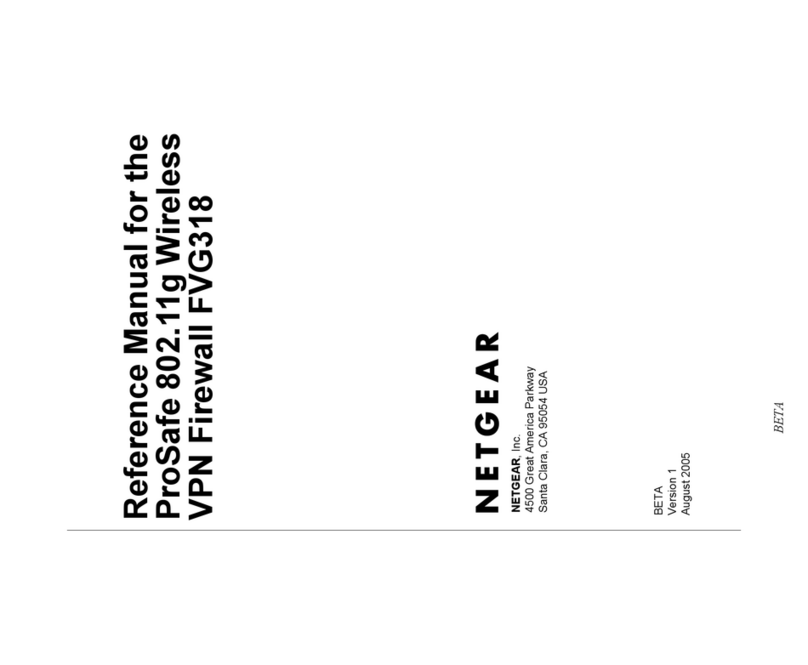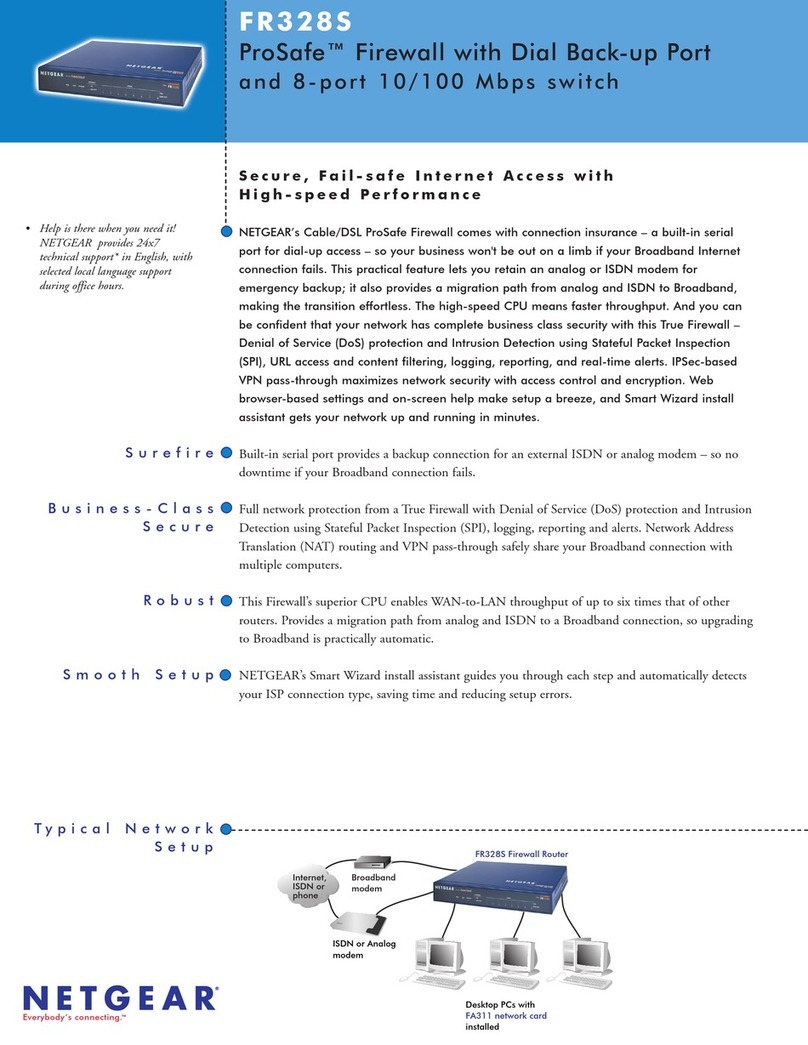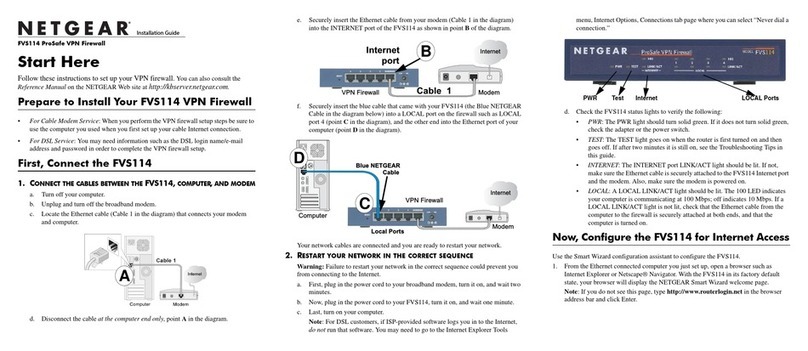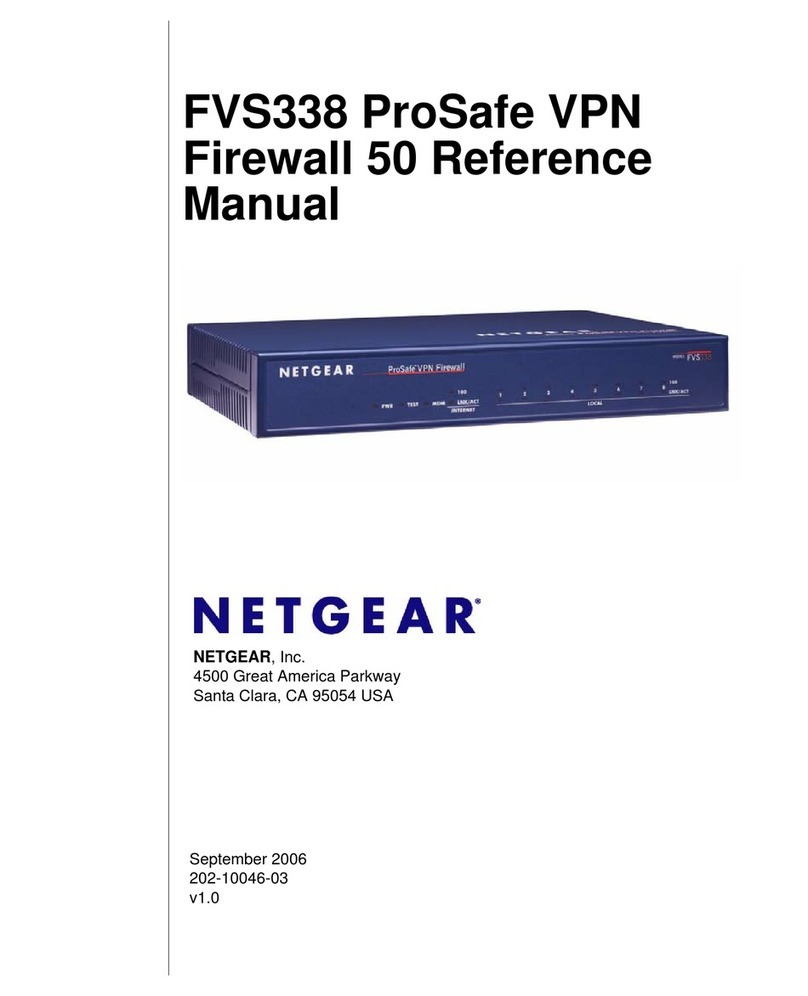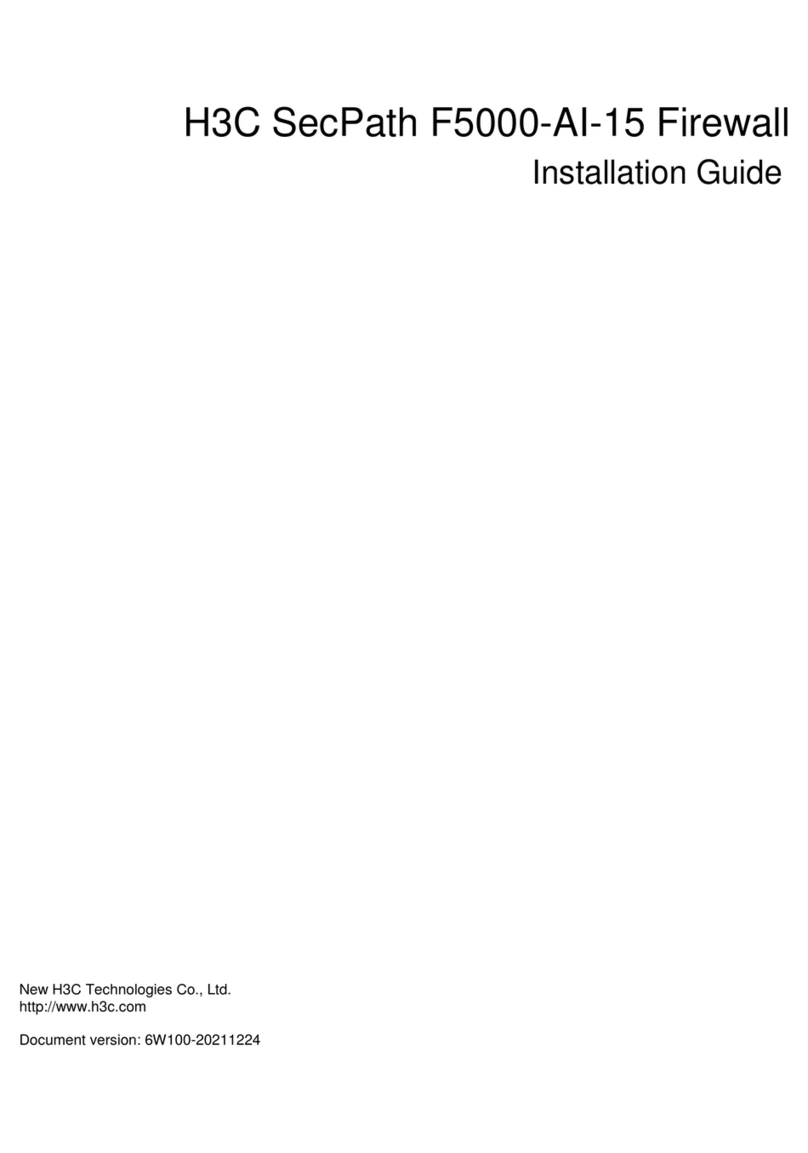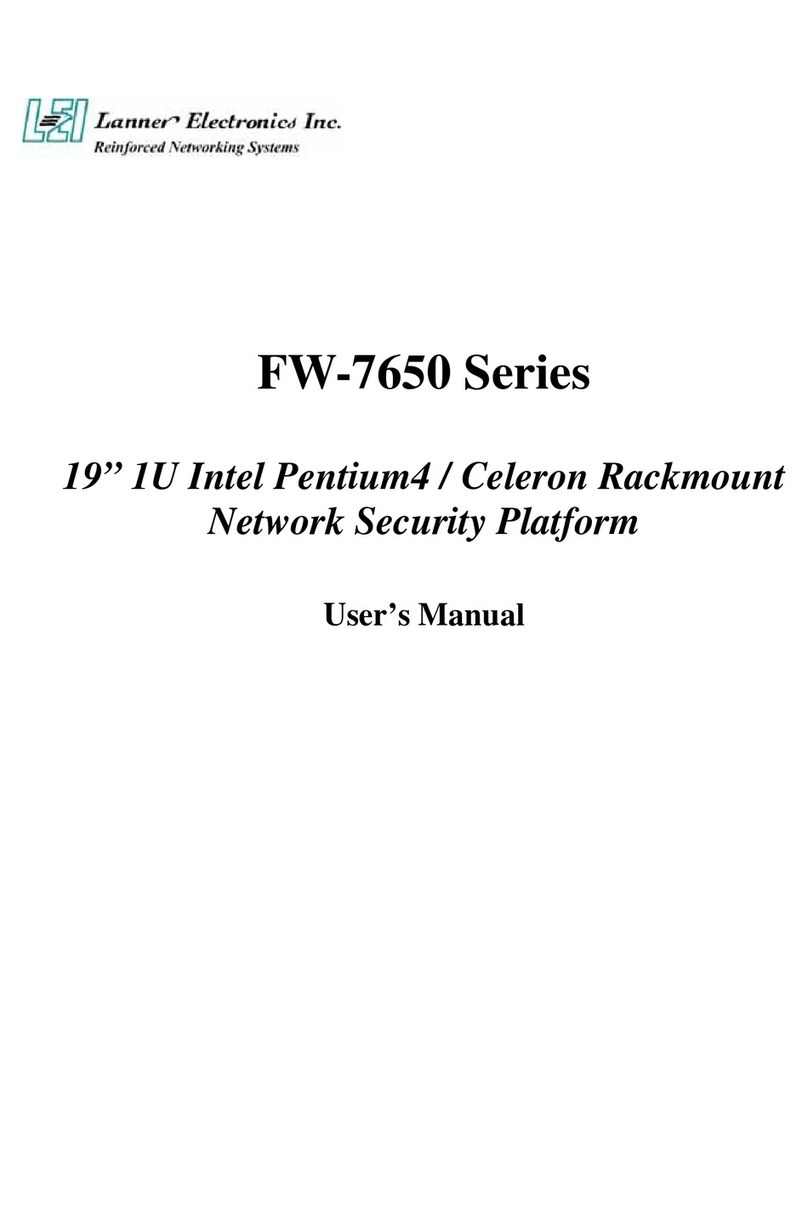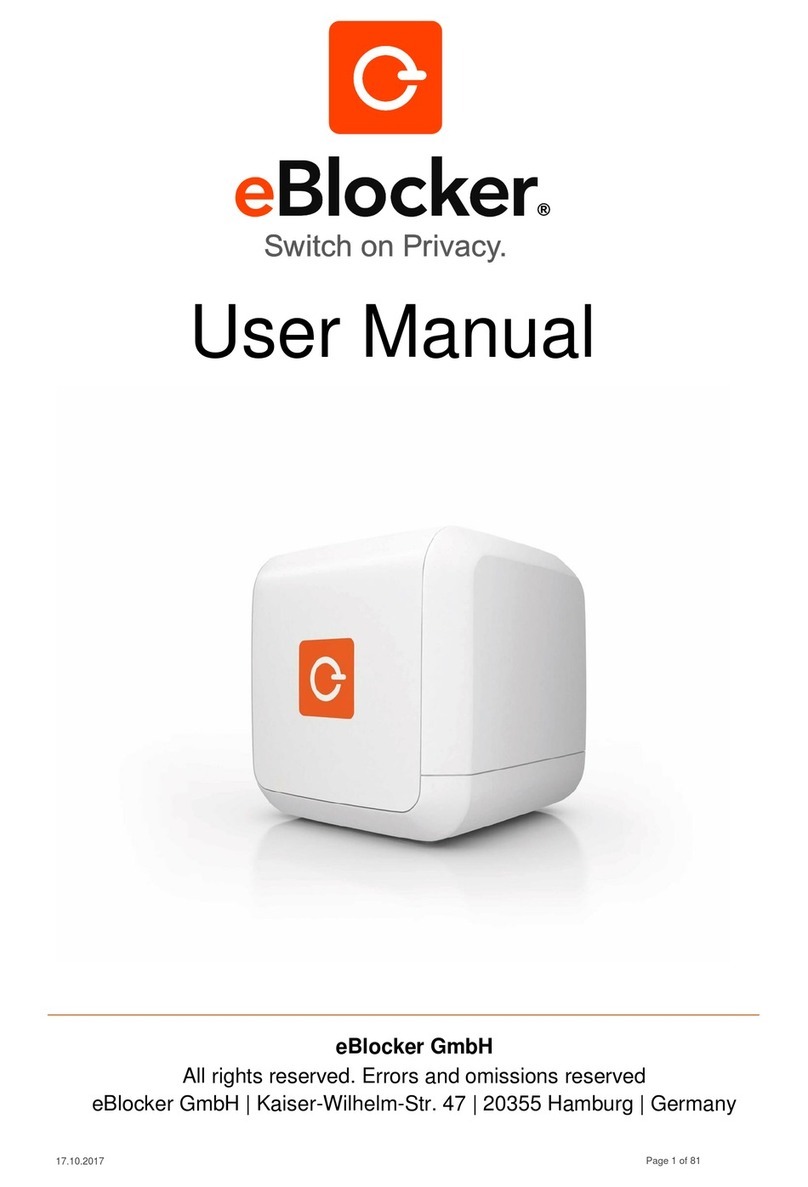)NSTALLATION'UIDE
FVS338 ProSafe VPN Firewall 50
Start Here
Follow these instructions to set up your firewall. You can also consult the Planning
Guide and tutorials on the Resource CD or the NETGEAR knowledge base at
http://kbserver.netgear.com.
Prepare to Install Your FVS338 VPN Firewall
•For Cable Modem Service: When you perform the firewall setup steps be sure to use
the computer you used when you first set up your cable Internet connection.
•For DSL Service: You may need information such as the DSL login name (usually an
e-mail address) and password in order to complete the firewall setup.
First, Connect the FVS338
1. CONNECT THE CABLES BETWEEN THE FVS338, COMPUTER, AND MODEM
a. Turn off your computer.
b. Turn off and unplug the broadband modem.
c. Locate the Ethernet cable (Cable 1 in the diagram) that connects your modem
and computer.
d. Disconnect the cable at the computer end only, point Ain the diagram.
0RGHP
&DEOH
,QWHUQHW
&RPSXWHU
A
e. Securely insert the Ethernet cable from your modem (Cable 1 in the diagram)
into the Internet port of the FVS338 as shown in point B of the diagram.
f. Securely insert the blue cable that came with your firewall (the Blue NETGEAR
Cable in the diagram below) into a LOCAL port on the router such as LOCAL
port 8 (point C in the diagram), and the other end into the Ethernet port of your
computer (point D in the diagram).
Your network cables are connected and you are ready to restart your network.
2. RESTART YOUR NETWORK IN THE CORRECT SEQUENCE
Warning: Failure to restart your network in the correct sequence could prevent you
from connecting to the Internet.
a. First, plug in the power cord, turn on the broadband modem, and wait two
minutes.
b. Now, plug in the power cord, turn on your FVS338, and wait one minute.
c. Last, turn on your computer.
Note: For DSL customers, if ISP provided software logs you in to the Internet, do
not run that software. You may need to go to the Internet Explorer Tools menu,
Internet Options, Connections tab page where you can select “Never dial a con-
nection.”
0RGHP
&DEOH
,QWHUQHW
,QWHUQHW
SRUW
931)LUHZDOO
B
/RFDO3RUWV
%OXH1(7*($5
&DEOH
,QWHUQHW
0RGHP
931)LUHZDOO
&RPSXWHU
C
D
d. Check the FVS338 status lights to verify the following:
•Power:The power light should turn solid green. If it does not turn solid
green, see the Troubleshooting Tips in this guide.
•Test: The test light blinks when the router is first turned on then goes off. If
after two minutes it is still on, see the Troubleshooting Tips in this guide.
•Internet: The Internet port light should be lit. If not, make sure the Ethernet
cable is securely attached to the firewall Internet port and the modem, and
the modem is powered on.
•LOCAL: A LOCAL light should be lit. Green indicates your computer is
communicating at 100 Mbps; amber indicates 10 Mbps. If a LOCAL light is
not lit, check that the Ethernet cable from the computer to the router is
securely attached at both ends, and that the computer is turned on.
Now, Configure the FVS338 for Internet Access
Before you begin, be sure you have the configuration parameters from your ISP
handy.
1. LOG IN TO THE ROUTER
a. Use a browser like Internet Explorer or Netscape to connect to
http://192.168.1.1
Note: To connect to the firewall, your computer needs to be configured to obtain
an IP address automatically via DHCP. If you need instructions on how to do this,
please refer to the Resource CD that came with your firewall.
b. For security reasons, the firewall has its own user name and password. When
prompted, enter admin for the firewall User Name and password for the firewall
Password.
-/$%,
&63
+8- 0.0
¤åå
!Ê0
#
¤åå
!Ê0
¤ÔÏ|yÉÈo
!0-!0 #
0RO3AFE60.&IREWALL2OUTER
Power Modem LOCAL Ports
Test Internet