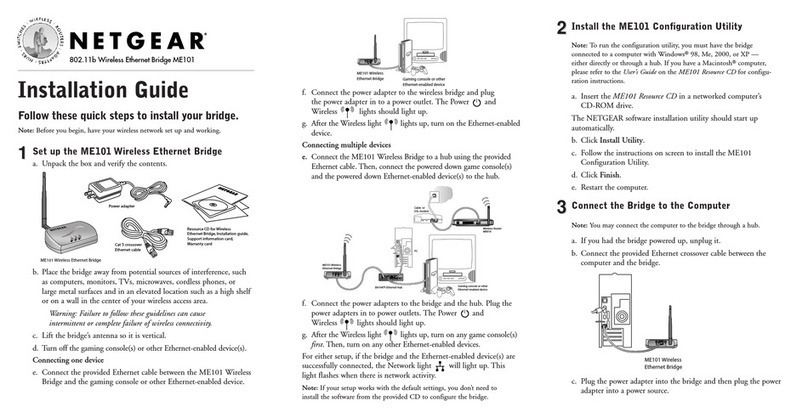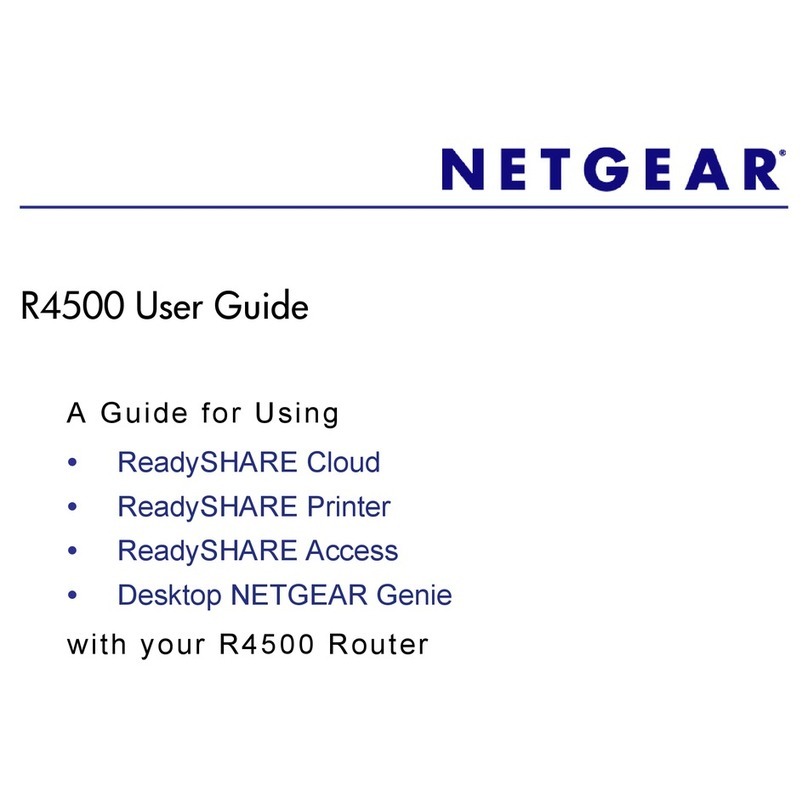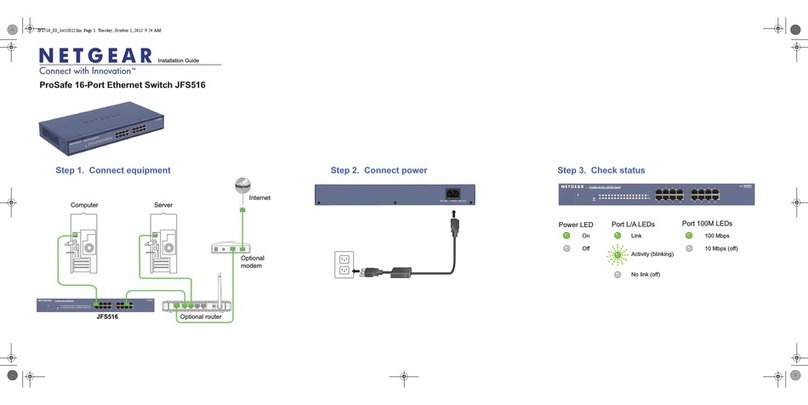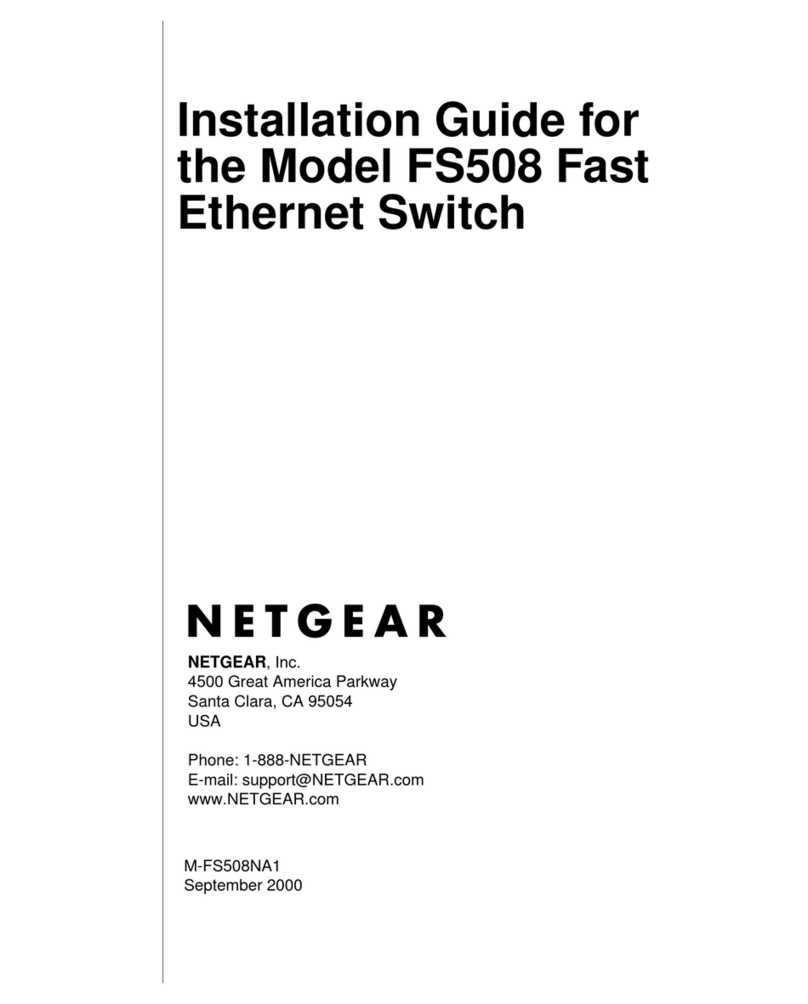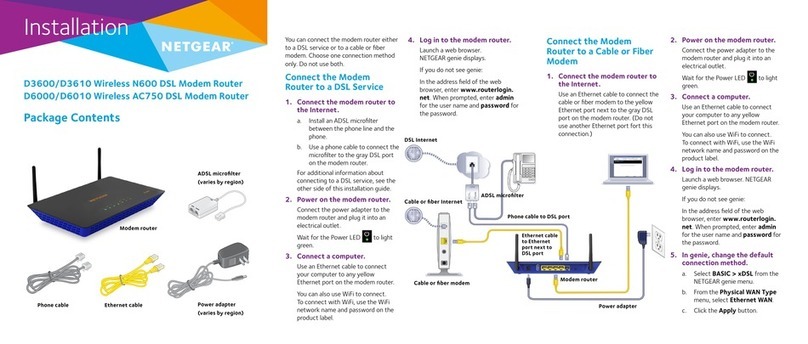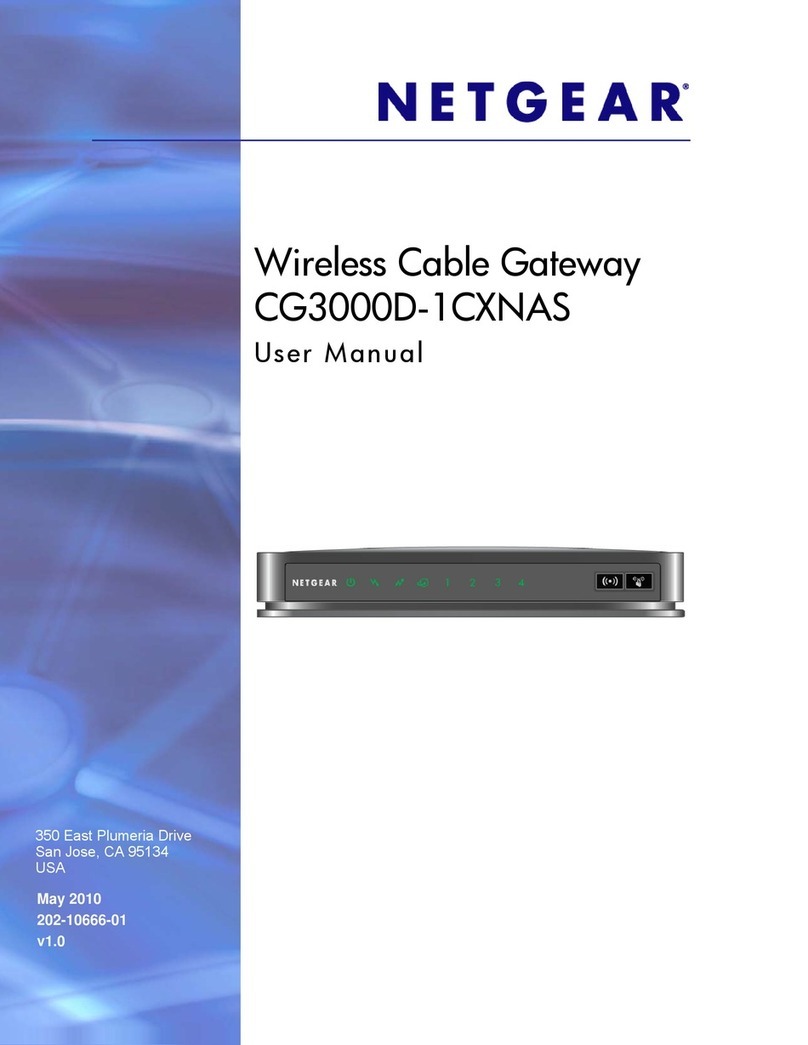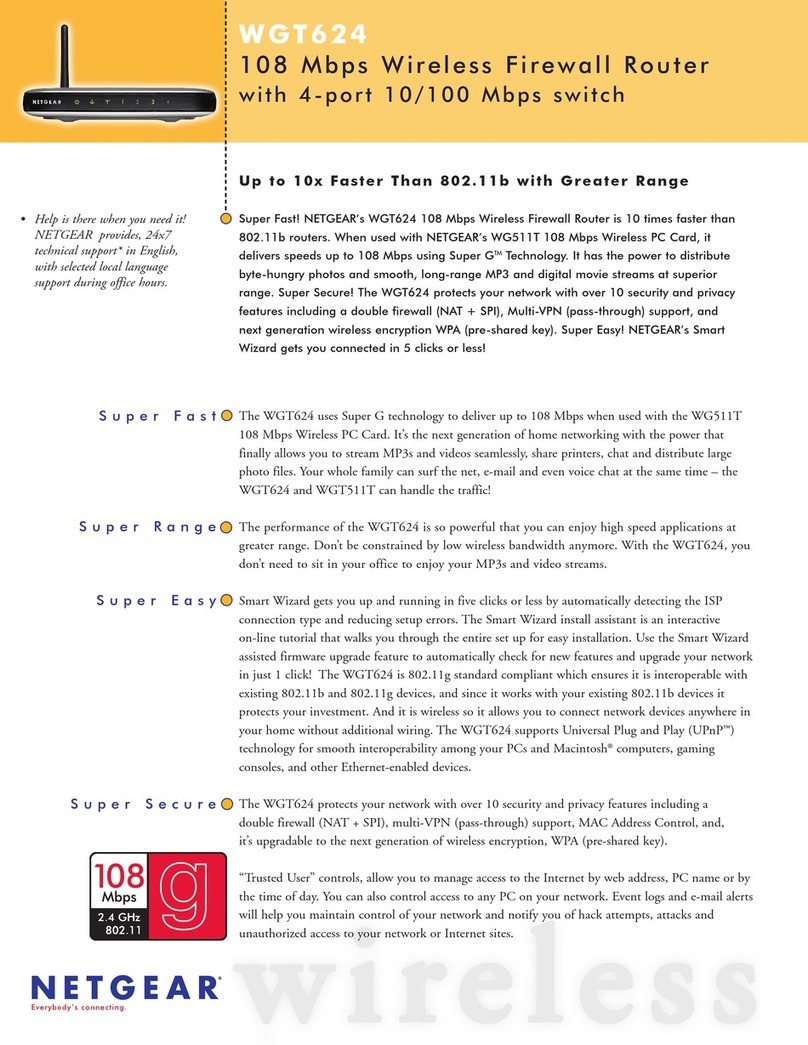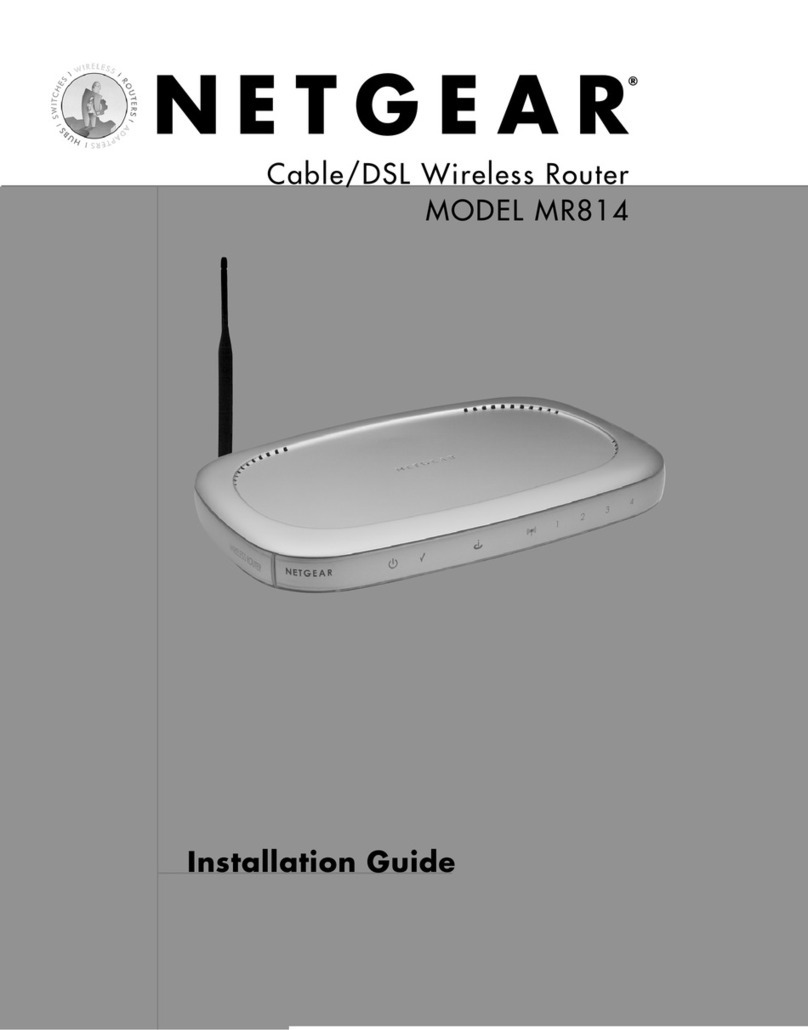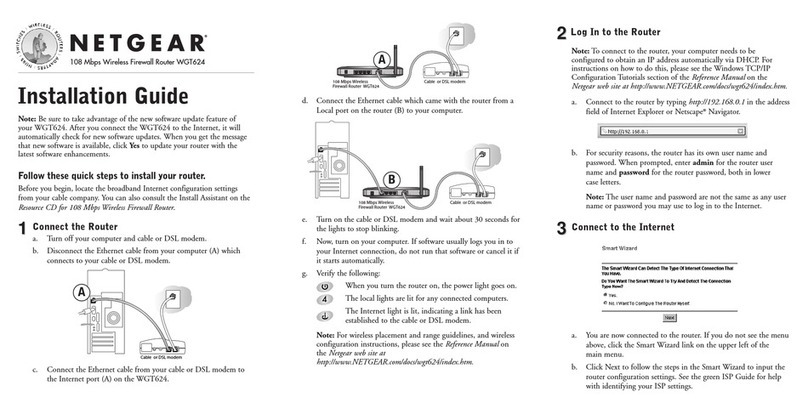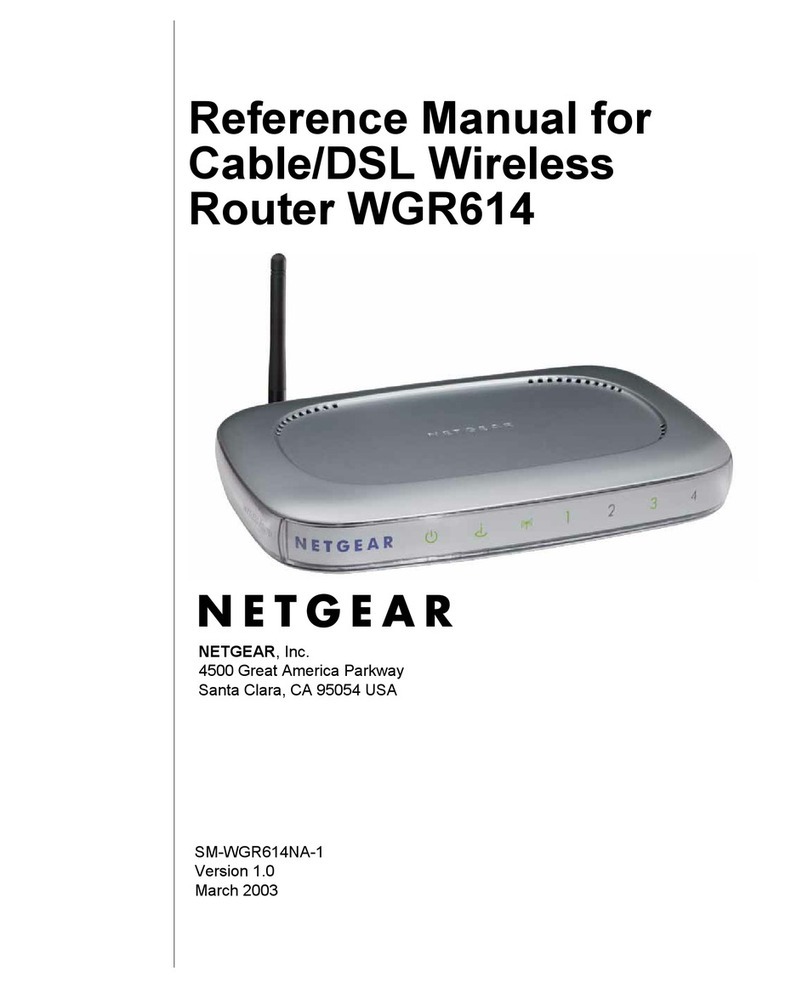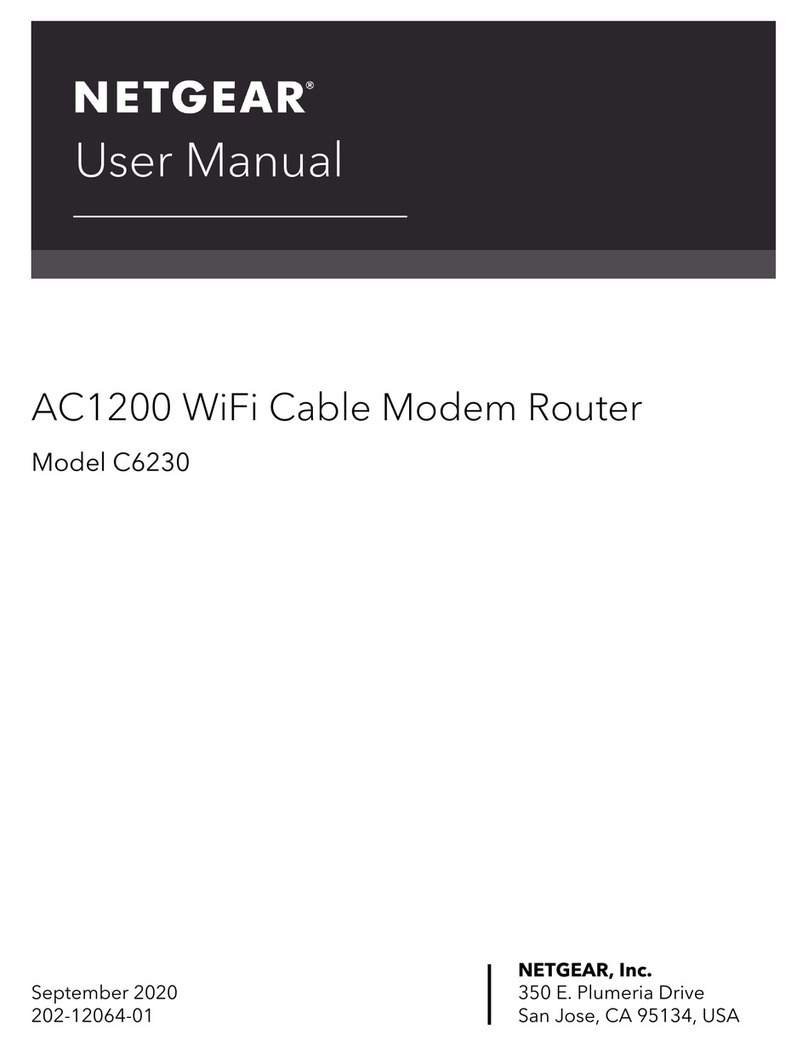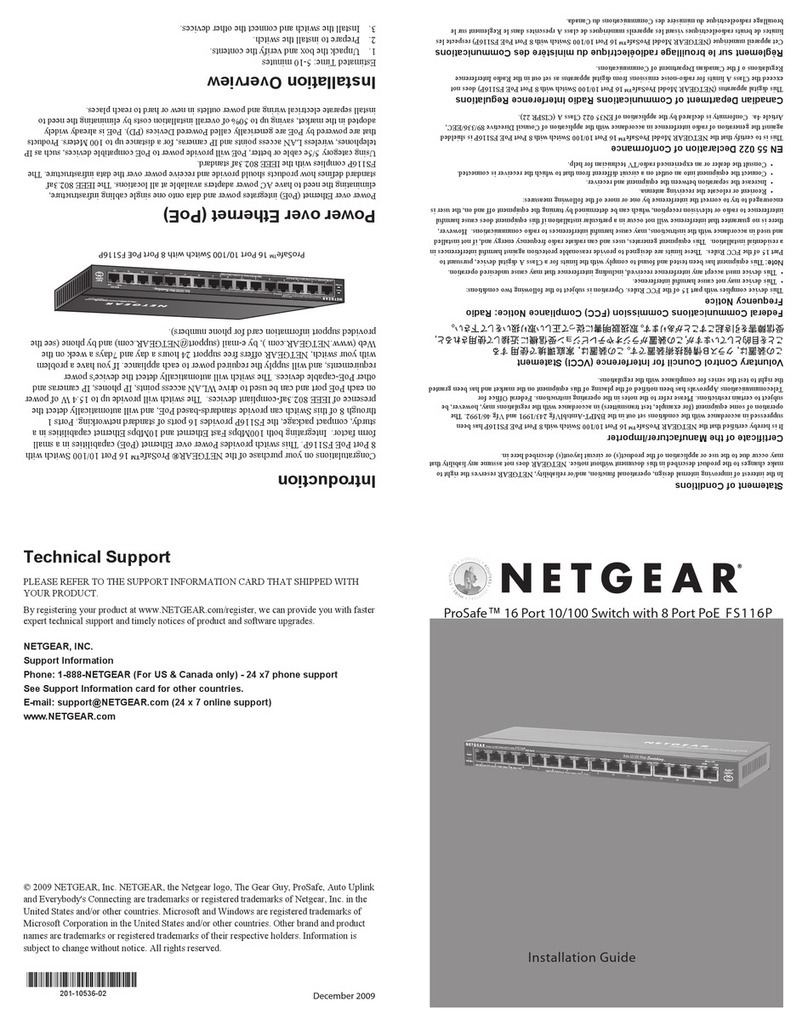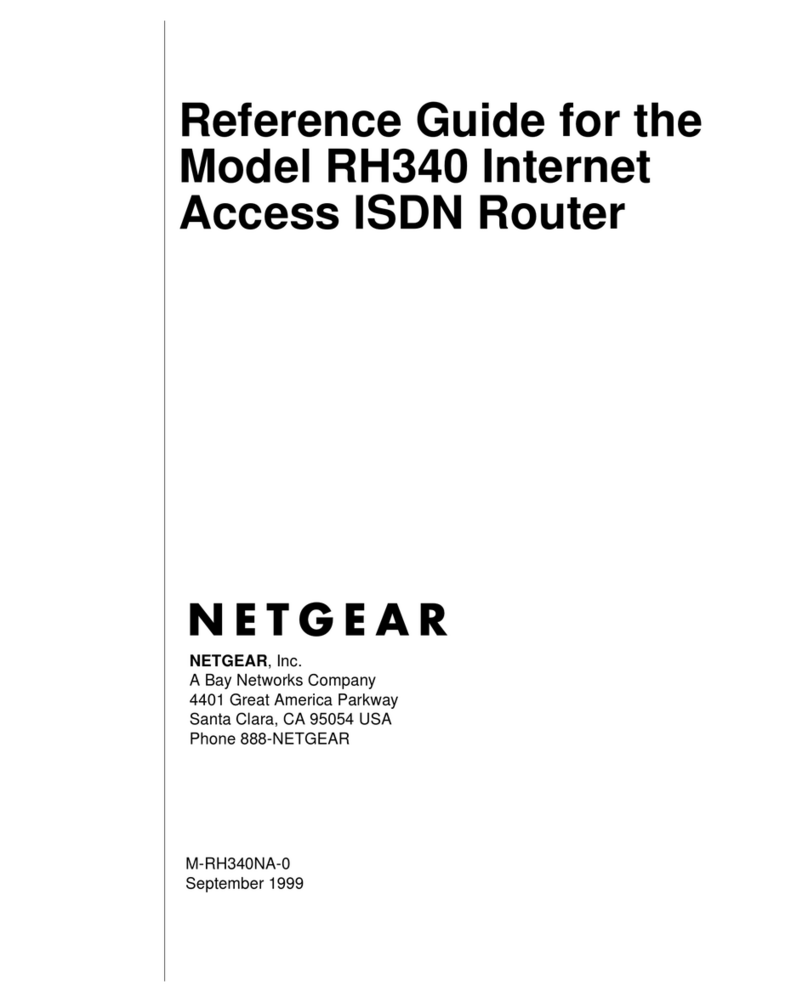Set Up an IPv6 6to4 Tunnel Internet Connection.................................................34
Set Up an IPv6 Pass Through Internet Connection.............................................35
Set Up an IPv6 Fixed Internet Connection...........................................................36
Set Up an IPv6 DHCP Internet Connection.........................................................37
Set Up an IPv6 PPPoE Internet Connection........................................................38
Change the MTU Size..........................................................................................39
Chapter 4 Control Access to the Internet
Set Up Parental Controls.....................................................................................43
Allow or Block Access to Your Network................................................................43
Use Keywords to Block Internet Sites..................................................................44
Delete Keywords..................................................................................................46
Avoid Blocking on a Trusted Computer................................................................46
Block Services From the Internet.........................................................................47
Manage Network Access Control Lists................................................................48
Schedule When to Block Internet Sites and Services..........................................48
Set Up Security Event Email Notifications...........................................................49
Chapter 5 Specify Network Settings
View or Change WAN Settings............................................................................52
Dynamic DNS......................................................................................................53
Set Up a New Dynamic DNS Account.............................................................53
Specify a DNS Account That You Already Created.........................................54
Change the Dynamic DNS Settings................................................................54
Set Up a Default DMZ Server..............................................................................55
Change the Router’s Device Name......................................................................56
Change the LAN TCP/IP Settings........................................................................56
Use the Router as a DHCP Server......................................................................57
Disable the DHCP Server Feature in the Router.................................................58
Manage Reserved LAN IP Addresses.................................................................59
Reserve an IP Address...................................................................................59
Edit a Reserved IP Address............................................................................60
Delete a Reserved IP Address Entry..............................................................60
Custom Static Routes..........................................................................................61
Set Up a Static Route......................................................................................61
Edit a Static Route..........................................................................................62
Delete a Static Route......................................................................................63
Change the admin WiFi Network Settings...........................................................63
Change the admin WiFi Network Name and Channel.....................................63
Change the admin WiFi Password or Security Level.......................................65
Change the Employee WiFi Network Settings.....................................................65
Enable the Employee WiFi Network and Change the Settings.......................66
Change the Employee WiFi Password or Security Level.................................67
Set Up a Guest Network With a Captive Portal....................................................67
View or Change Advanced WiFi Settings.............................................................69
Use the Router as a WiFi Access Point...............................................................69
Set Up Router Mode............................................................................................70
Generate a New Backhaul Password...................................................................71
4
Orbi Pro