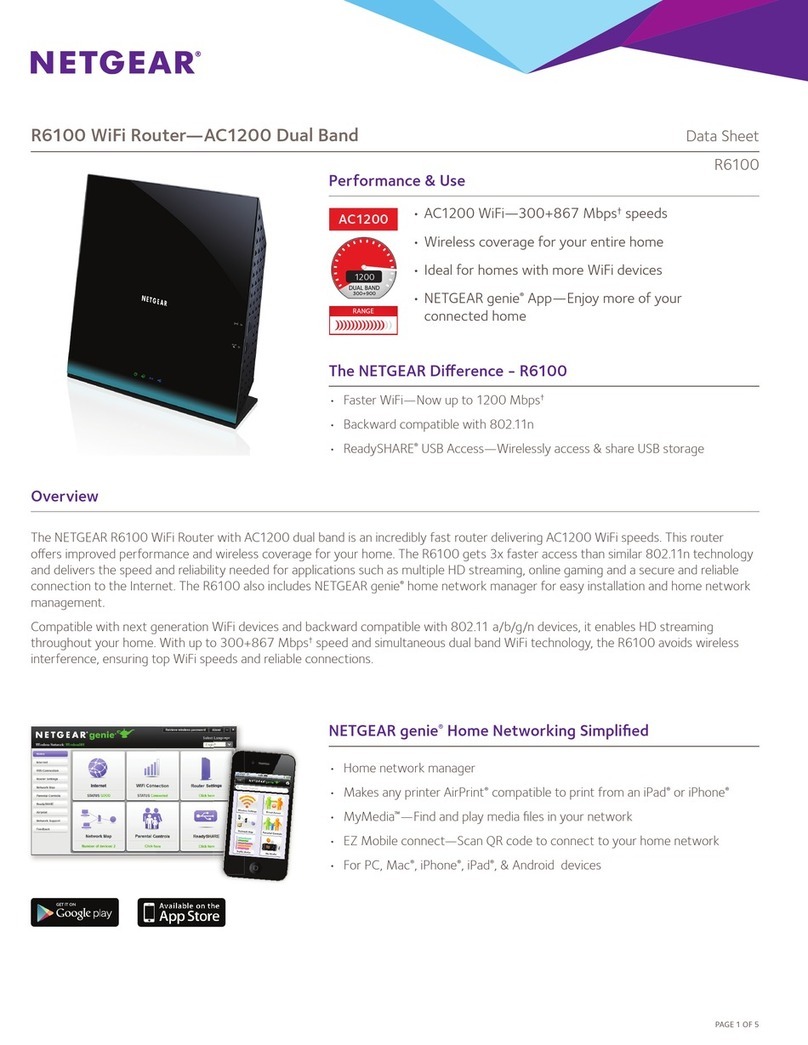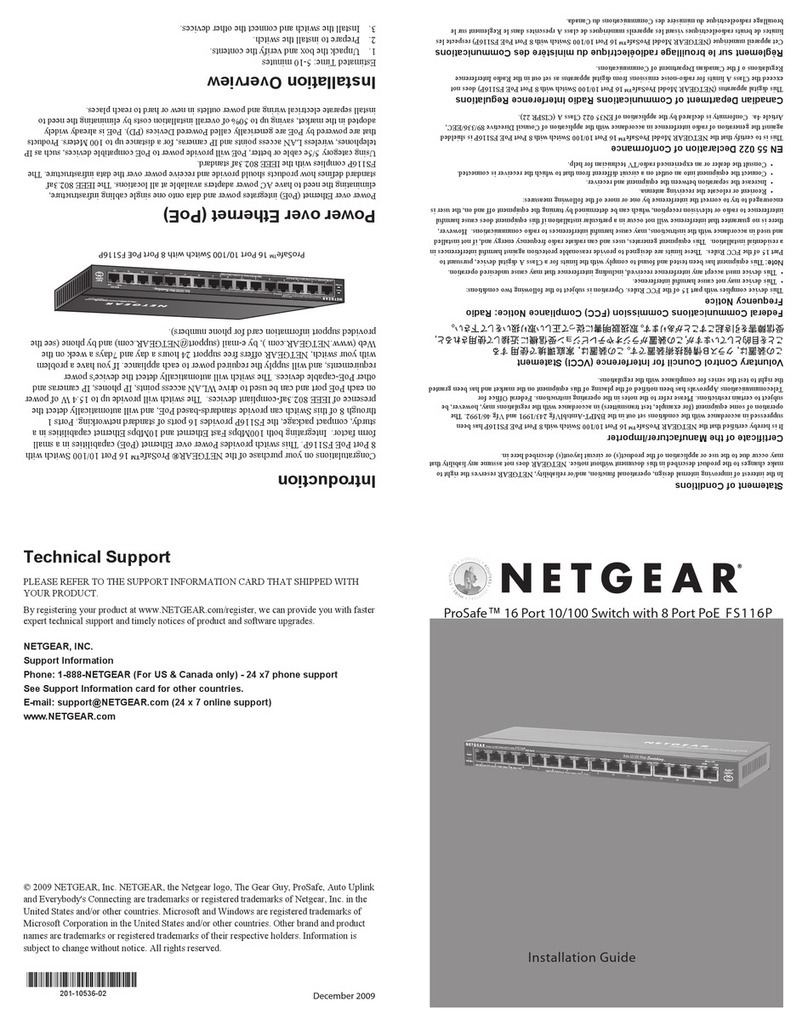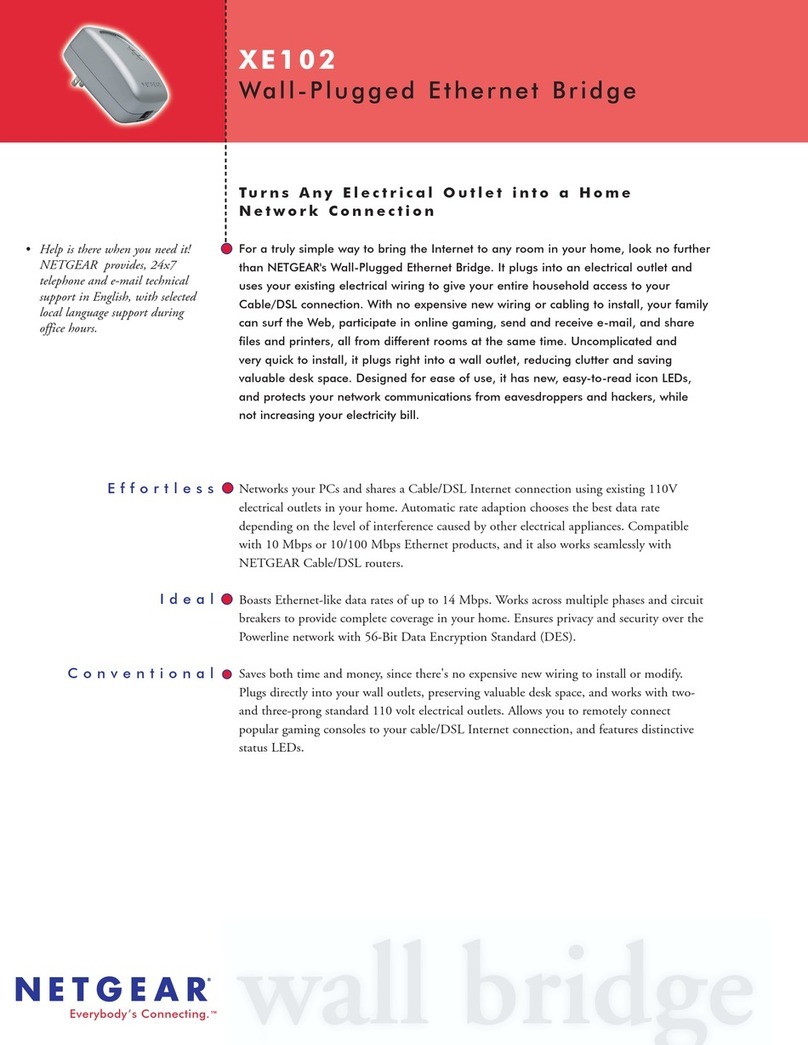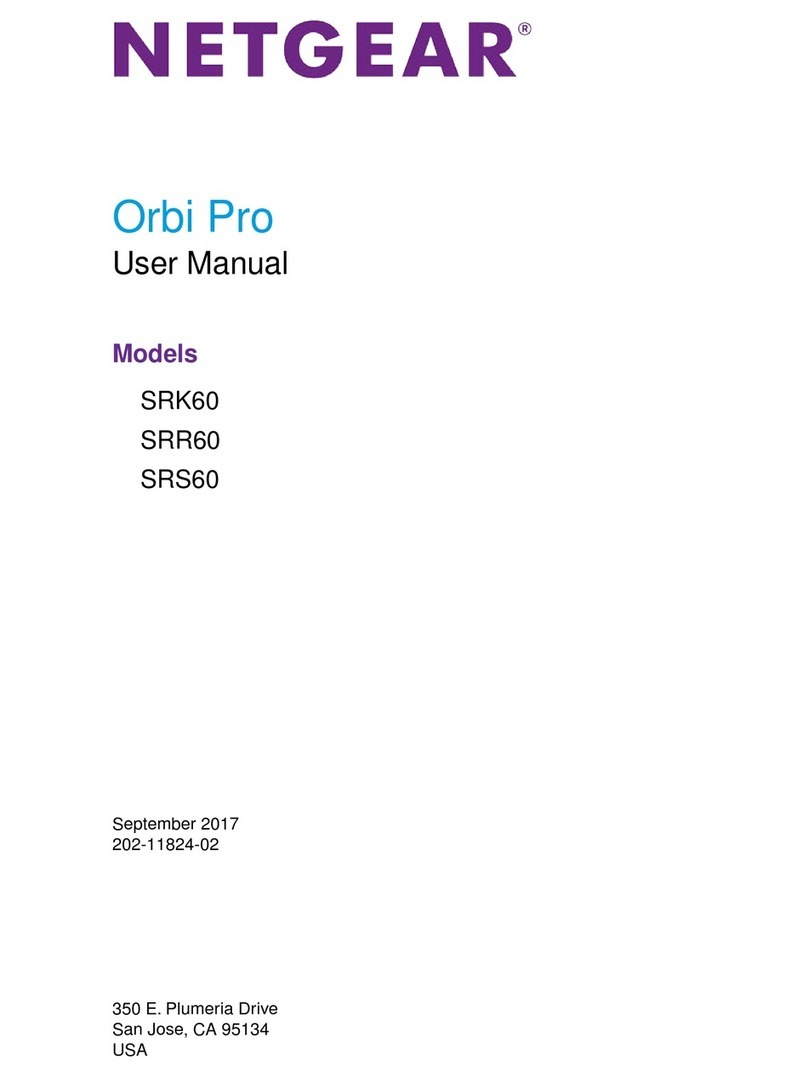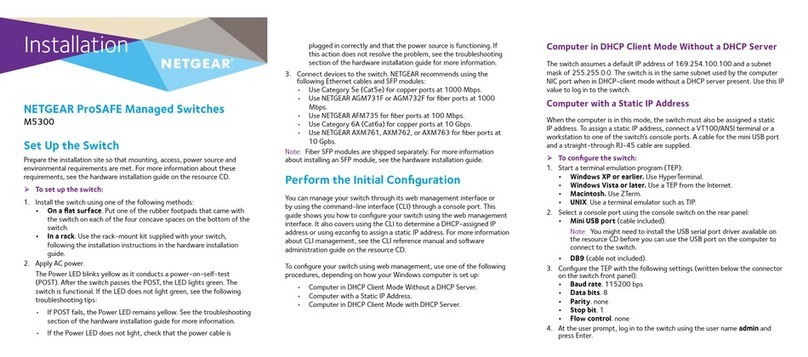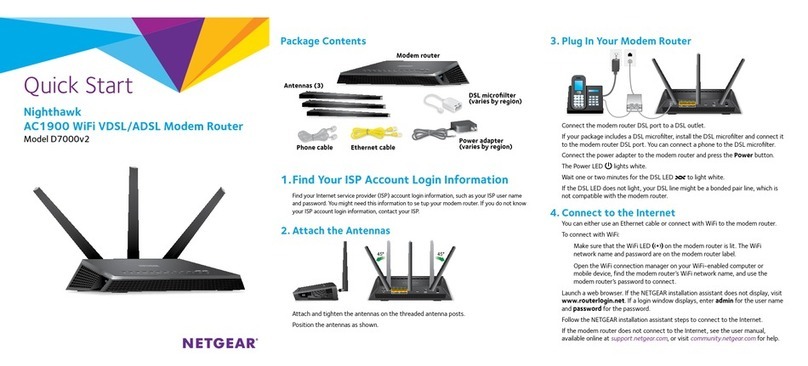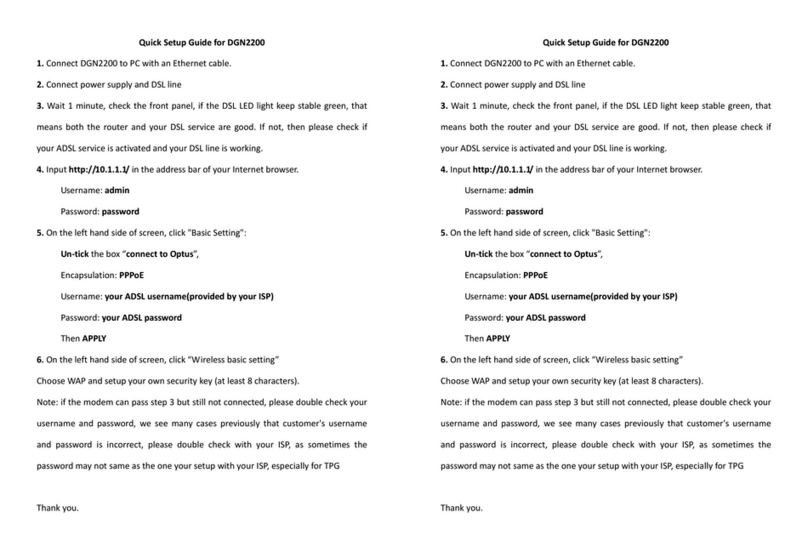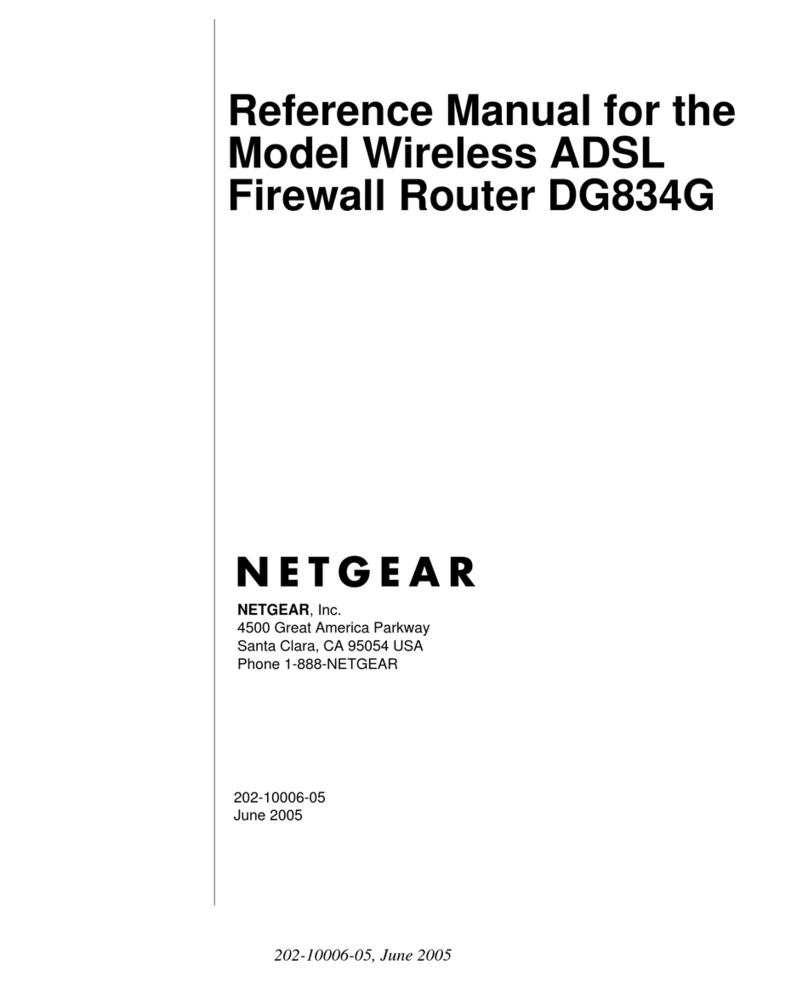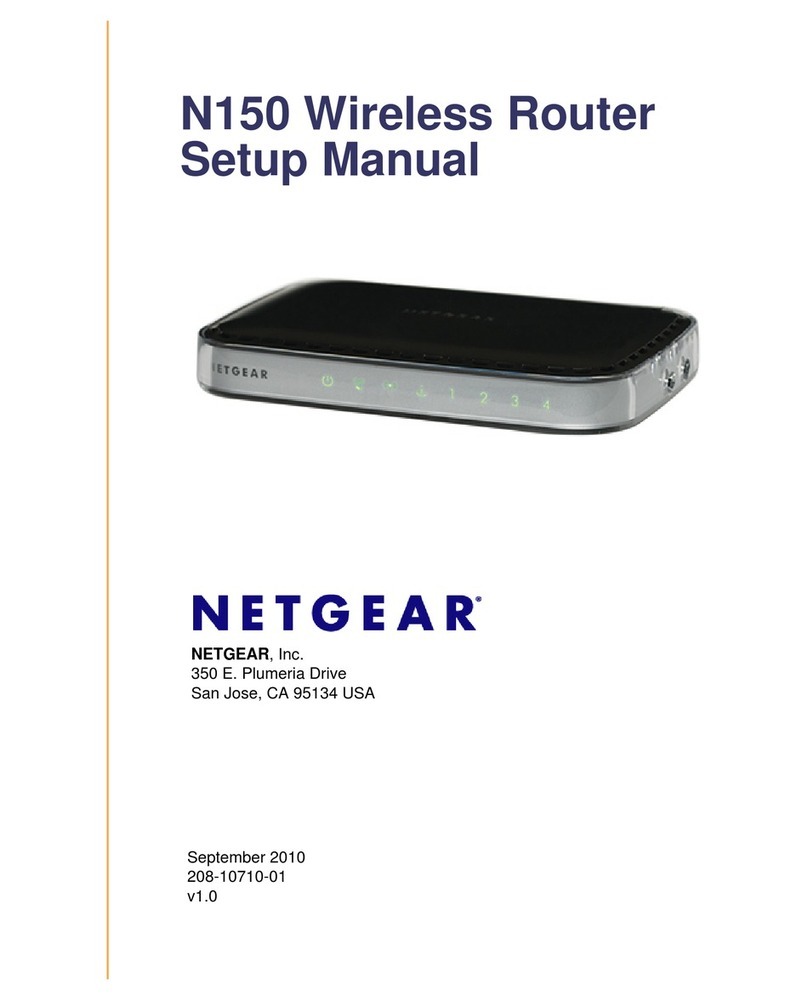Set Up Your Orbi Pro Router and Satellites
To set up your router and satellites, you can use the NETGEAR Insight app or the
Orbi Pro web interface.
NETGEAR Insight App Setup
You can use the NETGEAR Insight app to sync your satellites with your Orbi Pro router.
For more information about the app, visit https://www.netgear.com/insight/.
1. Download the NETGEAR Insight app from the Apple App Store or Google Play
Store.
2. Launch the NETGEAR Insight app on your mobile device and follow the prompts.
Blue
The connection between the Orbi Pro router and Orbi Pro satellite is good.
Amber
The connection between the Orbi Pro router and Orbi Pro satellite is fair.
Consider moving the Orbi Pro satellite closer to the Orbi Pro router.
Magenta
The Orbi Pro satellite was unable to connect to the Orbi Pro router. Move the
Orbi Pro satellite closer to the Orbi Pro router.
Note: If the ring LED still lights magenta after about one minute, press the
Sync button on the back of the Orbi Pro router and on the back of the Orbi Pro
satellite. When the Orbi Pro satellite syncs with the Orbi Pro router, the satellite’s
ring LED lights white then lights blue to indicate a good connection, and then
turns off.
The Orbi Pro satellite’s ring LED lights white while the satellite attempts to sync with the
Orbi Pro router. After the Orbi Pro satellite’s ring LED lights white, it lights one of the
following colors for about three minutes and then turns off:
Orbi Pro Web Interface Setup
1. Unplug your modem, remove and reinsert the backup battery if it uses one, and
plug the modem back in.
2. Use an Ethernet cable to connect your modem to the yellow Internet port on your
Orbi Pro router.
Note: If you want to connect your Orbi Pro router to an existing gateway, we
recommend that you turn off your existing gateway’s WiFi.
3. Connect your Orbi Pro router to a power source.
The Power LED on the back of the Orbi Pro router lights green. If the Power LED
does not light, press the Power On/Off button.
4. Wait for the Orbi Pro router’s ring LED to light white.
5. Place your Orbi Pro satellite, plug it in, and wait for the satellite’s Power LED to light
green.
6. Press the Sync button on the back of your satellite, and within two minutes, press
the Sync button on the back of your router.
When the satellite connects to the router, the satellite’s ring LED lights blue. If the
satellite’s ring LED lights amber or magenta, move the satellite closer to the router
and try again. For more information, see Orbi Pro Satellite Sync Information.
The Orbi Pro router’s ring LED turns off after the setup is complete.
7. Repeat Steps 5 and 6 to connect your other Orbi Pro satellites.
8. Connect your computer or mobile device to the Orbi Pro router or satellite with an
Ethernet or WiFi connection:
• Ethernet. Use an Ethernet cable to connect your computer to the Orbi Pro
router or satellite.
• WiFi. Use the preassigned WiFi network name (SSID) and password on the
label of the Orbi Pro router or satellite to connect to the Orbi WiFi network.
9. Launch a web browser and visit orbilogin.com.
10. If a login window opens, enter the user name and password.
The user name is admin and the default password is password.
11. Follow the onscreen instructions.
The Orbi Pro router’s ring LED turns off after the setup is complete.
Orbi Pro Satellite Sync Information
Support
Thank you for purchasing this NETGEAR product.
You can visit https://www.netgear.com/support/ to register your product, get
help, access the latest downloads and user manuals, and join our community. We
recommend that you use only ofcial NETGEAR support resources.
Si ce produit est vendu au Canada, vous pouvez accéder à ce document en français
canadien à https://www.netgear.com/support/download/.
(If this product is sold in Canada, you can access this document in Canadian French at
https://www.netgear.com/support/download/.)
For regulatory compliance information including the EU Declaration of Conformity, visit
https://www.netgear.com/about/regulatory/.
See the regulatory compliance document before connecting the power supply.
NETGEAR, Inc.
350 East Plumeria Drive
San Jose, CA 95134, USA
© NETGEAR, Inc., NETGEAR and the NETGEAR Logo are trademarks of NETGEAR, Inc. Any non-NETGEAR
trademarks are used for reference purposes only.
January 2019
NETGEAR INTL LTD
Building 3, University Technology Centre
Curraheen Road, Cork, Ireland