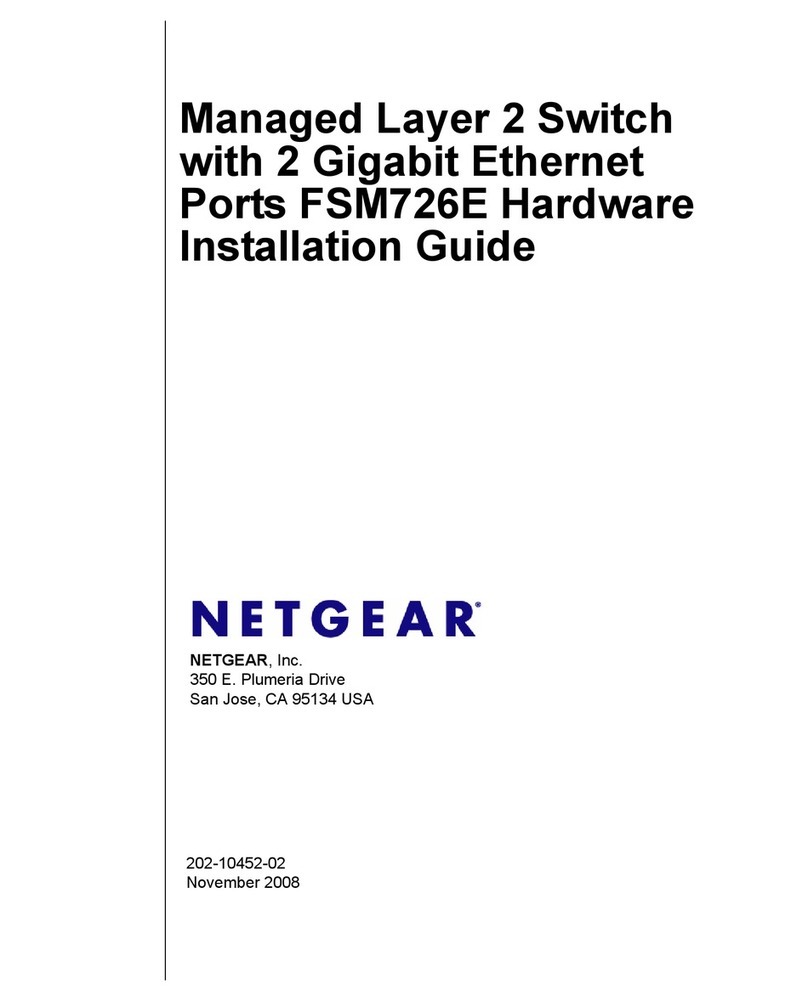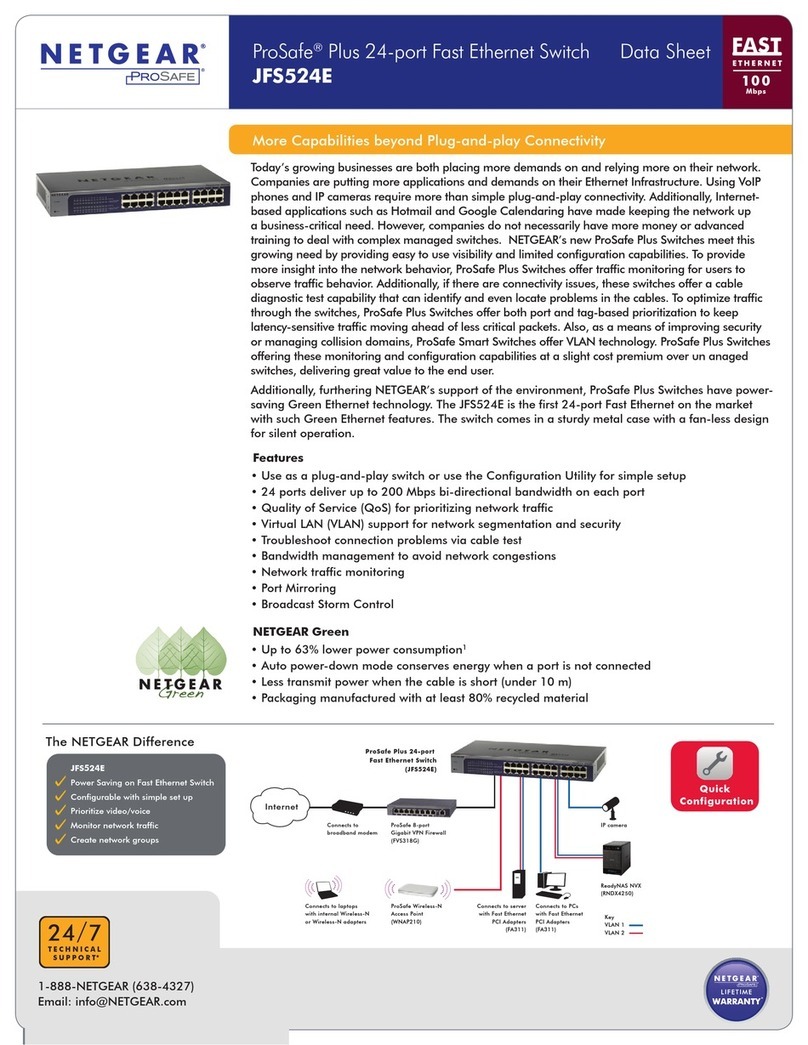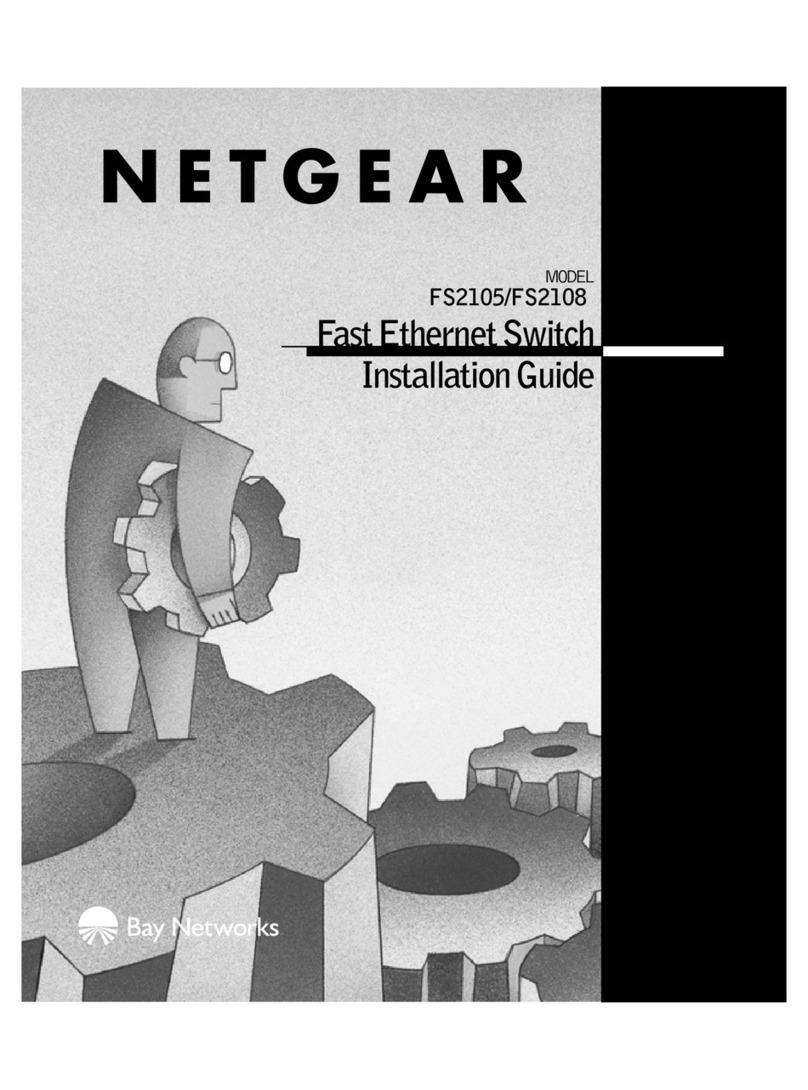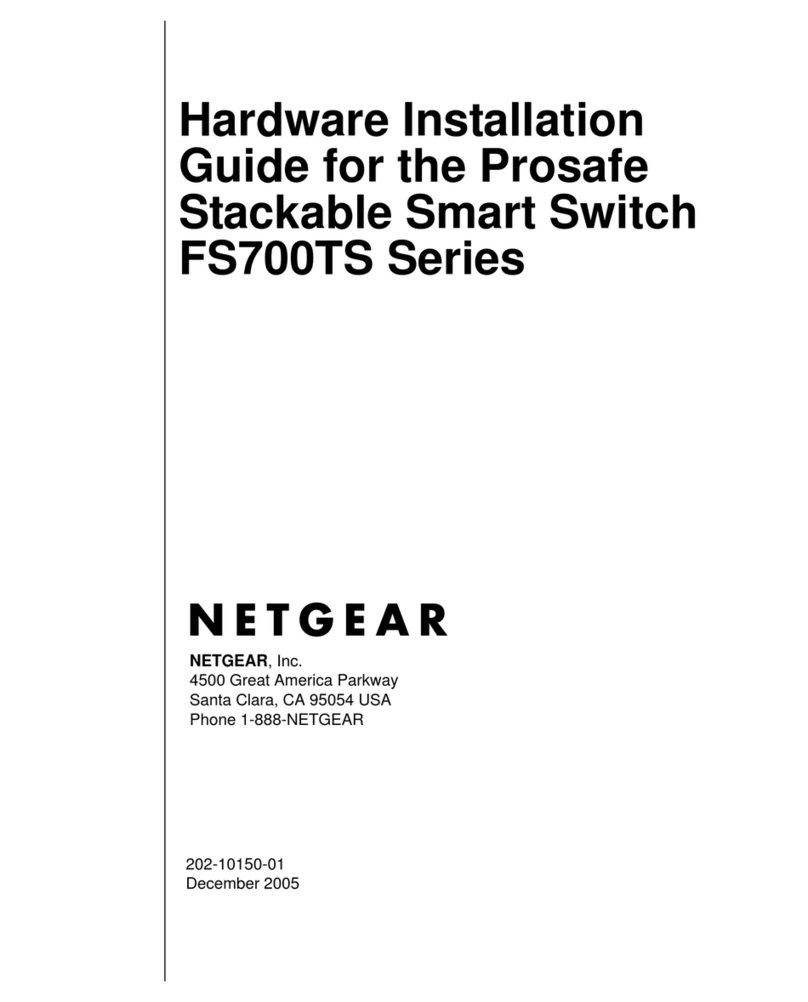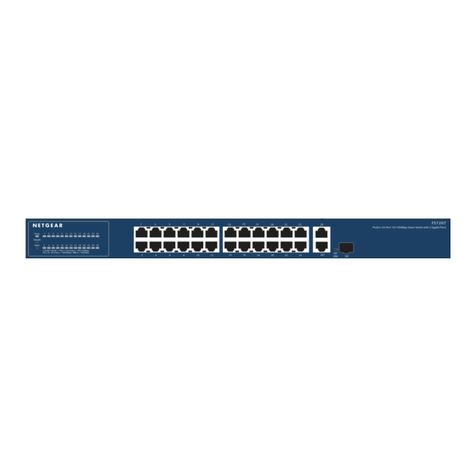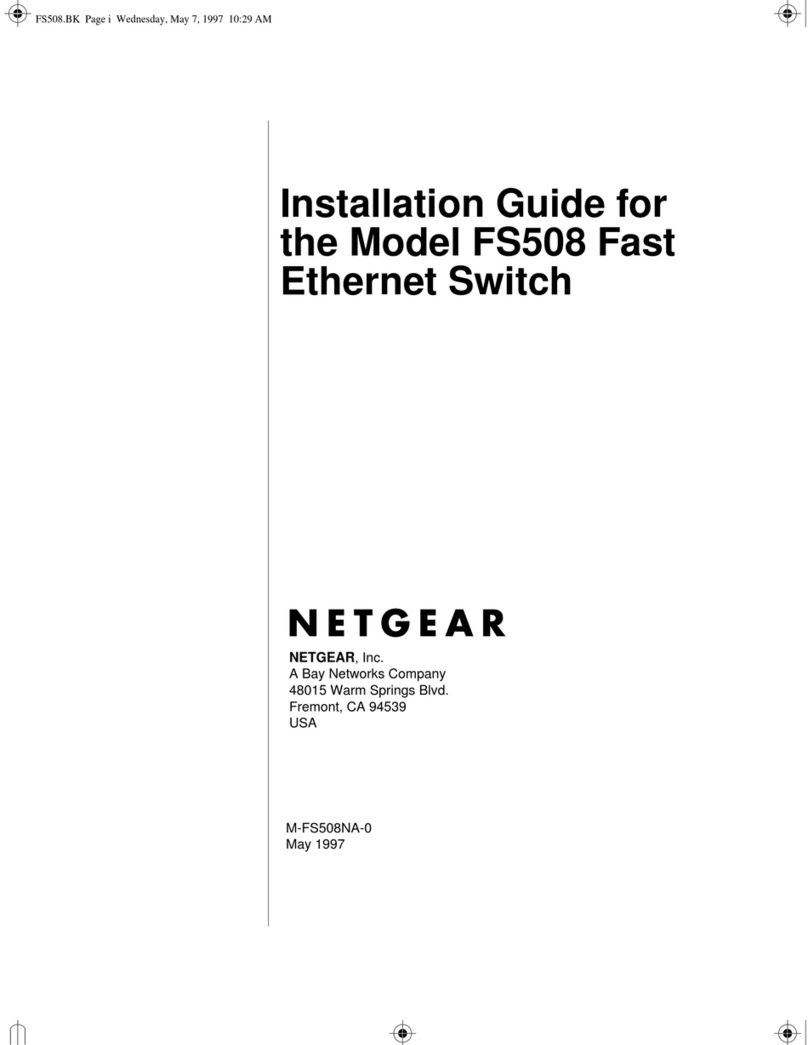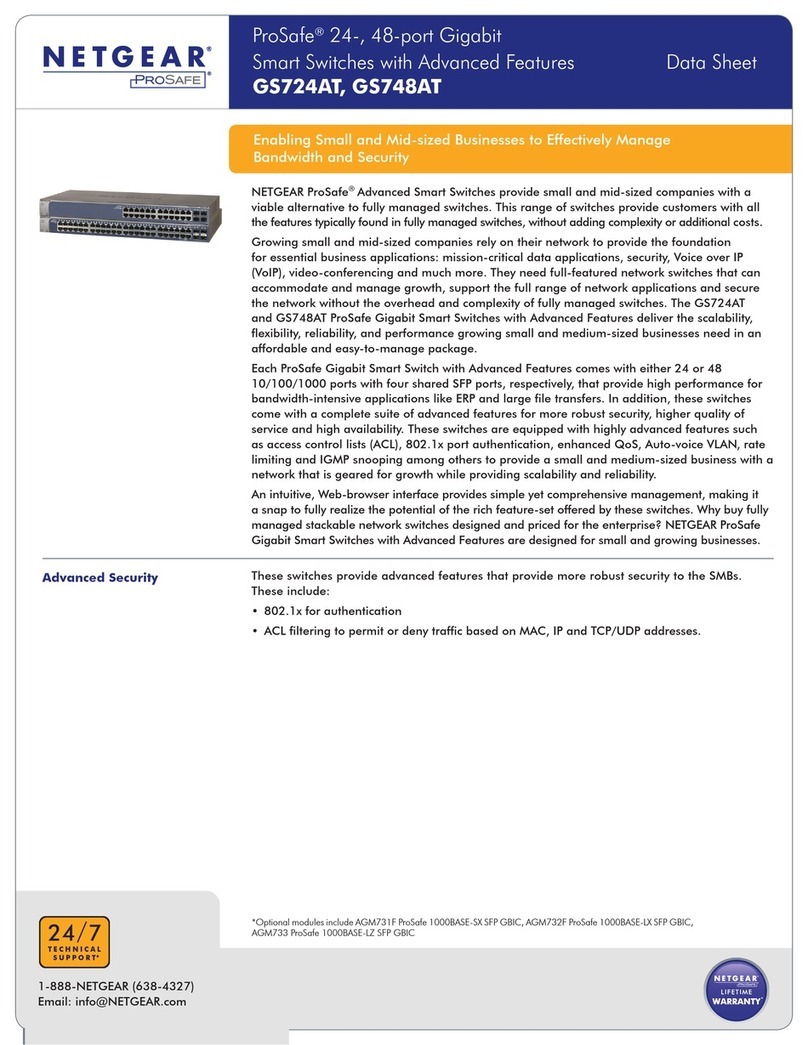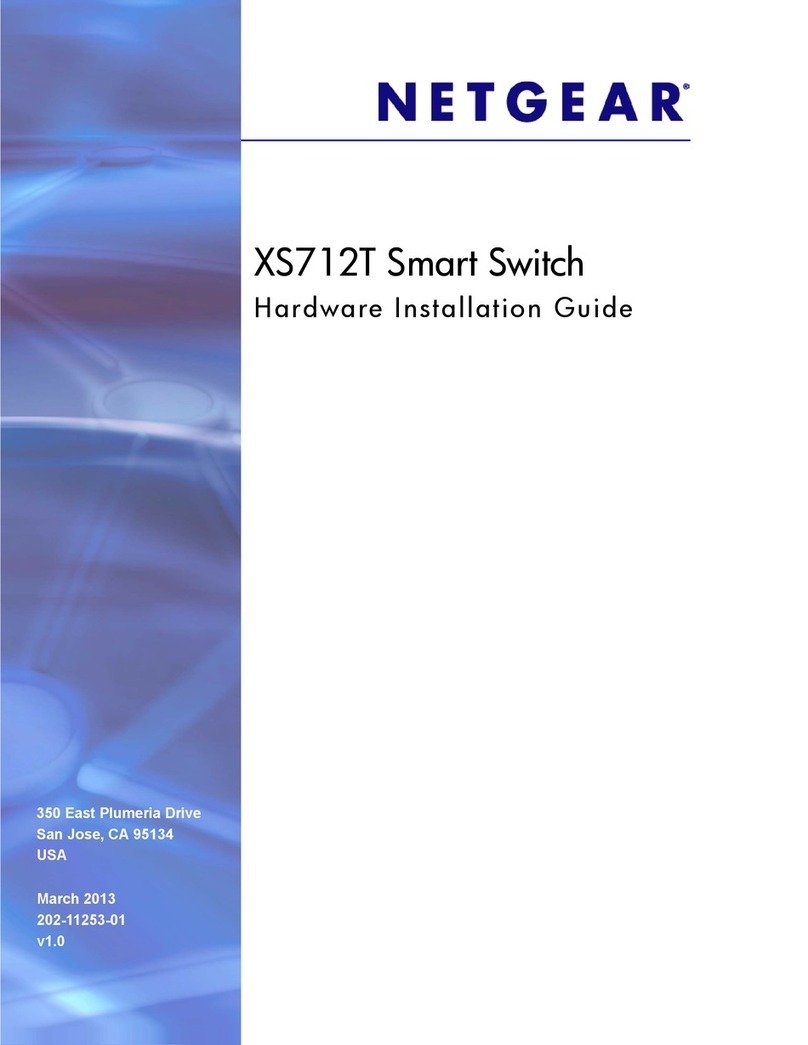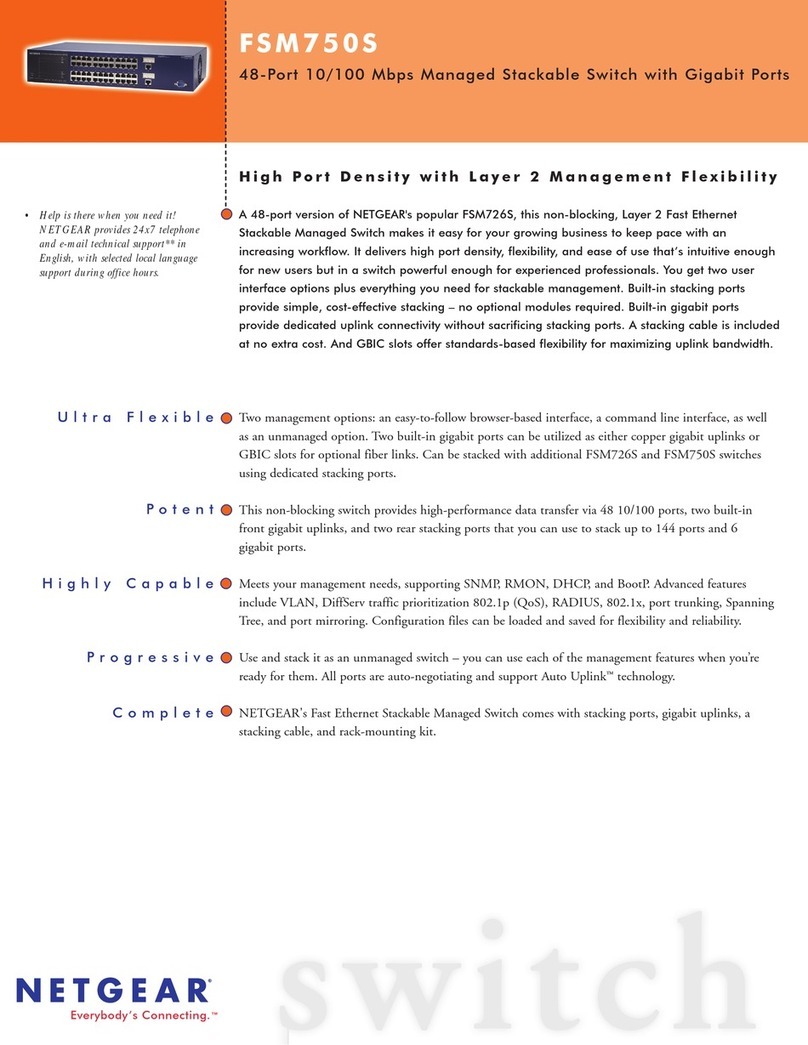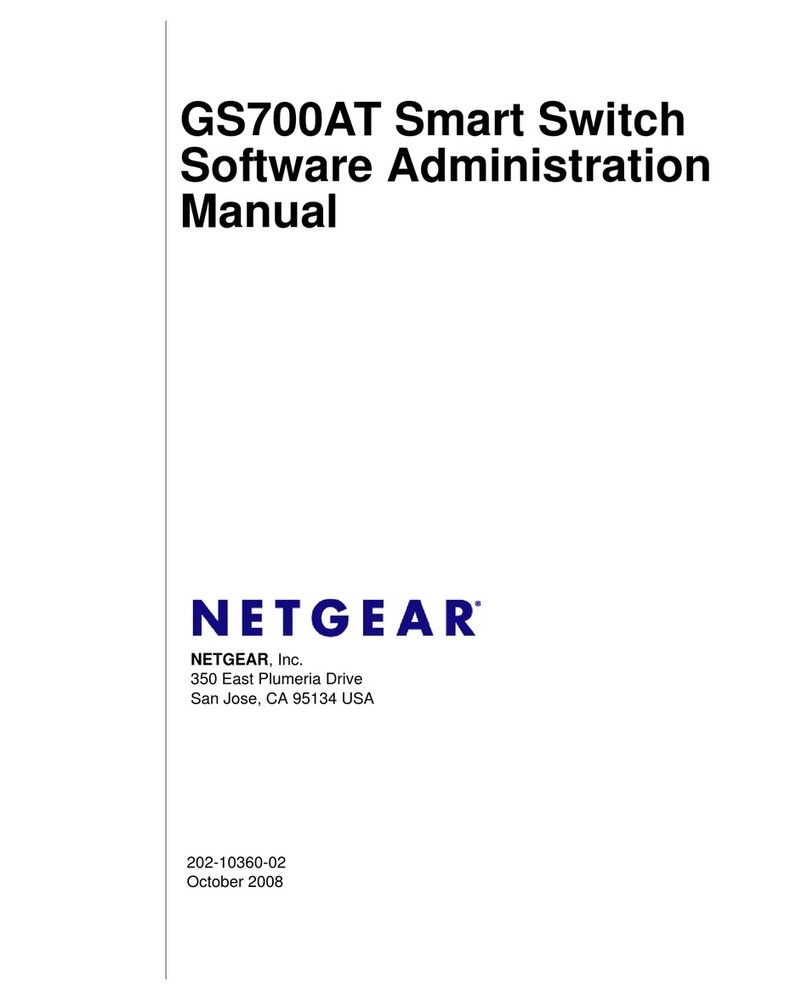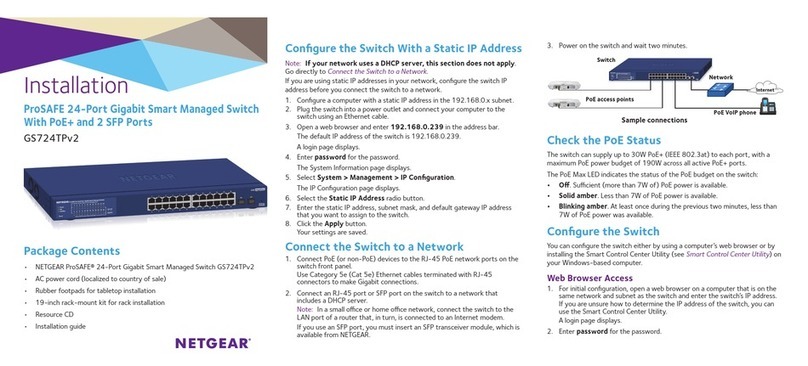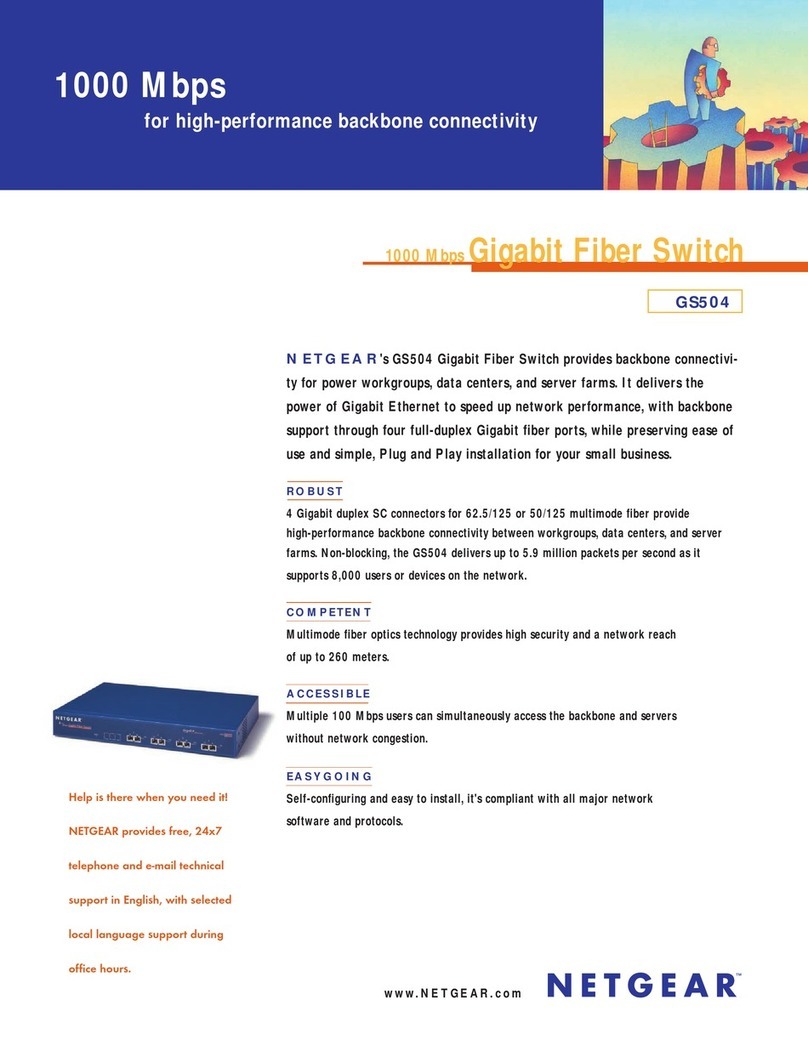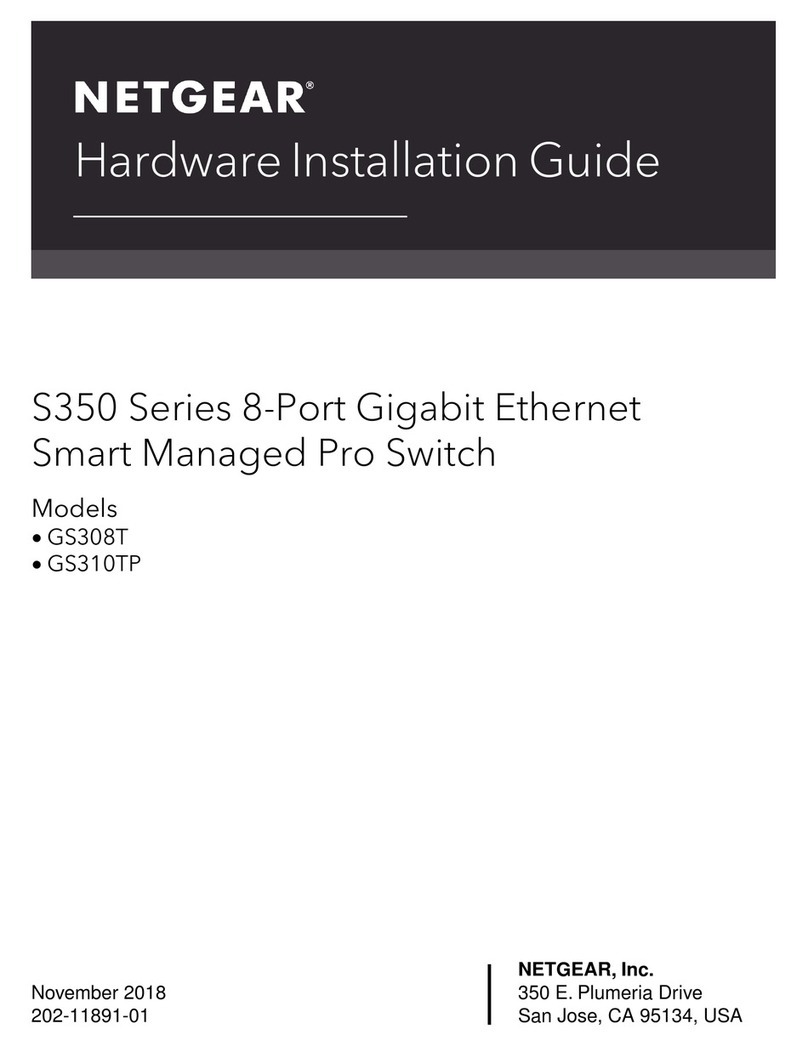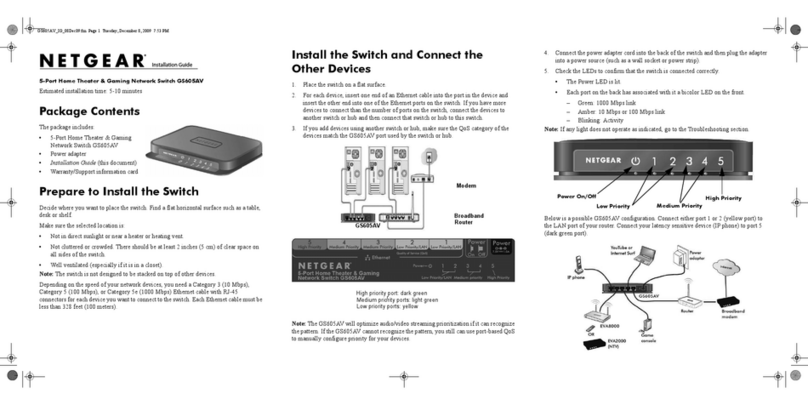Support
Thank you for purchasing this NETGEAR product. You can visit
www.netgear.com/support to register your product, get help, access the latest
downloads and user manuals, and join our community. We recommend that you
use only ocial NETGEAR support resources.
Si ce produit est vendu au Canada, vous pouvez accéder à ce document en
français canadien à http://downloadcenter.netgear.com/other/.
(If this product is sold in Canada, you can access this document in Canadian
French at http://downloadcenter.netgear.com/other/.)
For the current EU Declaration of Conformity, visit
http://kb.netgear.com/11621.
For regulatory compliance information, visit
http://www.netgear.com/about/regulatory/.
See the regulatory compliance document before connecting the power supply.
Access the Switch From the NETGEAR Insight Mobile App
During initial setup, you must connect the switch to a WiFi network so that you
can access the switch from your mobile device with a local WiFi connection.
1. On your iOS or Android mobile device, visit the app store, search for NETGEAR
Insight, and download the app.
2. Connect your mobile device to the WiFi network of the access point that is
connected to the switch.
3. Open the NETGEAR Insight app on your mobile device.
4. If you did not set up a NETGEAR account yet, tap CREATE NETGEAR
ACCOUNT and follow the onscreen instructions.
5. To log in to your NETGEAR account, tap LOG IN and enter your credentials.
6. Name your network and specify a device admin password that applies to all
devices that you add to this network.
7. Tap the NEXT button.
8. Add the switch from one of the following pages:
• Day Zero discovery page
• Network page
• Device List page
Note: You might be prompted to connect the switch to power and to an
uplink. Since you already did this (see Connect the Switch to Your Network),
tap the NEXT button.
The NETGEAR Insight app discovers the switch and registers it on the network
that you named in Step 6. If the app does not discover the switch, make
sure that your mobile device and the switch are connected to the same WiFi
network.
9. Select the switch to configure and manage it.
Insight
October 2017
© NETGEAR, Inc., NETGEAR and the NETGEAR Logo
are trademarks of NETGEAR, Inc. Any non-NETGEAR
trademarks are used for reference purposes only.
NETGEAR, Inc.
350 East Plumeria Drive
San Jose, CA 95134, USA
NETGEAR INTL LTD
Building 3, University Technology Centre
Curraheen Road, Cork, Ireland
Access the Switch
When you access the switch, make sure that you are running the latest firmware
version on your device. To find documentation, firmware, soware, or other files,
visit www.netgear.com/support.
Access the Switch From a Windows-Based Computer
1. Open Windows Explorer.
2. Click the Network link.
3. If prompted, enable the Network Discovery feature.
4. Under Network Infrastructure, locate the switch.
5. Double-click Nighthawk SX10 (xx:xx:xx:xx:xx:xx) (where
xx:xx:xx:xx:xx:xx is the MAC address of the switch).
The login page of the web management interface opens.
6. Enter the default switch password, which is password.
The Home page displays the IP address of the switch.
Access the Switch From a Mac
1. Open the Safari browser.
2. Select Safari > Preferences.
The General page displays.
3. Click the Advanced tab.
The Advanced page displays.
4. Select the Include Bonjour in the Bookmarks Menu check box.
5. Close the Advanced page.
6. Select Bookmarks > Bonjour > Nighthawk SX10 (xx:xx:xx:xx:xx:xx)
(where xx:xx:xx:xx:xx:xx is the MAC address of the switch), or Bookmarks >
Bonjour > Webpages Nighthawk SX10 (xx:xx:xx:xx:xx:xx) depending
on your Mac OS version.
The login page of the web management interface opens.
7. Enter the default switch password, which is password.
The Home page displays the IP address of the switch.