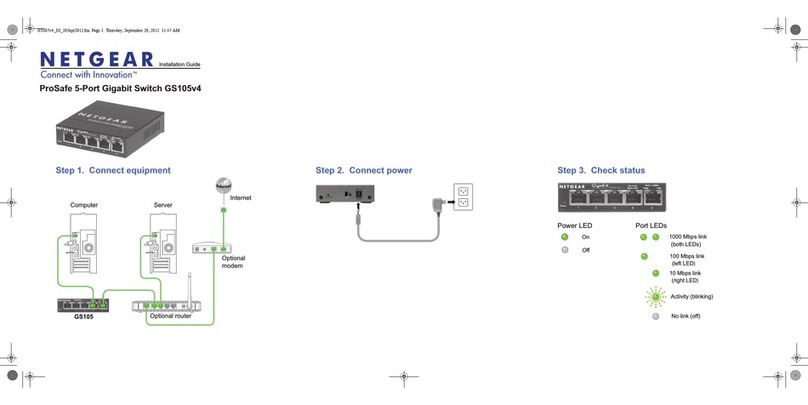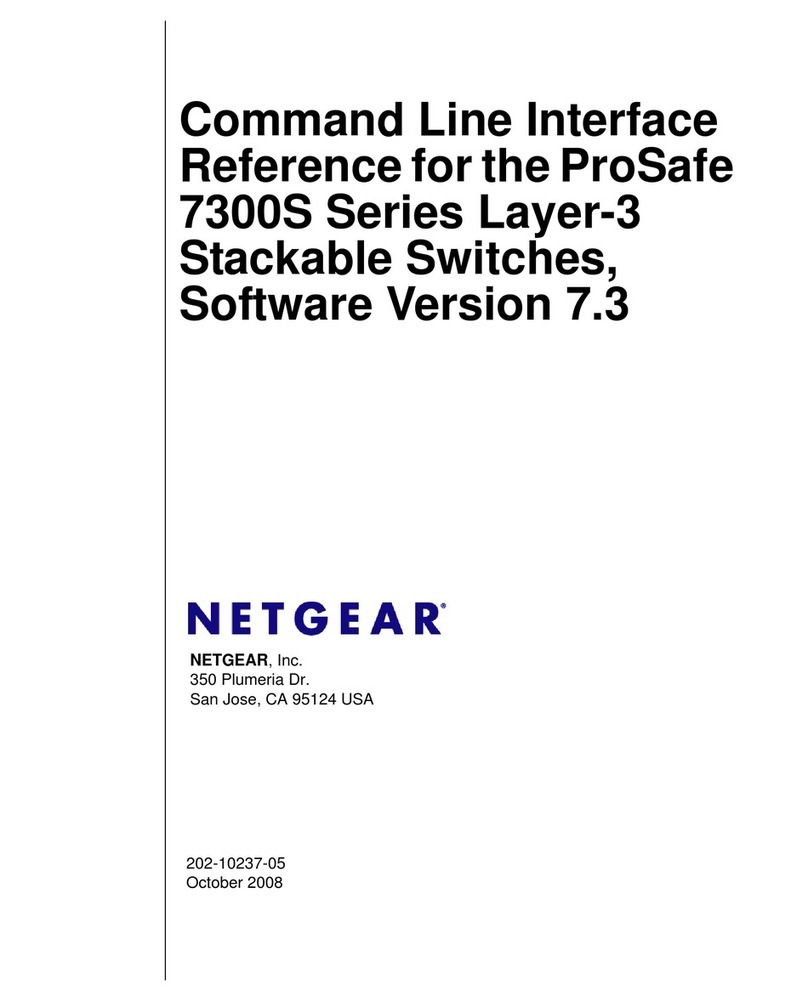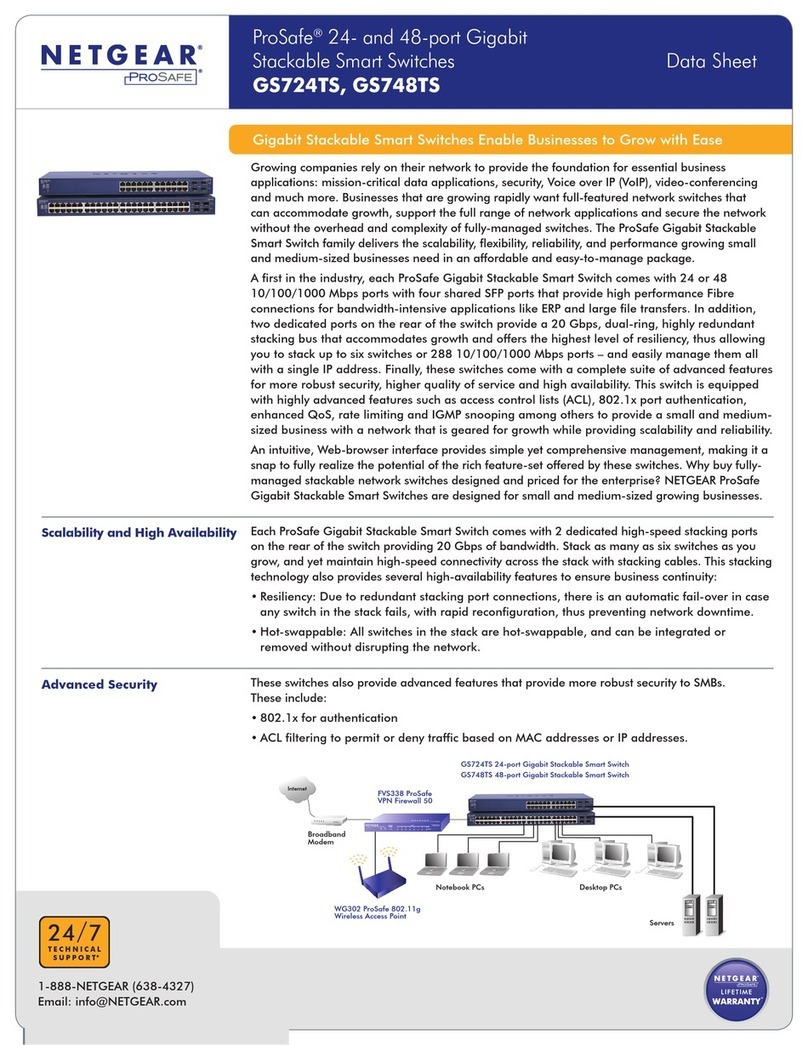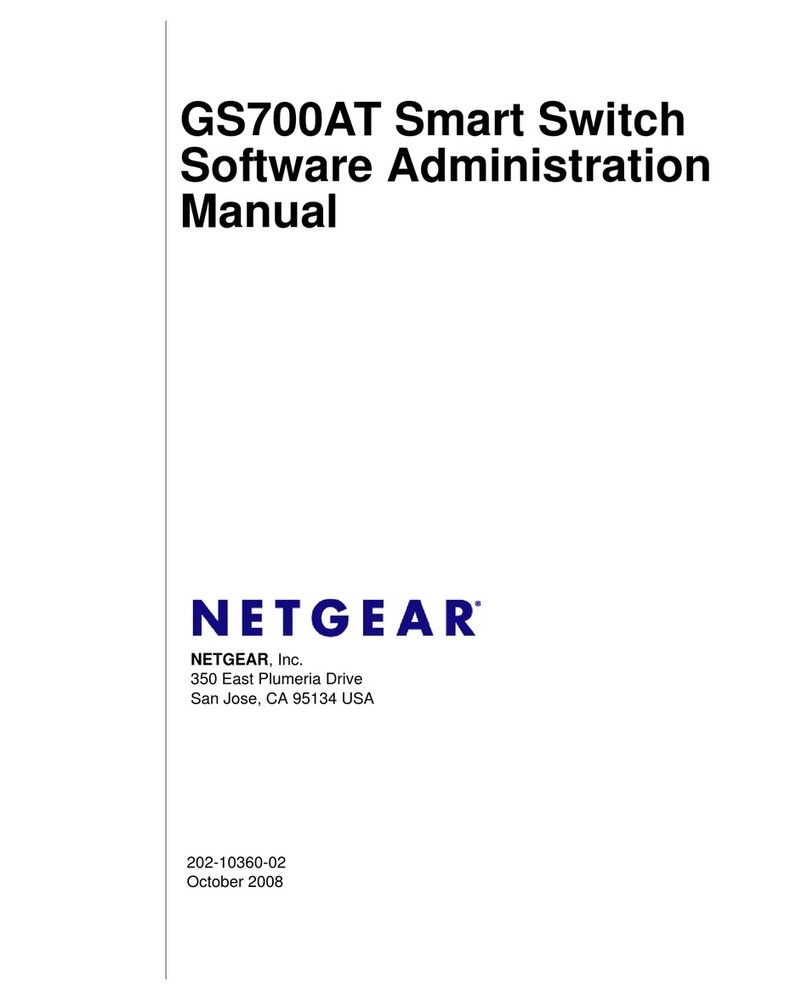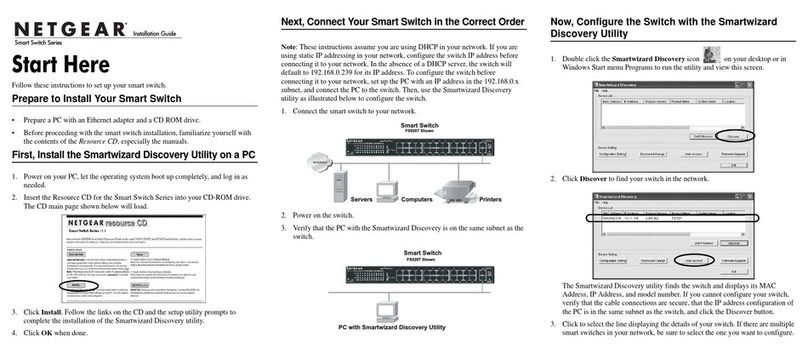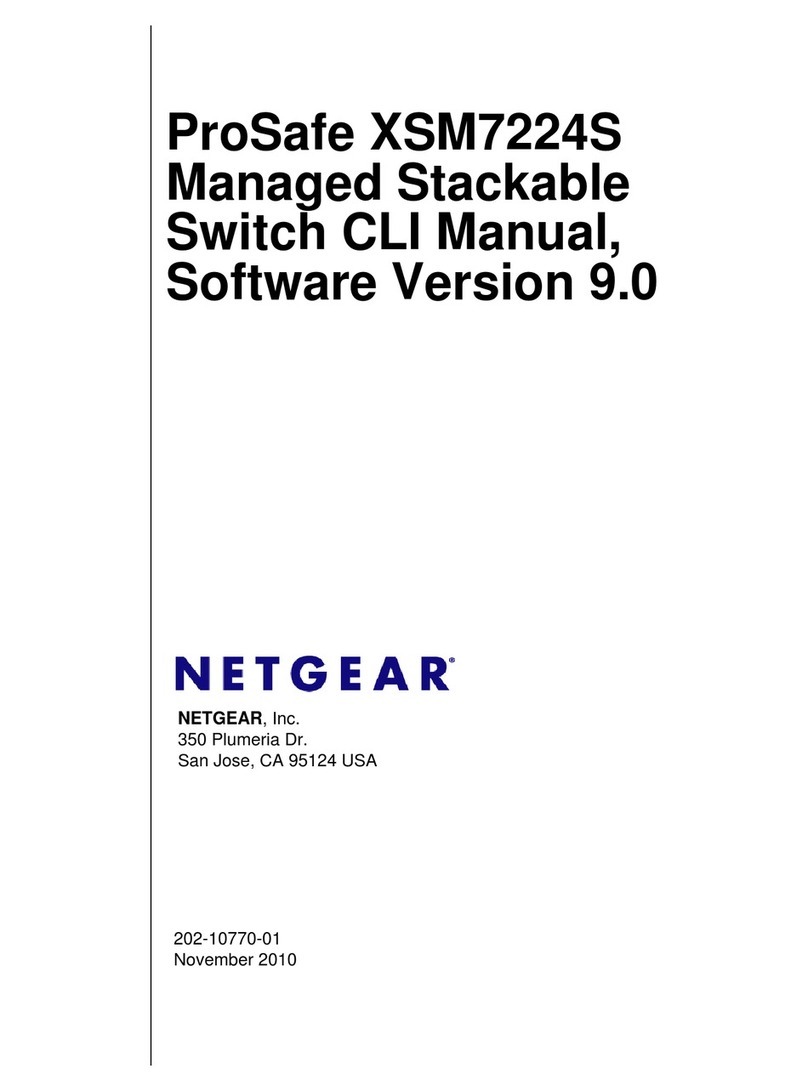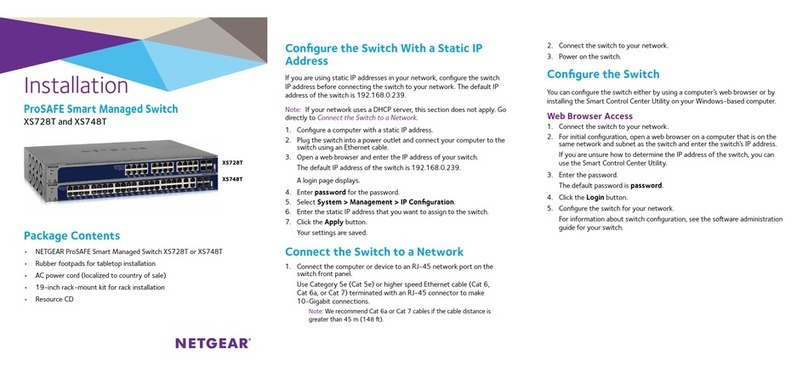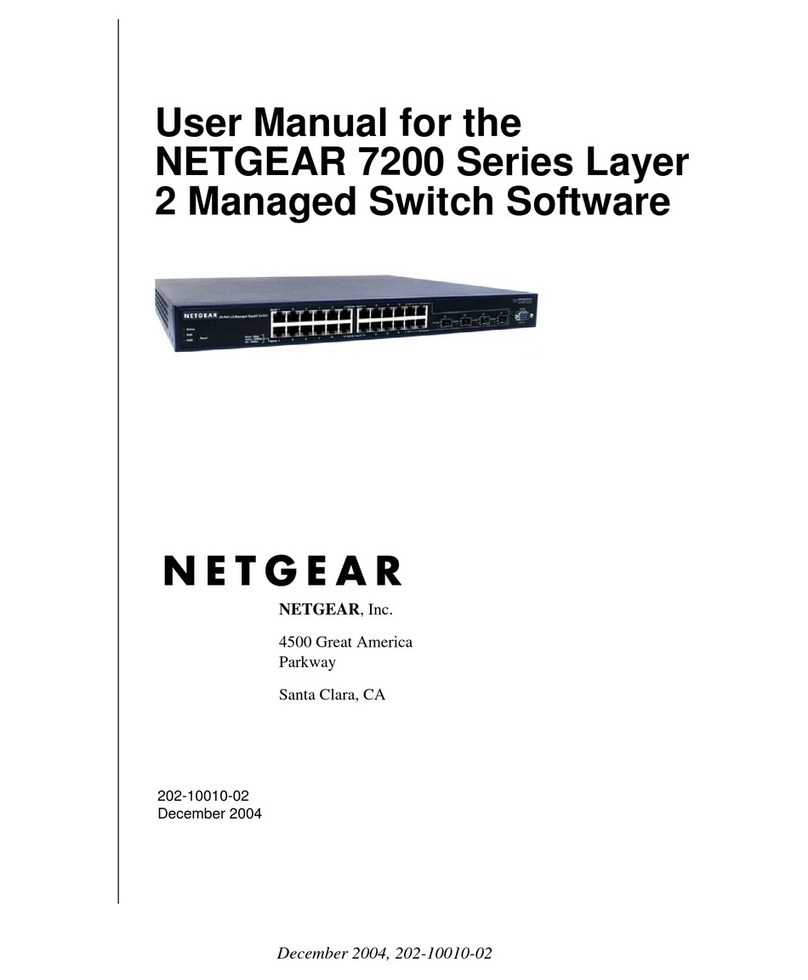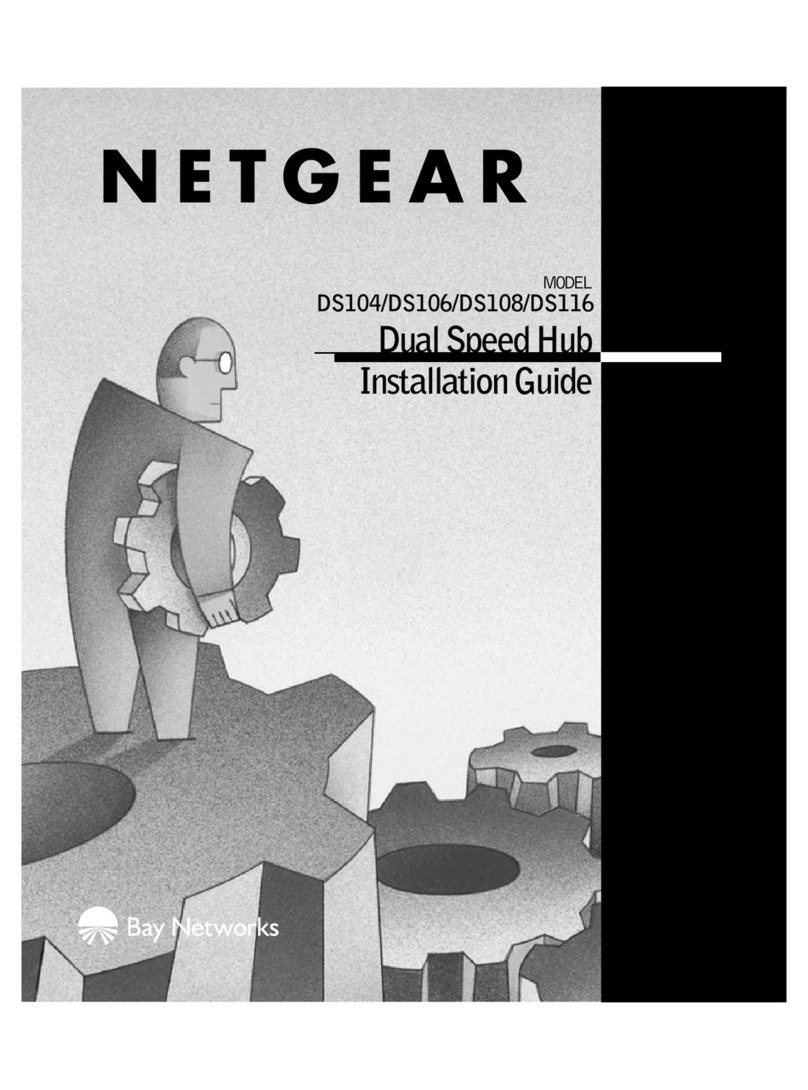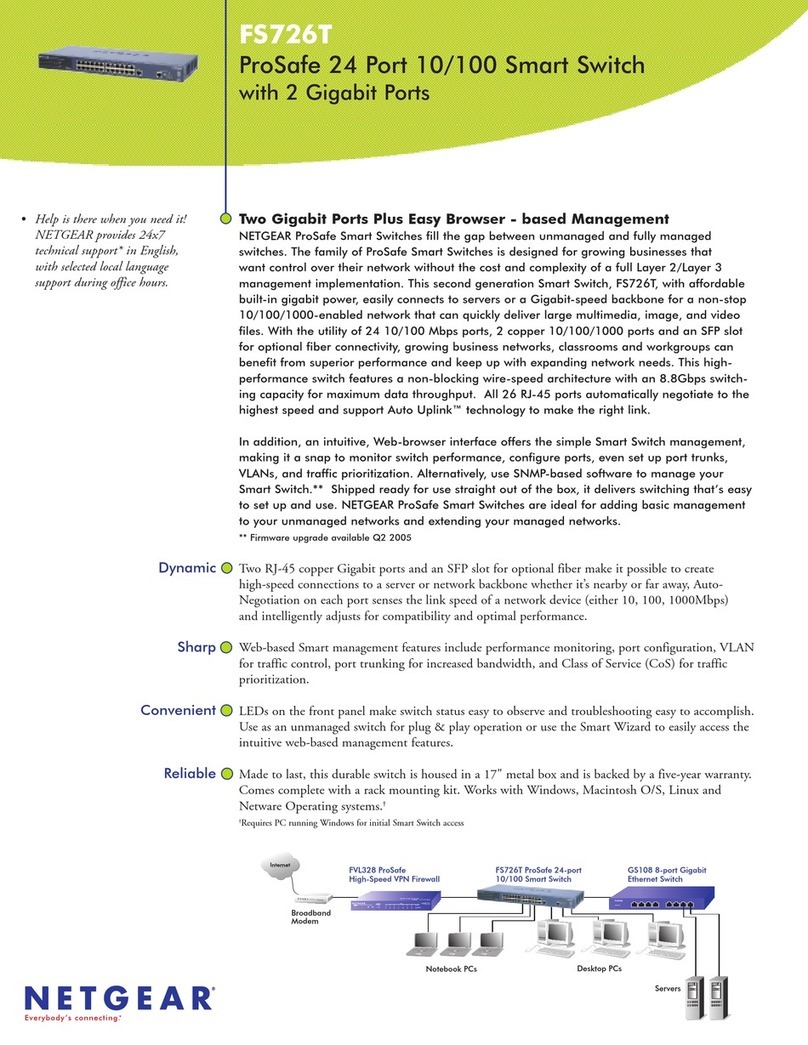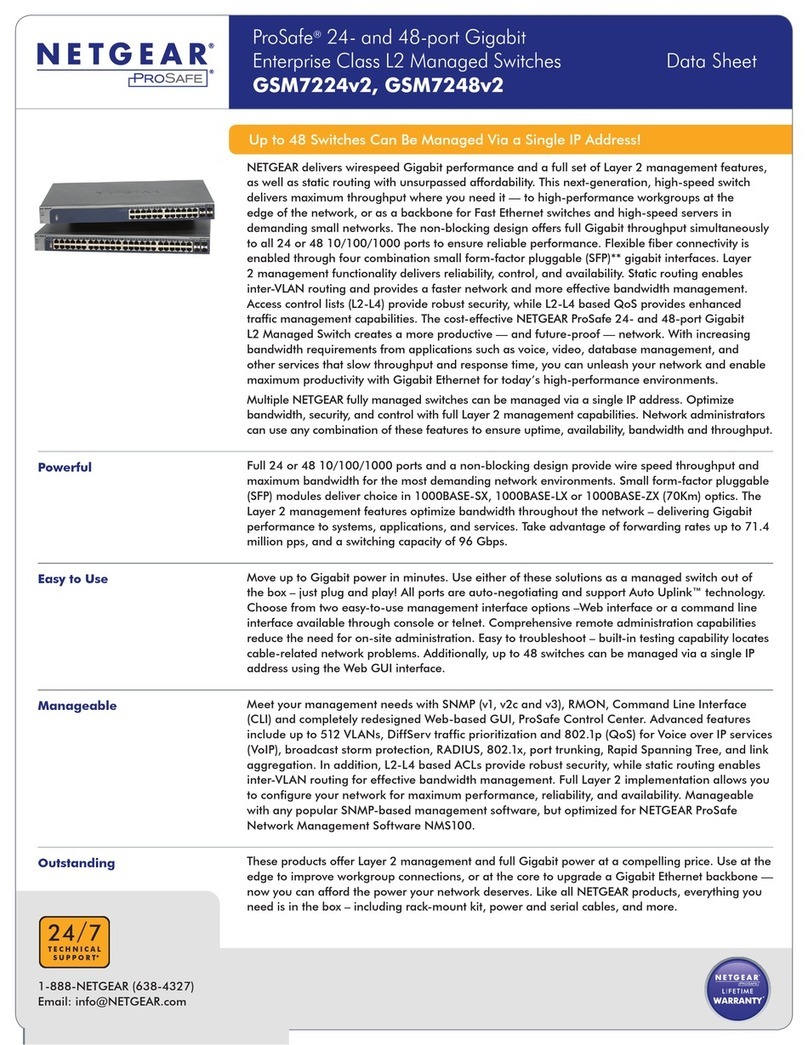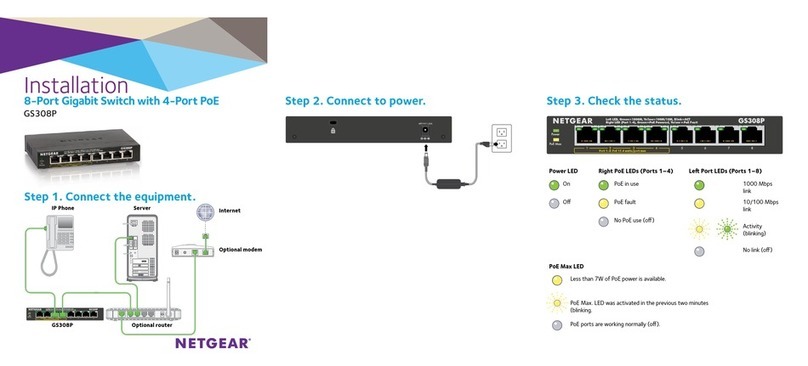Installation Guide
ProSAFE FS526Tv2 Smart Switch™
ProSAFE FS728TLP Smart Switch™ with PoE
Start Here
Follow these instructions to install your FS526Tv2 and FS728TLP Smart Switches
and connect them to the network. Then, consult the FS526Tv2 and FS728TLP
Software Administration Manual for information about configuring features such as
VLANs, spanning tree protocol (STP), and Quality of Service (QoS).
Verify the Package Contents
When you open the box, verify the package contents. The package includes the
following items:
•NETGEAR FS526Tv2 or FS728TLP Smart Switch.
•Rubber footpads for tabletop installation.
•Power cord.
•Rack-mount kit.
•Installation guide (this document).
•Resource CD which includes the NETGEAR Smart Control Center utility and
FS526Tv2 and FS728TLP Smart Switch™ Hardware Installation Guide. A link
to the online FS526Tv2 and FS728TLP Smart Switch™ Software
Administration Manual is on the resource CD.
•Warranty/support information card.
Install the Switch
Prepare the site so that the mounting, access, power source, and environmental
requirements are met. If you have any questions about these requirements, see the
Hardware Installation Guide for the FS526Tv2 and FS728TLP Smart Switches on
your Resource CD.
Install the switch using one of the following methods:
•On a flat surface. Put one of the rubber footpads that came with the switch on
each of the four concave spaces on the bottom of the switch.
•In a rack. Use the rack-mount kit supplied with your switch to install the switch
in a 19-inch (48.3-centimeter) EIA standard equipment rack. Follow the
installation instructions included in the FS526Tv2 and FS728TLP Smart
Switch™ Hardware Installation Guide.
Prepare the Administrative Computer
The administrative computer must be Windows-based and have an Ethernet
adapter with a connection to the network and a CD drive.
Install the Smart Control Center Utility on the Computer
The NETGEAR Smart Control Center is a Windows-based application that
discovers NETGEAR smart switches in your network and helps you to perform
management operations like firmware upgrades and IP address assignment.
To install the Smart Control Center utility on the administrative computer:
1. Insert the resource CD into your CD drive.
2. Run the Setup program to install the Smart Control Center utility. The
Installation Wizard guides you through the installation.
Connect the Switch to the Network
If you use static IP addressing in your network, use the Smart Control Center utility
to configure a static IP address on the switch before connecting it to your network.
In the absence of a DHCP server, the switch uses a default IP address of
192.168.0.239 with a subnet mask of 255.255.255.0.
IMPORTANT: The DHCP client on the switch is enabled by default. If you use a
DHCP server to provide the switch with an IP address, you do not need to configure
the switch before connecting it to the network.
To connect the switch to the network:
1. Connect each computer or other network device, such as a printer or server, to
an RJ-45 network port on the switch front panel.
Use a Category 5 (Cat-5) unshielded twisted-pair (UTP) cable terminated with
an RJ-45 connector to make these connections.
2. Connect the switch to your network through any of the ports.
The following figure shows an FS728TLP Smart Switch. Your switch might
differ.
3. Connect one end of the supplied power cord to the switch and the other end to
an AC power source to power on the switch.
To configure the switch with a static IP address before connecting it to your
network:
1. Configure a static IP address on the administrative computer in the
192.168.0.0/24 subnet, for example 192.168.0.1.
2. Use a Category 5 (Cat-5) unshielded twisted-pair (UTP) cable to connect the
Ethernet port on the computer to any front-panel RJ-45 port on the switch.
3. Launch the Smart Control Center utility on the computer to discover the switch
and configure the appropriate static IP address for your network. For detailed
information about this step, see the online FS526Tv2 and FS728TLP Smart
Switch™ Software Administration Manual.
Discover the Switch with the Smart Control Center
Utility or Access the Switch with a Web Browser
To discover the FS526Tv2 and FS728TLP switches with the Smart Control
Center utility:
1. Double-click the Smart Control Center icon on your desktop or select
the application from the Windows Start menu
FS526T_FS728TLP_IG_3June13.fm Page 1 Monday, June 3, 2013 6:09 PM