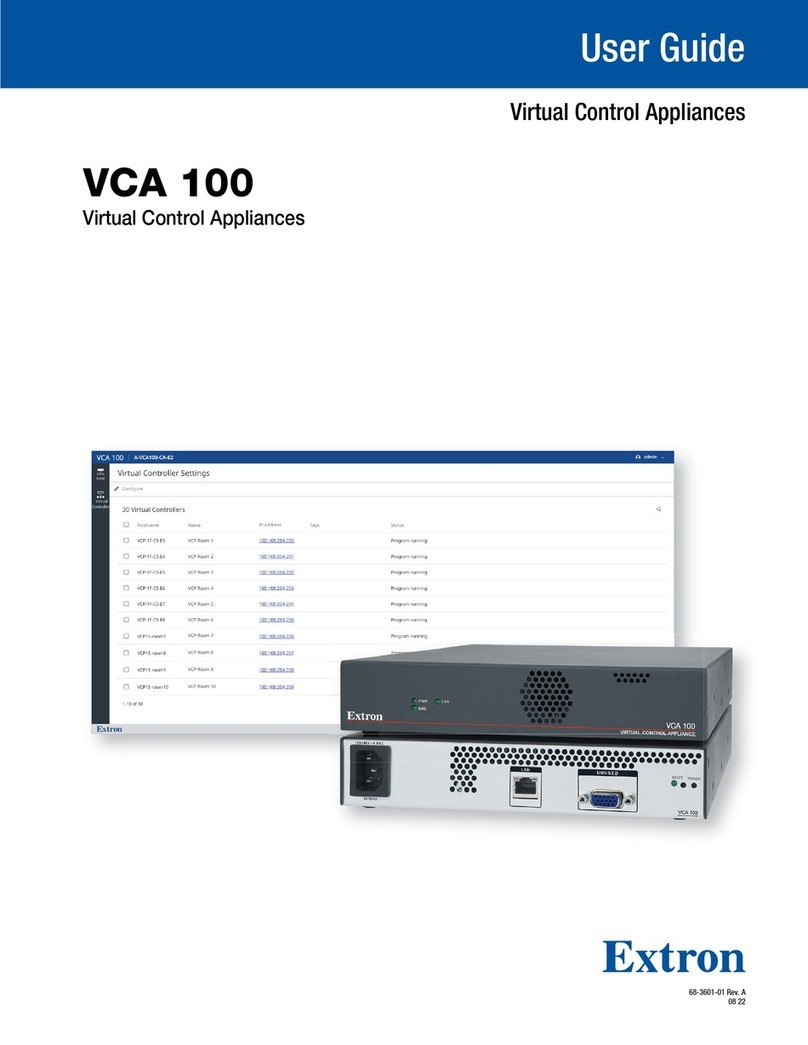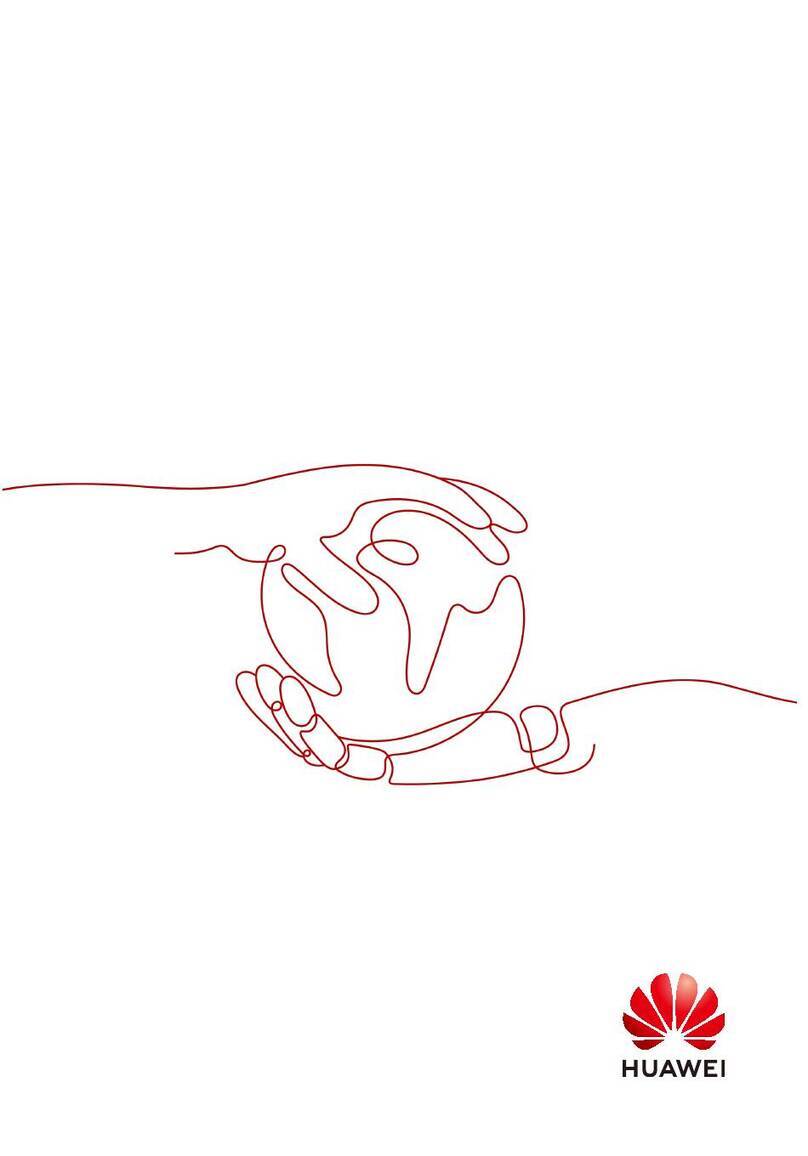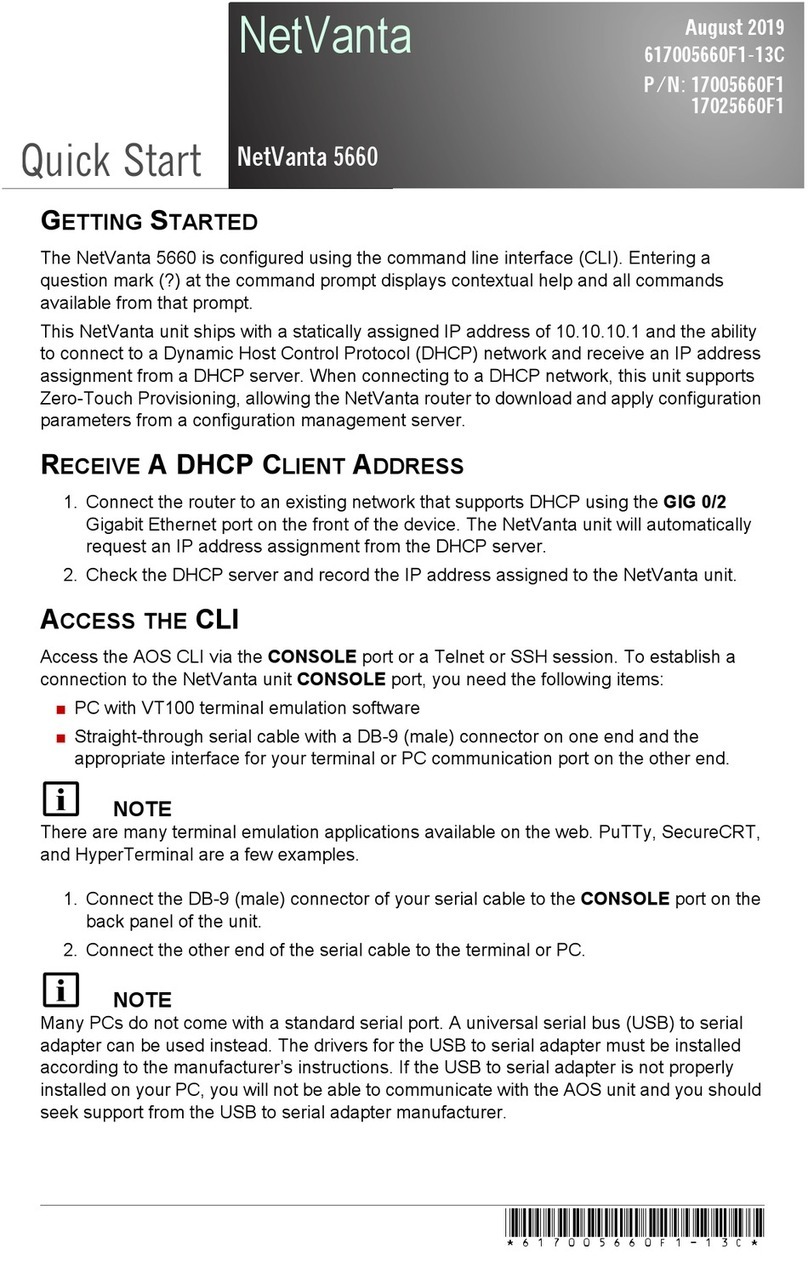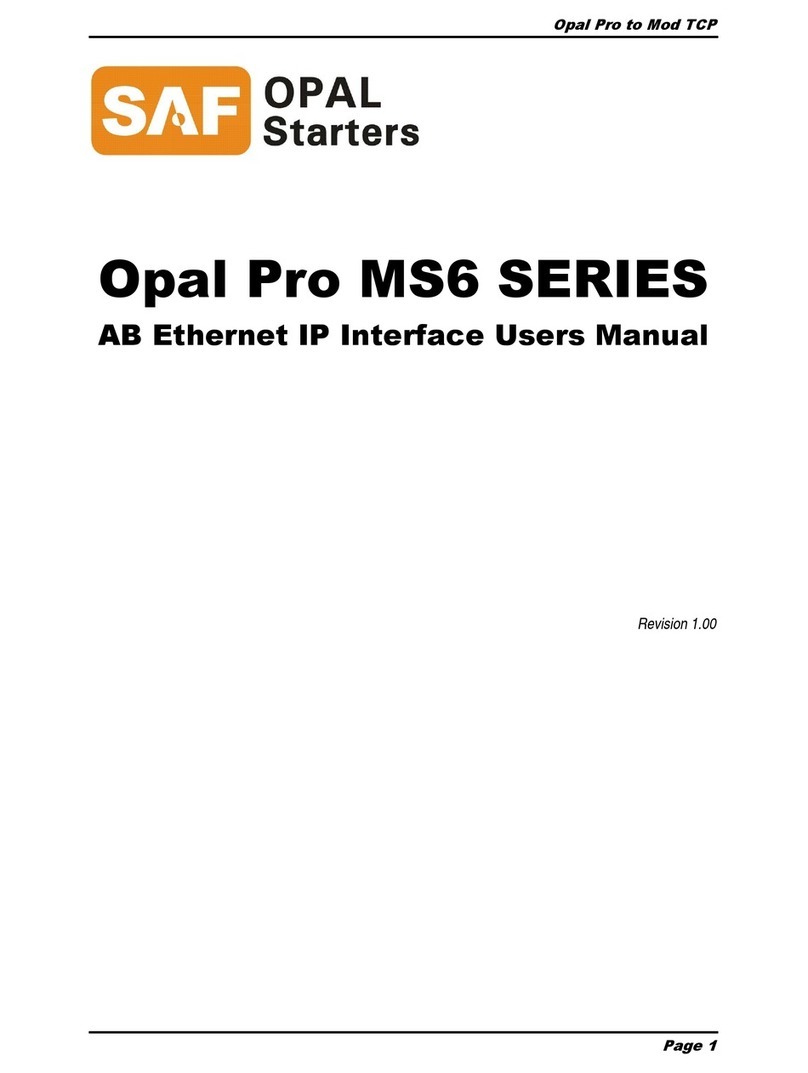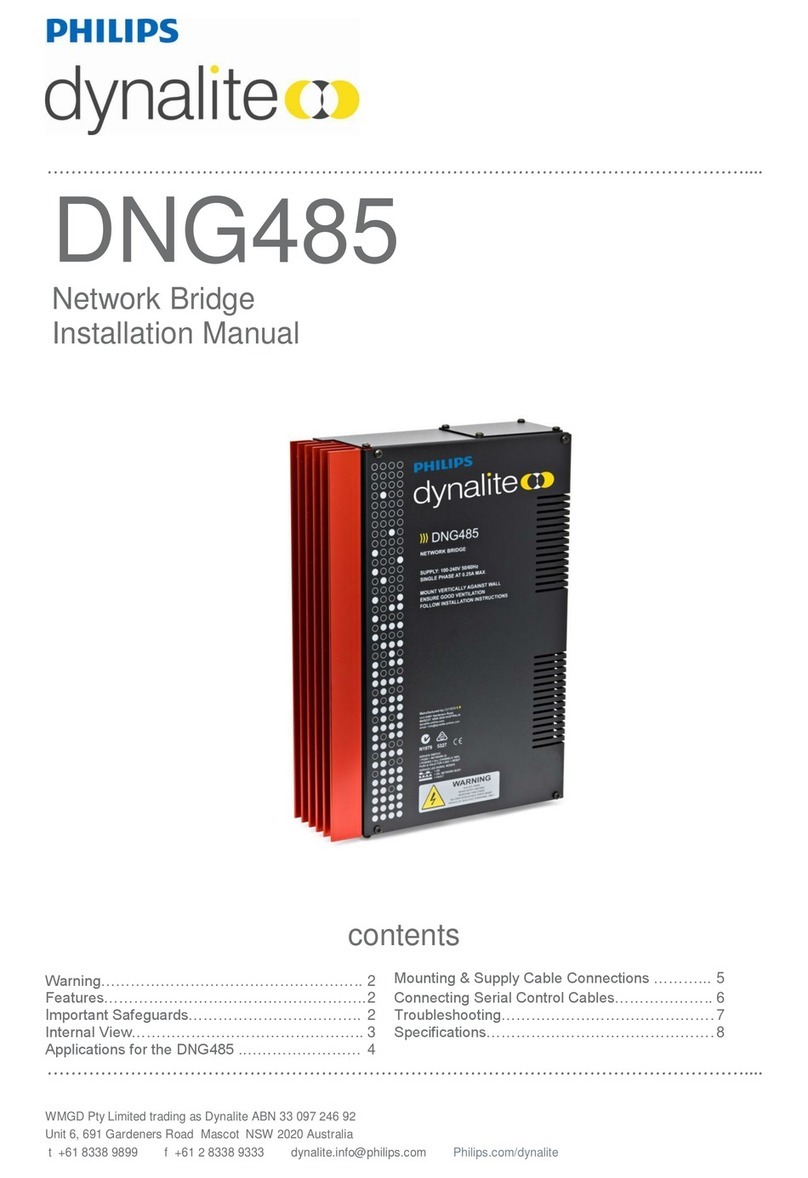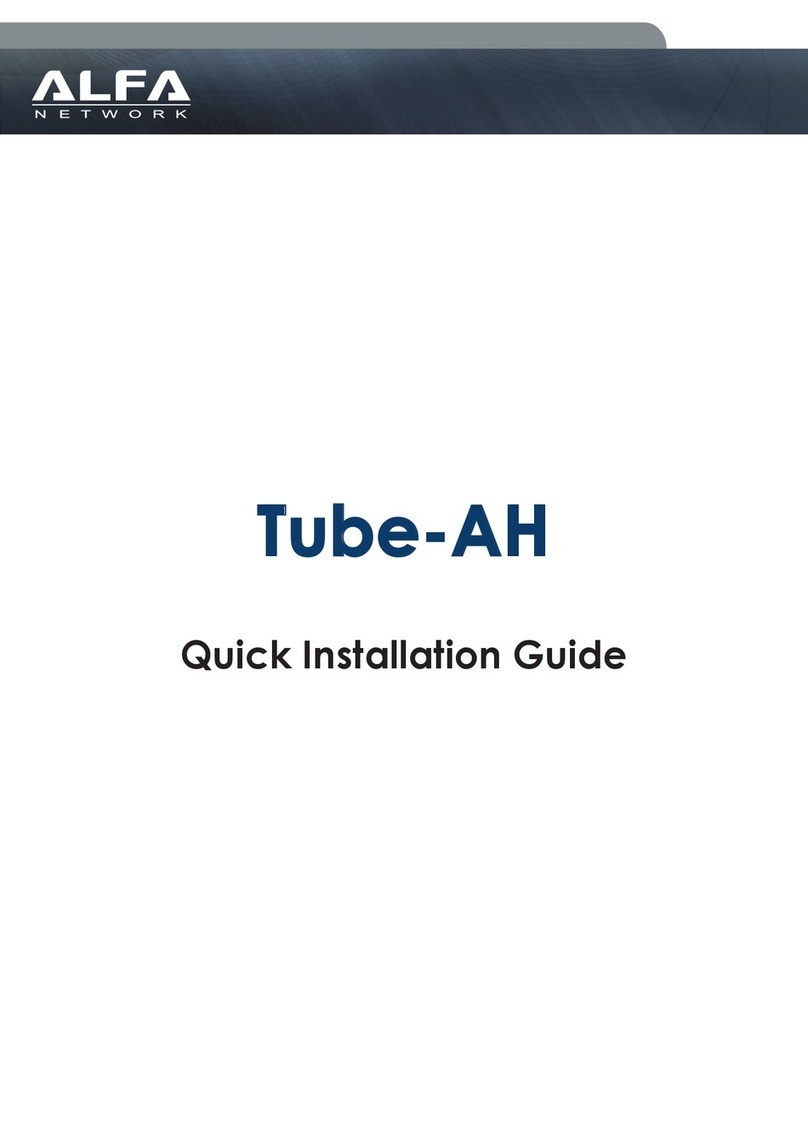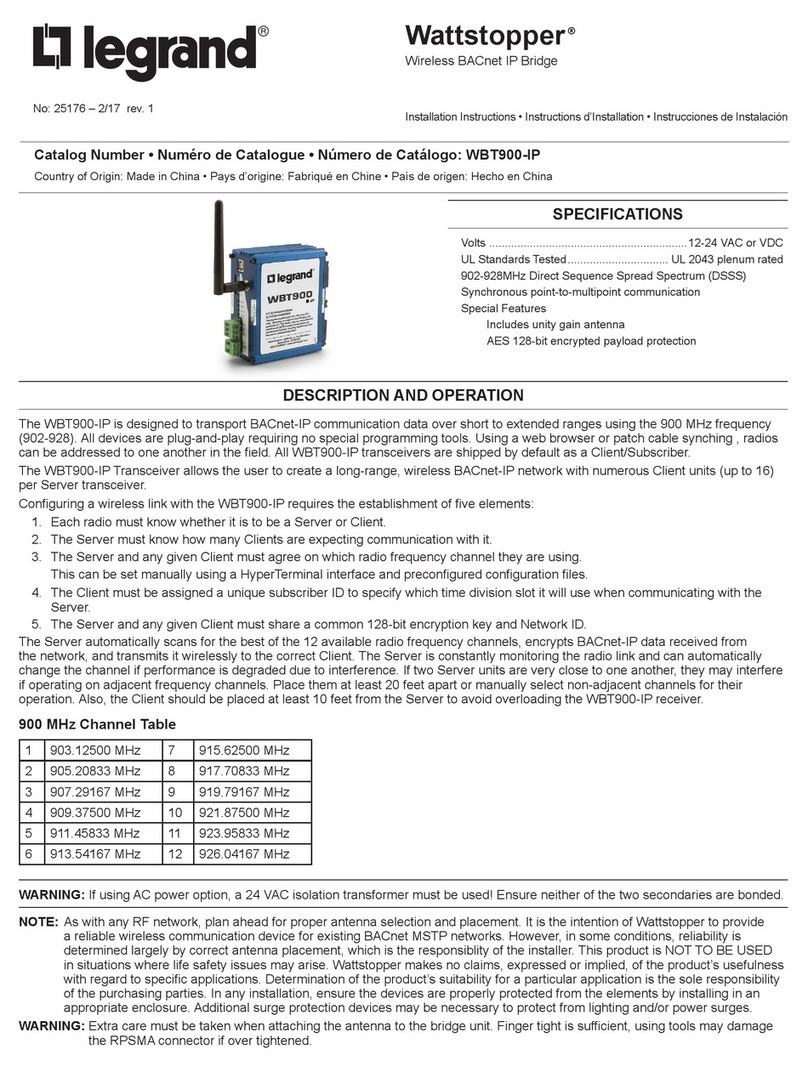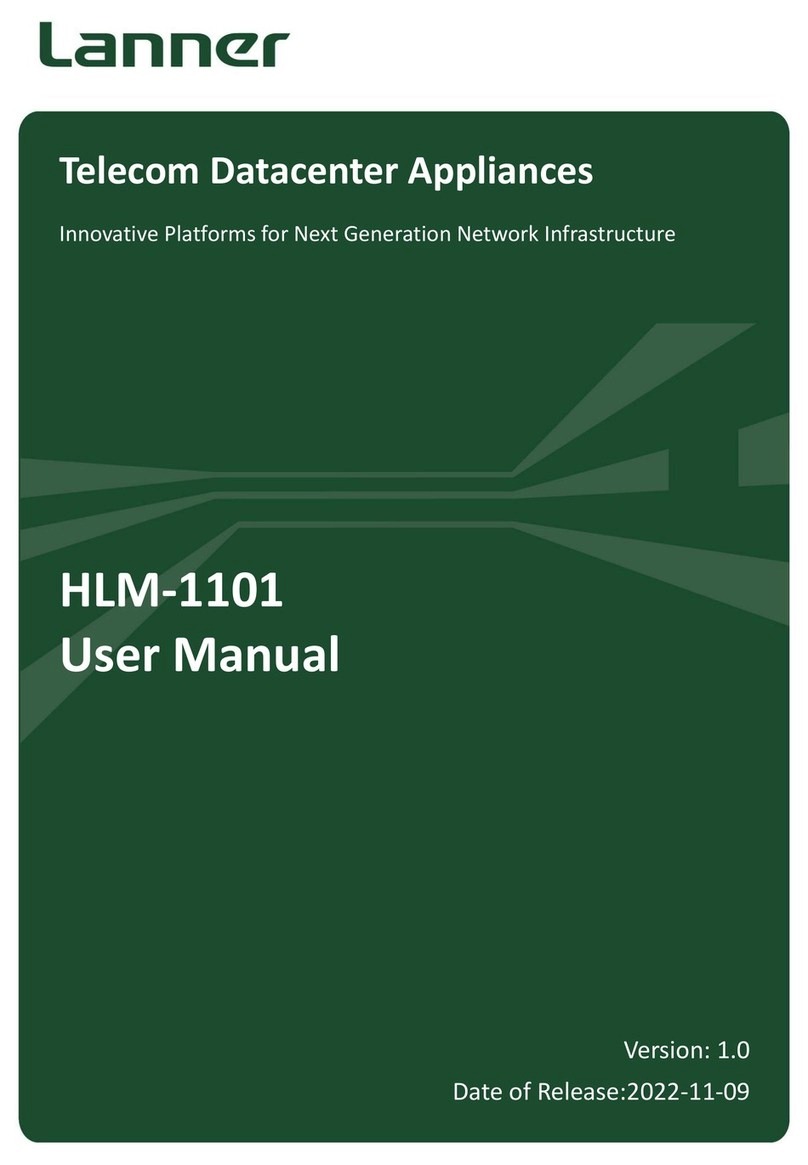NetPing IO v2 User manual

[ENG] NetPing IO v2, User guide

[ENG] NetPing IO v2, User guide -
2
Содержание
[ENG] [IOv2] Introduction ........................................................................................... 4
[ENG] [IOv2] Liability and Copyright .......................................................................... 5
[ENG] [IOv2] Connectors and Indicators.................................................................... 6
[ENG] [IOv2] Installation and Connection.................................................................. 9
[ENG] [IOv2] Operating and Storage Conditions ..................................................... 12
[ENG] [IOv2] Using IO Lines to Control External Devices (in an «output» mode)... 13
Electrical Parameters of IO Lines .................................................................................................... 13
Equivalent Сircuit ............................................................................................................................ 14
[ENG] [IOv2] Plugging Sensors ................................................................................. 15
Plugging a Door Sensor.................................................................................................................... 15
Plugging Shock Sensor PI-90d......................................................................................................... 15
Plugging a Glass Breaking Sensor ................................................................................................... 16
Connecting Motion Sensor SWAN-QUAD ........................................................................................ 16
Connecting Leakage Sensor H2O.................................................................................................... 17
Plugging Leakage Sensor, Model 2605............................................................................................ 17
Plugging 220V Occurrence Sensor .................................................................................................. 18
Plugging NetPing AC/DIN Sockets................................................................................................... 18
Plugging a Buzzer Buzzer (mod.STD-3025)..................................................................................... 18
[ENG] [IOv2] Resetting Parameters to Default Values............................................. 20
[ENG] [IOv2] Warranty............................................................................................... 21
[ENG] [IOv2] Additional Documents and Links........................................................ 22

[ENG] NetPing IO v2, User guide -
–

[ENG] NetPing IO v2, User guide -[ENG] [IOv2] Introduction
[ENG] [IOv2] Introduction
–
•
•
•
[ENG] [IOv2] Introduction
This user guide will help to learn the operating peculiarities of the NetPing IO v2device, get an idea about its
features and technical specifications, and prepare a device for the operation.
The user guide is designed for network administrators as well as users, who are installing or servicing the device. To
work with a device, a user has to have an idea about the principles of building and operating local networks, as well
as acquire the next knowledge and skills:
Basic knowledge in local and global networks;
Basic knowledge in architecture and operation principles of TCP/IP networks;
Basic knowledge in architecture and operation principles of Ethernet networks.

[ENG] NetPing IO v2, User guide -[ENG] [IOv2] Liability and Copyright
[ENG] [IOv2] Liability and Copyright
–
[ENG] [IOv2] Liability and Copyright
The information, contained in this document, can be changed by a manufacturer without a prior notice.Although
every effort was made to make the information in this document accurate and without errors, a manufacturer is not
liable for their possible presence and for the consequences that may result from the errors herein. A manufacturer is
not liable if supplied equipment, software and this user guide does not correspond to expectations of a user and
his/her opinion about where and how to use all the above.All copyrights on supplied devices, described in this User
Guide, as well as firmware and software of devices and this User Guide belong to NetPing global Ltd. Сopying,
replication and translation of this user guide to other languagesare not allowed without a prior written permission
of a rightholder. Copying, replication, changing, disassembling of provided software are not allowed without a
prior written permission of a rightholder. For the part of software that is provided in source codes, there is a
separate license agreement, which defines an order of its use and modification. Other trademarks used in this
description belong to corresponding rightholders.
Developer and manufacturer:
NetPing east Co Ltd.

[ENG] NetPing IO v2, User guide -[ENG] [IOv2] Connectors and Indicators
[ENG] [IOv2] Connectors and Indicators
–
1.
2.
[ENG] [IOv2] Connectors and Indicators
A front panel of a NetPing IO v2 device is represented on the picture below:
On a front panel of a device, there are 2 Ethernet 10/100-BASE-TXsockets. A device can be connected to the
Ethernet network using any of these connectors. The second connector may be used for plugging any network
devices, including other NetPing devices.
Operation modes of a power indicator
Event Indication
Turning a device on. LED blinks several times. A number of blinks depend on a length of a starting
procedure and may be different for different firmware versions. Blinking does not
continue more than 2 seconds and is continued until a device is internally
initialized. If blinking continues for more than 2 seconds, this means that
parameters of a device are reset to default values at the start (see below in this
table).
A device is turned on,
there is no activity.
LED lights continuously.
A device transmitted a
package
LED blinks once for very transmitted package.
Firmware of a device is
updated.
Firmware of a device is updated in two stages:
During the first stage, firmware is uploaded to a device. LED blinks in a standard
indication mode for receiving packages.
During the second stage, firmware is updated in a device. LED blinks rapidly
during this process.
After firmware updating, a device is rebooted. LED operates in the mode that
corresponds to turning a device on.

[ENG] NetPing IO v2, User guide -[ENG] [IOv2] Connectors and Indicators
[ENG] [IOv2] Connectors and Indicators
–
Event Indication
Parameters of a device
are reset to default
values.
LED blinks during the entire process of resetting values of parameters (5-10
seconds).
LEDs 1 and 2 correspond to Eternet-ports 1 and 2 respectively. If the Ethernet connection is established on the
Ethernet-port 1, LED 1 is active, if it is established on the port 2, then LED 2 is active.
Operation modes of LED 1 and LED 2
Event Indication
Turning on a device. LED lights only when a connection is established on a
corresponding Ethernet port.
A device is turned on, there is no activity on a
device.
LED lights continuously while a connection is established
on a corresponding Ethernet port.
A device received a package. LED blinks once for each received package.
Back panel of a NetPing IO v2 device is shown on the picture below:
1–+U (power), 2 - +U (power), 3 – GND (ground), 4–IO 1 (input/output1), 5–IO 2 (input/output2), 6–IO 3 (input/
output3), 7–IO 4 (input/output4), 8–+3V3, 9 – GND (ground)
Between terminals, there is a jumper for resetting parameters of a device to default values. More detailed
information can be found in the section "Resetting parameters of a device to default values"

[ENG] NetPing IO v2, User guide -[ENG] [IOv2] Connectors and Indicators
[ENG] [IOv2] Connectors and Indicators
–
+U–power voltage of a device +12V. The second contact +U is used to power connected sensors.
IO1 ...IO4–are input/output lines for connecting external sensors and executive mechanisms. Each line may be
configured individually as an input or an output.

[ENG] NetPing IO v2, User guide -[ENG] [IOv2] Installation and Connection
[ENG] [IOv2] Installation and Connection
–
1.
2.
3.
4.
[ENG] [IOv2] Installation and Connection
To connect a device:
Unpack a device;
Connect necessary sensors (see the section "Plugging sensors");
Insert wires in necessary connectors and tie them up with a screw;
Plug a standard power supply unit of a device to power connectors, by using an adapter for NetPing IO v2.
Plug a red wire of an adapter into an output 1, and a black wire into an output 3;

[ENG] NetPing IO v2, User guide -[ENG] [IOv2] Installation and Connection
[ENG] [IOv2] Installation and Connection
–
5.
6.
7.
8.
Insert a power supply unit to an electric outlet. A power indicator will light up;
Insert an Ethernet cable into any Ethernet port of a device, plug it to a switch or directly to a network card of
a computer;
LED will light up that is located near the Ethernet port that is connected. When transmitting packages LED
will blink from time to time;
A default IP-address of a device is 192.168.0.100. To perform the initial configuration of a device make sure
that the address of your computer is in the same IP sub network with a device address. For example, the
address of a computer may be: 192.168.0.11 mask: 255.255.255.0.;

[ENG] NetPing IO v2, User guide -[ENG] [IOv2] Installation and Connection
[ENG] [IOv2] Installation and Connection
–
9.
10.
•
•
To perform an initial configuration of parameters of a device using a web interface, make sure that a device
responds to a command ping its IP address;
To configure a device, go to a web interface of a device via the addresshttp://192.168.0.100using a browser
(it is desirable to use a browser Google Chrome of the latest version). To get authorized, use the next
credentials:
Login: visor
Password: ping
A further configuration of a device is performed in a web interface of a device.
Important! A description of a device web-interface can be found in a separate document DKSF 253.X IU, where X – is
a firmware number of a device, to which a description is applicable.

[ENG] NetPing IO v2, User guide -[ENG] [IOv2] Operating and Storage Conditions
[ENG] [IOv2] Operating and Storage Conditions
–
[ENG] [IOv2] Operating and Storage Conditions
A device is designed for continuous round the clock operation indoors. In operating conditions of use, a device is
resistant to an environment with temperature in a range of 0°С- +40°С (32 – 104 degrees Fahrenheit) and relative
humidity in a range of 5% - 95 % at 25°С(77 degrees Fahrenheit) without moisture condensation. A device should
be protected from direct moisture and direct sun light.
A construction of a device provides a reliable uninterrupted work during a long period of time without
maintenance.Highly developed functionality of remote setting and configuration of a device allows changing any
parameters remotely and centrally for the most of the devices.
Devices should be stored in a temperature range between - 40°Сand +70°С.
In rooms for keeping a device, a content of dust, acid and alkali gases, aggressive gases and other harmful
impurities causing corrosion, should not exceed a content of corrosion-active agents for atmosphere of type 1.
Important! A device must be connected to a power supply socket with a grounding contact or a hole, where a
contact, located at an outlet and connected to a ground wire, is inserted. Grounding must be performed according
to the State Standard Р 50571.21-2000. An infraction of this rule is aviolation of a device operation conditions and
may be dangerous to human lives as well as damage other devices!

[ENG] NetPing IO v2, User guide -[ENG] [IOv2] Using IO Lines to Control External Devices (in an «output» mode)
[ENG] [IOv2] Using IO Lines to Control External Devices (in an «output» mode)
–
•
•
•
•
•
•
•
•
•
•
•
[ENG] [IOv2] Using IO Lines to Control External Devices (in an
«output» mode)
Input-Output (IO) lines of a device can be used for an input work as well as in an output mode for managing external
devices.
A device has four IO lines, corresponding to contacts I1 – I4 of a terminal block. Lines configuration for work as an
input or an output is made through a controlling web-interface of a device. All four IO lines can be customized
independently.
Lines management can be done by SNMP commands, URL-encoded commands, via a web-interface or using SMS-
commands (for devices with built-in GSM modem).
Such device functions as a watchdog and scheduled load management are NOT AVAILABLE for IO in an output
mode.
Examples of using:
Remote servers reboot – an imitation of pressing “reset”;
Remote management of an alarm, a light, a fan;
Management of an electric lock, electric gates on a remote object;
Management of smart home elements - watering flowers, opening-closing louvers, water pump, heating
boiler, heaters, etc.
Remote management of a power installation (diesel generator, gasoline).
It is acceptable to use intermediate relays with a power supply voltage 12 V from an external source. A ready socket
can be used for IO lines connection NetPing AC/DIN socket. In addition, we can advise ready assembly relays of
other manufacturers, which can be connected to our devices:
BM8070D a power relay 16А/250V for DIN-rail (check out the compatibility of this relay with the NetPing
device model on the relay web page on the site);
MP701 a power module switch (4 independent channels, 2 kW 10A each) (check out the compatibility of this
relay with the NetPing device model on the relay web page on the site);
For more detailed information, please contact a technical support[email protected].
Electrical Parameters of IO Lines
In the «output» mode:
the voltage of logic «1»: +3 V, resistance: 3,3 kOhm;
the voltage of logic «0»: 0 V, 500 mA.
В режиме«вход»:
voltage of logic «1»: > 2 V;
voltage of logic «0»: < 0,8 V.
Important!Correct electrical coordination of IO lines is required when connecting external executive devices.
Important! IO lines do not have galvanic isolation with a device! Remember about electrical safety when using
relays that commutate 220 V circuits. All work must be done by specialists with a correspondent qualification
who have a permit to work with such a voltage!

[ENG] NetPing IO v2, User guide -[ENG] [IOv2] Using IO Lines to Control External Devices (in an «output» mode)
[ENG] [IOv2] Using IO Lines to Control External Devices (in an «output» mode)
–
Equivalent Сircuit

[ENG] NetPing IO v2, User guide -[ENG] [IOv2] Plugging Sensors
[ENG] [IOv2] Plugging Sensors
–
[ENG] [IOv2] Plugging Sensors
Plugging aDoor Sensor
A sensor is a «reed contact», therefore the order of connecting wires does not matter.
Loop NetPing IO v2 Terminal
First wire One of IO lines – 1 - 4
Second wire GND
A sensor will be displayed in a device interface as a status of an IO line, to which it is connected.
A sensor is packaged with an inseparable cable, withconnectors on the ends. A cable length can be increased with
the help of flat cable extenders of RC-4 sensor, which are sequentially plugged one into another. Or it can be done
independently with the help of any wire with a minimum cross section of 0,4 mm2. Maximum allowable length of a
flat cable is 100 m.
PluggingShock Sensor PI-90d
A shock sensor is connected by a four-wire line according to the table below:
Loop Color Contact Name
Blue (an output of a zone of light shocks and vibration) One of IO lines – 1 - 8
Green (an output of a zone of hard shocks) One of IO lines – 1 - 8
Red +U
Black GND
On a body of a sensor body, there are LED indicators, sensitivity adjustment screw and a socket for plugging wires. A
corresponding zone will be displayed in a device interface as a status of an IO line, to which it is connected. To
adjust a sensitivity of a sensor, a sensitivity adjustment screw is used. Turning a screw clockwise leads to increasing
of a sensitivity, while turning it counterclockwise leads to decreasing of a sensitivity. When a sensor registers a
shock, a status of a line of a light shock zone and a hard shock zone is switched to a low level for short time only,
therefore there is a need to use a mechanism of sending SNMP TRAP notifications by a NetPing IO v2device.
A sensor is packaged with an inseparable cable, withconnectors on the ends. A cable length can be increased with
the help of flat cable extenders of RC-4 sensor, which are sequentially plugged one into another. Or it can be done
It is prohibited to plug sensors and external modules into NetPing devices when a power supply is on!
Important!A corresponding IOline must be switched to an “input” mode in settings of a device.
Important!Corresponding IOlines must be set to an “input” mode in settings of a device.

[ENG] NetPing IO v2, User guide -[ENG] [IOv2] Plugging Sensors
[ENG] [IOv2] Plugging Sensors
–
independently with the help of any wire with a minimum cross section of 0,4 mm2. Maximum allowable length of a
flat cable is 100 m.
Plugging a Glass Breaking Sensor
Surface security sound detector «Glass-3»is designed to detect breaking glass sheets. A sensor announces alarm by
opening contacts of executive relay. A detector has a possibility to adjust sensitivity, to choose an operating
algorithm, light LED indication of a status of a detector with a possibility to switch indication off.
To plug a sensor, there is a need to connect:
Flat Cable Contact Name
Labelled (red) wire +U
First wire after a labelled one GND
Second wire after a labelled one GND
Third wire after a labeled one One of IO lines – 1 - 4
Each sensor will be displayed in a device interface as a status of an IO line to which it is connected.
A sensor is packaged with an inseparable cable, withconnectors on the ends. A cable length can be increased with
the help of flat cable extenders of RC-4 sensor, which are sequentially plugged one into another. Or it can be done
independently with the help of any wire with a minimum cross section of 0,4 mm2. Maximum allowable length of a
flat cable is 100 m.
ConnectingMotion Sensor SWAN-QUAD
To plug a sensor, there is a need to connect:
Colored Cable Flat Cable Contact Name
Green Labelled (red) wire One of IO lines – 1 - 4
White First wire after a labelled one GND
Black Second wire after a labelled one GND
Red Third wire after a labelled one +U
Every sensor will be displayed in a device interface as a status of an IO line, to which it is connected.
A sensor is packaged with an inseparable cable, withconnectors on the ends. A cable length can be increased with
the help offlat cable extenders of RC-4sensor, which are sequentially plugged one into another. Or it can be done
Important!A corresponding IO line must be switched to an “input” mode in settings of a device.
Important!A corresponding IOline must be set to an “input” mode in settings of a device.

[ENG] NetPing IO v2, User guide -[ENG] [IOv2] Plugging Sensors
[ENG] [IOv2] Plugging Sensors
–
independently with the help of any wire with a minimum cross section of 0,4 mm2. Maximum allowable length of a
flat cable is 100 m.
ConnectingLeakage Sensor H2O
To plug a sensor, there is a need to connect:
Colored Cable Contact Name
Green One of IO lines – 1 - 4
Yellow GND
Brown +U
White GND
Every sensor will be displayed in a device interface as a status of an IO line, to which it is connected.
A sensor is packaged with an inseparable cable, withconnectors on the ends. A cable length can be increased with
the help offlat cable extenders of RC-4sensor, which are sequentially plugged one into another. Or it can be done
independently with the help of any wire with a minimum cross section of 0,4 mm2. Maximum allowable length of a
flat cable is 100 m.
Plugging Leakage Sensor, Model2605
To plug a sensor, there is a need to connect:
Colored Cable Contact Name
Green One of IO lines – 1 - 4
Yellow/White GND
Red +U
Black GND
Every sensor will be displayed in a device interface as a status of an IO line, to which it is connected.
A sensor is packaged with an inseparable cable, withconnectors on the ends. A cable length can be increased with
the help offlat cable extenders of RC-4sensor, which are sequentially plugged one into another. Or it can be done
independently with the help of any wire with a minimum cross section of 0,4 mm2. Maximum allowable length of a
flat cable is 100 m.
Important! A corresponding IO line must be set to an “input” mode in settings of a device.
Important! Corresponding IO line must be set to an “input” mode in settings of a device.

[ENG] NetPing IO v2, User guide -[ENG] [IOv2] Plugging Sensors
[ENG] [IOv2] Plugging Sensors
–
Plugging220V Occurrence Sensor
A sensor is a «dry contact», therefore an order of connecting wires does not matter.
Contact Name
One of IO Lines – 1 - 4
GND
A sensor will be displayed in a device interface as a status of an IO line to which it is connected.
A sensor is packaged with an inseparable cable, withconnectors on the ends. A cable length can be increased with
the help offlat cable extenders of RC-4sensor, which are sequentially plugged one into another. Or it can be done
independently with the help of any wire with a minimum cross section of 0,4 mm2. Maximum allowable length of a
flat cable is 100 m.
PluggingNetPing AC/DIN Sockets
A number of connected NetPing AC/DINsockets is limited only by a number of available IO lines.
When plugging a socket to a device, all wires are used except for a brown (white) one. An IO line, to which a NetPing
AC/DINsocket is connected, needs to be switched to a status «output». When a status is a «logic 0», and 220V is
present on an IO line in a socket, the load will be switched on. When a status is«logic 1», and there is no voltage on
anIO line in a socket, the load will be switched off.
Cable Contact Name
Red +U
Black GND
Blue (green) One of IO lines – 1 - 4
Plugging a BuzzerBuzzer (mod.STD-3025)
Plugging to an IO line with the use of +12V:
Colored Loop NetPing IO v2 Terminal
White One of IO lines – 1 - 4
Important! A corresponding IO line must be set to an “input” mode in settings of a device.
Important! A brown (white)wire is not used and must stay unplugged!

[ENG] NetPing IO v2, User guide -[ENG] [IOv2] Plugging Sensors
[ENG] [IOv2] Plugging Sensors
–
Colored Loop NetPing IO v2 Terminal
Red +U (+12V)
A sensor is packaged with an inseparable cable, withconnectors on the ends. A cable length can be increased with
the help offlat cable extenders of RC-4sensor, which are sequentially plugged one into another. Or it can be done
independently with the help of any wire with a minimum cross section of 0,4 mm2. Maximum allowable length of a
flat cable is 100 m.
Important! Corresponding IO line must be set to an “input” mode in settings of a device.

[ENG] NetPing IO v2, User guide -[ENG] [IOv2] Resetting Parameters to Default Values
[ENG] [IOv2] Resetting Parameters to Default Values
–
•
•
•
•
[ENG] [IOv2] Resetting Parameters to Default Values
To reset parameters to default values, perform the next actions:
Power off a device;
Install a jumper;
Switch power on;
Remove a jumper 5-10 seconds after switching power on.
If a procedure is performed successfully, a LED light will blink initiating reset of parameters.
After resetting parameters to default settings there is a need to do an initial configuration of a device.
On default, the next parameters of a device are set:
User name: visor
Password: ping
IP address: 192.168.0.100
Subnetwork mask: 255.255.255.0
Gateway: not set
SNMPcommunity: SWITCH
MAC-address: 00 a2 xx xx xx xx
Here xx xx xx xx corresponds to a serial number of a device. Thus, all devices after being manufactured have
unique MAC-addresses.
Table of contents
Other NetPing Network Hardware manuals