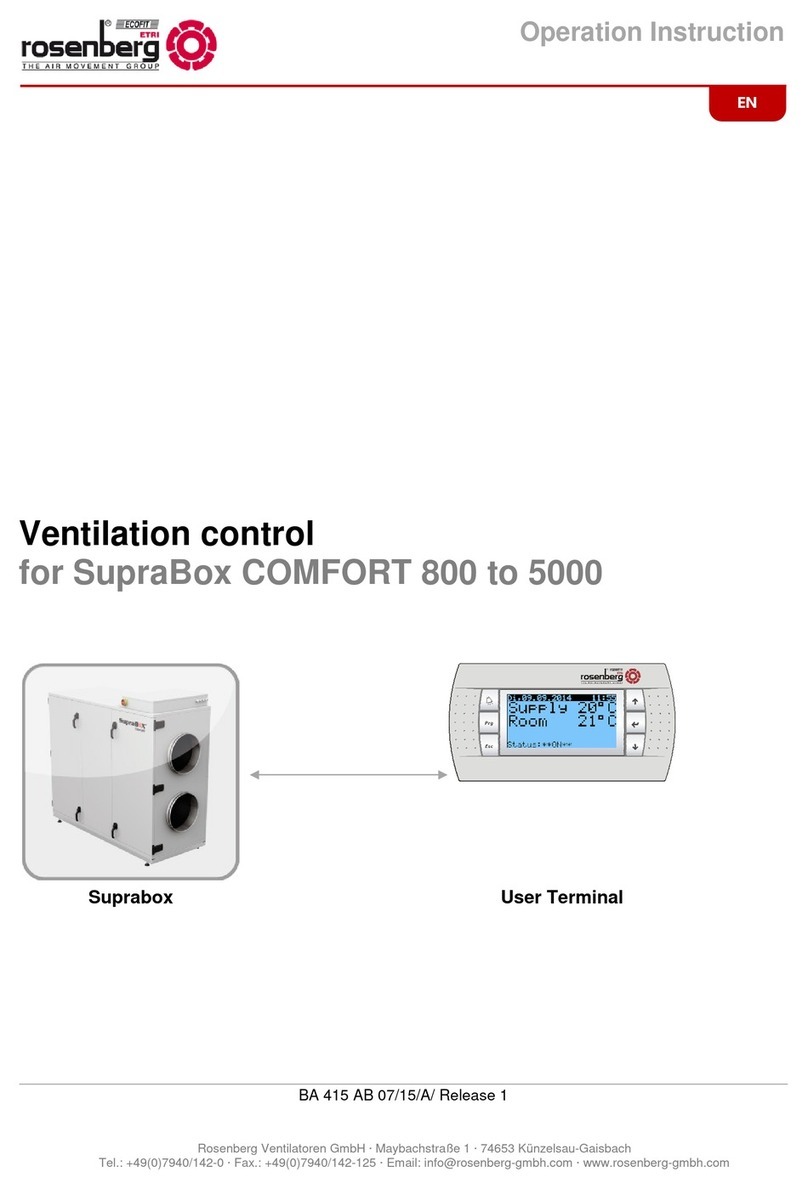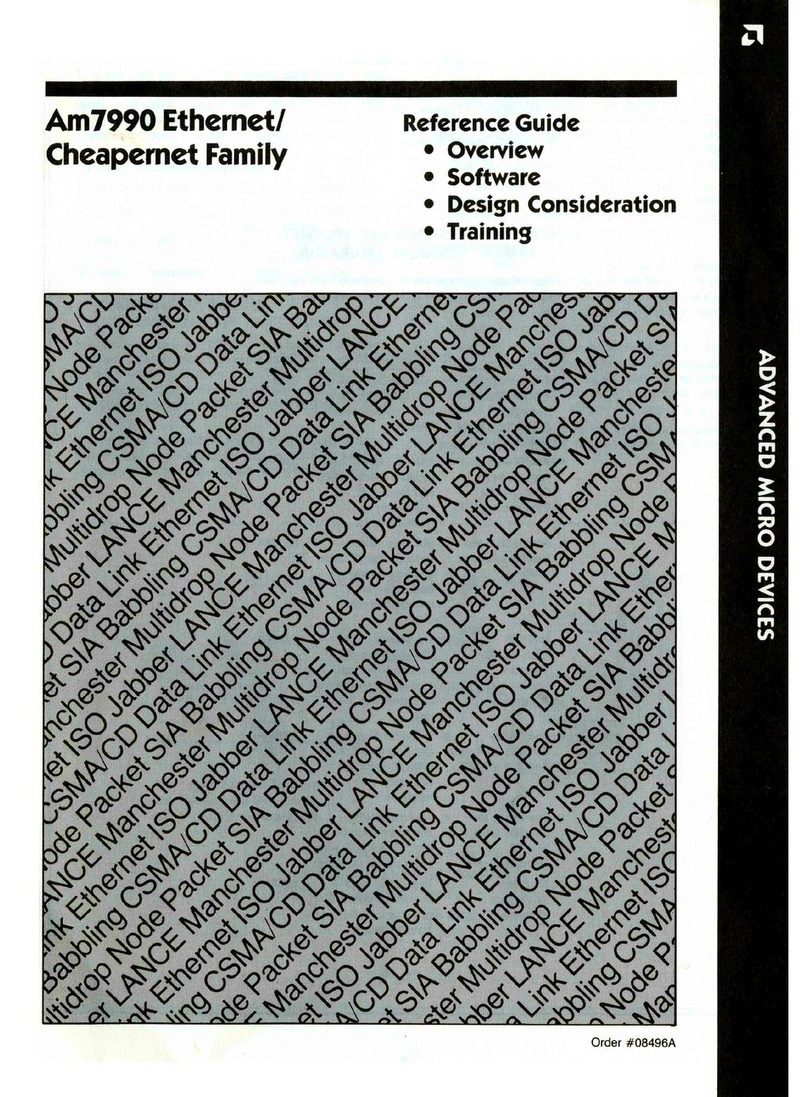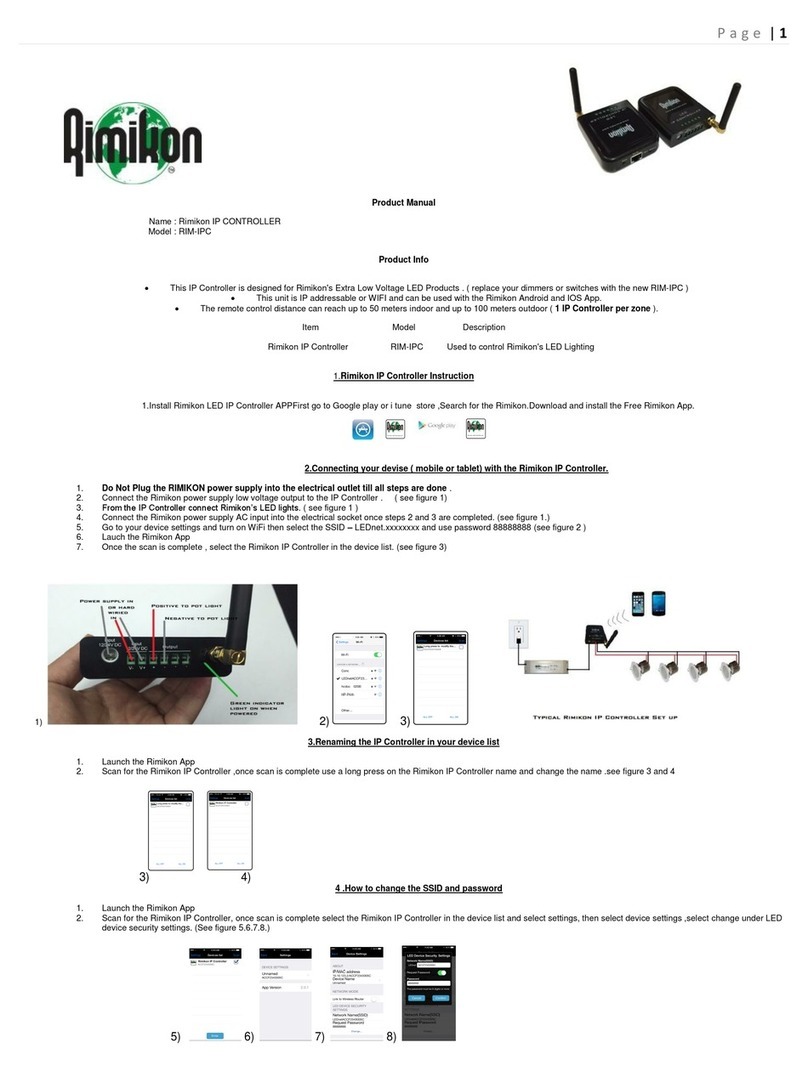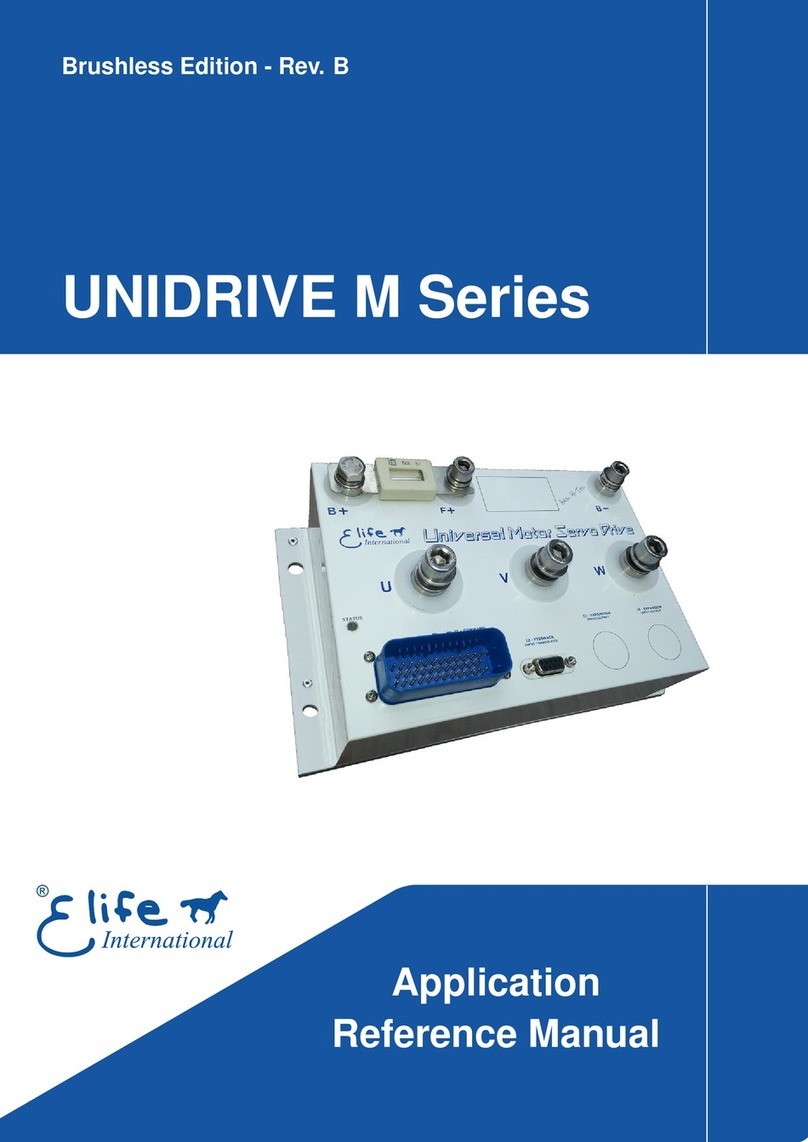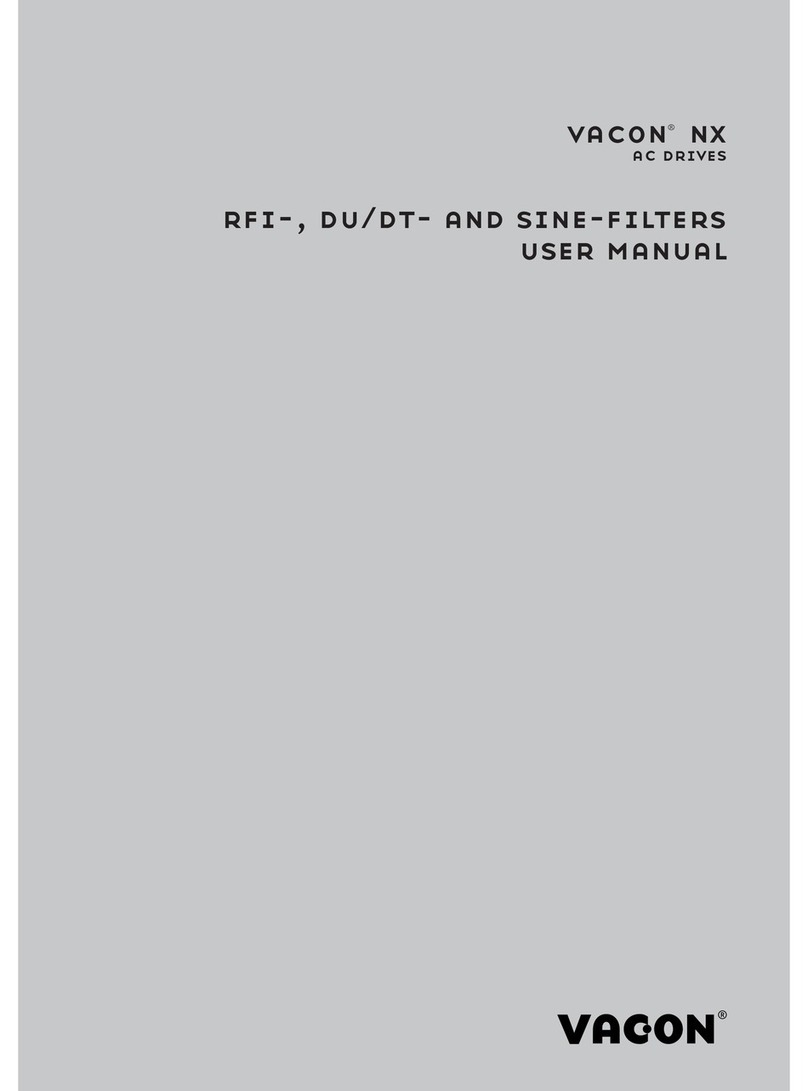Netro SPRITE User manual


-1-
Contents

Test the functionality of your irrigation system with your
current controller first. If it does not work, please make
sure it is repaired before installing the Sprite.
Note: If you are not sure about the condition of your sprinkler system,
you might want to check whether there are shorted zones or open zones.
You just need to use a multimeter to measure the resistance between the
common wire and each zone. The normal reading would be 20-60 Ohms.
If the reading is less than 10 Ohms then you might have a shorted circuit
in the solenoid and if it is larger than 80 Ohms you might have an open
circuit. Please contact us or irrigation professionals for additional support.
-2-
Unplug the power of your current controller.
Take a photo of the wiring in your old
controller. When you are wiring Sprite,
this photo can be the reference.
Remove your current controller.
Preparation
1
2
3
4

Note: Sprite is unable to connect to Wireless-B(11Mbps) routers. Sprite
only supports the newer standards, namely Wireless-N, Wireless-G and
Wireless-AC. Sprite is incompatible with Wi-Fi networks secured by WEP.
Also, please make sure the SSID (name of your home Wi-Fi) does not
contain special characters like spaces or quotation marks.
-3-
Check the strength of the WiFi signal at the location
where your Sprite will be installed. We recommend a
signal of at least 2 bars on your phone.
Remove the front cover from the base.
Install the Sprite base to the wall
using the two screws included.
Use the air bubble to position
horizontally.
Installation
1
2
3

-4-
Reconnect the wires to the slots on the base.
Tips:
1. Use the picture of the wires on your old controller to help you remember.
2. The slot named "M" is for the master valve. In some controllers it is named
as "PMV" or "P/MV" .
3. If the old controller has only one common wire, you can connect it to either
one of the "C" slots and the other "C" slot will sit empty.
4. If you want to use your old power adaptor which has a ground wire, you can
leave the ground wire open.
Wiring
4
POWER ADAPTER
COMMON WIRE MASTER VALVE COMMON WIRE
TO ZONES
If you are not sure about the wiring, please send the picture of
Our customer service will provide quick support.

(INTERNALLY CONNECTED) 24VAC
Power
adapter
R
S
T
-5-
Wiring
···
···
Master
valve
Valve 1 Valve 2 Valve 3 Valve 10 Valve 11 Valve 12

Plug in the power. the LED light will flash
once and be off. Wait for 1 minute, the light
will be back on and after another 45 seconds
it will be blinking slowly (once every second).
If the light is stable or blinking fast (twice
every second), press the RST button.
-6-
Put the front cover back on the base.
Tip:
Search for "Netro sprite watering"
on Google Play and App Store.
The network of your Sprite will be in its HOST mode
(you will see a WiFi network named “Netro_IRC_xxx").
Download the free Netro app
and start to configure.
Setup
5
6
7
8

Troubleshooting
Sprite is unable to connect to my home Wi-Fi even if the
correct password is entered.
It is possible that your Wi-Fi network is running on an old router which is
using the legacy encryption mode: WEP. Currently Sprite is only compatible
with Wi-Fi networks secured by WPA. The WEP encryption is weak which
can be broken easily. You want to be aware of this and turn directly to WPA,
a stronger encryption mode.It is also possible that your router is an old one
and runs on Wireless-B (11Mbps). Sprite only supports the newer standards,
namely Wireless-N, Wireless-G and Wireless-AC.
During the Wi-Fi setup, after I input the password, Sprite
starts to blink quickly.
That means Sprite has connected to your router but it has no access to the
internet. It will disconnect from your router and change back to its host mode
in a few seconds. Please check your router and make sure it is connected to
the internet.
During the Wi-Fi setup, my phone cannot find the Wi-Fi
network "Netro_IRC_XXX" hosted by Sprite.
Please press the RST button, make sure Sprite is in host mode and the LED
is blinking slowly (once per second).
-7-

Troubleshooting
During the Wi-Fi setup, my home Wi-Fi cannot be discovered.
Please make sure your router is turned on and has a signal of at least 2 bars
on your phone at the location where your device is installed.
The app says Sprite is watering but it is not opening the valves.
Please check the wires. Are they loose or disconnected from the slots? Please
also check the common wires and the master valve if you have one. If you
believe the wires are correctly installed, you might want to check whether
there are shorted zones or open zones. You just need to use a multimeter to
measure the resistance between the common wire and each zone. The normal
reading would be 20-60 Ohms. If the reading is less than 10 Ohms then you
might have a shorted circuit in the solenoid and if it is larger than 80 Ohms you
might have an open circuit.
The light on Sprite is blinking fast (twice per second).
If your app shows the device is offline, your Sprite is unable to connected to
your home WiFi (possible causes: 1. your router is down; 2. Wi-Fi signal is
weak; 3. the SSID/password is changed) or the router has no access to the
internet. If your app shows the device is online, you do not need to do anything.
There was a network glitch when the device tried to get the watering schedules
from the cloud server. The light will be back to steady when it updates the
schedules successfully in an hour (restart if it does not).
-8-

-9-
How do I test the sprinkler system with Sprite?
Does Sprite work with rain sensors?
There are two ways to test your sprinklers after installing Sprite: You can create
an account and connect Sprite to your home Wi-Fi, then you can use the 'remote
control' feature on the Netro app to turn on and off the zones instantly. If you just
moved into a house and possibly have not installed the router, the "Test run"
mode might work well for you: download the Netro app and use the "Test run"
feature on the login page. In this way you do not need to have a home Wi-Fi or
create a Netro account. Your phone is directly connecting to the Wi-Fi network
hosted by the Sprite. This mode allows you to turn on and off the zones without
involving the Netro cloud server.
Sprite is not designed to support the traditional rain sensors because those
rain sensors do not forecast rainfall. For example, you usually do not need to
water your lawn if the rain is coming tomorrow but your rain sensors will not
tell you that. Netro has more advanced technology including real-time weather
information to be aware of the rainfall in the past and also in the future. For
even more accurate watering schedules, Netro offers wireless moisture sensors
which measures exactly how much water your plants need. We believe these
innovations
that Netro is built with are changing the way of home irrigation.
FAQ

-10-
Will Sprite re-connect to the Wi-Fi automatically
after a power outage?
What if I have more than 12 zones?
What happens if the Wi-Fi connection is lost,
for example the router or the internet service is down?
Can I use Sprite when I am away from my home Wi-Fi,
for example on vacation?
The Netro app is capable of managing multiple controllers. You can link two
controllers together. You will need to have at least two "common" wires so that
each controller gets one. If there is only one "common" wire, it needs to be
connected to both controllers by using a wire splitter.
Sprite will re-connect to the Wi-Fi automatically after a power outage. Also, all
the zone settings and watering schedules are saved on the cloud server, so
you will not lose anything.
Sprite will continue to execute the pre-loaded schedules for up to one month.
Yes, as long as your phone/tablet has access to the internet, you can control
and monitor your Sprite.
FAQ

-11-
Specifications
Mechanical Specifications
Electrical Specifications
Dimensions
Weight
Output
5.7X5.7X1.2 (1nches)
8.2 oz / 230 g
12 zones + 1 master valve
AC Input
Valve output
Master valve
WiFi
Indoor operating
temperature range
24VAC, 50 / 60 Hz, 800 mA
24 VAC, 50 / 60 Hz, max 10VA
24 VAC, 50 / 60 Hz, max 10VA
802.11N, 2.4Ghz, US / Japan / EU
-4° to 122°F / -20° to 50°C

-12-
http://www.netrohome.com/support
Netro Inc., Portland, Oregon USA, warrants to the owner of the enclosed
product that the product contained in the box will be free from defects in
materials and workmanship for a period of two (2) years from the date of
delivery following the original retail purchase. If the Product fails to conform
to this Limited Warranty during the Warranty Period, Netro Inc. will repair
or replace any defective product or component.
Support
If you are the original purchaser of the product and you are not satisfied
with this product for any reason, you may return it in its original condition
within thirty (30) days of the original purchase and receive a full refund.
Limited Warranty
Return Policy

Other manuals for SPRITE
1
Table of contents
Other Netro Controllers manuals
Popular Controllers manuals by other brands
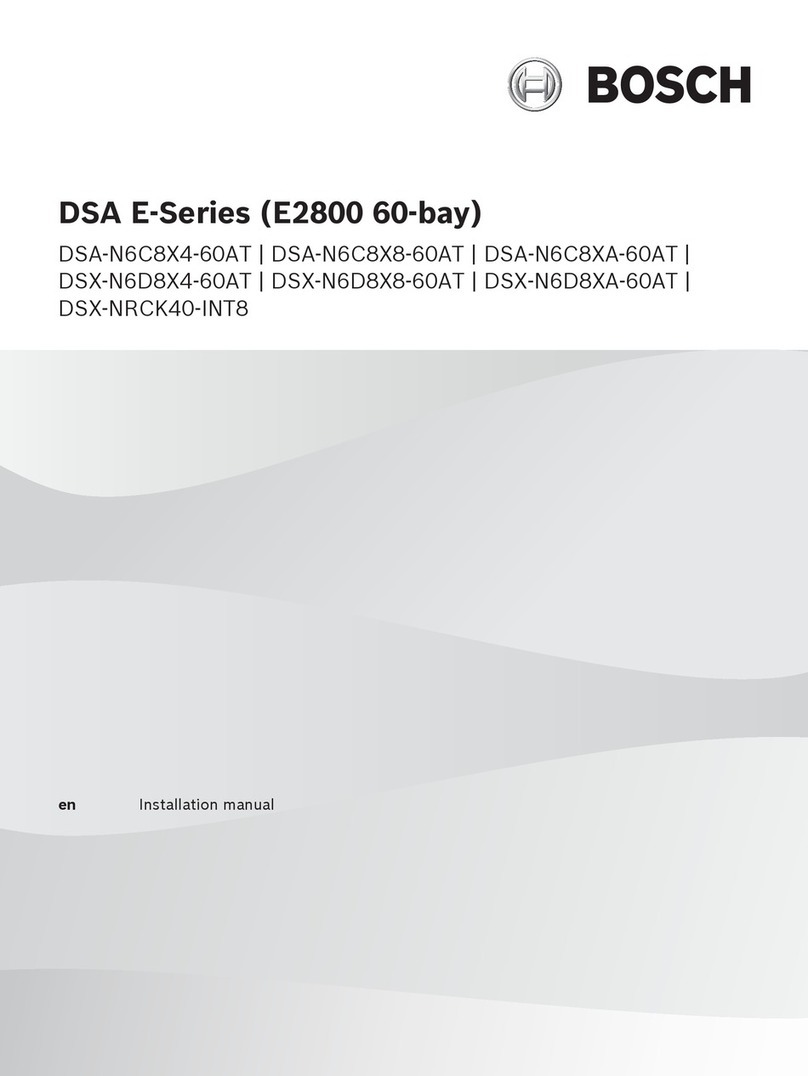
Bosch
Bosch DSA E Series installation manual

Hanna Instruments
Hanna Instruments BL 983324-0 instruction manual

Extron electronics
Extron electronics MediaLink Controllers with IP Link MLC 104 IP... Specification sheet
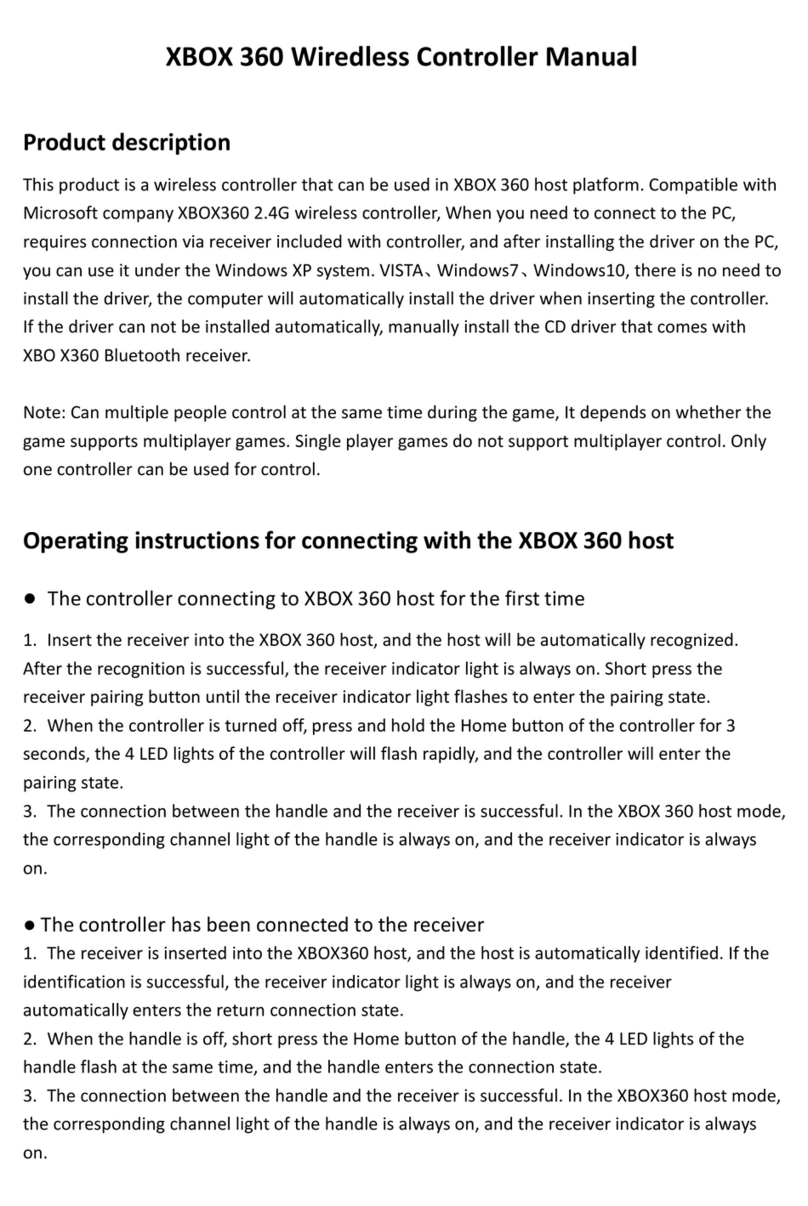
Microsoft
Microsoft Xbox 360 manual
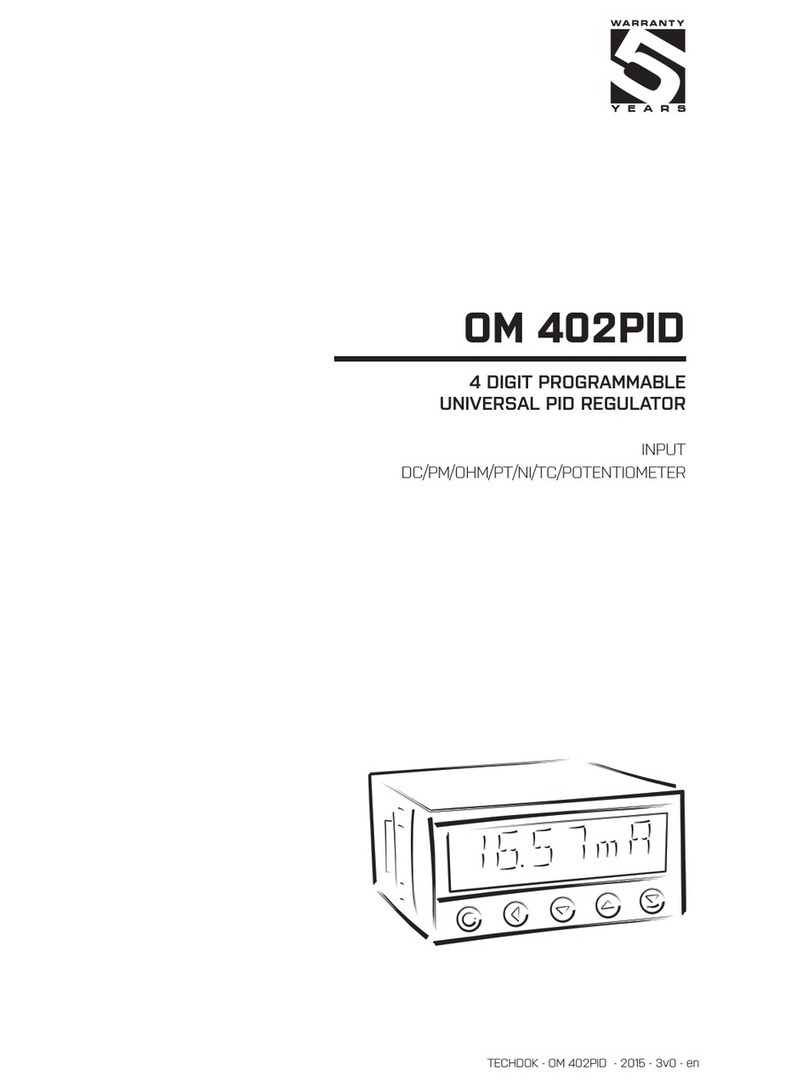
Orbit Merret
Orbit Merret OM 402PID manual

Lumens
Lumens VS-KB30 Firmware upgrade