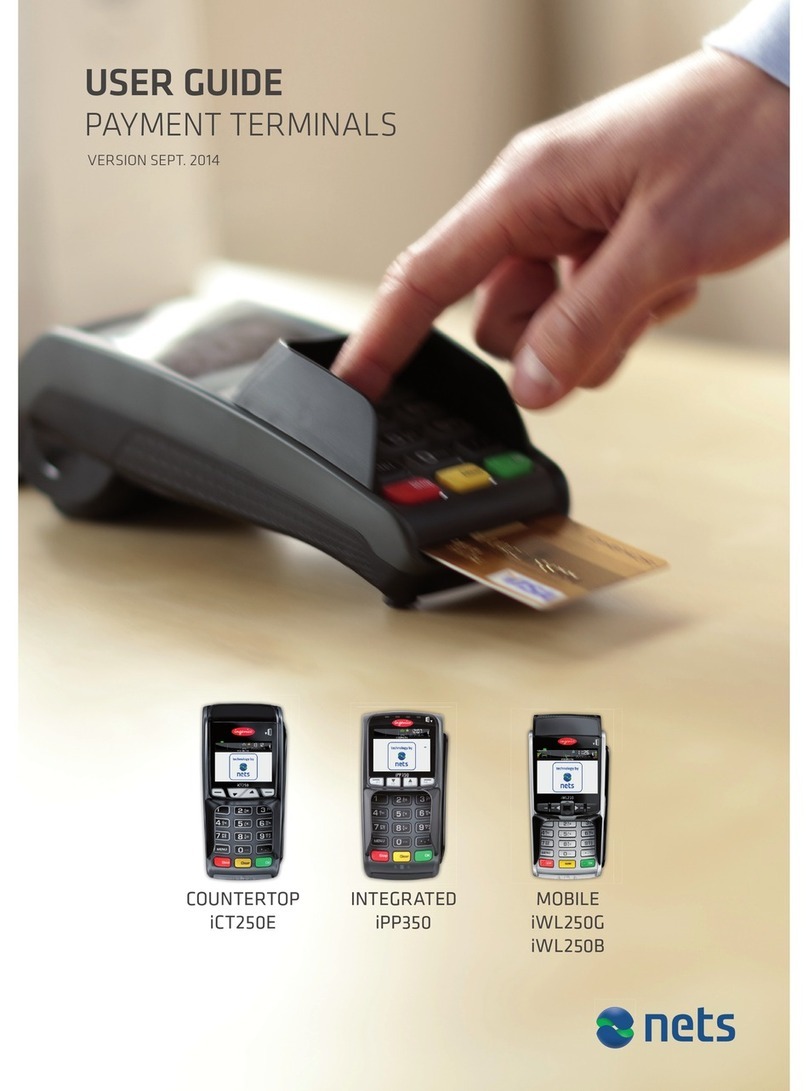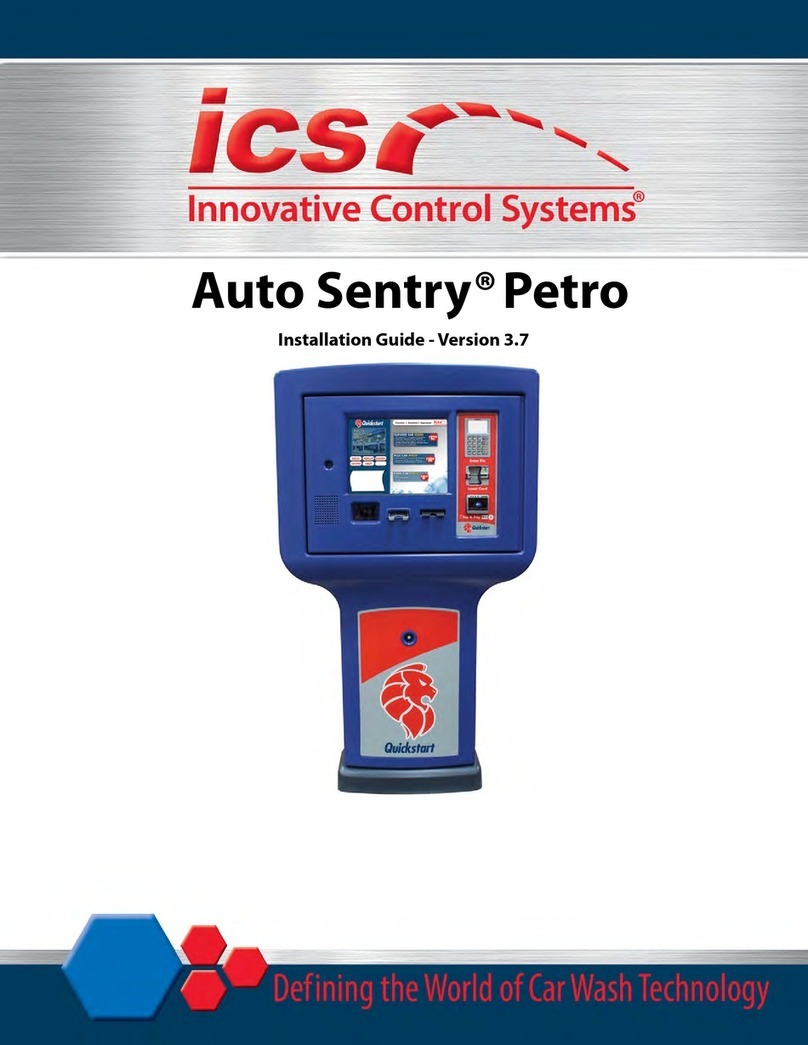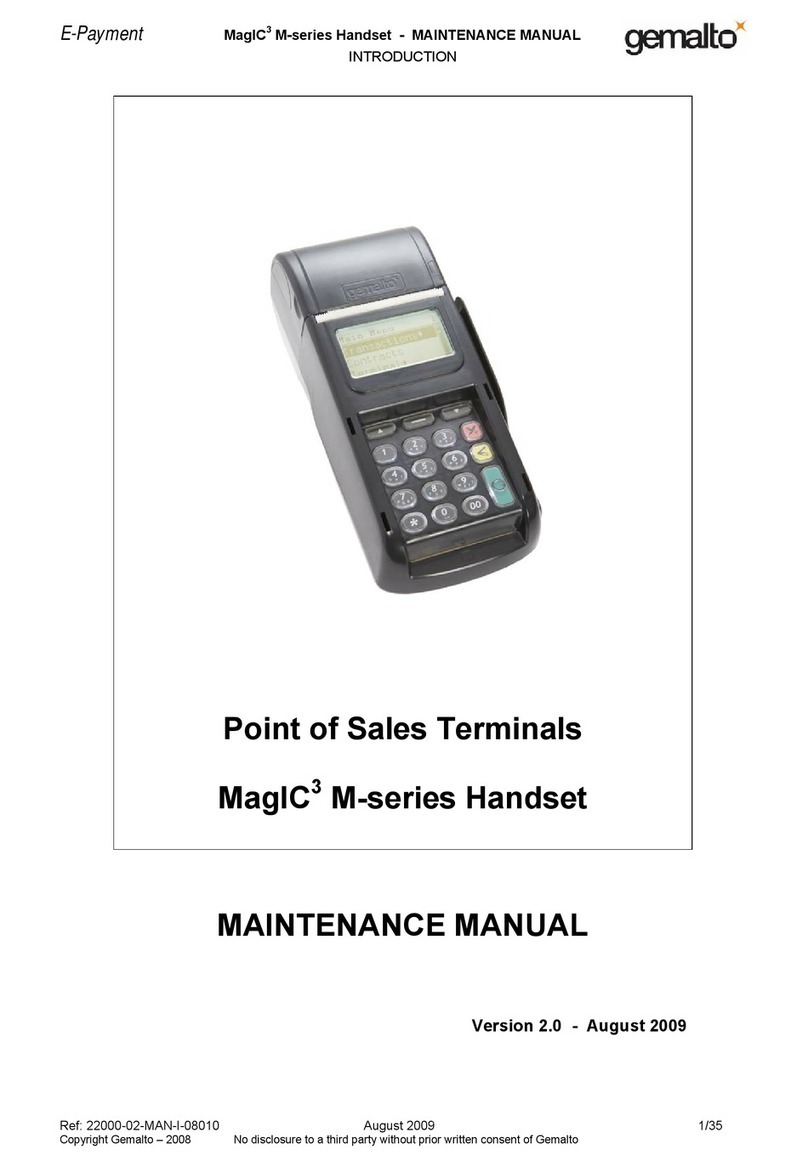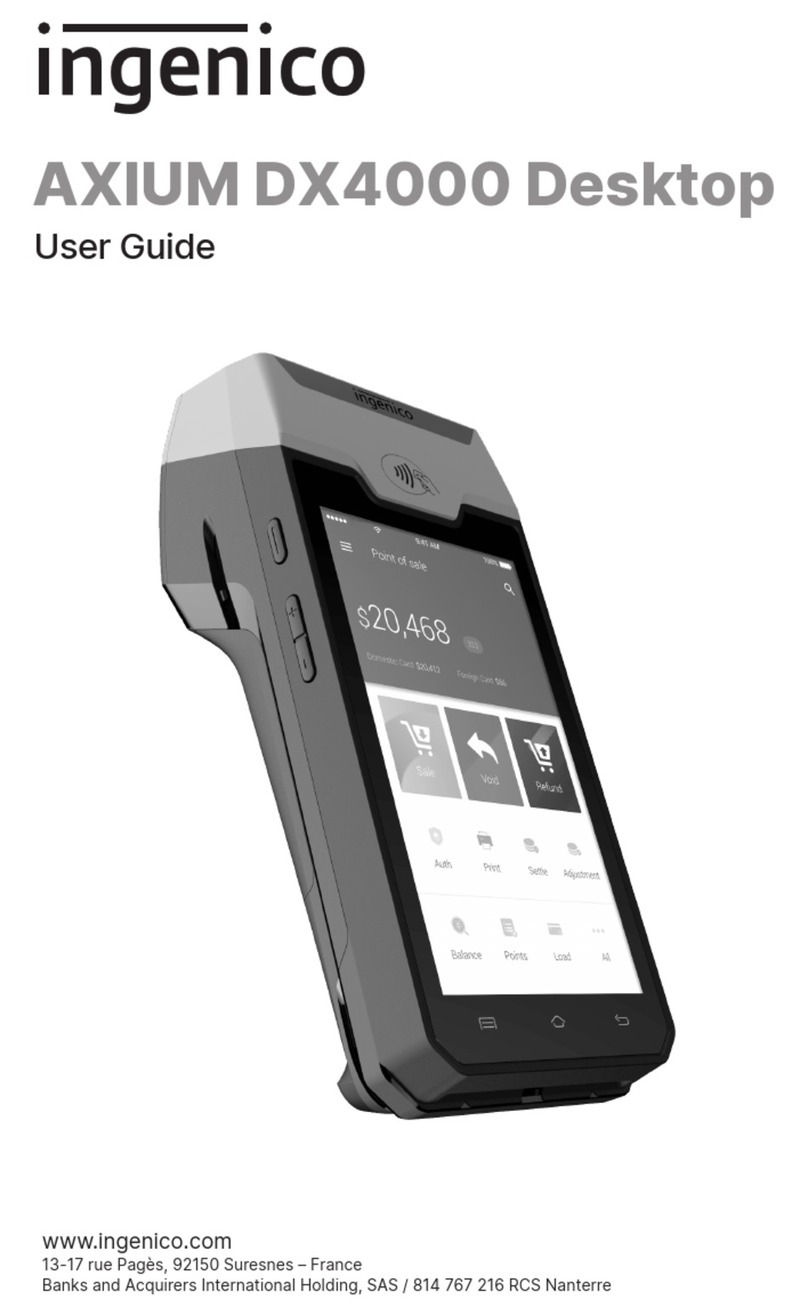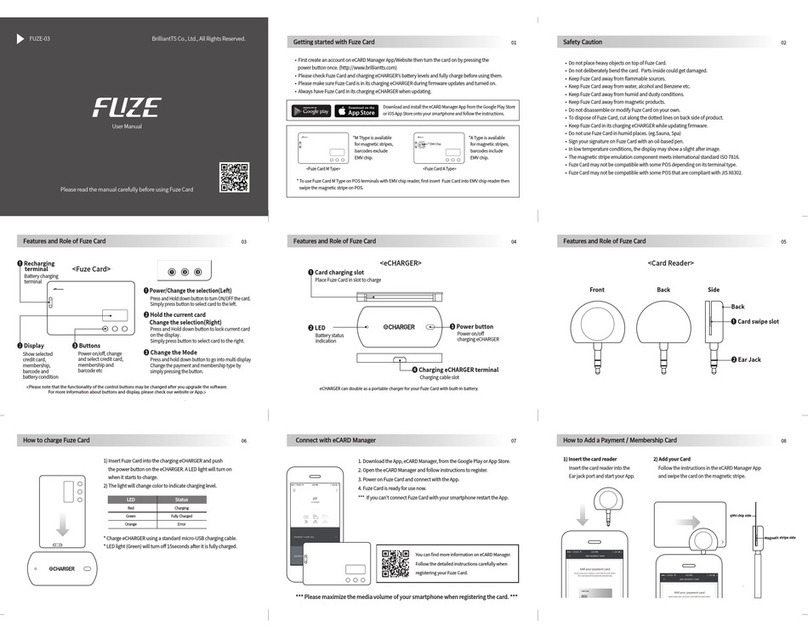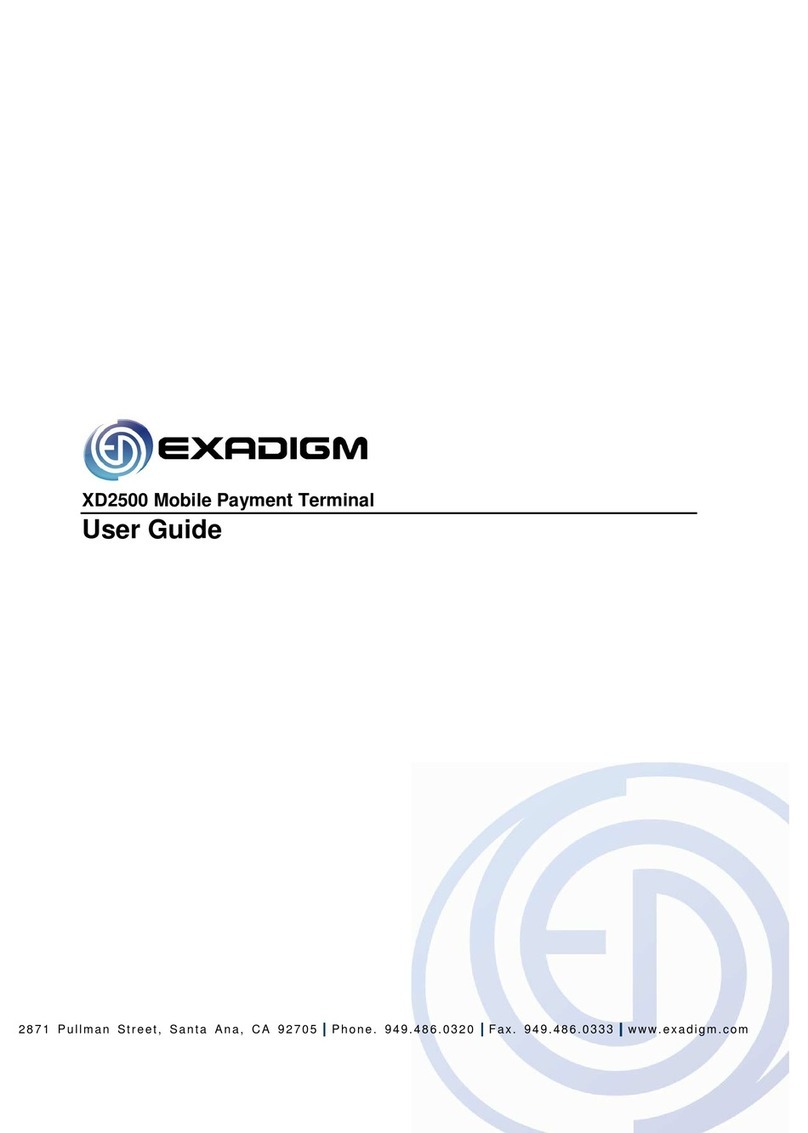Nets iCT250 User manual

PAYMENT TERMINAL SOFTWARE
RELEASE3 2015
Date: 23.10.2015

- 2 -
Highlights:
In this release Nets introduces:
-Using the terminal printer as an ECR printer
-Displaying customer logo on the idle screen
-Setting sleep mode on iWL250B/G
About the release:
SW version 4.61 (Test Release 56.08)
This release is for
This release is for
IUP250 + IUR250, iUC180B+iUR250
ICT250E, ICT250EG, ICT220E, ICT220EG
IWL220, IWL250G, IWL250B, iWL255G(3G terminal)
IPP350
iCM122, iSMP Companion terminals
Pay@Table is supported in this release.
Merchant Languages: NO, SE, DK, FI, EN, DE, HU
Availability
Contact your local sales support team or Account Manager for more information about this release.

- 3 -
New functionality in Release3 –2015
Use the terminal printer as an ECR printer
This new feature allows operating the terminal printer as an printer from the ECR. With integrat-
ed terminal it omits in many cases the need for buying a separate printer.
This functionality is available for our iWL250 and iCT250 terminals.
The terminal printer is capable of printing customized texts, logos and barcodes (code128,
code25, code39, pdf417, QR code).
The printing is independent of the payment functionality.
Documentation on how to implement the function is included as an appendix in the Programmers
Guide.
Limitation: In this release EAN (EAN8 and EAN13) barcode printing is not supported. It will be
supported in our next release.
Customer Logo on the idle screen
A feature for displaying a customer logo on the terminal idle screen. Merchants interested in
adding their logo are requested to contact their account manager.
If the customer logo feature is enabled the terminal idle screen will show a customer logo instead
of the Nets Idle logo. Other display indicators are not affected. The feature can be configured
whether the Customer Logo shall toggle with the text “Insert card” or not.
Sleep mode on iWL250G/B
Sleep mode will be activated after the terminal has been more than 2 minutes idle for lengthen-
ing the battery life. Any keypress will end the sleep mode and wakeup the the terminal to the
idle state.
New parameters in the function menu to enable/disable sleep mode:
Sleep mode
1. YES
2. NO
Default value "YES" for ICMP terminals and iWL standalone terminals
Default value "NO" for ISMP terminals and iWL ECR integrated solutions
Terminal will not enter into sleep mode if the offline repeat attempts are pending in the terminal
when there are off lines stored in the terminal.
No changes have been done to the power off mode in the iWL terminals.

- 4 -
Pay@Table forced Offline Dankort
For the Danish market
This feature enables the possibility to choose to perform Offline Dankort transactions with
Pay@Table.
A purchase is initiated from Pay@Table. When the Viking Payment application is waiting for the
card it will be possible now for the merchant to press F1 and choose a Forced Offline Dankort
transaction. If YES is chosen a Forced Offline Dankort transaction is performed, if NO is chosen
the transaction is aborted.
The actual Forced Offline Dankort transaction behaviour is already implemented in earlier releas-
es for Viking standalone and integrated solutions for the Danish market.
Edenred lunch Card
For the Finnish market
This lunch card is used with attended terminals in Finland.
The change is to always require a signature on transactions with Edenred cards..
Chip and Go
For the Swedish market
Chip and go is used in Sweden for increasing the speed of low value chip payments. The solution
can be used for attended terminals only (integrated and stand-alone). Chip and Go is a NoCVM
solution, within specific limits and for specific Swedish cards and is limited to certain MCC’s such
as commuter transportation, lunch restaurants and newspaperdealers.
The terminal will receive a specific Chip and Go NoCVM limit in the issuer dataset for the relevant
cards. Apart from that the solution will work as NoCVM for unattended terminals.
Show the date format either yyyy.mm.dd or dd.mm.yyyy on receipt de-
pending on the local practice
The date format in Finnish markets is now corrected to DD/MM/YYYY HH:MM
Exclude issuer for transfer amount
This functionality is especially needed for recurring payment situations where the use of
BankAxept application is not desired as BankAxept does not allow recurring payments in combi-
nation with eCommerce payments.
The Transfer Amount message from ECR is extended with an exclude issuer tag in optional da-
ta. When the card is inserted containing the issuer to be excluded, the issuer will be excluded
during the application selection. If the transaction is initiated by inserting the card first, the ap-
plication is already selected (because the card is already inserted), and the exclude parameter in
the purchase request matches the selected application, the terminal shall perform an application
re-selection so that the non-excluded application gets used. The application selection behavior is
similar as in Get Customer Info in existing SW. Exclude issuer for transaction is applicable only

- 5 -
for Purchase and Purchase + Cashback.
Limitation: Exclude issuer is not applicable for Contactless and Mag cards.
Session number on receipt
The session number is now printed on the receipt line which contains the reference number. For
offline transactions, the last used session number is used.
Skip use of merchant card with merchant code
A new feature allows the merchant to override the “Use merchant card” function with a code so
that the merchant card is not required.
Whenever the terminal asks for merchant code it is possible to press STOP and enter the mer-
chant code without having to swipe the merchant card.
Scenario 1: Entering merchant menu on an iCT250E standalone terminal
1. Press menu
2. Scroll to 8 ""merchant menu""
3. Press OK
4. Terminal displays ""Swipe merchant card""
5. Press STOP (red button)
6. Terminal asks for merchant code
7. Enter merchant code + OK
8. Terminal proceeds to enter merchant menu"
Scenario 2: Entering merchant menu on an iPP350 ECR integrated terminal.
1. Press menu
2. Terminal displays ""Swipe merchant card""
3. Press STOP (red button)
4. Terminal asks for merchant code
5. Enter merchant code + OK
6. Terminal proceeds to enter merchant menu"
Note: On all merchant card protected menu, if merchant presses the stop key, terminal will ask
for a merchant code.
After entering the correct merchant code, terminal will display the menu.
Visa Floorlimit Sweden and Finland
Visa have mandated for zero floor-limit for contact chip transactions from 16. October 2015.
Sweden has a domestic rule allowing existing floor limits for domestic cards. The terminal de-
tects the country code from the chip. The chip floor limit can be registered on BIN level.
This is developed specific for Visa cards in Sweden and Finland.
Offline support is available only for Domestic cards

- 6 -
Improvements
Added increased space before signature line in Operator Signa-
ture field on customer receipt
Increased blank lines from 2 to 6 lines, when receipt is printed with the terminal printer.
The blank lines are kept to 2 lines when print destination is ECR.
Incidents resolved:
Multiuser not getting the correct transaction list after reconciliation
A terminal with multiuser has trouble getting the right transaction list after reconcilia-
tion. A fix for this is included in the release.
Other manuals for iCT250
2
This manual suits for next models
1
Table of contents
Other Nets Payment Terminal manuals