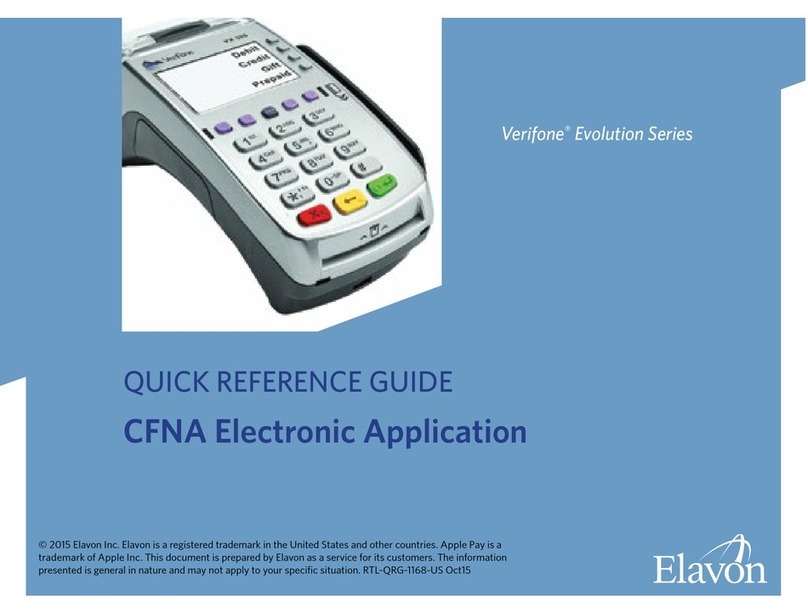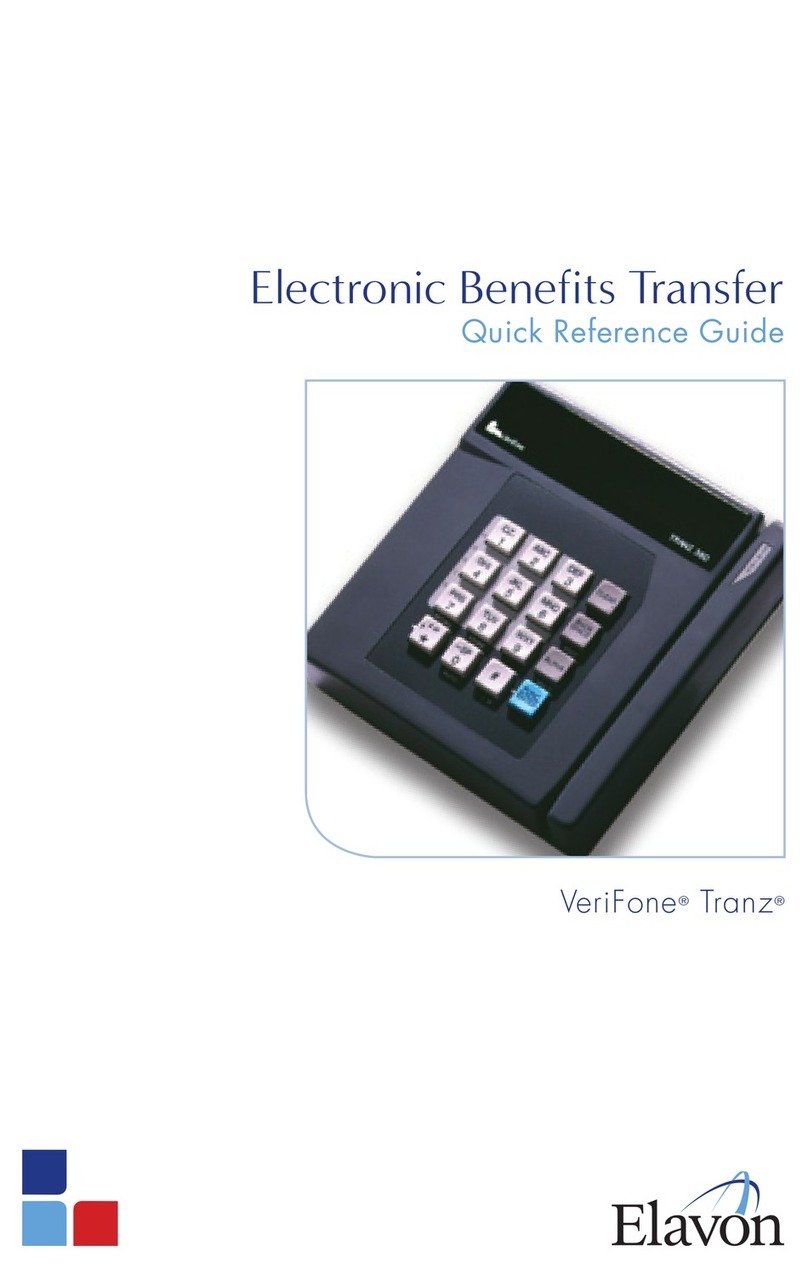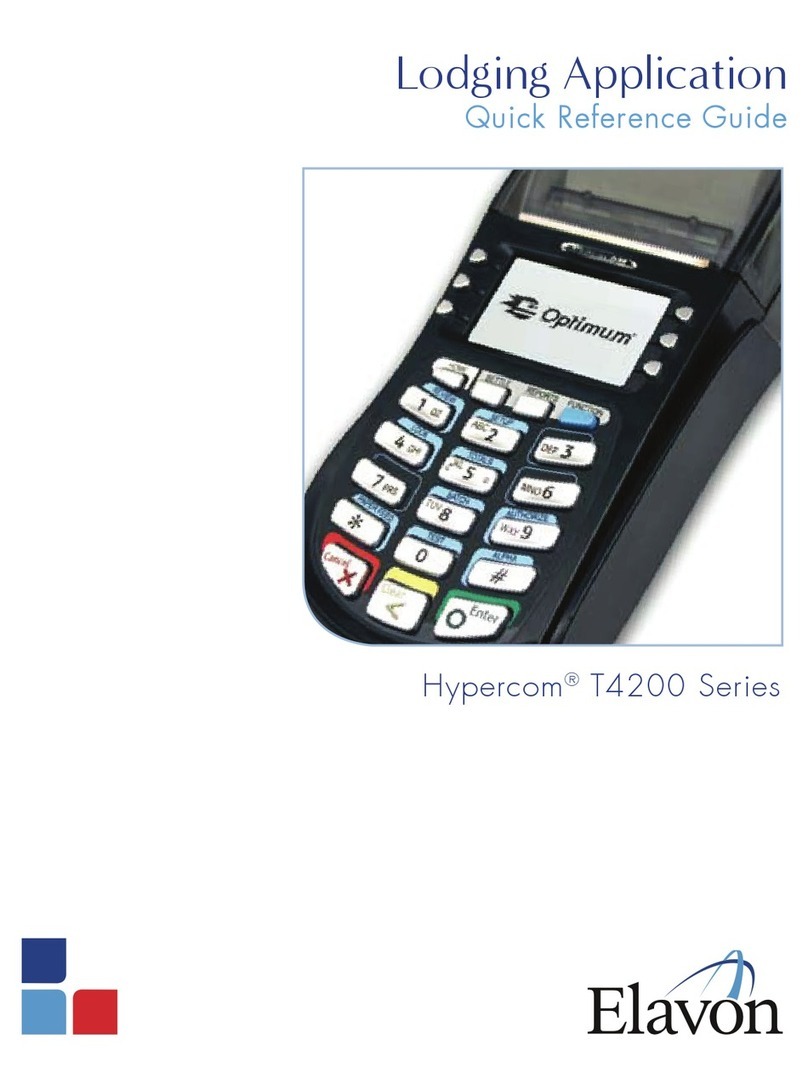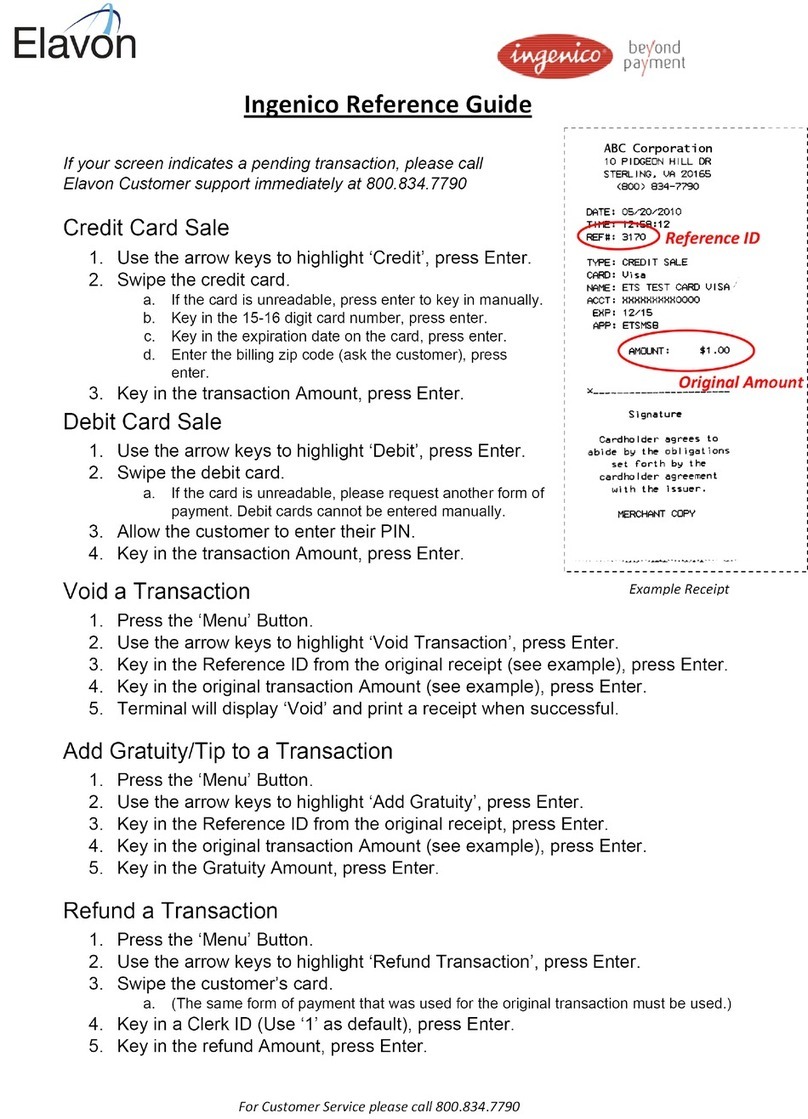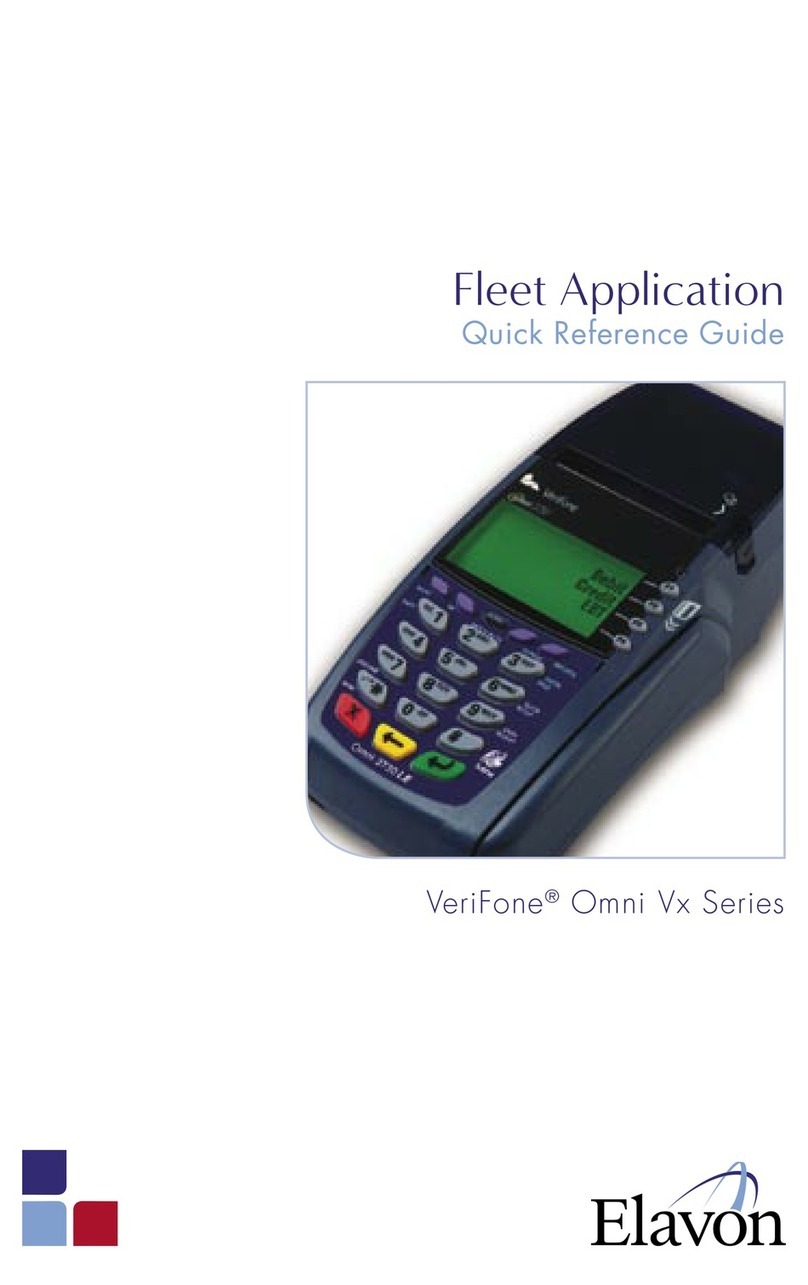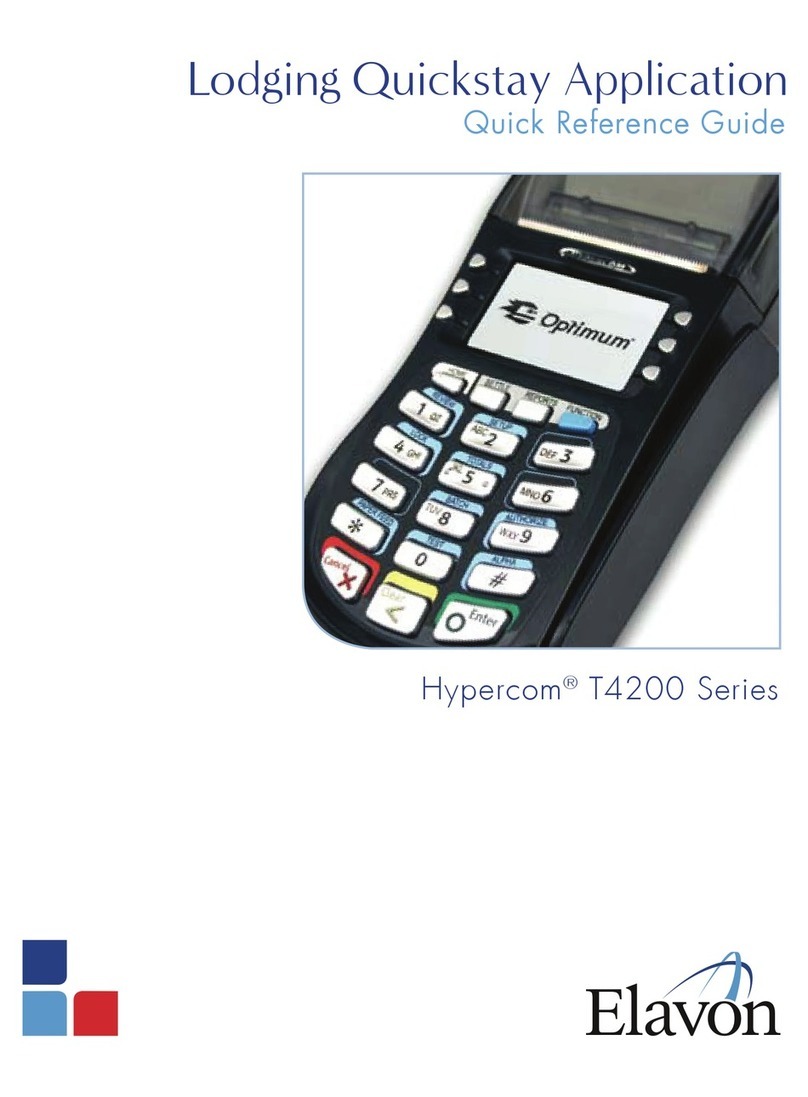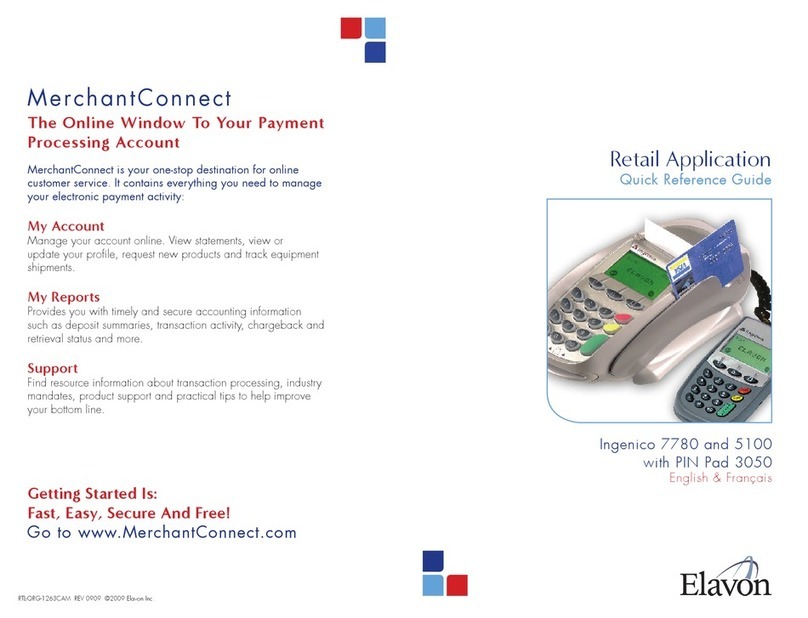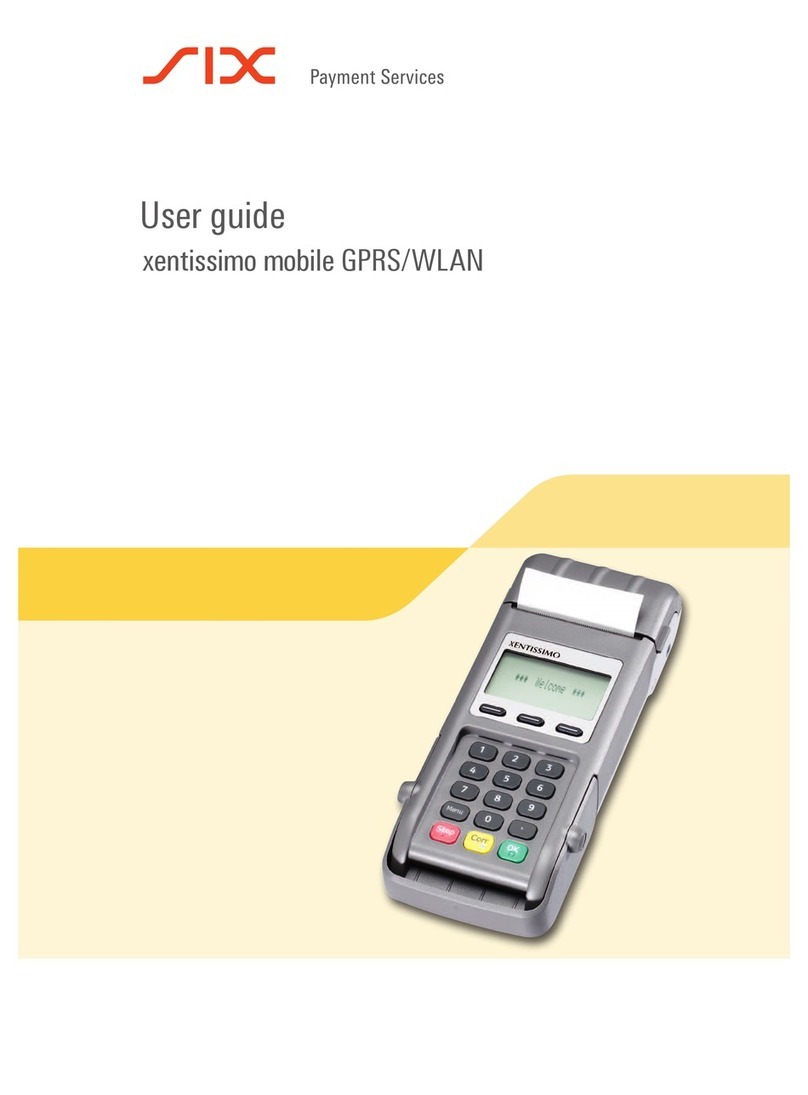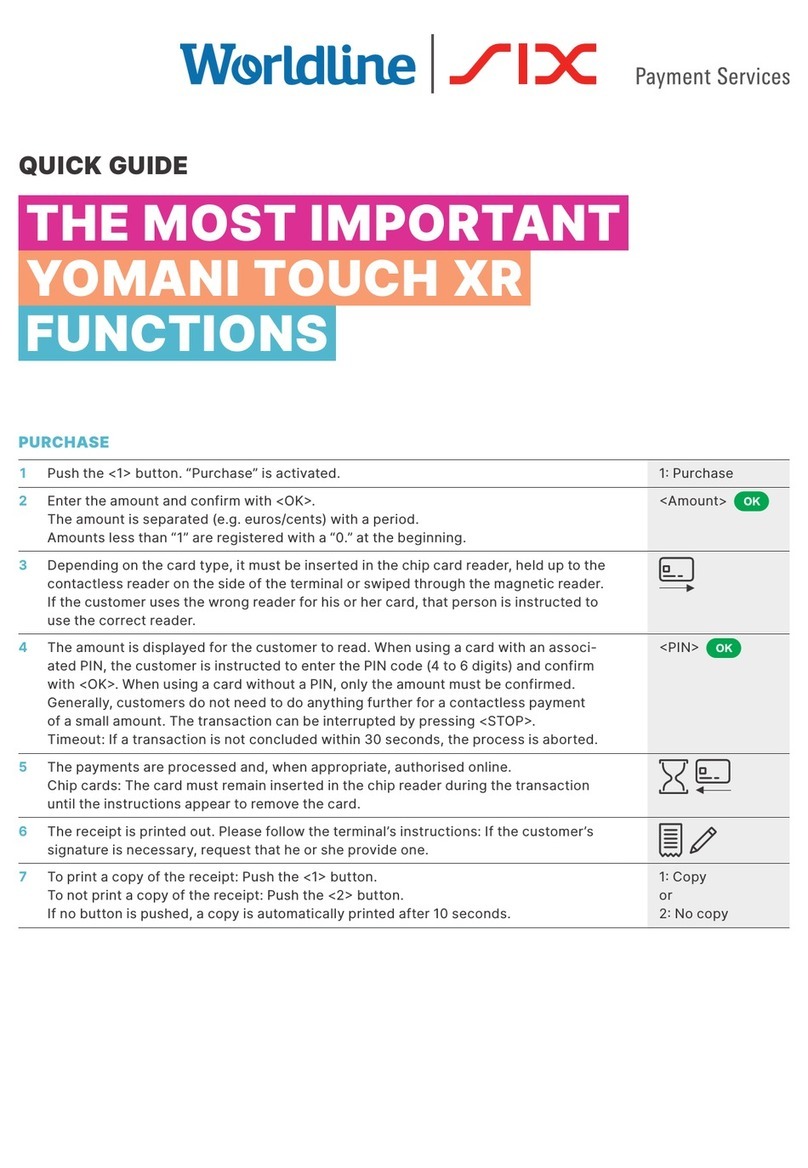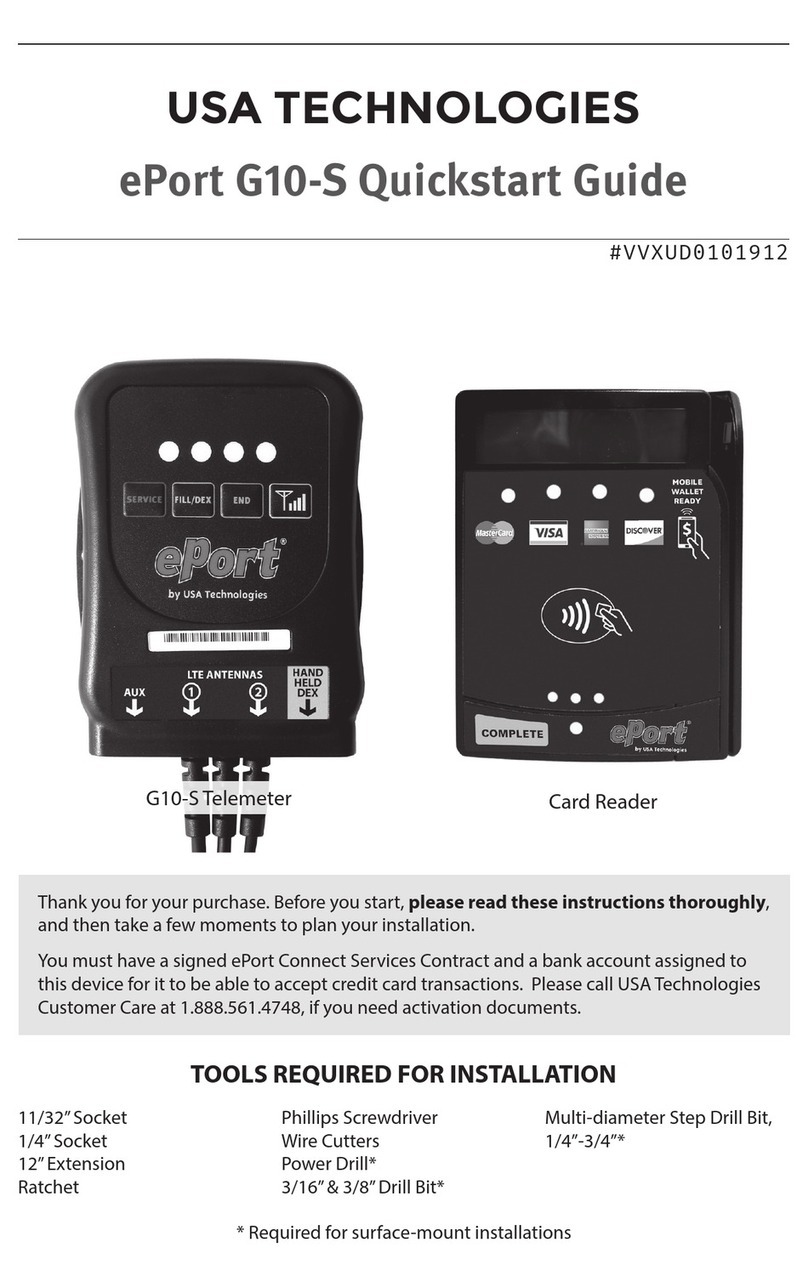Color Key
Required Merchant Input on Point of Sale
Required Customer Input on Internal
or External PIN-pad
Optional Merchant Input on Point of Sale
Admin key is the [.,#*] key
EBT Food Stamp Sale
>Press [1] for Sale
>Press [3] for EBT
>Press [1] for Food Stamp
Optional Clerk/Server ID prompts:
>Enter Clerk/Server ID and press [ENTER]
>If prompted, select [YES] or [NO] to Add
Clerk/Server ID
>Enter the amount and press [ENTER]
>Swipe or manually enter the card # and
press [ENTER]
The following prompts may appear for
customer verification on the internal or
external PIN Pad:
>Select [YES] or [NO] to Confirm Amount
>Enter PIN and press [ENTER]
>The Transaction authorizes and a
Merchant Copy of the receipt prints
>Select [YES] or [NO] to print Customer
Copy
EBT Cash Benefit
>Press [1] for Sale
>Press [3] for EBT
>Press [2] for Cash Benefit
Optional Clerk/Server ID prompts:
>Enter Clerk/Server ID and press [ENTER]
>If prompted, select [YES] or [NO] to Add
Clerk/Server ID
>Enter the amount and press [ENTER]
>Swipe or manually enter the card # and
press [ENTER]
The following prompts may appear for
customer verification on the internal or
external PIN Pad:
>Select [YES] or [NO] to Confirm Amount
>Select [YES] or [NO] for Cash Back
>If [YES] was selected, enter the amount
and press [ENTER]
>Enter PIN and press [ENTER]
>The Transaction authorizes and a
Merchant Copy of the receipt prints
>Select [YES] or [NO] to print Customer
Copy
EBT Food Stamp Return
>Press [2] for Return
>Press [3] for EBT
>Press [1] for Food Stamp
Optional Clerk/Server ID prompts:
>Enter Clerk/Server ID and press [ENTER]
>If prompted, select [YES] or [NO] to Add
Clerk/Server ID
>Enter the amount and press [ENTER]
>Swipe or manually enter the card # and
press [ENTER]
The following prompts may appear for
customer verification on the internal or
external PIN Pad:
>Select [YES] or [NO] to Confirm Amount
>Enter PIN and press [ENTER]
>The Transaction authorizes and a
Merchant Copy of the receipt prints
>Select [YES] or [NO] to print Customer
Copy