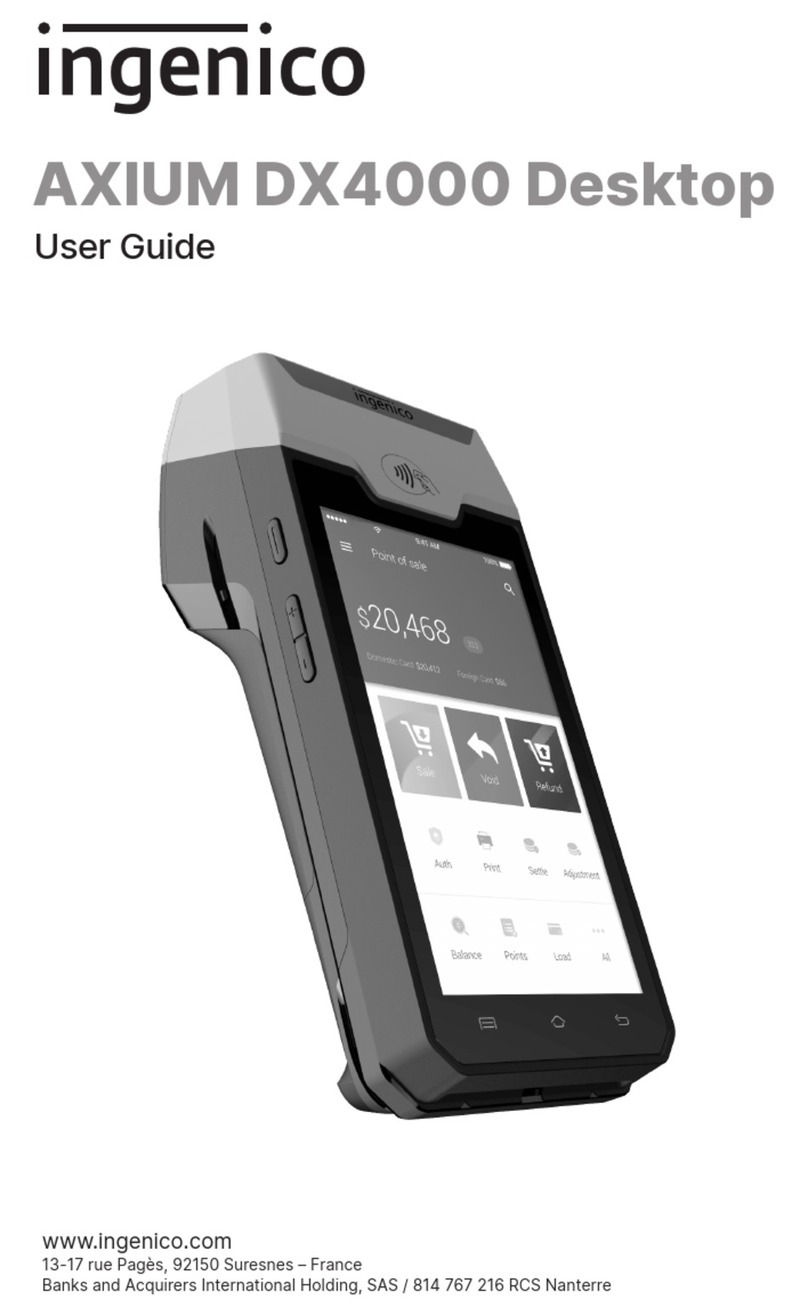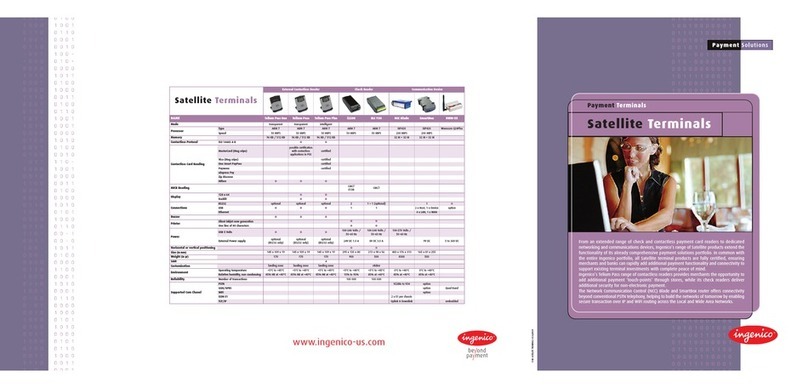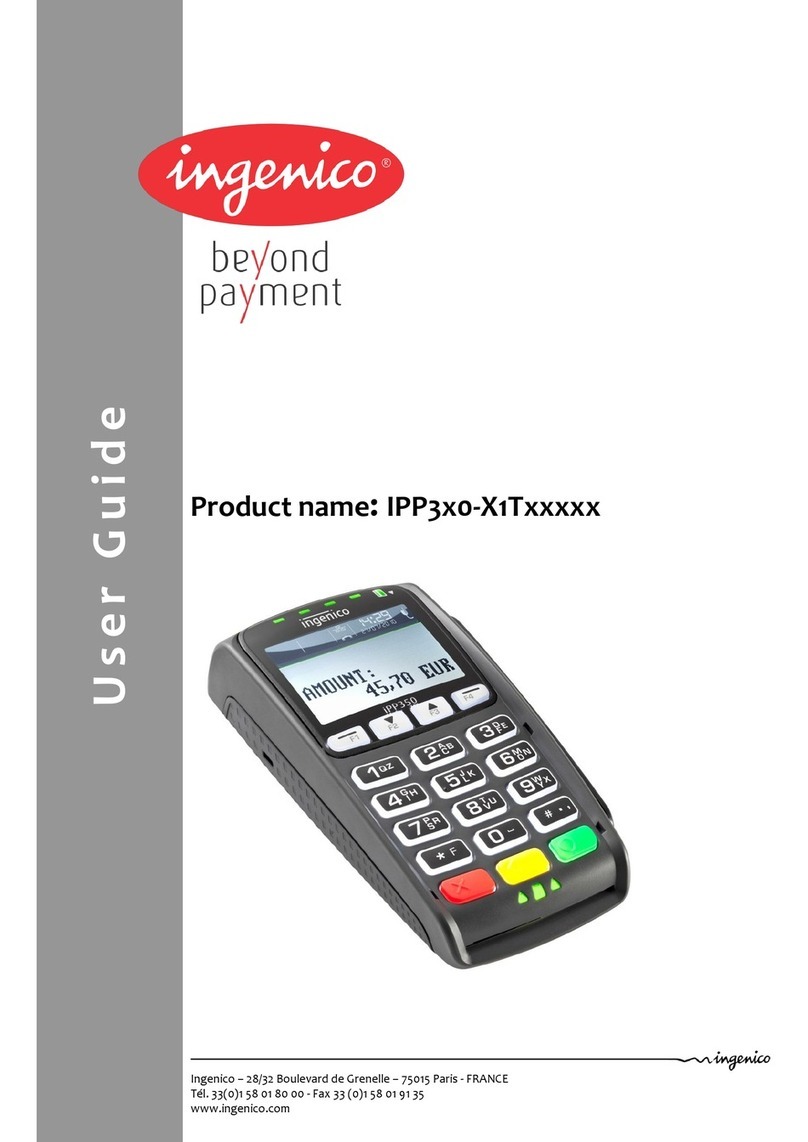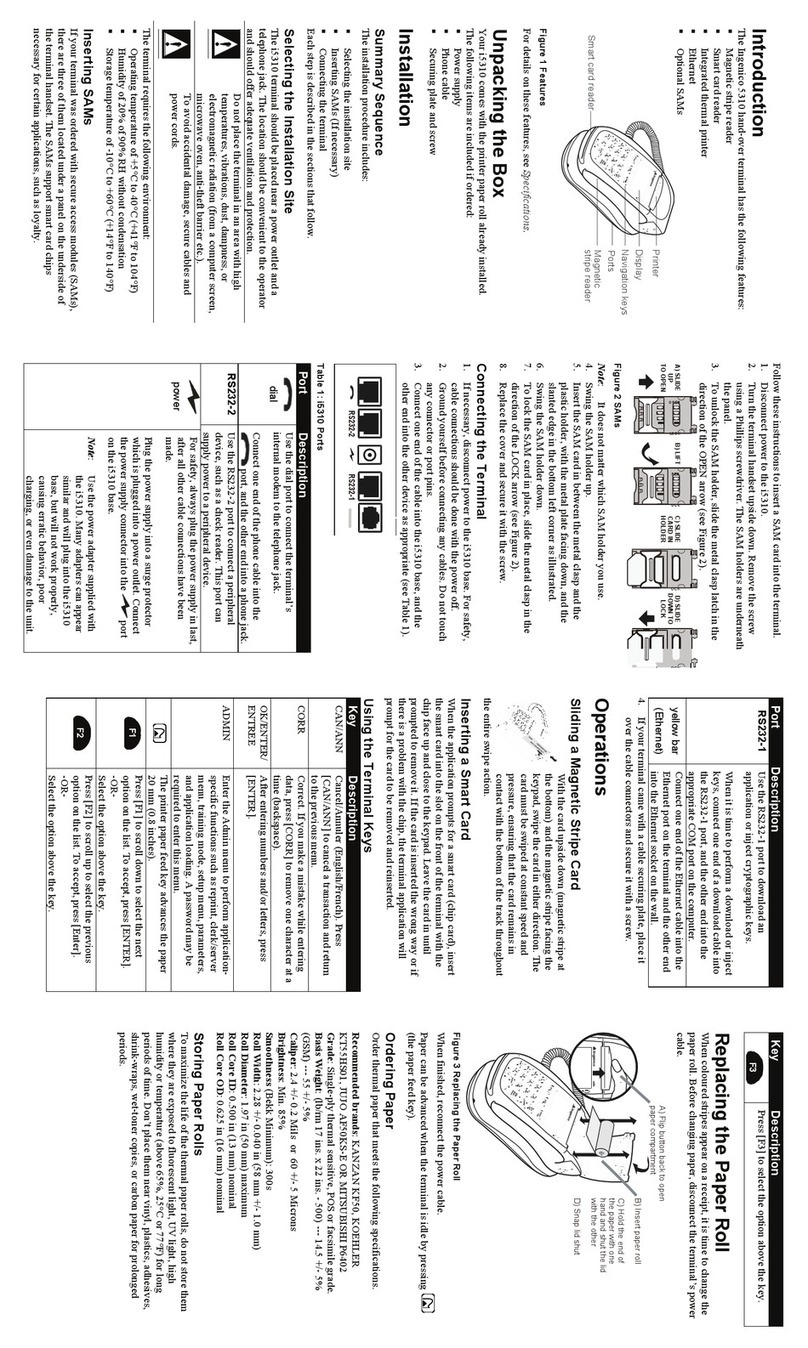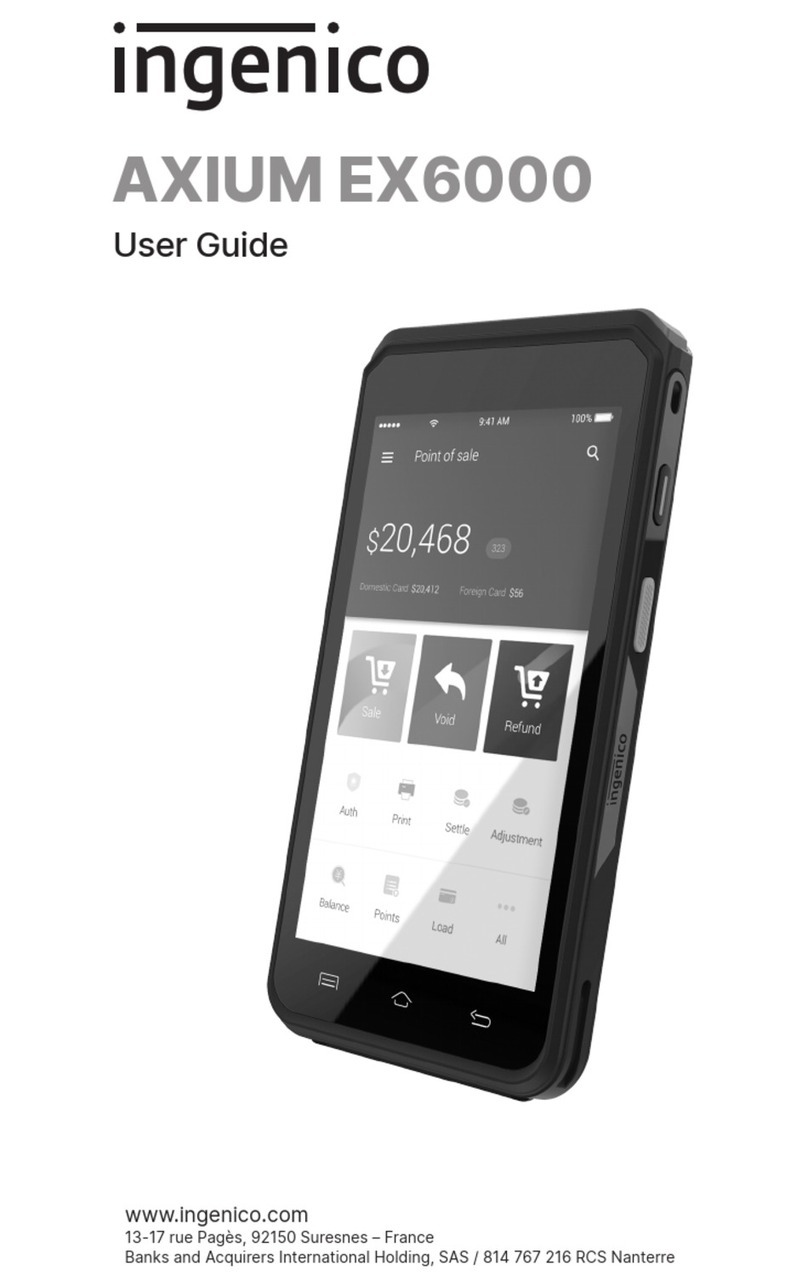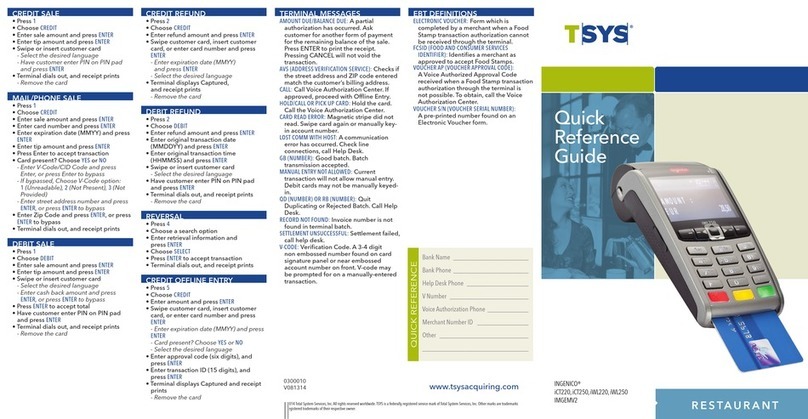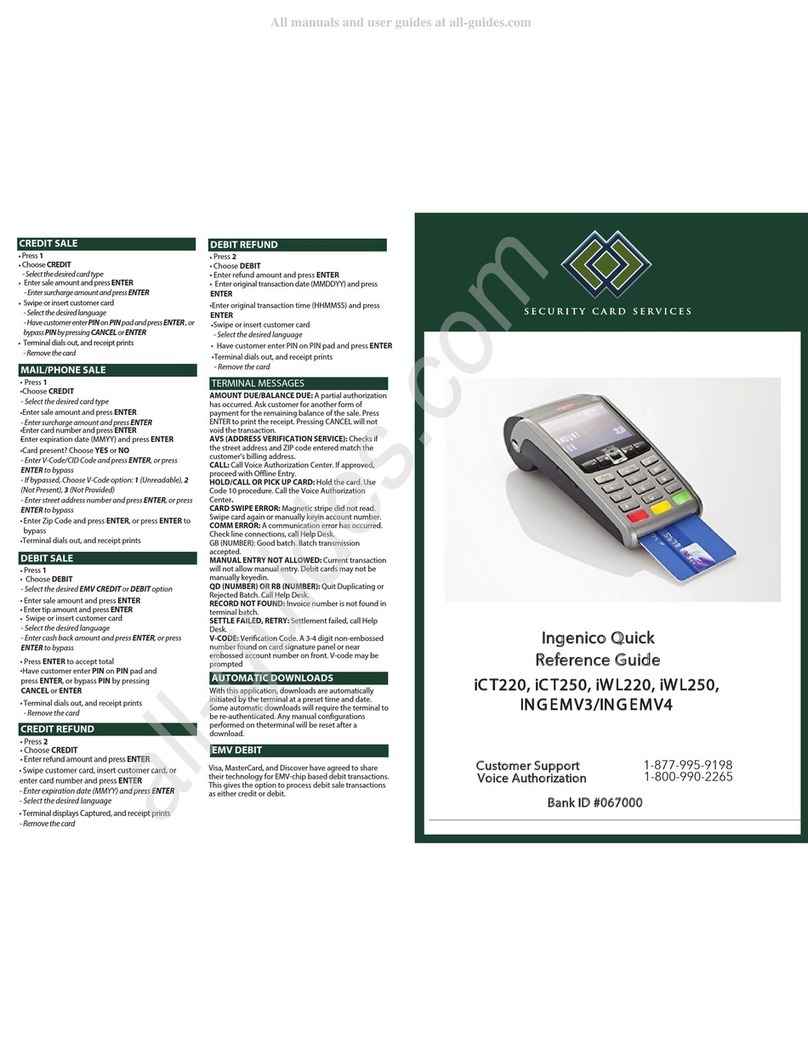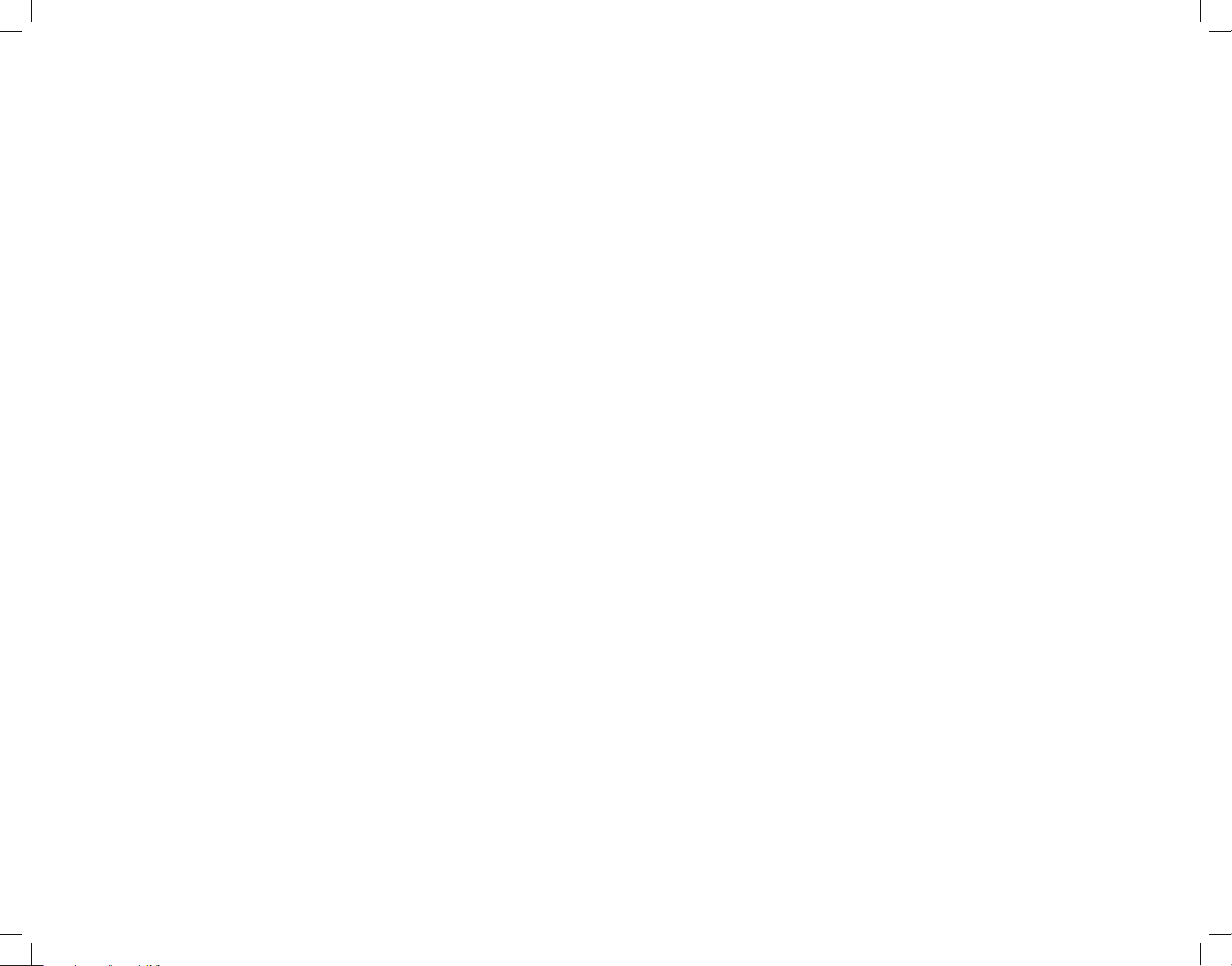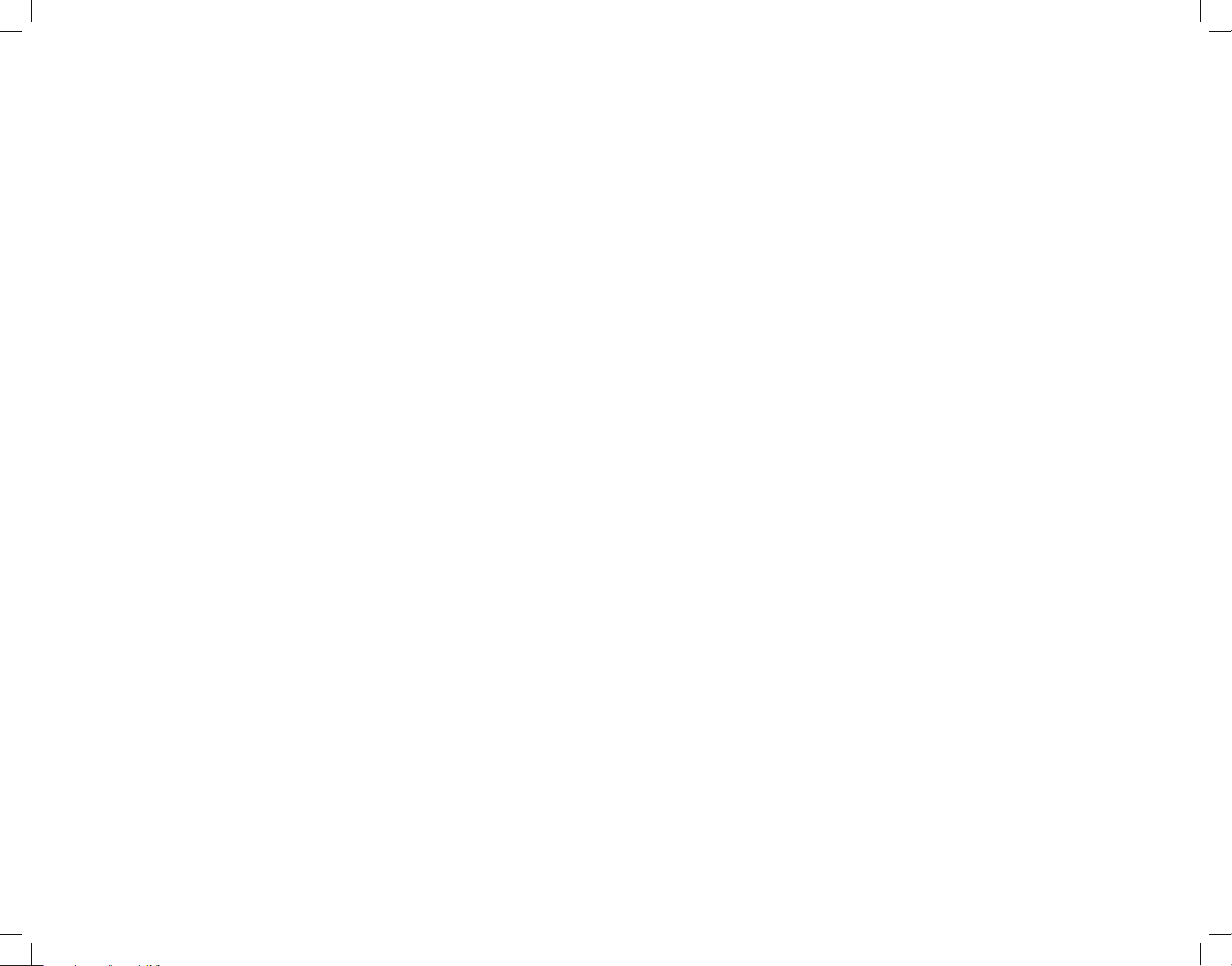
Debit Sale Void Settlement/Batch Close
Reports
Return/Refund
Credit Sale
1. Select 1for Sale
2. Enter Sale Amount $
3. Pass terminal to customer. Customer can:
a. Insert card
b. Place card on screen for tap payment
4. Customer is prompted to confirm sale
amount
5. Customer is prompted to select account
and PIN
6. Terminal will display APPROVED or
DECLINED
1. Select 3for Void
2. Enter Manager Password
3. Select one from search menu
1 - ALL
2 - Reference #
3 - Server #
4 - Invoice #
5 - Account #
6 - Cust PO #
7 - Approval Code
Example: Select 1. Press arrow down until
at transaction.
Example 2 – Select 2. Enter Reference #
Example 3 – Select 7. Enter Approval #
Example 4 – Select 4. Enter Invoice #
4. Press Select(F4) if transaction is correct
5. Pass terminal to customer. Customer can:
a. Insert card
b. Swipe card
6. Customer is prompted to confirm sale
amount
7. Customer is prompted to select account
and PIN
8. Terminal will display APPROVED or
DECLINED
1. Press 6for Settlement
2. Enter Manager Password
3. Terminal will Display “Close Batch and
Deposit Funds
a. Press Yes(F1)
4. Batch will close and print the settlement
report
Note: If your terminal shows BATCH
OUT OF BALANCE, please contact us at
1-888-900-9192 for assistance.
5. Terminal will prompt Print Reports?”
Select the report you wish to print.
Note: Selecting Yes will print Summary
Report or Detailed Report
1. Press 8for the Reports menu
2. Select the type of Report
1 - Detail
2 - Summary
3 - Server
4 - Open Pre-Auth
3. Terminal will Print Selected Report
1. Select 2for Return
2. Enter Manager Password
3. Enter Return Amount $
4. Pass Terminal to customer
5. Customer is prompted to insert card and
confirm amount
6. Customer is prompted to select account,
and enter PIN
7. Terminal will prompt APPROVED or
DECLINED
1. Select 1 for Sale
2. Enter Sale Amount $
Pass terminal to customer. Customer can:
a. Insert card
b. Place card on screen for tap payment
c. Swipe card
Note: Merchant will be prompted to
confirm the last 4 digits of the card.
d. Manually enter card number
Note: Customer will be prompted to
enter card expiry date. After confirming
sale amount, the customer will be
prompted to hand the terminal back to
the merchant. The terminal will then
prompt to enter the card CVC code and
address verification. Press Okay.
3. Terminal will display APPROVED or
DECLINED
Note: For manually entered transactions,
the terminal will prompt to imprint the
card and press Enter.
Reprint Receipt
1. Press 7for Reprint
2. Use the keypad to select one of the
following options:
1 – Last Receipt
2 – Search
3. Use the keypad to select which copy of
the receipt you would like to print:
1 – Merchant Copy
2 – Customer Copy
3 – Both
4. Your receipt(s) will now print