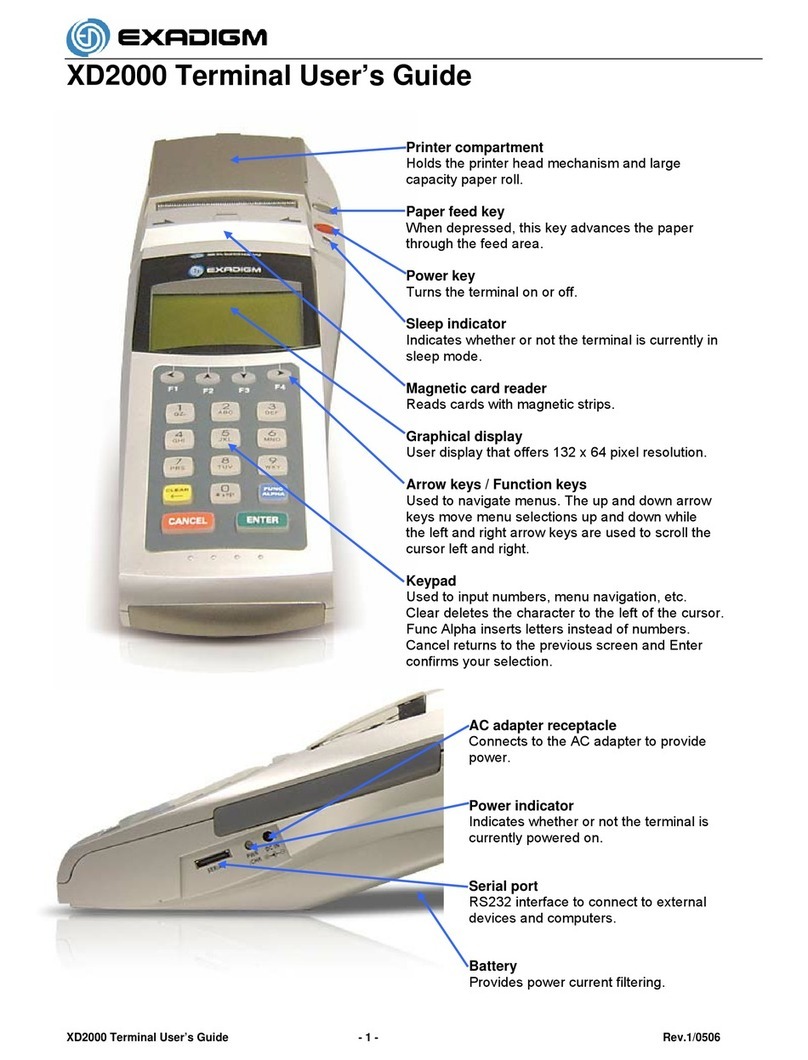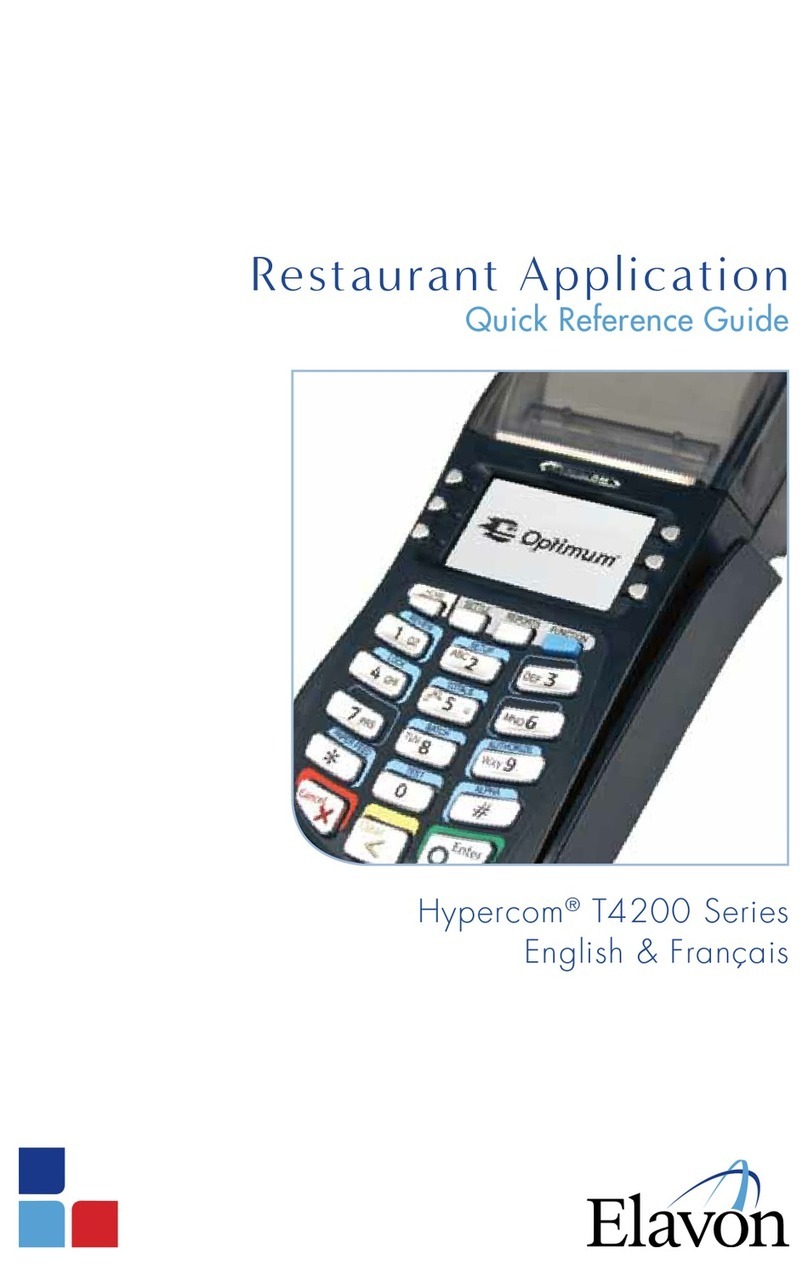Nets COUNTERTOP iCT250E User manual

USER GUIDE
PAYMENT TERMINALS
VERSION SEPT. 2014
COUNTERTOP
iCT250E
INTEGRATED
iPP350
MOBILE
iWL250G
iWL250B

2
1 GETTING STARTED ............................................................................................................................................. . 3
1.1 What’s in the box ................................................................................................................................................ ... 3
1.2 Installing iCT250E .................................................................................................................................................. 4
1.3 Installing iPP350 ....................................................................................................... ............................................. 6
1.4 Installing iWL250B/G .............................................................................................................................................. 7
1.5 Inserting a receipt roll (iCT250E and iWL250B/G)................................................................................................... 9
2 MERCHANT CARD ............................................................................................................................................... 10
3 USING PAYMENT CARDS................................................................................................................. .................. 10
4 THE TERMINALS’ KEYPADS ................................................................................................................................. 11
4.1 iCT250E .................................................................................................................................................................... 11
4.2 iPP350 ...................................................................................................................................................................... 11
4.3 iWL250B/G ............................................................................................................................................................... 12
5 STATUS LINE – DESCRIPTIONS ............................................................................................................................ 12
5.1 Ethernet .................................................................................................................................................................... 12
5.2 Bluetooth .................................................................................................................................................................. 13
5.3 GPRS ......................................................................................................................................................................... 13
5.4 Battery and clock ...................................................................................................................................................... 13
6 QUICK MENU .................................................................................................................................................... 14
7 TERMINAL MENU STRUCTURE ..................................................................................................... .................... 15
8 TERMINAL FEATURES – DAILY OPERATION......................................................................................................... 16
8.1 Purchase.................................................................................................................................................................... 16
8.2 Purchase with cash withdrawal (cashback)............................................................................................................... 17
8.3 Purchase with manual entry of card data................................................................................................................. 18
8.4 Copy of the last receipt ............................................................................................................................................. 19
8.5 Cancellation (reversal) the last transaction............................................................................................................... 19
8.6 Return of goods ........................................................................................................................................................ 20
8.7 Tips ............................................................................................................................................................................ 21
8.8 Purchase with tips .................................................................................................................................................... 22
9 CONTACTLESS PAYMENTS (CONTACTLESS/NFC)................................................................................................. 23
9.1 Wallet solution ......................................................................................................................................................... 23
9.2 Purchases with contactless payment........................................................................................................................ 23
9.3 Return of goods......................................................................................................................................................... 23
9.4 Cancellation (reversal) the last transaction .............................................................................................................. 24
10 BACKUP SOLUTION (EOT)..................................................................................................................................... 25
10.1 Print out backup solution (EOT) .............................................................................................................................. 26
10.2 Submit backup solution (EOT)................................................................................................................................. 26
11 RECONCILIATION (DAILY STATEMENTS).............................................................................................................. 27
11.1 Manual reconciliation ............................................................................................................................................... 27
11.2 Automatic reconciliation .......................................................................................................................................... 27
11.3 Copy of last reconciliation ........................................................................................................................................ 27
12 NETS PREPAID GIFT CARDS ................................................................................................................................. 28
12.1 Deposits ................................................................................................................................................................... 28
12.2 Creating replacement cards for a defective prepaid gift card.................................................................................. 29
12.3 See available balance on prepaid gift card............................................................................................................... 31
13 REPORTS ............................................................................................................................................................ 32
13.1 Transaction list ....................................................................................................................................................... 32
13.2 X-Total ..................................................................................................................................................................... 33
13.3 Z-Total ..................................................................................................................................................................... 33
13.4 Copy of last Z-Total ................................................................................................................................................. 34
13.5 Operator X-Total ..................................................................................................................................................... 34
13.6 Operator Z-Total ..................................................................................................................................................... 35
14 OPERATORS ........................................................................................................................................................ 36
14.1 Creating a new operator........................................................................................................................................... 36
14.2 Delete operator ........................................................................................................................................................ 37
14.3 Printing operator list ............................................................................................................................................... 38
14.4 Using Operator ID ................................................................................................................................................... 38
15 MULTITERMINAL ................................................................................................................................................ 39
15.1 Purchases with multi-users..................................................................................................................................... 39
16 ADMINISTRATION ............................................................................................................................................... 40
16.1 Terminal card agreements (Issuers)......................................................................................................................... 40
16.2 Downloading card agreements ............................................................................................................................... 40
16.3 Printing card agreements ....................................................................................................................................... 40
16.4 Downloading new software ................................................................................................................................... 40
17 TERMINAL PARAMETERS ................................................................................................................................... 41
18 ERRORS AND TROUBLESHOOTING ...................................................................................................................... 42
19 SUBMITTING PAYMENT TERMINAL FOR SERVICE OR TERMINATION ................................................................. 43
TABLE OF CONTENTS

3
1 GETTING STARTED
1.1 What’s in the box
The following equipment is delivered with the payment terminal:
!
You must perform manual reconciliation before the terminal is used for the first time.
Reconciliation of one terminal reconciles all the terminals under the same merchant
number.
iCT250E
(Countertop, broad-
band)
•Powercable
•Networkcable
RJ9 to RJ45
•Merchantcard
•Receiptroll
•Quickguide
iPP350
(Countertop, inte-
grated with till)
•Integrationcable
•Powercable(if
integrated via
RS232 cable)
•Merchantcard
iWL250G
(Mobile, GPRS)
•Powercable
•Chargingunit
•Merchantcard
•Receiptroll
•Quickguide
•SIMcard*
iWL250B
(Mobile, Bluetooth)
•Powercable
•Chargingunit
•Merchantcard
•Receiptroll
•Quickguide
Manual reconciliation, instructions:
Press MENU.
Press numeric key 6
or scroll down using the arrow key to Reconciliation and press OK.
The terminal prints out a receipt showing the number of transactions per card
type and amount. If the terminal is integrated, a reconciliation receipt is prin-
ted out via the till system.
Main menu
4 Optional Func
5 Copy menu
6 Reconciliation
Print Pending
*SIMcardsaresuppliedbyNetsunlessotherwiseagreed.

4
Open the cable cover by pressing the clips upwards.
Lift the cover in the direction of the arrow.
When the cover has been removed, connect the terminal
power cable (1) and Ethernet cable (2).
To close the cover again replace the top part,
first ensuring that the cover clips are in place
on the terminal. Then press the cover down
towards the back of the terminal.
1 2
1.2 Installing iCT250E
Installing iCT250E with broadband communication
In order to connect an iCT250E to the power supply and broadband communication, do as follows:
!The terminal and modem must be turned off when you connect the network cable.

5
Installing iCT250E with “Magic Box”
Magic Box can be used when iCT250 E must be integrated with the till system. At one end of the Magic Box
cable there are four different cables which must be connected to the payment terminal:
1. Analogue line
2. Power supply
3. Integration with till system
4. Ethernet connection
1 2 4
3

6
1.3 Installing iPP350
iPP350 is integrated with the till system using an integration cable. This is either a USB cable or an RS232
cable. The USB cable must be connected to the till system’s USB port, the RS232 cable must be connected
to the till system’s COM port. Both variants must be connected to iPP350 as follows:
Download USB drivers
USB drivers for integration with the till system can be downloaded from: http://www.betalingsterminal.no/
Betalingsterminaler-forside/Kommunikasjon/USB-driver-til-iCT220-og-iPP350/
Installing iPP350 with “Magic Box”
Magic Box is used when iPP350 must be connected directly to the Ethernet (broadband). The Magic Box
cable must be connected to the payment terminal as follows:
Insert the integration cable as shown in the image.

7
1.4 Installing iWL250B/G
iWL250G = Uses GPRS communication
iWL250B = Uses Bluetooth communication to the base station. The base station is connected to broadband.
To install and charge an iWL250, do as follows:
Connect the power cable to the base station.
Place the terminal on the base station.
The terminal will connect and is then ready for use.
!The new terminal comes with a battery that has been minimally charged.
The terminal must be charged to perform to the full.
Connecting the base station to Ethernet (broadband) or wireless router
(only iWL250B)
When using the restaurant solution Pay@Table or a wireless router, an Ethernet cable must be connected
from the till or router to the base station. The base station communicates with the terminal via Bluetooth.
Continued on next page
1 2
Connect the Ethernet cable (1) and power cable (2) as
shown in the image. Place the terminal on the base station;
the terminal will connect and is then ready for use.

8
Inserting a SIM card (iWL250G only)
If iWL250G is not supplied with a SIM card already installed, do as follows to insert a SIM card:
Open the cable cover by pressing the clips downwards.
Insert the SIM card under the flap labelled “SIM”.
For an iWL250B to work, it must be associated with a base station within range. To change which base sta-
tion iWL250B is connected to, do as follows:
1. Press the button at the far left under the screen.
2. Select 0 – Telium manager
3. Enter code 4302+OK
4. Select Initialization > Hardware > Cradle setup > Association
5. Now you can choose to add a new base station, select a base station, or delete a base station.

9
1.5 Inserting a receipt roll – iCT250E and iWL250B/G only
Nets recommends only using receipt rolls suitable for the terminal. How to insert the receipt roll in the ter-
minal:
Lift the flap in the direction of the arrow.
Then slide the cover downwards in the direction of the
arrow to open it.
Insert the paper in the terminal as shown.
Then close the cover again in the direction of the arrow.
Approx. 5 cm. of the paper should stick out when the
cover is closed. The receipt printer is now ready for use.

10
2 MERCHANT CARD
Along with the payment terminal you will receive a Merchant Card. The Merchant Card is used to activate
individual terminal functions. Merchants with several terminals can use the same Merchant Card for all ter-
minals.
The Merchant Card is used to activate the following functions in the payment terminal:
• Cancel the most recent transaction
• Reconciliation (if protected)
• Terminal status printout
• Offline transactions printout
• Administration of operator ID
• Changes to terminal parameters
• Manual updating of terminal software
If you do not have a Merchant Card or if you have a defective card, you can order a new one from Nets’
customer service.
NB: The Merchant Card makes it possible to cancel transactions performed on the terminal. Make sure the
Merchant Card is kept in a safe place.
KJØPMANNSKORT
KØBMANDSKORT
KAUPPIASKORTTI
LÖSENKORT
MERCHANT CARD
R399-0164
3 USING PAYMENT CARDS
With chip
With magnetic strip
Swipe the card with the magnetic strip facing left:
NB: If contactless is activated, press F2 (down arrow)
to activate the magnetic strip reader.
Insert the card in the front of the terminal with the chip
facing up:

11
4 THE TERMINALS’ KEYPADS
4.1 iCT250E
Navigation keys to
scroll up and down in
menus
Used to manually enter
card data. Used to toggle
between upper and lower
case letters or from letters
to numbers, and to check
balance
Used to enter
the main menu
Cancels the function and
returns to the main
menu
To correct incorrect key
entry or return to previ-
ous menu
Confirm entry or
menu selection
4.2 iPP350
Cancels the function and
returns to the main
menu
To correct incorrect key
entry or return to previ-
ous menu
Confirm entry or
menu selection
Used to manually enter
card data. Used to toggle
between upper and lower
case letters or from letters
to numbers, and to check
balance
Used to enter
the main menu
Navigation keys to
scroll up and down in
menus

12
4.3 iWL250B/G
Used to manually enter
card data. Used to toggle
between upper and lower
case letters or from letters
to numbers, and to check
balance
Cancels the function and
returns to the main
menu
To correct incorrect key
entry or return to previ-
ous menu
Confirm entry or
menu selection
Used to enter
the main menu
5 STATUS LINE – DESCRIPTIONS
The status line in the upper part of the terminal’s display provides information on the status of communica-
tion and available hardware.
5.1 Ethernet
This symbol indicates whether the terminal has access to Ethernet:
White symbol: The terminal has an Ethernet port
Green symbol: The terminal has an Ethernet port and is connected to a network
Red symbol: The terminal has an Ethernet port but has not been assigned IP over DHCP
Connecting to base
station (iWL250B)
Navigation keys to
scroll up and down in
menus

13
5.2 Bluetooth
indicates whether the terminal has Bluetooth support. If the symbol is not visible, Bluetooth is not
supported. If the Bluetooth symbol is grey or red, the terminal is outside the base station’s coverage
range.
is the serial number of the base station to which the terminal is connected. The signal
strength is indicated with 5 levels where red is the weakest and green is the strongest
signal.
5.3 GPRS
indicates whether the terminal has GPRS support. If the symbol is not visible, GPRS is not suppor-
ted. If the GPRS symbol is white, it is not connected to the network. If the GPRS symbol is
green, the terminal is network connected.
shows the name of the telephone line provider to which the terminal is connected.
The signal strength is indicated with 5 levels where red is the weakest and green is
the strongest signal.
5.4 Battery and clock
This field shows the date and time. The clock is updated every time the terminal connects to Nets to submit
transactions. The battery symbol indicates that the battery is installed and how much charge the battery
has. The socket symbol shows that the terminal or the terminal’s charging base is connected to mains
power.

14
Function Keys (does not apply to iPP350)
Purchase Enter the amount
Purchase + cash (C/B) Press MENU and 2
Reconciliation Press MENU and 6
Balance Press MENU and 3+3
Deposit Press MENU and 3+4
Cancel the last transaction Press MENU and 3+6
Return of goods Press MENU and 3+7
Copy of the last receipt Press MENU and 5+1
Transaction list Press MENU and 7+1+1
X-Total Press MENU and 7+1+2
Z-Total Press MENU and 7+1+3
Operator X-Total Press MENU and 7+1+4
Operator Z-Total Press MENU and 7+1+5
Printing out EOT Swipe the Merchant Card and press 2+1
This chapter explains the most common terminal functions. By using this guide, you will not have to scroll
through menus and confirm using OK, but can go directly to your selection. When the terminal display says
‘Swipe the Merchant Card’, swipe the Merchant Card with the strip facing left. A detailed description of each
feature is contained in separate chapters.
On integrated terminals: Start all commands with MENU or swipe the Merchant Card. When you are in the
menu, press numbers to go directly to your selection or use the arrow keys.
6 QUICK MENU

15
7 TERMINAL MENU STRUCTURE
Operator menu
1 Reports
2 Issuers
3 Term status
4 Send Errorlogs
5 Send Tracelogs
9 Battery+Signal
Reports
1 Trans. list
2 X-Total
3 Z-Total
4 Op X-Total
5 Op Z-Total
7 Reconciliation
Issuers
1 Print
Term status
1 Print
2 Send to host
Battery: 100%
Signal: 5
Issuers
1 Get issuers
2 Print
EOT
1 Print
2 Send to host
3 Delete
Parameters
1 Change
2 Print
Comms
1 Remove obstruc
2 Ping host
Software
1 Get software
Card services
3 Balance
4 Deposit
5 Withdrawal
6 Reversal
7 Rtn of goods
Copy menu
1 Last receipt
2 Last reconc.
3 Last Z-Total
Merchant menu
1 Issuers
2 EOT
3 Operator admin
6 Parameters
7 Comms
8 Software
9 System menu
Main menu
1 Purchase
2 Purchase + cash (C/B)
3 Card services
4 Optional Func
5 Copy menu
6 Reconciliation
7 Operator menu
8 Merchant menu
9 Switch off
Operator admin
1 Add Op.
2 Delete op.
3 Print ops.
System menu
1 Empty printer buffer
2 System Log
6 Test
7 Res merch card
9 Reboot

16
8 TERMINAL FEATURES – DAILY OPERATION
This chapter describes the terminal’s features in detail. The software and features are identical in all pay-
ment terminals from Nets.
Enter amount.
Press OK.
Ask the customer to enter card.
Ask the customer to enter code and press OK (for credit card with signature,
press only OK to confirm amount).
If authorised, the terminal display will show APPROVED and print a receipt.
Amount + OK
100.00
NOK = 100.00
Code + OK
Hide PIN entry
APPROVED
NOK = 100.00
Awaiting card
8.1 Purchase

17
8.2 Purchase with cash withdrawal (cashback)
This function is used to complete purchases that include cash withdrawals. If the tip function is activated,
purchases + cash are shown as Option 2 under Card services.
Press MENU.
Press numeric key 2
or scroll down to Purchase + cash (C/B) and press OK.
Enter amount of purchase and press OK.
Enter amount of cash and press OK.
If the amount is authorised, the terminal display will show APPROVED and
print a receipt.
Ask the customer to verify total amount by entering PIN + OK.
NOK = 100.00
Awaiting card
Chip up
Main menu
1 Purchase
2 Purchase + C/B
3 Card services
Amount + OK
100.00
Cash + OK
200.00
NOK = 300.00
Code + OK
Hide PIN entry
Ask the customer to enter card.
APPROVED

18
8.3 Purchase with manual entry of card data
This function can be used to purchase and return goods. Enter card data on the terminal instead of the
customer using his/her card. This feature is only available for credit cards with signature check.
Press MENU.
Press OK for Purchase.
Enter amount of purchase and press OK.
Press the key (the key at the top right of the terminal).
Enter card expiry date mm/yy and press OK.
Enter the card’s CVC number and press OK. CVC is the last three digits of the
number that can be found on the back of the card next to the customer’s sig-
nature.
Enter the customer’s card number (from the front of the customer’s card) and
press OK.
The amount is verified by pressing OK.
Cancel the transaction by pressing STOP.
If the amount is authorised, the terminal display will show APPROVED and
print a receipt.
Main menu
1 Purchase
2 Purchase + C/B
3 Card services
Amount + OK
100.00
NOK = 100.00
Awaiting card
Enter card no.:
Expiry date:
/
Enter CVC:
Amount = 100.00
OK or STOP
Press the key (the key at the top right of the terminal).
APPROVED

19
8.4 Copy of the last receipt
This function is used to extract a copy of the most recently authorised transaction.
Press MENU.
Press numeric key 5
or scroll down to Copy Menu and press OK.
Press numeric key 1 or OK.
Main menu
3 Card services
4 Optional Func
5 Copy menu
Copy menu
1 Last receipt
2 Last reconc.
3 Last Z-Total
Wait for receipt.
Print Pending
8.5 Cancellation (reversal) of the last transaction
Cancellation can only be carried out for the most recently authorised purchase transaction.
Press MENU.
Press numeric key 3
or scroll down to Card services and press OK.
Press numeric key 6
or scroll down to Reversal and press OK.
Swipe the Merchant Card, magnetic strip facing left.
Wait for receipt.
Press OK to confirm cancellation, or STOP to cancel.
Main menu
1 Purchase
2 Purchase + cash
3 Card services
Card services
4 Deposit
5 Withdrawal
6 Reversal
Swipe
Merchant card
NOK 100.00
OK or Cancel
REVERSED

20
8.6 Return of goods
Used when goods that have been paid for by credit card are returned. Product refunds are not available for
purchases made with debit cards (bank cards).
Press MENU.
Press numeric key 3
or scroll down to Card Services and press OK.
Press numeric key 7
or scroll down to Return of goods and press OK.
Swipe the Merchant Card, magnetic strip facing left.
Ask the customer to insert/swipe the card, or press the key (the key at
the top right of the terminal) to enter the card number manually.
If the product refund is authorised, the terminal display will show APPROVED
and print a receipt. Approved receipt corresponds to purchase receipt.
Enter amount on the customer’s receipt and press OK.
Main menu
1 Purchase
2 Purchase + C/B
3 Card services
Card services
5 Withdrawal
6 Reversal
7 Rtn of goods
Swipe
Merchant card
Return amount:
100.00
NOK = 100.00
Awaiting card
Ask the customer to insert/swipe the card, or press the key
to enter the card number manually.
APPROVED
This manual suits for next models
3
Table of contents
Other Nets Payment Terminal manuals
Popular Payment Terminal manuals by other brands
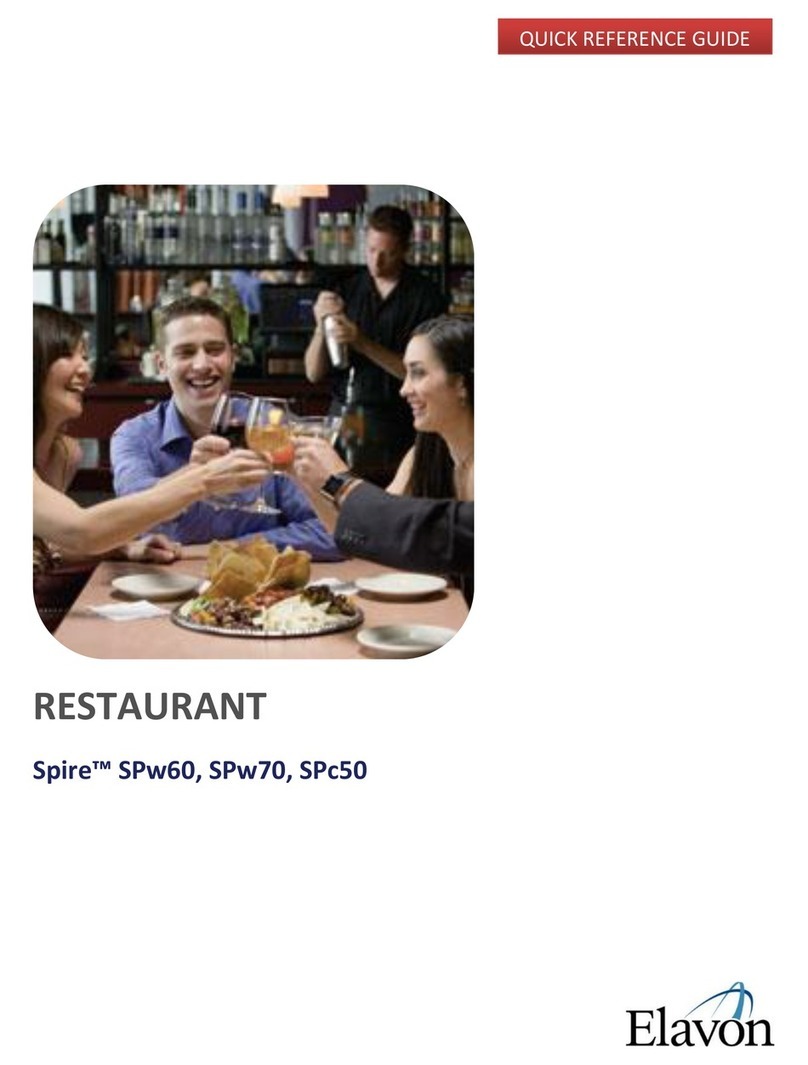
Spire
Spire SPw60 Quick reference guide

PAX
PAX S300 manual
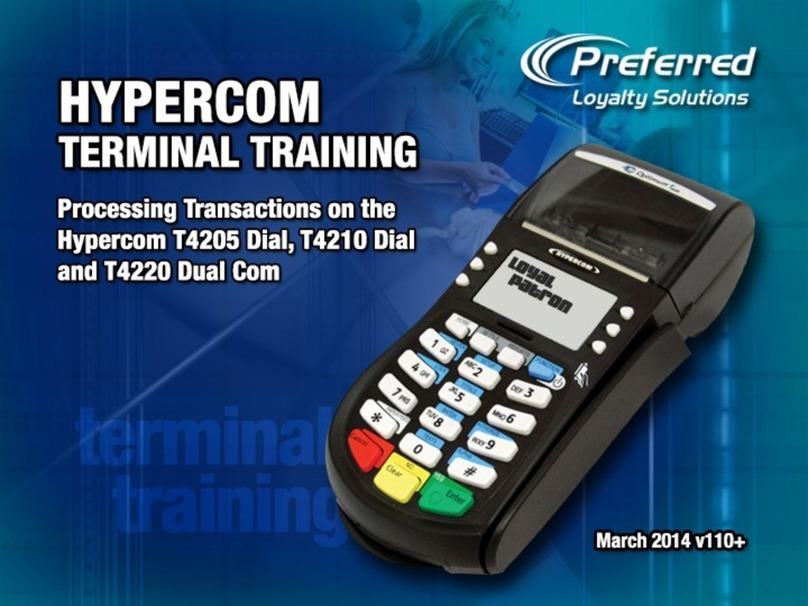
Hypercom
Hypercom T4205 Dial Training material
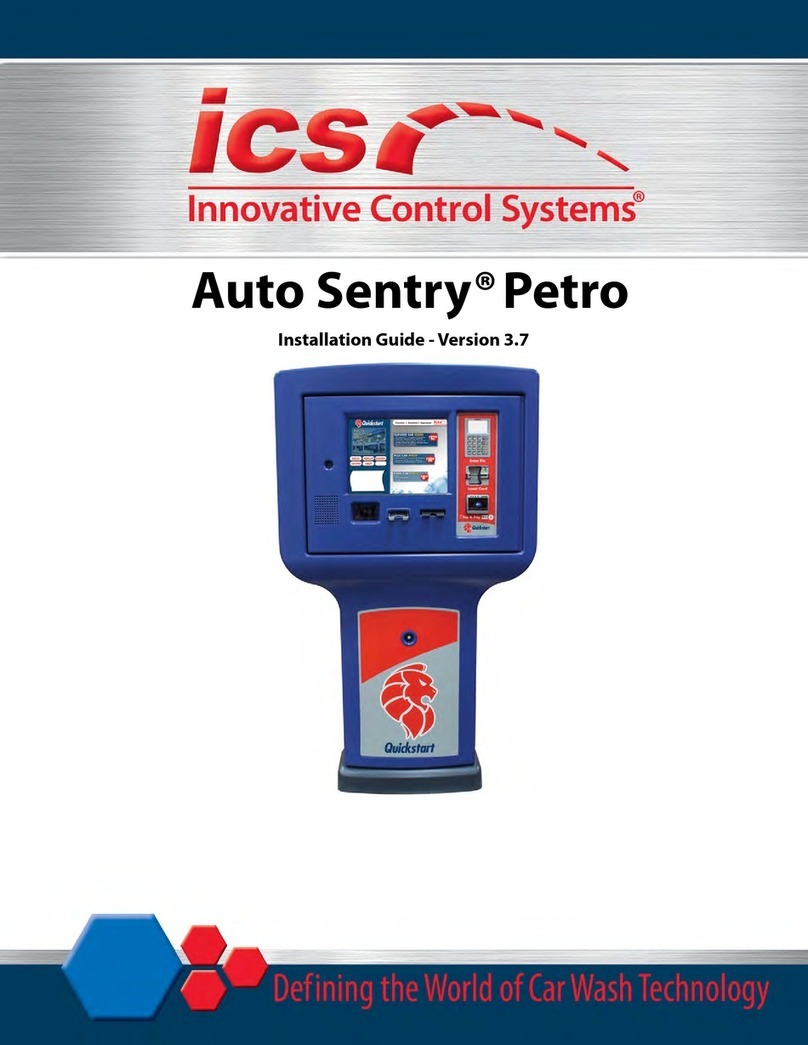
Innovative Control Systems
Innovative Control Systems Auto Sentry Petro installation guide
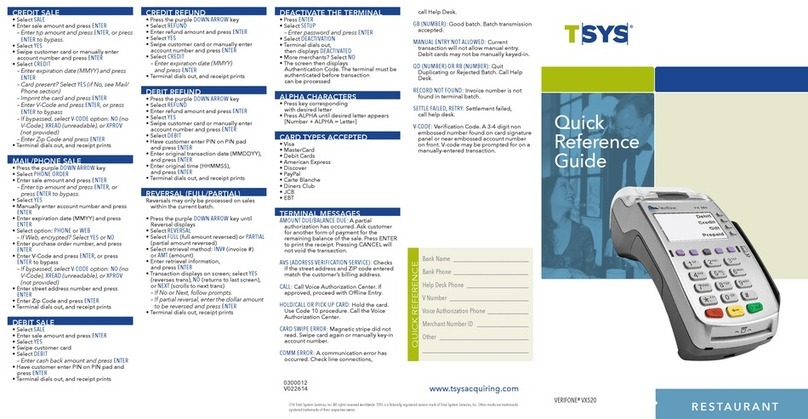
VeriFone
VeriFone Vx-520 Series APACS 40 Quick reference guide
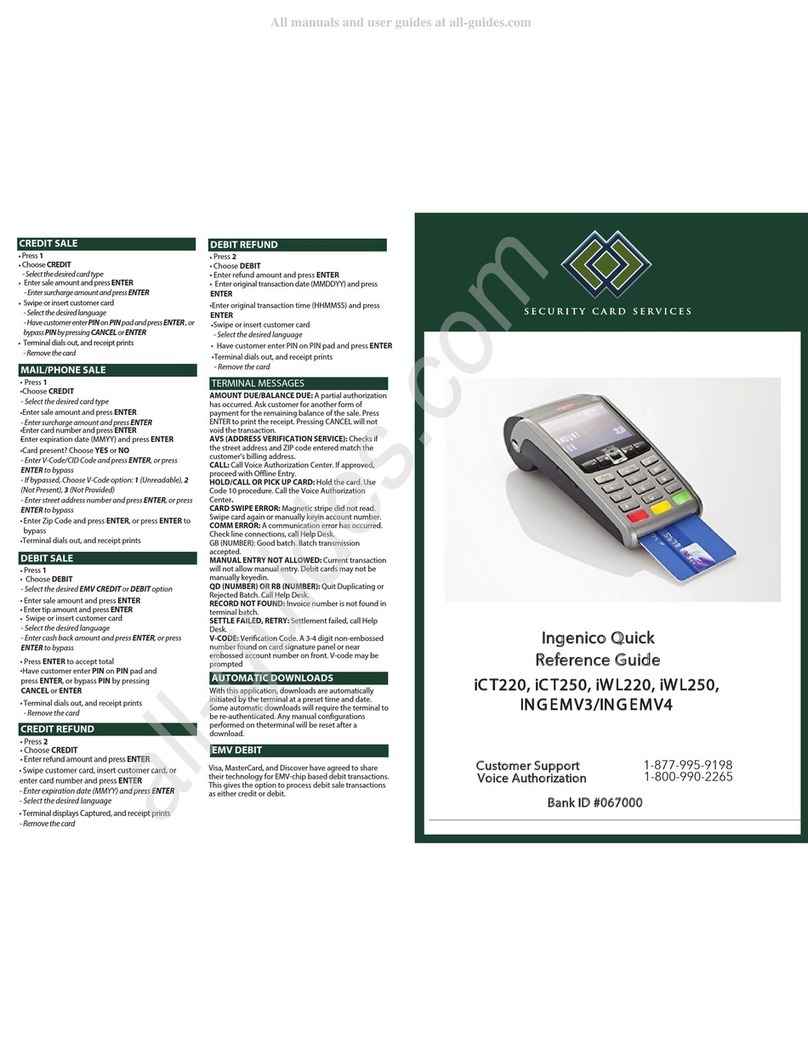
Ingenico
Ingenico PAYZONE iCT250 Quick reference guide