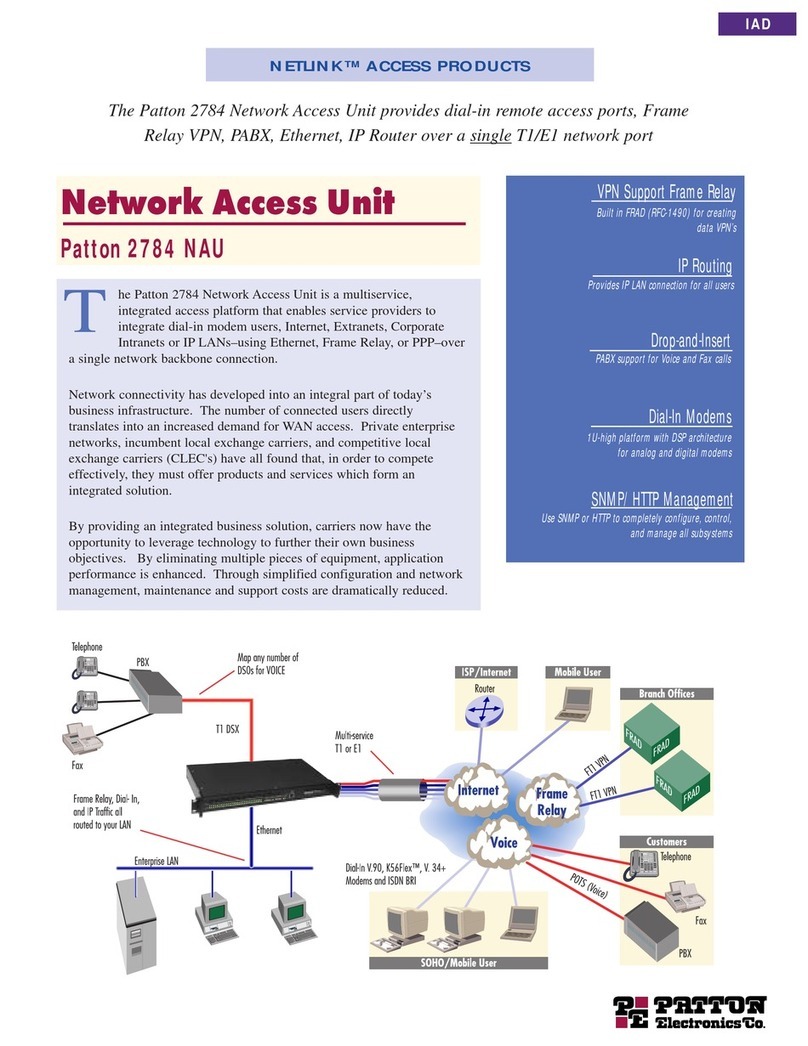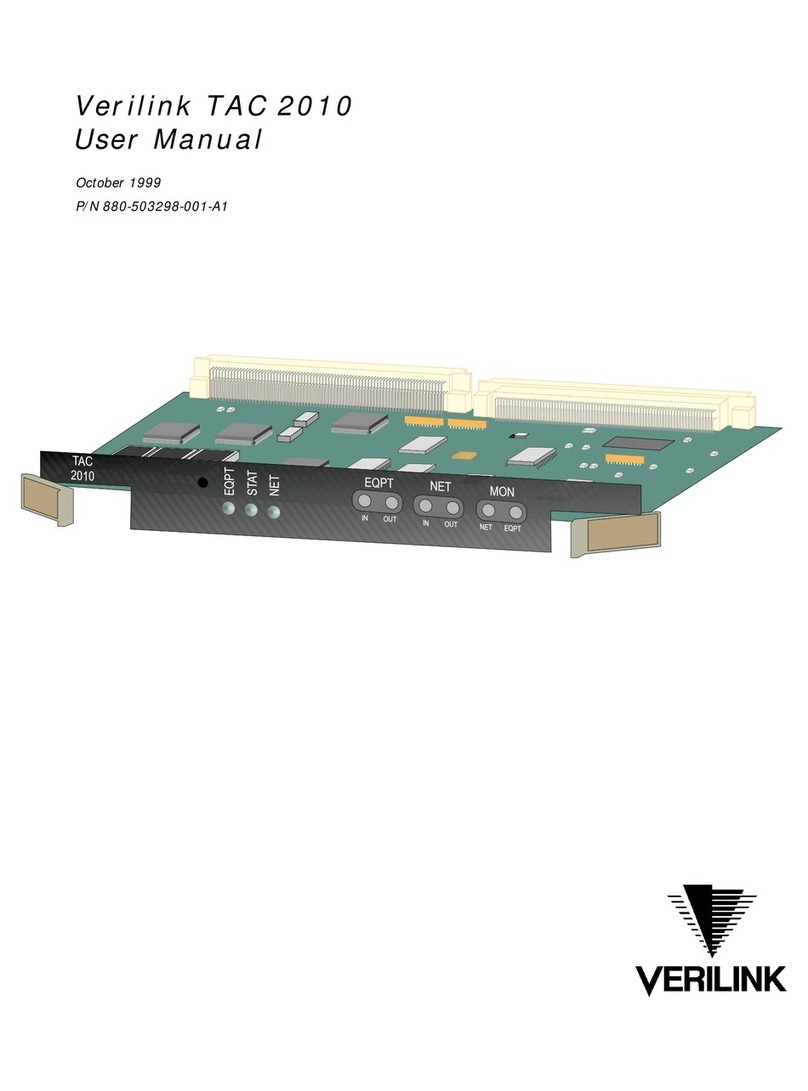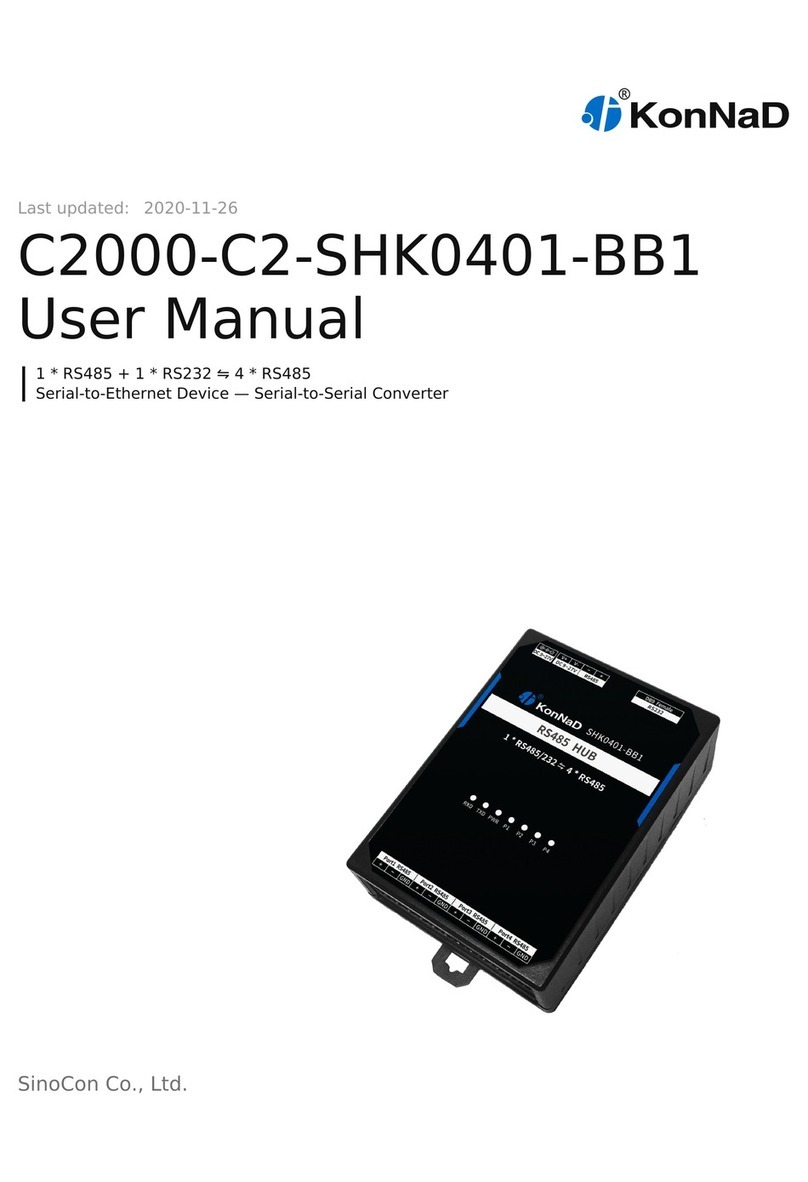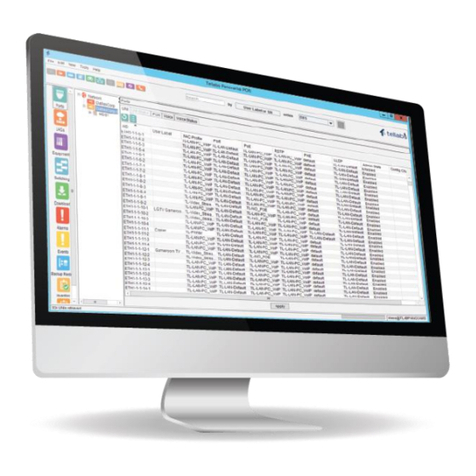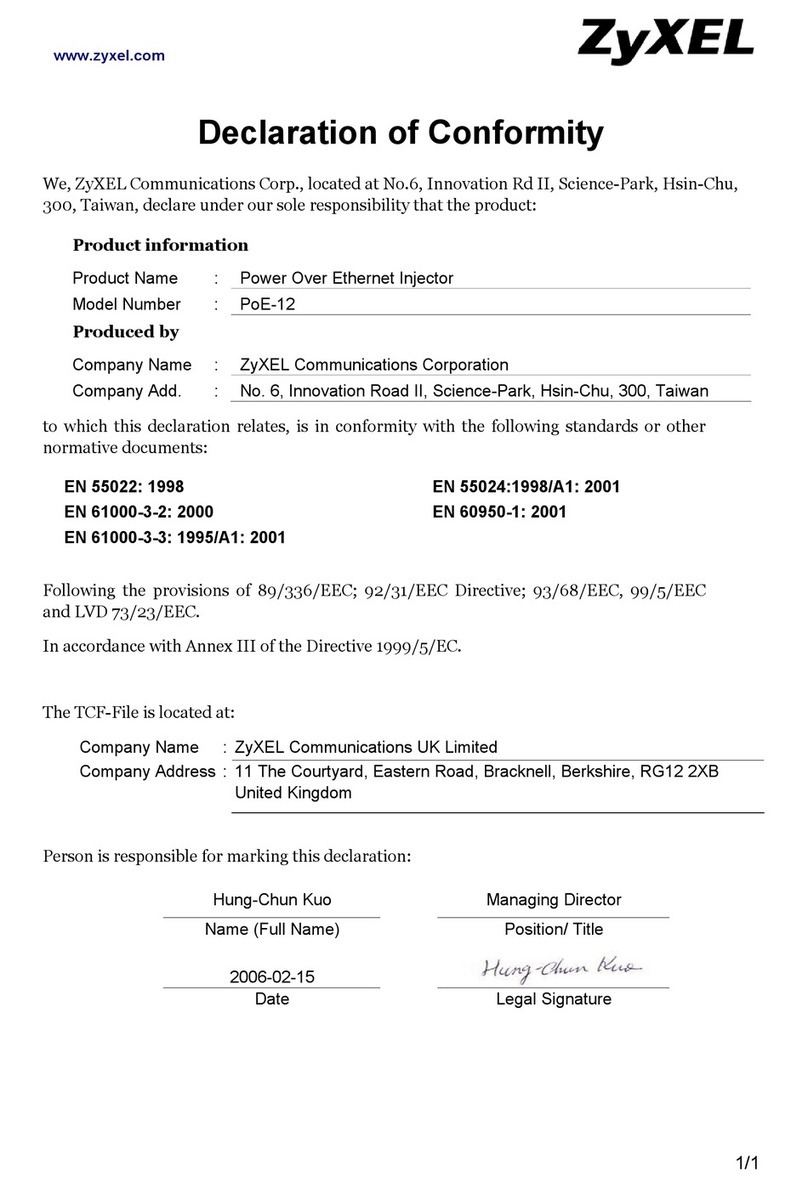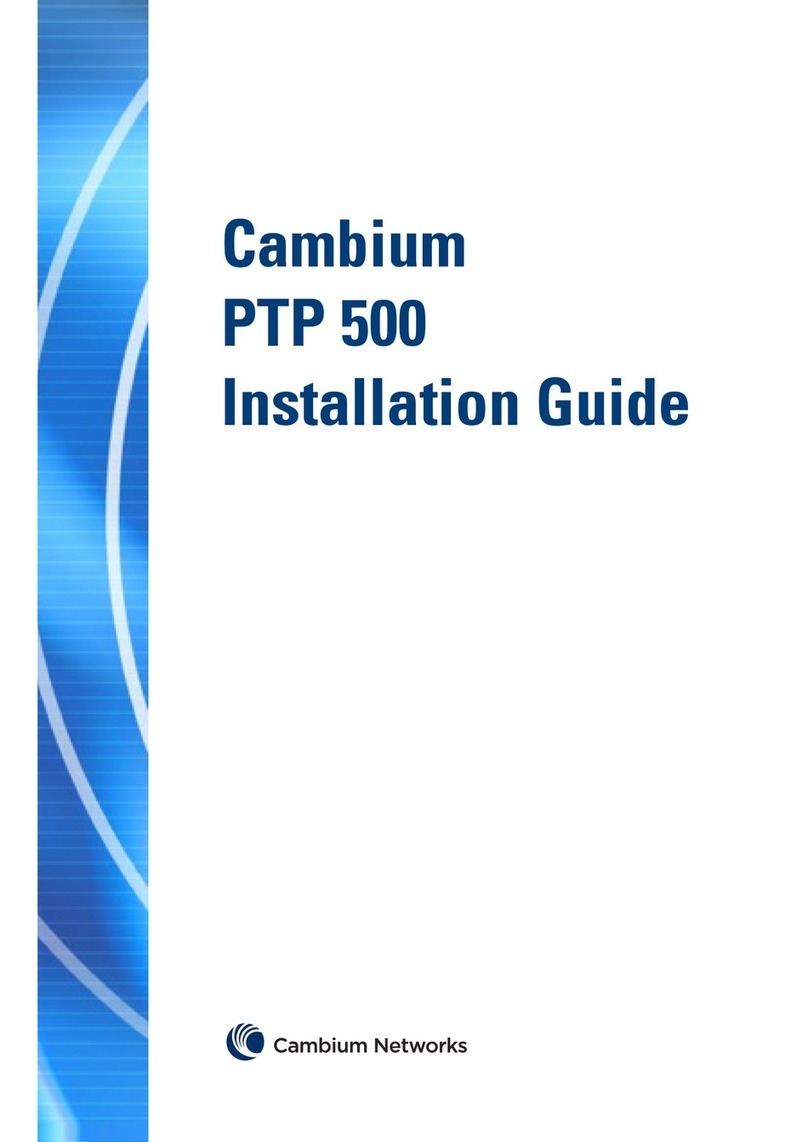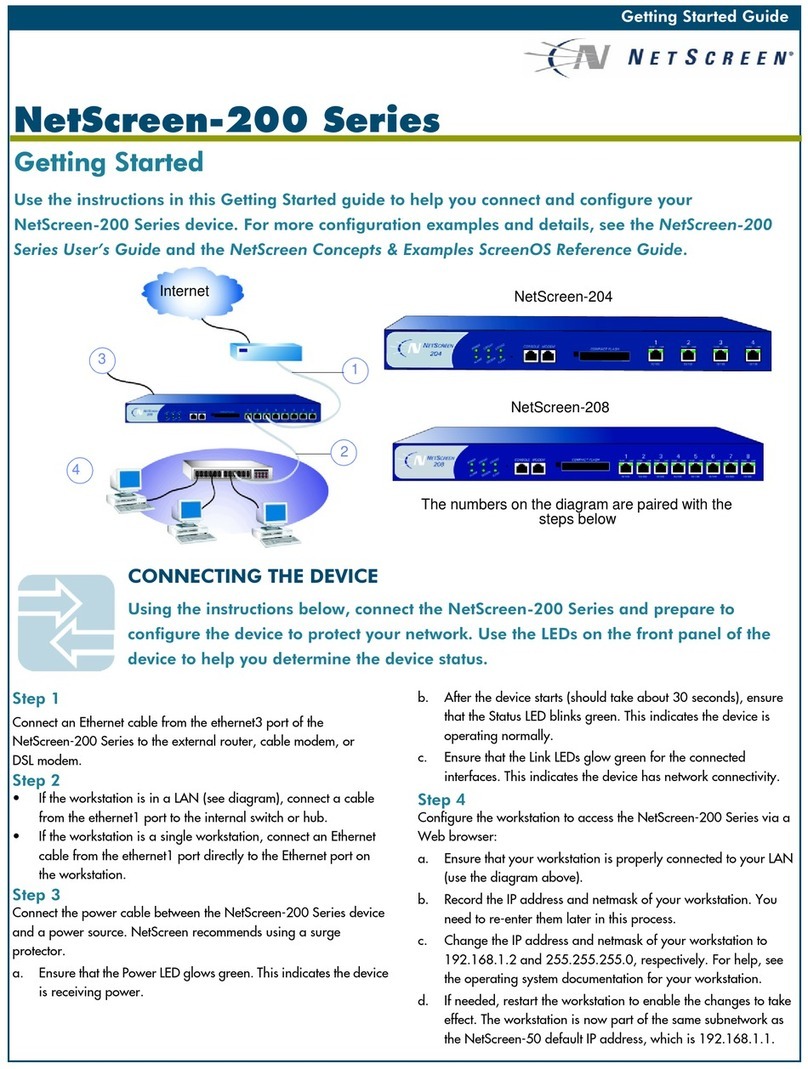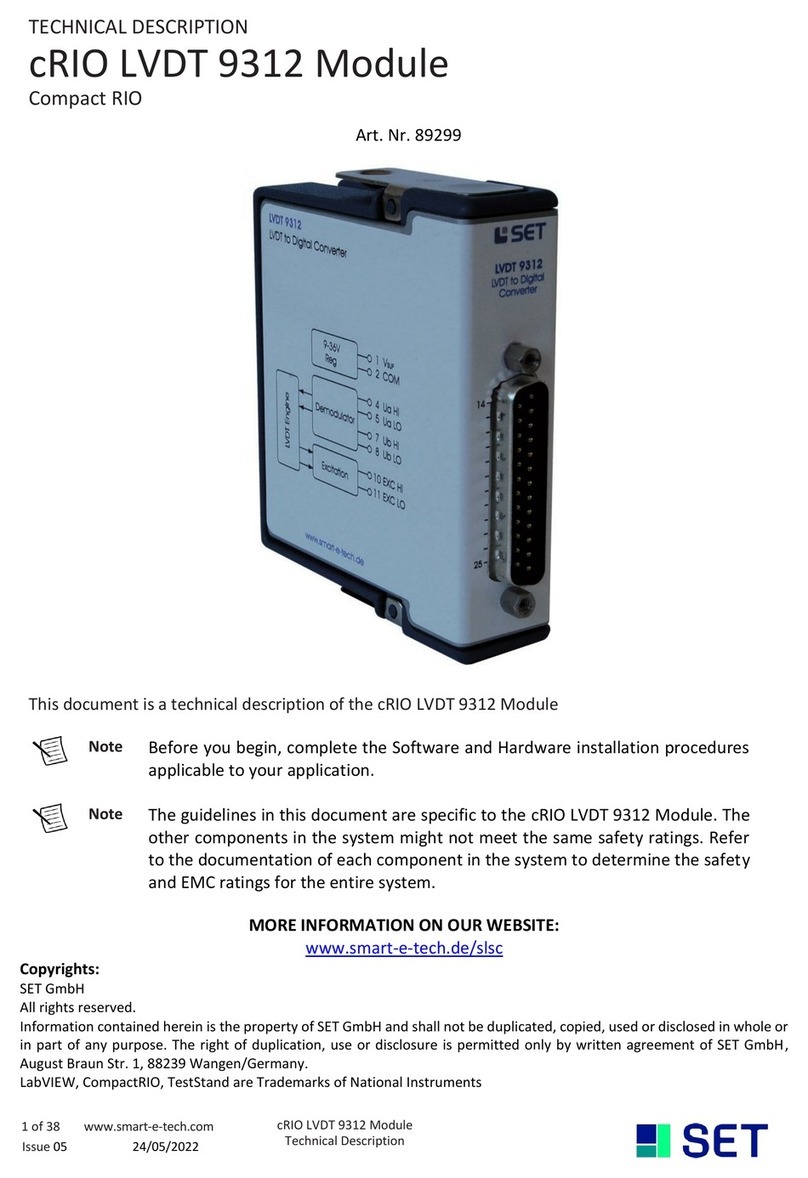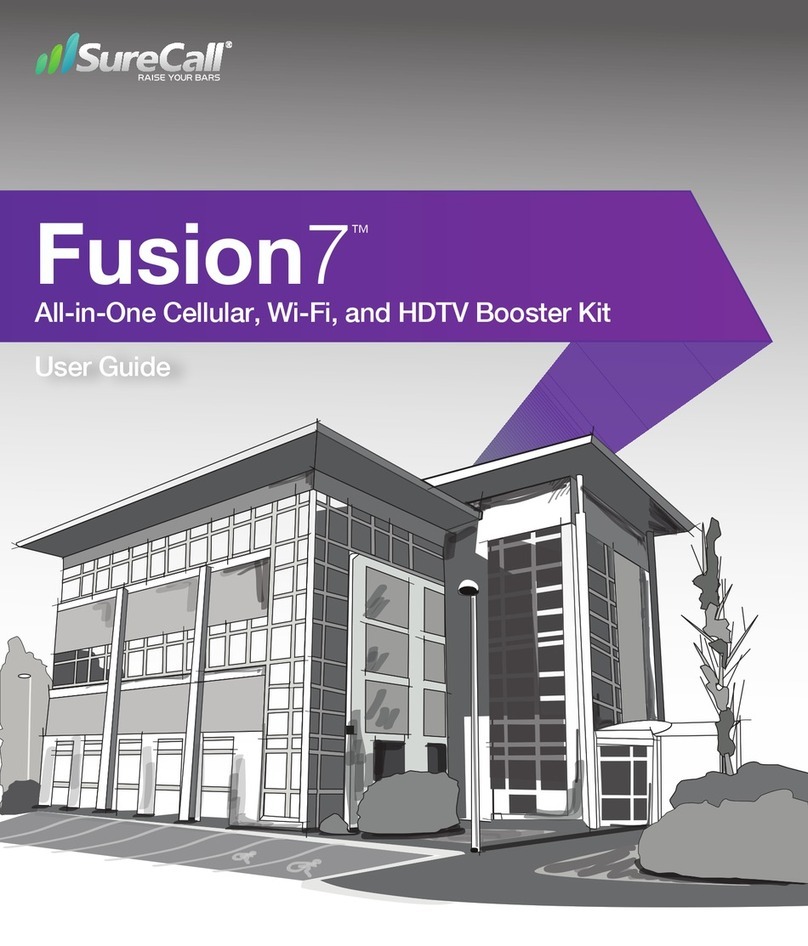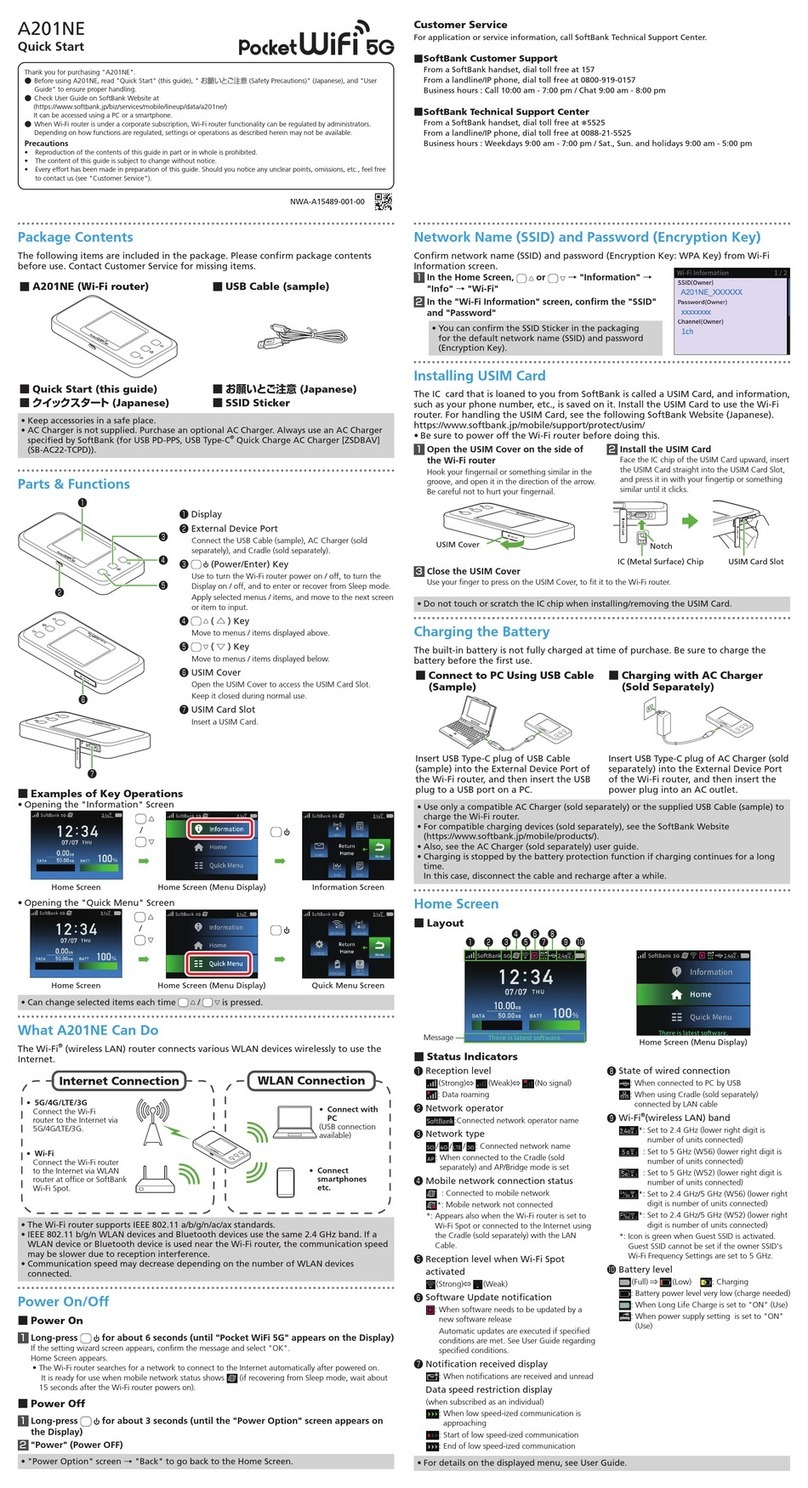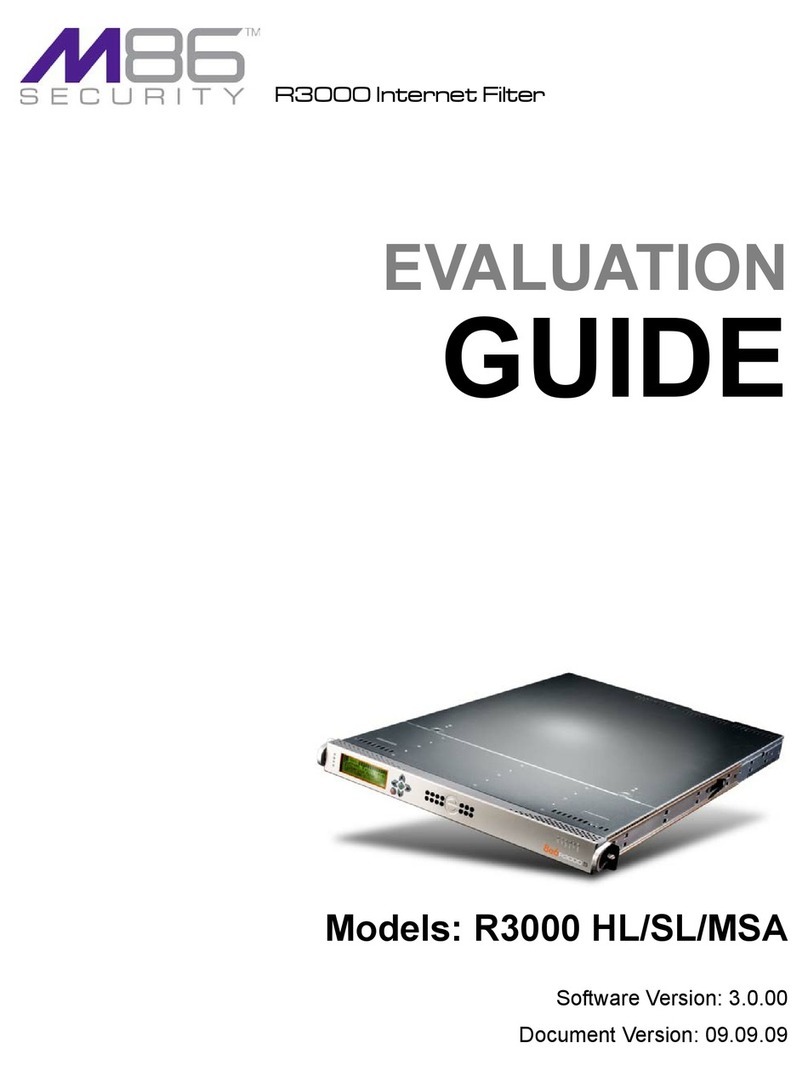LL 1HW6FUHHQ
Copyright Notice
Copyright © 1998-2001 NetScreen Technologies, Inc.
NetScreen Technologies, Inc., the NetScreen logo,
NetScreen-5, NetScreen-5XP, NetScreen-10, NetScreen-25,
NetScreen-50, NetScreen-100, NetScreen-500, NetScreen-
1000, NetScreen-Global Manager, NetScreen-Global PRO,
NetScreen-Remote, GigaScreen ASIC, and NetScreen
ScreenOS are trademarks and NetScreen is a registered
trademark of NetScreen Technologies, Inc. All other
trademarks and registered trademarks are the property of
their respective companies.
NetScreen Technologies, Inc.
350 Oakmead Parkway
Sunnyvale, CA 95051 U.S.A.
www.netscreen.com
FCC Statement
This equipment has been tested and found to comply with
the limits for a Class A digital device, pursuant to part 15 of
the FCC rules. These limits are designed to provide
reasonable protection against harmful interference in a light
commercial installation. This equipment generates, uses and
can radiate radio frequency energy, and, if not installed and
used in accordance with the instruction, may cause harmful
interference to radio communications. However, there is no
guarantee that interference will not occur in a particular
installation. If this equipment does cause harmful
interference to radio or television reception, which can be
determined by turning the equipment off and on, the user is
encouraged to try to correct the interference by one or more
of the following measures:
•Reorient or relocate the receiving antenna.
•Increase the separation between the equipment
and receiver.
•Consult the dealer or an experienced radio/TV
technician for help.
•Connect the equipment to an outlet on a circuit
different from that to which the receiver is
connected.
Caution: Changes or modifications to this product could
void the user’s warranty and authority to operate this device.
Product License Agreement
PLEASE READ THIS LICENSE AGREEMENT
(“AGREEMENTS”) CAREFULLY BEFORE USING THIS
PRODUCT. BY INSTALLING AND OPERATING, YOU
INDICATE YOUR ACCEPTANCE OF THE TERMS OF
THIS LEGAL AND BINDING AGREEMENT AND ARE
CONSENTING TO BE BOUND BY AND ARE BECOMING
A PART TO THIS AGREEMENT. IF YOU DO NOT AGREE
TO ALL OF THE TERMS OF THIS AGREEMENT, DO NOT
START THE INSTALLATION PROCESS.
1. License Grant. This is a license, not a sales agreement,
between you, the end user, and NetScreen Technologies, Inc.
(“NetScreen”). The term “Firmware”includes all NetScreen
and third party Firmware and software provided to you with
the NetScreen product, and includes any accompanying
documentation, any updates and enhancements of the
Firmware and software provided to you by NetScreen, at its
option. NetScreen grants to you a non-transferable (except as
provided in section 3 (“Transfer”) below, non-exclusive
license to use the Firmware and software in accordance with
the terms set forth in this License Agreement. The Firmware
and software are “in use”on the product when they are
loaded into temporary memory (i.e. RAM).
2. Limitation on Use. You may not attempt and if you are a
corporation, you will use best efforts to prevent your
employees and contractors from attempting to, (a) modify,
translate, reverse engineer decompile, disassemble, create,
derivative works based on, sublicense, or distribute the
Firmware or the accompanying documentation; (b) rent or
lease any rights in the Firmware or software or
accompanying documentation in any form to any person; or
(c) remove any proprietary notice, labels, or marks on the
Firmware, software, documentation, and containers.
3. Transfer. You may transfer (not rent or lease) the
Firmware or software to the end user on a permanent basis,
provided that: (i) the end user receives a copy of this
Agreement and agrees in writing to be bound by its terms
and conditions, and (ii) you at all times comply with all
applicable United States export control laws and regulations.
4. Proprietary Rights. All rights, title, interest, and all
copyrights to the Firmware, software, documentation, and
any copy made by you remain with NetScreen. You
acknowledge that no title to the intellectual property in the
Firmware and software is transferred to you and you will not
acquire any rights to the Firmware except for the license as
expressly set forth herein.
5. Term and Termination. The term of the license is for the
duration of NetScreen's copyright in the Firmware and
software. NetScreen may terminate this Agreement
immediately without notice if you breach or fail to comply
with any of the terms and conditions of this Agreement. You
agree that, upon such termination, you will either destroy all
copies of the documentation or return all materials to
NetScreen. The provisions of this Agreement, other than the
license granted in Section 1 (“License Grant”) shall survive
termination.
6. Limited Hardware Warranty. Warranty Effectivity Date is
the date upon which the coverage period begins. The
Effectivity Date is the Customer’s product registration date
or 60 days from date of product shipment from NetScreen,
whichever comes first.
For a period of one (1) year from the warranty Effectivity
Date, NetScreen will repair or replace any defective product
shipped to Customer, provided it is returned to NetScreen at
Customer’s expense within that period.
NetScreen’s exclusive obligation with respect to non-
conforming product shall be, at NetScreen’s option, to
replace the product or use diligent efforts to provide
Customer with a correction of the defect, or to refund to
customer the purchase price paid for the unit. Defects in the
product will be reported to NetScreen in a form and with
supporting information reasonably requested by NetScreen