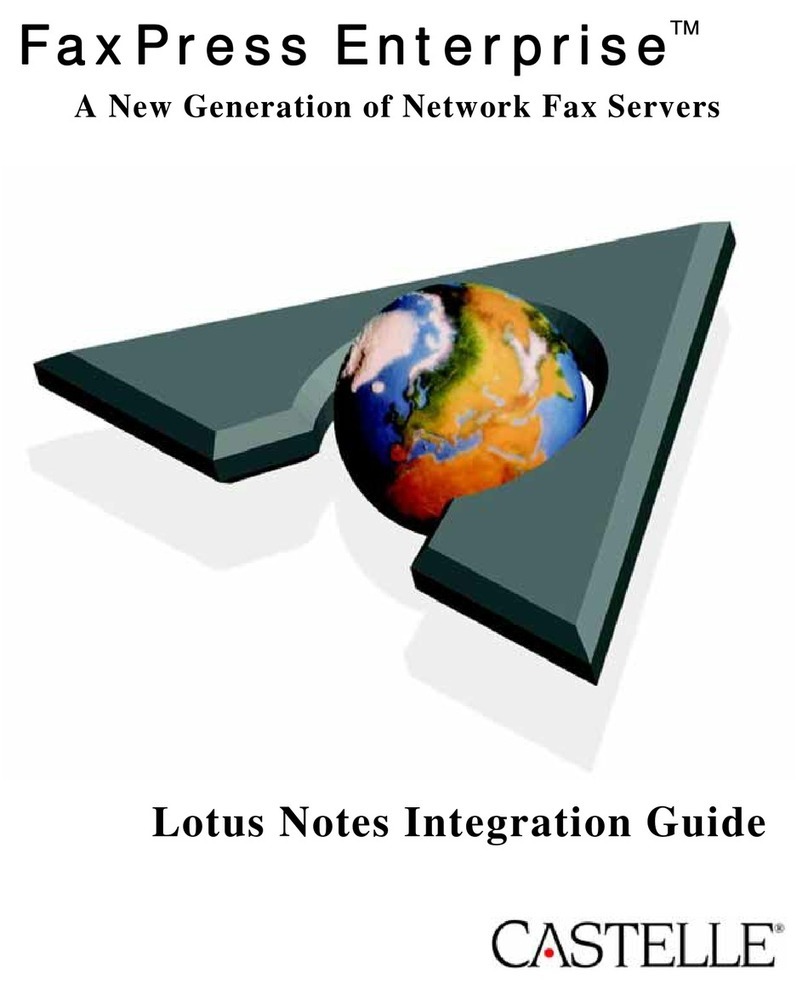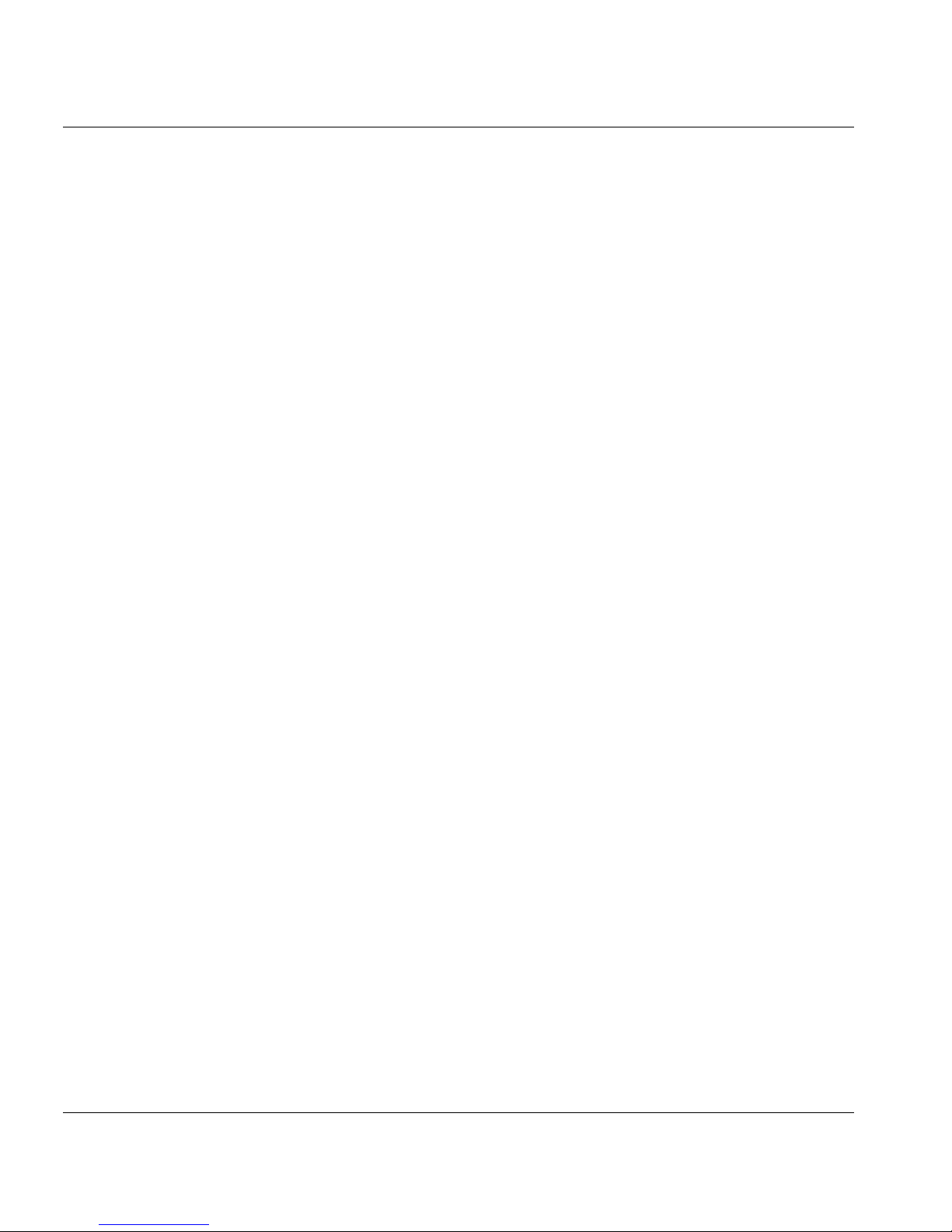i
IMPORTANT NOTICE
©2007, Castelle®. All Rights Reserved. FaxPress Enterprise Getting Started Guide. PN 61-1344-001
This material is protected by international copyright laws. Reproduction in any form is prohibited without permission.
Castelle is a U.S. Registered Trademark of Castelle. FaxPress Enterprise™ is a trademark of Castelle. Novell®, Netware®,and NDS® are
U.S. Registered Trademarks of Novell, Inc. Microsoft®, Windows Vista®, Windows®, Windows 2000®, Windows NT®, Windows 2003®,
Microsoft Word®, Microsoft Outlook®, Microsoft WordPad®, Microsoft PowerPoint® and Microsoft Excel® are U.S. Registered
Trademarks of Microsoft, Inc. All product names are U.S. Registered Trademarks or trademarks of their respective owners.
CREDIT INFORMATION: This product includes cryptographic software written by Eric A. Young (eay@cryptsoft.com). This product
includes software written by Tim J. Hudson (tjh@cryptsoft.com).
LibTIFF decoder software is used in the product software, and the following copyright notices and license are displayed below as required:
Copyright (c) 1988-1997 Sam Leffler
Copyright (c) 1991-1997 Silicon Graphics, Inc.
Permission to use, copy, modify, distribute, and sell this software and its documentation for any purpose is hereby granted without fee,
provided that (i) the above copyright notices and this permission notice appear in all copies of the software and related documentation, and
(ii) the names of Sam Leffler and Silicon Graphics may not be used in any advertising or publicity relating to the software without the specific,
prior written permission of Sam Leffler and Silicon Graphics.
A tree menu written in JavaScript and authorized by Morten Wang and contributors is included in the product software, and the following
copyright notices and legend is displayed below as required:
Copyright (c) 2001-2002, Morten Wang & contributors All rights reserved.
Neither the name "Morten's JavaScript Tree Menu" nor the names of its contributors may be used to endorse or promote products derived from
this software without specific prior written permission.
THIS SOFTWARE IS PROVIDED BY THE COPYRIGHT HOLDERS AND CONTRIBUTORS "AS IS" AND ANY EXPRESS OR
IMPLIED WARRANTIES, INCLUDING, BUT NOT LIMITED TO, THE IMPLIED WARRANTIES OF MERCHANTABILITY AND
FITNESS FOR A PARTICULAR PURPOSE ARE DISCLAIMED. IN NO EVENT SHALL THE REGENTS OR CONTRIBUTORS BE
LIABLE FOR ANY DIRECT, INDIRECT, INCIDENTAL, SPECIAL, EXEMPLARY, OR CONSEQUENTIAL DAMAGES (INCLUDING,
BUT NOT LIMITED TO, PROCUREMENT OF SUBSTITUTE GOODS OR SERVICES; LOSS OF USE, DATA, OR PROFITS; OR
BUSINESS INTERRUPTION) HOWEVER CAUSED AND ON ANY THEORY OF LIABILITY, WHETHER IN CONTRACT, STRICT
LIABILITY, OR TORT (INCLUDING NEGLIGENCE OR OTHERWISE) ARISING IN ANY WAY OUT OF THE USE OF THIS
SOFTWARE, EVEN IF ADVISED OF THE POSSIBILITY OF SUCH DAMAGE.
Castelle makes no representations or warranties with respect to the contents or use of this manual, and specifically disclaims any express or
implied warranties on merchantability or fitness for any particular purpose. Castelle reserves the right to change, without notice, product
offerings or specifications and the information in this document. No publication may be reproduced in any form without written permission
from Castelle. Use, duplication, or disclosure is subject to the restrictions as set forth in the Rights in Technical Data and Computer Software
clause at DFARS 252.227-7013 subparagraph (c)(1)(ii), or the Commercial Computer Software-Restricted Rights at CFR 52.227-19,
subparagraphs (c)(1) and (2), as applicable. If user is a unit or agency of the United States Government, or if a license hereunder is acquired
pursuant to a contract with any such unit or agency, user agrees that the Software and Documentation are provided with Restricted Rights.
Castelle Corporate Headquarters
855 Jarvis Drive, Suite 100
Morgan Hill, CA 95037
www.castelle.com
Toll Free: +1(800) 289-7555
Tel: +1(408) 852-8000
Fax: +1(408) 852-8100