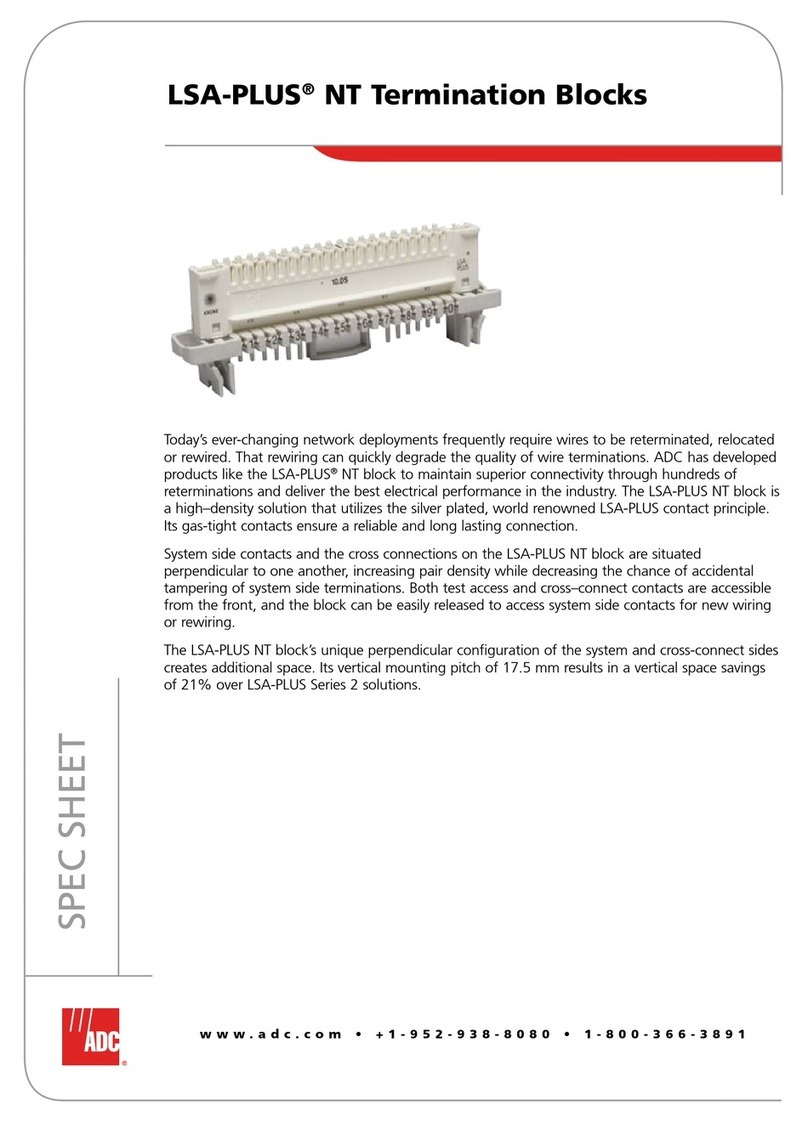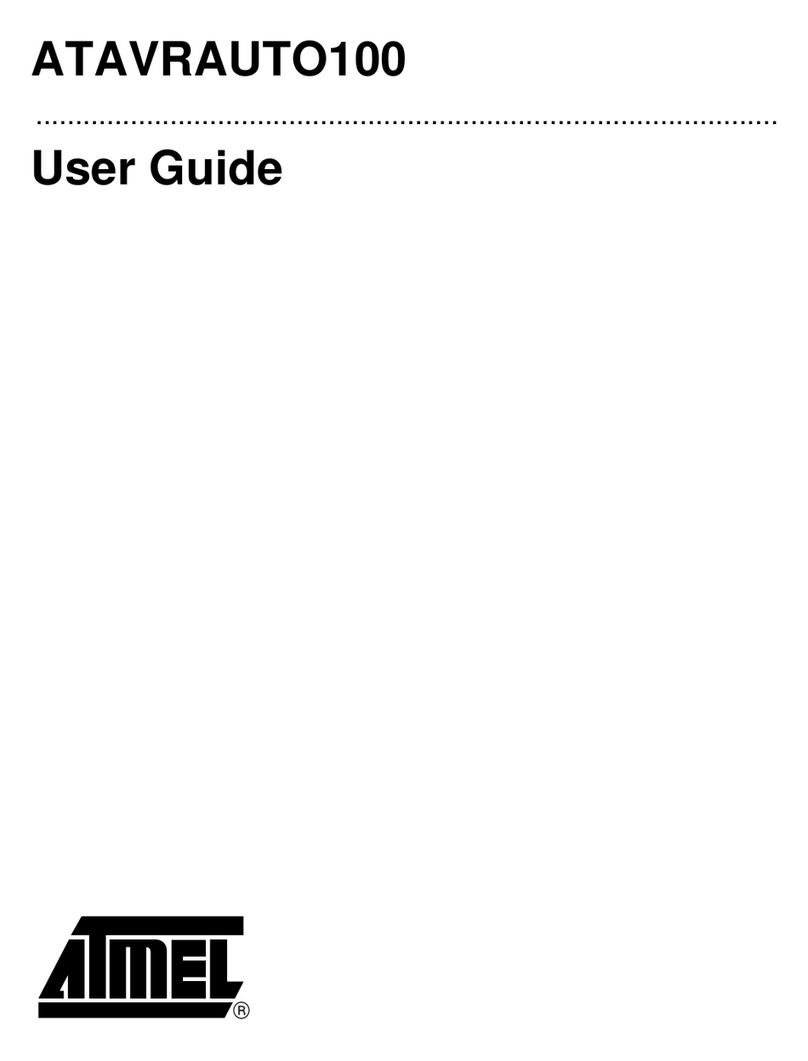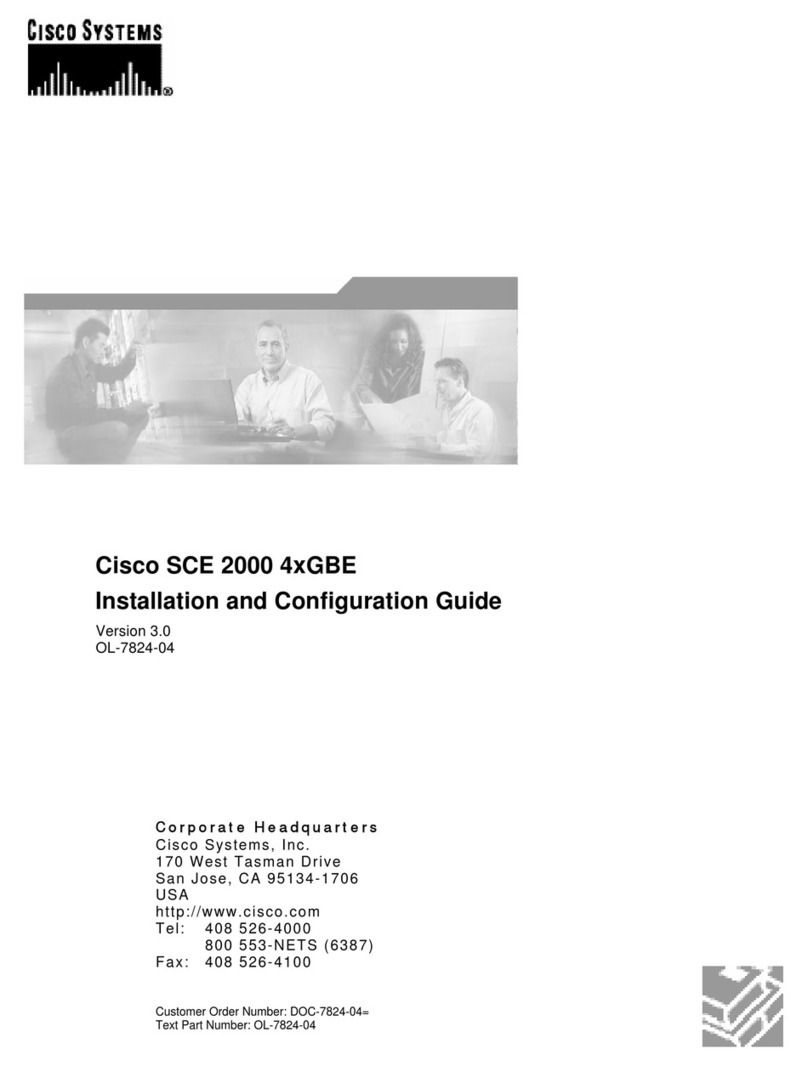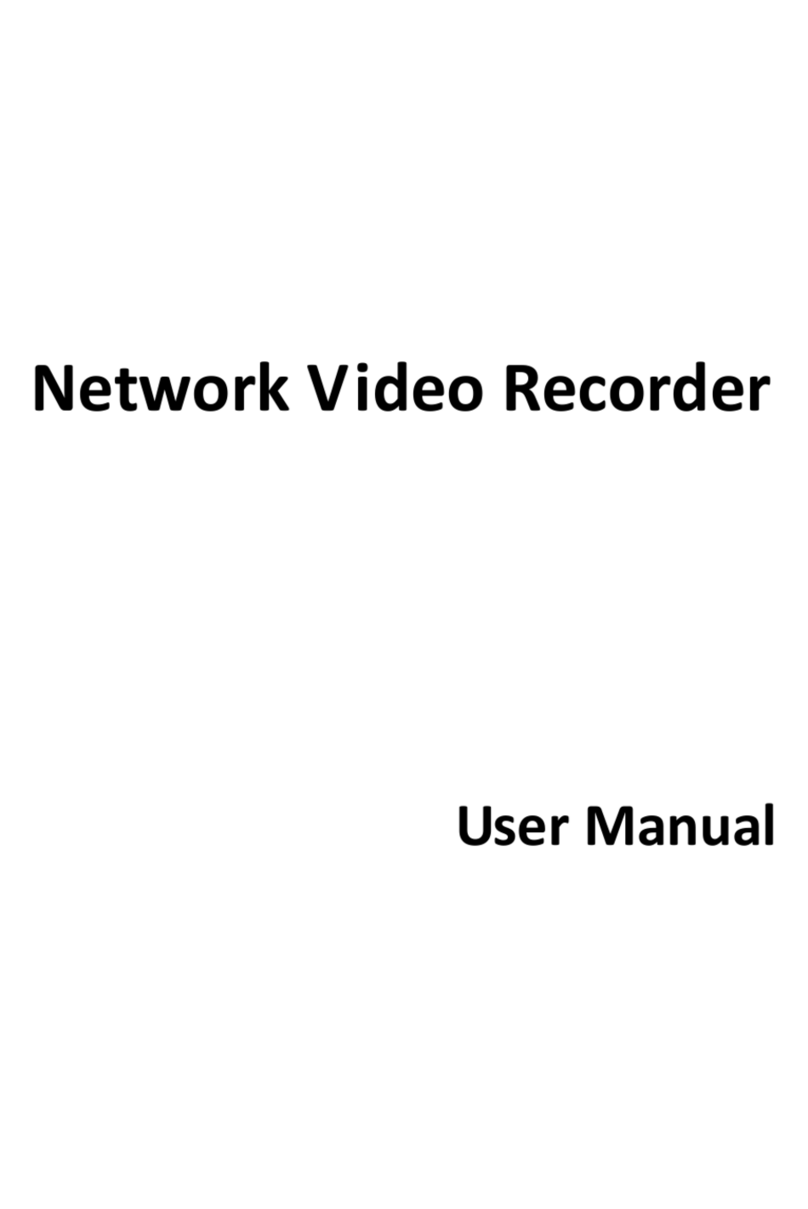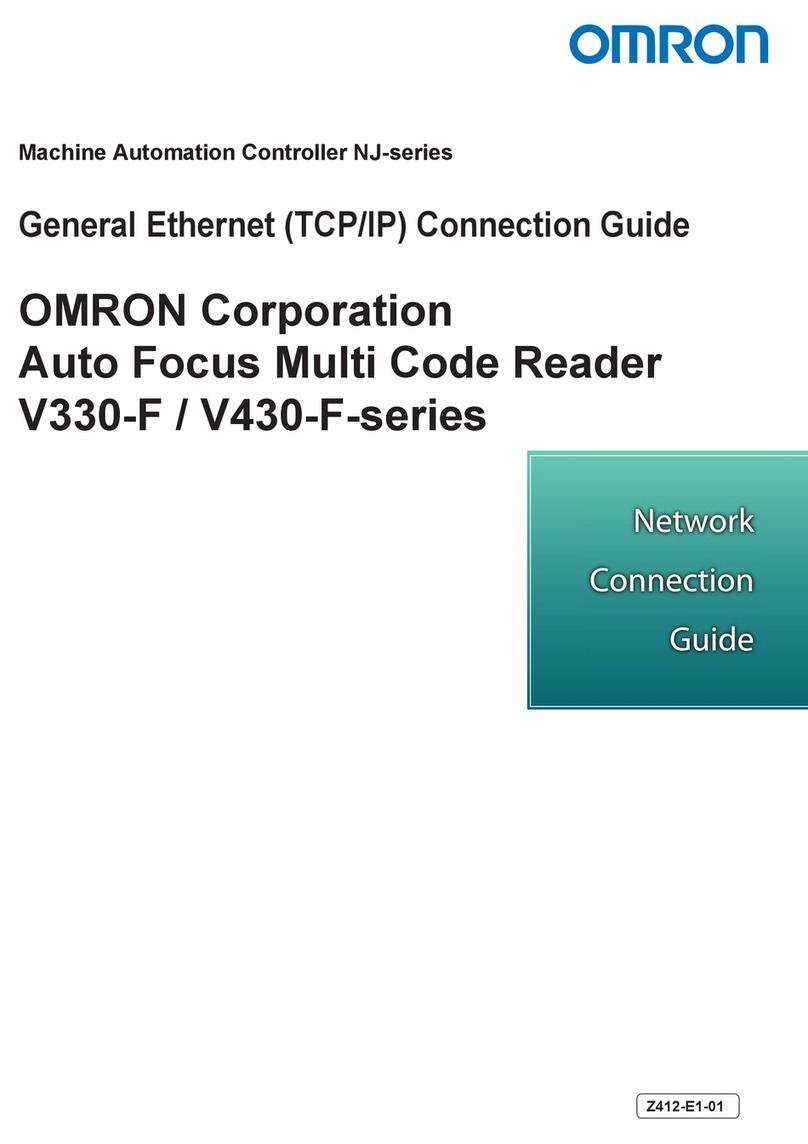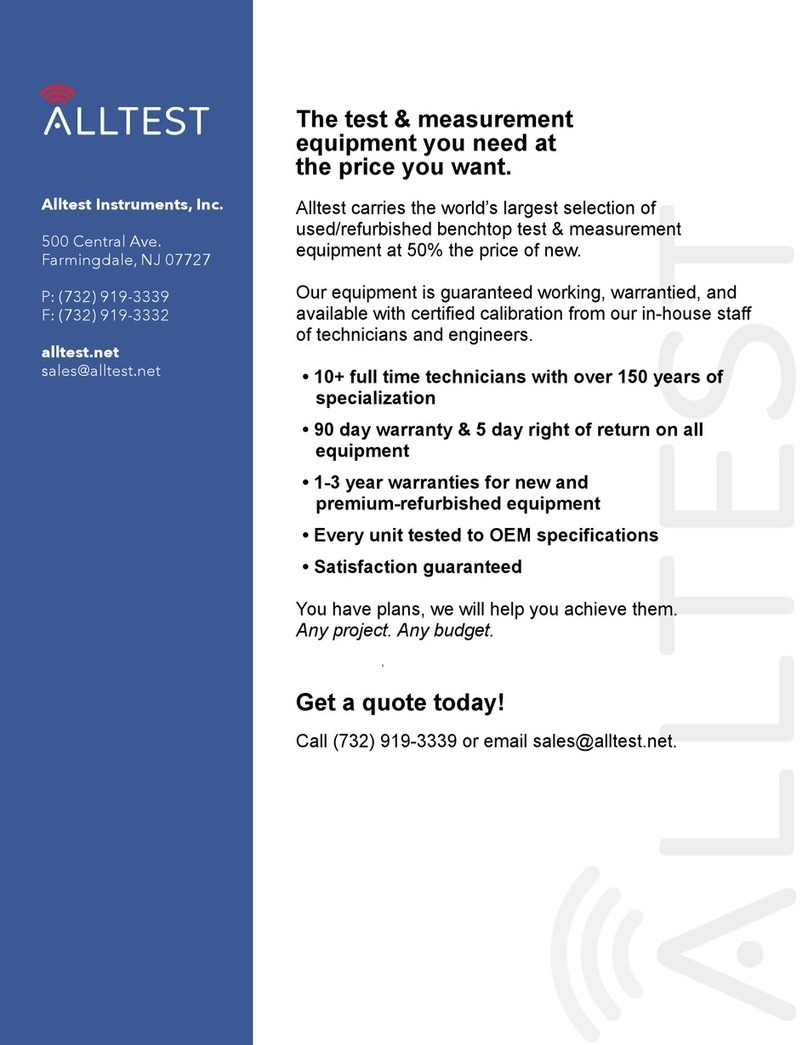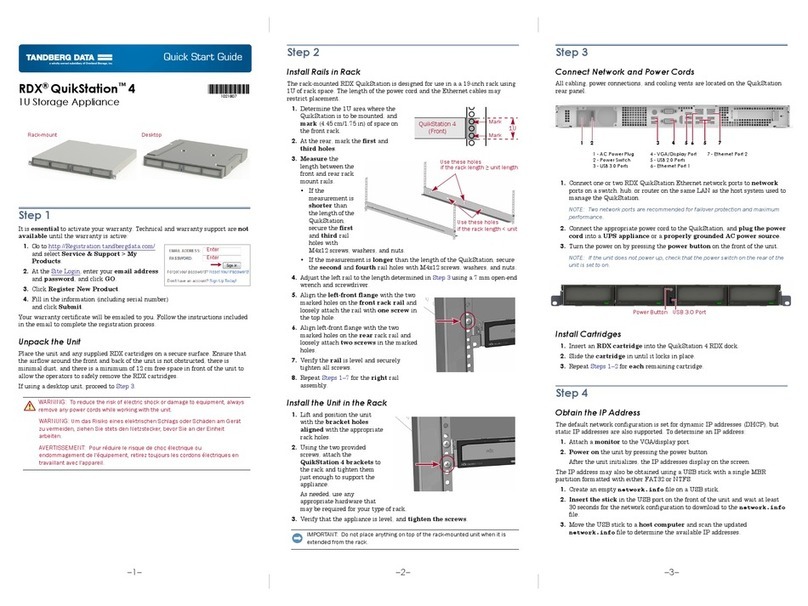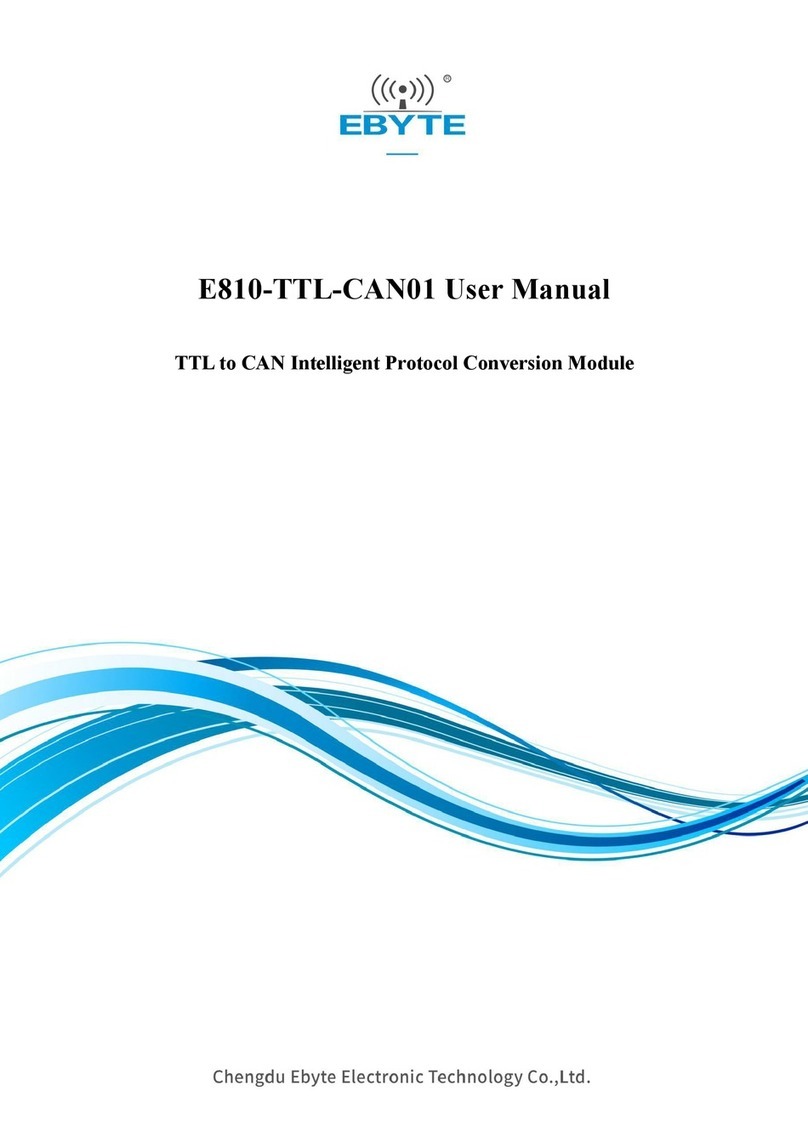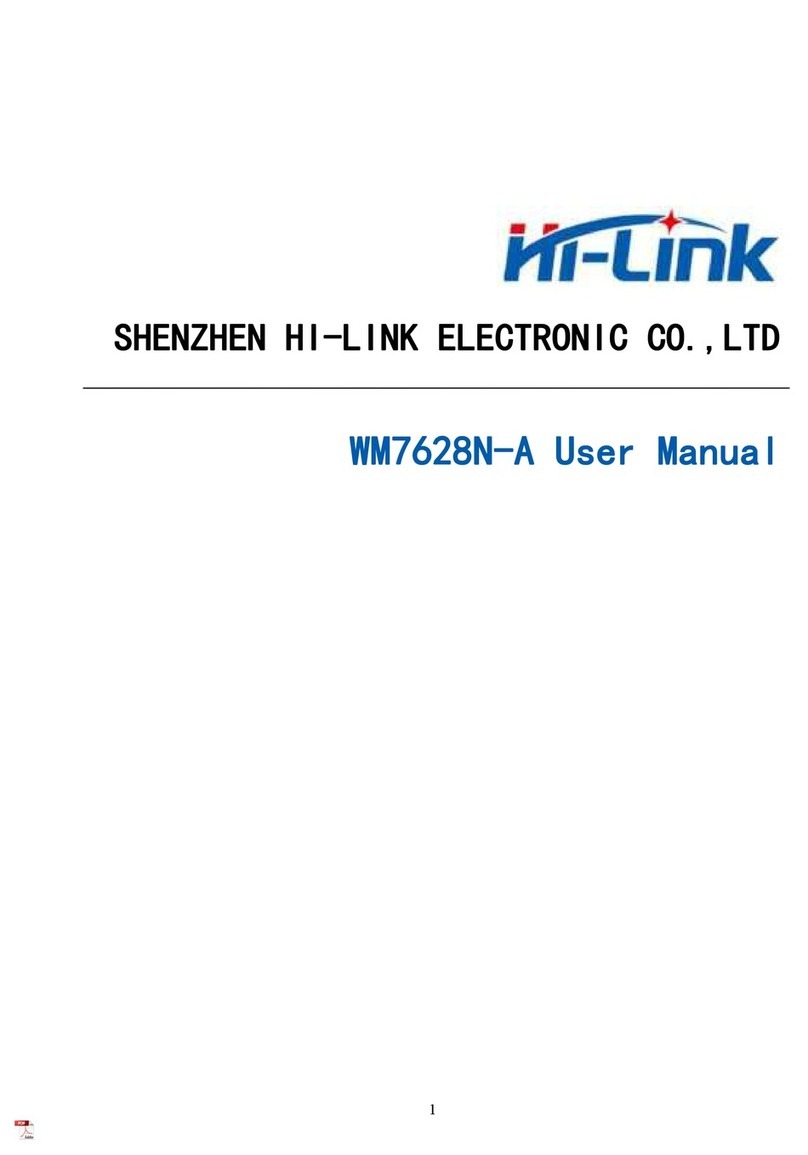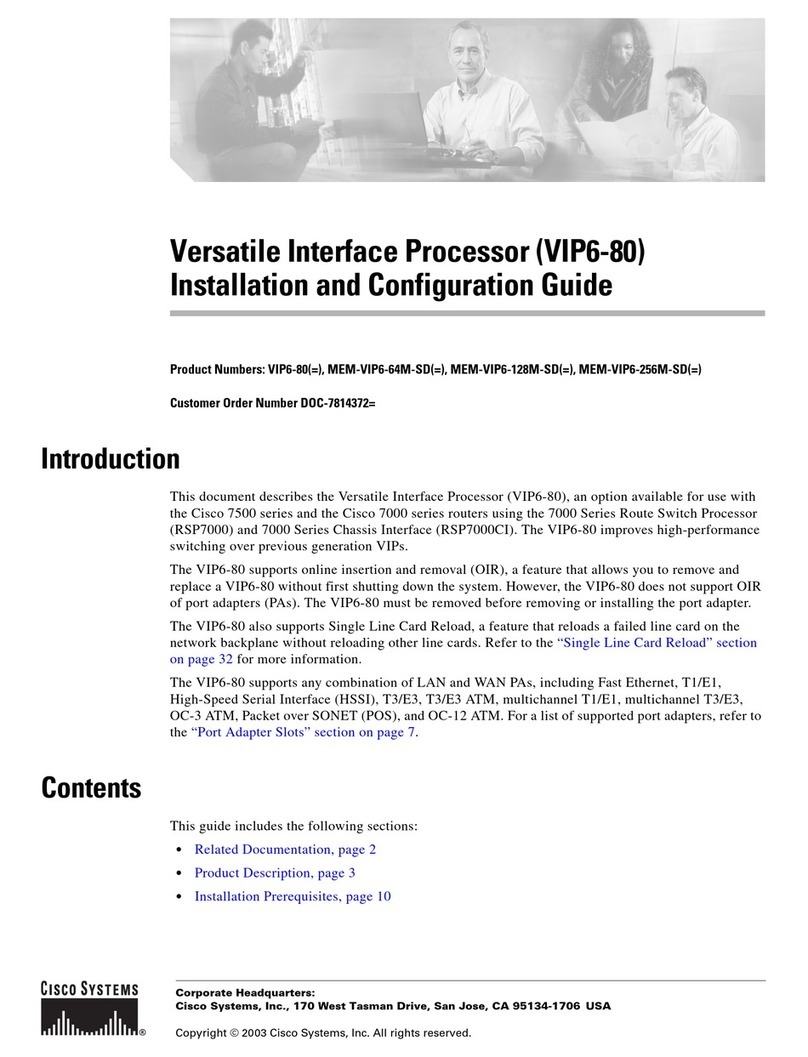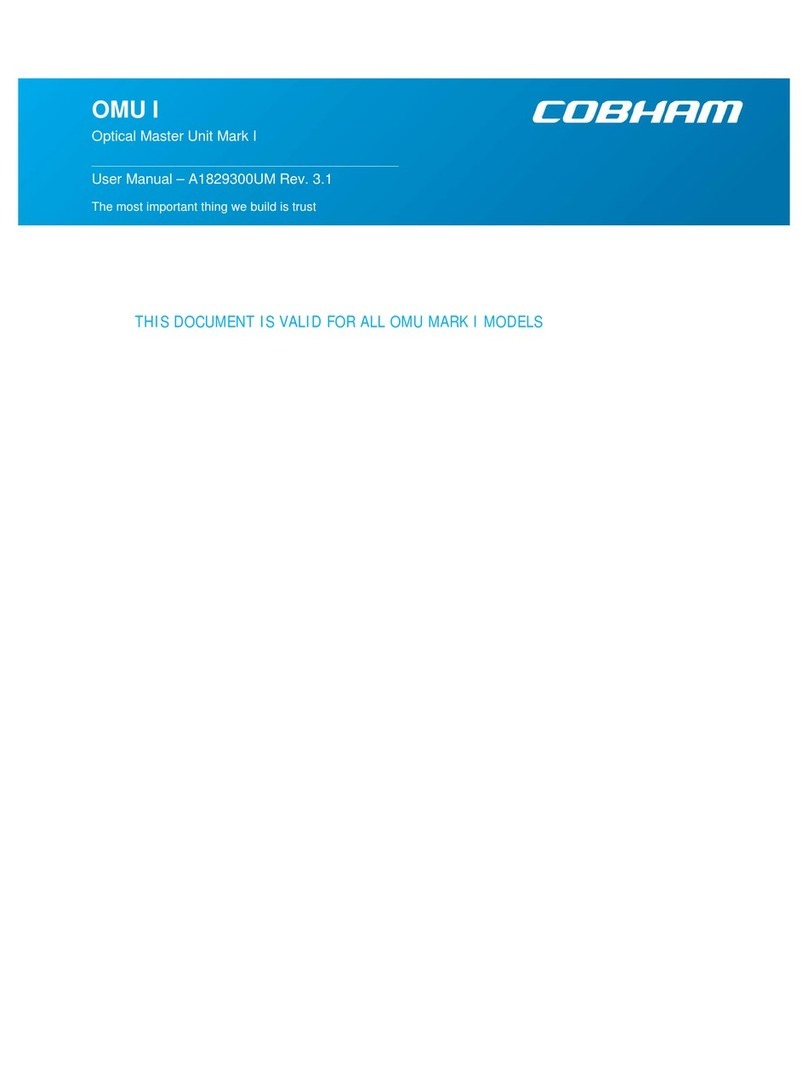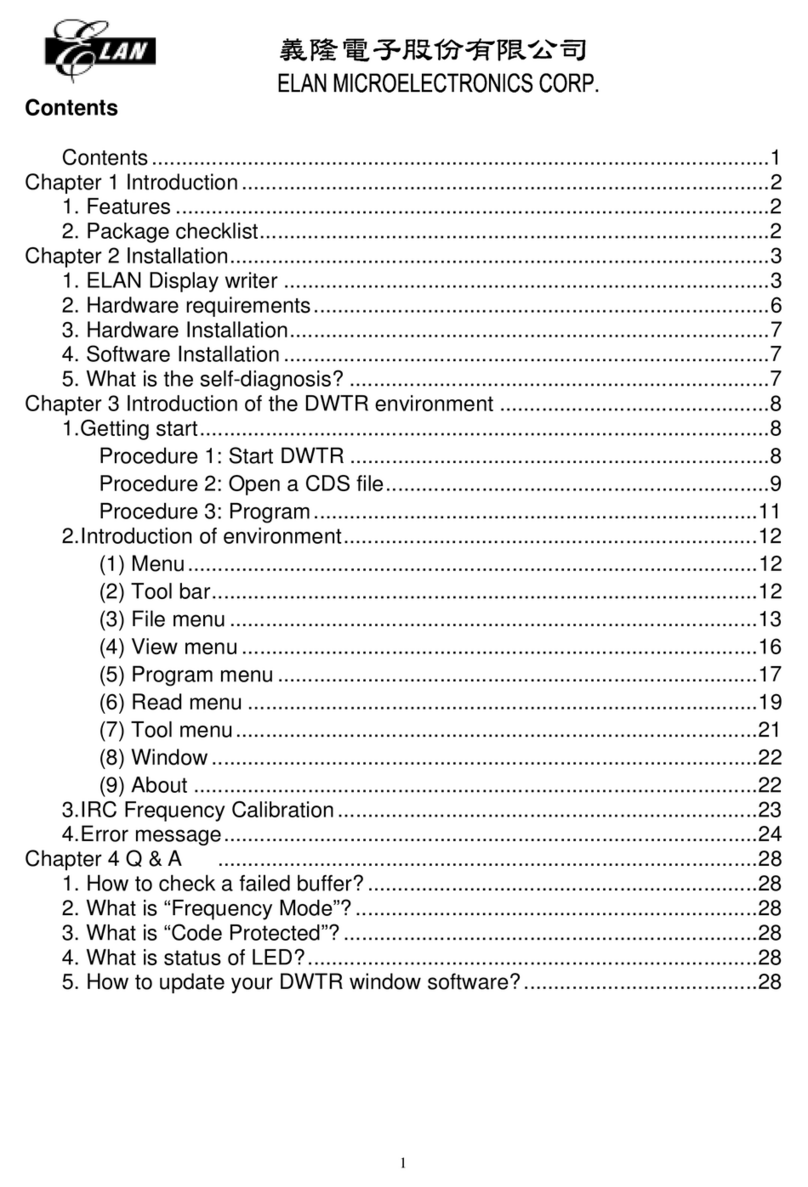Netspective 16Hi Operating and maintenance instructions

16Hi HARDWARE INSTALLATION GUIDE

NetSpective Web Filter •16Hi Hardware Installation Guide Page 2
Secon 1 Rangs . . . . . . . . . . . . . . . . . . . . . . . . . . . . . . . . . . . . . . . . . . . . . . . . . . . . . . . . . . . . . . . . . . . . . . . 3
Secon 2 Site Preparaon . . . . . . . . . . . . . . . . . . . . . . . . . . . . . . . . . . . . . . . . . . . . . . . . . . . . . . . . . . . . . . . . 3
Secon 3 Unpacking the 4‐Post Rack Installaon Assemblies . . . . . . . . . . . . . . . . . . . . . . . . . . . . . . . . . . . 4
Secon 4A 4‐Post Rack Installaon with Standard Rails . . . . . . . . . . . . . . . . . . . . . . . . . . . . . . . . . . . . . . . . . 5
Secon 4B 4‐Post Rack Installaon with Quick Mount Rails (square hole rack only) . . . . . . . . . . . . . . . . . . 6
Secon 5 Installing the Appliance in the 4‐Post Rack . . . . . . . . . . . . . . . . . . . . . . . . . . . . . . . . . . . . . . . . . . 7
Secon 6 Unpacking the 2‐Post Rack Installaon Hardware . . . . . . . . . . . . . . . . . . . . . . . . . . . . . . . . . . . . 8
Secon 7 2‐Post Rack Installaon . . . . . . . . . . . . . . . . . . . . . . . . . . . . . . . . . . . . . . . . . . . . . . . . . . . . . . . . . . 9
Secon 8 Installing the Appliance in the 2‐Post Rack . . . . . . . . . . . . . . . . . . . . . . . . . . . . . . . . . . . . . . . . . . 10
Secon 9 Rear Panel Connecons . . . . . . . . . . . . . . . . . . . . . . . . . . . . . . . . . . . . . . . . . . . . . . . . . . . . . . . . . 11
Secon 1o Front Panel Operaon . . . . . . . . . . . . . . . . . . . . . . . . . . . . . . . . . . . . . . . . . . . . . . . . . . . . . . . . . . . 13
Table of Contents

NetSpective Web Filter •16Hi Hardware Installation Guide Page 3
1. Rangs
AC input voltage: 100 ‐ 240V~
Input frequency range: 50/60 Hz
Rated input current: 6.1‐2.6A (x2)
Setup locaon, rack and appliance precauons
• Elevated Operang Ambient Temperature ‐ If installed in a closed or mul‐unit rack assembly, the operang ambient
temperature of the rack environment may be greater than room ambient temperature. Therefore, consideraon
should be given to installing the equipment in an environment compable with the maximum ambient temperature
(Tma) specified by the manufacturer.
Always keep the rack’s front door and all panels and components on the appliances closed when not servicing to
maintain proper cooling.
• Reduced Air Flow ‐ Installaon of the equipment in a rack should be such that the amount of air flow required for
safe operaon of the equipment is not compromised. Leave enough clearance, approximately 25 inches in the front,
and 30 inches in the back of the rack to enable you to access appliance components and allow for sufficient air flow.
• Mechanical Loading ‐ Mounng of the equipment in the rack should be such that a hazardous condion is not
achieved due to uneven mechanical loading.
ALL RACKS MUST BE MOUNTED SECURELY. Ensure that all leveling jacks or stabilizers are properly aached to the
rack. If installing mulple appliances in a rack, make sure the overall loading for each branch circuit does not exceed
the rated capacity.
Do not slide more than one appliance out from the rack at a me. Extending more than one appliance at a me may
result in the rack becoming unstable. Install your appliance in the lower part of the rack because of its weight and
also for ease in accessing appliance components.
• Circuit Overloading ‐ Consideraon should be given to the connecon of the equipment to the supply circuit and
the effect that overloading of the circuits might have on overcurrent protecon and supply wiring. Appropriate
consideraon of equipment nameplate rangs should be used when addressing this concern.
• Reliable Earthing ‐ Reliable earthing of rack‐mounted equipment should be maintained. Parcular aenon should
be given to supply connecons other than direct connecons to the branch circuit (e.g. use of power strips).
Install near appropriate AC outlets, and Ethernet hubs or individual jacks. Be sure to install an AC Power Disconnect
for the enre rack assembly. The Power Disconnect must be clearly marked. Ground the rack assembly properly to
avoid electrical shock.
2. Site Preparaon

NetSpective Web Filter •16Hi Hardware Installation Guide Page 4
Quick-mount rack rail assembly, inside view
Quick-mount rack rail assembly, outside view
Adjustable front quick-mount rack rail assembly
;ĂƩĂĐŚĞƐƚŽƚŚĞĨƌŽŶƚŽĨƚŚĞƌĂĐŬͿ
Adjustable rear quick-mount rack rail assembly
;ĂƩĂĐŚĞƐƚŽƚŚĞƌĞĂƌŽĨƚŚĞƌĂĐŬͿ
3. Unpacking the 4‐Post Rack Installaon Assemblies
Verify that the ship kit includes one of the following installation assemblies
Installation Assembly A
‐
Standard Rail Assemblies
with Mounting Hardware
• Two power cords*
• A set of 4‐post rack mounng hardware**
• A pair of 4‐post rack sliding chassis rail rack assemblies that aach directly to the rack
Installation Assembly B
‐
Quick Mount Rails (for use in 4‐post racks with square holes only)
• Two power cords*
• Two 10‐32 x 3/4” Phillips pan head screws**
• A pair of adjustable quick‐mount rack rail assemblies (requires no addional mounng hardware or tools)
Rack rail assembly, outside view
Rack rail assembly, inside view
Adjustable front rack rail assembly
;ĂƩĂĐŚĞƐƚŽƚŚĞĨƌŽŶƚŽĨƚŚĞƌĂĐŬͿ
Adjustable rear rack rail assembly
;ĂƩĂĐŚĞƐƚŽƚŚĞƌĞĂƌŽĨƚŚĞƌĂĐŬͿ
(Two) 10‐32 x 3/4”
Phillips pan head screws
(used to secure the appliance in the rack)
(Eight) M5 x 12
Phillips flat head screws
(Two) 10‐32 x 3/4”
Phillips pan head screws
(used to secure the appliance in the rack)
(Eight) M5 x 12
cone washers
(Ten) M5
cage nuts
NOTE: Use the hardware supplied
with your specific rack if different
from the hardware supplied in
this kit.
NOTE: Only two power cords will
be included in your ship kit even
if you receive mulple rail kits.
NOTE: There may be addional
mounng hardware included
that will not be used with this
installaon assembly kit.
*
**

NetSpective Web Filter •16Hi Hardware Installation Guide Page 5
ZĞĂƌƐĞĐƟŽŶŽĨ
the adjustable
rack rail assembly
Rack bracket tab
Rack bracket tabs
&ƌŽŶƚƐĞĐƟŽŶŽĨ
the adjustable
rack rail assembly
Adjustablerack rail assemblies
4-post rack
Empty
hole
Empty
hole
Empty
hole
4A. 4‐Post Rack Installaon with Standard Rails
Locate the mounng hardware and rack rail assemblies shown below
Step 2
• Insert a cage nut into each of the square
holes in the rack you will be using as shown
(three in the front and two in the rear).
They click into place.
• Aach the rack/rail assemblies to the rack
using two M5 x 12 flat head screws and
cone washersin the front and back.
The
convex side of the conewashers face toward
the rack.
• Make sure the rack/rail assemblies and
screws are aligned in the rack not only
in the front and back, but are level in
height on the le and right sides for proper
alignment for appliance installaon.
Step 1
Locate the two adjustable standard rack rail assemblies.
• Insert the tabs on the front secon of the adjustable
rack rail assembly through the openings in the rear
secons of the assemblies.
• Check to make sure the adjustable rack rail
assemblies are connected correctly, then slide the
front secon forward and the rear secon back to
keep them from coming apart. These assemblies
adjust to accommodate different rack depths.
NOTE: The installaon procedures for
Secons 6A below, and 6B, 4‐Post Rack,
and on page 9 are for use with the rails
and hardware provided in your ship kit.
If different style rails are being used, or
if your rack requires different hardware,
refer to the instrucons provided with
your rail’s or rack’s ship kit.

NetSpective Web Filter •16Hi Hardware Installation Guide Page 6
4B. 4‐Post Rack Installaon with Quick Mount Rails (square hole rack only)
Locate the quick mount rack rail assemblies shown below
ZĞĂƌƐĞĐƟŽŶŽĨ
the adjustable
rack rail assembly
Rack bracket tab
Rack bracket tabs
&ƌŽŶƚƐĞĐƟŽŶŽĨ
the adjustable
rack rail assembly
Step 1
Locate the two adjustable quick‐mount
rack rail assemblies.
• Insert the tabs on the front secon of the
adjustable rack rail assembly through the
openings in the rear secons of the assemblies.
• Check to make sure the adjustable rack rail
assemblies are connected correctly, then slide
the front secon forward and the rear secon
back to keep them from coming apart. These
assemblies adjust to accommodate different
rack depths.
Quick-mount
locking
mechanism
Adjustable quick-mount
rack rail assemblies
Empty
hole
Empty hole
Quick-mount
rail tabs
(angle view)
Quick-mount
rail tabs
(side view) Quick-mountrail
locking mechanism
4-post
rack
D
C
E
A
B
Step 2
• Quick‐mount rail Installaon in the
square hole rack:
A. Insert the quick‐mount rail tabs
on the front of the rack rail
assembly through the selected
set of square holes in the rack.
B. Push the tabs into the holes in the rack
unl you hear the locking mechanism
on the rail assembly click into place.
The locking mechanism secures the rails
to the rack.
C. Slide the rail assembly to the back of
the rack.
D. In the rear, insert the quick‐mount rail tabs
through the square holes level with the front
installaon.
E. Push the tabs into the holes unl you hear
the rear locking mechanism click into place.
• Repeat these steps for the other side of the rack.*
NOTE: Make sure the quick‐mount rail assemblies are aligned in the
rack not only in the front and back, but are level in height on the le and
right sides for proper alignment for appliance installaon.
NOTE: There is a threaded hole between the
two quick‐mount tabs in the rail assembly. This
hole will be used to secure the appliance in the
rack later in this guide.
*

NetSpective Web Filter •16Hi Hardware Installation Guide Page 7
Adjustable rack rail assemblies
(standard or quick-mount)
Two 10-32 x 3/4”
WŚŝůůŝƉƐŇĂƚͲŚĞĂĚƐĐƌĞǁƐ*Fixed chassis rail
;ĂƩĂĐŚĞĚƉƌŝŽƌƚŽƐŚŝƉŵĞŶƚͿ
Locking tab
5. Installing the Appliance in the 4‐Post Rack
• Align the inner fixed chassis rails on the appliance with the fixed chassis rack rail assemblies previously installed
in the rack.
• Carefully slide the appliance into the rack rails unl you hear the locking tabs on the chassis rails click into place.
• Push the appliance all the way into the rack unl it stops.
• Secure the unit in the rack by inserng and ghtening two 10‐32 x 3/4” Phillips pan head screws, one on each side.
NOTE: When removing the appliance
from your rack, you will need to
press down on the locking tab in
order to release it from the rack.
Carefully slide it out supporng the
unit on both sides at all mes.

NetSpective Web Filter •16Hi Hardware Installation Guide Page 8
NOTE: Use the hardware supplied
with your specific rack if different
from the hardware supplied in
this kit.
NOTE: Only two power cords will
be included in your ship kit even
if you receive mulple rail kits.
NOTE: There may be addional
mounng hardware included
that will not be used with this
installaon assembly kit.
*
**
4 (Four)
Fixed 2-post rack brackets
Inside front view Outside front view
2 (Two)
Fixed 2-post rack brackets
with threaded holes
Inside front view Outside front view
6. Unpacking the 2‐Post Rack Installaon Hardware
Verify that the ship kit includes the following installation hardware
Installation Hardware
• Two power cords*
• A set of 2‐post rack mounng hardware**
• Two pairs of 2‐post rack mounng brackets
• A pair of 2‐post rack mounng brackets with threaded holes
• A pair of 2‐post rack assemblies that aach directly to the rack
2 Post Rack rail assembly, outside view
2 Post Rack rail assembly, inside view
(Eight) M5 x 12
Phillips flat head screws
(Two) 10‐32 x 3/4”
Phillips pan head screws
(used to secure the appliance in the rack)
(Twenty‐two) M4 x 4
Phillips truss head screws

NetSpective Web Filter •16Hi Hardware Installation Guide Page 9
DϱdžϭϮŇĂƚŚĞĂĚƐĐƌĞǁƐ*
;ƚǁŽĨƌŽŶƚĂŶĚƚǁŽƌĞĂƌͿ
A
A
A
A
B
B
^ŵĂůůĮdžĞĚ
ƌĂĐŬďƌĂĐŬĞƚƐ
>ŽŶŐďƌĂĐŬĞƚ
C
B
C
dǁŽDϰƚƌƵƐƐŚĞĂĚƐĐƌĞǁƐ
KŶĞDϰƚƌƵƐƐ
ŚĞĂĚƐĐƌĞǁ
B^ŵĂůůĮdžĞĚ
ƌĂĐŬďƌĂĐŬĞƚƐ
^ŵĂůůĮdžĞĚ
ƌĂĐŬďƌĂĐŬĞƚƐǁŝƚŚ
ƚŚƌĞĂĚĞĚŚŽůĞƐ
A
A
7. 2‐Post Rack Installaon
Unpack the appliance and locate the mounng hardware
Step 1
Locate the two long and six short rack brackets
that came in your ship kit.
A. Securely aach the set of short brackets with
the threaded screw holes to the long bracket
in the front as shown. Use two M4 truss head
screws for each bracket.
B. Loosely aach one set of the other short
brackets to the long fixed bracket as shown
using one M4 truss head screw on each
bracket. The three holes on the flap will face
toward the back for later aachment to the
2‐post rack.
C. Loosely aach the remaining set of short
brackets to the long fixed bracket as shown
using one M4 truss head screw on each
bracket. The three holes on the flap will face
toward the front for later aachment to the
2‐post rack.
Step 2
Aach the assembled brackets to the
2‐post rack.
A. Insert two M5 x 12 flat head screws through
the short brackets into the 2‐post rack (in the
front and back of the rack as shown) and
ghten. Make sure the brackets are aligned
and level in height, not only in the front and
back but also on the le and right sides.
B. Tighten each of the single screws on the small
fixed brackets (located on either side of the
rack) to secure the brackets in the rack and
ensure appliance stability.
NOTE: Once the assembled rails are aached
to the rack, securely ghten the single screws
on steps Band C.
NOTE: The installaon procedures below
for Secon 9, 2‐Post Rack are for use with
the rails and hardware provided in your ship
kit. If different style rails are being used,
or if your rack requires different hardware,
refer to the instrucons provided with your
rail’s or rack’s ship kit.

NetSpective Web Filter •16Hi Hardware Installation Guide Page 10
Two 10-32 x 3/4”
WŚŝůůŝƉƐŇĂƚͲŚĞĂĚƐĐƌĞǁƐ*&ŝdžĞĚĐŚĂƐƐŝƐƌĂŝů
;ĂƩĂĐŚĞĚƉƌŝŽƌƚŽƐŚŝƉŵĞŶƚͿ
>ŽĐŬŝŶŐƚĂď
8. Installing the Appliance in the 2‐Post Rack
• Align the inner fixed chassis rails on the appliance with the fixed chassis rack rail assemblies previously installed
in the rack.
• Carefully slide the appliance into the rack rails unl you hear the locking tabs on the chassis rails click into place.
• Push the appliance all the way into the rack unl it stops.
• Secure the unit in the rack by inserng and ghtening two 10‐32 x 3/4” Phillips pan head screws, one on each side.
NOTE: When removing the appliance
from your rack, you will need to press
down on the locking tab in order to
release it from the rack. Carefully
slide it out supporng the unit on
both sides at all mes.

NetSpective Web Filter •16Hi Hardware Installation Guide Page 11
9. Rear Panel Connecons
AC
J
B
LNP
D
FE
RS T
GH
IK QMO
CAUTION
Slide rail/mounted equipment is not
to be used as a shelf or a work space.
A
B
C
D
E
F
G
H
I
J
Power Supply Module #1
AC Power Inlet #1
Power Supply #2
AC Power Inlet #2
COM Port
Remote Management Port
1 GbE Quad Port NIC Card
Quick Assist Accelerator Card
Power Good LED #1
Power Supply Lock #1
K
L
M
N
O
P
Q
R
S
T
Power Good LED #2
Power Supply Lock #2
USB Port 1 (generaon 2)
USB Port 2 (generaon 2)
USB Port 3 (generaon 3)
USB Port 4 (generaon 3)
Network Interface Connecon (NIC) #1
Network Interface Connecon (NIC) #2
VGA Port
10G Ethernet Dual Port Fiber LC, PCIe 2.0 x8

NetSpective Web Filter •16Hi Hardware Installation Guide Page 12
32
2
1
2
Step 1: Connect the Ethernet cables.
Step 2: Connect any other required cables.
Step 3: Connect the power cords.
Proceed to Secon 10, Front Panel Operaon on page 13.
Power Supply Condion
Output ON and OK
No AC power to both power supplies
AC present / Only 5VSB on (PS off)
AC cord unplugged or AC power lost; with a second
power supply in parallel sll with AC input power
Power supply warning events where the power
supply connues to operate; high temp, high power,
high current, slow fan
Power supply crical event causing a shutdown;
failure, OCP, OVP, fan fail
LED State
GREEN
OFF
AMBER
OFF
1Hz Blinking
AMBER
AMBER
In normal operaon the Power Good LED on Power Supply Module 1
and Module 2 will be SOLID GREEN. If the power is down, both LEDs
will BLINK GREEN.
Power Supply Status LED
There is a single bi‐color Power Good LED on each power
supply module to indicate power supply status. The LED
operaon is defined in the table below. NOTE: The server offers redundant, hot‐swap capability. The
connecons to AC mains should be made in a manner appropriate
to local code and consistent with customer power distribuon
with or without redundant sources.
CAUTION
The power supply is hot‐swappable only when you have a server
with redundant power supplies installed. If you only have one
power supply installed, before removing or replacing the power
supply, you must first take the server out of service, turn off all
peripheral devices connected to the server, turn off the server by
pressing the power buon, and unplug the AC power cord from
the server or wall outlet.
9. Rear Panel Connecons (connued)

NetSpective Web Filter •16Hi Hardware Installation Guide Page 13
HDD LEDNIC2 LED
Power LEDNIC1 LED I/O Power
ƵƩŽŶ
ZĞƐĞƚƵƩŽŶ
DƵůƟͲĨƵŶĐƟŽŶ>
Blue LED
^LJƐƚĞŵŝĚĞŶƟĮĐĂƟŽŶ
ŝŶĚŝĐĂƚŽƌ
Red LED
^LJƐƚĞŵĂůĞƌƚ
ŝŶĚŝĐĂƚŽƌ
hŶŝƚ/ƵƩŽŶ
2
1
3
10. Front Panel Operaon
Power on the appliance
1. Remove the front bezel (if it is on the
appliance) by pressing in on the le
side of the bezel to release it from the
appliance.
2. Press the power buon located on the
far right on the front side of the appliance.
3. Once the system has been powered on,
replace the bezel.

Copyright © Grom Educational Services 2018
Corporate Office
Grom Educaonal Services, Inc.
3280 Pointe Parkway, Suite 2500
Peachtree Corners, GA 30092
Phone ‐ 678‐459‐1410
Fax ‐ 678‐459‐1411
www.gromedu.com
Table of contents