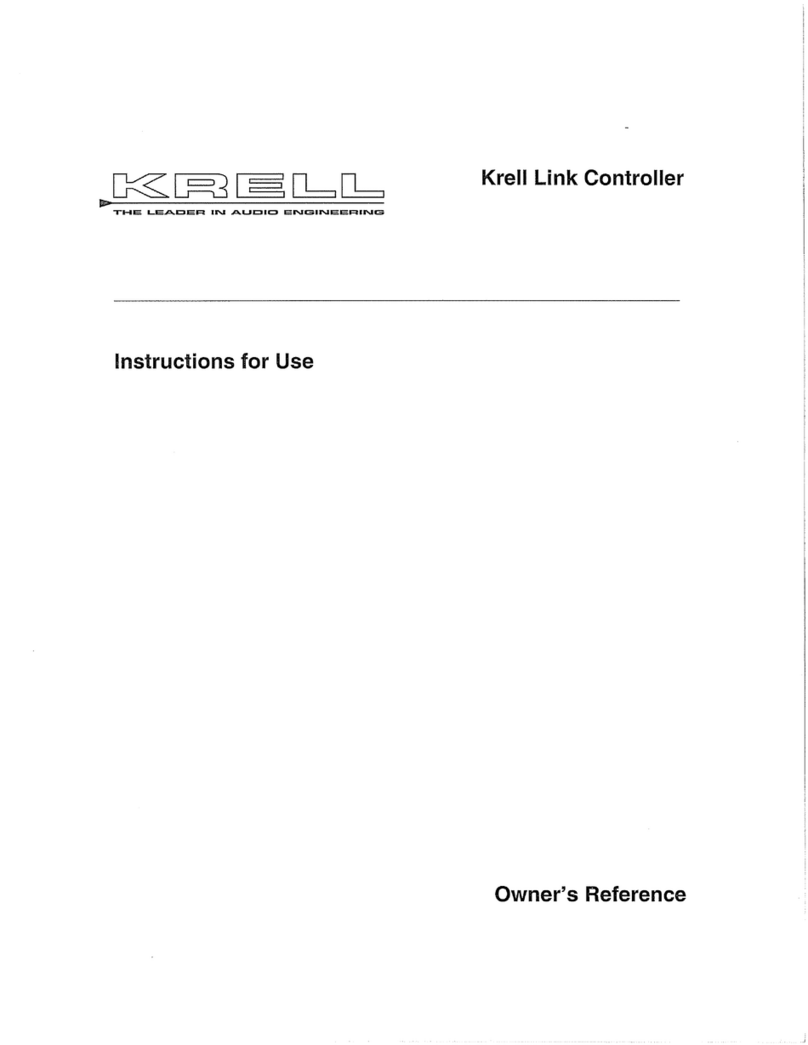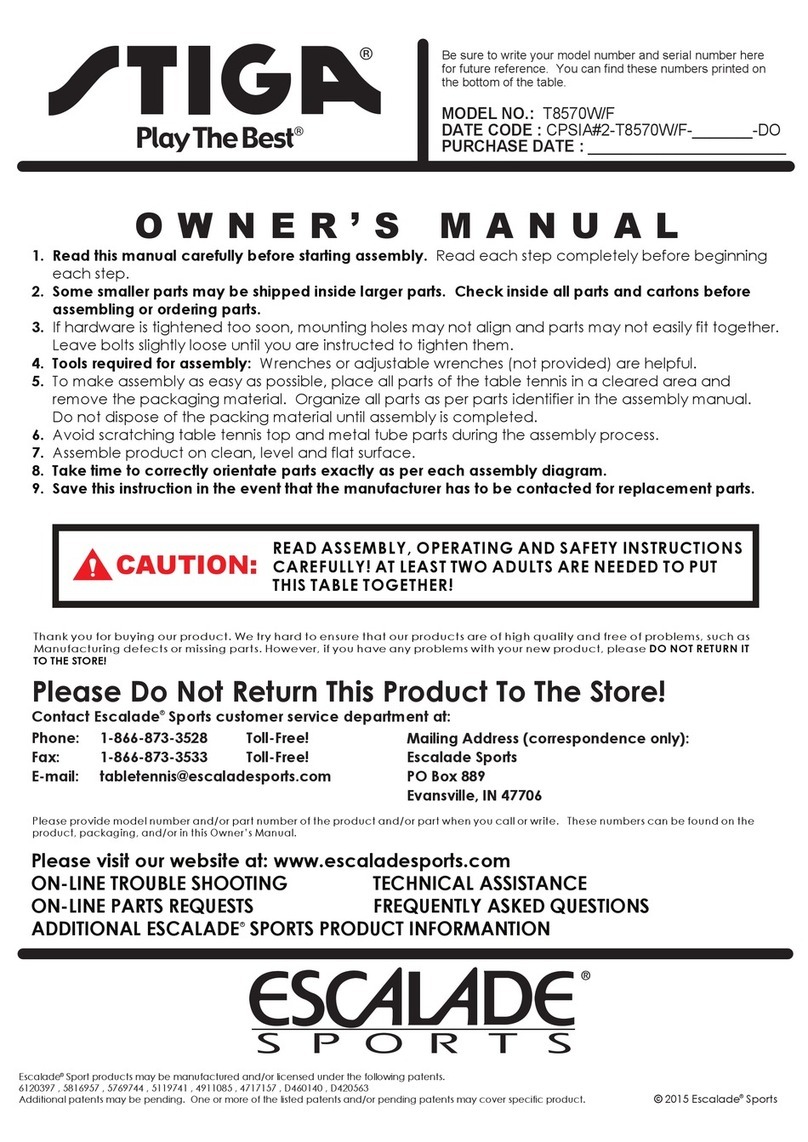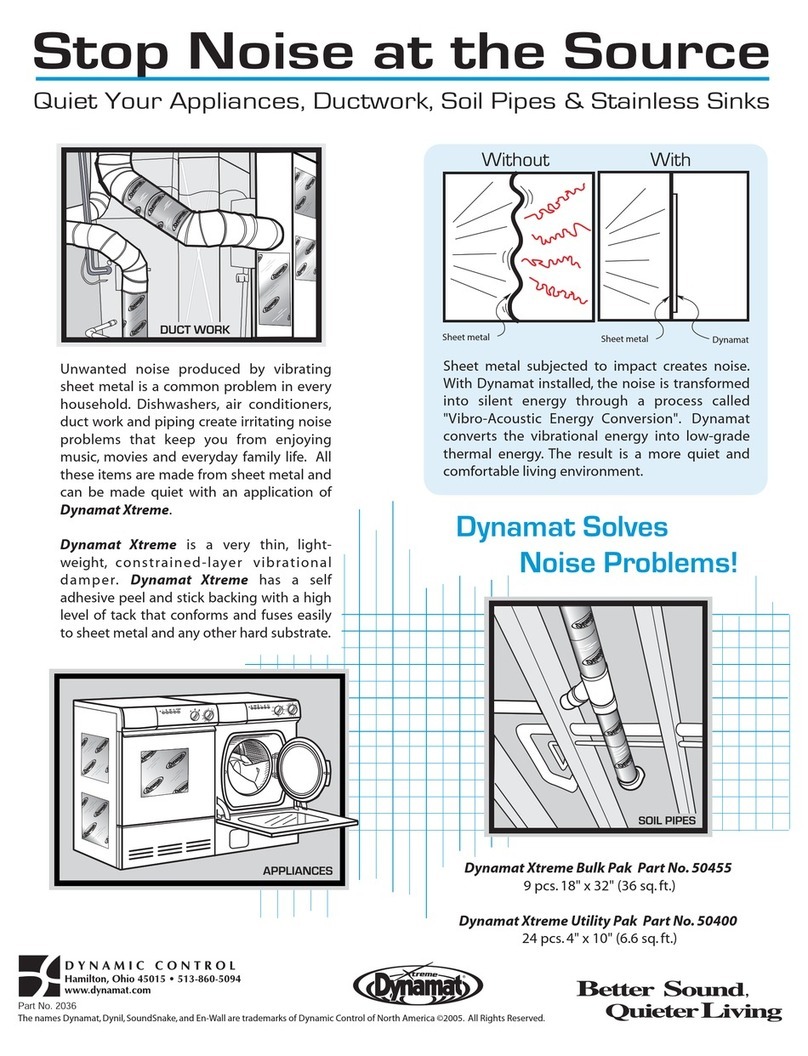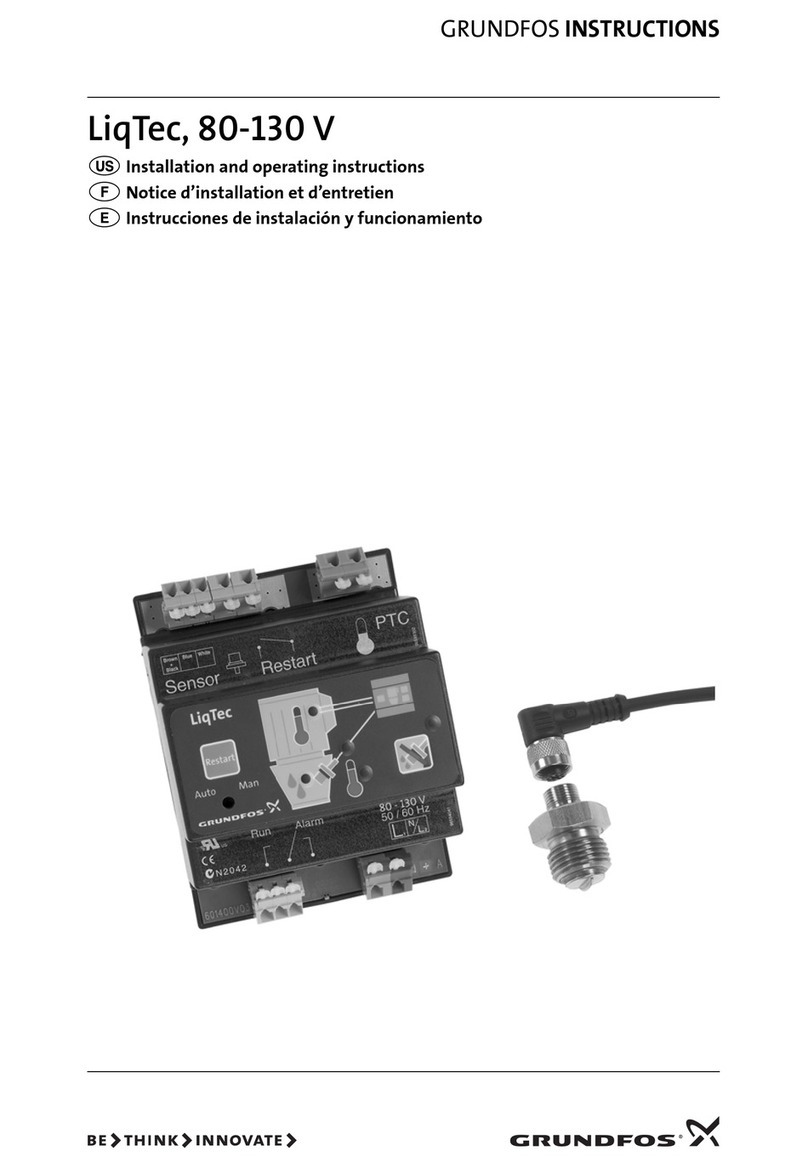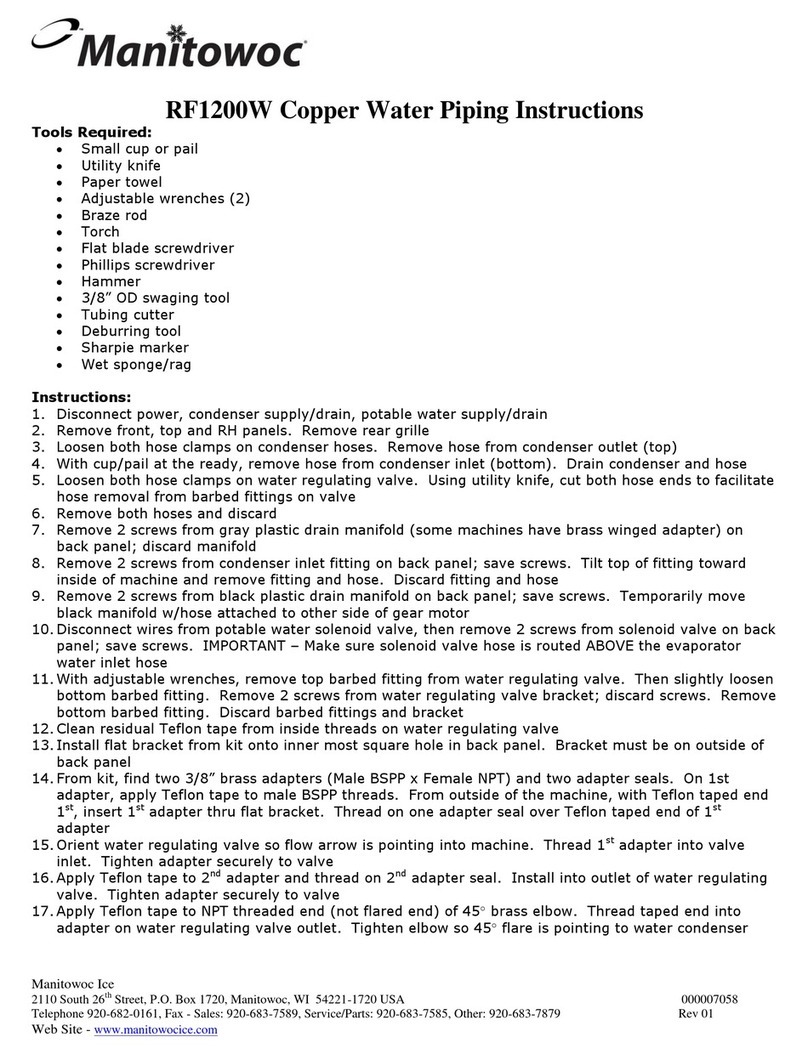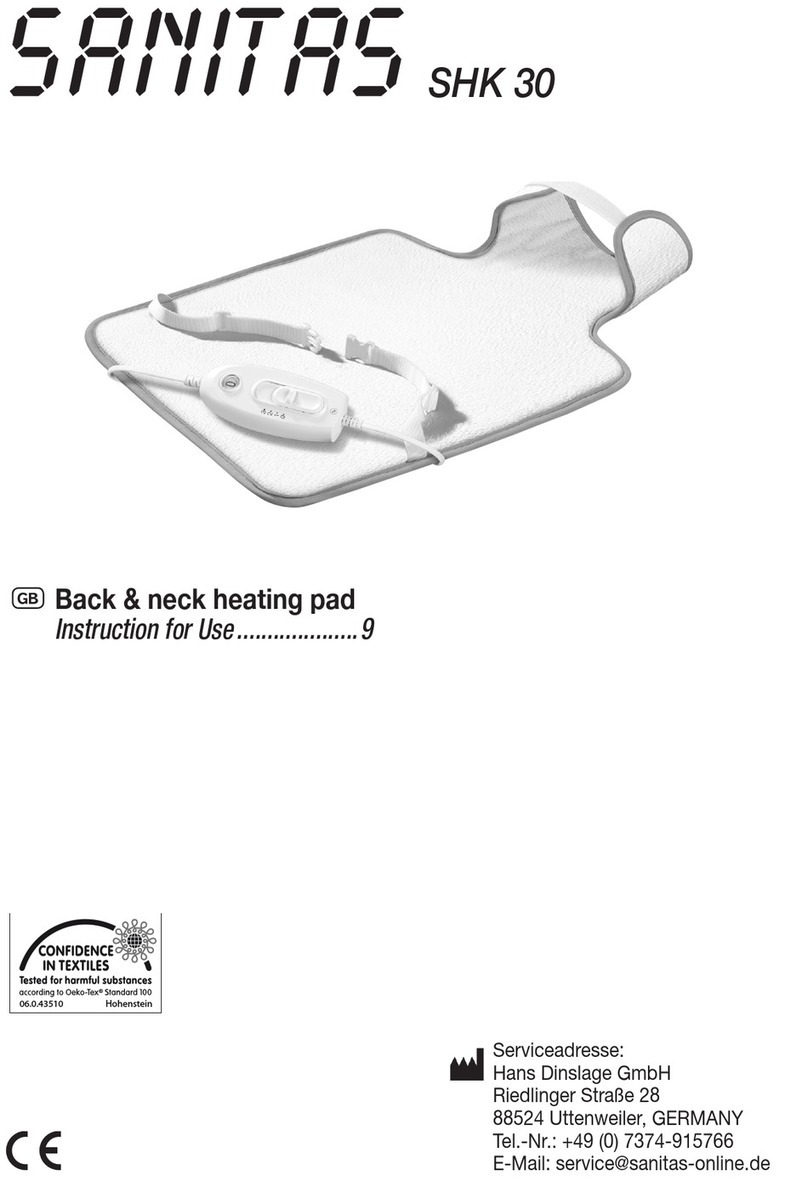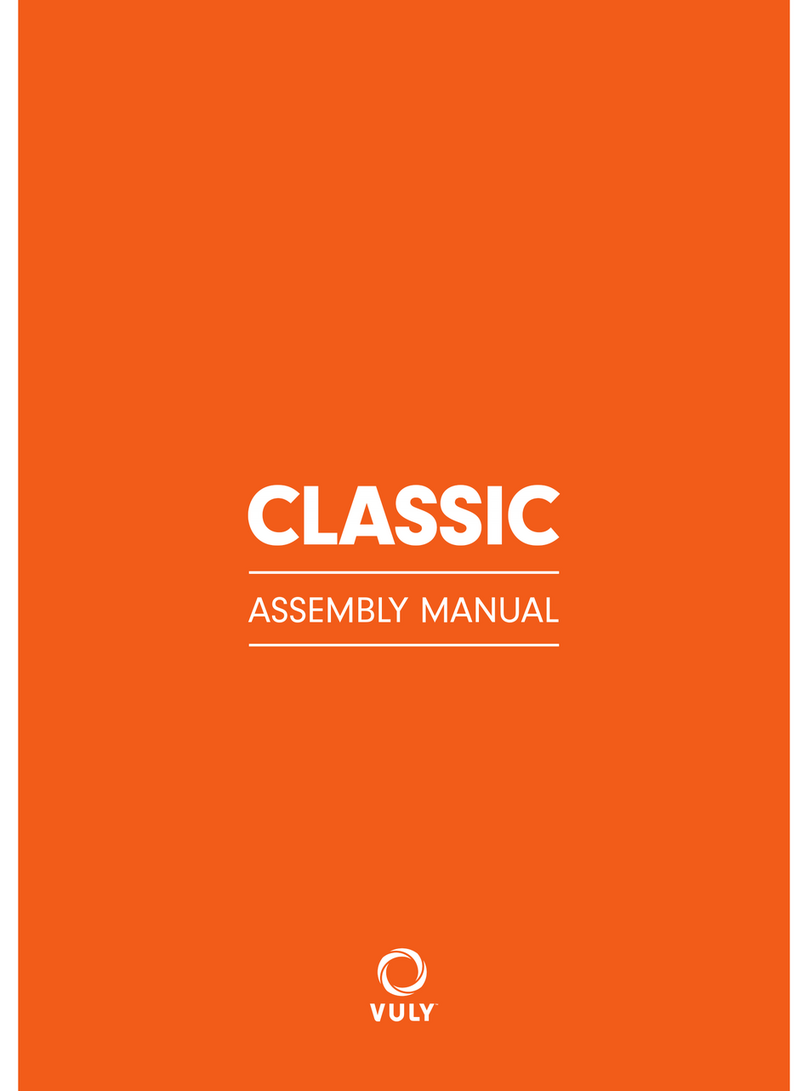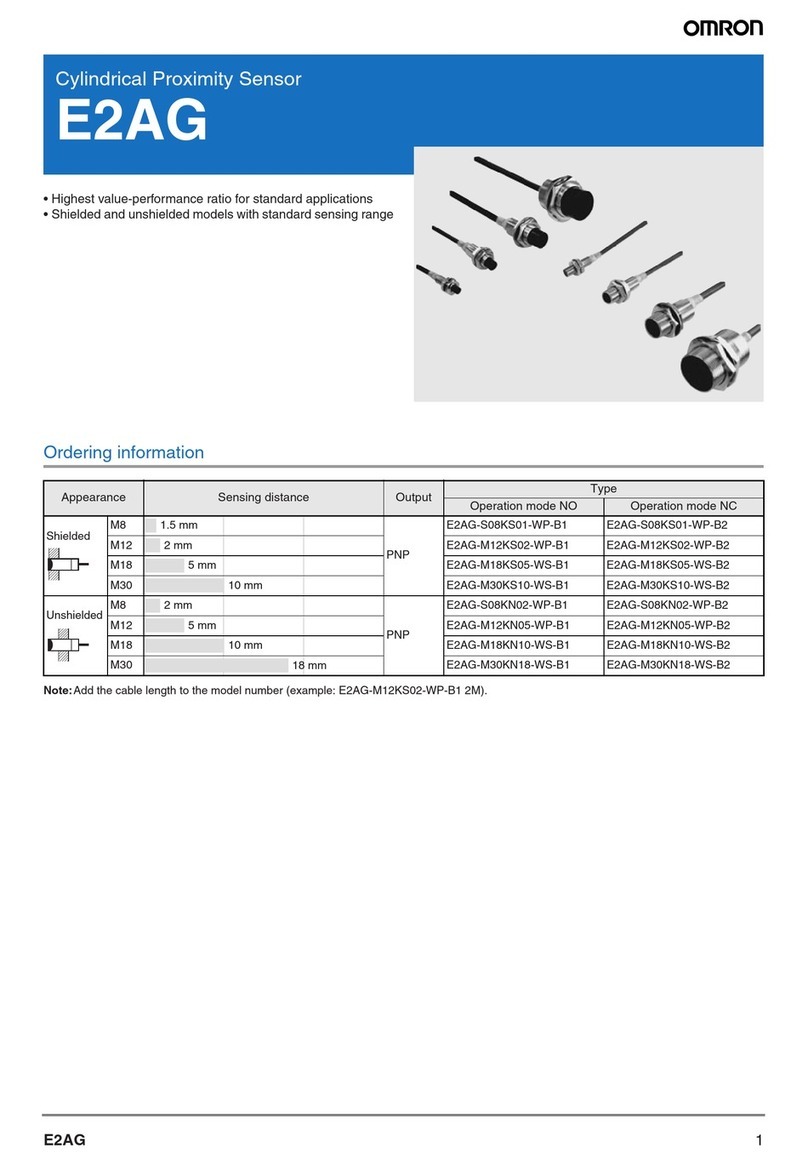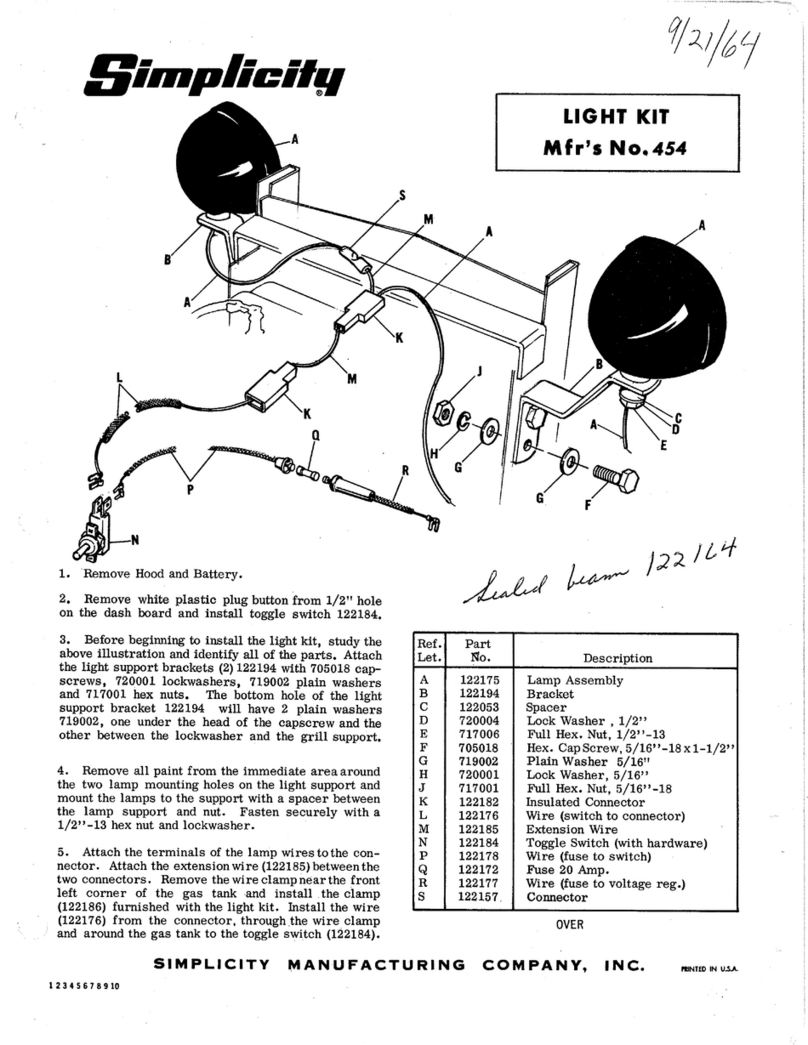netvox R718DB User manual
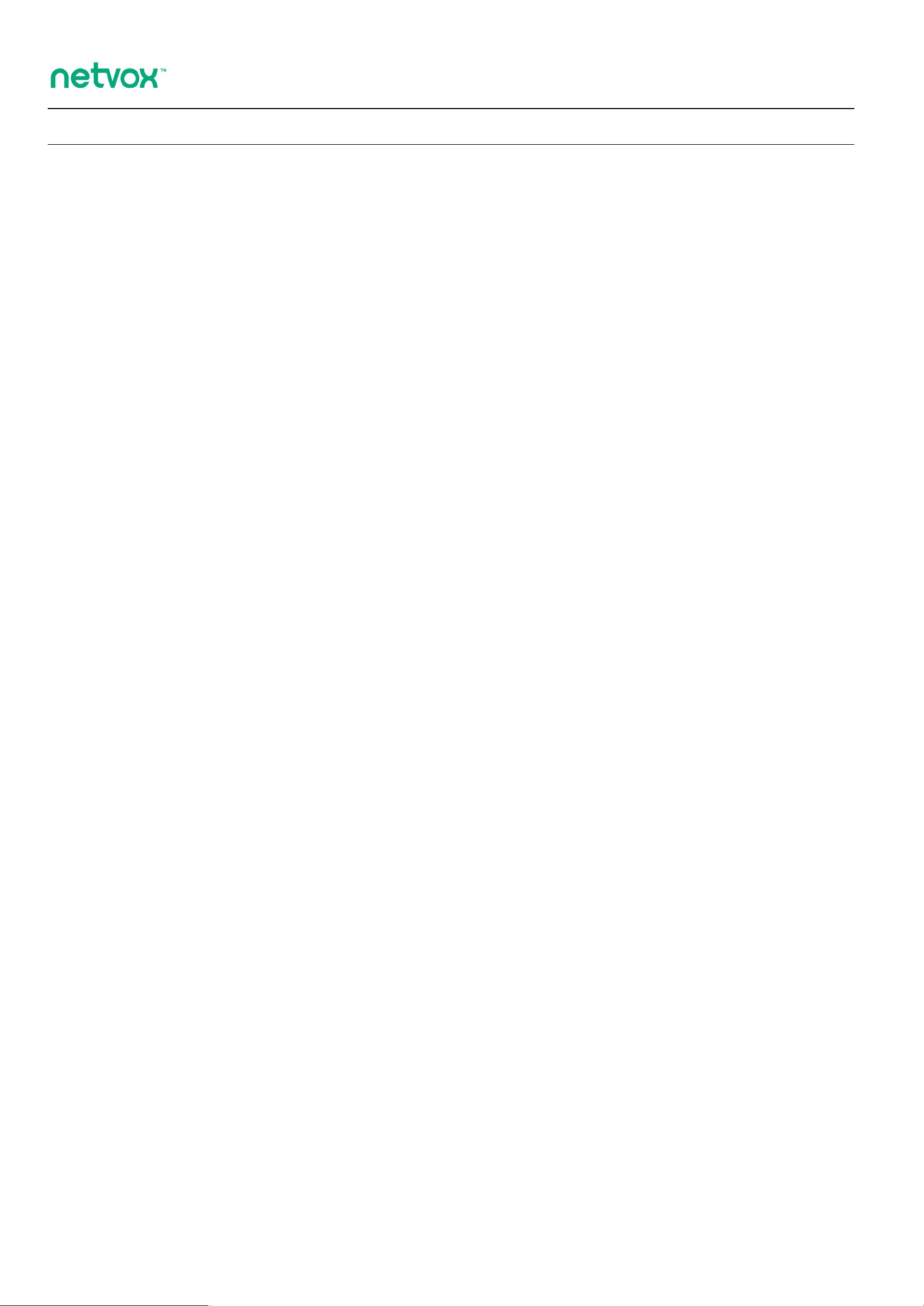
Model:R718DB
Wireless Vibration Sensor, Spring Type
Wireless Vibration Sensor, Spring Type
R718DB
User Manual
Copyright©Netvox Technology Co., Ltd.
This document contains proprietary technical information which is the property of NETVOX Technology. It shall
be maintained in strict confidence and shall not be disclosed to other parties, in whole or in part, without written
permission of NETVOX Technology. The specifications are subject to change without prior notice.
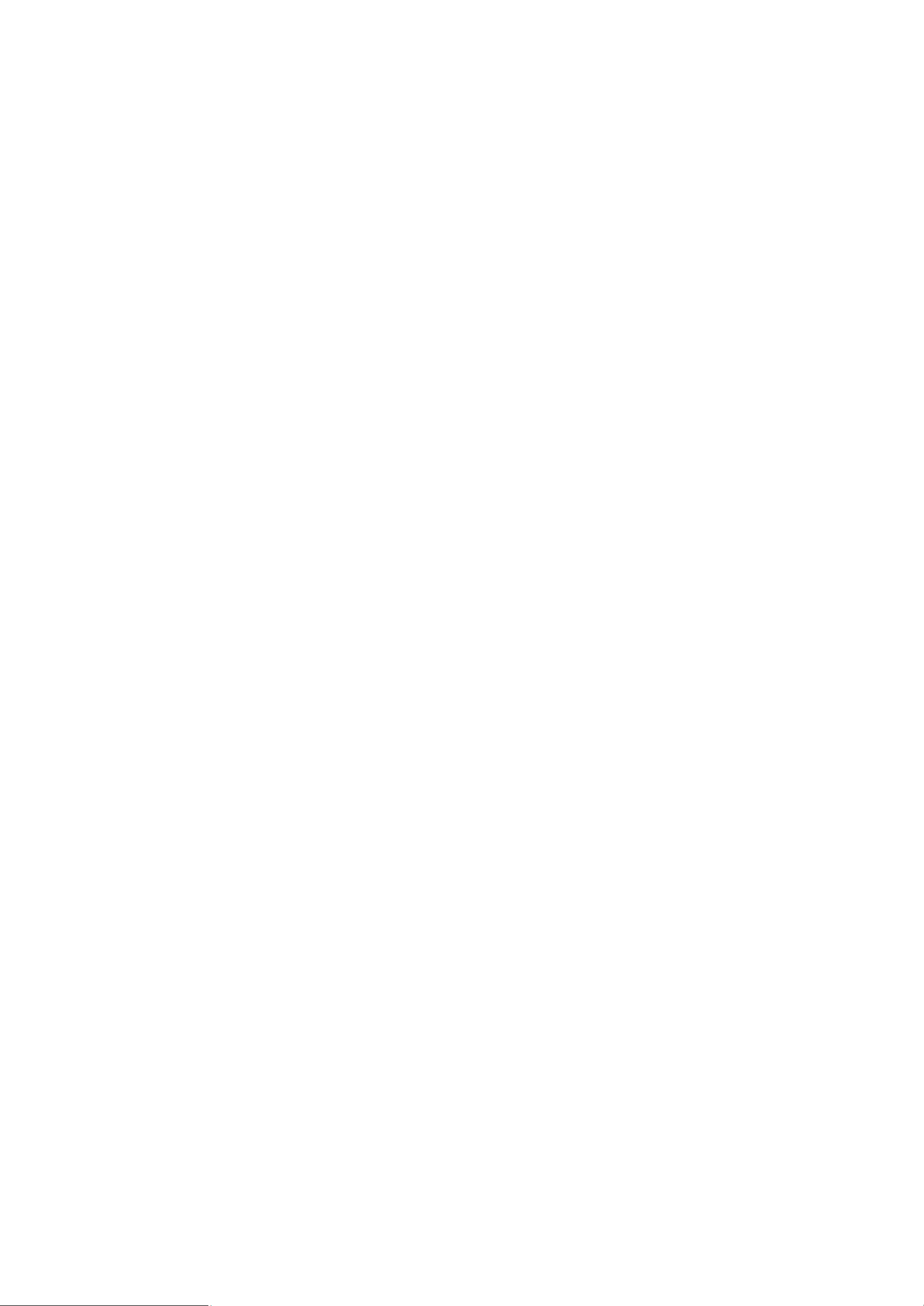
1
Table of Content
1. Introduction......................................................................................................................................2
2. Appearance.......................................................................................................................................3
3. Main Features...................................................................................................................................3
4. Set up Instruction..............................................................................................................................4
5. Data Report ......................................................................................................................................5
6. Installation........................................................................................................................................9
7. Important Maintenance Instruction.................................................................................................10

2
1. Introduction
R718DB is identified as a LoRaWAN ClassA device with a spring-loaded vibration sensor and compatible with LoRaWAN
protocol.
LoRa Wireless Technology:
LoRa is a wireless communication technology dedicated to long distance and low power consumption. Compared with other
communication methods, LoRa spread spectrum modulation method greatly increases to expand the communication distance.
Widely used in long-distance, low-data wireless communications. For example, automatic meter reading, building automation
equipment, wireless security systems, industrial monitoring. Main features include small size, low power consumption,
transmission distance, anti-interference ability and so on.
LoRaWAN:
LoRaWAN uses LoRa technology to define end-to-end standard specifications to ensure interoperability between devices and
gateways from different manufacturers.

3
2. Appearance
3. Main Features
Adopt SX1276 wireless communication module
2 x 3.6V ER14505 AA lithium batteries
Trigger the vibration sensor, the device will send trigger information
The base is equipped with a magnet that can be attached to the magnetic substance
IP Ratings: Main part- IP65/IP67 (Optional), Sensor-/IP67
Compatible with LoRaWANTM Class A
Frequency hopping spread spectrum technology
Configuration parameters can be configured through third-party software platforms
Data can be read and alerts can be set via SMS text and email (optional)
Applicable to third-party platforms:Actility / ThingPark, TTN, MyDevices / Cayenne
Low power consumption and long battery life
Note:
Battery life is determined by the sensor reporting frequency and other variables . Please refer to
http://www.netvox.com.tw/electric/electric_calc.html
On this website, users can find various types of battery life time in different configurations.
Indicator
Function Key
Vibration Sensor

4
4.Set up Instruction
On/Off
Power on Insert batteries (Users may need a screwdriver to open)
Turn on Press and hold the function key for 3 seconds and the green indicator flash once.
Turn off (Restore to factory setting) Press and hold the function key for 5 seconds and the green indicator flashes 20 times.
Power off Remove Batteries.
Note:
1. Remove and insert the battery; the device is at off state by default.
2. On/off interval is suggested to be about 10 seconds to avoid the interference of capacitor
inductance and other energy storage components.
3. For the first 5 second after powering on, the device will be in engineering test mode.
Network Joining
Never joined the network
Turn on the device to search the network to join.
The green indicator stays on for 5 seconds: success
The green indicator remains off: fail
Had joined the network
Turn on the device to search the previous network to join.
The green indicator stays on for 5 seconds: success
The green indicator remains off: fail
Fail to join the network
(when the device is on)
Suggest to check the device verification information on the gateway or consult your platform
server provider.
Function Key
Press and hold for 5 seconds
Restore to factory setting / Turn off
The green indicator flashes 20 times: success
The green indicator remains off: fail
Press once The device is in the network: the green indicator flashes once and sends a report
The device is not in the network: the green indicator remains off
Sleeping Mode
The device is on and in the network
Sleeping period: Min Interval.
When the reportchange exceeds setting value or the state changes: send a data report according
to Min Interval.
Low Voltage Warning
Low Voltage
3.2
V

5
5. Data Report
Data report configuration and sending period are as following:
Min Interval
(Unit:second)
Max Interval
(Unit:second) Reportable Change Current Change≥
Reportable Change
Current Change<
Reportable Change
Any number between
1~65535
Any number between
1~65535 Can not be 0 Report
per Min Interval
Report
per Max Interval
The device will immediately send a version packet report and the vibration report data
The device sends data in the default configuration before any configuration is done.
Default setting:
MaxTime: Max Interval = 60 min = 3600s
MinTime: Min Interval = 60 min = 3600s
BatteryVoltageChange: 0x01 (0.1V)
R718DB trigger:
When any way of the sensor senses the vibration and the spring deforms, an alarm message willbe reported.
The vibration is “1”.
No vibration is “0”.
The vibration Restore Configuration:
The Restore function is used to send the final static status of the device.
(Please refer to the configuration command format below.)
Restore = 0, no data will be sent when the device is rest.
The data is sent with the next report.
Restore = 1, the data will be sent with a vibration bit-- 0 after the device is rest for 5 seconds.
Note:
The device report interval will be programmed based on the default firmware which may vary.
The interval between two reports must be the minimum time.
Please refer Netvox LoRaWAN Application Command document and Netvox Lora Command Resolver
http://loraresolver.netvoxcloud.com:8888/page/index to resolve uplink data.
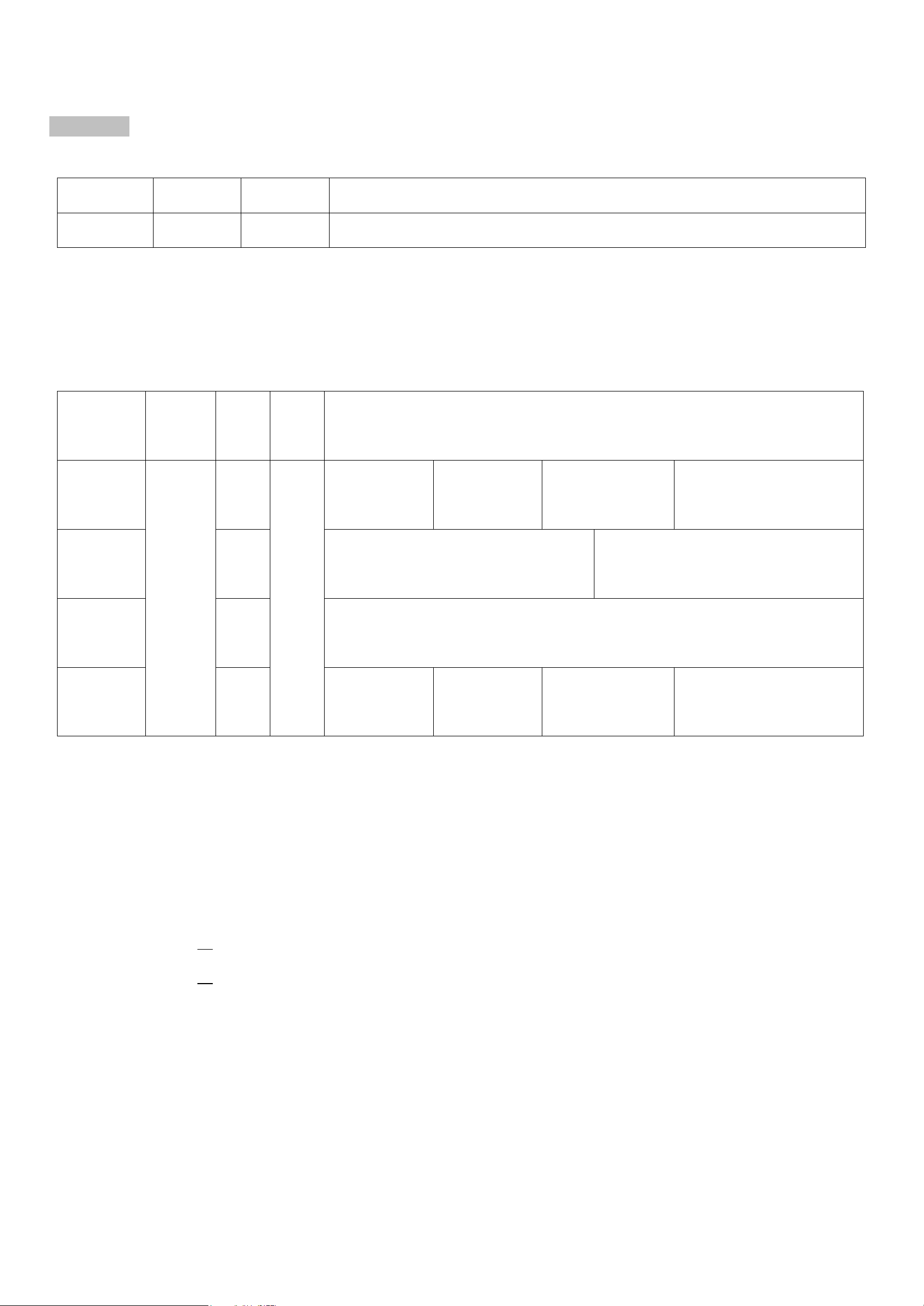
6
Example of ConfigureCmd
FPort:0x07
Bytes 1 1 Var (Fix =9 Bytes)
CmdID DeviceType NetvoxPayLoadData
CmdID– 1 byte
DeviceType– 1 byte – Device Type of Device
NetvoxPayLoadData– var bytes (Max=9bytes)
(1)Configure device parameters
MinTime = 1 min, MaxTime = 1 min, BatteryChange = 0.1v
Downlink: 011B003C003C0100000000 003C(Hex) = 60(Dec)
Response:
811B000000000000000000 (Configuration success)
811B010000000000000000 (Configuration failure)
(2)Read device configuration parameters
Downlink: 021B000000000000000000
Response:
821B003C003C0100000000 (Current configuration)
Description Device CmdID
Device
Type NetvoxPayLoadData
Config
ReportReq
R718DB
0x01
0x1B
MinTime
(2bytes Unit: s)
MaxTime
(2bytes Unit: s)
BatteryChange
(1byte Unit: 0.1v)
Reserved
(4Bytes, Fixed 0x00)
Config
ReportRsp 0x81 Status
(0x00_success)
Reserved
(8Bytes, Fixed 0x00)
ReadConfig
ReportReq 0x02 Reserved
(9Bytes, Fixed 0x00)
ReadConfig
ReportRsp 0x82 MinTime
(2bytes Unit: s)
MaxTime
(2bytes Unit: s)
BatteryChange
(1byte Unit: 0.1v)
Reserved
(4Bytes, Fixed 0x00)
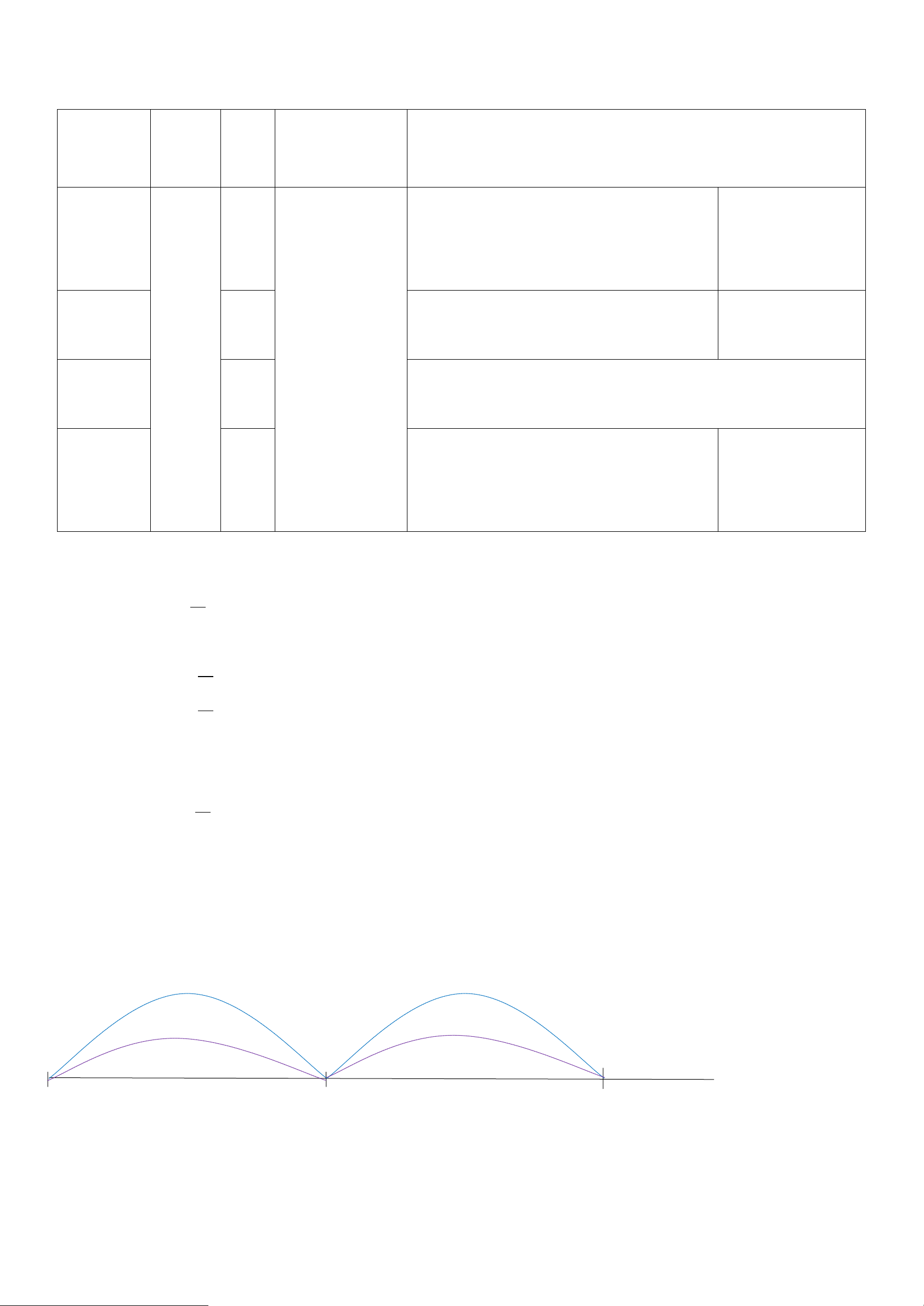
7
Restore configuration:
Description Device CmdID
DeviceType NetvoxPayLoadData
SetRestore
ReportReq
R718DB
0x03
0x1B
RestoreReportSet (1byte)
0x00_DO NOT report when sensor restore
0x01_DO report when sensor restore
Reserved
(8Bytes,Fixed 0x00)
SetRestore
ReportRsp 0x83 Status
(0x00_success)
Reserved
(8Bytes, Fixed 0x00)
GetRestore
ReportReq 0x04 Reserved
(9Bytes, Fixed 0x00)
GetRestore
ReportRsp 0x84
RestoreReportSet (1byte)
0x00_DO NOT report when sensor restore
0x01_DO report when sensor restore
Reserved
(8Bytes,Fixed 0x00)
(3) Do report after sensor stops vibrating
Downlink:031B010000000000000000 (0x01_DO report when sensor restore)
Response:
831B000000000000000000 (Configuration success)
831B010000000000000000 (Configuration failure)
(2) Read restore function:
Downlink:041B000000000000000000
Response:841B010000000000000000 (Current configuration) (report when sensor restore)
Example for MinTime/MaxTime logic:
Example#1 based on MinTime = 1 Hour, MaxTime= 1 Hour, Reportable Change i.e. BatteryVoltageChange=0.1V
MaxTime MaxTime
Sleeping(MinTime) Sleeping(MinTime)
Note: MaxTime=MinTime. Data will only be report according to MaxTime (MinTime) duration regardless BatteryVoltageChange
value.
Wake up and collects data
REPORTS 3.6V
Wakes up and collects data
REPORTS 3.6V
Wakes up and collects data
REPORTS 3.6V

8
Example#2 based on MinTime = 15 Minutes, MaxTime= 1 Hour, Reportable Change i.e. BatteryVoltageChange= 0.1V.
MaxTime
Sleeping(MinTime) sleeping sleeping sleeping
0H 15th M 30th M 45th M 1H 2H
Example#3 based on MinTime = 15 Minutes, MaxTime= 1 Hour, Reportable Change i.e. BatteryVoltageChange= 0.1V.
MaxTime
sleeping sleeping ...
0H 15th M 30th M 45th M 1H 1H 10th M 1H 25th M 1H 40th M 1H 55th M 2H 10th M
Notes:
1) The device only wakes up and performs data sampling according to MinTime Interval. When it is sleeping, it does not
collect data.
2) The data collected is compared with the last data reported. If the data variation is greater than the ReportableChange value,
the device reports according to MinTime interval. If the data variation is not greater than the last data reported, the device
reports according to MaxTime interval.
3) We do not recommend to set the MinTime Interval value too low. If the MinTime Interval is too low, the device wakes up
frequently and the battery will be drained soon.
4) Whenever the device sends a report, no matter resulting from data variation, button pushed or MaxTime interval, another
cycle of MinTime/MaxTime calculation is started.
Wakes up and
collects data
3.6V
Does not report
Wakes up and
collects data
3.6V
Does not report
Wakes up and
collects data
3.6V
Does not report
Wakes up and
collects data
REPORTS 3.6V
Wakes up and
collects data
REPORT 3.6V
Wakes up and
collects data
REPORTS 3.6V
Wakes up and collects data
3.5V |3.5-3.6|=0.1
REPORTS 3.5V
Wakes up and
collects data
3.5V
Does not report
Wakes up and
collects data
3.5V
Does not report
Wakes up and
collects data
3.5V
Does not report
Wakes up and
collects data 3.5V
Does not report
Wakes up and
collects data
3.5V
Does not report
Wakes up and
collects data
REPORTS 3.5V
Wakes up and
collects data
3.6V
Does not report
Users push the button,
REPORTS 3.5V.
Recalculate MaxTime.

9
6. Installation
1. The device has a built-in magnet.
When installed, it can be attached to the surface of an
object with iron which is convenient and quick.
To make the installation more secure, use screws
(purchased) to secure the unit to a wall or other surface
Note:
Do not install the device in a metal shielded box or in an
environment with other electrical equipment around it to
avoid affecting the wireless transmission of the device.
2. Fix the vibration sensor of the vibration sensor on the
object that needs to be detected whether it is vibrating
(here, take the mousetrap as a picture.)
Videolink:Mouse trap
3.The figure shows the vibration sensor (R718DB)
applied to the scene of the mousetrap in the restaurant.
It can also be applied to the following scenarios:
●Restaurant (rat)
●Shopping mall supermarket (rat)
●Engine room (rat)
When it is necessary to detect whether the object is
vibrating or moved.
4. When the vibration sensor detects a vibration, it
immediately sends an "alarm" message.
When the device reports data periodically, it restores
the "normal" status and sends "normal" status
information. Moreover, enable the Restore function
and the “normal” status will be sent after the device
stops for 5 seconds.
Note:
The shaking alarm bit is “1”.
The static and non-shaking alarm bit is “0”.
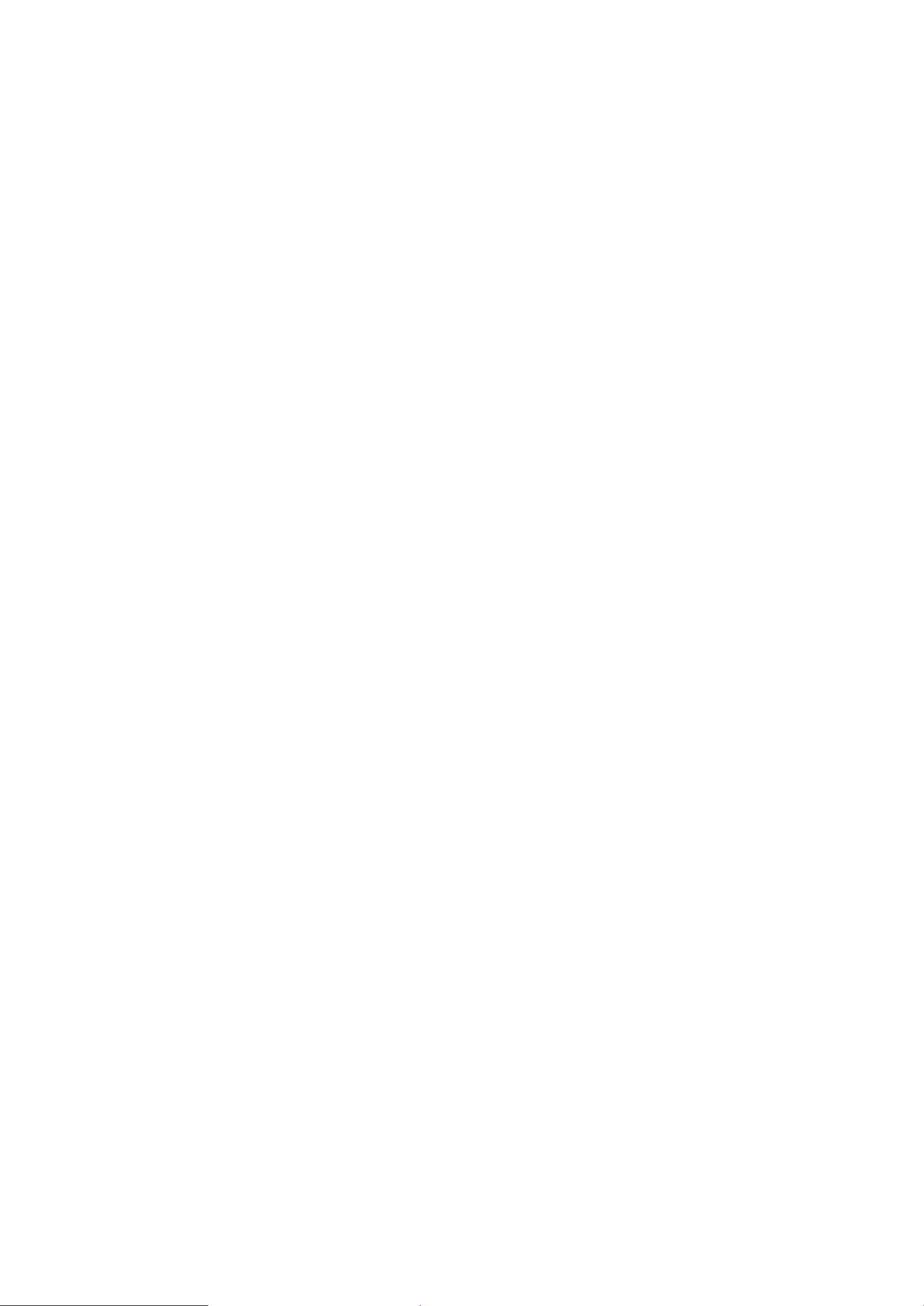
10
7. Important Maintenance Instruction
Kindly pay attention to the following in order to achieve the best maintenance of the product:
• Keep the device dry. Rain, moisture, or any liquid, might contain minerals and thus corrode electronic circuits. If the device gets
wet, please dry it completely.
• Do not use or store the device in dusty or dirty environment. It might damage its detachable parts and electronic components.
• Do not store the device under excessive heat condition. High temperature can shorten the life of electronic devices, destroy
batteries, and deform or melt some plastic parts.
• Do not store the device in places that are too cold. Otherwise, when the temperature rises to normal temperature, moisture will
form inside, which will destroy the board.
• Do not throw, knock or shake the device. Rough handling of equipment can destroy internal circuit boards and delicate
structures.
• Do not clean the device with strong chemicals, detergents or strong detergents.
• Do not apply the device with paint. Smudges might block in the device and affect the operation.
• Do not throw the battery into the fire, or the battery will explode. Damaged batteries may also explode.
All of the above applies to your device, battery and accessories. If any device is not working properly, please take it to the
nearest authorized service facility for repair.
Other manuals for R718DB
1
Table of contents
Other netvox Accessories manuals

netvox
netvox RA0708 User manual

netvox
netvox ZB11A1 User manual
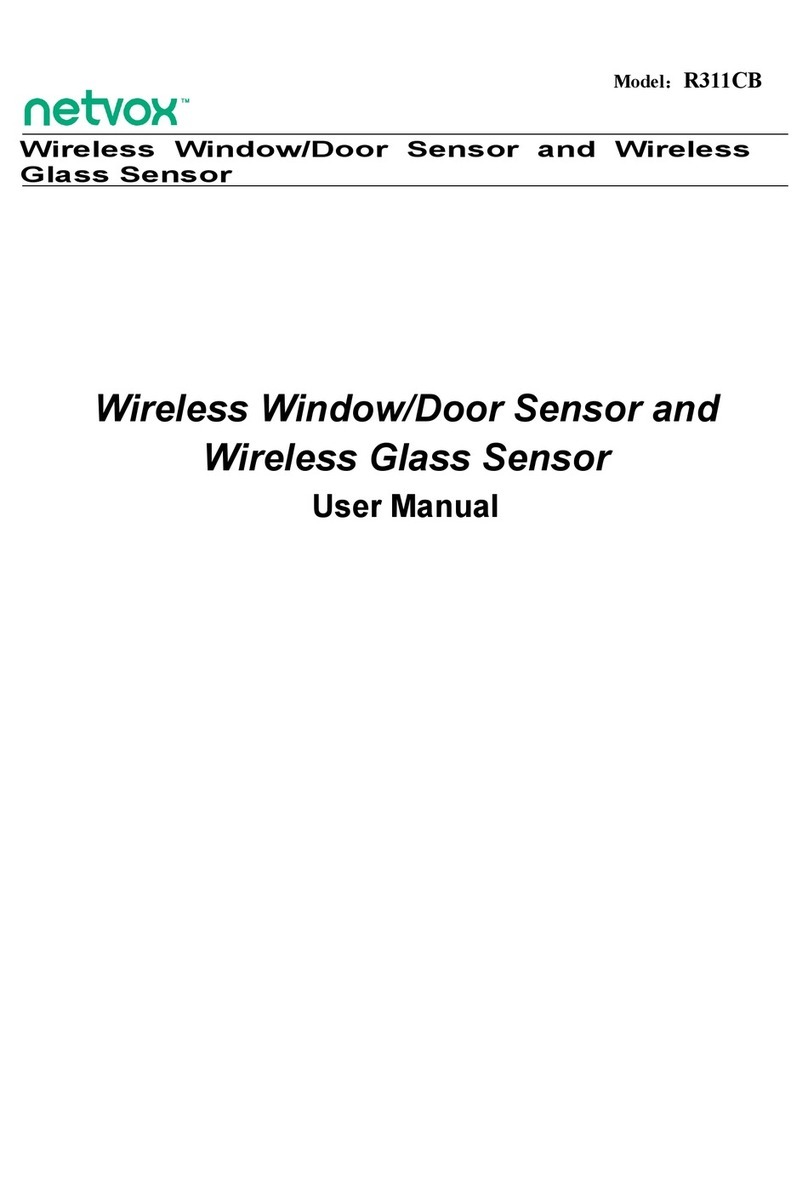
netvox
netvox R311CB User manual

netvox
netvox R311CA User manual

netvox
netvox R72632A01 User manual
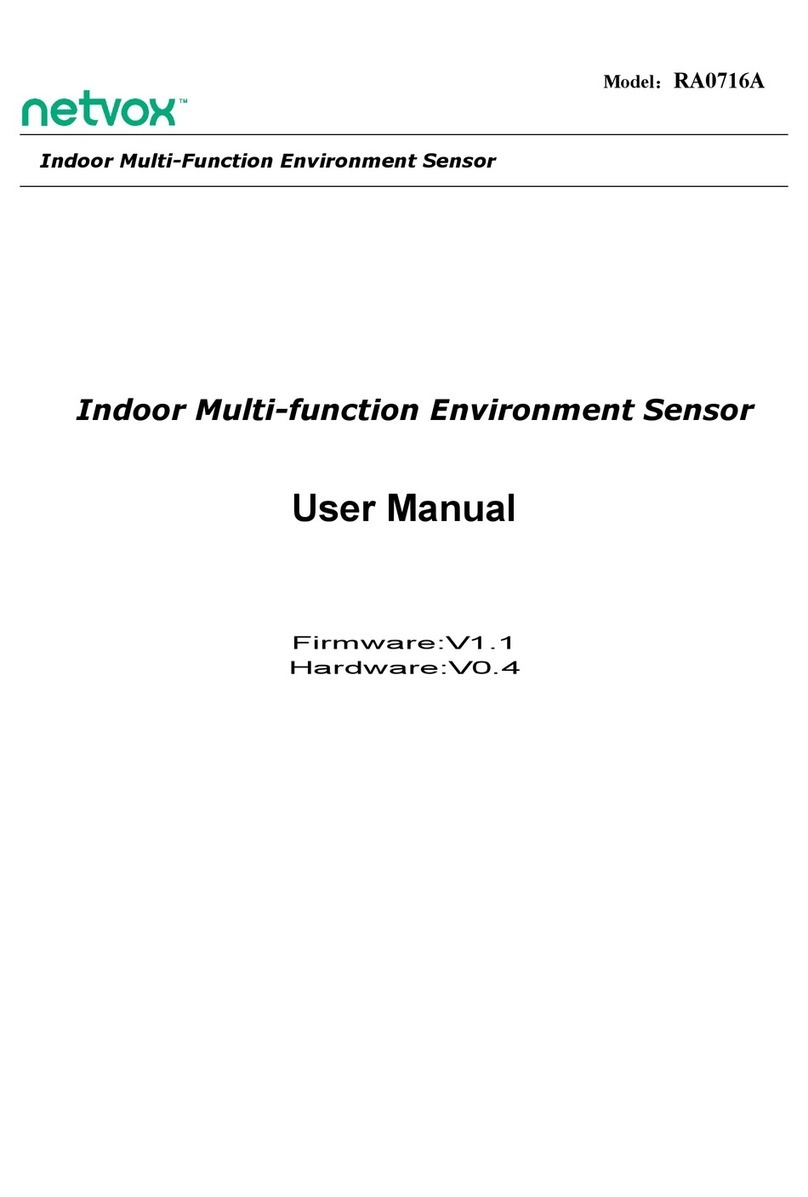
netvox
netvox RA0716A User manual

netvox
netvox R72616A User manual
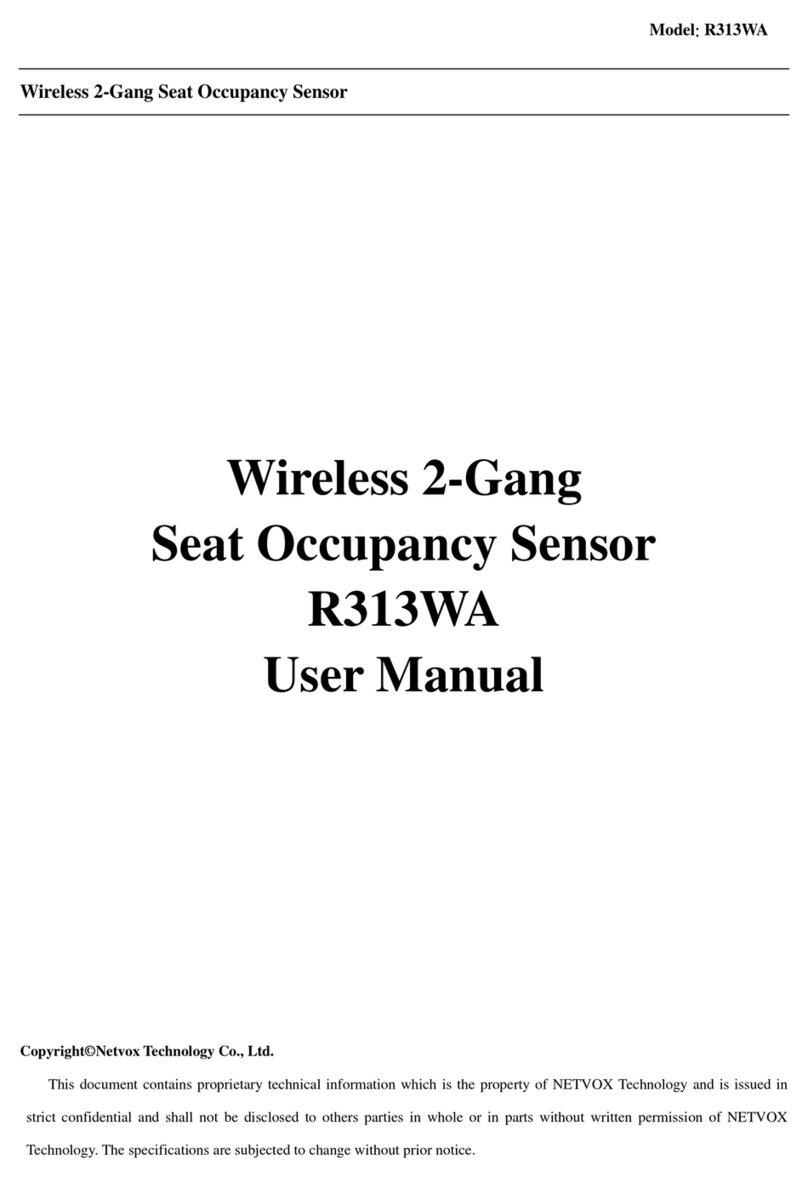
netvox
netvox R313WA User manual

netvox
netvox R809A User manual

netvox
netvox R718PA1 User manual

netvox
netvox R311FA1 User manual
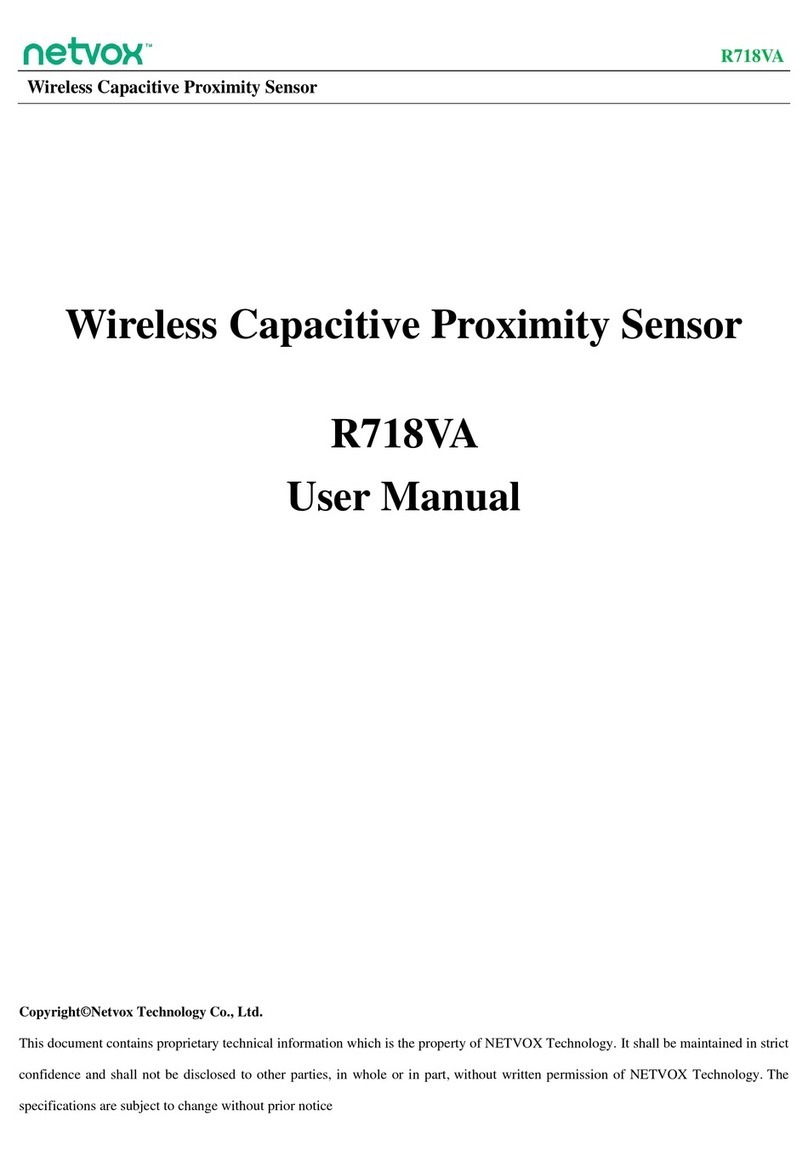
netvox
netvox R718VA User manual

netvox
netvox R712 User manual

netvox
netvox R718PG User manual

netvox
netvox R311B User manual

netvox
netvox R311CA User manual
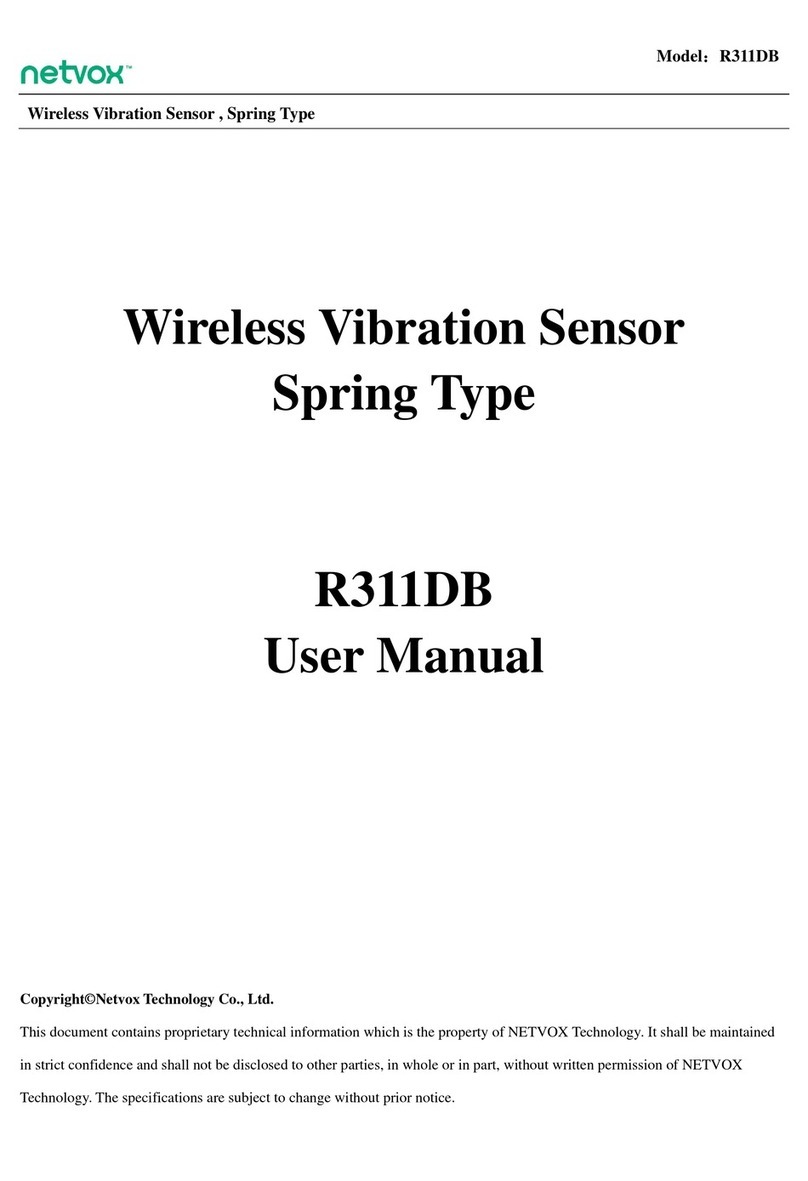
netvox
netvox R311DB User manual

netvox
netvox R72616A User manual

netvox
netvox R718DA2 User manual

netvox
netvox R718PQ User manual