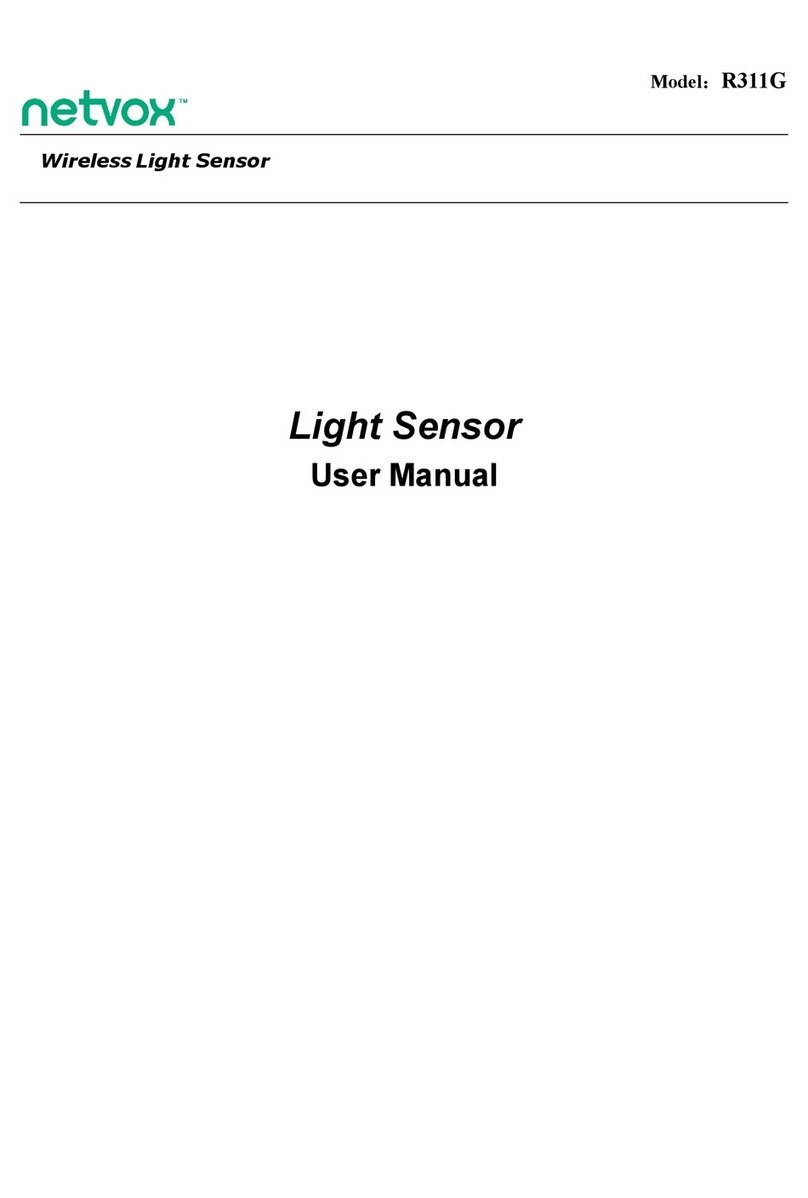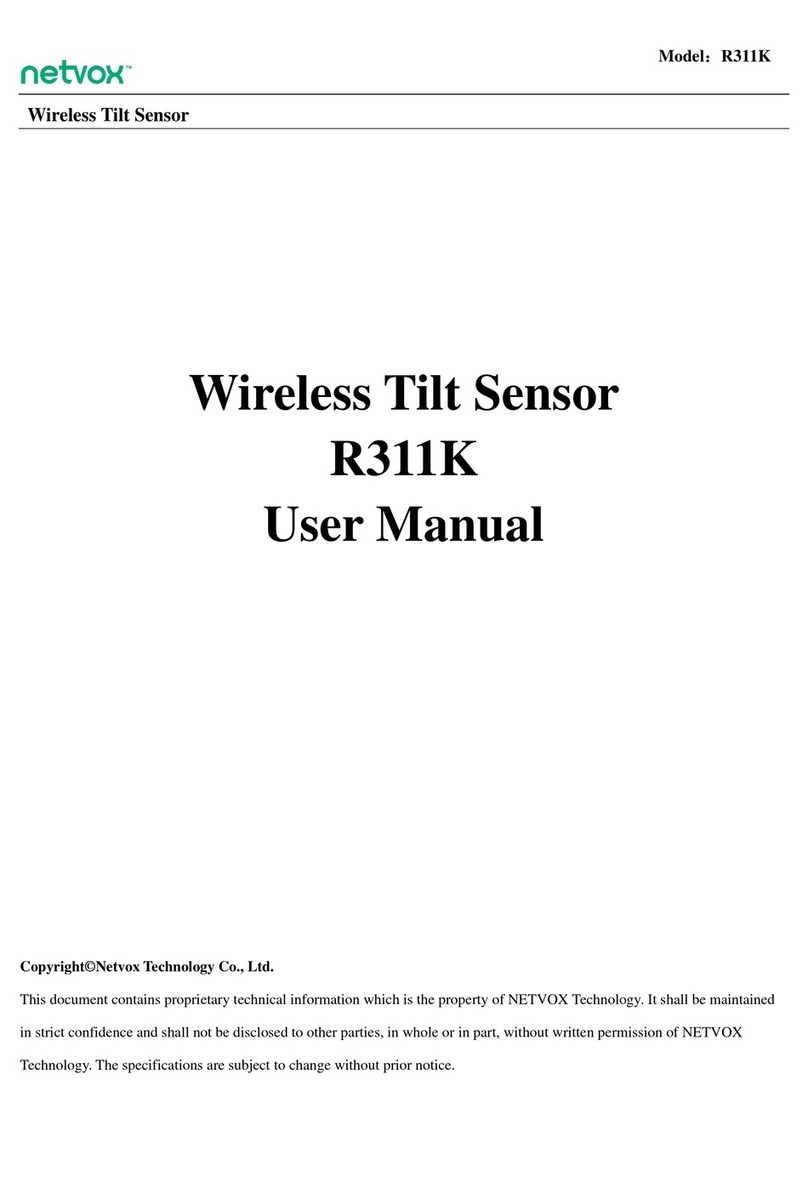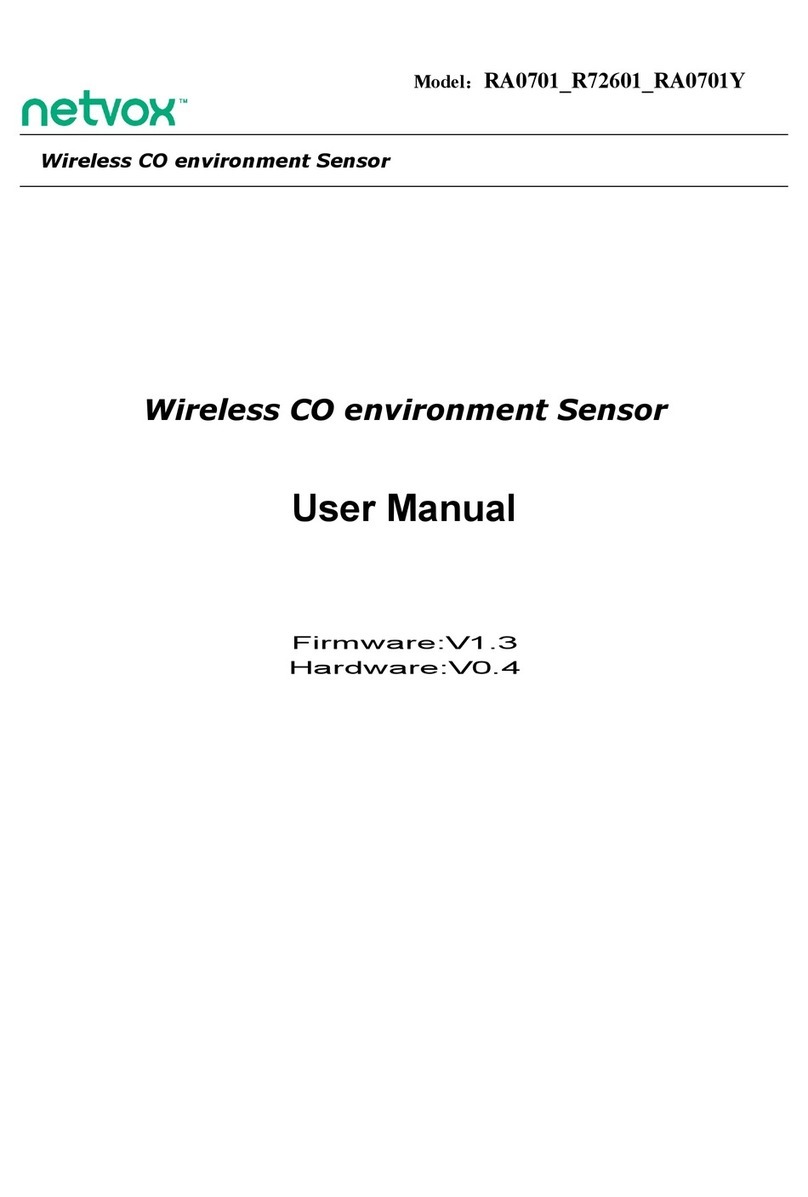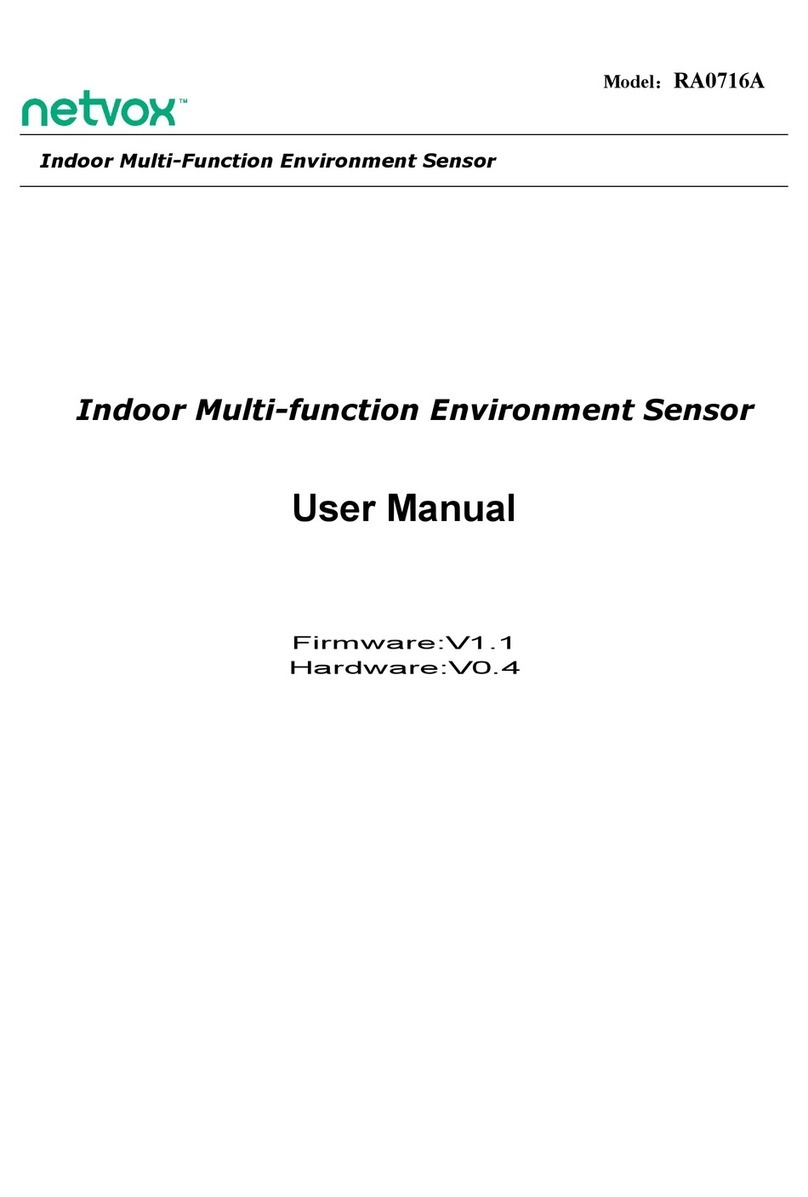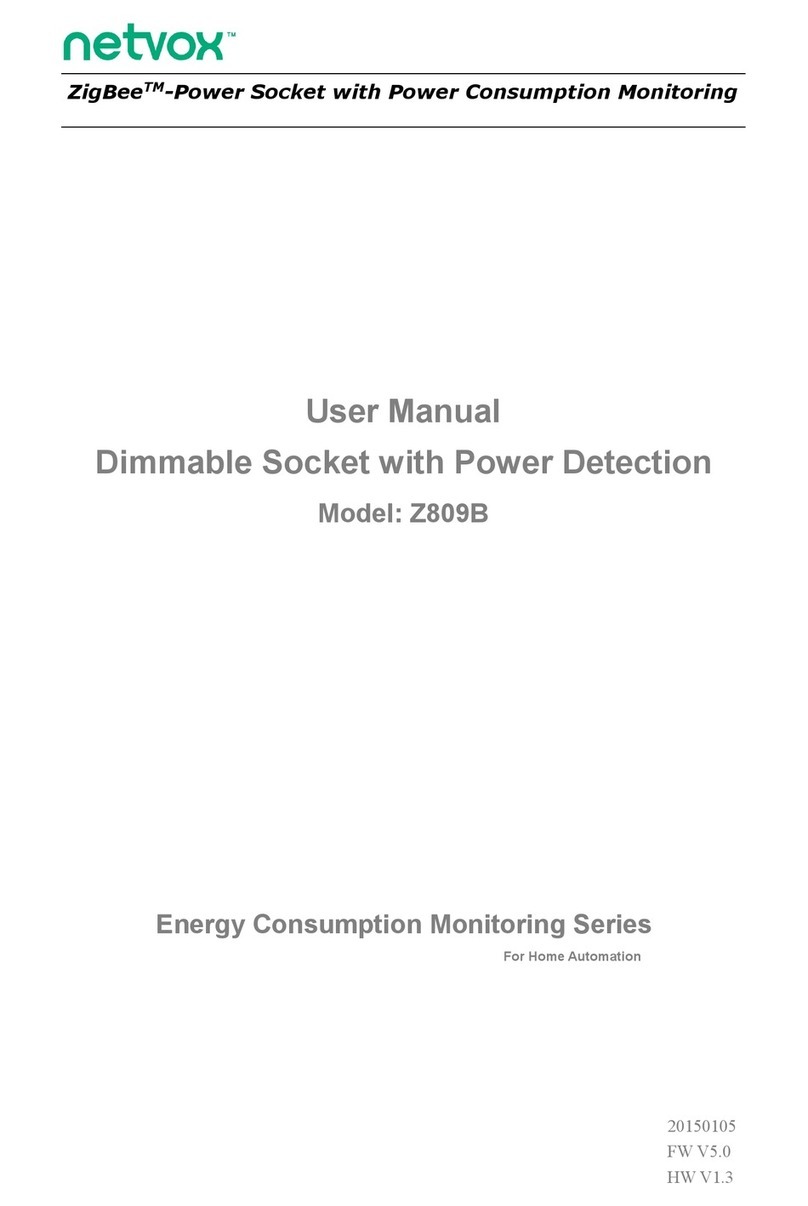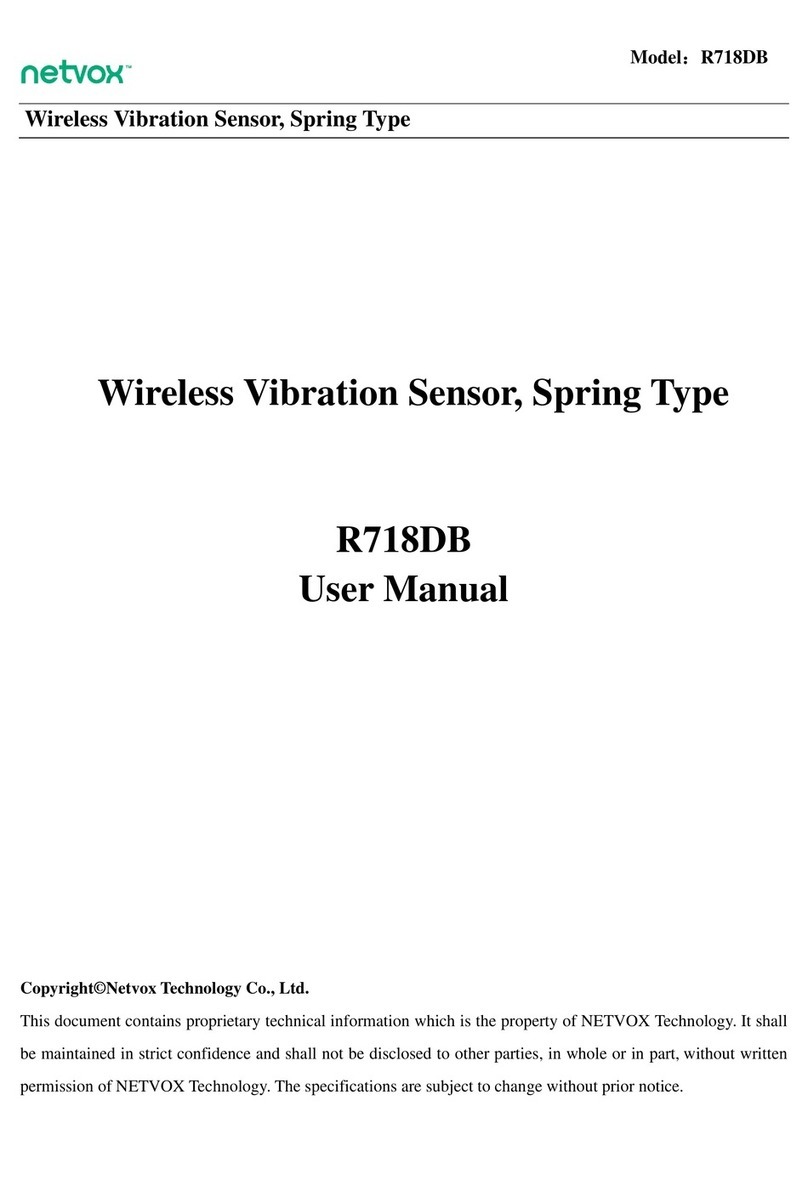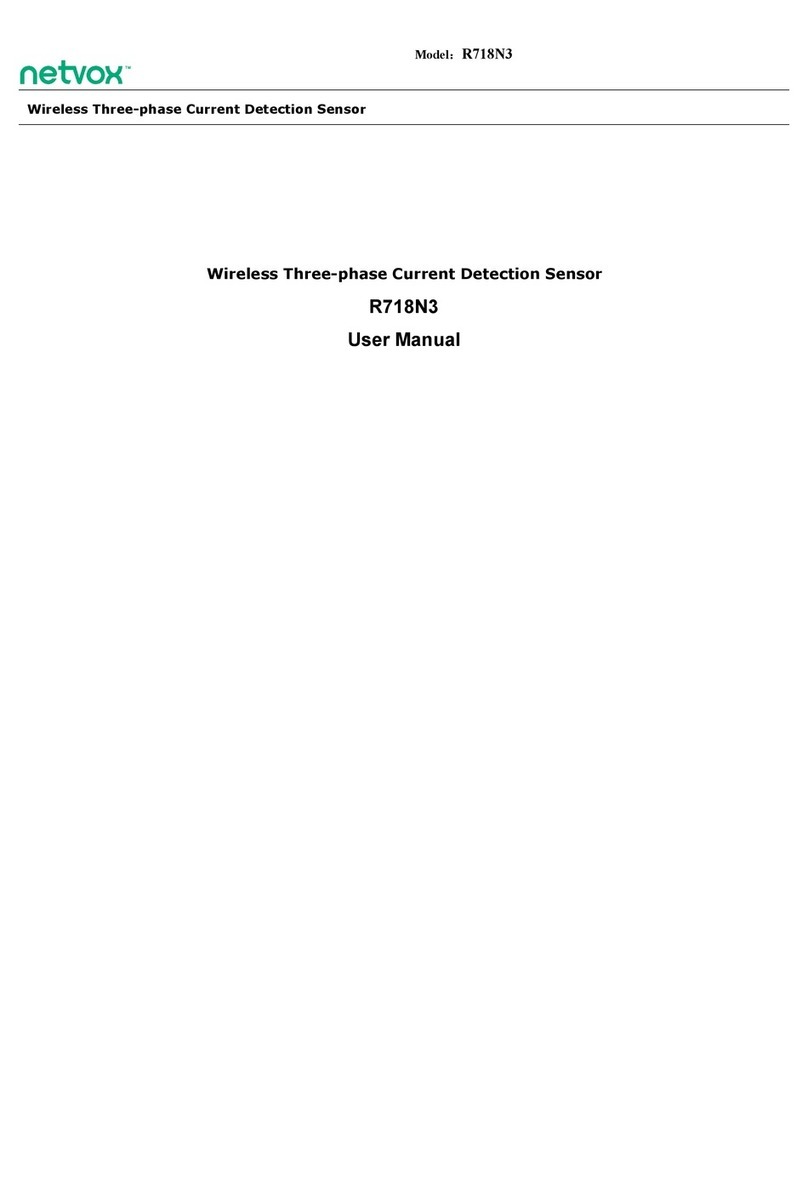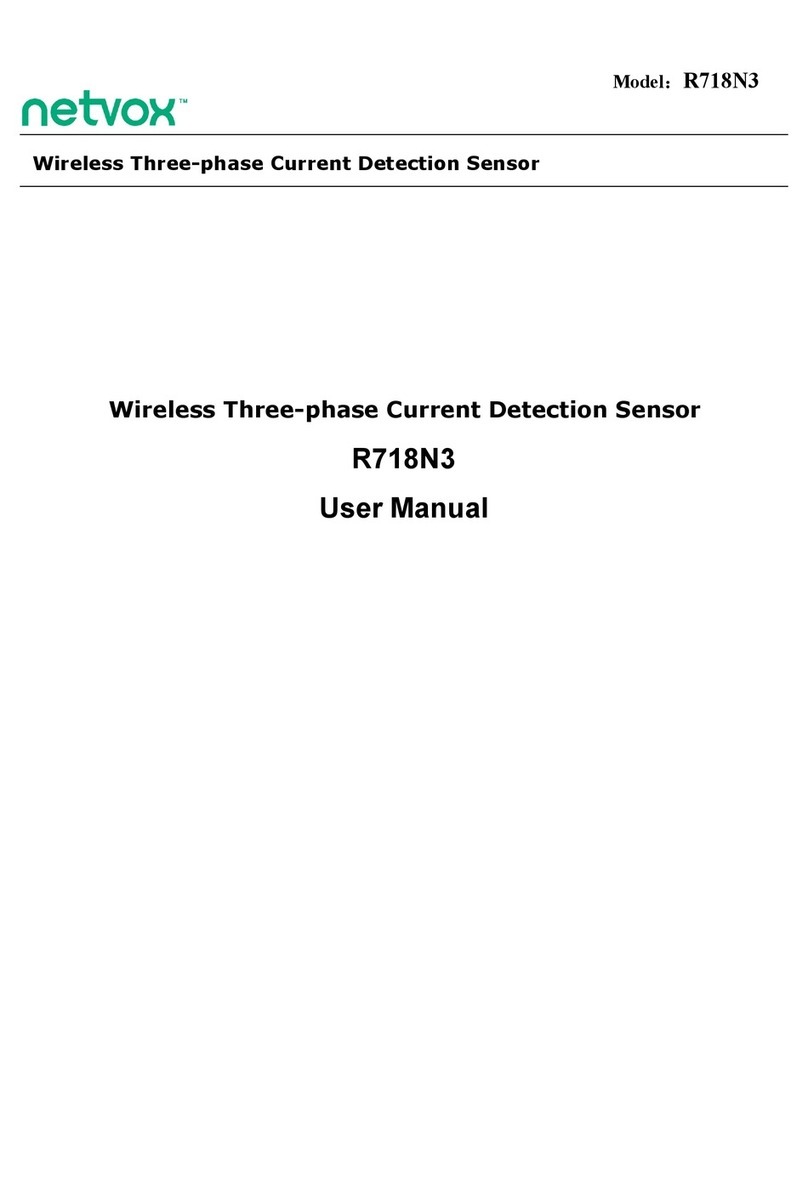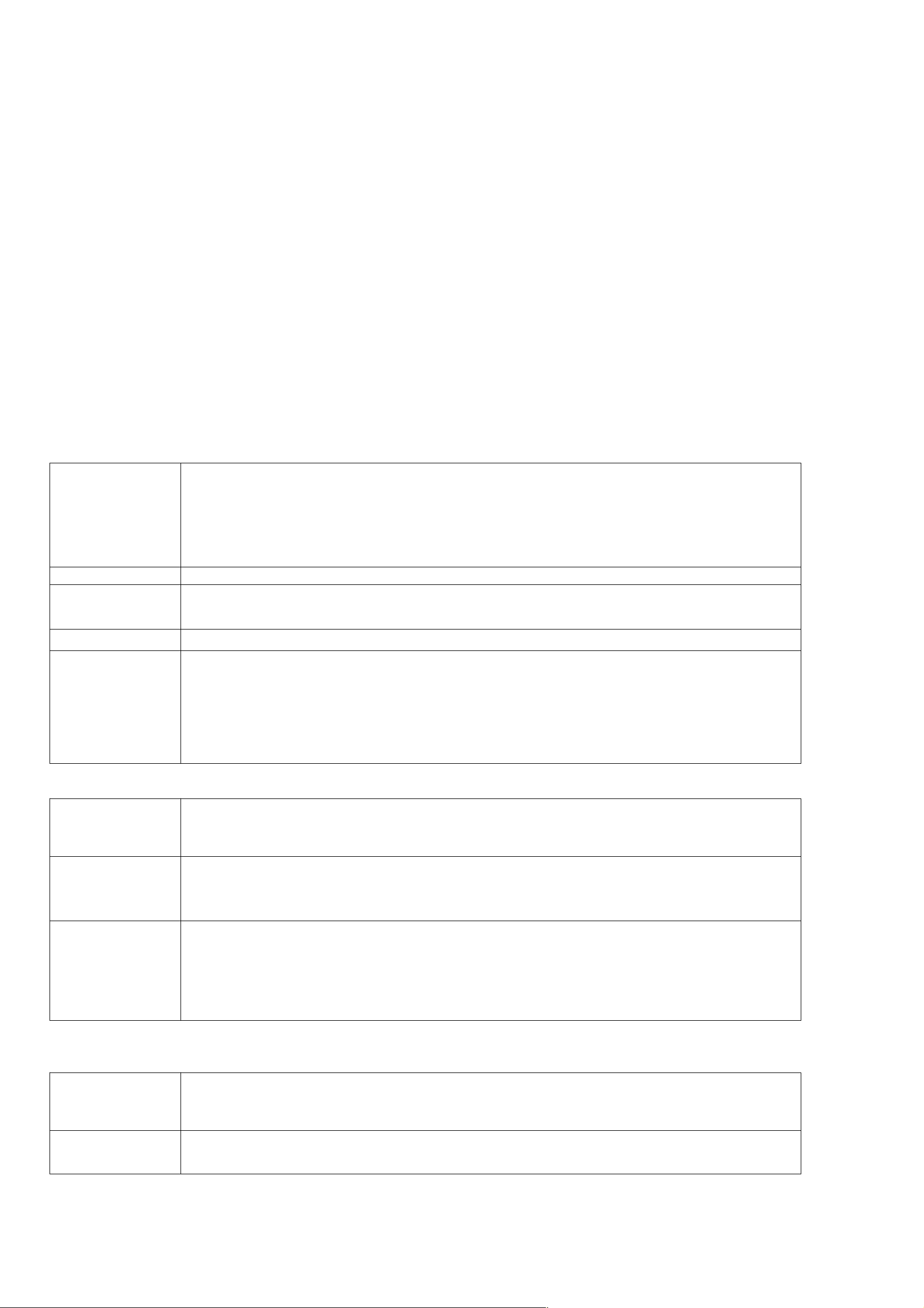3. Main Features
Detects motion, air temperature, illuminance
2 ER14505 lithium batteries (3.6V / section) parallel power supply
Simple operation and setting
Compatible with LoRaWANTM Class A
Frequency hopping spread spectrum
Applicable to third-party platforms: Actility/ThingPark, TTN, MyDevices/Cayenne
Low power consumption and long battery life
Note*:
Battery life is determined by the sensor reporting frequency and other variables, please refer to http://www.netvox.com.tw/electric/electric_calc.html
On this website, users can find battery life of various models in different configurations.
4. Set up Instruction
On/Off
Power on
Insert batteries.
Operation method: Press the open shell button and then open the upper and lower lids along the gap between the upper and lower
covers. After opening the case, insert two models of ER14505 3.6V AA into the battery compartment, and then close the upper and
lower covers.
Turn on Press any function key till the green and red indicator flash once and then release.
Turn off
(Restore to factory setting) Press and hold two function keys for 5 seconds till the green indicator flashes for 20 times and enters off mode.
Power off Remove Batteries.
Note:
1. Remove and insert the battery; the device will be at off state by default. Press the function key till the green and red indicator flash
once and then release to turn on.
2. On/off interval is suggested to be about 10 seconds to avoid the interference of capacitor inductance and other energy storage
components.
Network Joining
Never joined the network
Turn on the device to search the network to join.
The green indicator stays on for 5 seconds: success
The green indicator remains off: fail
Had joined the network
Turn on the device to search the previous network to join.
The green indicator stays on for 5 seconds: success
The green indicator remains off: fail
Fail to join the network
(when the device is on)
First two mins:wake up every 15 seconds to send request.
After two mins: enter sleeping mode and wake up every 15 minutes to send request.
Note: Suggest to remove batteries if the device is not used to save power.
Suggest to check device verification on gateway.
Function Key
Press and hold for 5
seconds
Restore to factory setting / Turn off
The green indicator flashes for 20 times: success
The green indicator remains off: fail
Press once The device is in the network: the green indicator flashes once and sends a report
The device is not in the network: green indicator remains off