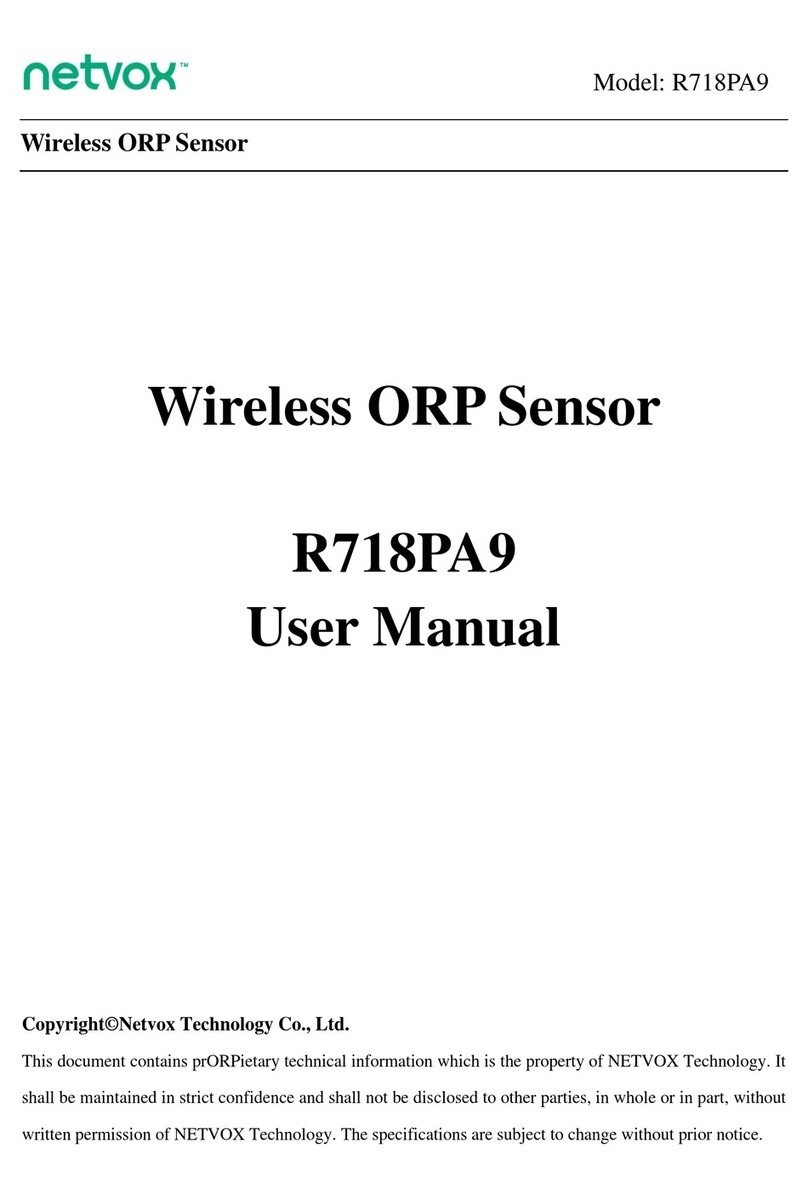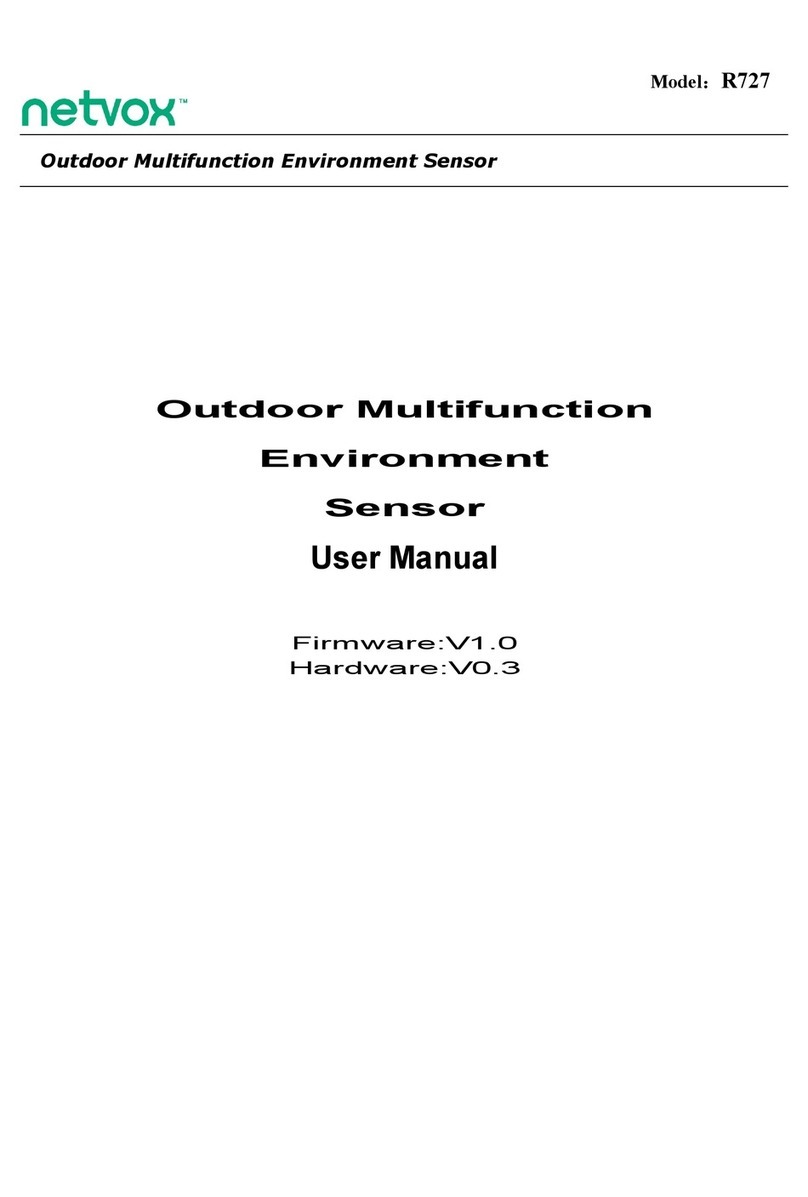netvox R313WA User manual

Model: R313WA
Wireless 2-Gang Seat Occupancy Sensor
Wireless 2-Gang
Seat Occupancy Sensor
R313WA
User Manual
Copyright©Netvox Technology Co., Ltd.
This document contains proprietary technical information which is the property of NETVOX Technology and is issued in
strict confidential and shall not be disclosed to others parties in whole or in parts without written permission of NETVOX
Technology. The specifications are subjected to change without prior notice.

1
Table of Content
1. Introduction ............................................................................................... 2
2. Appearance ................................................................................................ 2
3. Main Features............................................................................................ 3
4. Set up Instruction....................................................................................... 3
5. Data Report................................................................................................ 5
6. Seat Occupancy Delay Configuration....................................................... 8
7. Installation............................................................................................... 10
8. Important Maintenance Instruction......................................................... 11
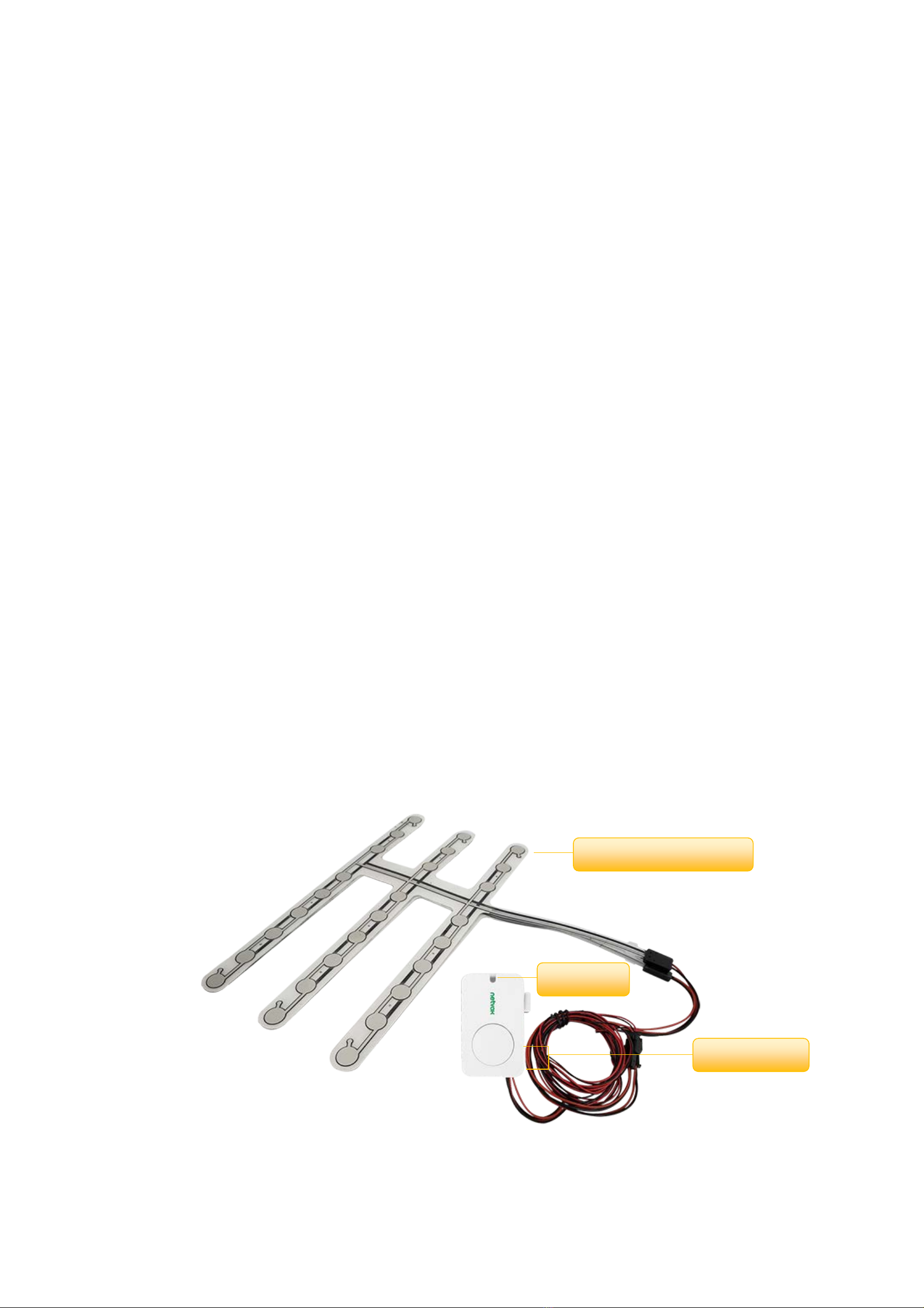
2
1. Introduction
R313WA is a Class A wireless 2-gang seat occupancy device based on standard LoRaWAN protocol. The R313WA will report to
the gateway whenever one of the 2-gang seat occupancy sensor detects external pressure. It will also report to the gateway when
the external pressure is gone.
LoRa Wireless Technology:
LoRa is a wireless communication technology dedicated to long distance and low power consumption. Compared with other
communication methods, LoRa spread spectrum modulation method greatly increases to expand the communication distance.
Widely used in long-distance, low-data wireless communications. For example, automatic meter reading, building automation
equipment, wireless security systems, industrial monitoring. Main features include small size, low power consumption,
transmission distance, anti-interference ability and so on.
LoRaWAN:
LoRaWAN uses LoRa technology to define end-to-end standard specifications to ensure interoperability between devices and
gateways from different manufacturers.
2. Appearance
Indicator
Function Key
Seat Occupancy Sensor

3
3. Main Features
Compatible with LoRaWAN
2 sections of 3V CR2450 button battery power supply
Detectable voltage and seat occupancy status
Simple operation and setting
Protection level IP30
Compatible with LoRaWAN Class A
Frequency hopping spread spectrum technology
Configuration parameters can be configured through third-party software platforms, data can be read and alarms can be set via
SMS text and email (optional)
Available third-party platform: Actility / ThingPark, TTN, MyDevices/Cayenne
Low power consumption and long battery life
4. Set up Instruction
On/Off
Power on Insert batteries. (users may need a screwdriver to open);
Insert two sections of 3V CR2450 button batteries and close the battery cover.
Turn on Press any function key till green and red indicator flashes once.
Turn off (Restore to factory setting) Press and hold both function keys for 5 seconds till green indicator flashes for 20 times.
Power off Remove Batteries.
Note:
1.Remove and insert the battery; the device memorizes previous on/off state by default.
2.On/off interval is suggested to be about 10 seconds to avoid the interference of capacitor
inductance and other energy storage components.
3.Press any function key and insert batteries at the same time; it will enter engineer testing
mode.
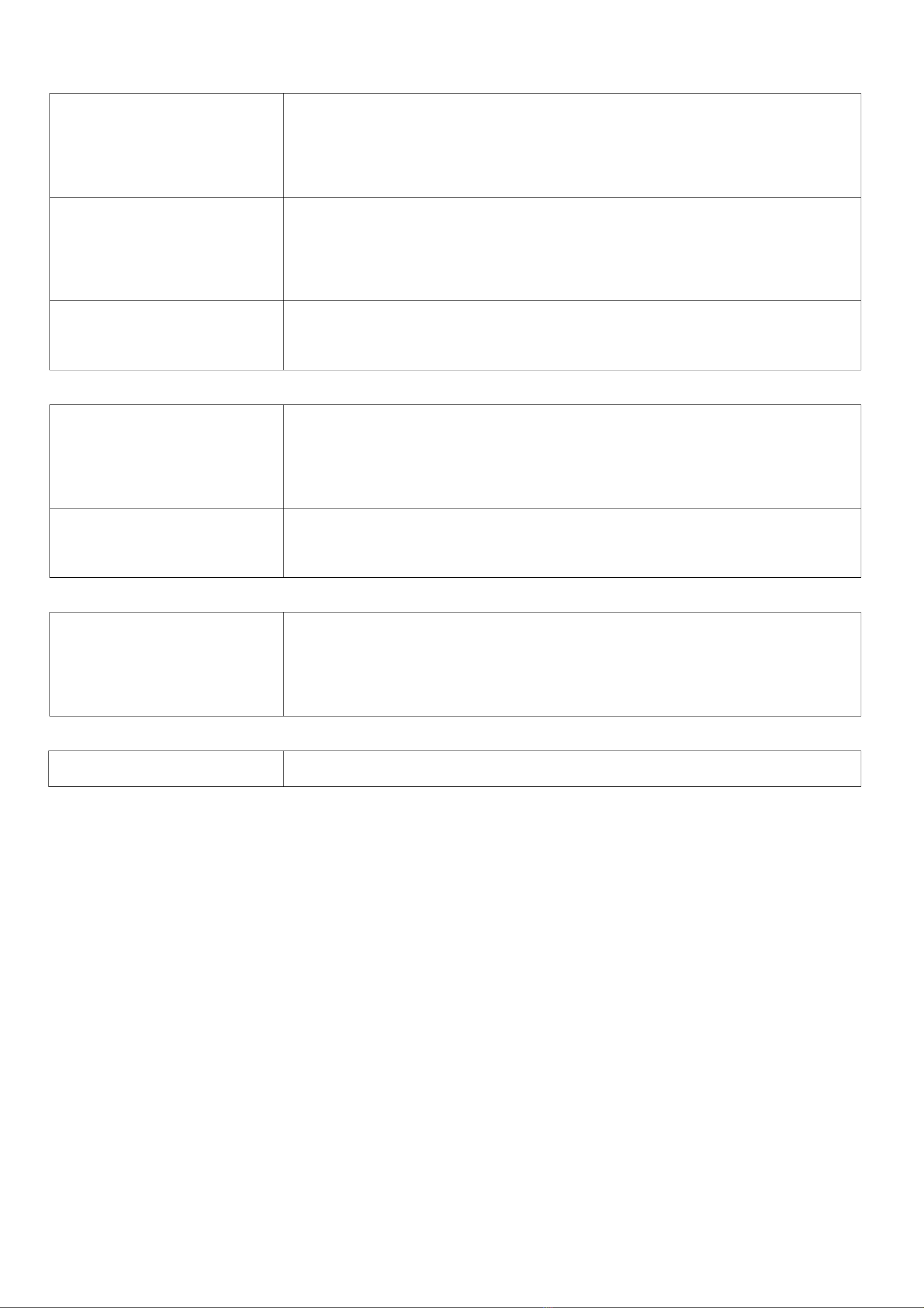
4
Network Joining
Never joined the network
Turn on the device to search the network.
The green indicator stays on for 5 seconds: success
The green indicator remains off: fail
Had joined the network
Turn on the device to search the previous network.
The green indicator stays on for 5 seconds: success
The green indicator remains off: fail
Fail to join the network
(when the device is on)
Suggest to check the device verification information on the gateway with your platform
server provider.
Function Key
Press and hold for 5 seconds
Restore to factory setting / Turn off
The green indicator flashes for 20 times: success
The green indicator remains off: fail
Press once The device is in the network: green indicator flashes once and sends a report
The device is not in the network: green indicator remains off
Sleeping Mode
The device is on and in the
network
Sleeping period: Min Interval.
When the reportchange exceeds setting value or the state changes: send a data report
according to Min Interval.
Low Voltage Warning
Low Voltage
2.4V
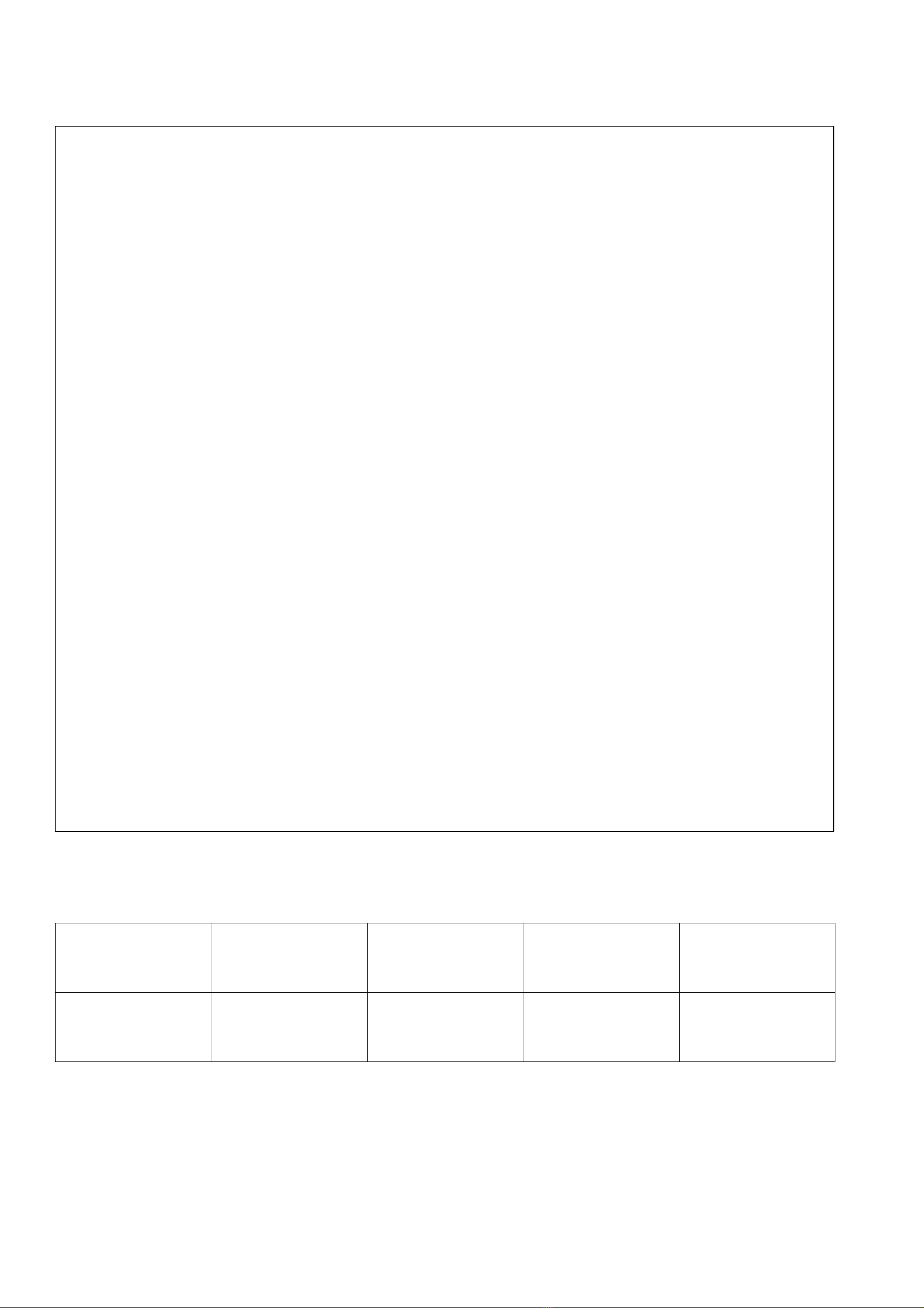
5
5. Data Report
Data report configuration and sending period are as following:
Min Interval
(Unit:second)
Max Interval
(Unit:second) Reportable Change Current Change≥
Reportable Change
Current Change<
Reportable Change
Any number between
1~65535
Any number between
1~65535 Can not be 0. Report
per Min Interval
Report
per Max Interval
When the device is turned on, it will immediately send a version package.
The transmission frequency of sending version package is once every 24 hours.
Data will be reported once per hour by default setting.
Default setting:
Maximum time: 3600s
Minimum time: 3600s
Battery: 0x01 (0.1V)
Disabletime:0x001E (30s)
Detectiontime:0x001E (30s)
*The setting of 2-gang is same.
*DisableTime must ≧5s ,Detection Time must ≧DisableTime .
Pressure detecting
:
R313WA is equipped with two-gang seat occupancy sensor.
When the seat occupancy sensor detects changes with the pressure status R313WA will report.
When the seat is taken, report 1.
When the seat is not taken, report 0.
Note:
The reported data is decoded by the Netvox LoRaWAN Application Command document and
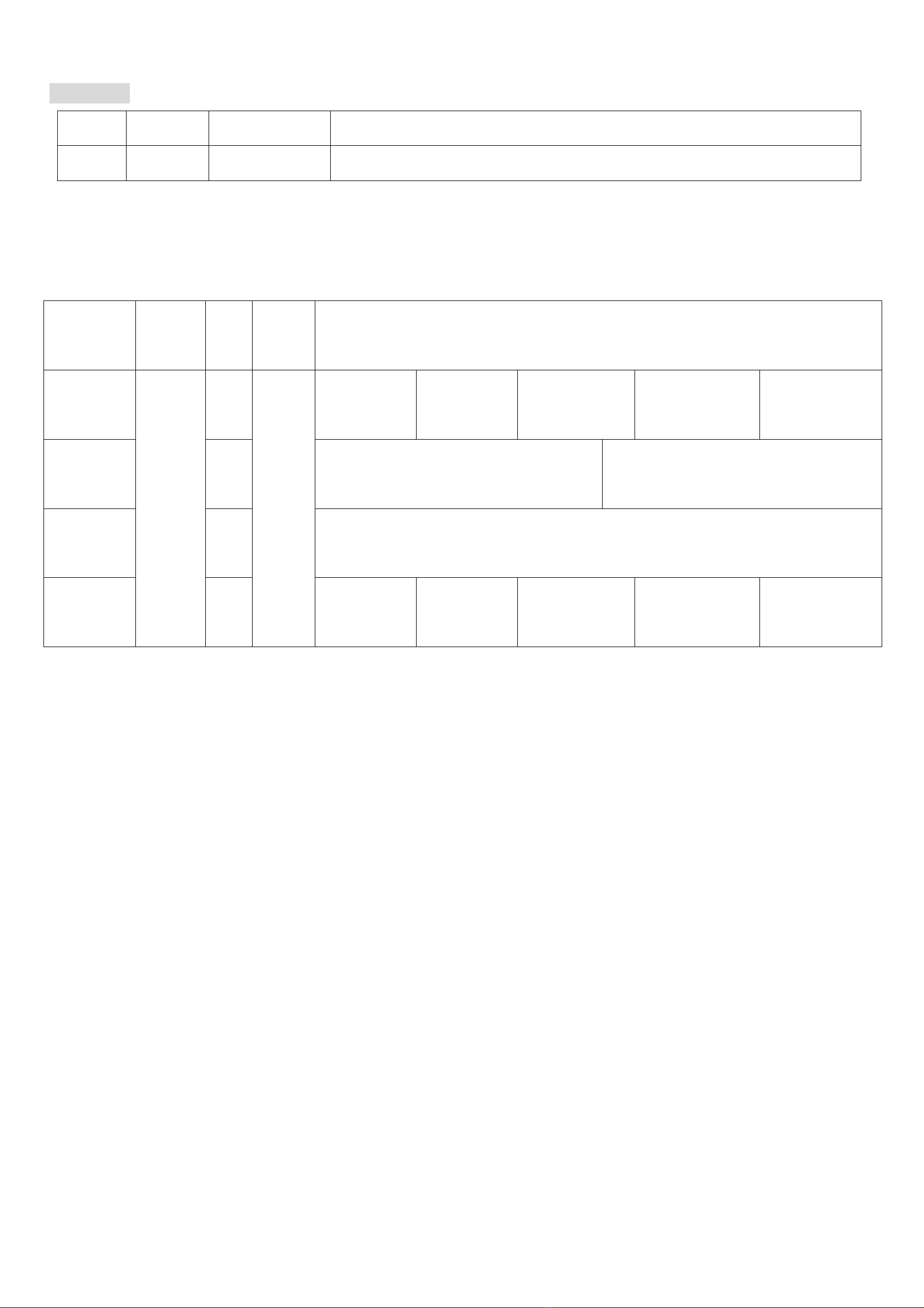
6
FPort:0x07
Bytes 1 Bytes 1 Bytes Var (Fix =9 Bytes)
CmdID DeviceType NetvoxPayLoadData
CmdID– 1 byte
DeviceType– 1 byte – Device Type of Device
NetvoxPayLoadData– var bytes (Max=9bytes)
(1)Command Configuration:
MinTime = 1min,MaxTime = 1min,BatteryChange = 0.1v,SensorDisableTime = 30s,SensorDectionTime = 30s
Downlink: 015A003C003C01001E001E 003C(Hex) = 60(Dec) ; 001E(Hex) = 30(Dec)
Response:
815A000000000000000000(Configuration success)
815A010000000000000000(Configuration failure)
(2)Read Configuration:
Downlink:025A000000000000000000
Response:
825A003C003C01001E001E(Current configuration)
Description Device Cmd
ID
Device
Type NetvoxPayLoadData
Config
ReportReq
R313WA
0x01
0x5A
MinTime
(2bytes Unit:s) MaxTime
(2bytes Unit:s) BatteryChange
(1byte Unit:0.1v)
Sensor
DisableTime
(2bytes Unit:s)
Sensor
DectionTime
(2bytes Unit:s)
Config
ReportRsp 0x81 Status
(0x00_success) Reserved
(8Bytes,Fixed 0x00)
ReadConfig
ReportReq 0x02 Reserved
(9Bytes,Fixed 0x00)
ReadConfig
ReportRsp 0x82 MinTime
(2bytes Unit:s) MaxTime
(2bytes Unit:s) BatteryChange
(1byte Unit:0.1v)
Sensor
DisableTime
(2bytes Unit:s)
Sensor
DectionTime
(2bytes Unit:s)

7
Example#1 based on MinTime = 1 Hour, MaxTime= 1 Hour, Reportable Change i.e. BatteryVoltageChange=0.1V
Max Time Max Time
Sleeping (Min Time) Sleeping (Min Time)
1H 2H 3H
Note:
MaxTime=MinTime. Data will only be report according to MaxTime (MinTime) duration regardless BatteryVoltageChange
value.
Example#2 based on MinTime = 15 Minutes, MaxTime= 1 Hour, Reportable Change i.e. BatteryVoltageChange= 0.1V.
MaxTime
Sleeping (MinTime) sleeping sleeping sleeping
0H 15th M 30th M 45th M 1H 2H
Example#3 based on MinTime = 15 Minutes, MaxTime= 1 Hour, Reportable Change i.e. BatteryVoltageChange= 0.1V.
MaxTime
sleeping sleeping ...
0H 15th M 30th M 45th M 1H 1H 10th M 1H 25th M 1H 40th M 1H 55th M 2H 10th M
Wakes up and
collects data
2.8V
Does not report
Wakes up and
collects data
REPORTS 2.8V
Wakes up and
collects data
REPORT 2.8V
Wakes up and
collects data
REPORTS 2.8V
Wakes up and
collects data
2.7V |2.7-2.8|=0.1
REPORTS 2.7V
Wakes up and
collects data
2.7V
Does not
Wakes up and
collects data
2.7V
Does not report
Wakes up and
collects data
2.7V
Does not report
Wakes up and
collects data 2.7V
Does not report
Wakes up and
collects data
2.7V
Does not report
Wakes up
and collects
data
REPORTS
Wake up and
collects data
REPORTS 2.8V
Wakes up and
collects data
REPORTS 2.8V
Wakes up and
collects data
REPORTS 2.8V
Wakes up and
collects data
2.8V
Does not report
Users push the button,
REPORTS 2.7V.
Recalculate MaxTime.
Wakes up and
collects data
2.8V
Does not report
Wakes up and
collects data
2.8V
Does not report
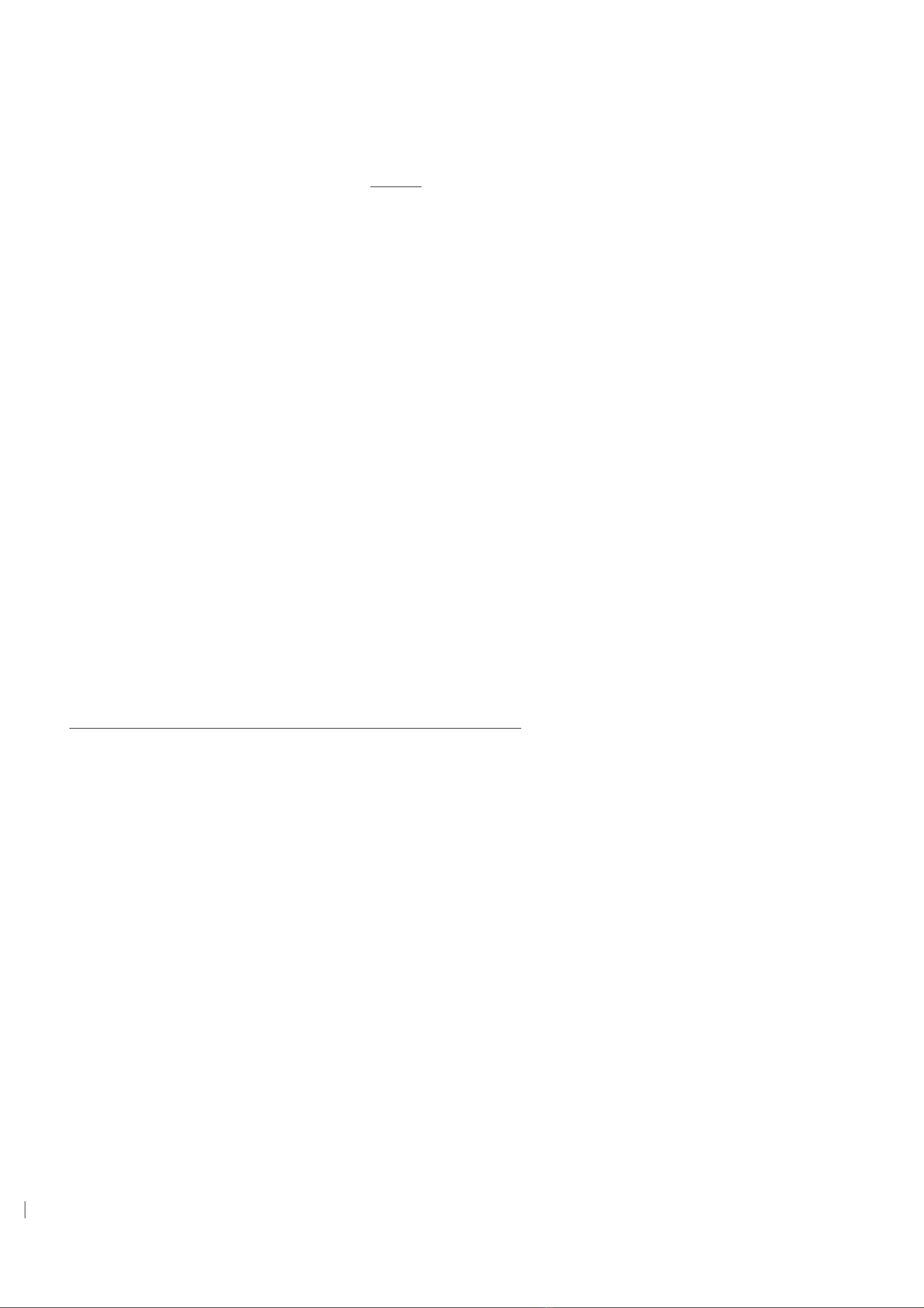
8
Notes:
1) The device only wakes up and performs data sampling according to MinTime Interval. When it is sleeping, it does not collect
data.
2) The data collected is compared with the last data reported. If the data change value is greater than the ReportableChange value,
the device reports according to MinTime interval. If the data variation is not greater than the last data reported, the device
reports according to MaxTime interval.
3)We do not recommend to set the MinTime Interval value too low. If the MinTime Interval is too low, the device wakes up
frequently and the battery will be drained soon.
4) Whenever the device sends a report, no matter resulting from data variation, button pushed or MaxTime interval, another cycle
of MinTime / MaxTime calculation is started.
6.Seat Occupancy Delay Configuration
There is a delay configuration specially designed for battery saving. The delay configuration logic includes DetectionTime and
DisableTime.
DisableTimeis the sampling period;
DetectionTime is the detecting period. (Please find further info regarding DisableTime and DetectionTime below.)
(1)When R313WA detects pressure caused by the occupancy of the seat, it will report 1 (indicating the seat is taken) and other
status (battery for example).
(2)The delay configuration will be triggered after the occupancy is detected.
Once the delay configuration is triggered, the device will enter the detecting and sampling period
(i.e. the DetectionTime and DisableTime.)
Note:
How long you set the DetectionTime and DisableTime will determine the number of the periods of DisableTime
R313WA will only report 0 (indicating the seat is unoccupied ) when the following is both fulfilled:
a. A DetectionTime is finished
b. No pressure is detected during the DisableTime (the default setting is 30 seconds, and it can be changed)
Note:
1. If DetectionTime and DisableTime are not set to the same, there will be multiple DisableTime periods, and all of them
should detect no pressure to fulfill this prerequisite.)

9
Disabletime and Detectiontime
Once the device enters the DisableTime, it will stop detecting for the first 70% period of the DisableTime, and it will be back to
detection for the remaining 30% of the DisableTime. If pressure/occupancy is detected during the remaining 30% of the
DisableTime, R313WA will enter the next period of DisableTime.
Example1:
While DetectionTime is 60 secs and DisableTime is 30 secs, no pressure is detected after triggered.
R313WA will report un-pressure after 60 secs (DetectionTime).
Example2:
While DetectionTime is 60 secs and DisableTime is 30 secs, pressure is detected during 25th sec.
R313WA will restart pressure detect procedure (DetectionTime).
No pressure is detected during next DetectionTime and R313WA therefore report un-pressure
DisableTime = 30 secs
Turn on IR for 9 secs.
(30%)
sensor is off for 21
secs.
(70%)
DetectionTime = 60 secs
25 secs
9 secs.
Triggered
9 secs.
21 secs
4 secs.
DisableTime = 30 secs
Turn on IR for 9 secs.
(30%)
sensor is off for 21
secs.
(70%)
DetectionTime = 60 secs
DisableTime = 30 secs
DisableTime = 30 secs
21 secs

10
7. Installation
1.Remove the 3M adhesive on the back of the Wireless Seat
Occupy Sensor and attach the body to the surface of a
smooth object (please do not stick it to a rough surface to
prevent the device from falling off after a long time use)
Note
:
1. Wipe the surface clean before installation to avoid
dust on
the surface to affect the adhesion of the device.
2. Do not install the device in a metal shielded box or
other electrical equipment around it to avoid affecting
the wireless transmission of the device.
2. Tear off the 3M adhesive on the back of the sensor and
stick the sensor to the seat.
3. one of the 2-gang seat occupancy sensor detects external
pressure (not less than 200g).It will also report to the
gateway.
4. When no pressure is detected during DisableTime
(occupancy delay configuration,default:30s, can
modify) ,R313WA will report un-pressure
Note:
When the seat is taken, report 1.
When the seat is not taken, report 0.
Wireless Seat Occupy Sensor is suitable for the following
scenarios:
Theater seat detection
Conference hall seat detection
Large classroom seating detection
Performance of the stadium seating status
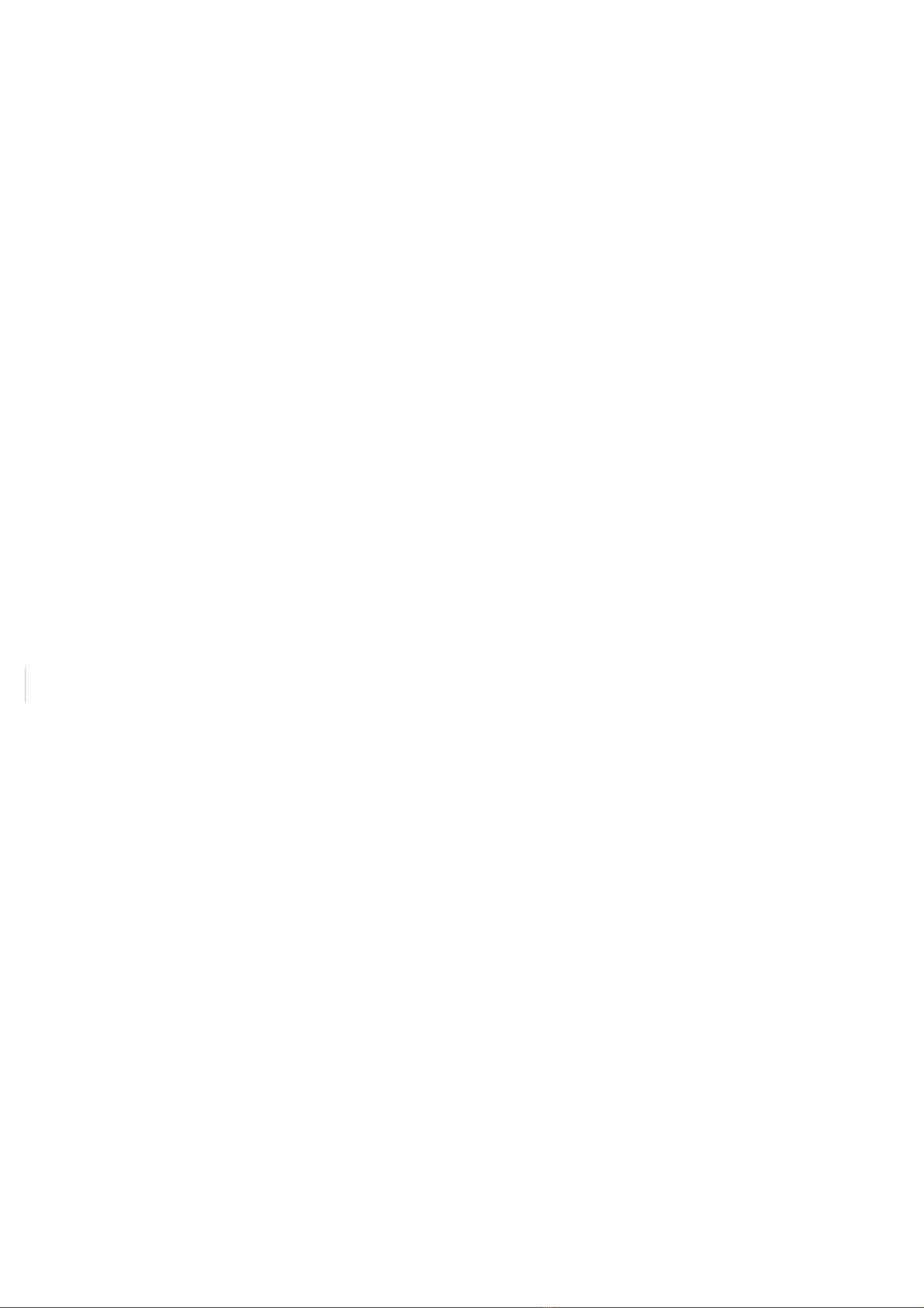
11
8. Important Maintenance Instruction
Your device is a product of superior design and craftsmanship and should be used with care. The following suggestions will help
you use the warranty service effectively.
• Keep the equipment dry. Rain, moisture, and various liquids or moisture may contain minerals that can corrode electronic
circuits. In case the device is wet, please dry it completely.
• Do not use or store in dusty or dirty areas. This can damage its detachable parts and electronic components.
• Do not store in excessive heat. High temperatures can shorten the life of electronic devices, destroy batteries, and deform or
melt some plastic parts.
• Do not store in excessive cold place. Otherwise, when the temperature rises to normal temperature,moisture will form inside,
which will destroy the board.
• Do not throw, knock or shake the device. Rough handling of equipment can destroy internal circuit boards and delicate
structures.
• Do not wash with strong chemicals, detergents or strong detergents.
• Do not apply with paint. Smudges can block debris in detachable parts and affect normal operation.
• Do not throw the battery into a fire to prevent the battery from exploding. Damaged batteries may also explode.
All of the above suggestions apply equally to your device, battery and accessories. If any device is not working properly.
Please take it to the nearest authorized service facility for repair.
Other manuals for R313WA
2
Table of contents
Other netvox Accessories manuals
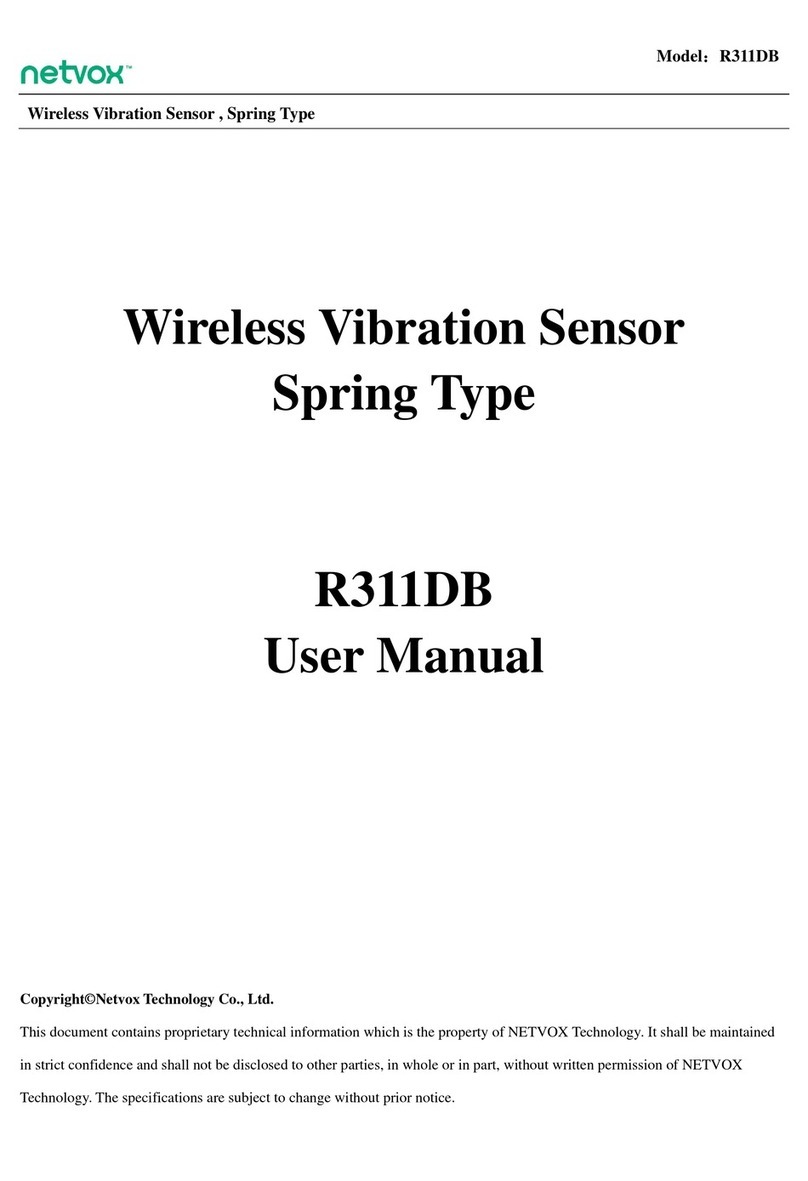
netvox
netvox R311DB User manual

netvox
netvox R718G User manual
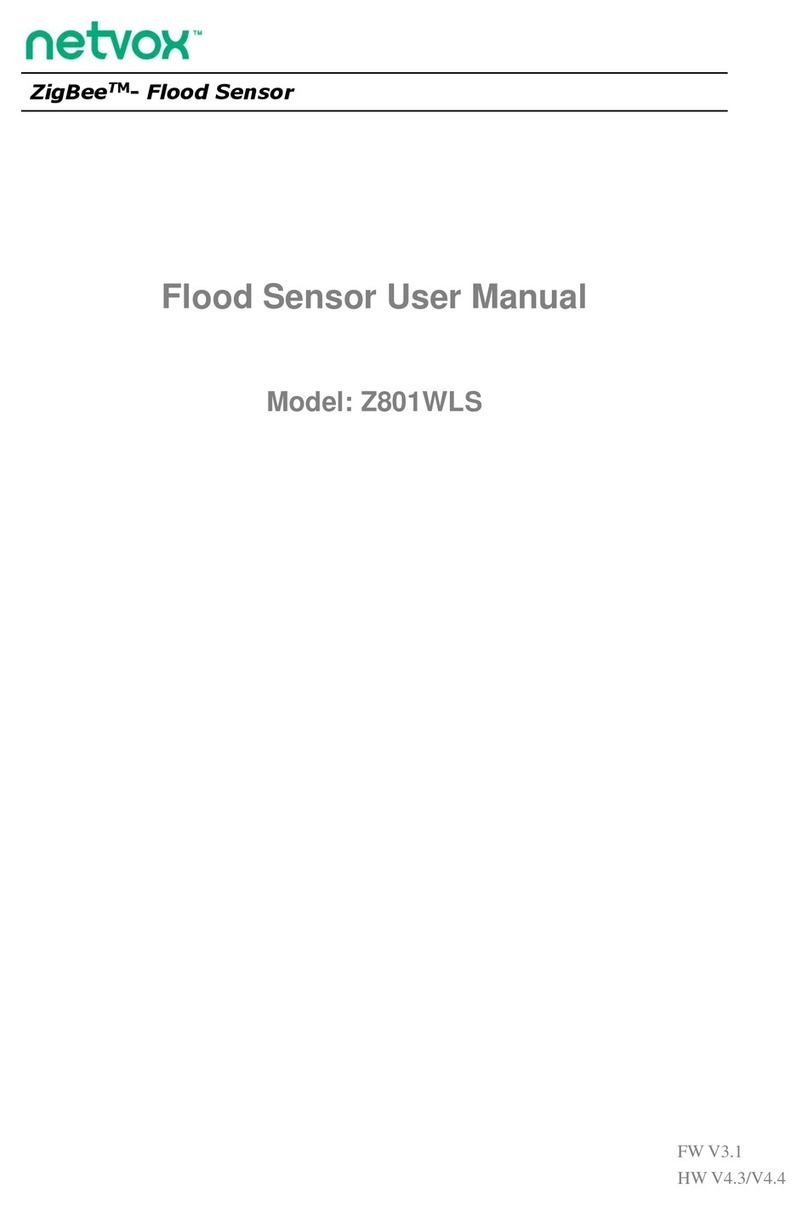
netvox
netvox ZigBee Z801WLS User manual
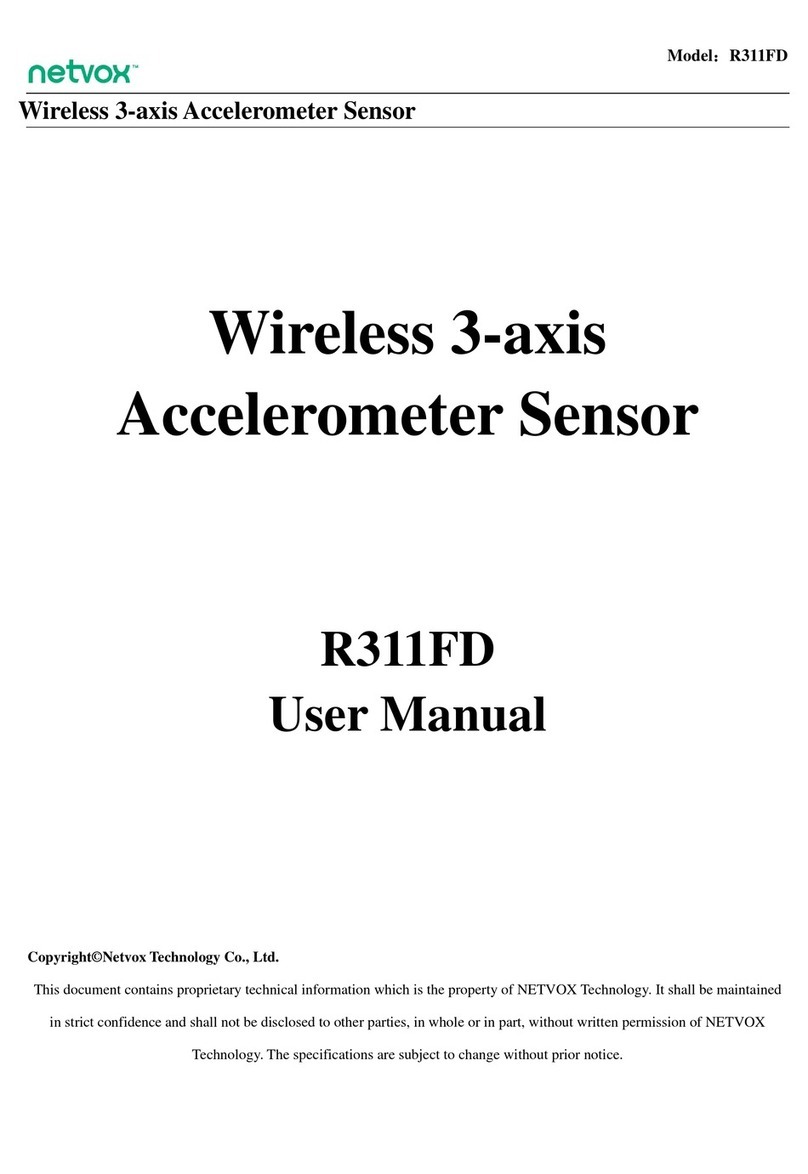
netvox
netvox R311FD User manual

netvox
netvox R718PB15A User manual
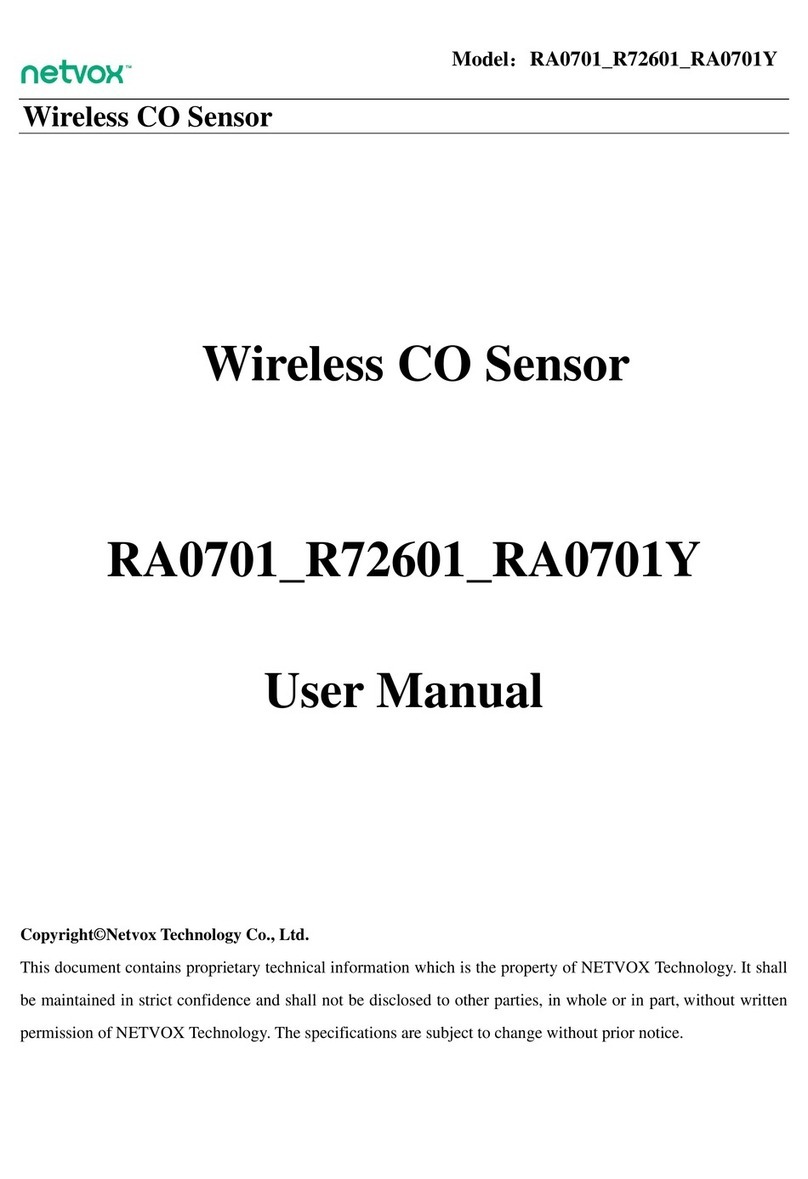
netvox
netvox RA0701 User manual

netvox
netvox R718PA Series User manual

netvox
netvox R311CA User manual

netvox
netvox R816B User manual

netvox
netvox R718E User manual

netvox
netvox R718N1 User manual

netvox
netvox R718PQA User manual

netvox
netvox R718EB User manual

netvox
netvox R718PA22 User manual
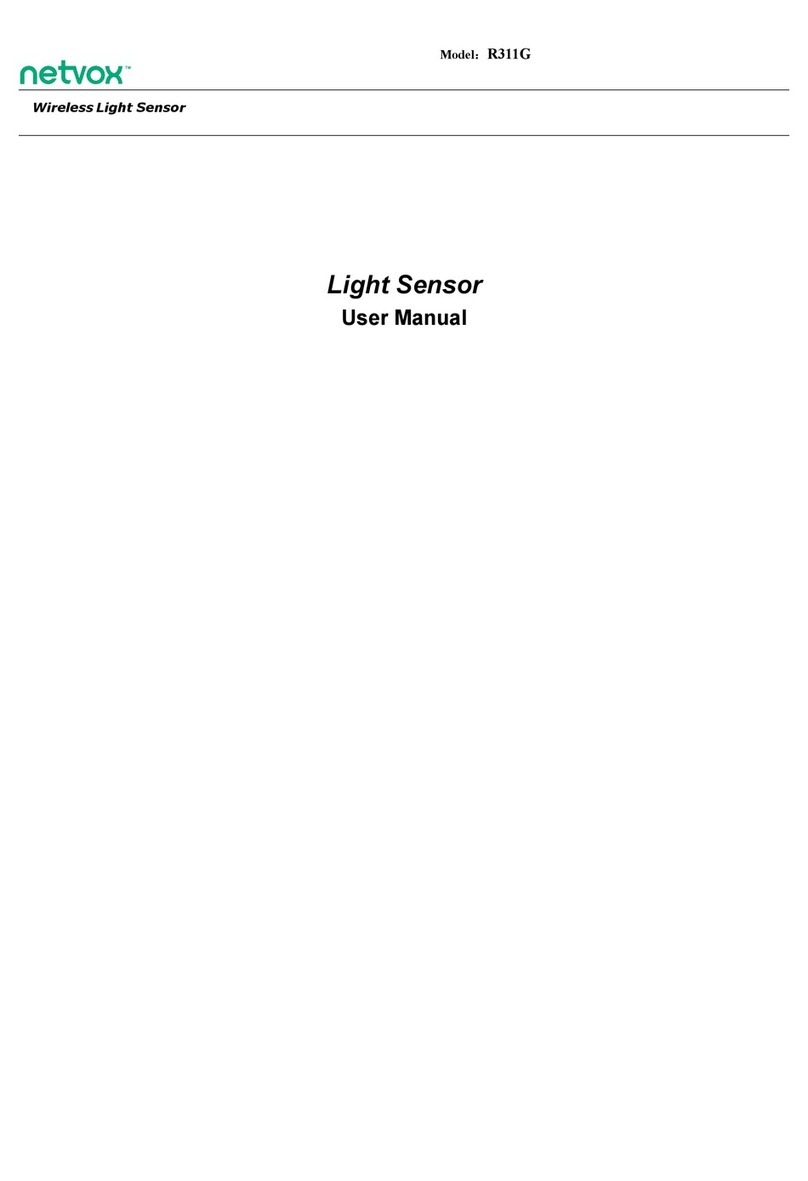
netvox
netvox R311G User manual
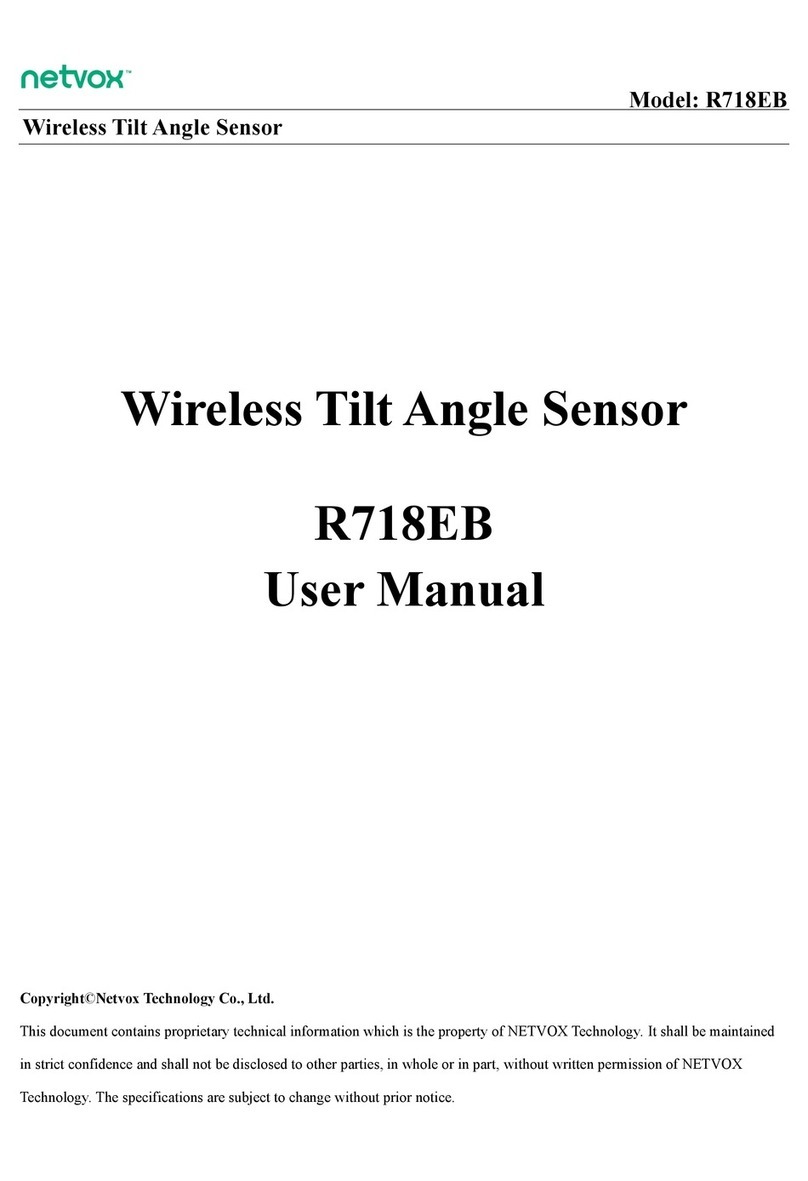
netvox
netvox R718EB User manual
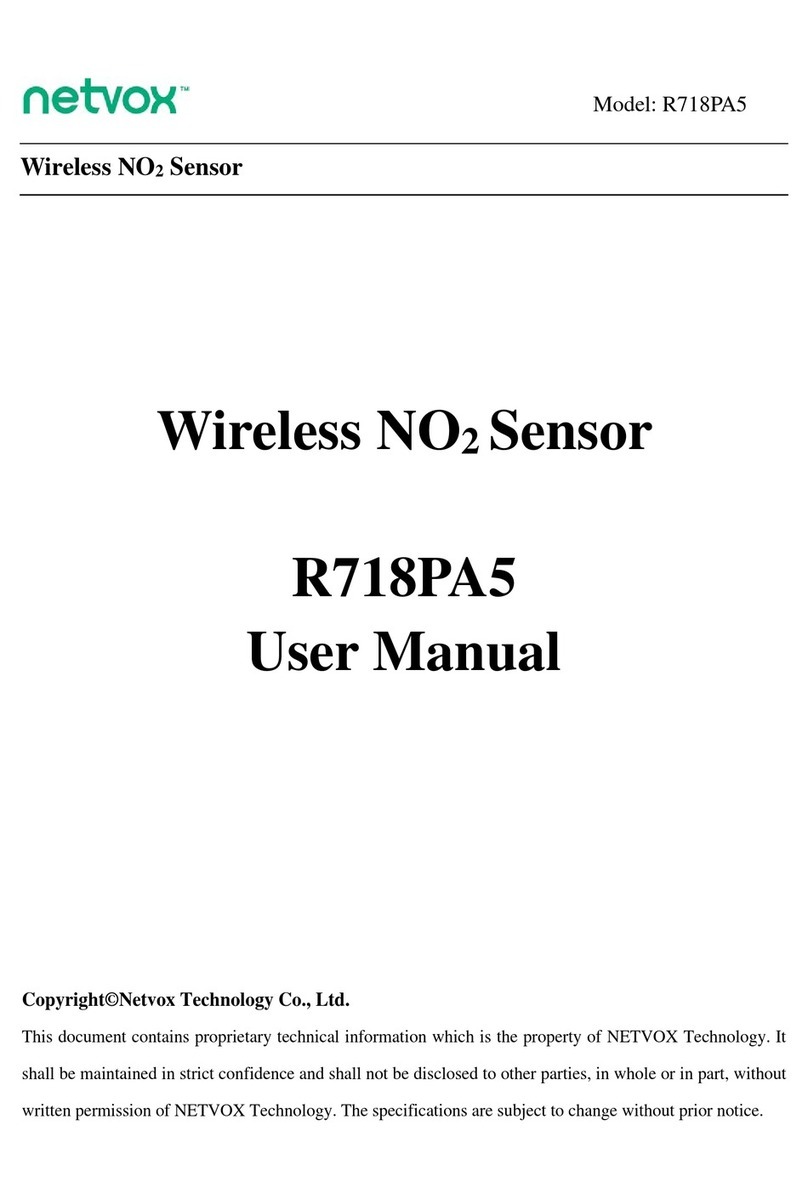
netvox
netvox R718PA5 User manual

netvox
netvox RA0708 User manual
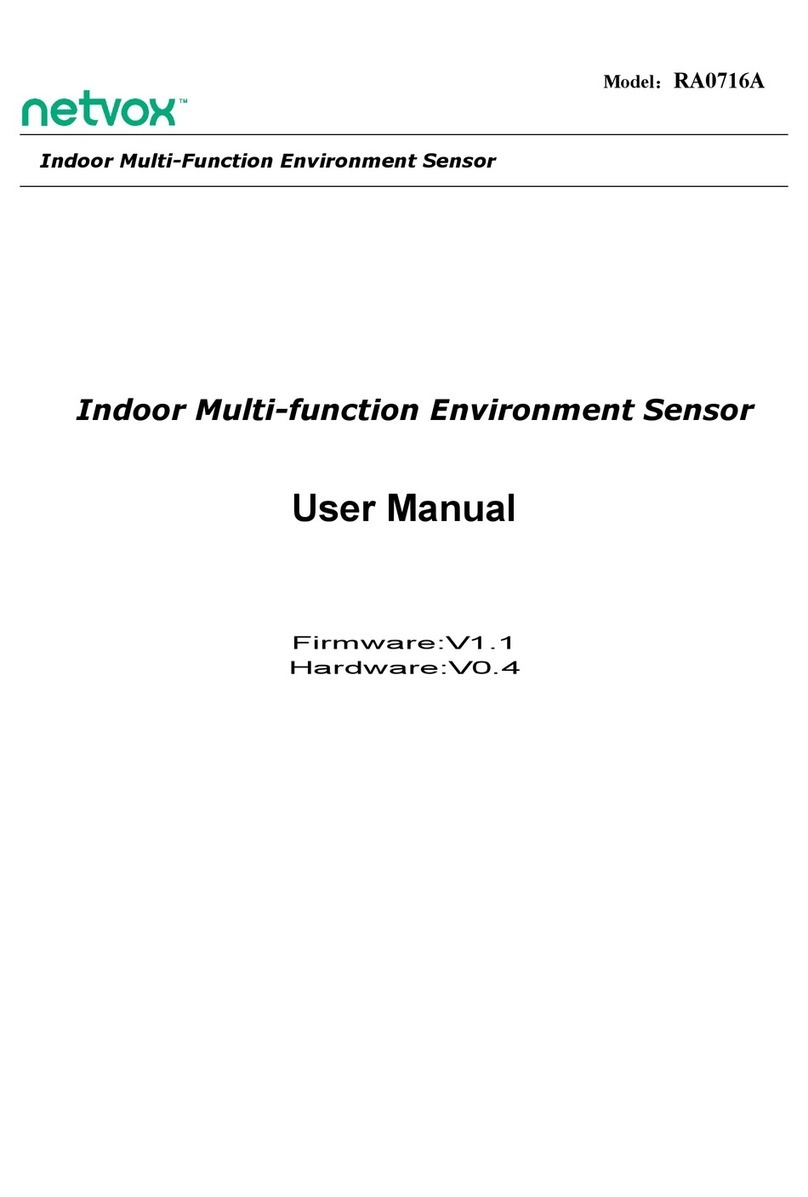
netvox
netvox RA0716A User manual

netvox
netvox RB11E User manual