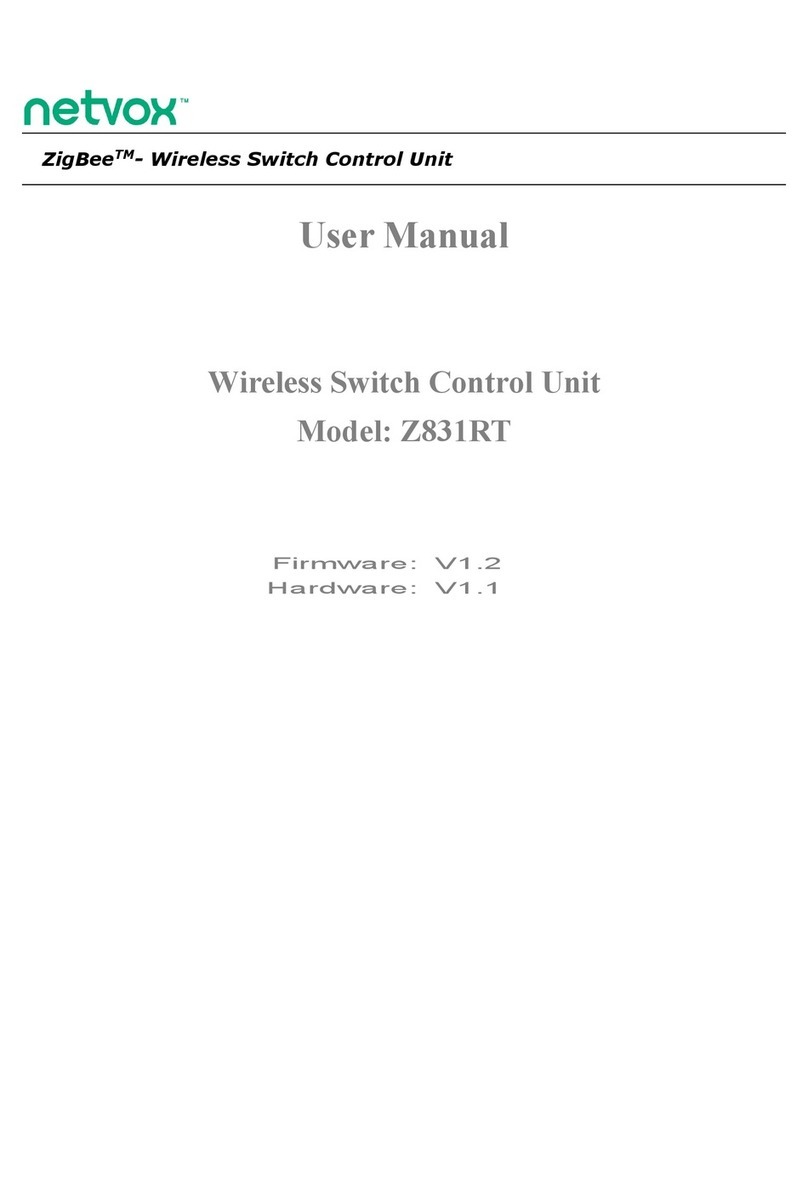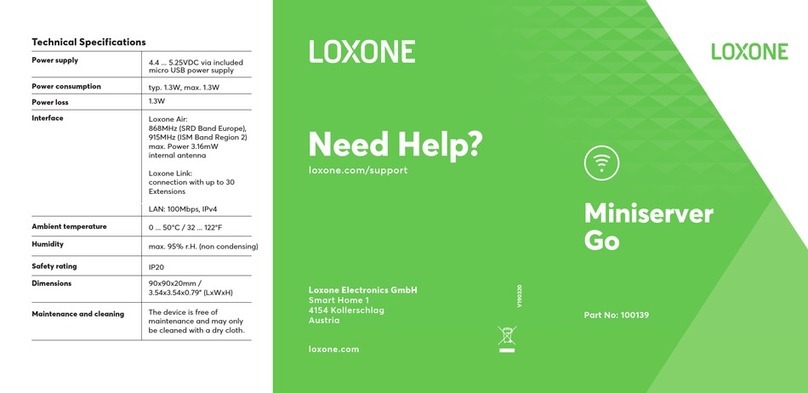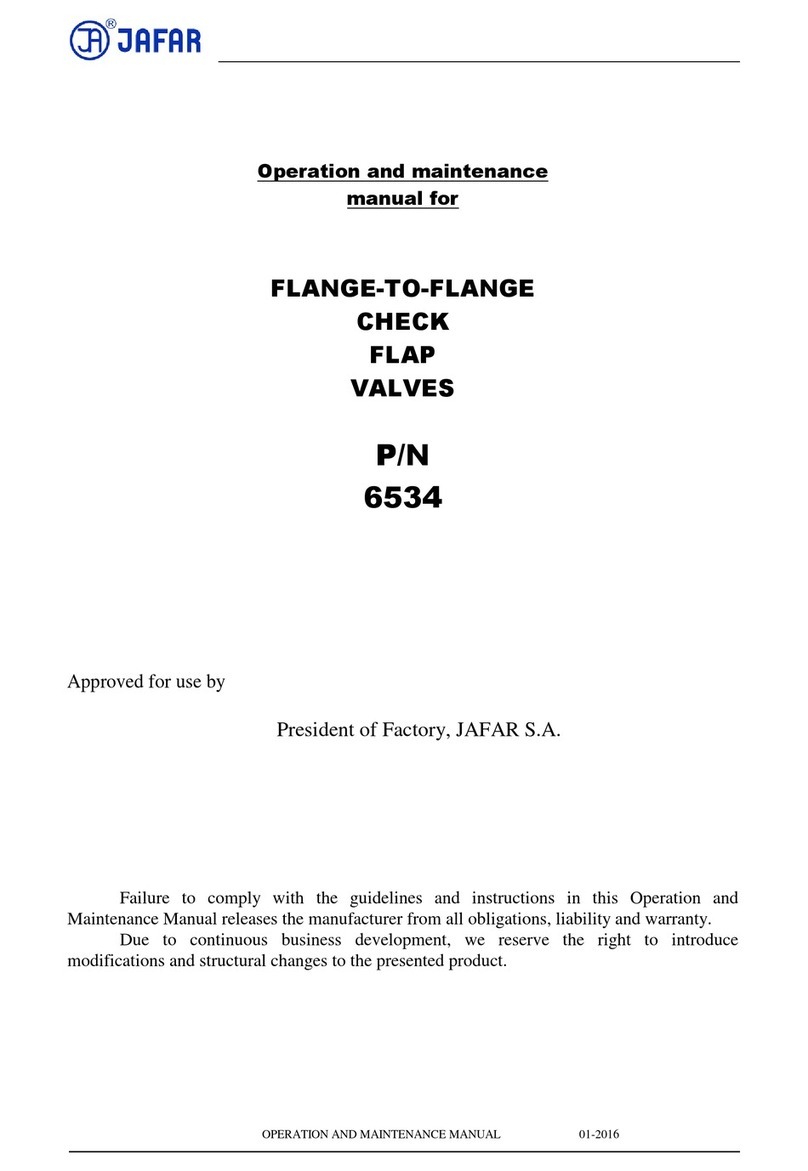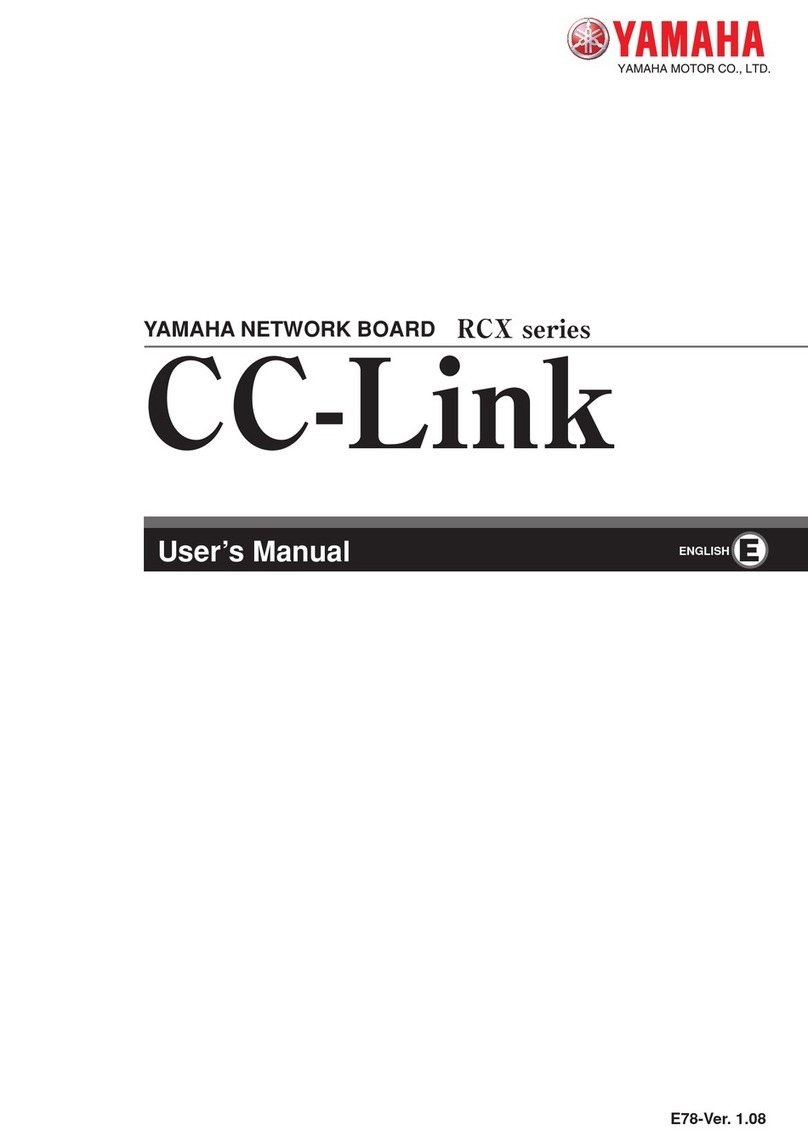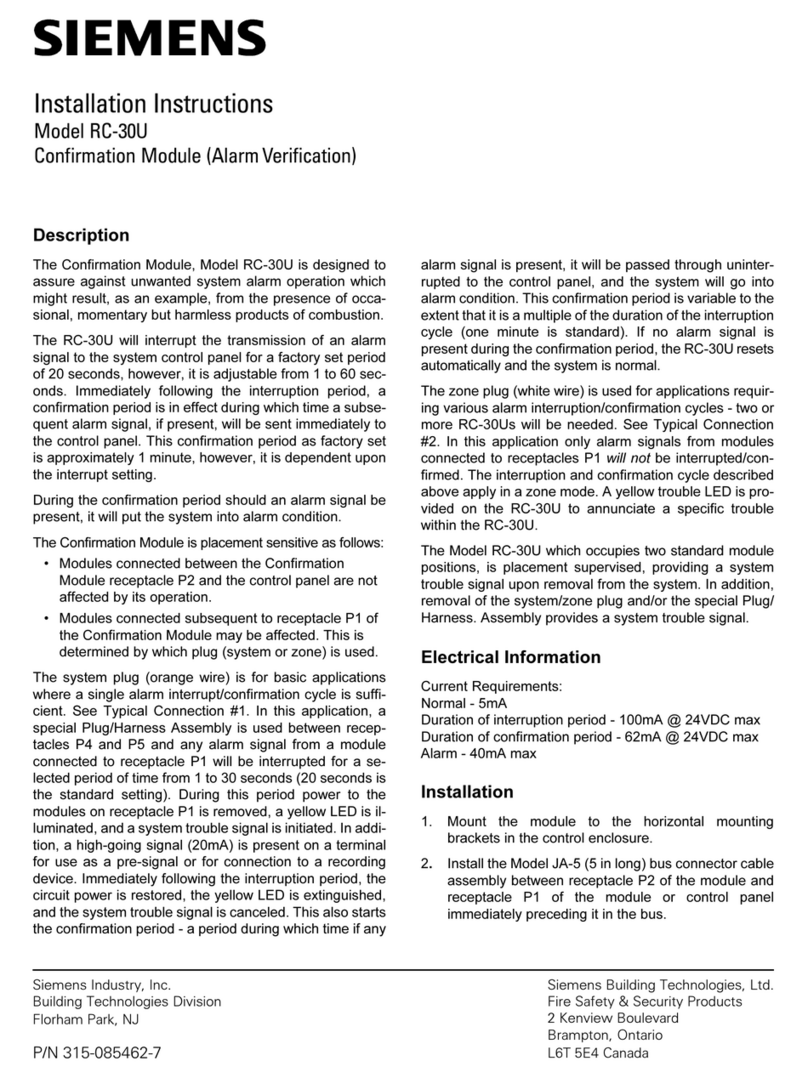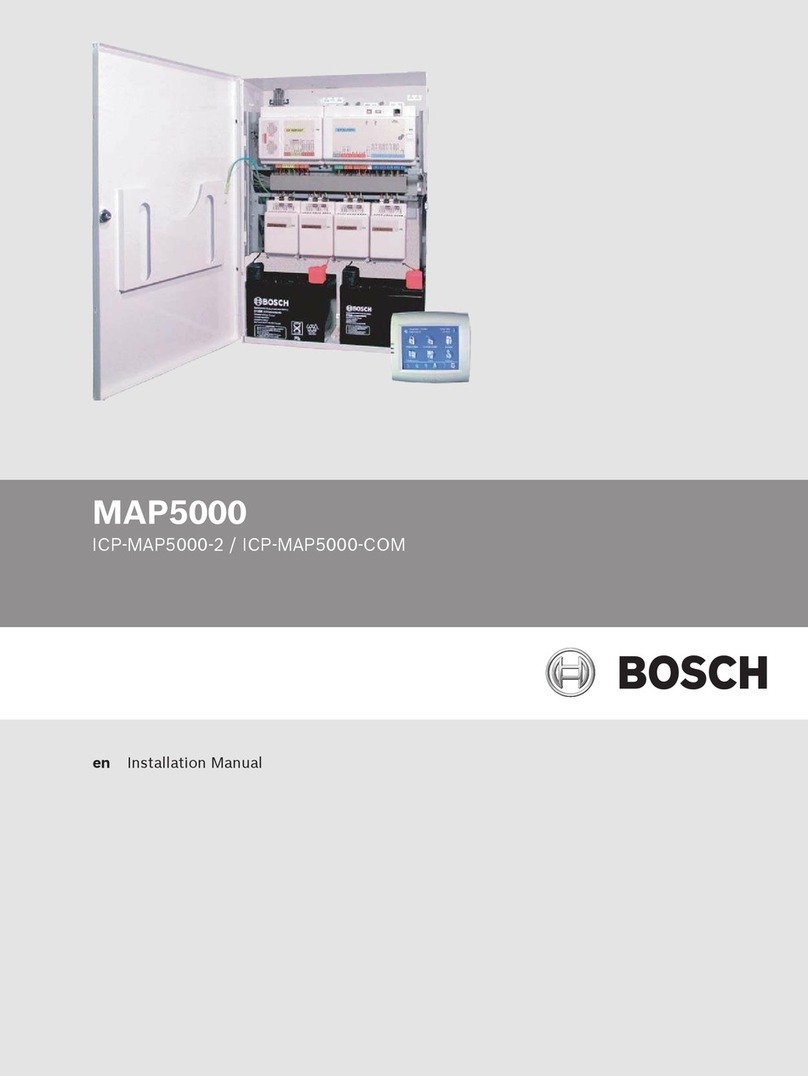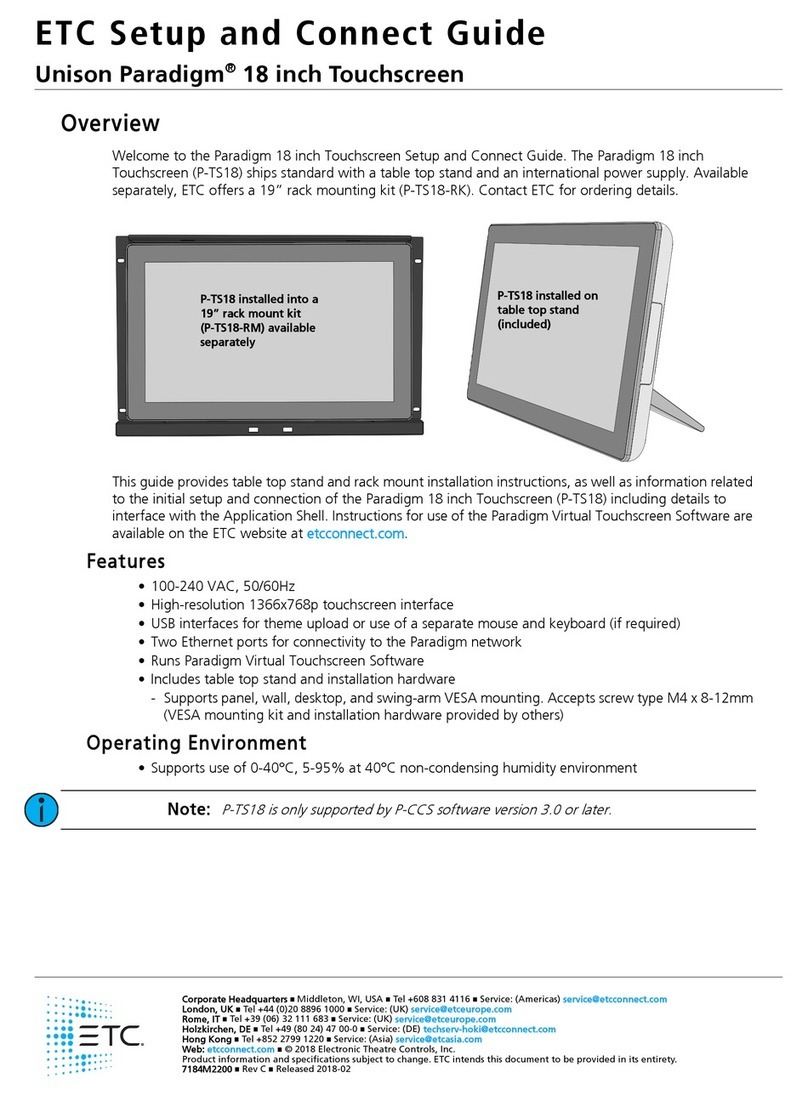netvox RB02I User manual

Model:RB02I
Wireless Emergency Push Button
Wireless Emergency Push Button
RB02I
User Manual
Copyright©Netvox Technology Co., Ltd.
This document contains proprietary technical information which is the property of NETVOX Technology. It shall be maintained
in strict confidence and shall not be disclosed to other parties, in whole or in part, without written permission of NETVOX
Technology. The specifications are subject to change without prior notice.

1
Table of Content
1. Introduction.......................................................................................................................................................................................2
2.Appearance........................................................................................................................................................................................2
3. Main Features ...................................................................................................................................................................................3
4.Set up Instruction...............................................................................................................................................................................4
5.Data Report........................................................................................................................................................................................6
6. Installation ......................................................................................................................................................................................10
7. Important Maintenance Instruction ................................................................................................................................................11

2
1. Introduction
The RB02I is a wireless emergency push button. It is a Class A device following the standard LoRaWAN protocol.
Press the RB02I emergency button when there is an emergency, it will immediately send out the alarm to the gateway.
LoRa Wireless Technology:
LoRa is a wireless communication technology famous for its long-distance transmission and low power consumption.
Compared with other communication methods, LoRa spread spectrum modulation technique greatly extend the
communication distance. It can be widely used in any use case that requires long-distance and low-data wireless
communications. For example, automatic meter reading, building automation equipment, wireless security systems, industrial
monitoring. It has features like small size, low power consumption, long transmission distance, strong anti-interference ability
and so on.
LoRaWAN:
LoRaWAN uses LoRa technology to define end-to-end standard specifications to ensure interoperability between devices and
gateways from different manufacturers.
2. Appearance
Indicator (Red/Green)
Emergency Button

3
3. Main Features
Apply SX1276 wireless communication module
2 AAA batteries in series (1.5V / section)
Press emergency button to send an alarm message
Compatible with LoRaWANTM Class A
Frequency hopping spread spectrum
Configuration parameters can be configured via a third-party platform, data can be read and alerts can be set via SMS text and
email (optional)
Applicable to third-party platforms: Actility/ThingPark, TTN, MyDevices/Cayenne
Improved power management for longer battery life
Battery Life:
⁻Please refer to web: http://www.netvox.com.tw/electric/electric_calc.html
⁻At this web page, users can find battery life calculation for variety models at different configurations.
*Kindly note the actual battery life is determined by the actual environment and device settings.
Emergency Button (inside)
Function Key
Battery Holder
Snap-fit Joint

4
4.Set up Instruction
On/Off
Power on Open the upper cover and insert 2 AAA 1.5V batteries
(You may use tools to open the upper cover, such as a screwdriver)
Turn on Press the function key till seeing one green indicator flash and one red indicator flash.
Turn off
(Restore to factory setting) Press and hold the function key for 5 seconds till green indicator light flashes for 20 times.
Power off Remove Batteries.
Note
1. The device will be off after removing the battery and insert it again.
2. It is suggested to wait for at least 10 seconds between turning the device on and off.
3. To enter the engineering test mode: keep pressing the function key and then insert the batteries
Network Joining
If the device has n
ever joined
the network
Turn on the device, and it will search for the network to join.
The green indicator light stays on for 5 seconds: joins the network successfully
The green indicator light remains off: fail to join the network
If the device has joined the
network and it is not set to
default
Turn on the device, and it will search for the previous network to join.
The green indicator light stays on for 5 seconds: joins the network successfully
The green indicator light remains off: fail to join the network
If the device fails to join the
network
(when the device is turned
on)
For the first two minutes: the device will wake up every 15 seconds to send a join request.
After two minutes: the device will enter sleep mode and wake up every 15 minutes to send a join
request.
Note: It is suggested to remove the batteries if the device is not in use to save power.
It is suggested to check the device verification information on the gateway
or consult your platform server provider when the device fails to join the network.
Function Key
Press the function key and
hold the pressing for 5
seconds
The device will be set to default and turned off
The green indicator light flashes for 20 times: success
The green indicator light remains off: fail
Press the function key once The device is in the network: green indicator light flashes once and sends a report
The device is not in the network: green indicator light remains off
Press the emergency button
The device is in the network: red indicator light flashes once and sends an alarm report
The device is not in the network: red indicator light remains off
Note: The report interval can be adjusted; please refer to the command ConfigButtonPressTime

5
Sleep Mode
The device is turned on and
in the
network
Sleep period: Min Interval.
When the reportchange exceeds setting value or the state changes: send a data report according to
Min Interval.
The device is turned on but
not in
the network
First two mins: wake up every 15 seconds to send request.
After two mins: enter sleeping mode and wake up every 15 minutes to send request.
Note: Suggest to remove batteries if the device is not used.
Suggest to check device verification on gateway.
Low Voltage Warning
Low Voltage 2.1V

6
5. Data Report
Data report configuration and sending period are as follows:
Min Interval
(Unit:second)
Max Interval
(Unit:second) Reportable Change Current Change≥
Reportable Change
Current Change<
Reportable Change
Any number between
1~65535
Any number between
1~65535 Can not be 0. Report
per Min Interval
Report
per Max Interval
The device will immediately send a version packet report along with an uplink packet including alarm status and battery voltage
when it joins the network.
The device sends data with default configurations before any new configuration is done.
Default setting:
MaxTime:Max Interval = 60 min=3600s
MinTime:Min Interval = 60 min =3600s
BatteryChange: 0x01 (0.1V)
Emergency alarm:
When emergency button is pressed that report “1”
When emergency button is not pressed that report “0”
Please refer to Netvox LoRaWAN Application Command document and Netvox LoRa Command Resolver
http://www.netvox.com.cn:8888/page/index to resolve uplink data.

7
Example of Report configuration
FPort:0x07
Bytes 1 1 Var(Fix =9 Bytes)
CmdID DeviceType NetvoxPayLoadData
CmdID– 1 bytes
DeviceType– 1 byte – Device Type of Device
NetvoxPayLoadData– var bytes (Max=9bytes)
Description Device Cmd
ID
Device
Type NetvoxPayLoadData
ConfigReportReq
RB02I
0x01
0x10
MinTime
(2bytes Unit:s)
MaxTime
(2bytes Unit:s)
BatteryChange
(1byte Unit:0.1v)
Reserved
(4Bytes,Fixed 0x00)
ConfigReportRsp 0x81 Status
(0x00_success)
Reserved
(8Bytes,Fixed 0x00)
ReadConfig
ReportReq 0x02 Reserved
(9Bytes,Fixed 0x00)
ReadConfig
ReportRsp 0x82 MinTime
(2bytes Unit:s)
MaxTime
(2bytes Unit:s)
BatteryChange
(1byte Unit:0.1v)
Reserved
(4Bytes,Fixed 0x00)
(1)Configure device parameters MinTime = 1min, MaxTime = 1min, BatteryChange = 0.1v
Downlink: 0110003C003C0100000000
Device returns:
8110000000000000000000 (configuration is successful)
8110010000000000000000 (configuration failed)
(2)Read device configuration parameters
Downstream: 0210000000000000000000
Device returns:
8210003C003C0100000000 (device current configuration parameter)

8
Example of ButtonPressTime configuration
FPort:0x0D
Description CmdID PayLoad(Var bytes)
SetButtonPressTimeReq 0x01
PressTime(1bytes,)
0x00_QuickPush_Less then 1 Second,
OtherValue present the press time such as
0x01_1 Second push,
0x02_2 Seconds push,
0x03_3 Seconds push,
0x04_4 Seconds push,
0x05_5 Seconds push, and so on
SetButtonPressTimeRsp 0x81 Status
(0x00_Success 0x01_Failure)
GetButtonPressTimeReq 0x02
GetButtonPressTimeRsp 0x82
PressTime(1bytes)
OtherValue present the press time such as
0x01_1 Second push,
0x02_2 Seconds push,
0x03_3 Seconds push,
0x04_4 Seconds push,
0x05_5 Seconds push, and so on
(3)Setting ButtonPressTime as 10 seconds to alarm.
Downlink: 010A
Device returns:
8100 (configuration successful)
8101 (configuration failed)
(4)Read device parameters
Downlink: 02
Device returns:
820A (device current parameter)

9
Example for MinTime/MaxTime logic:
Example#1 based on MinTime = 1 Hour, MaxTime= 1 Hour, Reportable Change i.e. BatteryVoltageChange=0.1V
MaxTime MaxTime
Sleeping(MinTime) Sleeping(MinTime)
Note: MaxTime=MinTime. Data will only be report according to MaxTime (MinTime) duration regardless BatteryVoltageChange value.
Example#2 based on MinTime = 15 Minutes, MaxTime= 1 Hour, Reportable Change i.e. BatteryVoltageChange= 0.1V.
MaxTime
Sleeping(MinTime) sleeping sleeping sleeping
0H 15th M 30th M 45th M 1H 2H
Example#3 based on MinTime = 15 Minutes, MaxTime= 1 Hour, Reportable Change i.e. BatteryVoltageChange= 0.1V.
MaxTime
sleeping sleeping ...
0H 15th M 30th M 45th M 1H 1H 10th M 1H 25th M 1H 40th M 1H 55th M 2H 10th M
Notes :
1) The device only wakes up and performs data sampling according to MinTime Interval. When it is sleeping, it does not collect data.
2) The data collected is compared with the last data reported. If the data variation is greater than the ReportableChange value, the device reports
according to MinTime interval. If the data variation is not greater than the last data reported, the device reports according to MaxTime interval.
3) We do not recommend to set the MinTime Interval value too low. If the MinTime Interval is too low, the device wakes up frequently and the
battery will be drained soon.
4) Whenever the device sends a report, no matter resulting from data variation, button pushed or MaxTime interval, another cycle of
MinTime/MaxTime calculation is started.
Wakes up and
collects data
3.0V
Does not report
Wakes up and
collects data
3.0V
Does not report
Wakes up and
collects data
3.0V
Does not report
Wakes up and
collects data
REPORTS 3.0V
Wakes up and
collects data
REPORT 3.0V
Wakes up and
collects data
REPORTS 3.0V
Wakes up and collects data
2.9V |2.9-3.0|=0.1
REPORTS 2.9V
Wakes up and
collects data
2.9V
Does not report
Wakes up and
collects data
2.9V
Does not report
Wakes up and
collects data
2.9V
Does not report
Wakes up and
collects data 2.9V
Does not report
Wakes up and
collects data
2.9V
Does not report
Wakes up and
collects data
REPORTS 2.9V
Wake up and collects data
REPORTS 3.0V
Wakes up and collects data
REPORTS 3.0V
Wakes up and collects data
REPORTS 3.0V
Wakes up and
collects data
3.0V
Does not report
Users push the button,
REPORTS 2.9V.
Recalculate MaxTime.

10
6. Installation
Put on the Waterproof Silicone Sleeve
1. Use the 3M double-sided tape that is provided with the
device. Attach one side of the tape to the bottom of the device
(RB02I) and the other side to the wall. (Please make sure the
surface of the wall is clear and smooth, so the device will not
fall off easily.)
To make the installation more secure, use self-purchased
screws to secure the device to the wall.
*Please wipe and clean the surface of the wall before using the
double-sided tape.
The 3M double-sided tape is pre-
cut with the size of the
bottom of the device (as shown in the left photo below.)
Please keep the device from metals or other electronics so the
transmission of the device will not be affected.
Applicable use cases for RB02I wireless emergency push
button include but are not limited to the following:
Home (bathrooms)
Schools
Nursing homes
Hospitals
Banks
Hotels
2. Insert the batteries in the battery holder and put the upper
cover back. Put on the included waterproof silicone sleeve to
avoid water splashing as shown in picture on the right.
*To open the device, use the snap-fit joint and gently remove
the upper cover.
3. When the emergency button is pressed, it will send an
"alarm" report.
If the emergency and alarm is disarmed when it comes to
the regular report interval, the device will send a "normal"
status report.
*The "alarm" report will be "1" and the “normal” report
will be "0."

11
7. Important Maintenance Instruction
Kindly pay attention to the following in order to achieve the best maintenance of the product:
•Keep the device dry. Rain, moisture, or any liquid, might contain minerals and thus corrode
electronic circuits. If the device gets wet, please dry it completely.
•Do not use or store the device in dusty or dirty environment. It might damage its detachable parts
and electronic components.
•Do not store the device under excessive heat condition. High temperature can shorten the life of
electronic devices, destroy batteries, and deform or melt some plastic parts.
•Do not store the device in places that are too cold. Otherwise, when the temperature rises to
normal temperature, moisture will form inside, which will destroy the board.
•Do not throw, knock or shake the device. Rough handling of equipment can destroy internal
circuit boards and delicate structures.
•Do not clean the device with strong chemicals, detergents or strong detergents.
•Do not apply the device with paint. Smudges might block in the device and affect the operation.
•Do not throw the battery into the fire, or the battery will explode. Damaged batteries may also
explode.
All of the above applies to your device, battery and accessories. If any device is not working properly, please take it to the nearest
authorized service facility for repair.
Table of contents
Other netvox Control Unit manuals