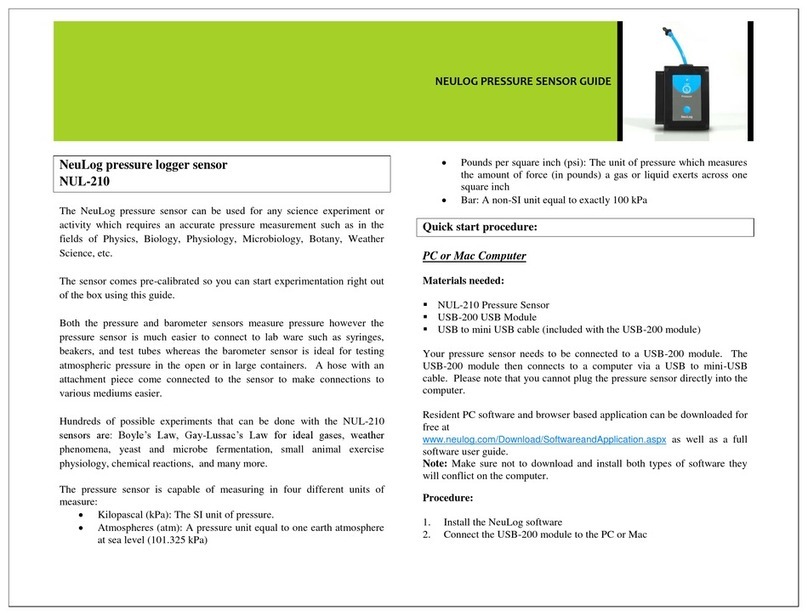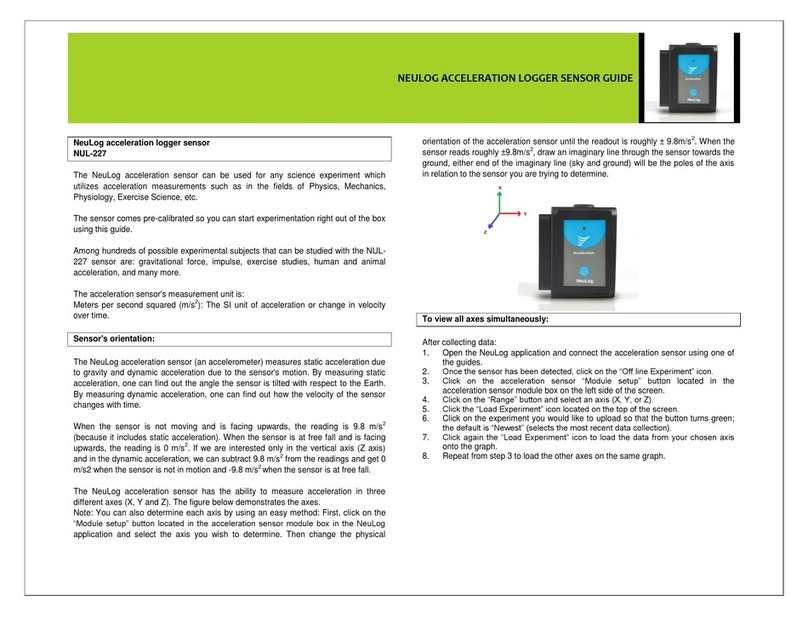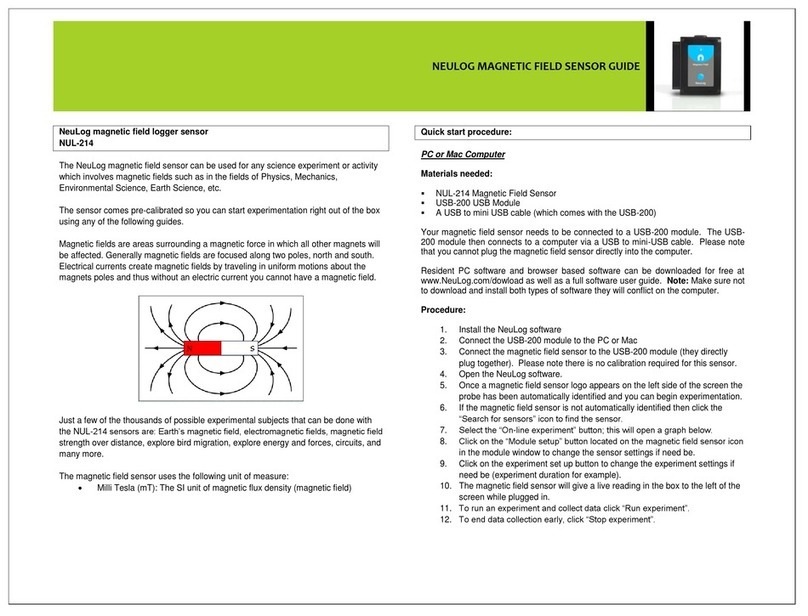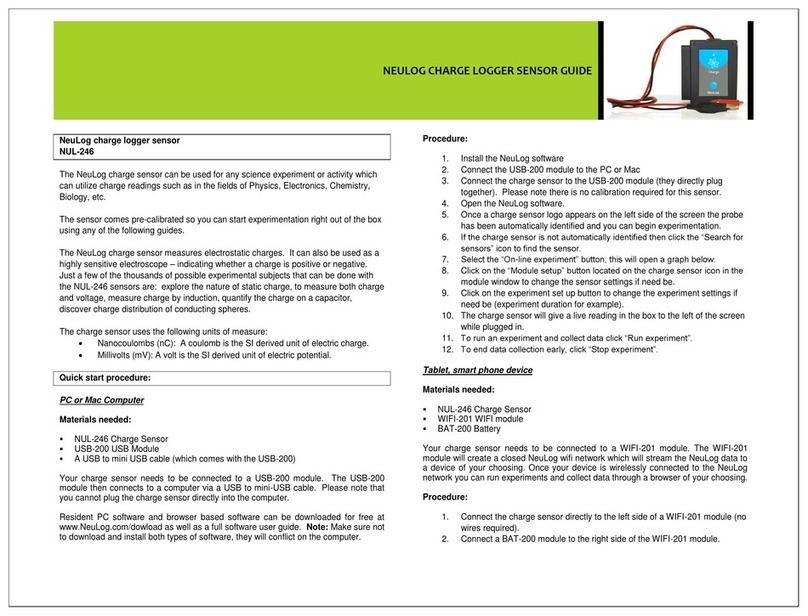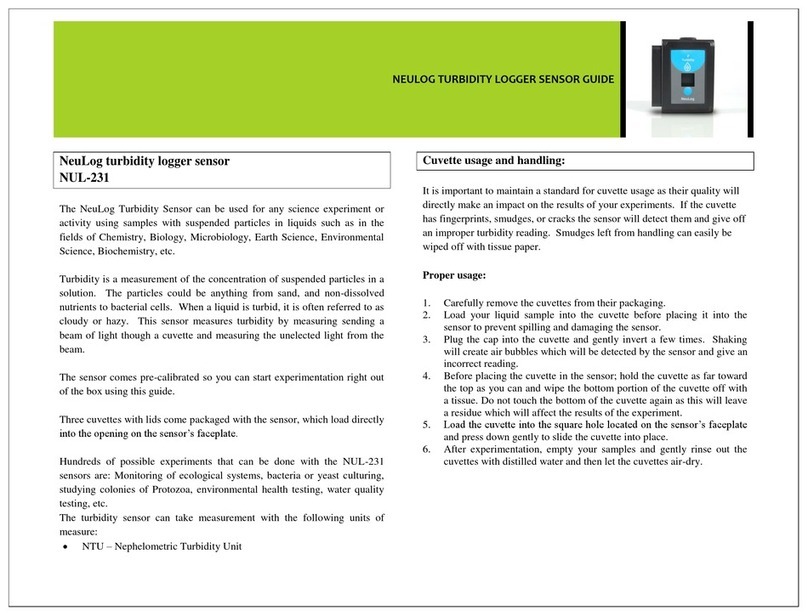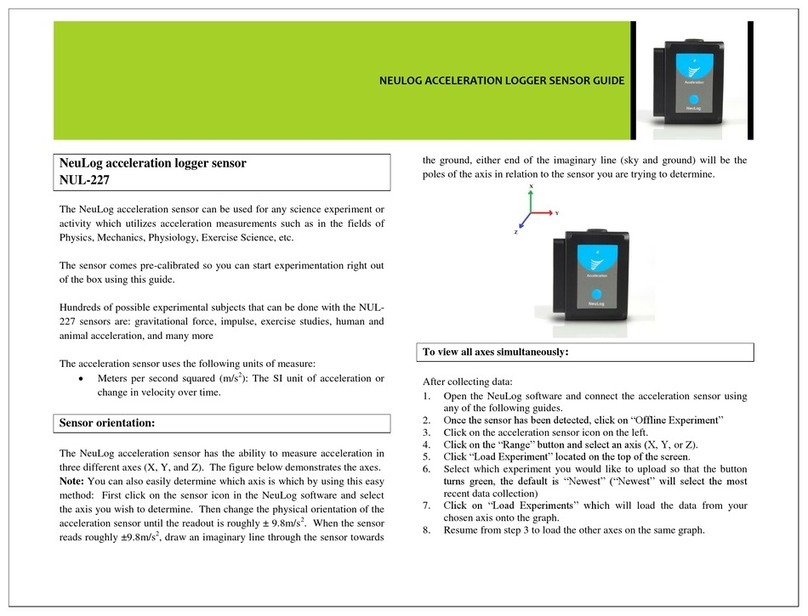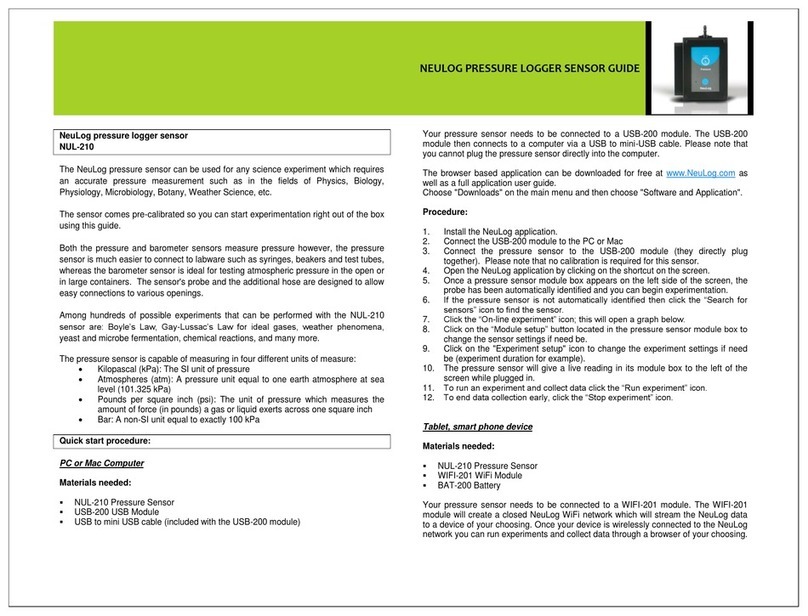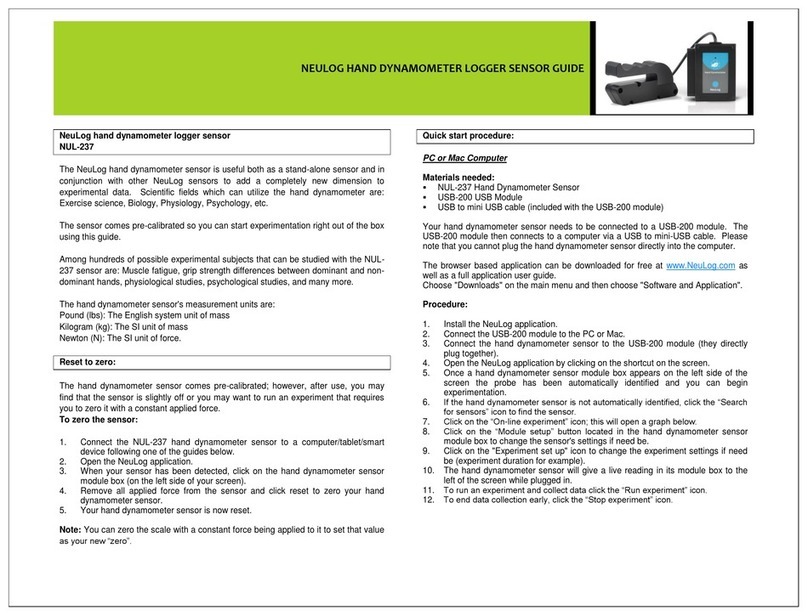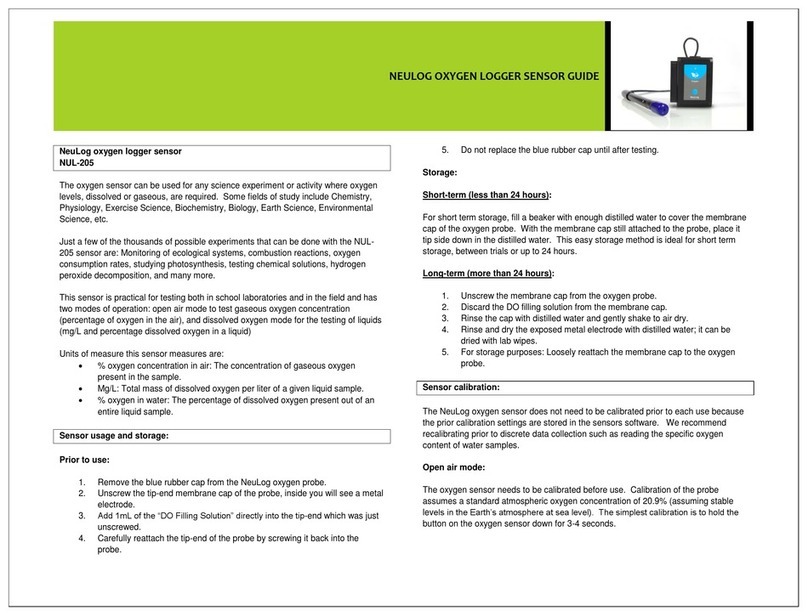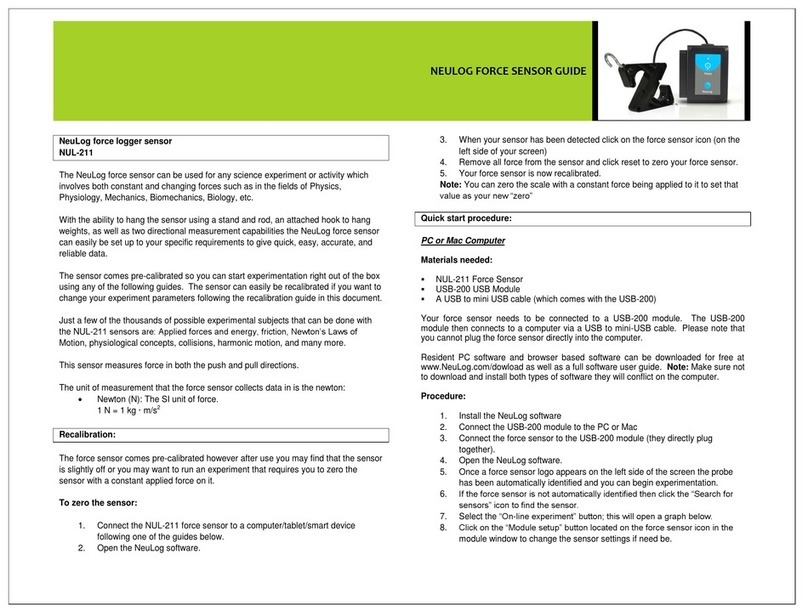NEULOG DROP COUNTER LOGGER SENSOR GUIDE
Tablet, smart phone device
Materials needed:
NUL-223 Drop Counter Sensor
WIFI-201 WIFI Module
BAT-200 Battery Module
Your drop counter sensor needs to be connected to a WIFI-201 module. The WIFI-201
module will create a closed NeuLog WiFi network which will stream the NeuLog data
to a device of your choosing. Once your device is wirelessly connected to the NeuLog
network, you can run experiments and collect data through a browser of your
choosing.
Procedure:
1. Connect the drop counter sensor directly to the left side of a WIFI-201 (no wires
required).
2. Connect a BAT-200 module to the right side of the WIFI-201 module.
3. Although not required, we recommend plugging the BAT-200 to an outlet using a
USB to mini USB charger (such as a typical cell phone charger). The WIFI-201
module will run for 60-90 minutes (depending on the sensor) without being
plugged in.
4. The WIFI-201 can be powered directly using a mini to USB cord and plugging it
into your computer or a wall charger. Please note this function is only available
on WIFI-201 modules with the USB icon on the cover.
5. For further WIFI-201 instructions or the WIFI-201 quick start guide please visit:
www.NeuLog.com; Choose "Products" on the main menu,
then choose "WiFi Communication module".
6. The WIFI-201 indicator lights will flash; take no action until the LED to the far left
turns blue; this can take up to one minute.
7. Take your tablet or smart phone, go to the WiFi settings and select the NeuLog
network (NeuLog0184 for example) which matches the ID found on the back of
the WIFI-201 module (0184 for example).
8. Give your device about 20 seconds to connect to the WIFI-201.
9. Once the device is connected, go to your browser and type the website
wifi201.com into the URL bar, then wait for 30-60 seconds.
10. You will see a “Control mode” icon in the application, click on it.
11. The application will then load a new screen and begin to auto detect the
sensor(s); this can take a minute. (You can stop the search when the sensor is
found.)
12. If the application does not auto detect the sensor(s), select “Search for sensors”.
13. Once the sensor is found you will see a module box on the left side of the screen
for the drop counter sensor. In this box, real time data will be displayed.
14. Click on the “Module setup” button located on the drop counter sensor icon in
the module window to change the drop counter probe settings if need be.
15. Click on the “Experiment setup” icon to change the experiment settings if need
be (Experiment duration for example).
16. To run an experiment and collect data, click the “On-Line experiment” icon, then
click the "Run experiment" icon.
17. If you have a newer generation WIFI-201 (with the USB icon on the cover) this
can be used as a USB-200, meaning you can tether the probes directly to the
computer using the WIFI-201. To engage operation in this fashion, press 3 times
on the panel button. Repeating this operation will return the module to WiFi
mode.
Operation with NeuLog Graphic Display Module (viewer)
Materials needed:
NUL-223 Drop Counter Sensor
VIEW-101 Graphic Display Module
BAT-200 Battery Module
Procedure:
1. Connect the drop counter sensor to the left side of the viewer.
2. Connect the BAT-200 module to the right side of the viewer.
3. The VIEW-101 will auto detect the sensor and you will see it appear on the left
side of the screen.
4. Once the sensor appears it will be monitoring data in real time.
5. To run an experiment and collect data press the run icon (little green person).
Off-line experiments
(Off-line experiments are when you do not have a sensor connected directly to a
computer, tablet, smartphone, or NeuLog viewer).
Materials needed:
NUL-223 Drop Counter Sensor
BAT-200 Battery Module