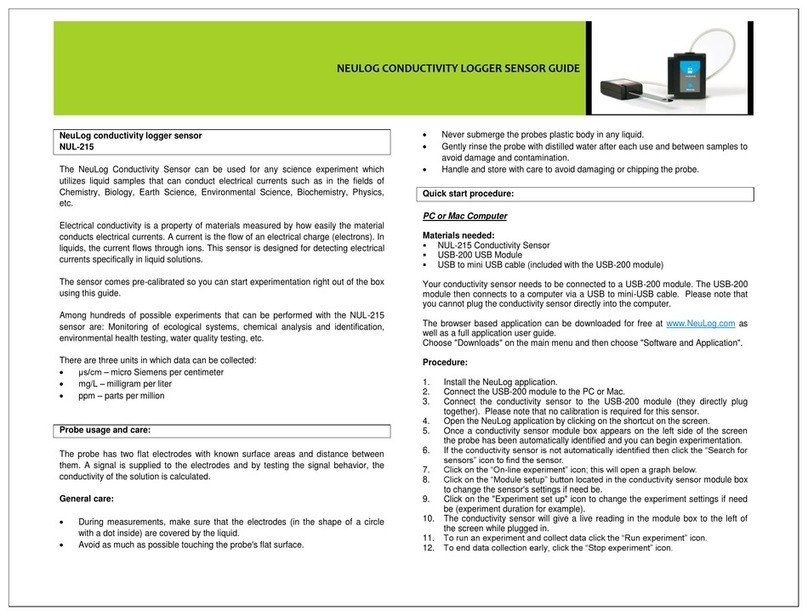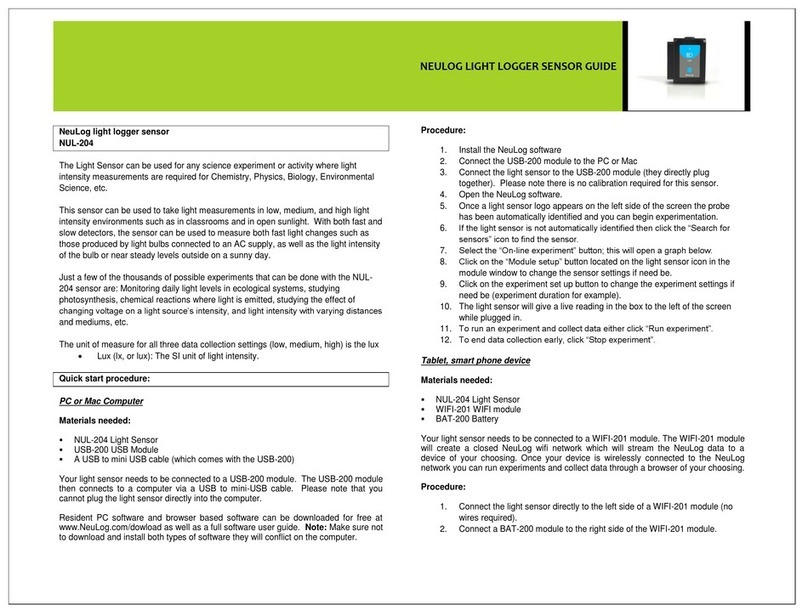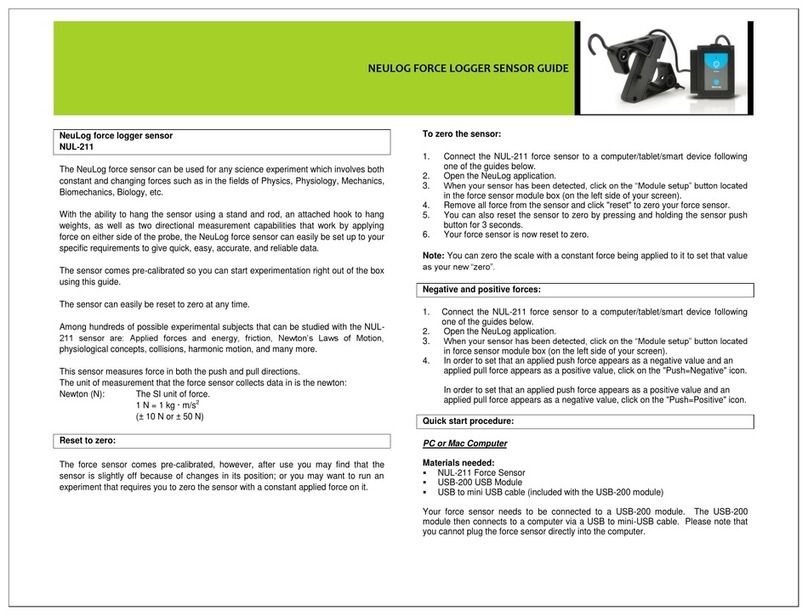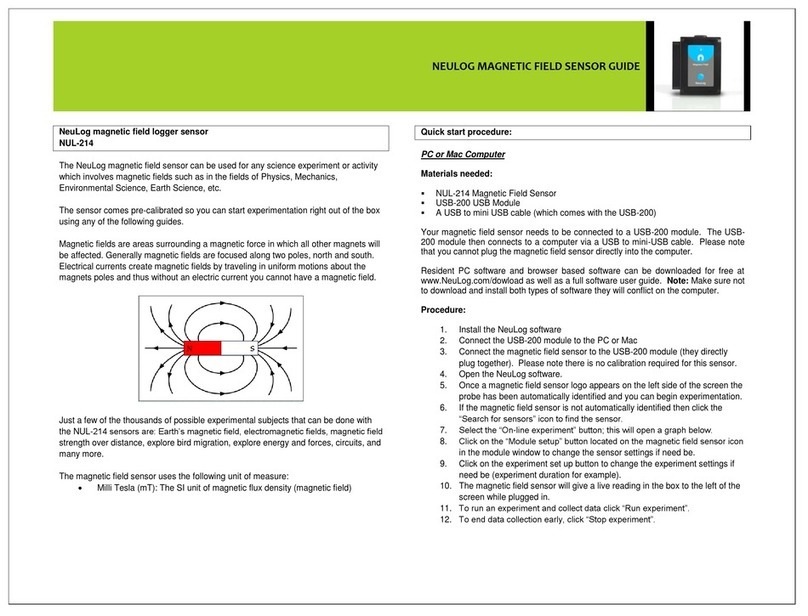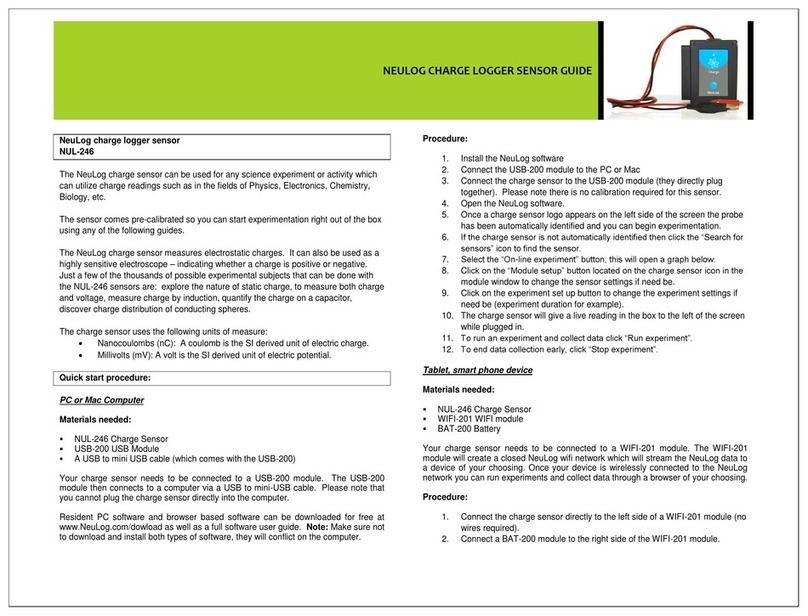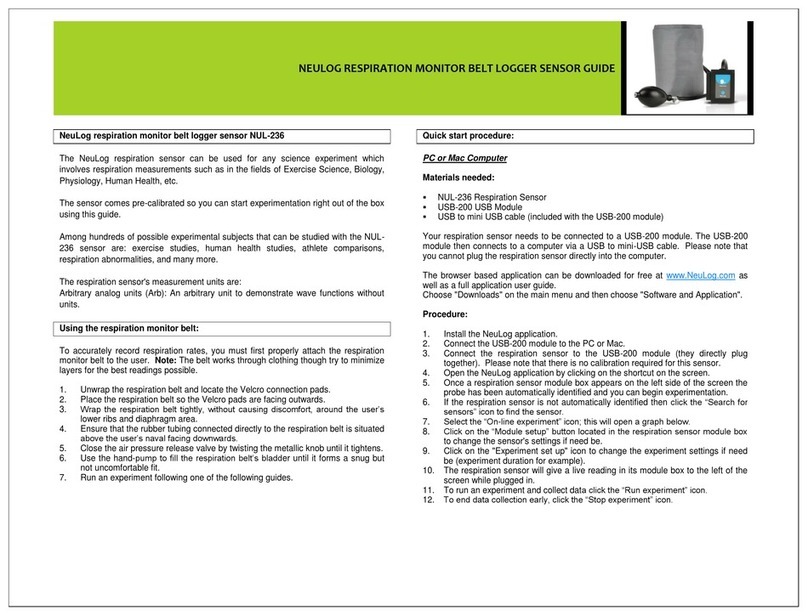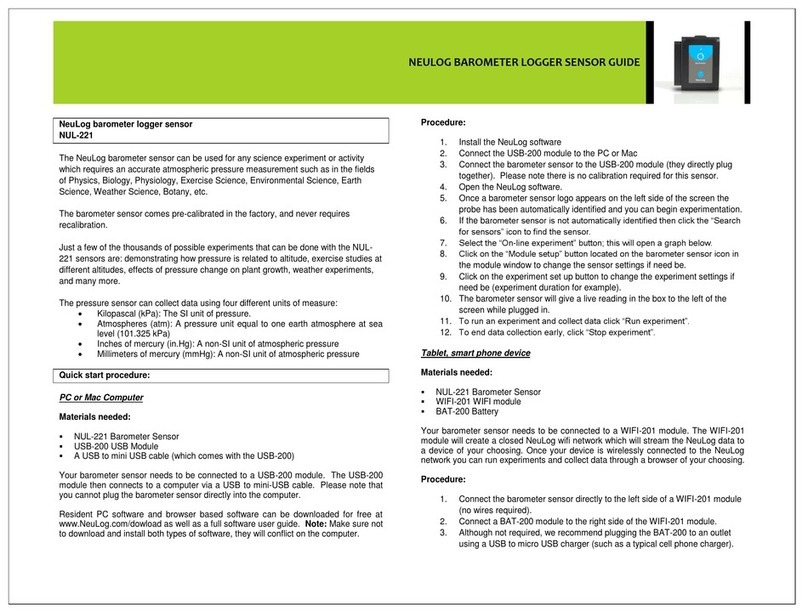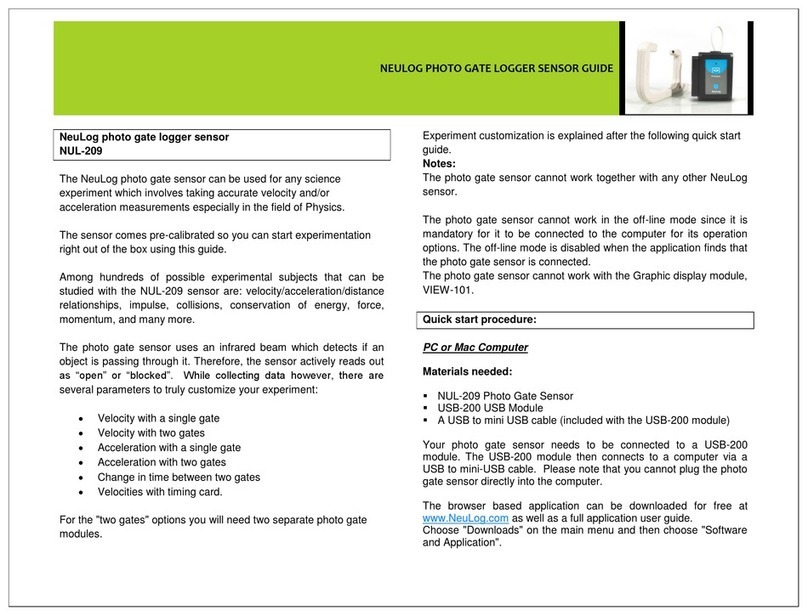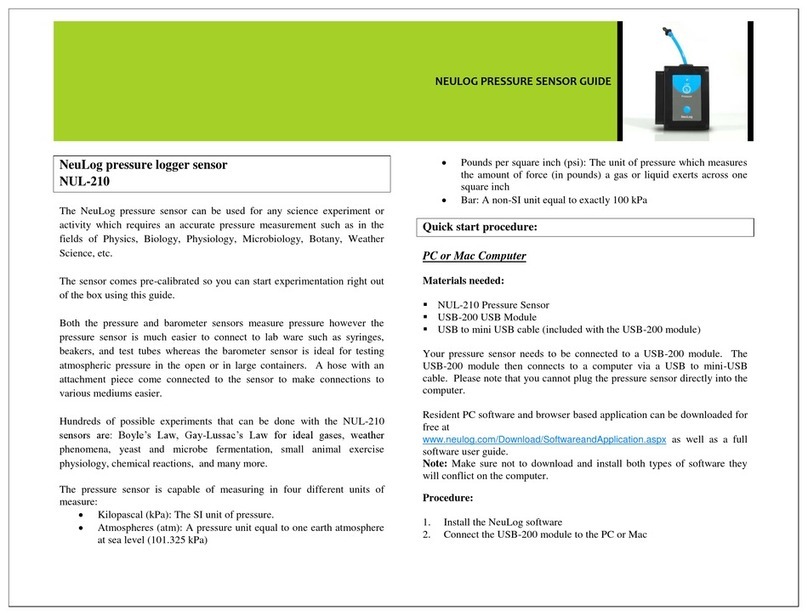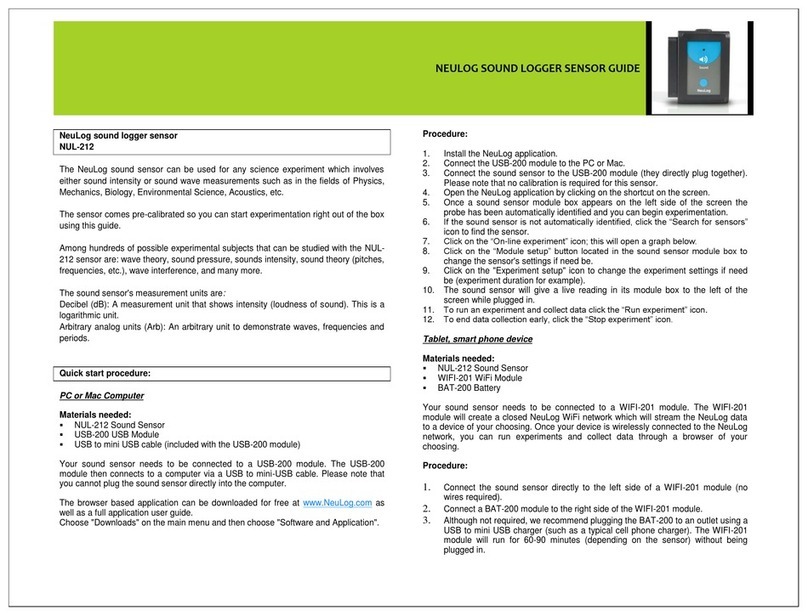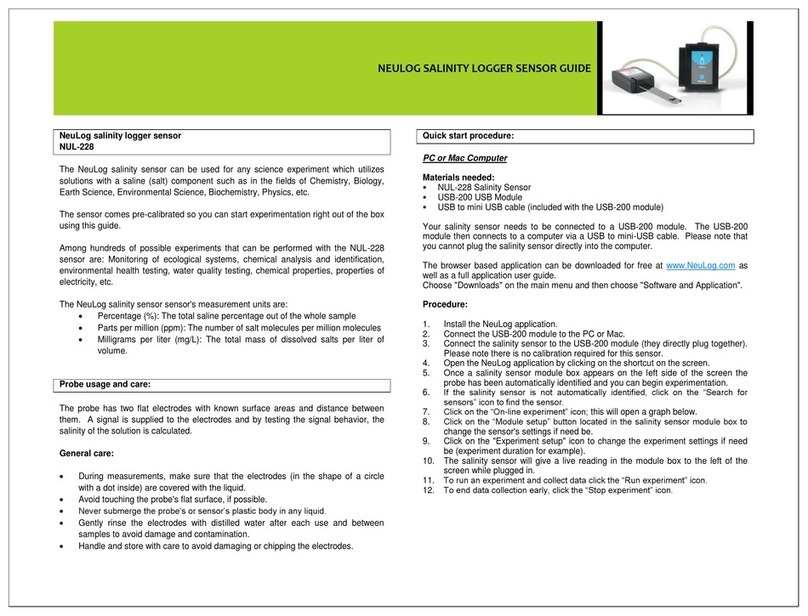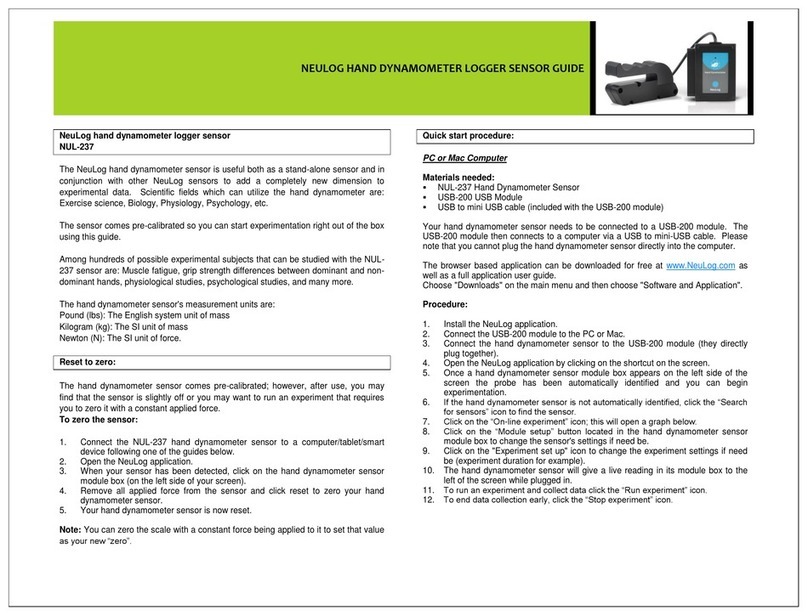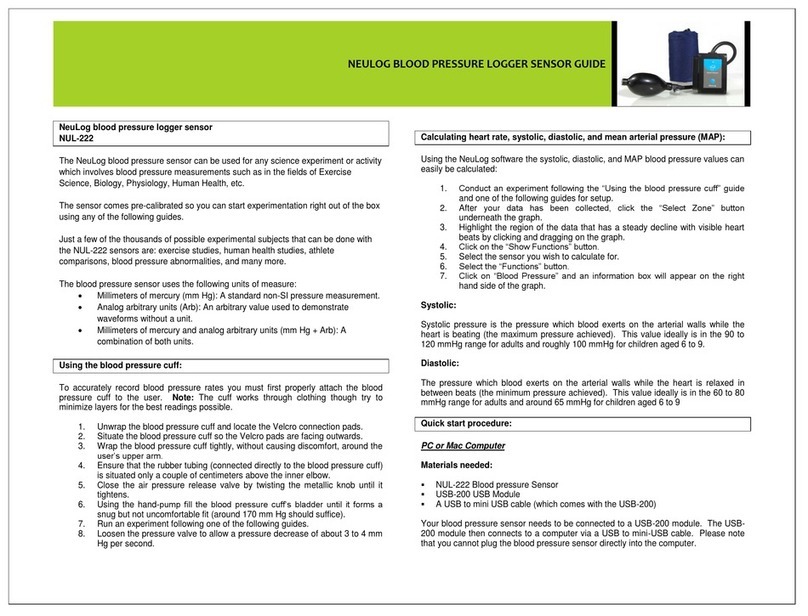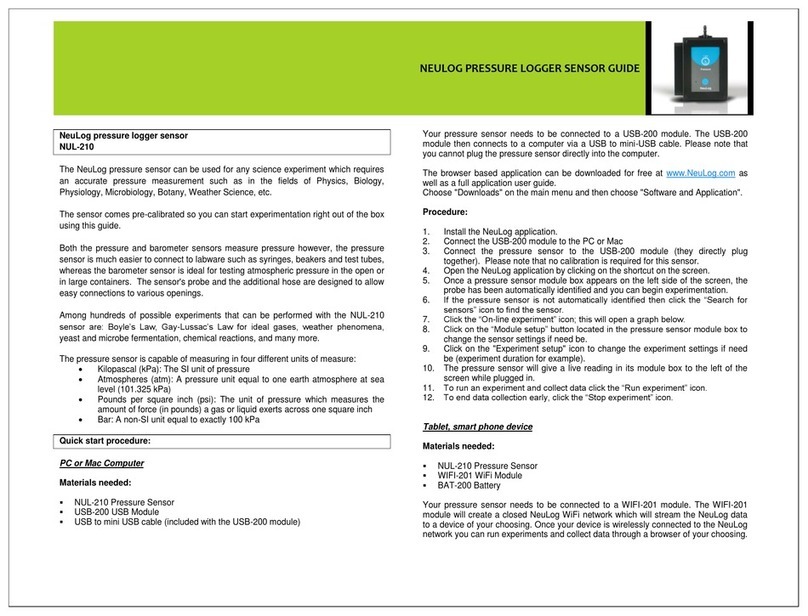NEULOG GPS LOGGER SENSOR GUIDE
4. After three seconds, the red LED on the GPS module will flash
three times. This means that the GPS sensor is OK and ready
for use.
5. Press the blue “start/stop” button on the front of the GPS sensor
for roughly a second.
6. The red LED indicator light will turn on until connection with the
satellites is made; this can take a few minutes.
7. When there is no satellite reception, the red LED on the GPS
sensor will remain on constantly.
8. If there is satellite reception, the red LED on the GPS sensor will
flash every second.
9. After the GPS sensor has been synchronized with the satellites,
the GPS sensor and any other connected sensor will take
measurements every 10 seconds.
10. When you are done collecting data, press the blue “start/stop”
button on the front of the GPS sensor for a second to end
measurements.
11. If the GPS sensor’s red LED changes from blinking every
second to being constantly on, this means that the GPS sensor
has lost satellite reception. Any other connected NeuLog
sensors will continue taking measurements. The GPS sensor
will continue to try and resynchronize with the satellites.
12. If the red LED on the GPS sensor and the other sensors blinks
rapidly, it means that the battery's power is low and it will soon
shut off (all data will be stored in the internal memory of the
sensors).
13. When the battery shuts off, no more measurements will be taken
by the GPS or any other sensor connected to it.
Quick start procedure:
PC Computer
Materials needed:
NUL-243 GPS Sensor
USB to mini USB cable (included with the GPS-243 module)
The software can be downloaded for free at www.NeuLog.com as
well as a full software user guide.
Choose "Downloads" on the main menu and then choose "Software
and Application".
Procedure:
1. Install the NeuLog software.
2. Connect the GPS module to the computer through the USB
cable.
3. (The GPS sensor functions as a USB module so make sure you
do not connect the GPS sensor to a USB module).
4. Make sure that the most current version of the Google Earth
software is installed on your computer.
5. You can download it from:
http://www.google.com/earth/download/ge/agree.html
6. Run the NeuLog software (version 3.63 or later).
7. After searching for sensors, make sure that you see a module
box for each of the connected NeuLog sensors on the left side
of the screen (including the GPS sensor).
8. On the main icon bar, click on the “Off-Line Experiment” icon.
9. On the sub-icon bar, click on the “Load data from sensors” icon.
10. A pop-up menu will open.
11. Click on the “All (last experiment) + GPS" option.