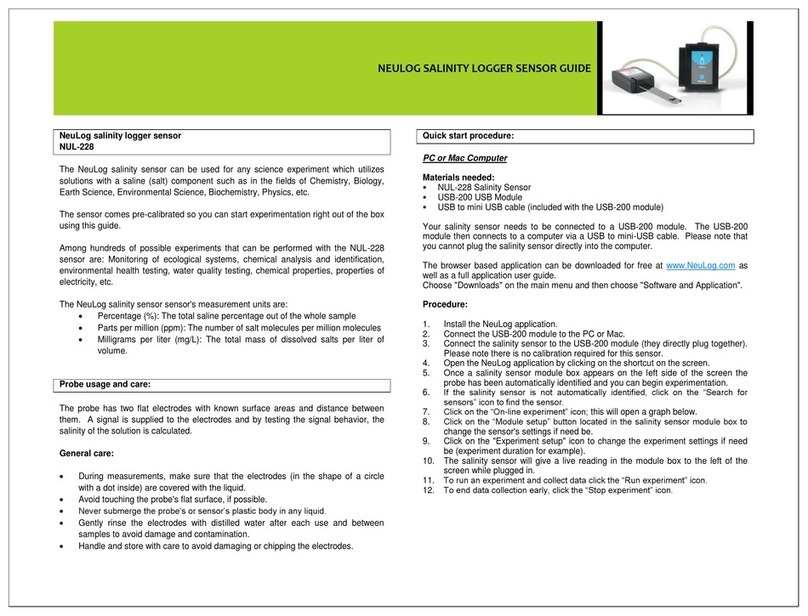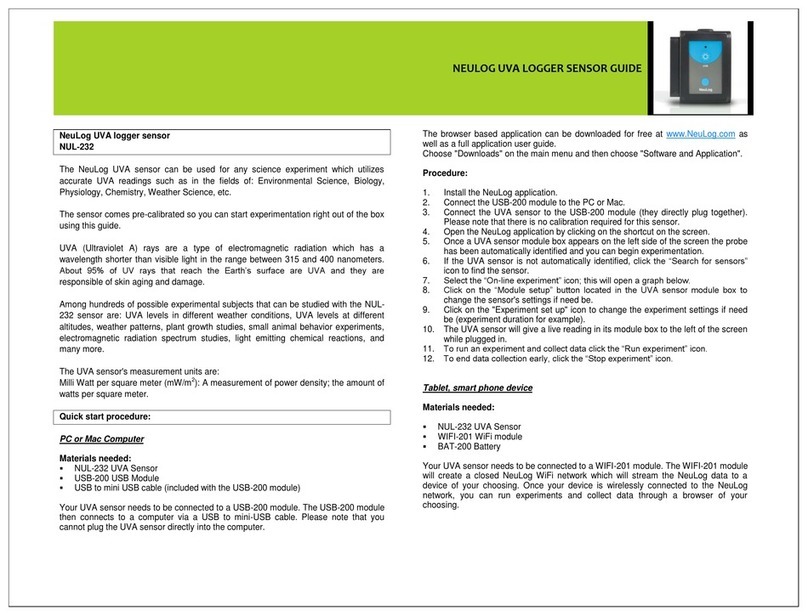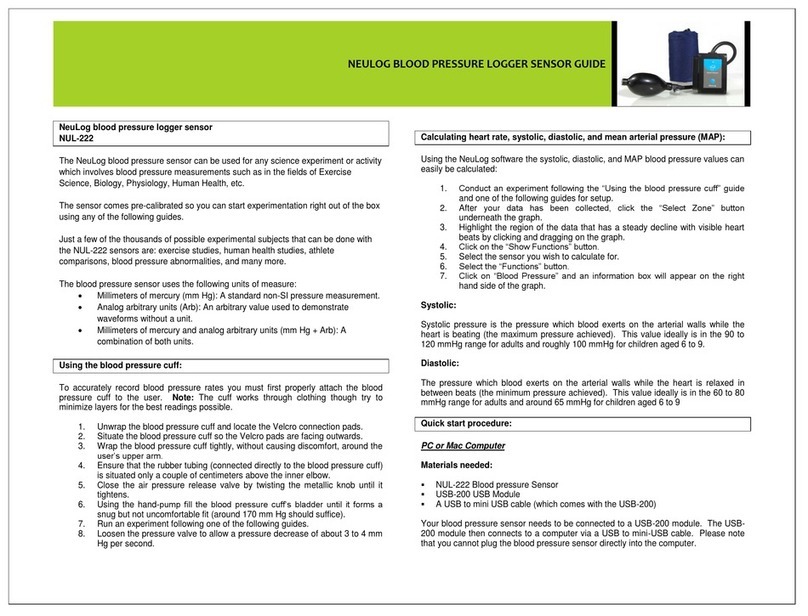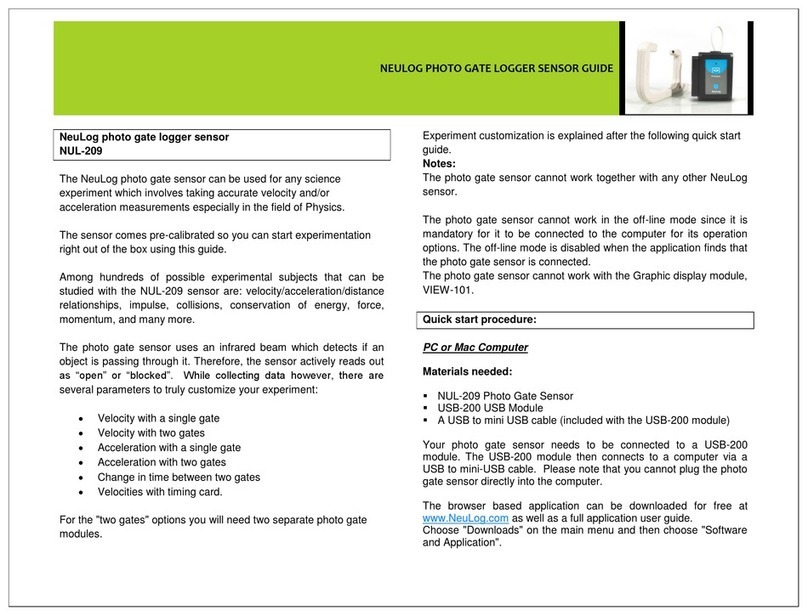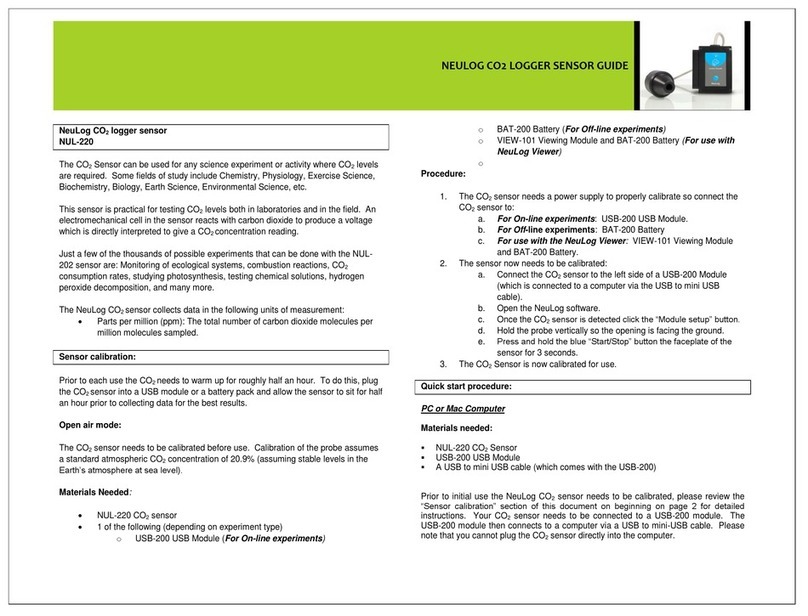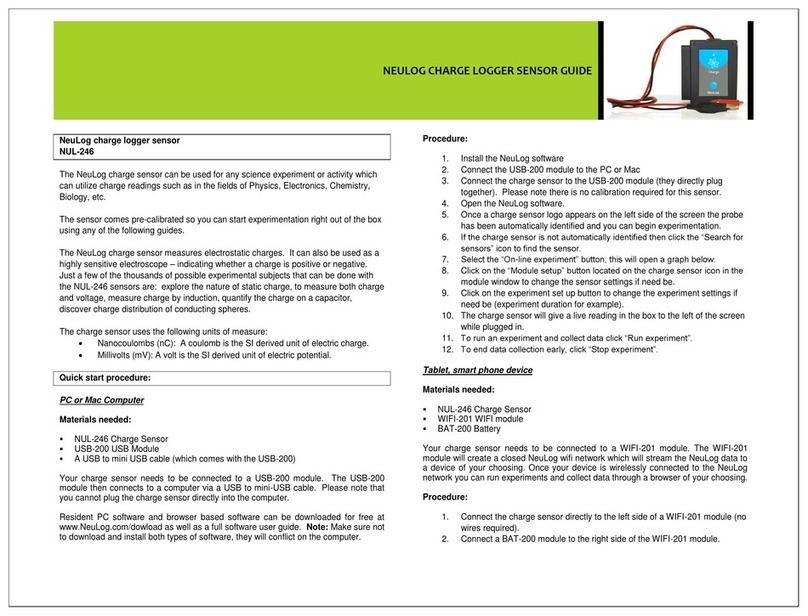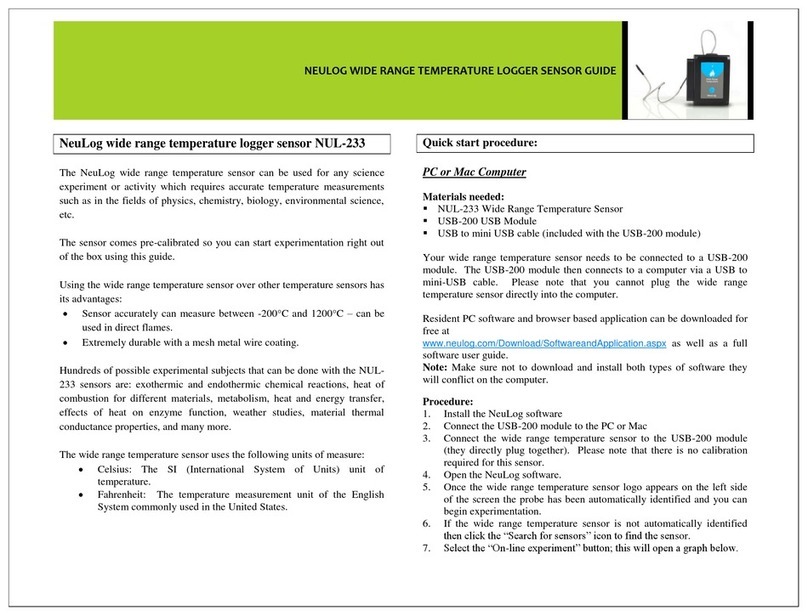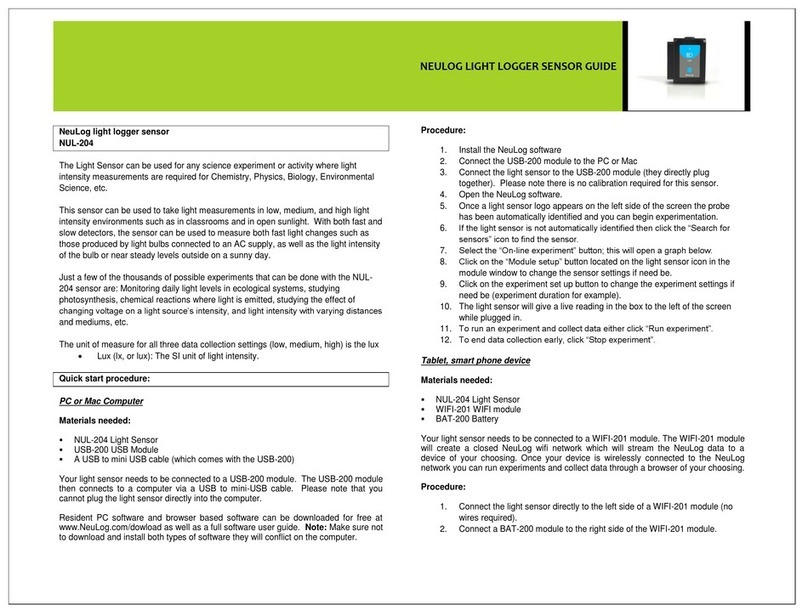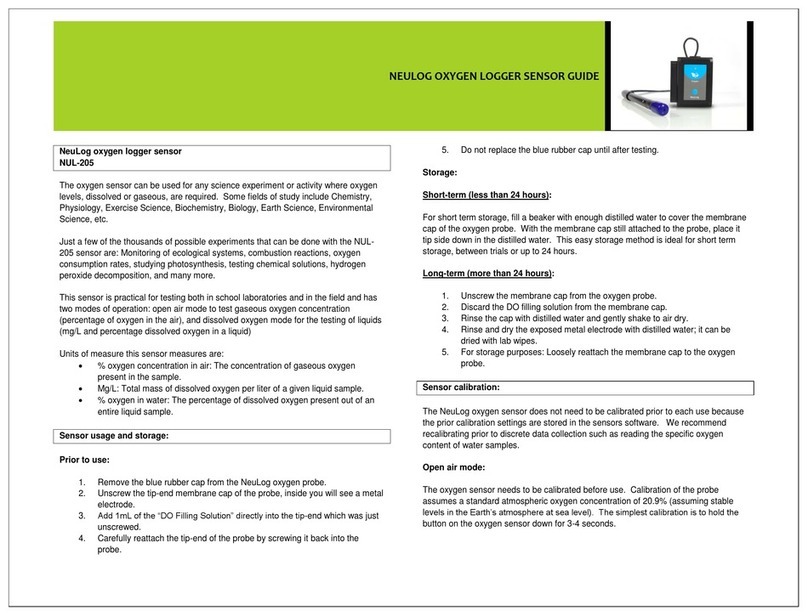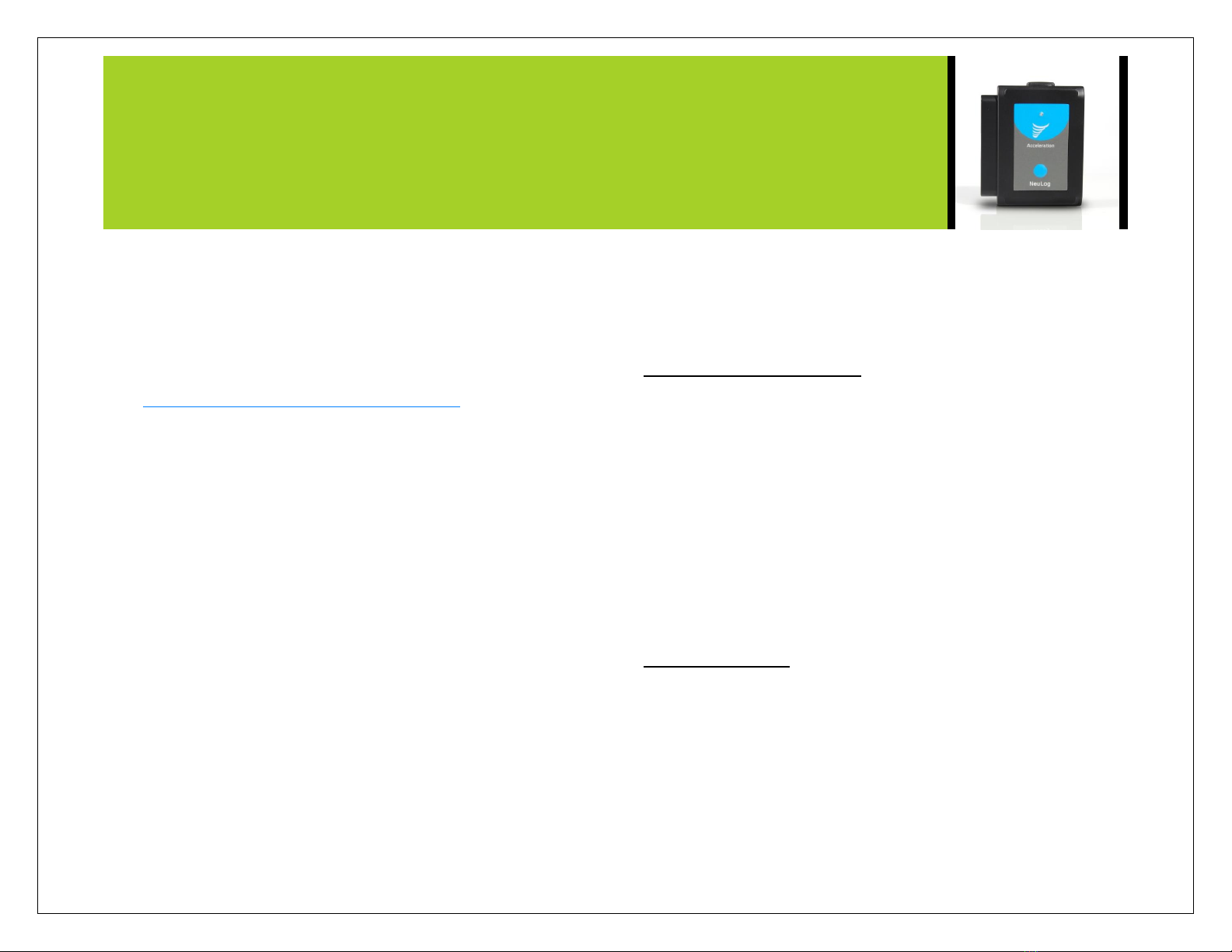NEULOG ACCELERATION LOGGER SENSOR GUIDE
charger). The WIFI-201 module will run for 15-75 minutes (depending
on the sensor) without being plugged in.
4. The WIFI-201 can be powered directly using a mini to USB cord and
plugging it into your computer or a wall charger. Please note this
function is only available on WIFI-201 units with the USB icon on the
cover.
5. For further WIFI-201 instructions or the WIFI-201 quick start guide
please visit:
www.neulog.com/Download/SoftwareandApplication.aspx
6. The WIFI-201 indicator lights will flash; take no action until the LED
to the far left turns blue; this can take up to one minute.
7. Take your tablet or smart phone, go to the WiFi settings and select the
Neulog network which matches the WIFI-201 Module ID found on the
back of the WIFI-201 device. (NeuLogXXXX for example).
8. Give your device about 20 seconds to connect to the WIFI-201.
9. Once the device is connected, go to your browser and type the website
wifi201.com into the URL bar, then wait for 30-60 seconds.
10. You will see a “Control mode” icon in the browser, click on this icon.
11. The browser will then load a new screen and begin to auto detect the
sensor(s); this can take a minute. (You can stop the search when the
sensor is found.)
12. If the browser does not auto detect the sensor(s), select “Search for
sensors”.
13. Once the sensor is found you will see an icon on the left side of the
screen for the acceleration sensor. The icon will display real time data.
14. Click on the “Module setup” button located on the acceleration sensor
icon in the module window to change the acceleration probe settings if
need be.
15. Click on the experiment set up button to change the experiment
settings if need be (Experiment duration for example).
16. To run an experiment and collect data, select “On-Line” experiment,
then select "Run".
17. If you have a newer generation WIFI-201 (with the USB icon on the
cover) this can be used as a USB-200, meaning you can tether the
probes directly to the computer using the WIFI-201. To engage
operation in this fashion, press 3 times on the panel key. Repeating this
operation will return the unit to WiFi mode.
Operation with NeuLog viewer
Materials needed:
NUL-227 Acceleration Sensor
VIEW-101 Viewing Module
BAT-200 Battery
Procedure:
1. Connect the acceleration sensor to the left side of the viewer.
2. Connect the BAT-200 module to the right side of the viewer.
3. The VIEW-101 will auto detect the sensor and you will see it appear
on the left side of the screen.
4. Once the sensor appears it will be monitoring data in real time.
5. To run an experiment and collect data click the run button (little green
person).
Off-line experiments
(Off-line experiments are for when you do not have a sensor connected
directly to a computer, tablet, smartphone, or NeuLog viewer).
Materials needed:
NUL-227 Acceleration Sensor
BAT-200 Battery