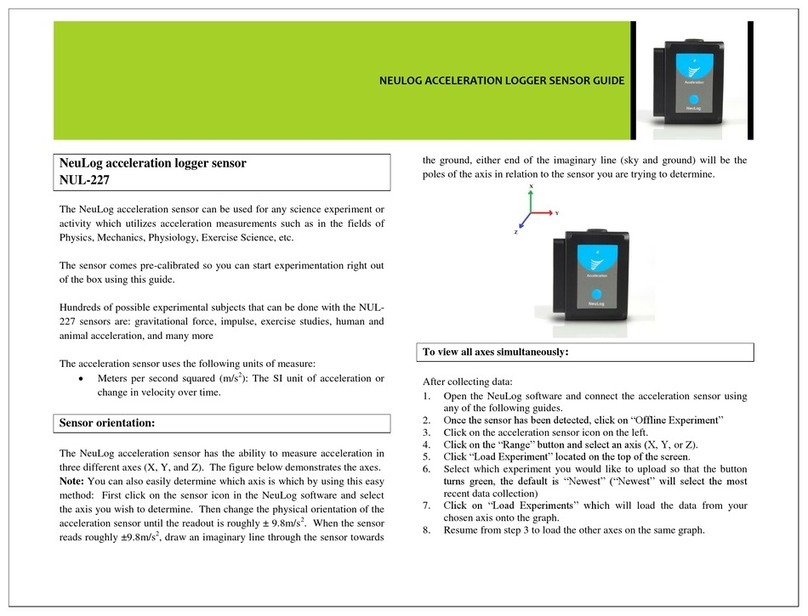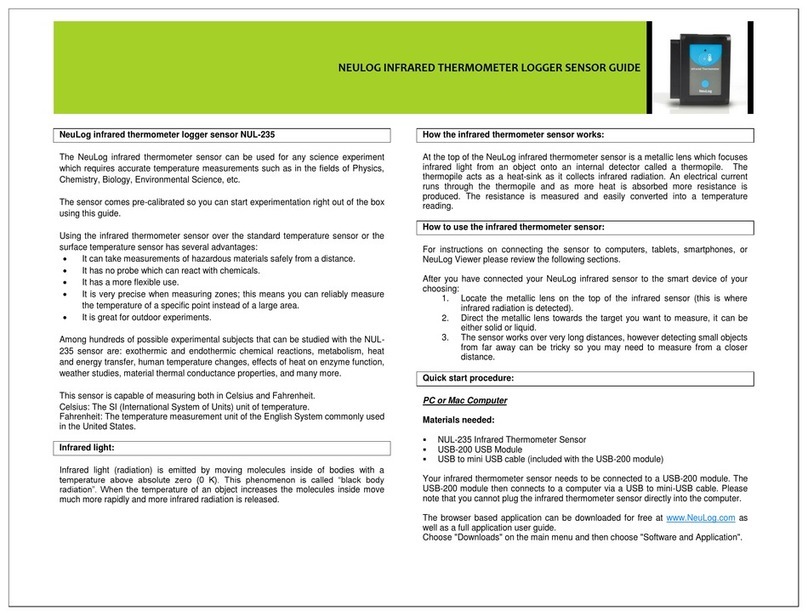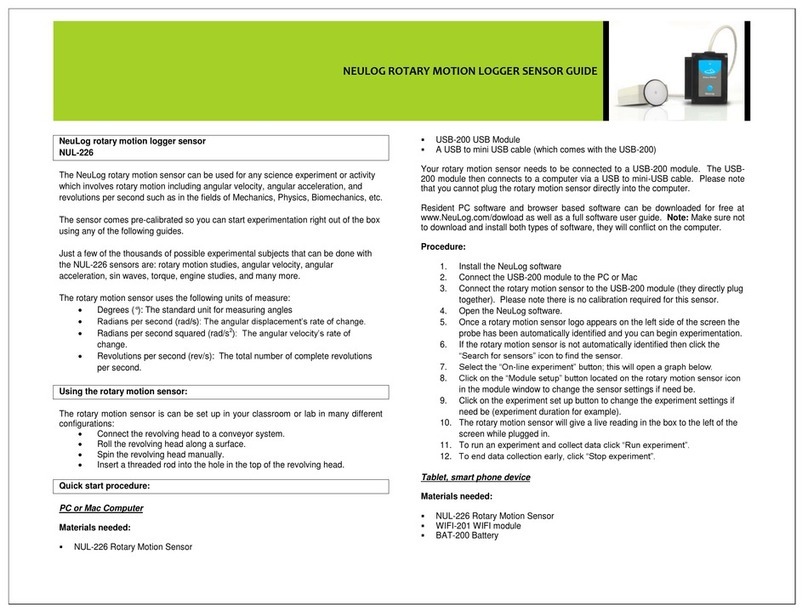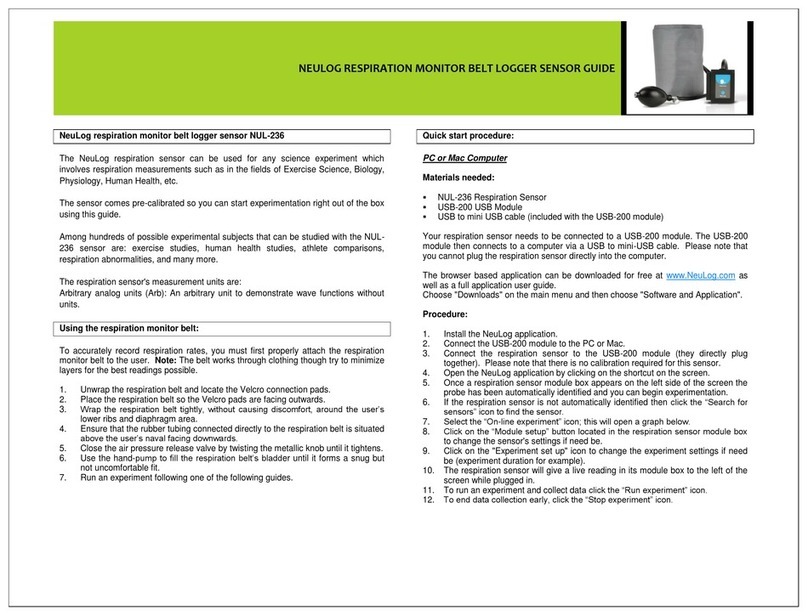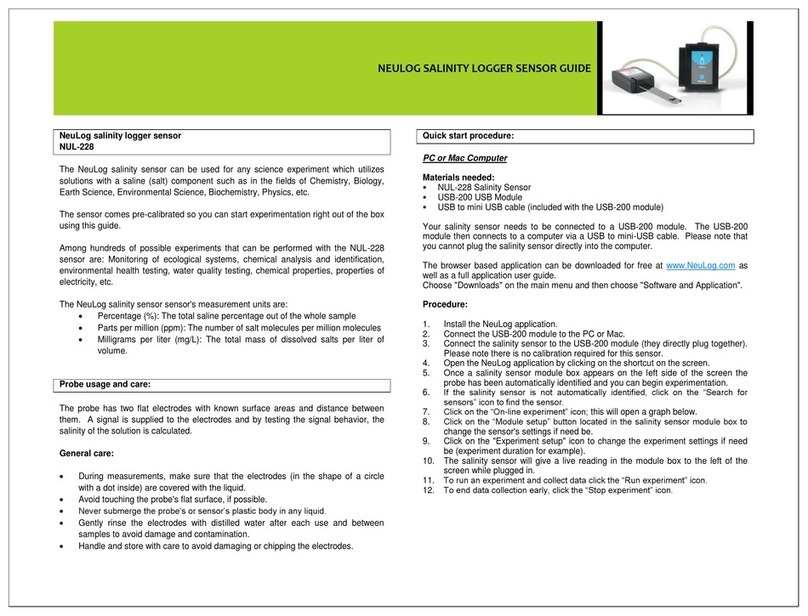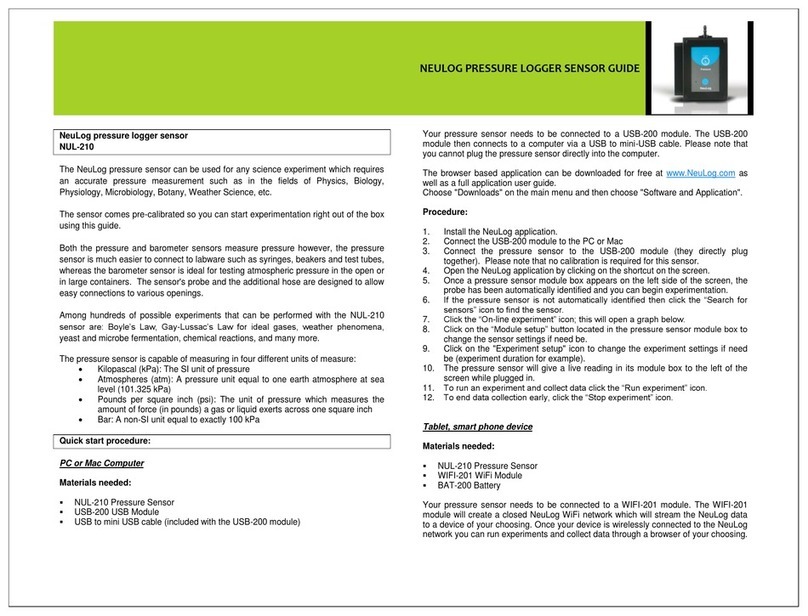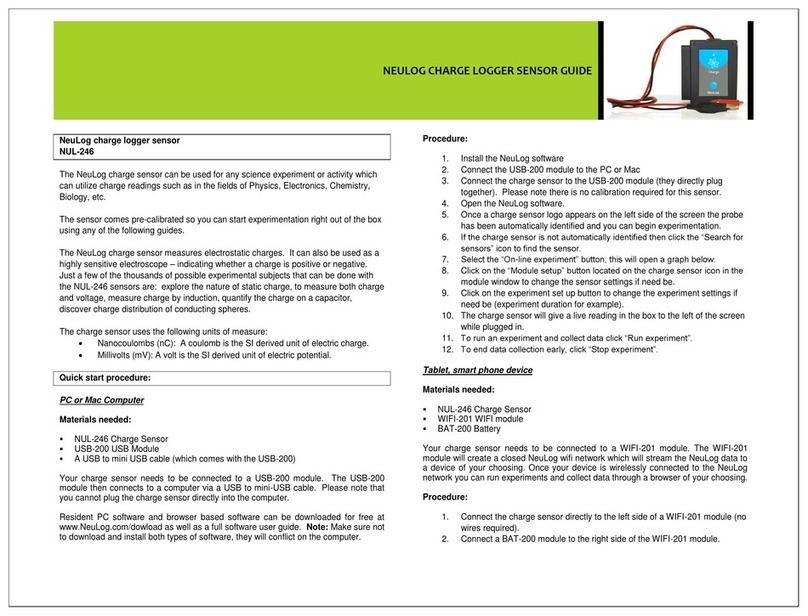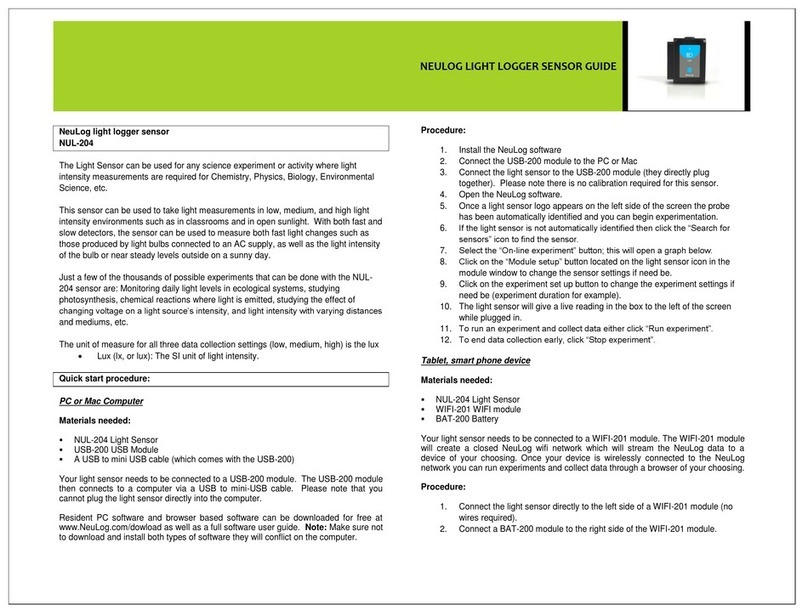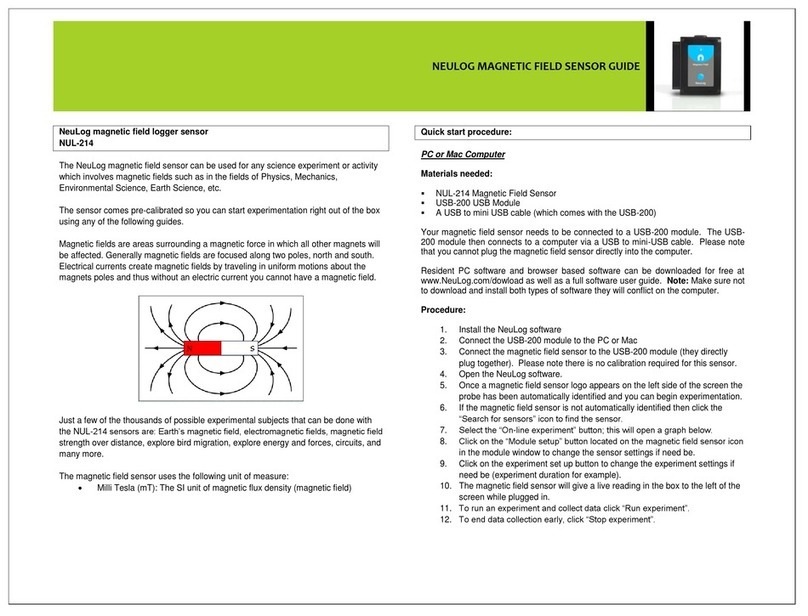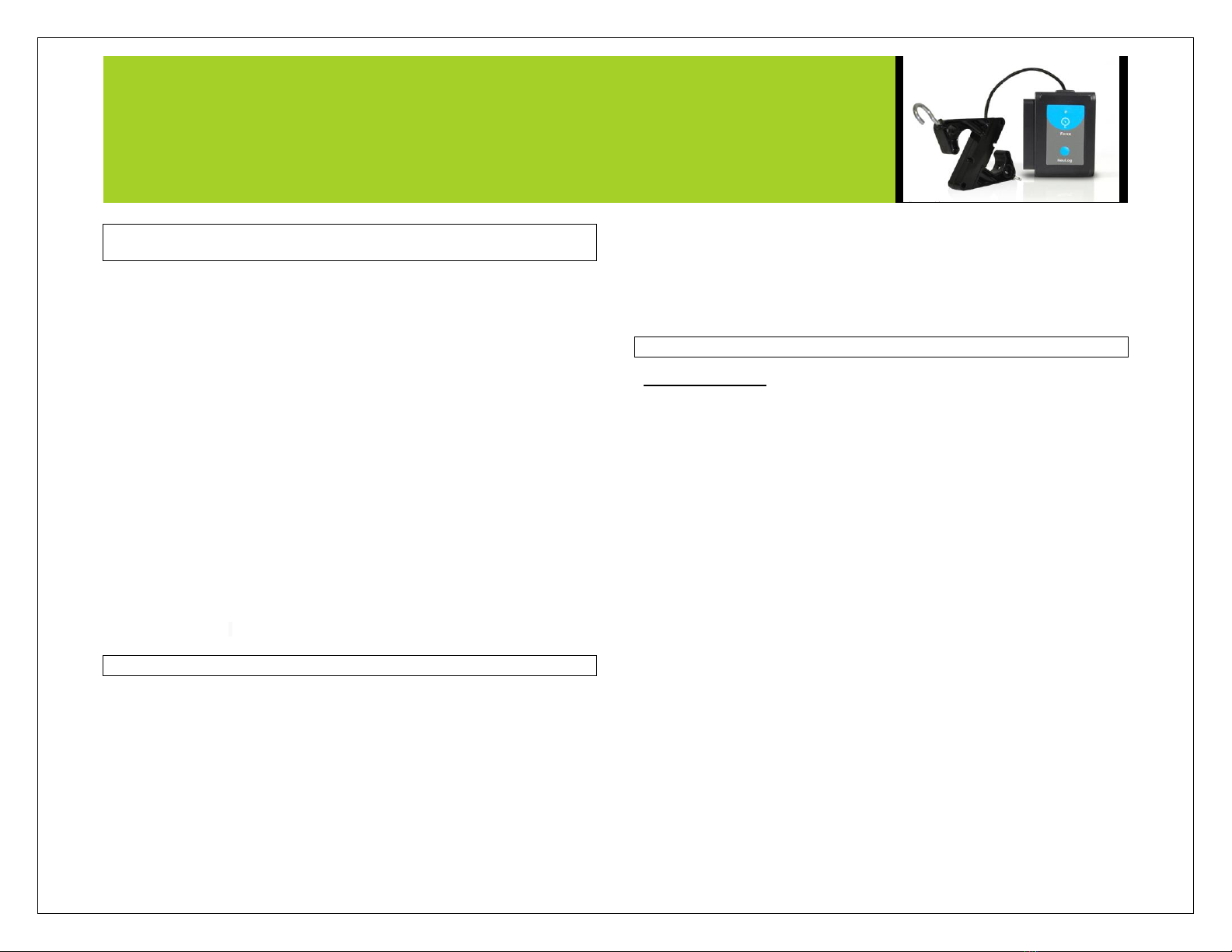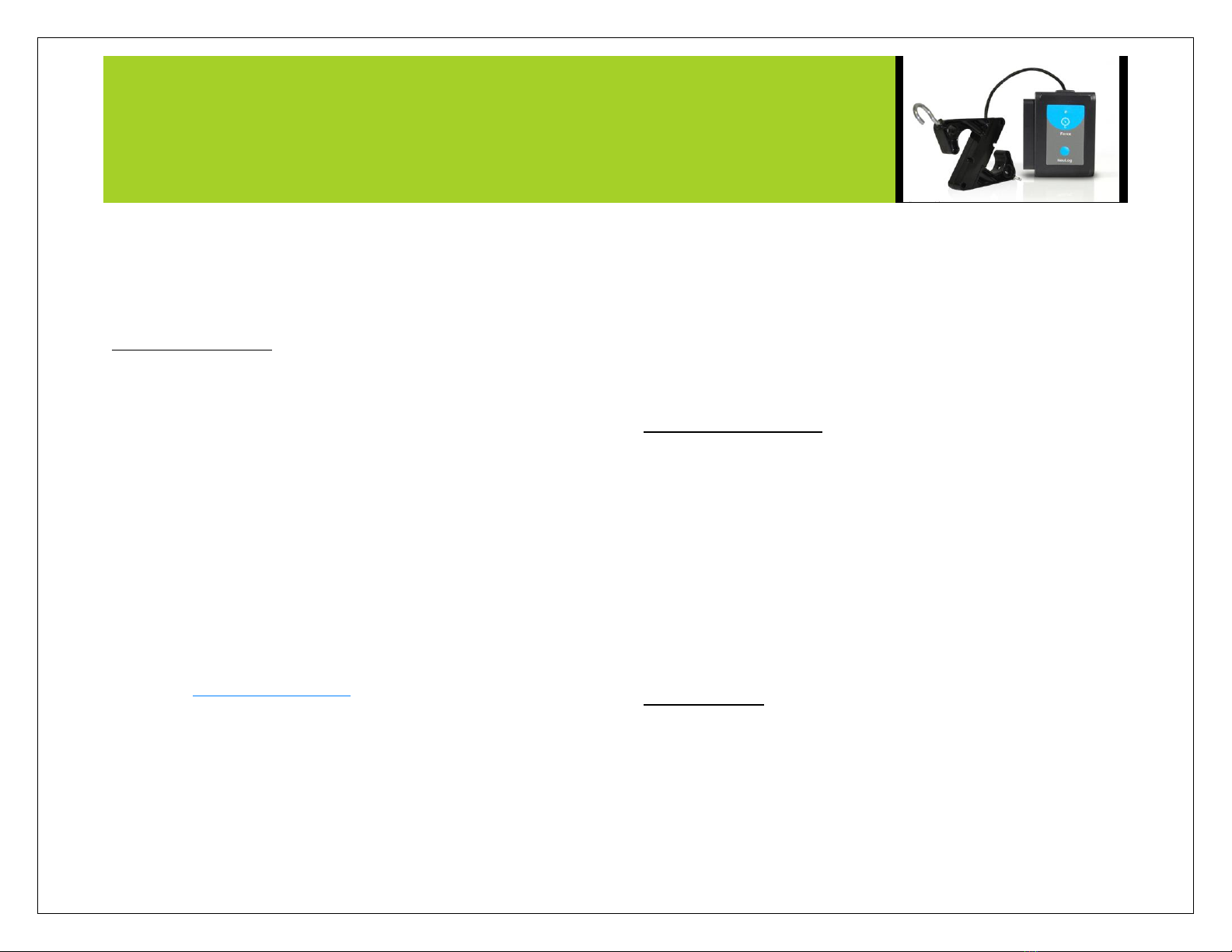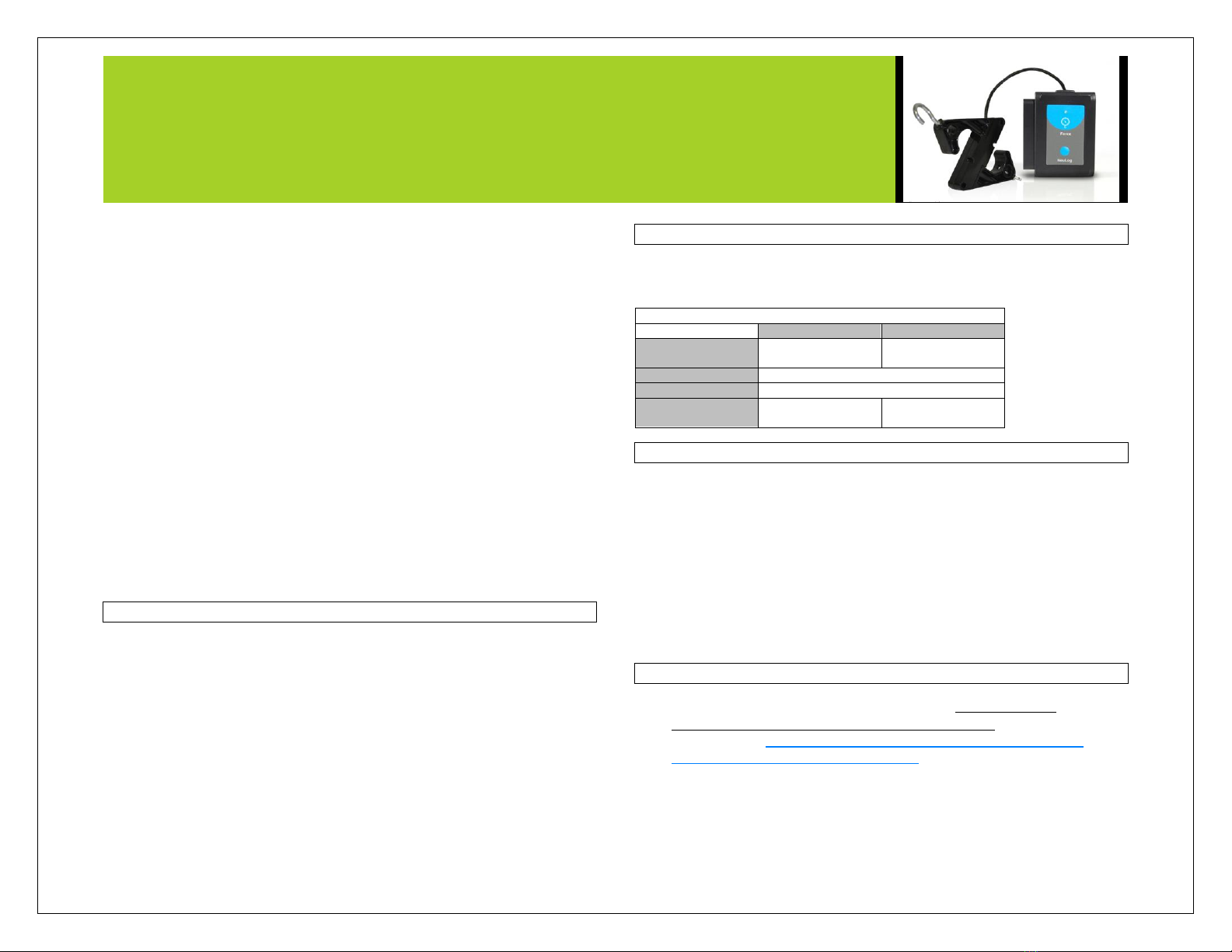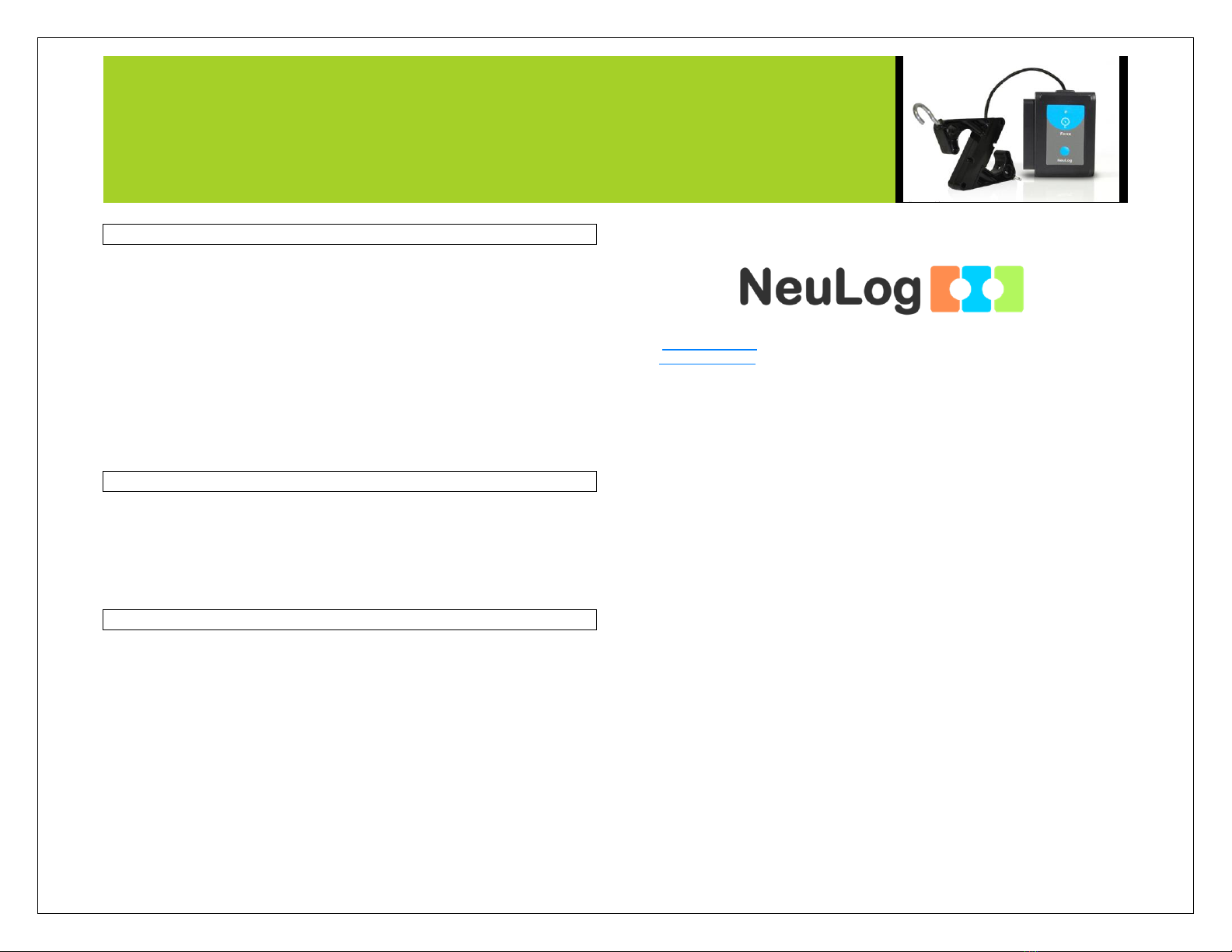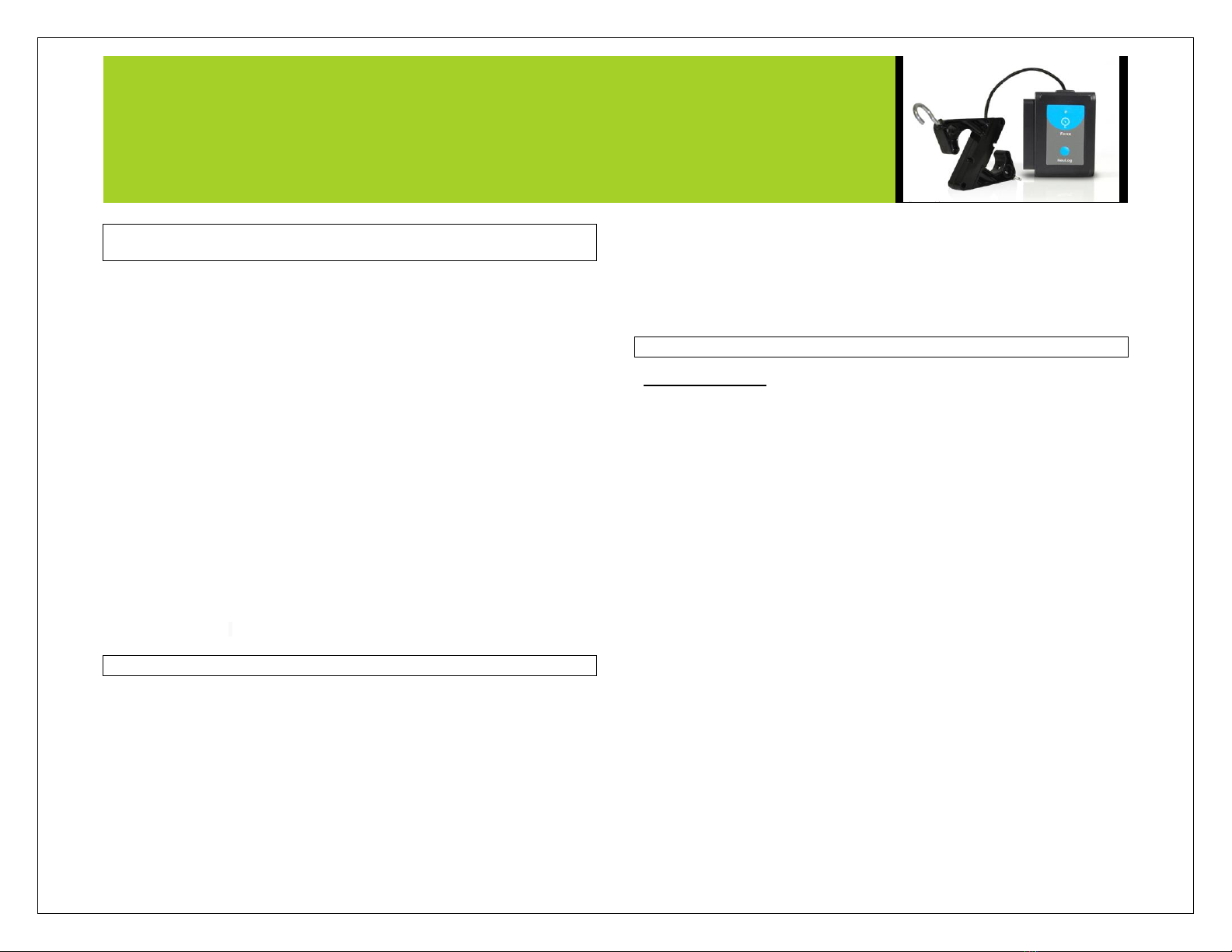
NEULOG FORCE SENSOR GUIDE
NeuLog force logger sensor
NUL-211
The NeuLog force sensor can be used for any science experiment or activity which
involves both constant and changing forces such as in the fields of Physics,
Physiology, Mechanics, Biomechanics, Biology, etc.
With the ability to hang the sensor using a stand and rod, an attached hook to hang
weights, as well as two directional measurement capabilities the NeuLog force sensor
can easily be set up to your specific requirements to give quick, easy, accurate, and
reliable data.
The sensor comes pre-calibrated so you can start experimentation right out of the box
using any of the following guides. The sensor can easily be recalibrated if you want to
change your experiment parameters following the recalibration guide in this document.
Just a few of the thousands of possible experimental subjects that can be done with
the NUL-211 sensors are: Applied forces and energy, friction, Newton’s Laws of
Motion, physiological concepts, collisions, harmonic motion, and many more.
This sensor measures force in both the push and pull directions.
The unit of measurement that the force sensor collects data in is the newton:
Newton (N): The SI unit of force.
1 N = 1 kg · m/s2
Recalibration:
The force sensor comes pre-calibrated however after use you may find that the sensor
is slightly off or you may want to run an experiment that requires you to zero the
sensor with a constant applied force on it.
To zero the sensor:
1. Connect the NUL-211 force sensor to a computer/tablet/smart device
following one of the guides below.
2. Open the NeuLog software.
3. When your sensor has been detected click on the force sensor icon (on the
left side of your screen)
4. Remove all force from the sensor and click reset to zero your force sensor.
5. Your force sensor is now recalibrated.
Note: You can zero the scale with a constant force being applied to it to set that
value as your new “zero”
Quick start procedure:
PC or Mac Computer
Materials needed:
NUL-211 Force Sensor
USB-200 USB Module
A USB to mini USB cable (which comes with the USB-200)
Your force sensor needs to be connected to a USB-200 module. The USB-200
module then connects to a computer via a USB to mini-USB cable. Please note that
you cannot plug the force sensor directly into the computer.
Resident PC software and browser based software can be downloaded for free at
www.NeuLog.com/dowload as well as a full software user guide. Note: Make sure not
to download and install both types of software they will conflict on the computer.
Procedure:
1. Install the NeuLog software
2. Connect the USB-200 module to the PC or Mac
3. Connect the force sensor to the USB-200 module (they directly plug
together).
4. Open the NeuLog software.
5. Once a force sensor logo appears on the left side of the screen the probe
has been automatically identified and you can begin experimentation.
6. If the force sensor is not automatically identified then click the “Search for
sensors” icon to find the sensor.
7. Select the “On-line experiment” button; this will open a graph below.
8. Click on the “Module setup” button located on the force sensor icon in the
module window to change the sensor settings if need be.