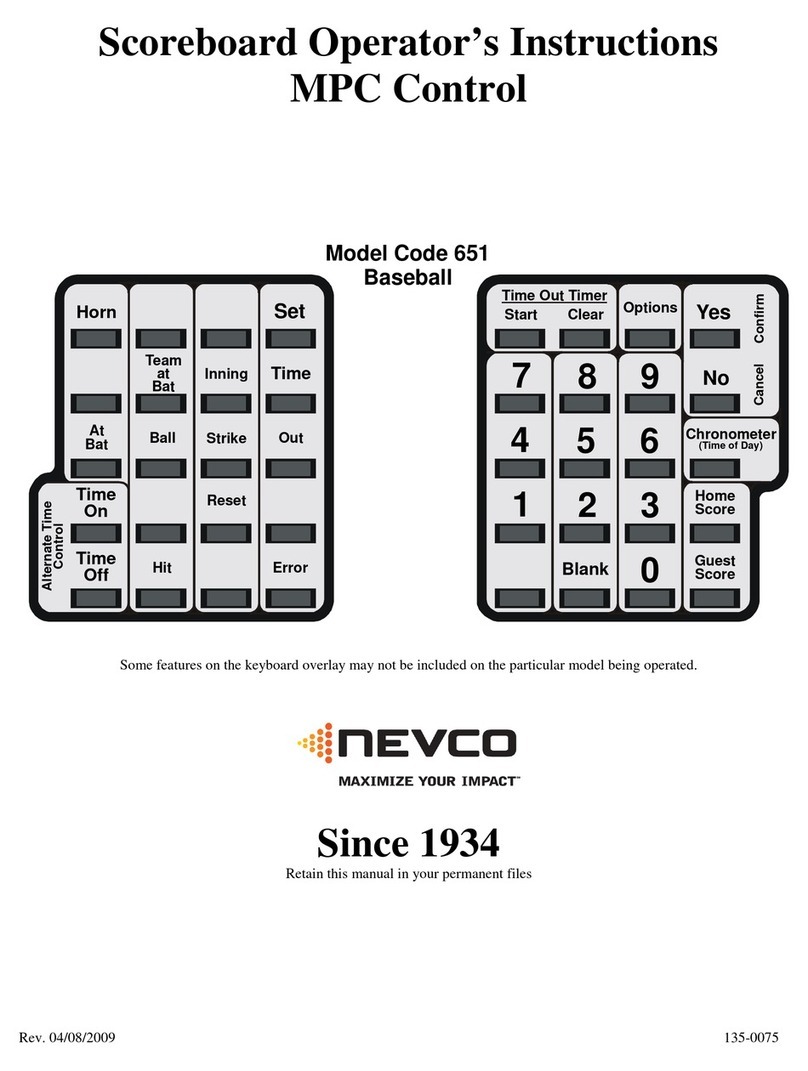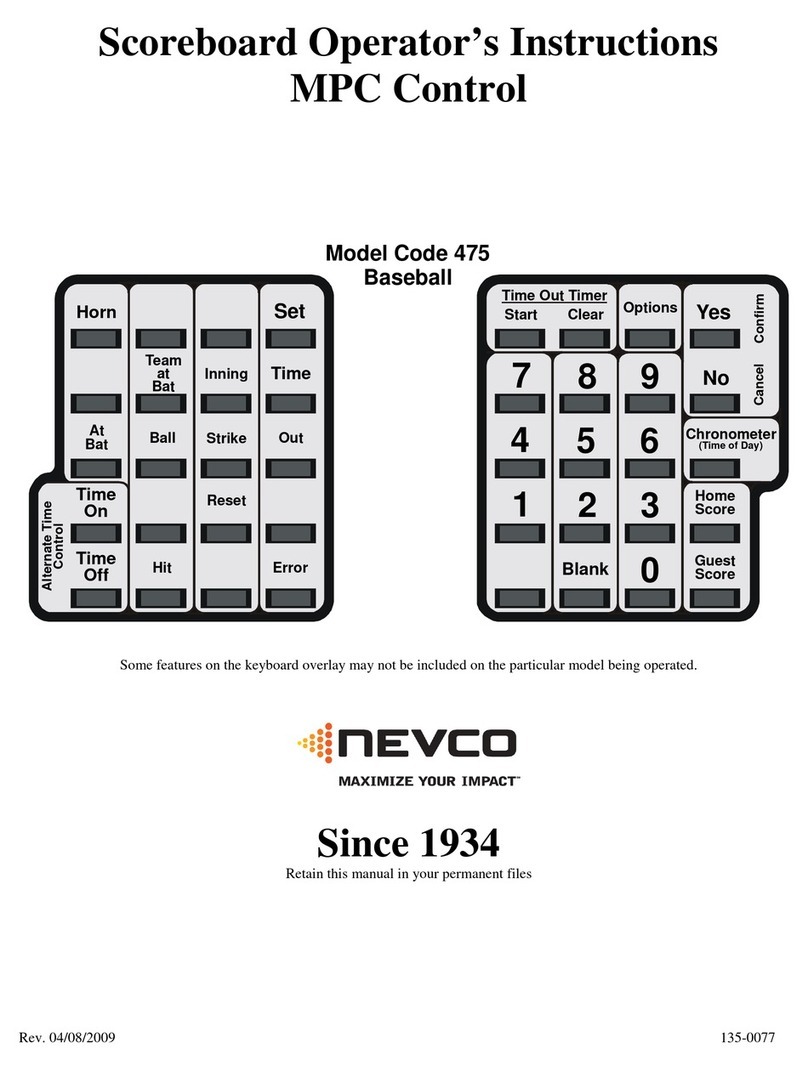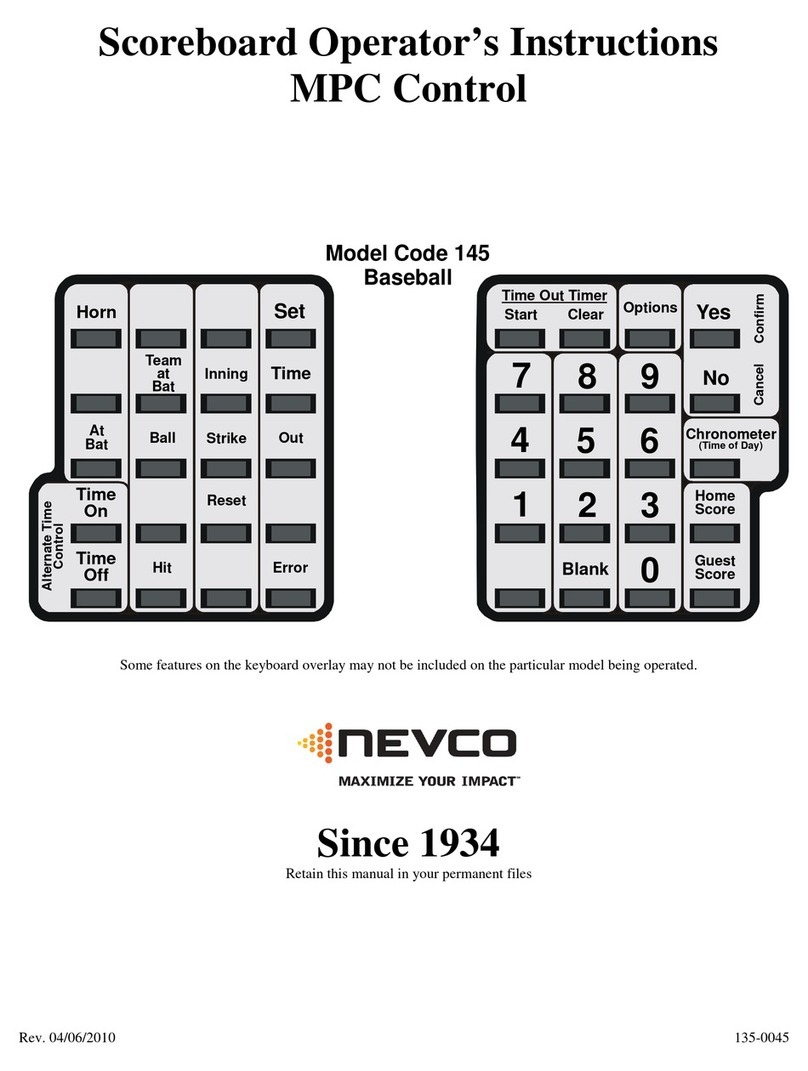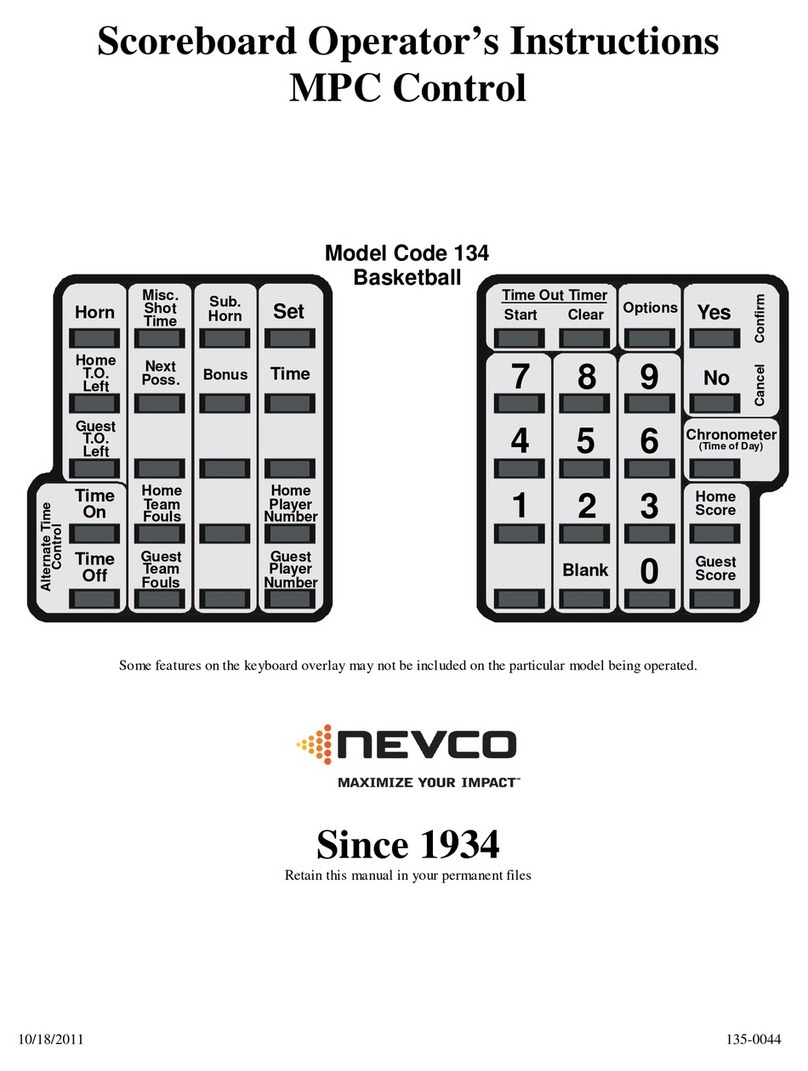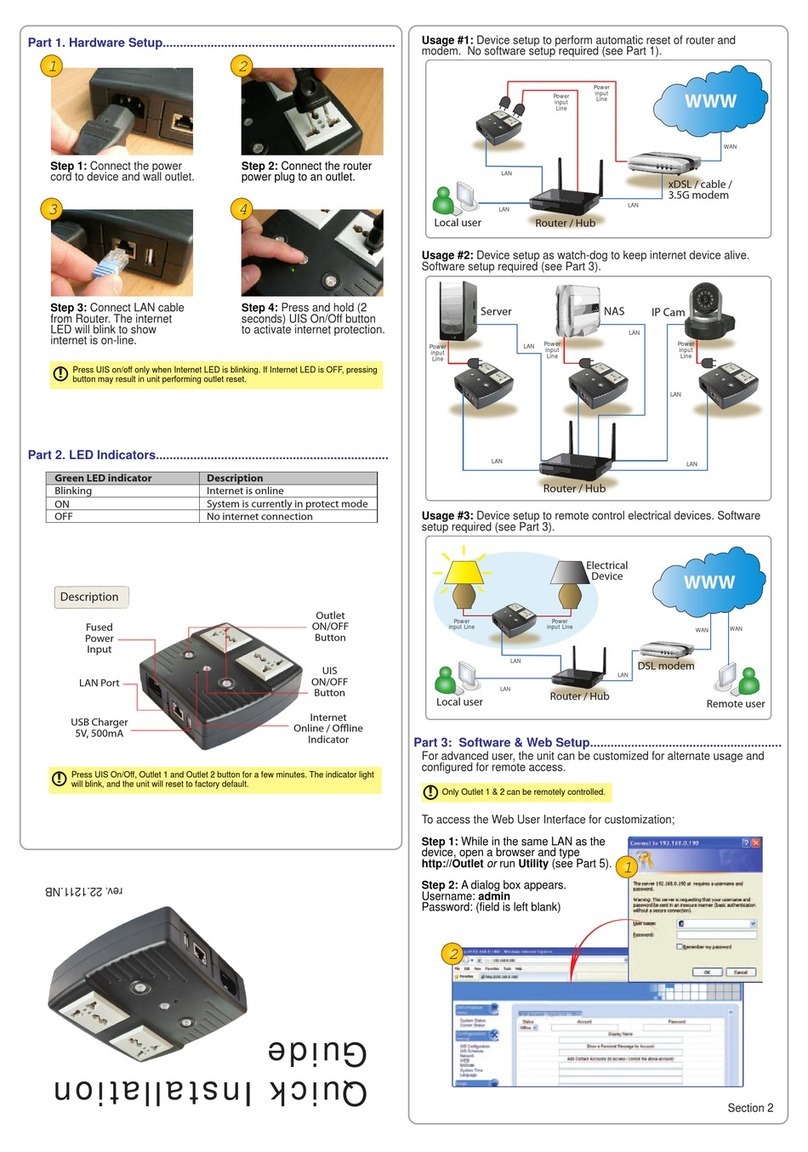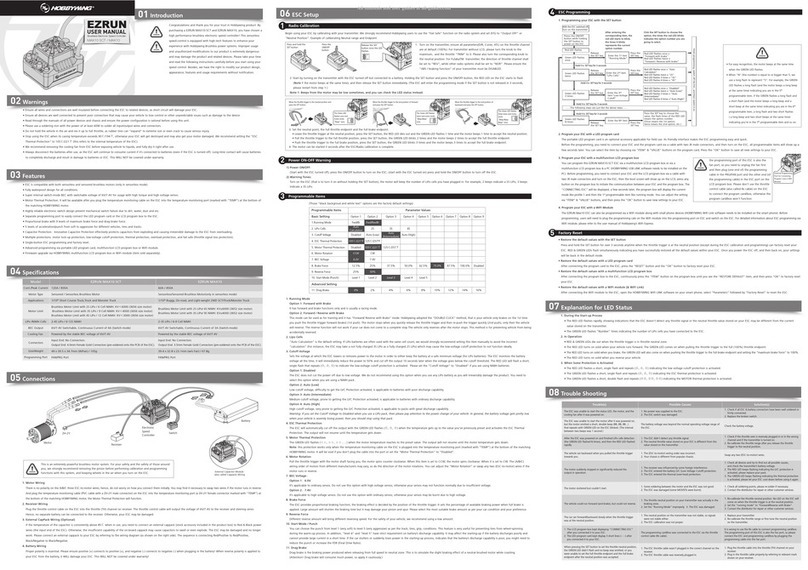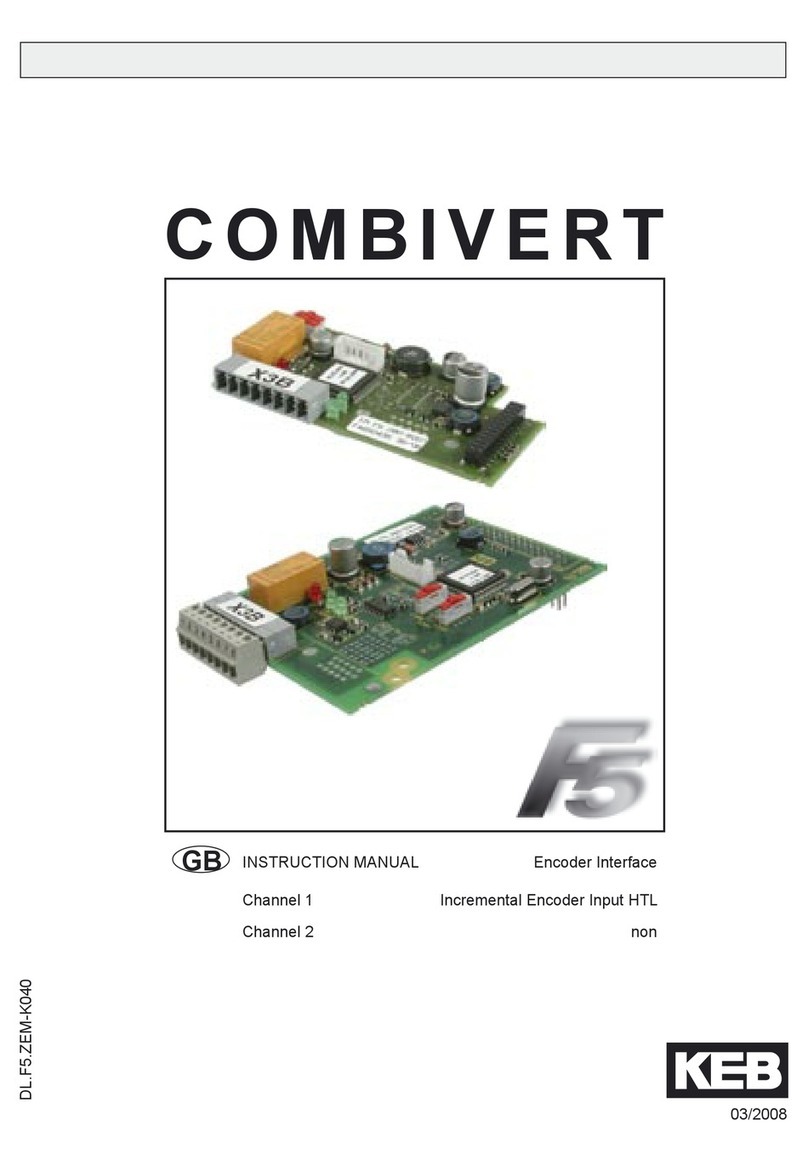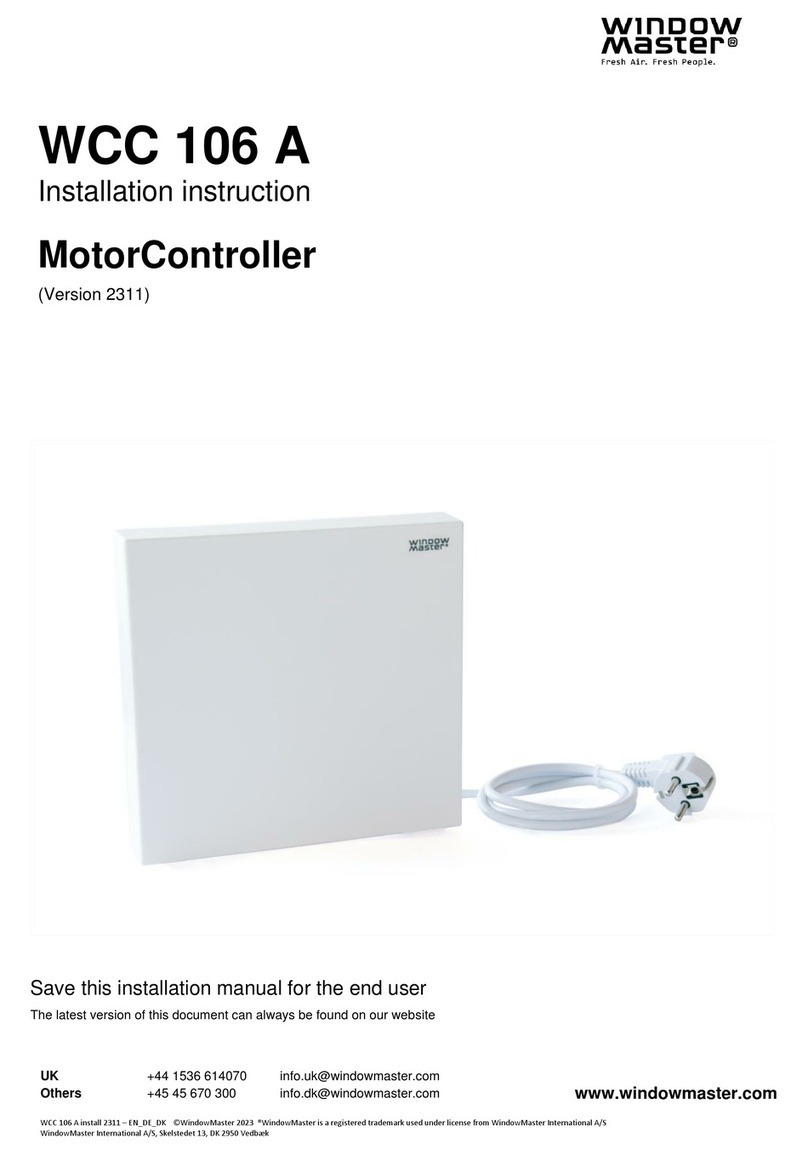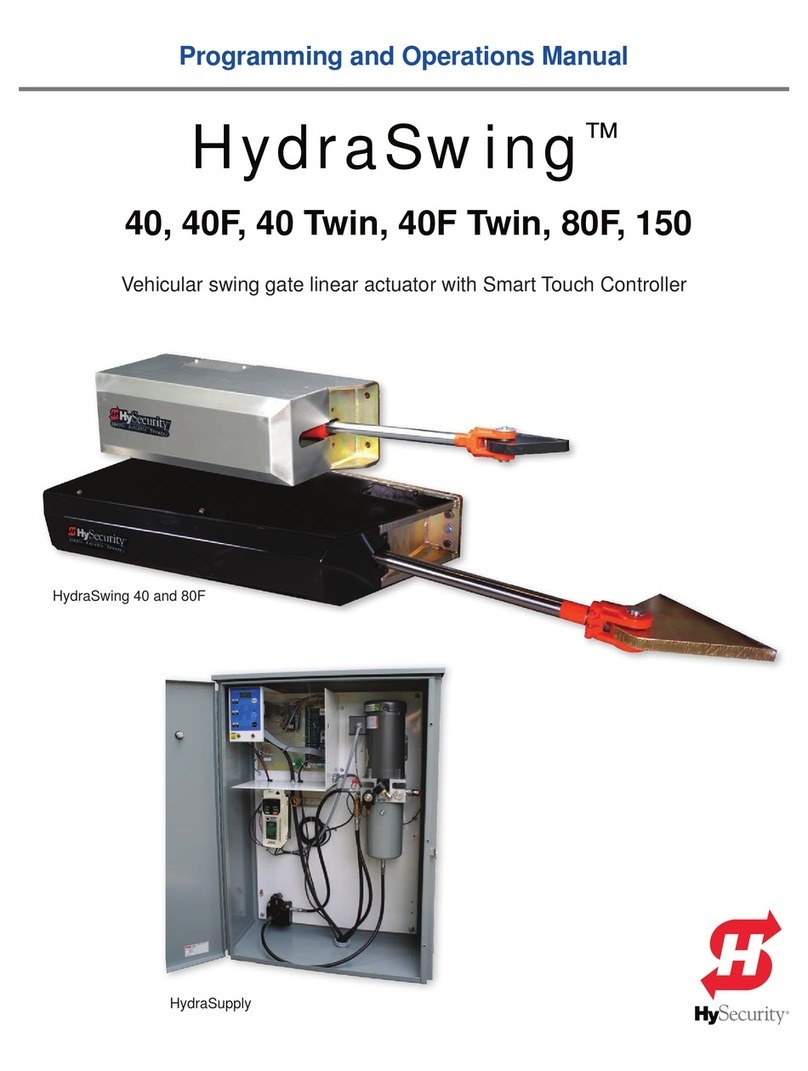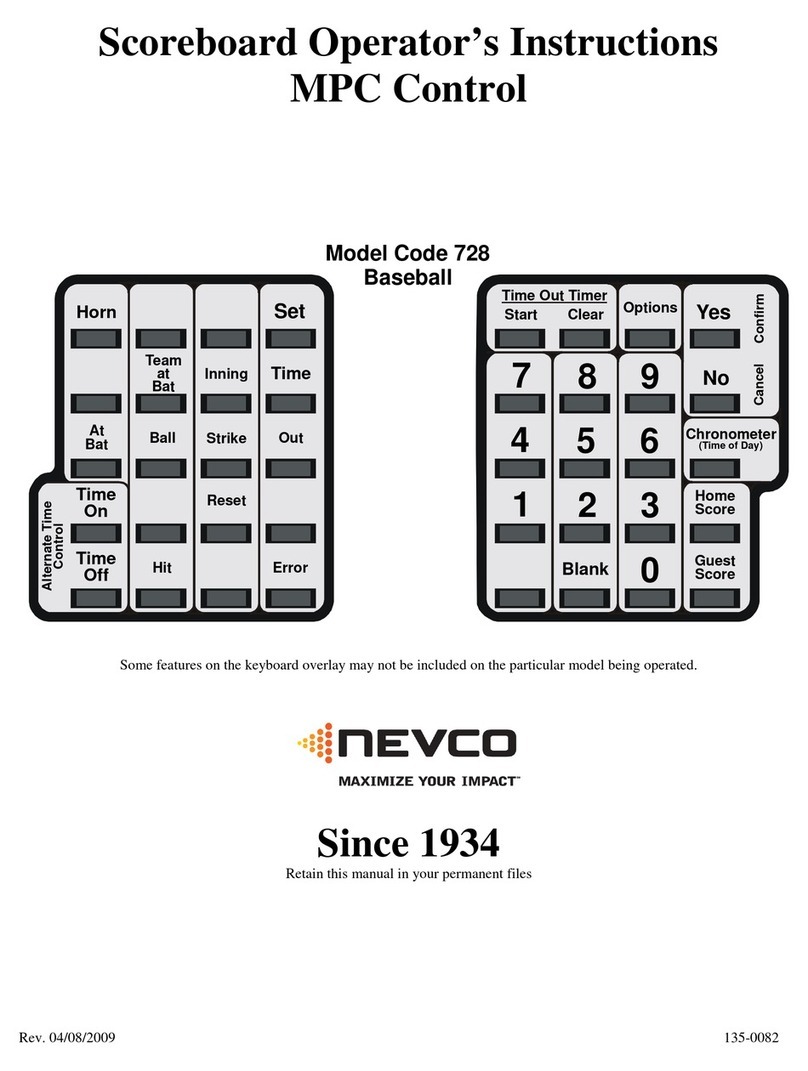TABLE OF CONTENTS
START UP PROCEDURE ............................................................................................................ 1
START WHERE TURNED OFF LAST?........................................................................................ 1
GO TO ABOOKMARK?............................................................................................................... 1
ENTER YOUR MODEL CODE .................................................................................................... 1
QUICK START GUIDE ................................................................................................................ 3
SET THE PLAY CLOCK .................................................................................................................... 3
KEYBOARD FUNCTIONS .......................................................................................................... 4
OPTIONS...................................................................................................................................... 10
SET OPTIONS CHART................................................................................................................. 10
THE SET OPTIONS MENU .......................................................................................................... 11
TROUBLESHOOTING CHART .............................................................................................. 14
GLOSSARY.................................................................................................................................. 15
MY BOOKMARK PROGRAM CHART .................................................................................. 17
APPENDIX (CHRONOMETER) ............................................................................................... 18
EXAMPLE................................................................................................................................ 20
Set The Chronometer ............................................................................................................ 20
APPENDIX (SEGMENT TIMER) ............................................................................................. 21
EDITING THE SEGMENT TIMER ........................................................................................ 22
Review the Segment List........................................................................................................ 22
Add A Segment to the List ..................................................................................................... 22
Shorten the Segment List ...................................................................................................... 23
Change the Length of a Segment.......................................................................................... 23
EXAMPLES.............................................................................................................................. 24
Act like an INTERVAL HORN............................................................................................. 24
Practice Drills ........................................................................................................................ 25
Typical Soccer Application.................................................................................................... 26
Pre-Match Protocol for College Volleyball .......................................................................... 27
TROUBLESHOOTING CHART..................................................................................................... 28
MY SEGMENT TIMER LIST ................................................................................................ 29