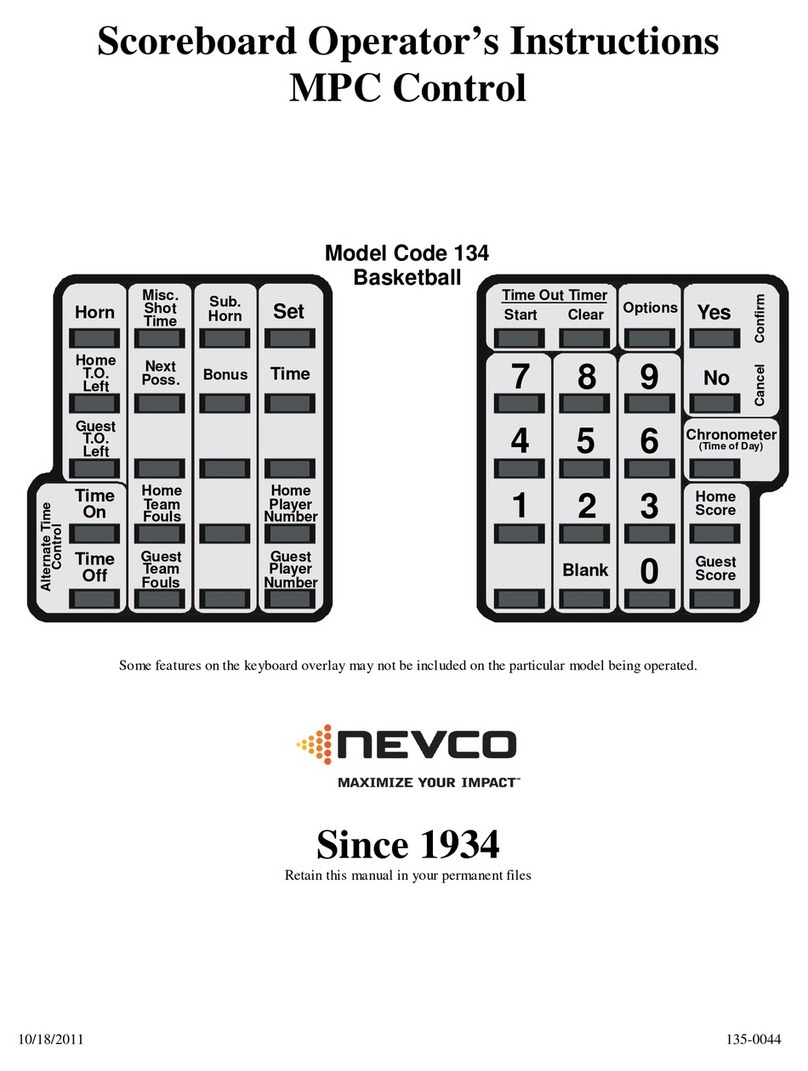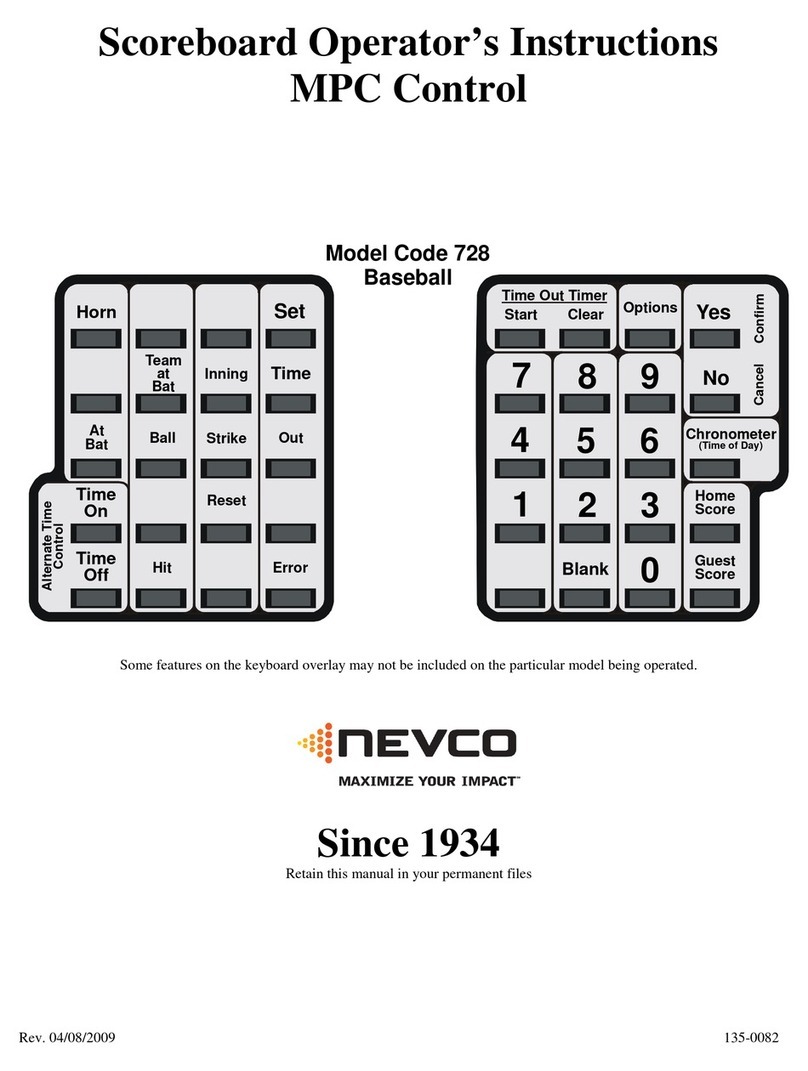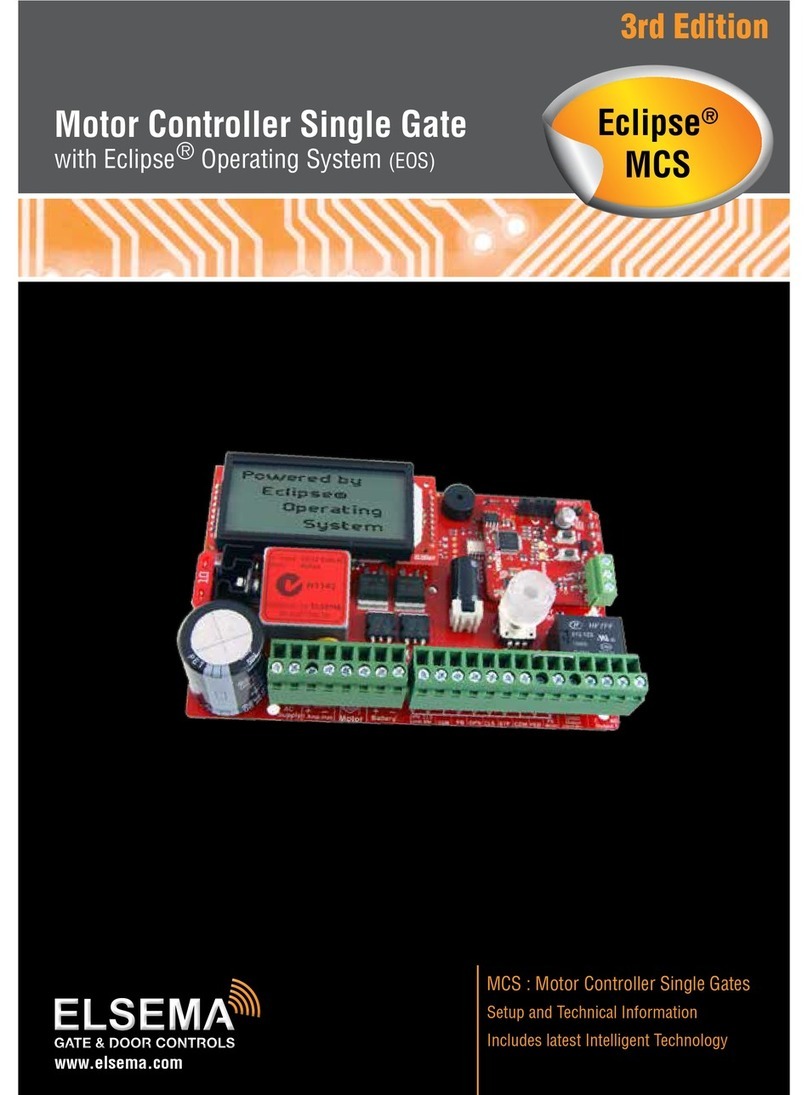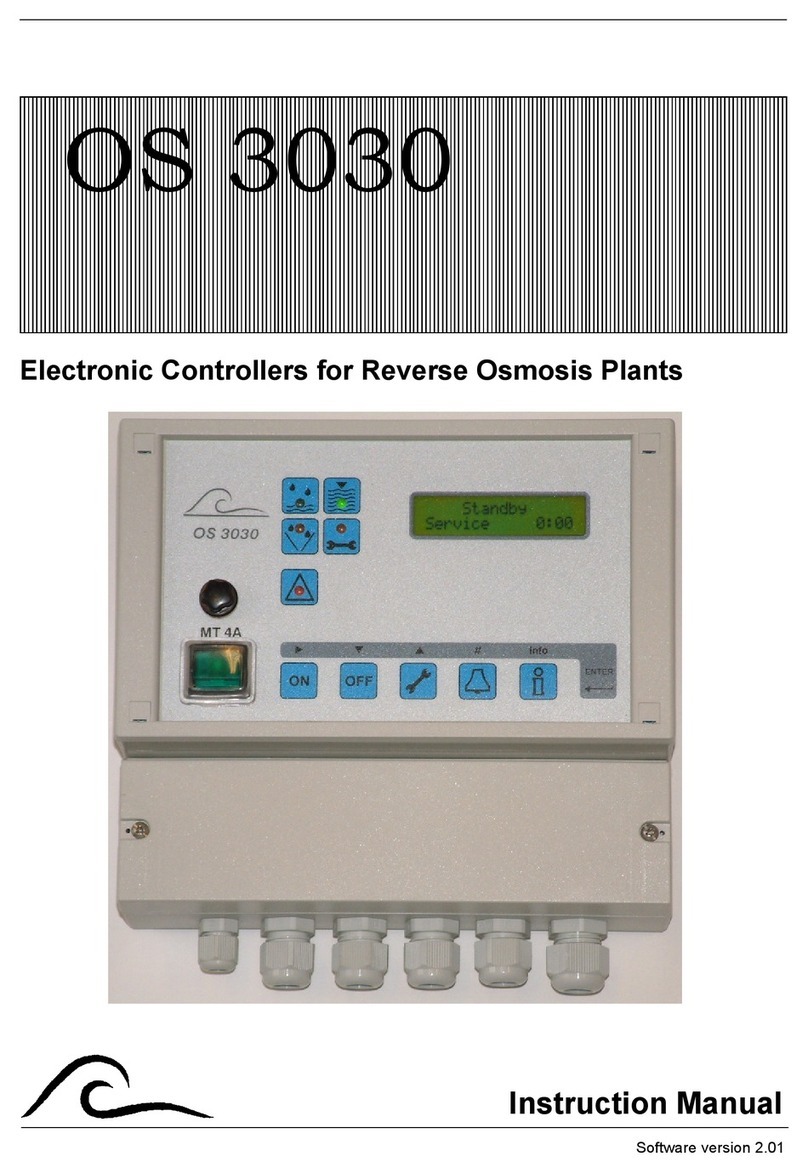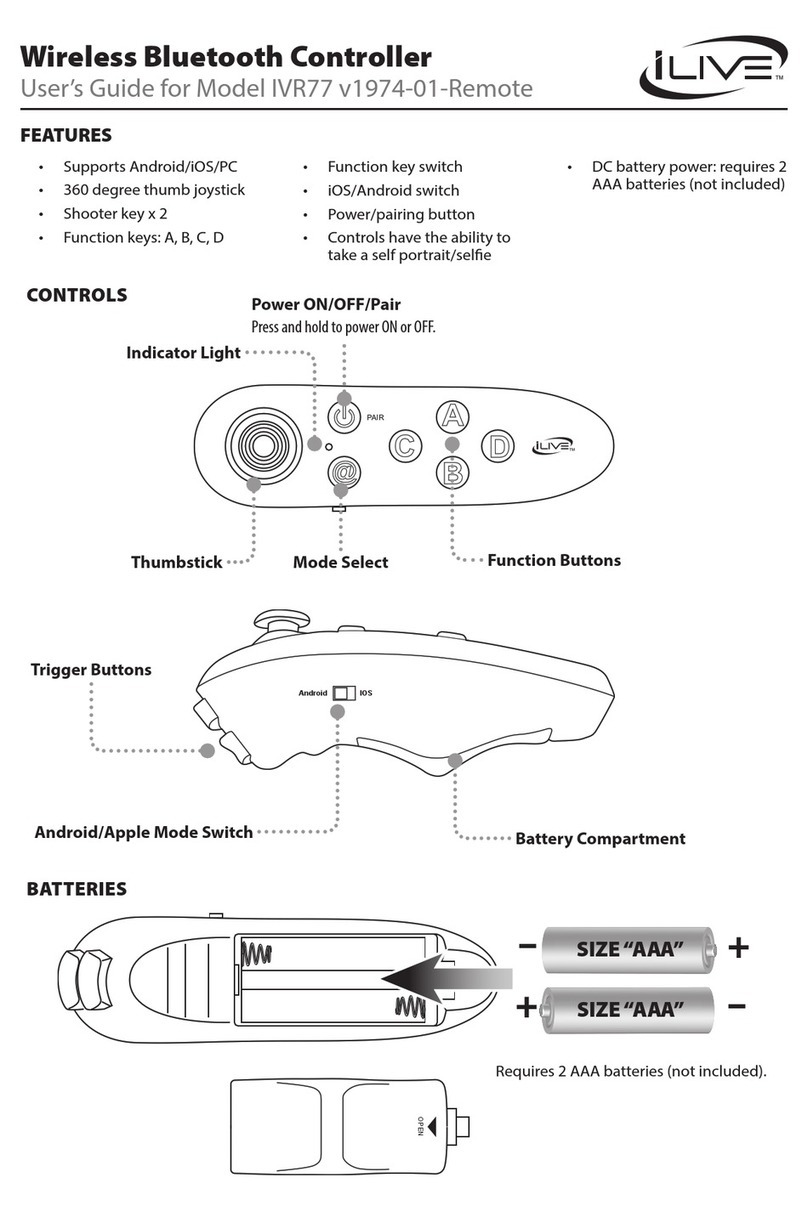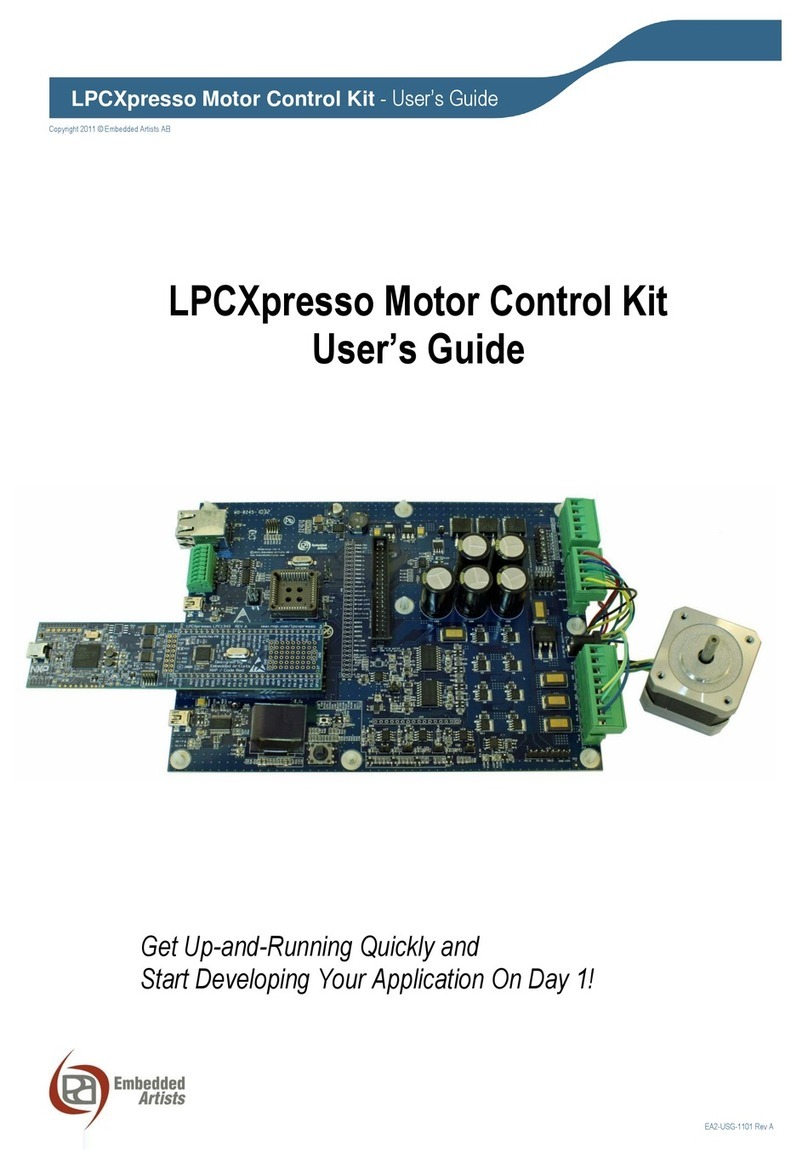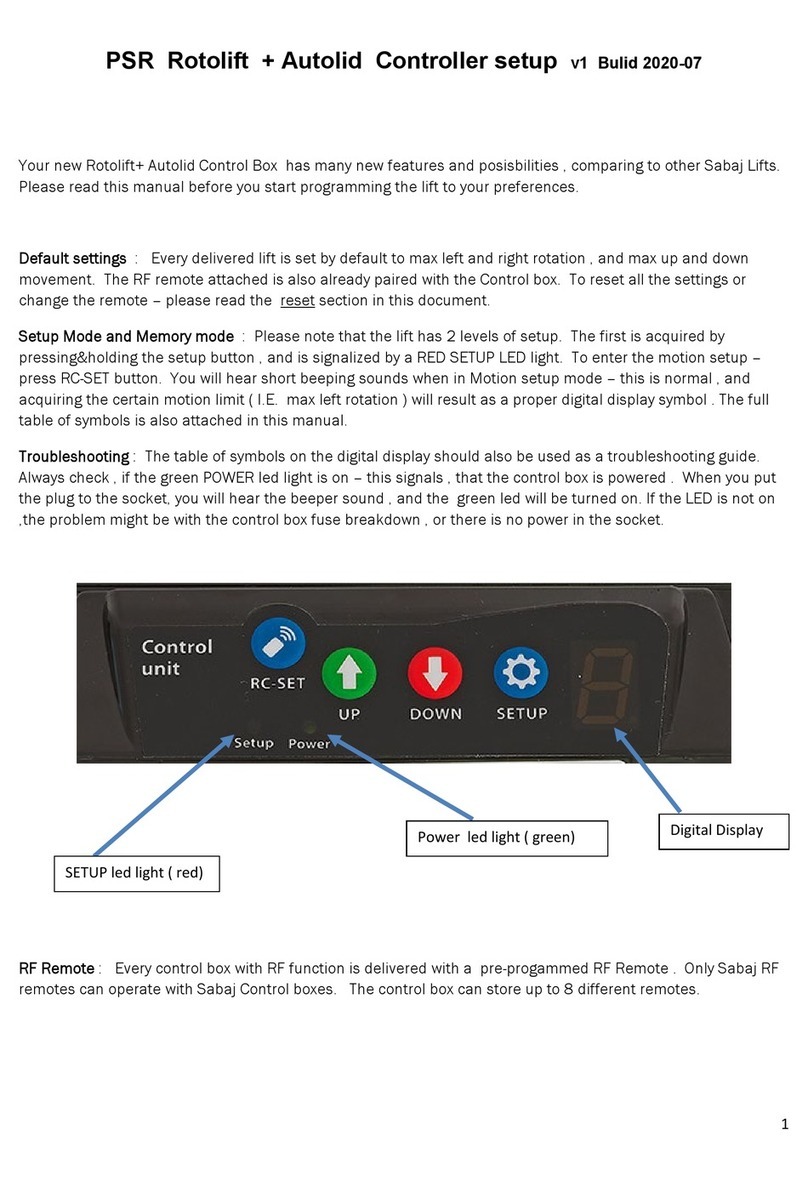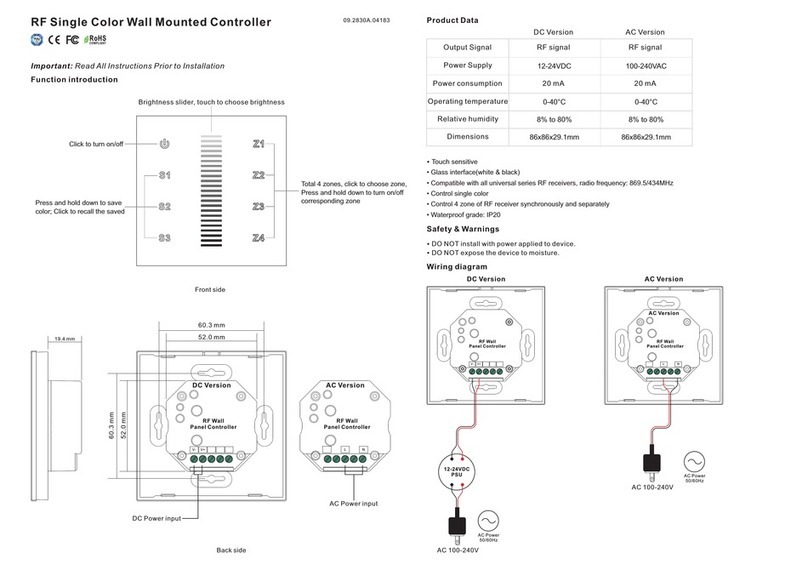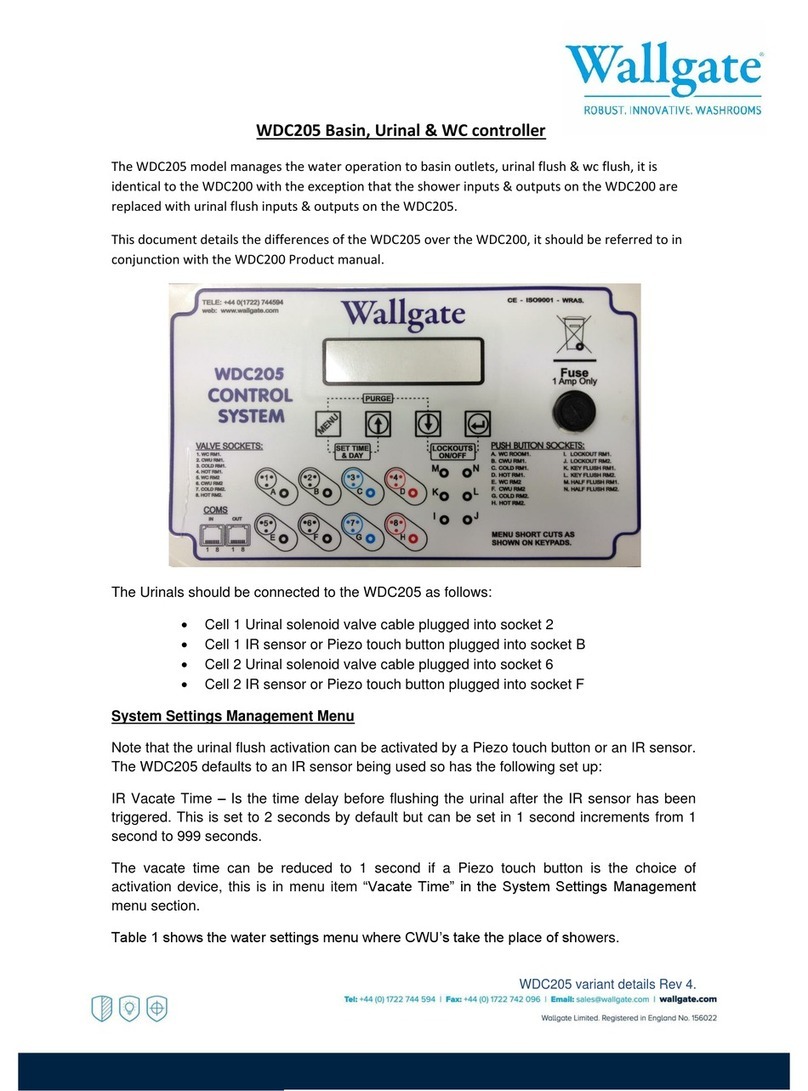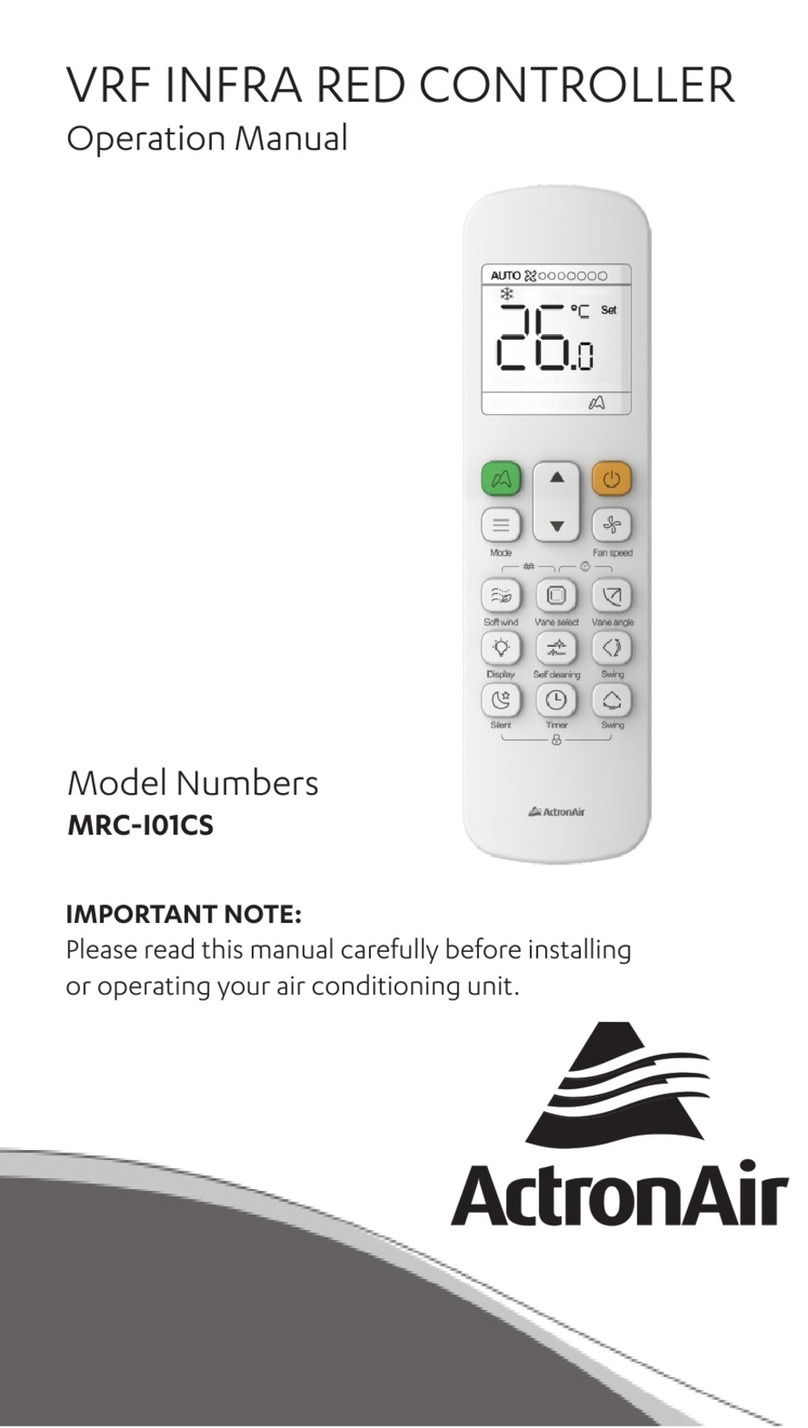Nevco 486 Specifications

Rev. 04/08/2009 135-0078
Scoreboard Operator’s Instructions
MPC Control
Model Code 486
Baseball
Home
Score
Guest
Score
Start Clear
Confirm
Cancel
No
Yes
Chronometer
(Time of Day)
Options
Time Out Timer
Time
Alternate Time
Control
Horn
Set
Time
Off
Inning
Team
at
Bat
Out
ErrorHit
Ball Strike
At
Bat
Reset
7
4
1
8
5
2
Blank
9
6
3
0
Time
On
Some features on the keyboard overlay may not be included on the particular model being operated.
Since 1934
Retain this manual in your permanent files

These Instructions are for the Following Models:
LED models:
3502-Baseball w/Aux. Timer Display
3504-Baseball w/Aux. Timer Display
3514-Baseball w/Aux. Timer Display
3515-Baseball w/Aux. Timer Display
3516-Baseball w/Aux. Timer Display
3525-Baseball w/Aux. Timer Display
3534-Baseball w/Aux. Timer Display
Incandescent models:
3004-Baseball w/Aux. Timer Display
3014-Baseball w/Aux. Timer Display
3015-Baseball w/Aux. Timer Display
3016-Baseball w/Aux. Timer Display
3030-Baseball w/Aux. Timer Display
3402-Baseball w/Aux. Timer Display
3404-Baseball w/Aux. Timer Display
3414-Baseball w/Aux. Timer Display
3415-Baseball w/Aux. Timer Display
3416-Baseball w/Aux. Timer Display
3425-Baseball w/Aux. Timer Display
3434-Baseball w/Aux. Timer Display
Thank You
Thank You for choosing NEVCO. We appreciate your business.
The following instructions will help you become familiar with the operation and features of the scoreboard system.
Please take a few minutes to study this manual, and to practice with the control.
If you ever have any questions or comments, please call or email us.
NEVCO, Inc.
301 East Harris Avenue
Greenville, IL 62246-2151 USA
USA TOLL-FREE 800-851-4040
CANADA TOLL-FREE 800-461-8550
International Telephone: +1-618-664-0360
Website: www.nevco.com

Figure 1 – MPC Control (front view)
A. MPC Control Can operate scoreboards for a wide range of sports and features.
B. Power Supply 9 V DC (included with the control)
C. Overlay Fits on top of control to label the keys (included with system)
D. Hand Held Switch A TCS-5 time control switch is included with each control.
Other switches are included with the accessories they operate.
E. 3 character Model Code location This code sets up the control for your scoreboard model and sport
F. Keypads Left and Right (20 keys each)
G. 16 character display Bright LED for better visibility
H. Power On / Off switch Removes power from the control only (does NOT turn power off to
scoreboard)
I. Jack for hand held switch One on each side of control (use either jack for any Hand Held switch)
I
H
F G
A
B
E
C
D
D

Figure 2 – MPC Control (rear view)
A. MPC Control Universal – to change sports, change the Overlay and enter the new Model Code.
B. Power Supply 9 V DC (included with control)
C. Overlay For your scoreboard model (included with system)
J. Coiled Cord Stretches to over 4 ft. (included with switch)
K. Socket for coiled cord Makes it easy to replace the cord
L. LED test indicator Verifies that the Hand Held switch is working
M. Remote push button switch Function depends on type of Hand Held switch (on TCS-5 – sounds the horn)
N. Remote rocker switch Function depends on type of Hand Held switch (on TCS-5 – controls the time)
O. Output to scoreboard BNC connector for coax cable (use either or both as needed)
P. Jack for power input 9 V DC
C K
A
O
N
J
L
M
P B

TABLE OF CONTENTS
START UP PROCEDURE ............................................................................................................ 1
START WHERE TURNED OFF LAST?........................................................................................ 1
GO TO ABOOKMARK?............................................................................................................... 1
ENTER YOUR MODEL CODE .................................................................................................... 1
QUICK START GUIDE ................................................................................................................ 3
SET THE INNING ........................................................................................................................... 3
KEYBOARD FUNCTIONS .......................................................................................................... 4
OPTIONS........................................................................................................................................ 8
SET OPTIONS CHART................................................................................................................... 8
THE SET OPTIONS MENU ............................................................................................................ 9
TROUBLESHOOTING CHART .............................................................................................. 10
GLOSSARY.................................................................................................................................. 11
MY BOOKMARK PROGRAM CHART .................................................................................. 13
APPENDIX (CHRONOMETER) ............................................................................................... 14
EXAMPLE................................................................................................................................ 16
Set The Chronometer ............................................................................................................ 16

1
START UP PROCEDURE
When you turn the control on, the traveling display prompts you to “START WHERE TURNED OFF LAST?”, “GO TO A
BOOKMARK?”, or “ENTER YOUR MODEL CODE”. Answer YES, NO, or enter the 3 character model code on the
overlay.
NOTE: Make sure the proper overlay for the scoreboard and sport or special function is in place on the control.
START WHERE TURNED OFF LAST?
If a power failure happens during a game, press YES to resume from the point the power failed. The control can detect
when power is failing and save the current data. (If the time was running when the power failed it will continue running as
soon as power is restored).
NOTE: Intended for recovery from a power failure only. To start a new game, enter the model code or go to a bookmark.
GO TO A BOOKMARK?
A bookmark makes a quick efficient way to start a new game or practice drill. If a bookmark has been saved for this
activity, answer YES to the bookmark question. The control will prompt for the “BOOKMARK #”. Press the number of the
bookmark you want to use (1 to 5). The control will load the configuration and data it had in it at the time the bookmark
was saved.
ENTER YOUR MODEL CODE
To start a new game or procedure, be sure the proper overlay is installed on top of the control. Enter the 3 character model
code located near the top center of the overlay.
NOTE: If your control does not have wireless capability:
The name of the Sport
[ BASEBALL ]
will be displayed briefly.
The control will ask “
DO YOU WANT TO SWITCH TO BRIGHT?
” Press NO to use the default
(dim) mode, or YES to switch the scoreboard to the bright mode (for daytime use).
The time and direction
[ * READY * ]
will be displayed, and the scoreboard(s) will turn on.
NOTE: If your control does have wireless capability:
The name of the Sport
[ BASEBALL ]
will be displayed briefly.
The control will ask “
DO YOU WANT TO OPERATE WIRELESS?
”
If you answer
NO
:
The control will ask “
DO YOU WANT TO SWITCH TO BRIGHT?
” Press NO to use
the default (dim) mode, or YES to switch the scoreboard to the bright mode (for daytime use).
The control will display
[ * READY * ]
and the scoreboard(s) will turn on.
If you answer
YES
:
The control will prompt
[ SELECT A GROUP ]
then display the first group that is set up in
the control. To see the next group name, press NO. When the desired group name is being displayed press
YES.
The control will ask “
DO YOU WANT TO SWITCH TO BRIGHT?
” Press NO to use
the default (dim) mode, or YES to switch the scoreboard to the bright mode (for daytime use).

2
The control will display
[ * READY * ]
and the scoreboard(s) will turn on.
NOTE: If the control displays the message “
THERE ARE NO GROUPS
DEFINED IN THIS SYSTEM KEY. TO CREATE A NEW GROUP
USE MODEL CODE 618 WITH THE SYSTEM KEY
MANAGEMENT OVERLAY
”, then, turn the control off and follow the instructions
that came with the System Key Management Overlay with model code 618 to set up the groups as
needed.

3
QUICK START GUIDE
With the scoreboard on, and the control showing READY, you are ready to set the inning.
[ * READY * ]
Set the Inning to 1
Press
The control will show
[__INNING ____+ _]
Press
The control will show
[__INNING ____+1_]
You are ready for the game to begin.
The Inning, Scores, and Ball Strike and Out are all additive, just press the function key first, then the number to increment by.
Please consult the following sections of this manual for more details, functions, and features.
Inning
1

4
KEYBOARD FUNCTIONS
Use the
YES
key to respond to questions and to confirm data input.
Use the
NO
key to respond to questions and to cancel an operation.
Use the
SET
key ahead of a function key to initiate the direct entry mode or to change the settings in OPTIONS,
CHRONOMETER, and TIME OUT TIMER, or to set the TIME, and other features. (For more details see
the description for the function.)
Press the
OPTIONS
key to see a scrolling report of the current system settings.
Press
SET
then
OPTIONS
to change the system configuration.
NOTE: See the section on OPTIONS for more details.
Options
Set
Yes
No

5
Pressing the
CHRONOMETER
key will cause the Time of Day to be displayed on the control. This key can
be enabled so that when pressed it also displays the Time of Day on the scoreboard. NOTE: Pressing the TIME
key or turning the time on will return to displaying the Main Time.
Pressing
SET, then CHRONOMETER
will enter the set up mode. The questions asked will depend on
your system and its current configuration.
NOTE: Some scoreboard models do not support all settings or options.
Questions that the control may ask include:
ENABLE CHRONOMETER KEY TO PUT CHRONOMETER TIME ON
SCOREBOARD?
[__KEY__ENABLED__]
DISABLE CHRONOMETER KEY?
[__KEY__DISABLED__]
SET CHRONOMETER?
[__SET_HH:MM:SS____]
NOTE: Once set, the accuracy of the Chronometer is maintained even while the control is turned off and
disconnected.
TURN CONTROL OFF BUT LEAVE CHRONOMETER TIME
DISPLAYED?
(Allows the control to be turned off, disconnected, and stored away in a safe location, while
the scoreboard or auxiliary time display, or both, continues to display a running “time of day” clock.)
DISPLAY CHRONOMETER TIME ON ALL DISPLAYS?
(Scoreboard(s)
and auxiliary time display(s))
Follow the prompts. NOTE: If the display goes blank turn the control off to complete the process.
NOTE: For more help and examples see Appendix (Chronometer)
Chronometer
(Time of Day)

6
Press TIME ON
To start the main time.
Press TIME OFF
to stop the main time.
NOTE: The Time On and Time Off keys may also control other timers in the configuration.
NOTE: The Time On and Time Off keys are disabled if the hand held time control switch is plugged in to
the control.
NOTE: To make these two keys active again, turn the control power off, disconnect the hand held time
control switch, and restart the control. You may use “
START WHERE TURNED OFF
LAST
”, if you wish.
Press TIME
to recall the Aux time to the display. If other timers are in use, successive key presses will toggle
among them.
Press SET TIME
to enter the Aux Time setting mode. The control will prompt
[__SET__MM:SS_____]
Enter the Minutes and Seconds as needed. Press YES to accept the time entered.
NOTE:
Letters that have not been replaced with numbers will be replaced with zeros.
NOTE: Pressing NO will allow you to back up to make corrections or to abort without changing the time.
NOTE: To change the way the Aux Timer is configured, use the SET OPTIONS to first turn the Aux timer
off, then set it up again.
NOTE: Some options may not be available on all models and controls.
Press HOME SCORE
to enter the home score ADD mode.
The control might prompt
[__HOME_______2+__]
. In this example the current Home Score is
2 and the “+” indicates that the control is ready to add to the current score. Enter a single digit number or
press NO or YES or another function key to abort and leave the score unchanged.
NOTE: You cannot subtract from a score. To correct a mistake use the SET key, then the HOME or
GUEST SCORE key and directly enter the correct score (up to 99).
GUEST SCORE
works the same way.
Home
Score
Guest
Score
Time
Time
On
Time
Off

7
Press INNING
to enter the Inning ADD mode.
The control might prompt
[__INNING _____2+__]
. In this example the current Inning is 2 and
the “+” indicates that the control is ready to add to the current inning. Enter a single digit number or press
NO or YES or another function key to abort and leave the data unchanged.
NOTE: You cannot subtract, but you can use the SET key first, then directly enter the correct number (up
to 99).
Press BALL
to display the ball count and enter the ADD mode.
The control might display
[__BALL______1+___]
. In this example the current ball count is 1
and the “+” indicates that the control is ready to add to the current count. Enter a single digit number or
press NO or YES or another function key to abort and leave the score unchanged.
NOTE: You cannot subtract. To correct a mistake use the SET key, then the BALL key and directly enter
the correct count (up to 9).
STRIKE
works the same way.
OUT
works the same way.
Press HIT
to toggle the hit indicator on or off.
The control will show
[__HIT__ ___ON__]
or
[__HIT_____OFF__]
.
NOTE: Each time the HIT Key is pressed, the status of the hit indicator changes.
ERROR
works the same way.
Hit
Error
Ball
Strike
Out
Inning

8
OPTIONS
Many options are available for modifying the way the scoreboard system works. The questions the control will ask
and their order depends on the current system and settings. Pressing the OPTIONS key starts a scrolling report of
the current system settings. This report will continue to repeat until a key is pressed. To change a setting, press SET
OPTIONS and use the YES (confirm) and NO (cancel) keys to work your way through a series of questions that is
based on your system and available options. When all questions have been asked, the control returns to normal
operating mode.
Note: press a function key to abort the set options mode early.
Set Options Chart
Y
Changes rightness level of
Scoreboard
Switch to (Bright or
Dim)?
N
Next Available Question
Y
Y
Start and Stop with
Hand Held Switch? N
SET HH:MM:SS
Y
Y
Aux Timer To Count Down?
N
Start and Stop with
Hand Held Switch? N
SET MM:SS
Use Aux Timer?
N
Next Available Question
Y
Bookmark #?
Set a Bookmark?
N
Normal Operation Mode
*NOTE: This question is asked only once for each time the control is started fresh by entering a model code. It may
be asked from SET OPTIONS or from SET CHRONOMETER. The control needs to know this information in order
to know what other questions to ask and how certain data should be handled.

9
The Set Options Menu
DO YOU WANT TO SWITCH TO BRIGHT?
OR
DO YOU WANT TO SWITCH TO DIM?
Answering YES will toggle the brightness level of the scoreboard.
USE AUX TIMER?
OR
SET AUX TIMER?
OR
TURN AUX TIMER OFF?
The control has a built in auxiliary timer that can be used for many purposes. It can be configured to count up or down and it
can run continuously or only when the main time is running. It can be displayed on the control by pressing the time key twice
in succession. It can also be configured to display on an auxiliary time display if one is part of your system. Some uses for the
auxiliary timer include timing field or facility usage, or it can be used to determining how far into a game a certain event
happened.
AUX TIMER TO COUNT DOWN?
Answering YES will setup the timer to count down (99 hours: 59 minutes: 59 seconds maximum).
NOTE: The auxiliary time display will show hours and minutes until the remaining time drops below an
hour, then it will show minutes and seconds.
Answering NO will setup the timer to count up (59 minutes: 59 seconds maximum).
START AND STOP WITH TIME CONTROL SWITCH?
Answering YES will setup the timer to start and stop with the action of the same switch that controls the main time.
Answering NO will setup the timer to run continuously regardless of the switch position.
SET A BOOKMARK?
A bookmark is like a picture or snapshot of all the data and configuration settings in the control. When you go to a bookmark,
the control is restored to where it was at the time the bookmark was saved.
Bookmarks can be edited by going to the bookmark, making the changes needed, then saving the bookmark again using the
same bookmark number or a different one.
Five separate bookmarks are available and each can be reused as desired.
If you try to save to a used bookmark, you will be warned and given a chance to abort the procedure.
NOTE: A bookmark cannot be saved while a timer is running.

10
TROUBLESHOOTING CHART
Problem Cause Solution
Cannot Save a Bookmark Time is running Turn time off before saving a bookmark
Cannot subtract from score Score keys will add only Use SET then score key and enter the
correct score directly
If the problem persists please contact the Nevco Service Department.
800-851-4040

11
GLOSSARY
ALTERNATE TIME CONTROL SWITCHES (keys):
Located on the keypad, these 2 keys, TIME ON
and TIME OFF, may be used instead of the Hand Held Time Control Switch.
NOTE: These 2 keys are inactive while the Hand Held Time Control Switch is plugged in. To enable them,
turn the control off, unplug the Hand Held Switch and restart the control. You may use “Start Where Left off
Last” if you wish.
AUTO HORN:
Sounds for a minimum of 2 seconds when the main time has expired or reached the stop time.
(Can be disabled from the control)
AUX TIMER:
An auxiliary timer, separate from the main timer, that can be configured to count up or down and to start and
stop with the time control switch or run continuously. It can be viewed on the control (press the time key twice) or on
an AUXILIARY TIME DISPLAY
.
Some uses for the aux timer include timing field or facility usage, or determining
how far into a game a certain event happened.
AUXILIARY TIME DISPLAY:
Consisting only of a timer, it can display the main time, the AUX TIME or
the Chronometer (Time of Day Clock). Auxiliary Time Display models include: 9410, 9510, 9405 and 9505.
BATTERY:
Battery powered memory saves the settings and data in the control in case of power failure. It also
maintains the accuracy of the CHRONOMETER when the control is unplugged.
BEEPER:
Confirms each key press and alerts operator when a special event such as time expired or an Entry Error
has occurred.
BOOKMARK:
Saves the current control settings and data so it can be easily recalled later. (5 Bookmarks are
available)
BRIGHTNESS LEVEL:
The scoreboard can be set to bright or dim for best viewing. Indoor scoreboards
default to bright; outdoor scoreboards default to dim.
CHRONOMETER:
Time of Day Clock. Once the correct time has been set, the accuracy of the Chronometer is
maintained even while the control power is unplugged. During normal operation, the Chronometer can be
displayed on the control by pressing a single key. This key can be armed so that when pressed, the Time of
Day is also displayed on the scoreboard.
NOTE: Pressing the TIME key or turning the time on will return the main time to the display(s).
DISPLAY:
A 16 character display on the control prompts the operator for input and can monitor the scoreboard
data.
ENTRY ERROR:
A visual and audible warning that an invalid action was attempted. Its normal duration is 2
seconds however you may interrupt it and continue immediately.

12
HAND HELD TIME CONTROL SWITCH: A
hand held switch with a coiled cord that plugs into either
side of the control. When connected, the alternate time control switches (keys) are disabled. (Makes it easier
for another person to control the main time or sound the horn).
INTERVAL HORN:
A horn that sounds repeatedly at preset intervals throughout the game. Its primary use is to signal
when little league hockey teams should rotate to the court. The Interval Horn has been replaced by a more versatile
SEGMENT TIMER. (See Segment Timer)
MODEL CODE:
A 3 character code found on the OVERLAY that when entered into the control, sets up he
control for a particular scoreboard model and sport or special function.
OPTIONS:
Settings that determine how the scoreboard system operates.
OVERLAY:
A flat plastic panel that fits over and around the keys on the control. Tabs at the top and bottom hold it in
place. Each overlay provides the proper labeling for each key and a three character Model Code. A brief set of
operating instructions is printed on the back of each overlay; you may make copies if you desire. When you want to
change to a different sport, install the correct overlay and enter the new Model Code.
SEGMENT TIMER:
Sometimes called Practice Timer, it allows a list of time segments to be programmed into
the control. The list can then be used for a practice routine or drill. When started, the first segment on the list
is loaded into the main timer and starts counting down. When zero is reached, the horn sounds and the next
segment is loaded and begins counting down with no intervention needed.
NOTE: The Segment Timer has replaced the Interval Horn and can mimic it exactly.
SUB HORN:
When armed, waits until the main time has been stopped, then sounds automatically to alert the
officials that a player is waiting to be substituted into the game.
TENTH SECOND SHIFT TIMER:
Automatically shifts from displaying minutes and seconds to seconds
and tenths of seconds during the last minute of count down time. (May be disabled if desired)
TIME OUT TIMER:
Programmable for different time out lengths and with optional warning horn and an option
to display the Time Out time remaining on the scoreboard. (Ten different
time out timers are available. Timer
0 is preset to 30 seconds with a warning horn at 10 seconds and is not displayed on scoreboard.
)

13
My Bookmark Program Chart
Bookmark # 1
Model Code _______________
Bookmark # 2
Model Code _______________
Bookmark # 3
Model Code _______________
Bookmark # 4
Model Code _______________
Bookmark # 5
Model Code _______________

14
Appendix (
Chronometer
)
(Time of Day)
A CHRONOMETER (Time of Day Clock) is built into
the control
.
Once set, it will maintain its accuracy even
while the control is turned off or disconnected from power. During normal operation the Time of Day can be recalled to the
display on the control by pressing a single key, the Chronometer key. The Chronometer key can be enabled so that when
pressed, the Time of Day will also be displayed on the scoreboard(s).
NOTE: Pressing the TIME key or turning the time on will return to displaying the Main Time.
Pressing
Set, then Chronometer
will initiate the set up mode. While in this mode, you can:
1. Specify whether or not the Time of Day will be displayed on the Auxiliary Time Display, if one is connected.
2. Enable or disable the Chronometer key so that pressing it will display the chronometer on the scoreboard. (the
default is to display the Time of Day on the control only)
3. Set the Time of Day Clock.
4. Allow the control to be turned off, disconnected, and stored away in a safe location, while the scoreboard or
auxiliary time display, or both, continues to display a running “time of day” clock.
NOTE: Some scoreboard models do not support all settings or options.
Questions that the control may ask include:
DO YOU HAVE AN AUXILIARY TIME DISPLAY CONNECTED?
(NOTE: Auxiliary Time Display models include: 9410, 9510, 9405 and 9505).
DO YOU WANT TO DISPLAY CHRONOMETER TIME ON AUXILIARY TIME
DISPLAY?
ENABLE CHRONOMETER KEY TO PUT CHRONOMETER TIME ON
SCOREBOARD?
[__KEY__ENABLED__]
or
DISABLE CHRONOMETER KEY?
[__KEY__DISABLED__]
SET CHRONOMETER?
[__SET_HH:MM:SS____]

15
Appendix (
Chronometer
)
TURN CONTROL OFF BUT LEAVE CHRONOMETER TIME DISPLAYED?
(Allows the
control to be turned off, disconnected, and stored away in a safe location, while the scoreboard or auxiliary time display, or
both, continues to display a running “time of day” clock.)
DISPLAY CHRONOMETER TIME ON ALL DISPLAYS?
(Scoreboard(s) and auxiliary time
display(s))
Display will go blank. Turn control off.
DISPLAY CHRONOMETER TIME ON AUXILIARY TIME DISPLAY?
(Auxiliary time
display only)
Display will go blank. Turn control off.
Table of contents
Other Nevco Controllers manuals
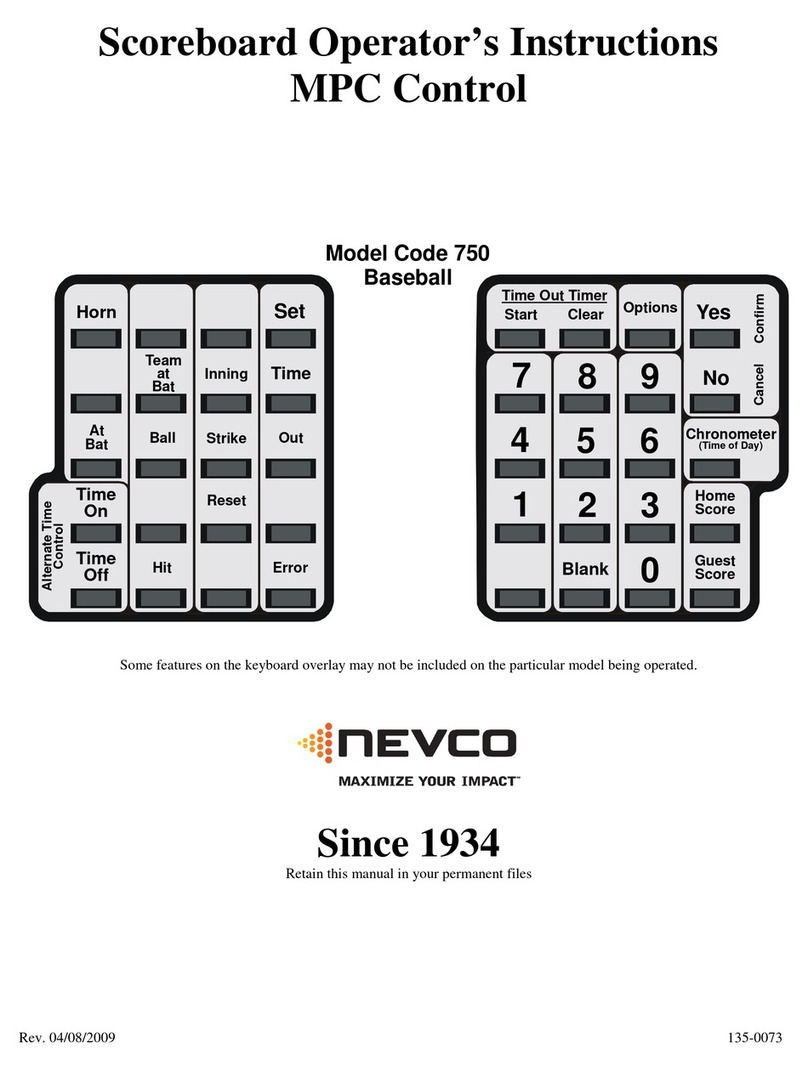
Nevco
Nevco 750 Baseball Specifications
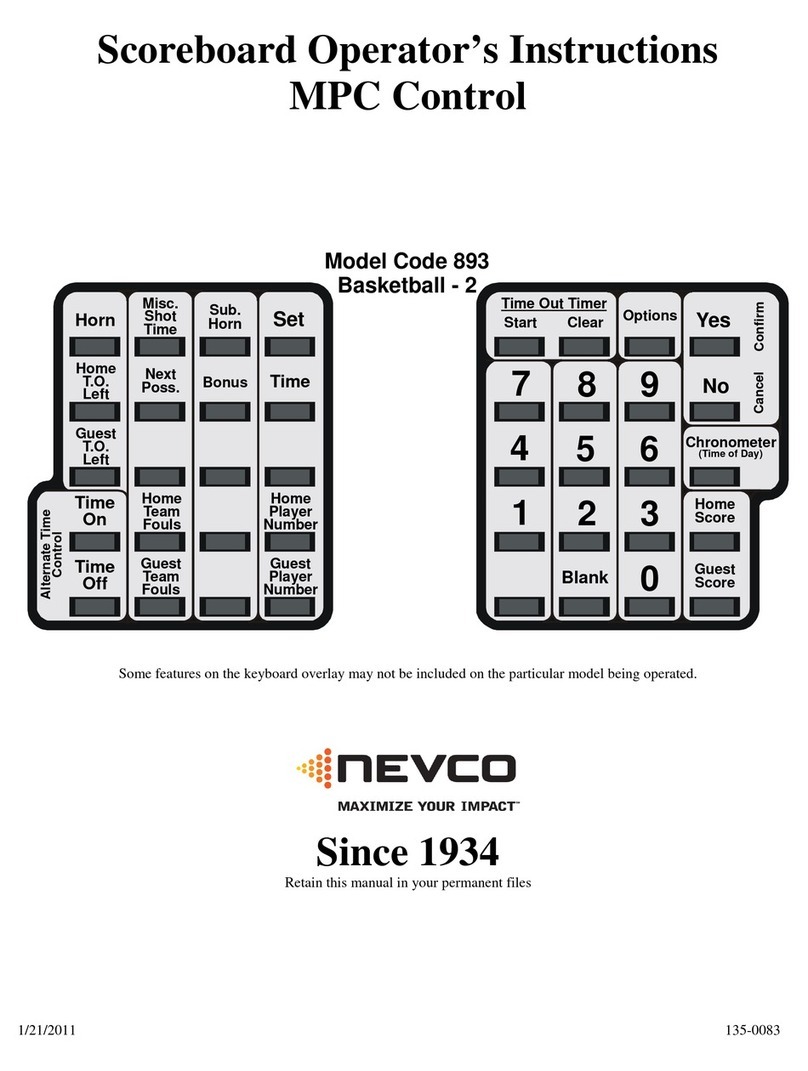
Nevco
Nevco 893 Basketball - 2 Specifications

Nevco
Nevco 354 Specifications

Nevco
Nevco 596 Football Specifications

Nevco
Nevco 816 Specifications

Nevco
Nevco 805 Specifications

Nevco
Nevco 761 Soccer Specifications

Nevco
Nevco 717 Football Specifications

Nevco
Nevco 365 Hockey Specifications

Nevco
Nevco 871 Hockey Specifications

Nevco
Nevco 387 Specifications

Nevco
Nevco 541 Specifications
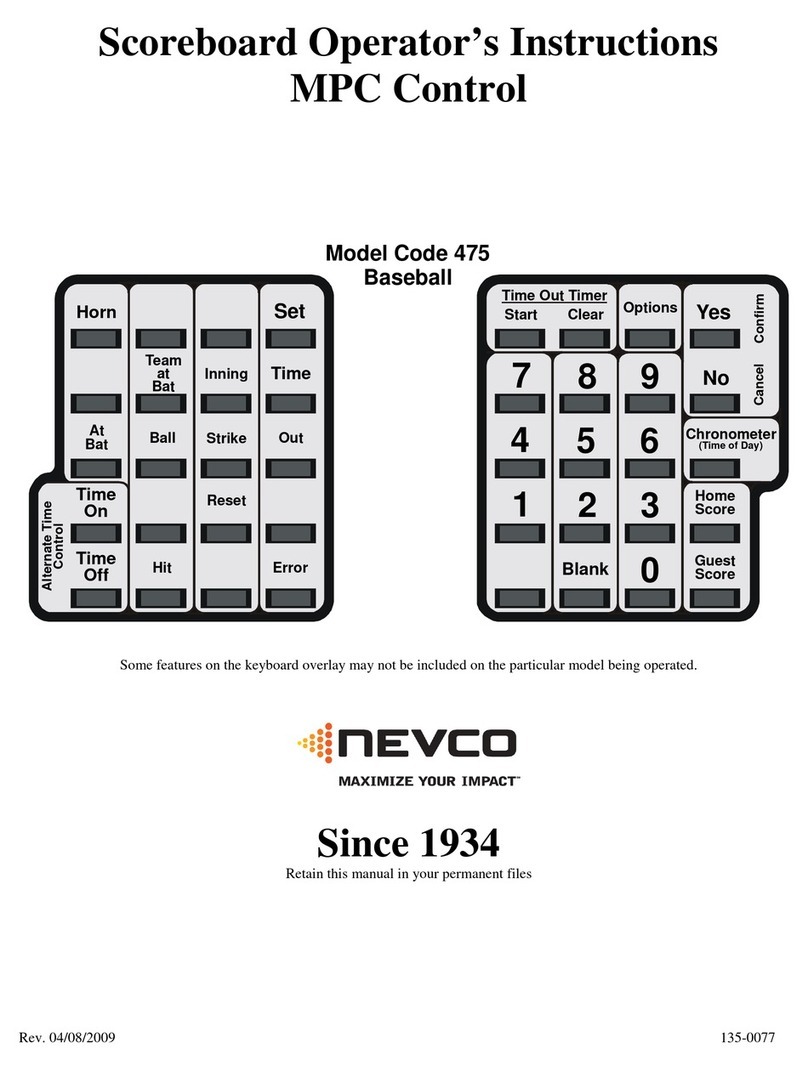
Nevco
Nevco 475 Baseball Specifications

Nevco
Nevco 453 Soccer Specifications
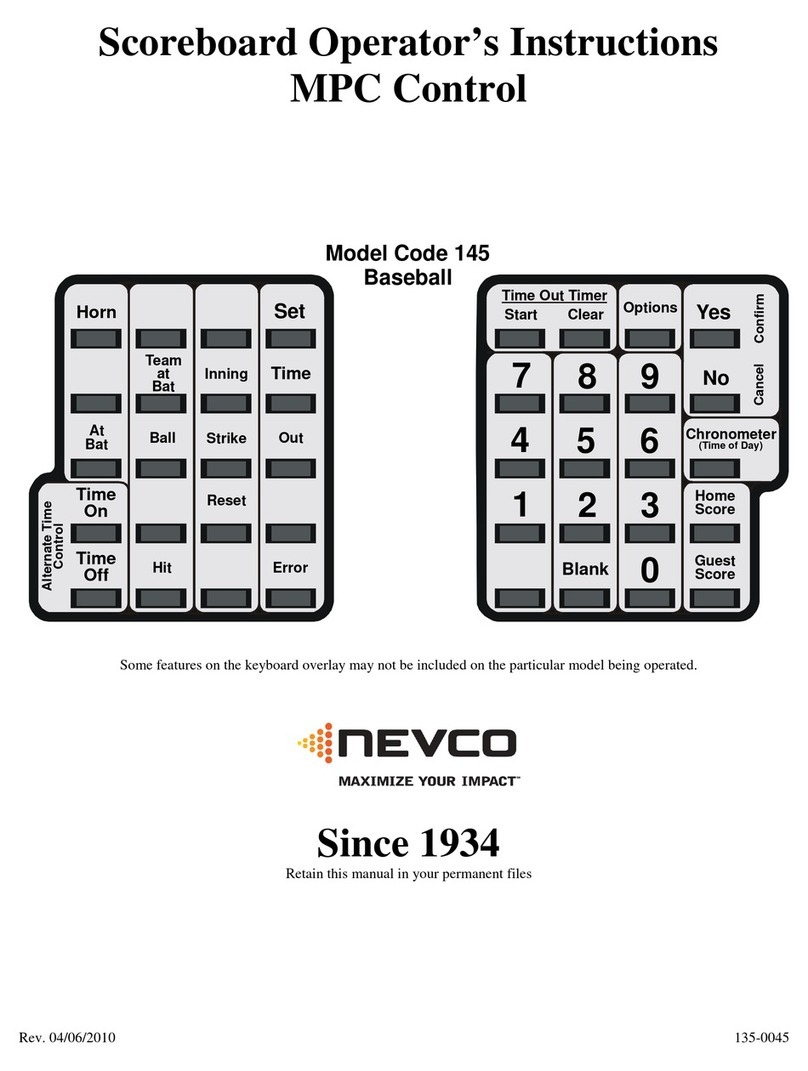
Nevco
Nevco 145 Specifications
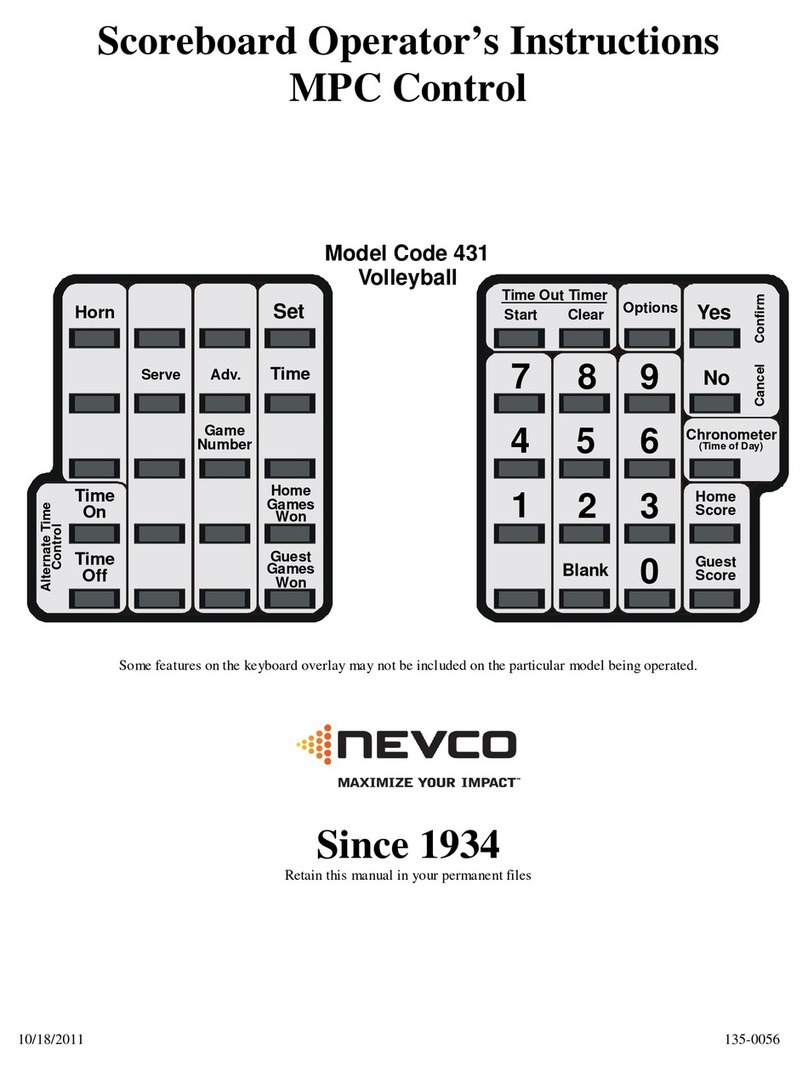
Nevco
Nevco 431 Specifications

Nevco
Nevco 530 Specifications

Nevco
Nevco 497 Specifications
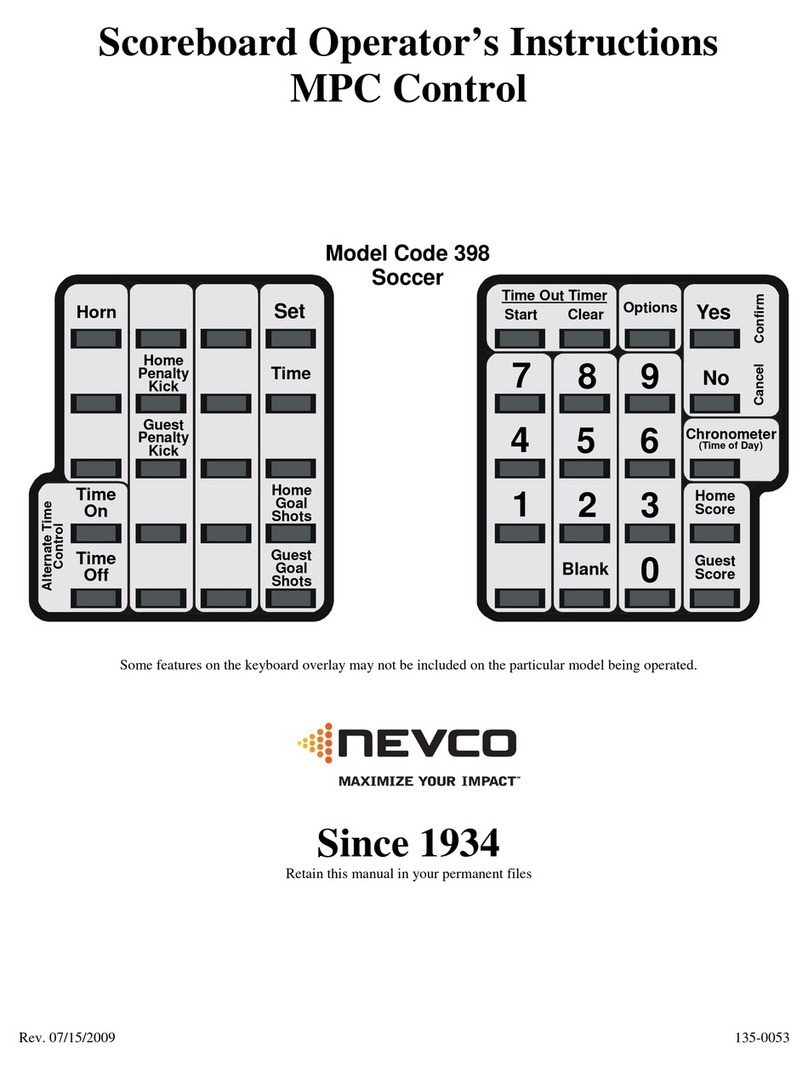
Nevco
Nevco 398 Specifications

Nevco
Nevco 156 Soccer Specifications