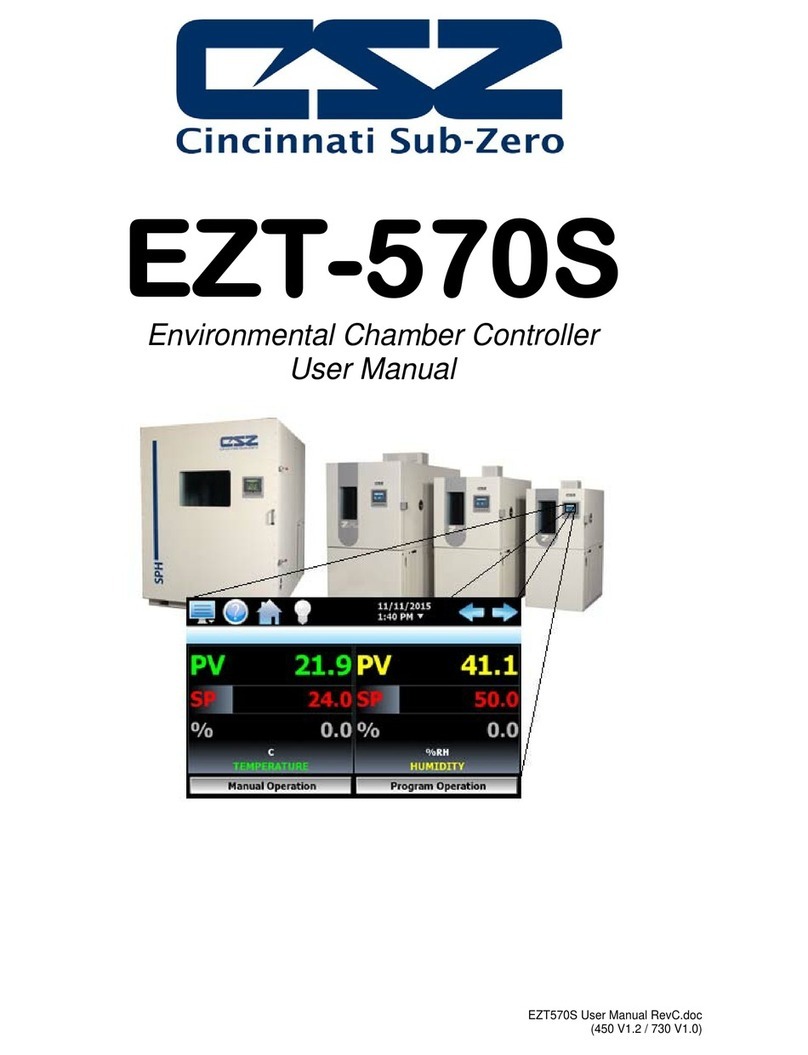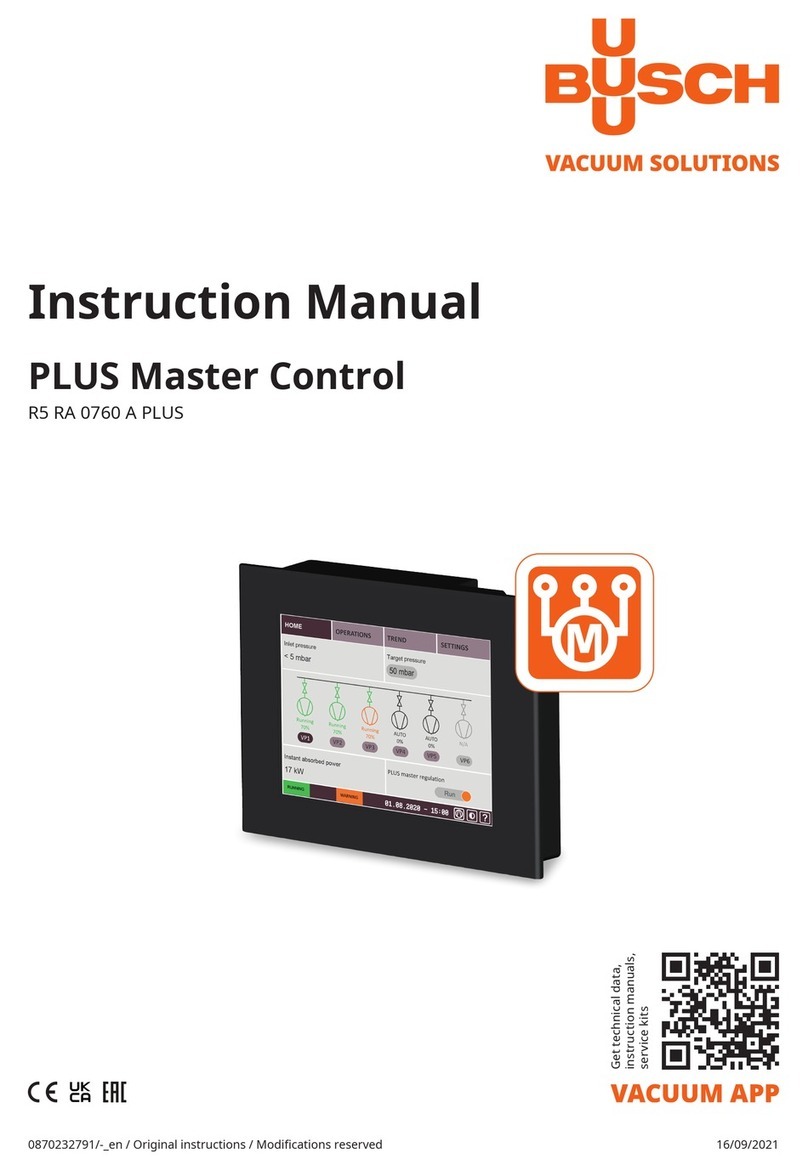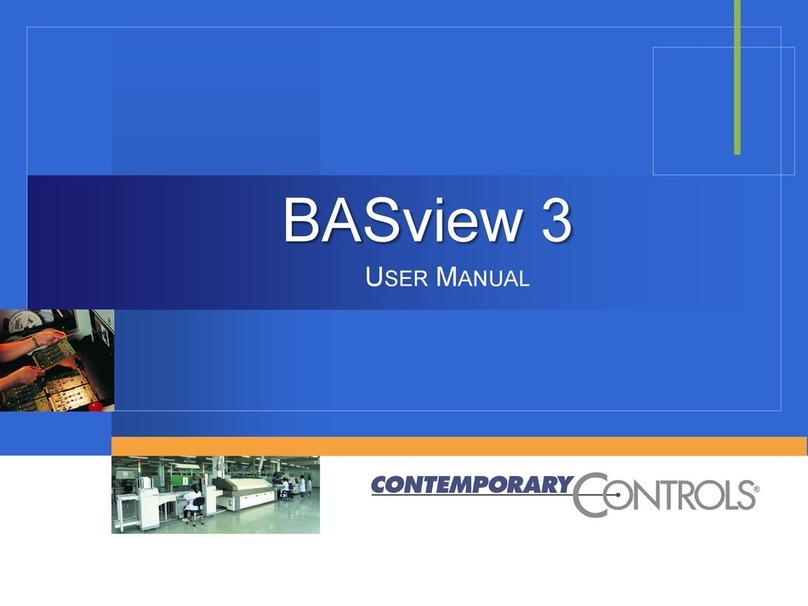Nevco Scoreboard MPCX2 Specifications

Rev. 3/22/2018 135-0244
Scoreboard Operator’s Instructions
MPCX2 Tennis Control
Since 1934
Retain this manual in your permanent files

These Instructions are for the Following Models:
LED models:
9550
9650
9651B
9652B
Incandescent models:
Thank You
Thank You for choosing NEVCO. We appreciate your business.
The following instructions will help you become familiar with the operation and features of the scoreboard
system.
Please take a few minutes to study this manual, and to practice with the control.
If you ever have any questions or comments, please call or email us.
NEVCO GUARANTEE
To view or receive the most recent copy of the Guarantee, please visit our website, www.nevco.com
or call 1-618-664-0360
NEVCO, Inc.
301 East Harris Avenue
Greenville, IL 62246-2151 USA
USA TOLL-FREE 800-851-4040
CANADA TOLL-FREE 800-461-8550
International Telephone: +1-618-664-0360

TABLE OF CONTENTS
QUICK START GUIDE..........................................................................................................................................................................4
KEYBOARD FUNCTIONS....................................................................................................................................................................6
GREETING SCREEN ...........................................................................................................................................................................6
TOTAL SCREEN...................................................................................................................................................................................7
SET SCREEN .........................................................................................................................................................................................8
GAME SCORE SCREEN......................................................................................................................................................................9
SERVE SCREEN .................................................................................................................................................................................10
OPTIONS MENU ..................................................................................................................................................................................11
TROUBLESHOOTING CHART........................................................................................................................................................19

MPCX2 TENNIS CONTROL (front view)
LCD Display (16 characters x 2 lines)
Power ON / OFF Switch
Selects the SET number
and
Puts the control into scoring mode
OPTIONS key
Allows you to:
Clear Data for ALL Courts
Clear Data for active court
Set Brightness of Scoreboard
Check Battery Level
Check Signal Strength
Link Control to Receiver Network
Select Scoreboard Model Type
Change the Active Court
Selects the HOME or GUESTS
(for scoring)
Game Score and Serve
Add to or Subtract from selected
feature
Selects the TOTAL scores on
scoreboard
MPCX2 Six Court TENNIS Control System
MPCX2 TENNIS CONTROL (rear view)
Belt Clip
Battery
Compartment
Cover
(2 x AA)
BNC Connector
9VDC Power Supply
The Nevco six court Tennis control system consists of one receiver and six hand-held controls. Each control can
post information on the scoreboard for the court it has been assigned to.

MPCX2 Receiver for use with outdoor x6xx
and indoor x7xx scoreboards.
MPCX2 Receiver for use with scoreboards
that pre-date x6xx outdoor and x7xx indoor
scoreboards. (Boards that have coax input
only)
NOTE: This version can also be used in addition (but
not simultaneous operation) to a W6 system for dual
operation by connecting the W6 receiver or wired
coax of the MPC-5/6 connection to the coax input of
the X2 receiver.

TENNIS QUICK START GUIDE
The Nevco six court tennis scoreboard system consists of six wireless hand held controls (one for each court)
and one scoreboard that displays the scores for all six courts, plus the total score. Each control can send
information to the scoreboard for its corresponding court for both teams for 3 sets of play and total score.
The Nevco single court tennis system operates the same way as the six court system. The main aspect is that the
single court controller must be set to court 1.
Any of the controls can be programmed to control any of the six courts, including court 1. Multiple controllers
can be set to the same court. The controller designated as court 1 is the only controller that can control the
brightness level or clear the whole scoreboard at once.
Note: Any controller can turn on the scoreboard, however when the court 1 control is turned OFF the
scoreboard is blanked. Please make sure that all other controllers are powered down as well in order to conserve
battery life.
Note: It is assumed that each control has been configured for a court and that the court 1 control has been linked
to the desired receiver(s). Both functions are explained in the setup guide that comes with a new control. One
control is set to “court 1” by default at the factory; however it can be set in the field from the OPTION menu if
needed. (See pages 8 and 9 for detailed instructions).
Turn the scoreboard power ON first. Wait approximately 10 seconds before turning the controls on and make
sure each controller is initialized before powering on the next controller. Verify the court that each control is
configured to operate.
Press The control will display a greeting while it establishes
communications with its receiver(s). (Up to 20 seconds).
Note: v01.00 for example, indicates the software version of
the control
The display will then show Total Score.
Press
Next the display will change to show:
oThe Court number the control is programmed
to operate
oThe Set number
oThe Home score
oThe Guest score
Court: 1 Set: 1
Home: _ Guests:
ON/OFF
MPCX2 v01.00
2.4 GHz
Scanning
Total Score
Home: _ Guest:
SET 1

To clear the complete scoreboard (Only Court 1 Controller)
From the Options Menu; select
Then press
This will clear all of the scores for all of the courts.
To clear an individual court (Example Court 2)
From the Options Menu; select
Then press
Using the court 2 controller, this will clear the scores for only court 2.
To put the Control in scoring mode
Press
The control will show
or
Use the keys to select the team.
Note: The cursor indicates the selected team.
or
Use the keys to enter the points.
You are now ready for the game to begin.
Please consult the following sections of this manual for more details, functions, and features
SET 1
Court:1 Set:1
Home:0 Guests:0
GUESTS
HOME
+
-
Court:1 Set:1
Home:0 Guests:0
Court:1 Set:1
Home:1 Guests:0
OPTIONS
Clear Court: 2
Press (+)
+
OPTIONS
Clear Scoreboard
Press (+)
+

KEYBOARD FUNCTIONS
GREETING screen
Nevco MPCX2 2.4 GHz
When you are done using the control; power it OFF to
conserve batteries.
Note: Powering the court 1 control OFF also blanks the
scoreboard.
Note: Always power ON the receiver (scoreboard) first, and wait a few seconds for the receiver
to initialize (red LED illuminates) before powering ON the controls. If any control is already
ON, turn it OFF, wait a few seconds, and then turn it back ON.
Note: If the scoreboard fails to respond to a control, power the control OFF, wait a few seconds,
and then try again.
ON/OFF
ON/OFF
GREETING
When the control is Powered ON, the greeting showing the
type of control, the software version, and the frequency it is
broadcasting. It will then display scanning for the remaining
time until the control establishes communications with its
receiver(s). (May take up to 20 seconds)
Accessed
by
pressing
MPCX2 v01.00
2.4 GHz
Scanning

TOTAL SCREEN
Use the “TOTAL” key if you want to change the Total
Score.
Select Home or Guests, then, use the “+” or “-” keys
to change the Total Score and send it to the
scoreboard.
Total Score
Home:2 Guests:1
TOTAL
Accessed
by
pressing
TOTAL
This is the default screen on power up. This screen shows the
Total Score. You must use this screen if you want to change
the Total Score. The cursor indicates the currently selected
team. Use the HOME or GUESTS keys to select the team, then,
use the “+” or “-” keys to change its value and send it to the
scoreboard.
Note: The Total Score can be changed by any court controller.
TOTAL
Total Score
Home:2 Guests:1

SET SCREEN
Select Set 1.
Select Set 2.
Select Set 3.
Use the “Home” or “Guests” keys to select the team whose
score you want to change.
Use the “+” or “-“ keys to change the
selected teams score and send it to the
scoreboard.
Court:1 Set:1
Home:1 Guests:0
Court:1 Set:1
Home:1 Guests:0
HOME
GUESTS
+
-
Court:1 Set:1
Home:1 Guests:1
Accessed
by
pressing
MAIN
The main screen shows the Court Number, the Set Number,
and the Scores. You must use this screen if you want to change
the Scores. Press SET 1, SET 2, or SET 3 any time to return to
its screen. The cursor indicates the currently selected team. Use
the HOME, GUESTS, keys to select the team, then, use the “+”
or “-” keys to change its value and send it to the scoreboard.
You should keep one of these three screens displayed during the
game.
Court:1 Set:1
Home:1 Guests:1
Court:1 Set:2
Home:1 Guests:1
Court:1 Set:3
Home:1 Guests:1
SET 1
SET 3
SET 2
SET 1
SET 2
SET 3
Court:1 Set:1
Home:1 Guests:1
Court:1 Set:2
Home:1 Guests:1
Court:1 Set:3
Home:1 Guests:1

GAME
GAME SCORE (Only applicable to 9652)
Use the “Home” or “Guests” keys to select the team whose
score you want to change.
Use the “+” or “-“ keys to change the
selected teams score and send it to the
scoreboard.
Game Score
Home: 00 Guests: 00
Game Score
Home: 00 Guests: 00
HOME
GUESTS
+
-
Game Score
Home: 15 Guests:15
Accessed
by
pressing
Game Score
Home: 00 Guest: 00
Game Score
The game score shows a cursor to indicate whether it is currently
set to change home or guest game score. Game score can be
incremented and decremented using the + and –keys. The score
increments in 15, 30, 40 (dc will be displayed if opposite team is
also at 40) and Ad. The game score must be decremented back to
00 for both teams in order to clear the game score between sets.

10
SERVE
SERVE (Only applicable to 9652)
Use the “Home” or “Guests” keys to select the score indicator.
Serve
Home: < Guest:
Serve
Home: Guest: <
HOME
GUESTS
Accessed
by
pressing
Serve
Home: < Guest:
Serve
The serve indicator shows the team that is currently serving.
Serve is modified using the Home and Guest buttons.

11
Options Menu
Several option settings are available to fine tune the scoreboard system to your needs. These settings are saved
in the control. They are remembered even if the control is turned OFF or the batteries removed. When a control
turns ON the scoreboard, these settings are sent to the scoreboard and are used to define how it operates. This
allows each coach or group to have their own control with its unique option choices, thus eliminating the need
to set up the options every time the scoreboard is used. For example, Brightness (Baseball –day time) (Soccer –
night time).
It is also possible to use more than one control to operate the scoreboard. For instance, the Time can be
controlled by one person while someone else operates the rest of the scoreboard with another control.
Standard Options
The options key can be used to access the following features. Each press of the options key moves you
to the next option screen.
Note: In this illustration the cursor indicates the default factory settings.
Note: You can return to the main screen at any time by pressing PERIOD / SCORE.
Allows you to clear the scoreboard data.
Note: The period will be set to 1, scores and all other data are set to
blank.
Allows you to clear individual court that the controller is set to.
Allows you to edit the Electronic Team Name for both Home and
Guest.
Note: After pressing the “+” key to get into the ETN menu, press the
“Options” button to switch between Home and Guest ETN’s.
Use the “+” to go increment the alphabet and the “-“ key to decrement
the alphabet. Use the “Options” button to advance the cursor.
Note: Hold the key down for fast advance.
OPTIONS
Clear Scoreboard
Press(+)
Clear Court: 1
Press(+)
Edit ETN
Press(+)
Guests ETN
Press (+)
Home ETN
Press (+)
Home ETN
_

12
Allows you to select the Brightness Level of the scoreboard. (High or
Low)
Reports the condition of the batteries in the control.
Note: “Low Battery!!!” Will display when it is approaching time to
change batteries. When 0 bars of battery life are left the batteries must
be replaced immediately.
Allows you to check signal strength when connected to a receiver.
Used as an indication of reliability of communications.
Affected by distance, battery condition, obstructions and signal
interference.
Brightness
(+)HIGH (-)LOW
Signal Strength
L>>>>>>>>>>>>H
Battery Level
L>>>>>>>>>>>>H

13
Advanced Options
This menu option allows you to access settings that affect how the control
operates. Generally, these settings need not be changed and should only be
changed by an experienced operator or under direction from the Nevco Service
Department.
Press the following key sequence:
a. Segment timer - (Segment time) (+) (-) (Auto Horn)
b. Shot Clock/Pitch Time/Delay Of Game - (Reset 1) (+) (-) (Reset 2)
to gain access to the following additional menu items.
Or
Press the OPTIONS key to return to the main screen.
This menu option allows the user to add a receiver ID, delete a receiver ID, and
to view the status of which ID’s are programmed and enabled or disabled. Press
the button to scroll through the different link menus.
Please refer to sections “Mating a New Control to Receiver(s)” and “Adding,
Deleting or Enabling/Disabling Receiver ID’s” for detailed instructions.
The Network Analyzer allows the user to see the number of receivers
connected and see the integrity of the network in percentage.
Setting Scoreboard Model
The next press of the options key will display one of the following screens. It indicates which of
the scoreboard model series the control is currently configured to operate. Use the “+” key to
toggle thru the scoreboard models. Press the OPTIONS key again to exit the options routine. The
last scoreboard series displayed will become the new control configuration.
Refer to the Scoreboard Model table found below for the appropriate
scoreboard model to be used with your scoreboard.
Enter Code to
Change Settings
Link Menu
Press (+)
Add a Rec ID
Press (+)
Delete a Rec ID
Press (+)
View Rec ID’s
Press (+)
+
HOME
GUESTS
+
-
OPTIONS
Scoreboard Model
Network Analyzer
Press (+)

14
Tennis Specific Options
One option that is only found in tennis MPCX2 controllers is listed below.
The options key can be used to access the following features. Each press of the options key moves you
to the next option screen. The change court controller option is located after the advanced options.
Note: You can return to the main screen at any time by pressing the GAME button.
This will change the court that the controller is controlling.
Use the “+” and “-“ keys to increment or decrement the desired court.
Note: When finished press the GAME button to save the setting.
Note: The current court setting will be retained after a power cycle.
Current Court: 1
New Court: 2
Options

15
ON/
OFF
MPCX2 Control / Receiver setup procedure
Before using the MPCX2 control it must be mated to the receiver(s) and set for the model of scoreboard that
you wish to operate.
Mating a New Control to Receiver(s)
Step 1. Record the receiver(s) ID’s located on the receiver box before
installation for future reference. Multiple receivers can be
used with multiple controllers all on the same network.
Step 2. Install the receiver(s) into the scoreboard and power up the
receiver(s) that are to be used.
a. Standard Installation –Uses the RJ12 output of the receiver.
b. Rain Type Box Installation –Uses the coax output of the receiver and a 9VDC power
supply.
Step 3. Wait approximately 15 seconds after the receiver has been turned on before turning on the
MPCX2 controller in order to allow enough time for the receiver to be initialized.
Step 4. Insert the batteries included with the MPCX2 control or turn the control ON by pressing
The display will read:
Step 5. Enter in the receiver ID’s located on the receiver box using the controller keypad buttons
(NEXT) to move the cursor and or to increment or decrement each digit.
When done press the (BACK) button in the lower left corner.
Step 6. The screen will then prompt with.
Step 7. Pressing will reset the controller. Pressing will allow additional receiver ID’s to be
entered into the controller and will display the message.
Step 8. If additional receivers are to be added then select and repeat steps 5 through 6. If
additional receivers do not need to be added then select and the controller will be reset.
Enter Rec ID:
000000
Reset Now?
(+)NOW (-)LATER
Add Another?
(+)YES (-)NO
+
-
+
-
+
-
Options
Record Receiver ID’s Here

16
Setting the Control for Your Model of Scoreboard
This procedure is not necessary if you have one of the following models:
1500, 1510, 1530, 1535, 1550, 1600, 1610, 1630, 1635, 1650, 1000, 1010, 1030, 1035, 3500,
3502, 3504, 3514, 3515, 3516, 3520, 3525, 3534, 3550, 1632, 9605, 9505, 9715, 9515, 3400,
3402, 3404, 3414, 3415, 3416, 3425, 3434, 9405, 9550, SCD-5, SCD-7, S60-LED, S60, SCD-4.
And for any sport except Soccer: 2700, 2710, 2715, 2740, 2750, 2760, 2770, 2775, 2600, 2610,
2615, 2640, 2650, 2670, 2675, 2500-D, 2500, 2500-A4-D, 2500-A4, 2540, 2540-A4, 2550-D,
2550, 2560, 200, 230, 9510, 9715, 9515, 9710, 2400, 2400-A4, 2440, 2440-A4, 2450, 2460,
9410
Step 1. Turn the control on by pressing
Step 2. Press the button until the display reads
Step 3. Enter the “Code” with the buttons in the sequence
a. Segment timer - (Segment time) (+) (-) (Auto Horn)
b. Shot Clock/Pitch Time/Delay Of Game - (Reset 1) (+) (-) (Reset 2)
Step 4. Continue pressing the button until the display reads
Step 5. Press the key to select the scoreboard model shown in the table below.
Step 6. Press the key to exit the menu.
Multiple Receivers and Controllers
Both multiple controllers and receivers can be on the same network.
Multiple Controllers
For example, one person with a controller can control Game Time and another person with a separate
controller can control Game Score of the same game on the same scoreboard. Multiple controllers can
be used for any combination of game data.
If a second controller is powered on after the first powered on controller has been initialized, then the
second controller will be configured with the same Scoreboard Model described in the “Setting the
Control for Your Model of Scoreboard” section.
Multiple Receivers
Multiple receivers can be used on the same network. One example could be separate scoreboards for
the same game or in the case of basketball one receiver controls the scoreboard while other receiver(s)
control the shot clock(s).
Scoreboard Model
(+)
Enter Code to
Change Settings
ON/
OFF
Options
HOME
GUESTS
+
-
Options
+
Options

17
MPCX2
Control
Scoreboard Model
Screen to Select
Football
3500, 3502, 3504, 3514, 3515, 3516, 3520, 3525, 3534, 3550, 1632,
9605, 9715, 9505, 9515, 3400, 3402, 3404, 3414, 3415, 3416, 3425,
3434, 9405
Type A (+)
7504, 7505, 7516, 7520, 7524, 7525, 7530, 9505, 9515, 7404, 7405,
7416, 7424, 7425, 7430, 9405, 3602, 3604, 3614, 3615, 3616, 3617,
3618, 3619, 3620, 3621, 3625, 3634, 3650, 3655, 3656, 7604, 7614,
7624, 7605, 7615, 7625, 7616, 7620, 7630, 7631, 7632
Type B (+)
All 36XX, 76XX, and 86XX boards
X6XX (+)
3680, 3685, 3688, 7680, 7685 (Reorders Intelligent Caption to Ball On,
Down, To Go, Quarter)
X6XX Legacy (+)
Soccer
1515, 9505, 9515, 1615, 1632, 9605, 9715, 1415
Type A (+)
1520, 1525, 9505, 9515, 1620, 1625, 9605, 9715, 1020, 1025, 9405,
9410
Type B (+)
3502, 3504, 3514, 3515, 3516, 3520, 3525, 3534, 3550, 3555, 9605,
9505, 9715, 9515, 3402, 3404, 3414, 3415, 3416, 3425, 3434, 3455,
9405
Type C (+)
7504, 7524, 9505, 9515, 9605, 9715, 7404, 7405, 7424
Type D (+)
7604, 7605, 7614, 7615, 7616, 7620, 7624, 7625, 7630, 7631, 7632,
3600, 3602, 3604, 3614, 3615, 3616, 3617, 3618, 3619, 3620, 3621,
3625, 3634, 3650, 3655, 7505, 7516, 7520, 7525, 7530, 9505, 9515,
9715, 7405, 7416, 7425, 7430, 9405, 9410, 3680, 3685, 3688, 7680,
7685, 8601, 8602
Type E (+)
Supports Intelligent Captions
200, 230, 24xx, 25xx, 26xx, 27xx, 9510, 9515, 9710, 9715
Type F (+)
3656, 3657
Type G (+)
Supports Intelligent Captions
4455, 4465, 4755, 4555, 4565, 4765, 9710, 9715
Type H (+)
SCD / DGT
/ PCD
SCD-5, SCD-7A, SCD-T7A, SSC-7, SSC-T5, SSC-T9, S60-LED, S60,
SCD-4
Shot Clock (+)
DGT-6
Delay Of Game (+)
DGT-5, DGT-2, 3020
Legacy DOG (+)
SEG-14,SEG-18
Segment Timer (+)
9520, 9620
Pitch Timer (+)
Tennis
9550 Set one control to each of 6 courts =>
9650 Set one control to each of 6 courts =>
9651B
9652B
Standard
Current Court: 1
New Court: 2

18
MPCX2
Control
Scoreboard Model
Screen to Select
Baseball
1000, 1010, 1030, 1035, 1500, 1510, 1530, 1535, 1550
Standard (+)
1003, 1006, 1503, 1506, 1508, 1540, 1603, 1604, 1606, 1608, 1609
Score by Inn (+)
1020, 1025, 1515, 1520, 1525, 9505, 9515, 9605, 9715
With Timer (+)
1615, 1620, 1625, 1632, 3656, 3680, 3685, 3688, 7616, 7680, 7685,
8601, 8602
X6XX Timer (+)
1600, 1609, 1610, 1630, 1635, 1640, 1650, 3656, 3680, 3685, 3688,
7680, 7685, 8601, 8602
X6XX Standard
(+)
1603, 1604, 1606, 1608, 1609
X6XX by Inn
Pitch Count
PCD-(A, 08, 10, 16, 18) With Models 1000, 1010, 1030, 1035, 1500,
1510, 1530, 1535, 1550
Standard (+)
PCD-(A, 08, 10, 16, 18) With Models 1003, 1006, 1503, 1506, 1508,
1540, 1603, 1604, 1606, 1608, 1609
Score by Inn (+)
PCD-(A, 08, 10, 16, 18) With Models 1015, 1020, 1025, 1515, 1520,
1525, 9505, 9515, 9605, 9715
With Timer (+)
PCD-(A, 08, 10, 16, 18) With Models 1615, 1620, 1625, 1632, 3656,
3680, 3685, 3688, 7616, 7680, 7685
X6XX Timer (+)
PCD-(A, 08, 10, 16, 18) With Models 1600, 1609, 1610, 1630, 1635,
1640, 1650, 3600, 3656, 3680, 3685, 3688, 7680, 7685
X6XX Standard
(+)
Basketball,
Volleyball,
Wrestling,
or Hockey
No setting required
Type A (+)
Segment
Timer
27xx, 26xx, 25xx, SEG-14, SEG-18, 9710, 9510, 200, 230, SSC-7,
SSC-T5, SSC-T9, SCD-7A, SCD-T7A, SCD-T5, SCD-5, SCD-4,
9715, 9515, S60-LED, S60, 4755, 4555-D, 24xx, 9410,
Type A (+)
3500, 3502, 3504, 3514, 3515, 3516, 3520, 3525, 3534, 3550, 36xx,
1632, 9605, 9505, DGT-6, DGT-5, 9405, 3020, 3400, 3402, 3414,
3415, 3416, 3425, 3434, 3455, 9515, 9715
Type B (+)
36xx, 76xx, 7504, 7505, 7516, 7520, 7524, 7525, 7530, 9605, 9505,
DGT-6, DGT-5, 9405, 7404, 7405, 7416, 7424, 7425, 7430, DGT-2,
9515, 9715
Type C (+)
1520, 1525, 1515, 9505, 1620, 1625, 1615, 9605, 9715, 9405, 9515
Type D (+)
SEG-14 and SEG-18 Segment Time only
Type E (+)
SEG-14 and SEG-18 Segment Number only
Type F (+)
All X6XX boards with timers
X6XX (+)
Table of contents
Other Nevco Controllers manuals

Nevco
Nevco 497 Specifications

Nevco
Nevco 717 Football Specifications

Nevco
Nevco 387 Specifications
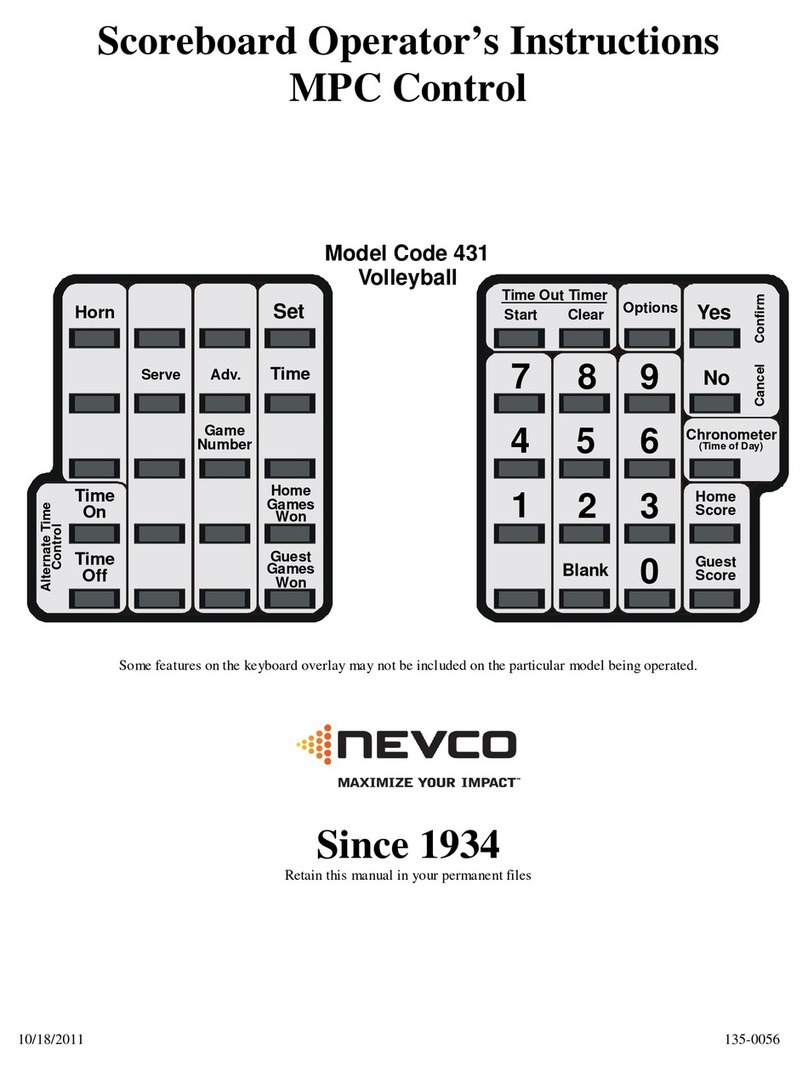
Nevco
Nevco 431 Specifications
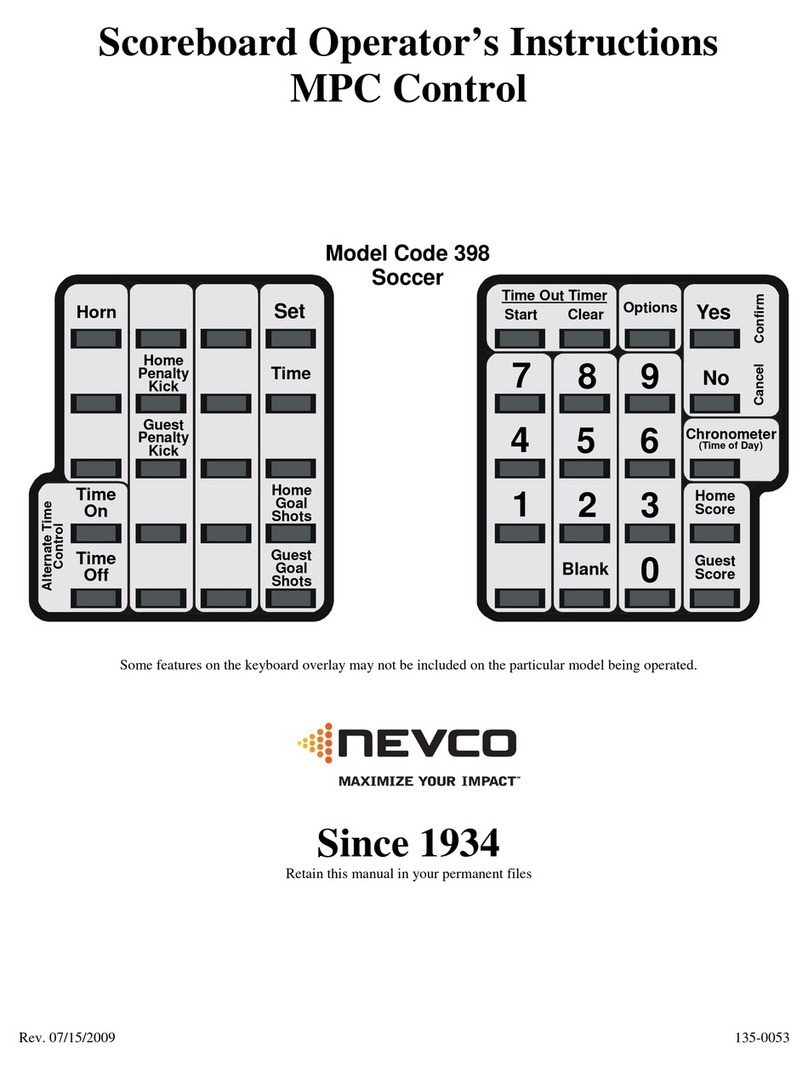
Nevco
Nevco 398 Specifications

Nevco
Nevco 827 Specifications
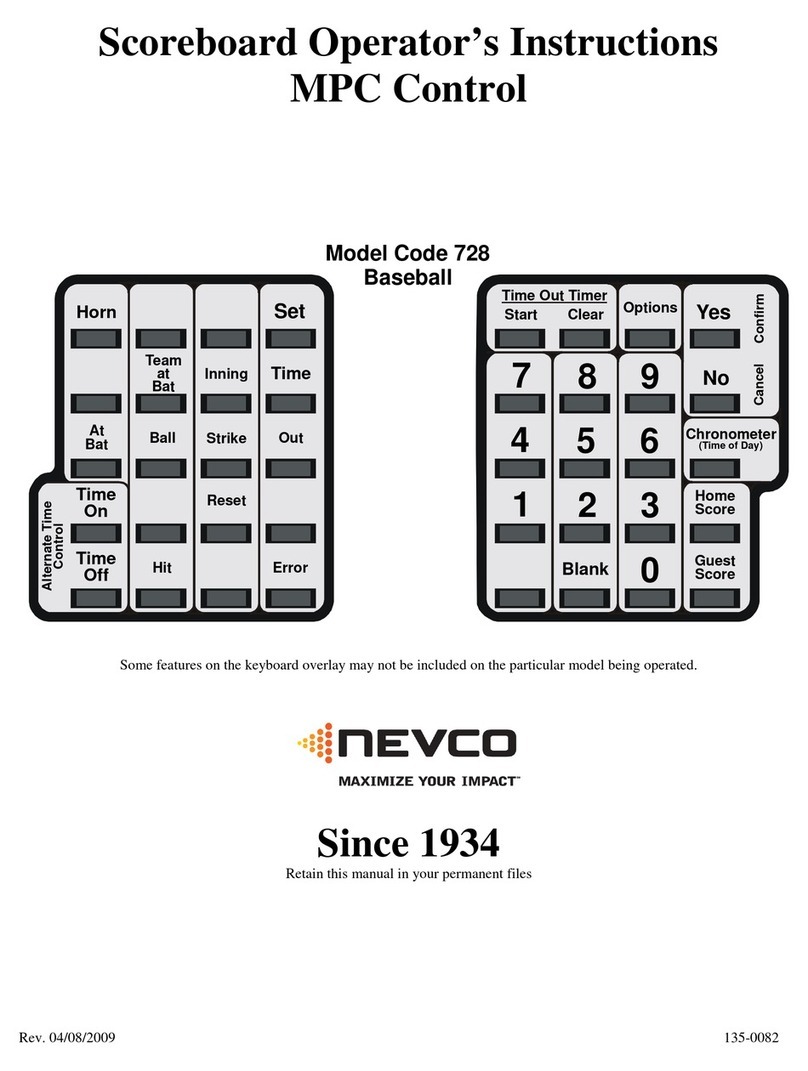
Nevco
Nevco 728 Specifications

Nevco
Nevco 365 Hockey Specifications

Nevco
Nevco 321 Specifications
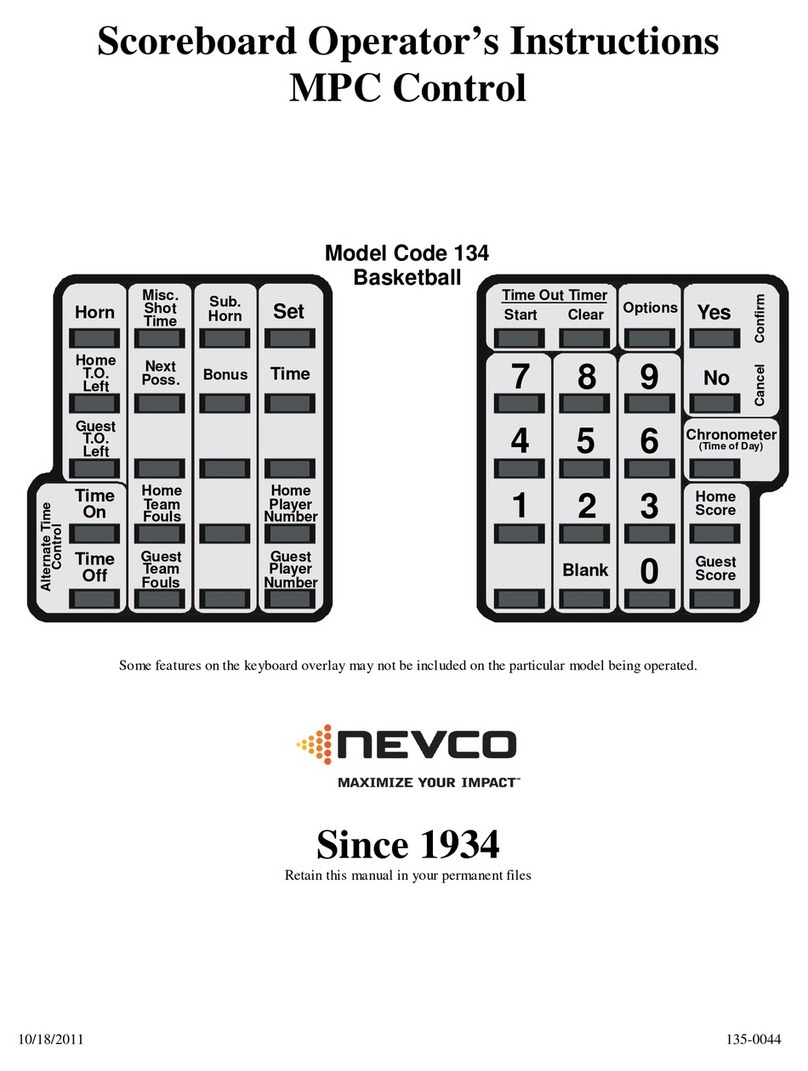
Nevco
Nevco 134 Specifications

Nevco
Nevco 486 Specifications
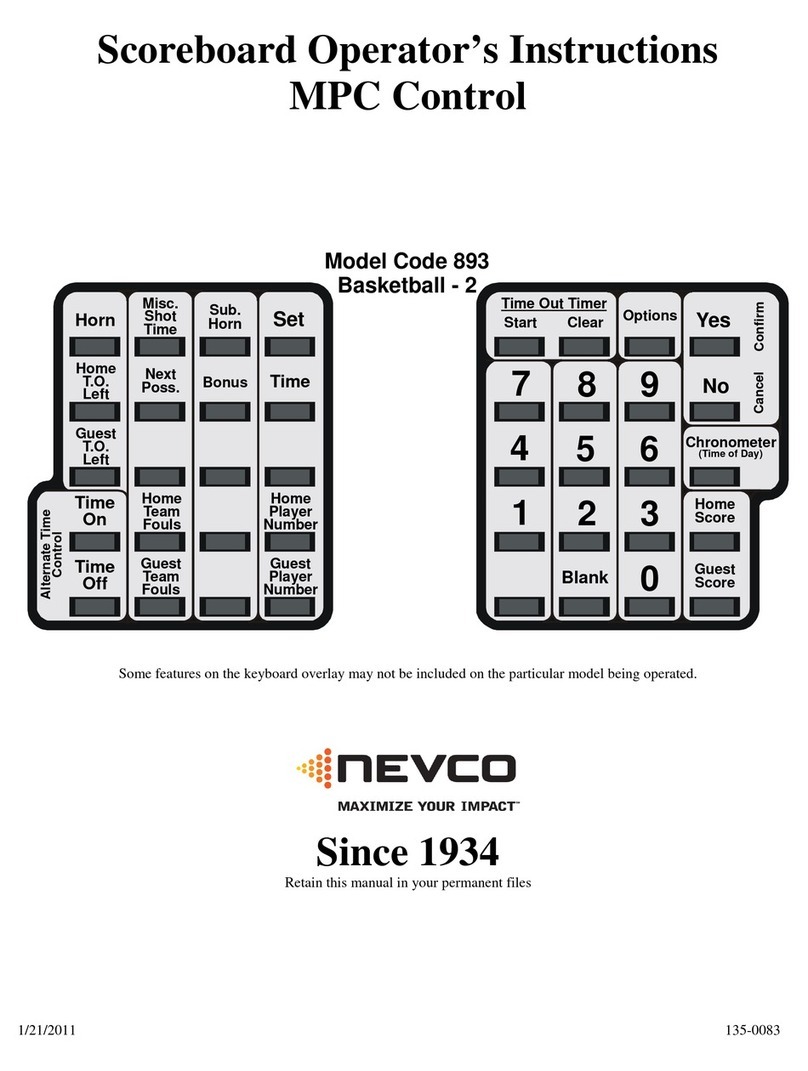
Nevco
Nevco 893 Basketball - 2 Specifications

Nevco
Nevco 761 Soccer Specifications

Nevco
Nevco 541 Specifications

Nevco
Nevco 453 Soccer Specifications

Nevco
Nevco 376 Specifications

Nevco
Nevco 596 Football Specifications

Nevco
Nevco 156 Soccer Specifications
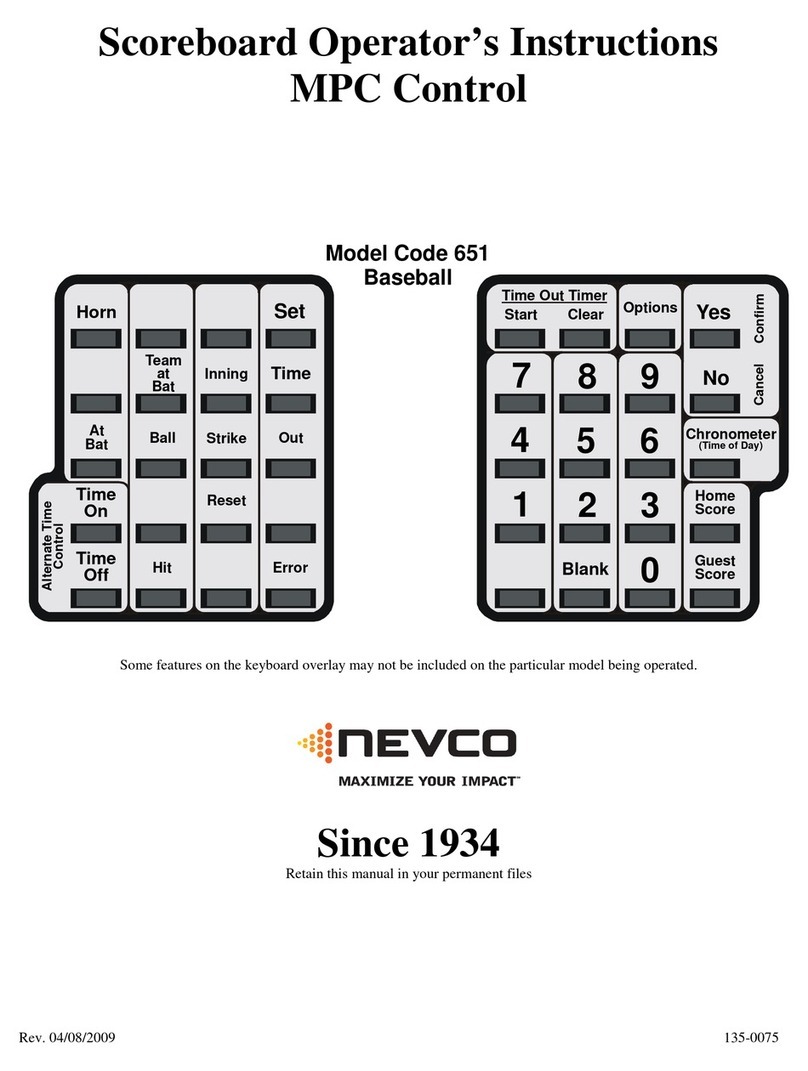
Nevco
Nevco 651 Baseball Specifications

Nevco
Nevco MPCX SCD Series Specifications