Ingenico group Desk 3500 with Pin Pad User manual
Other Ingenico group Payment Terminal manuals

Ingenico group
Ingenico group Telium TETRA Move/5000 User manual

Ingenico group
Ingenico group Self/2000 User manual

Ingenico group
Ingenico group Desk 3500 User manual

Ingenico group
Ingenico group Desk/1500 User manual

Ingenico group
Ingenico group Move/3500 User manual
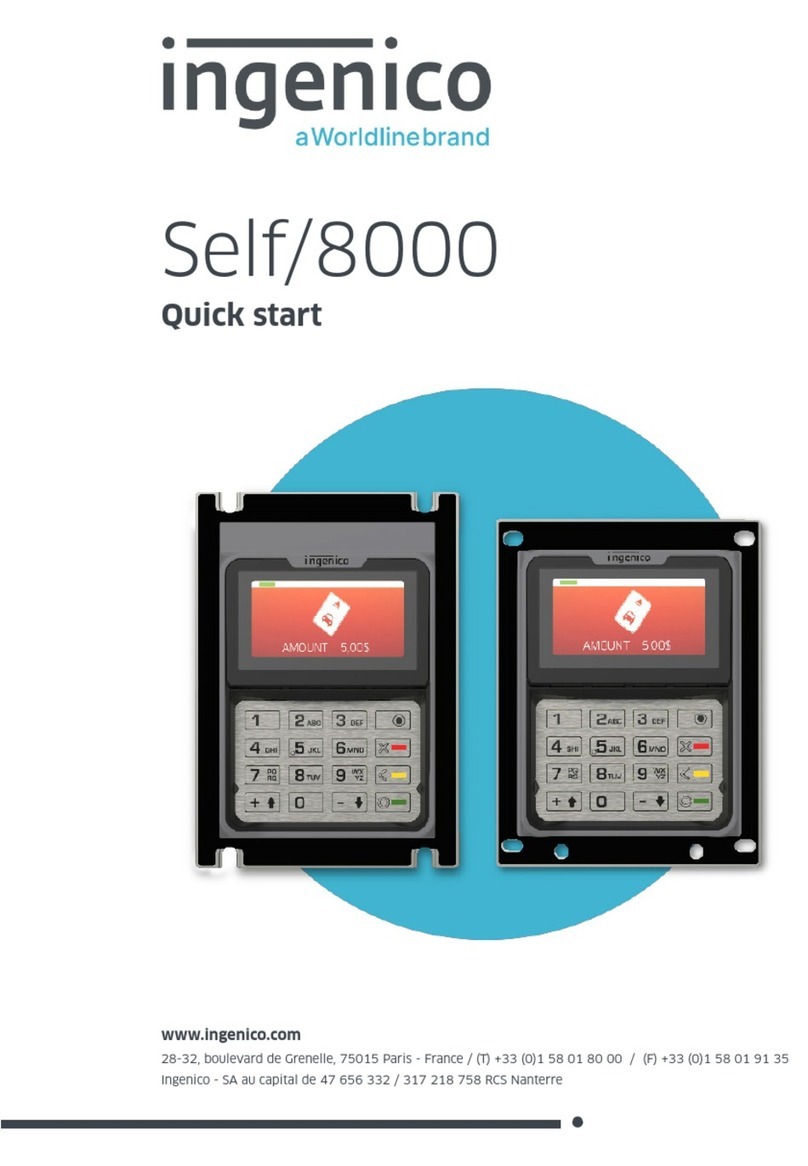
Ingenico group
Ingenico group Self/8000 User manual

Ingenico group
Ingenico group Telium TETRA Move/5000 User manual

Ingenico group
Ingenico group Lane / 5000 User manual

Ingenico group
Ingenico group Self/5000 User manual

Ingenico group
Ingenico group Lane/8000 User manual

Ingenico group
Ingenico group OPEN 2500 User manual

Ingenico group
Ingenico group Move 3500 WiFi User manual

Ingenico group
Ingenico group Desk 3500 User manual

Ingenico group
Ingenico group Desk 3500 User manual

Ingenico group
Ingenico group Lane / 5000 User manual

Ingenico group
Ingenico group Move 3500 BLUETOOTH User manual

Ingenico group
Ingenico group EVO Move 3500 MIX User manual
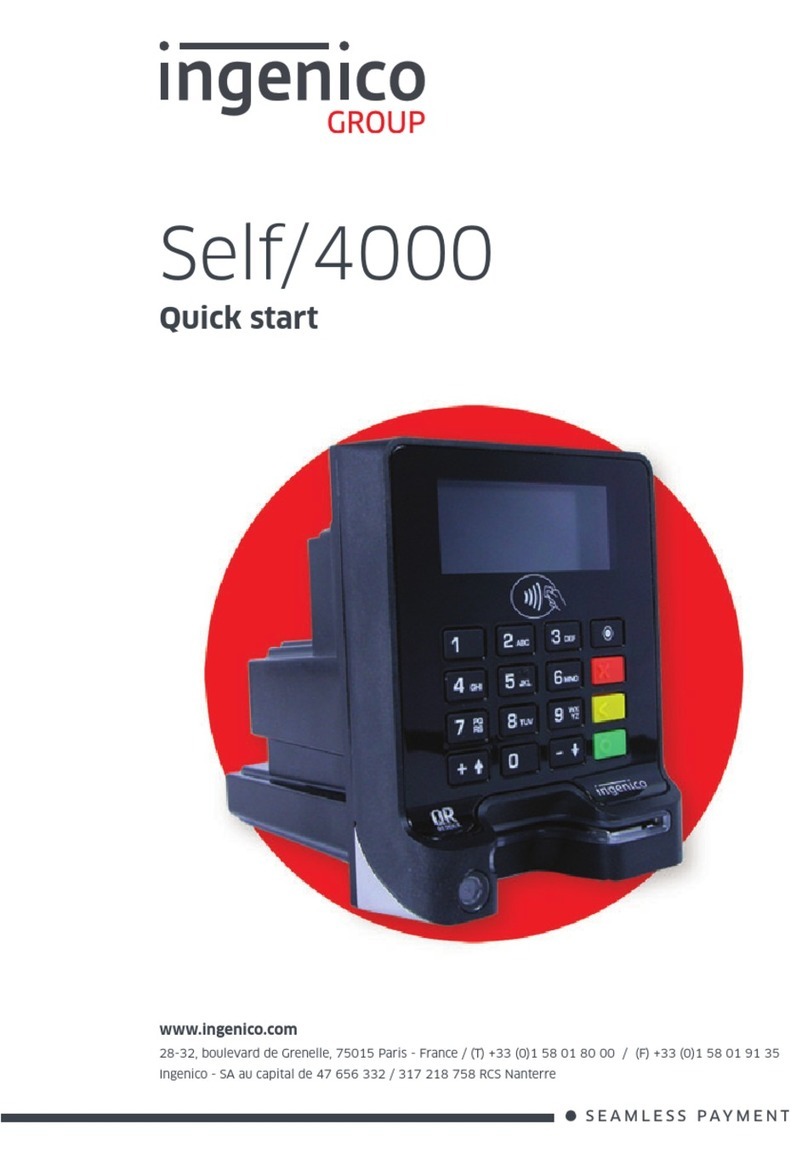
Ingenico group
Ingenico group Self/4000 User manual

Ingenico group
Ingenico group EVO Move 3500 Wi-Fi User manual

Ingenico group
Ingenico group Move 3500 BLUETOOTH User manual






















