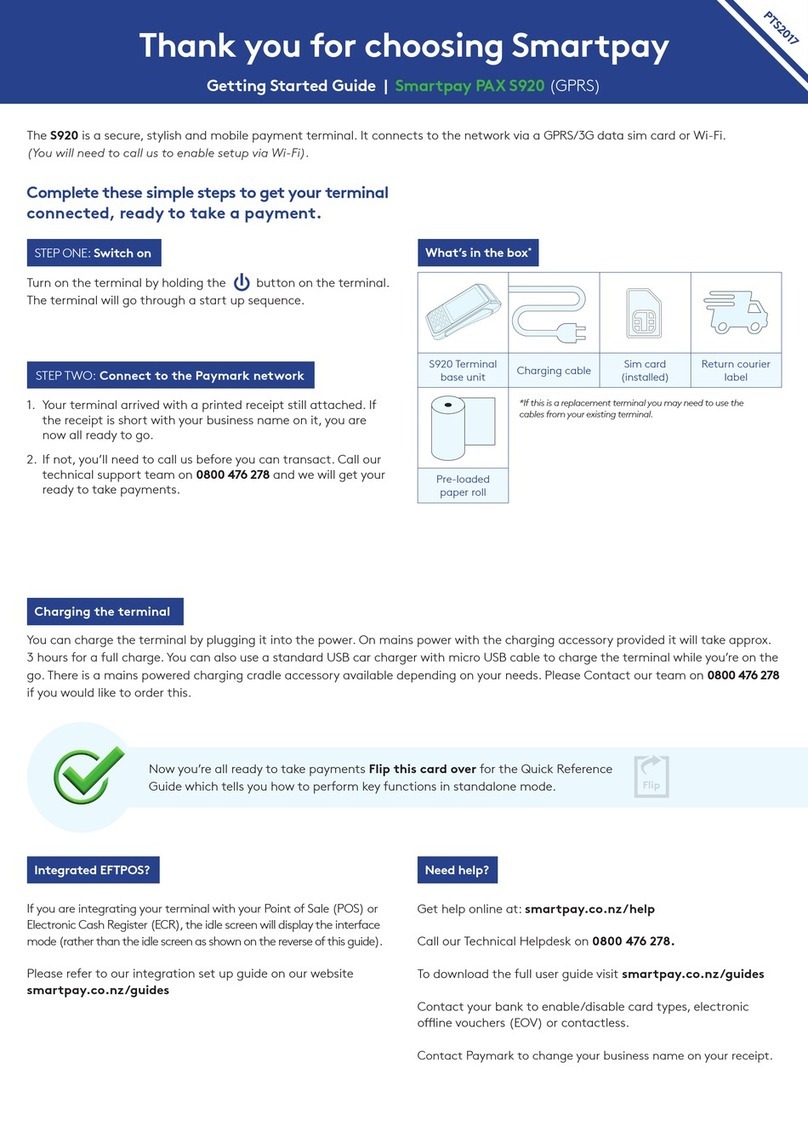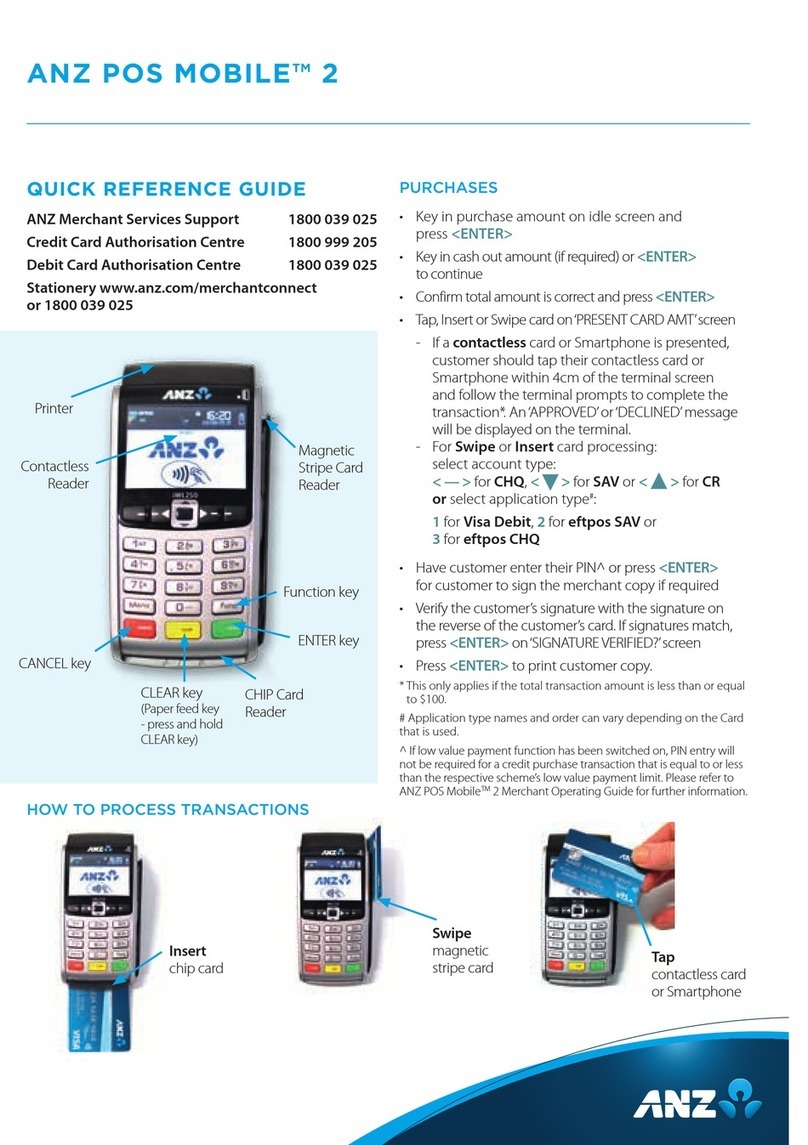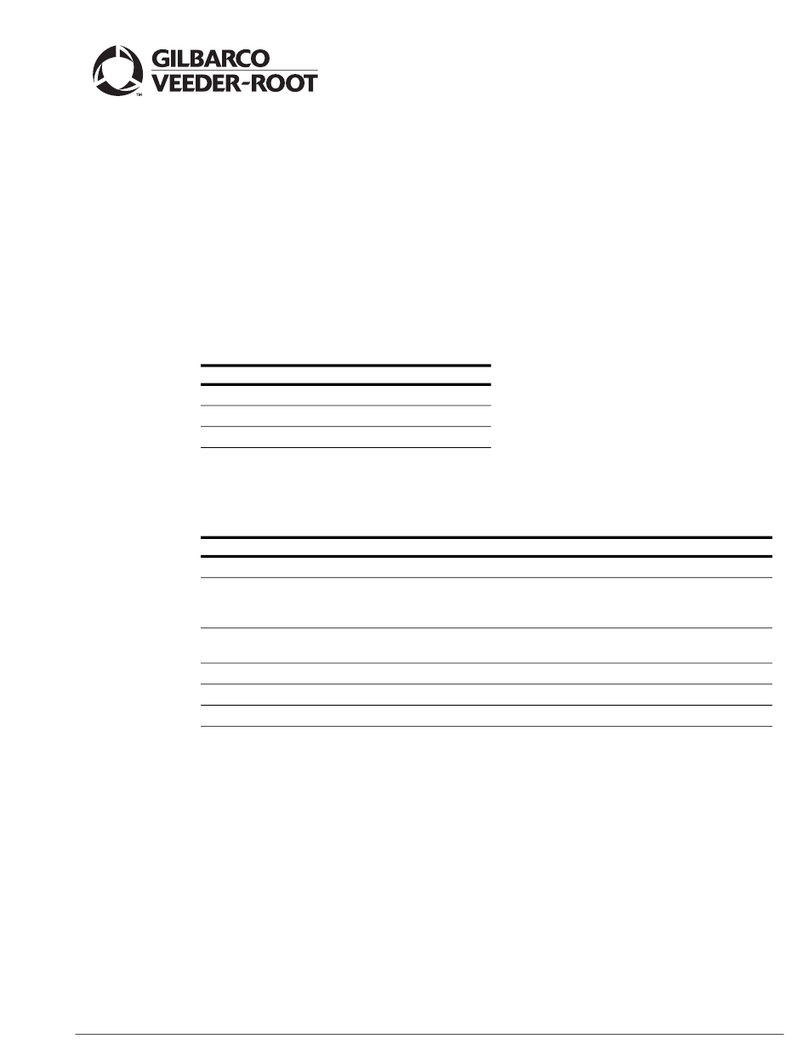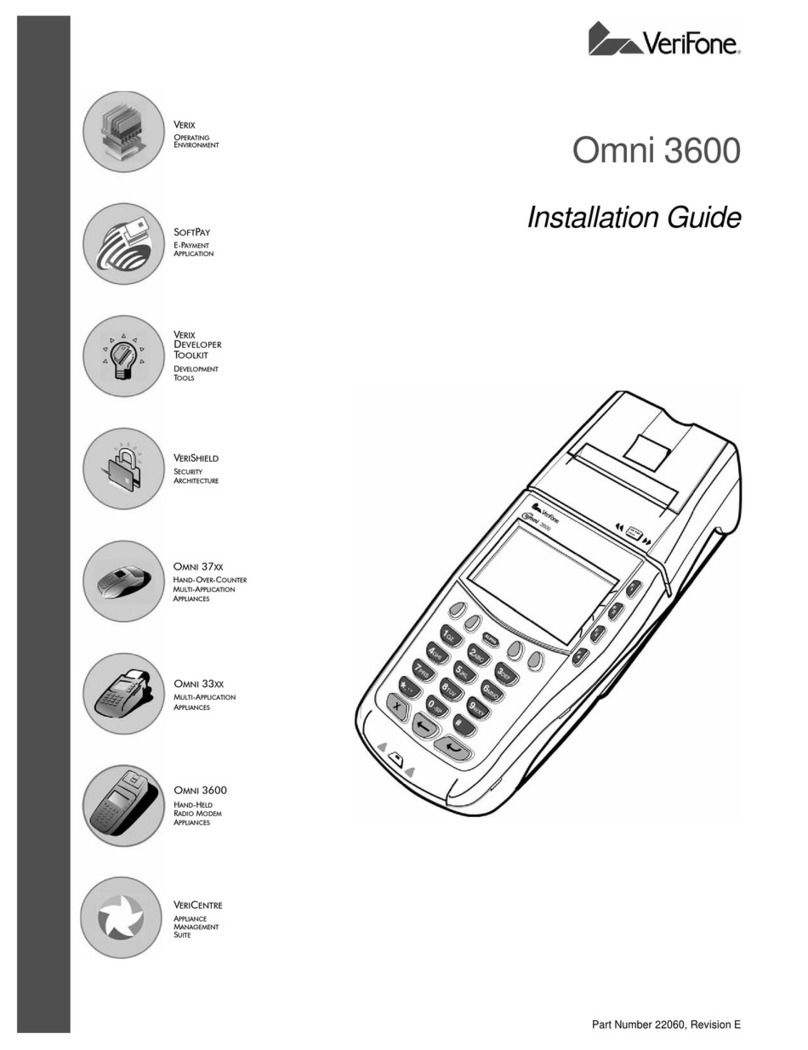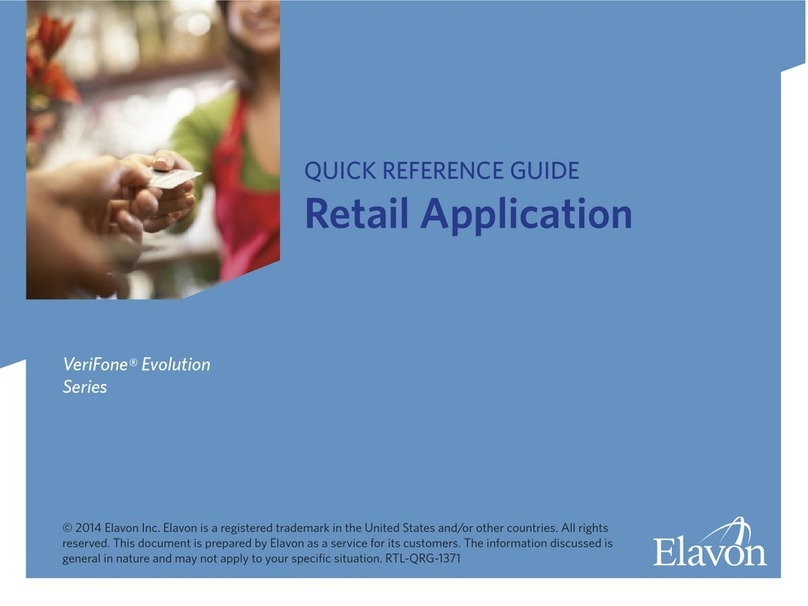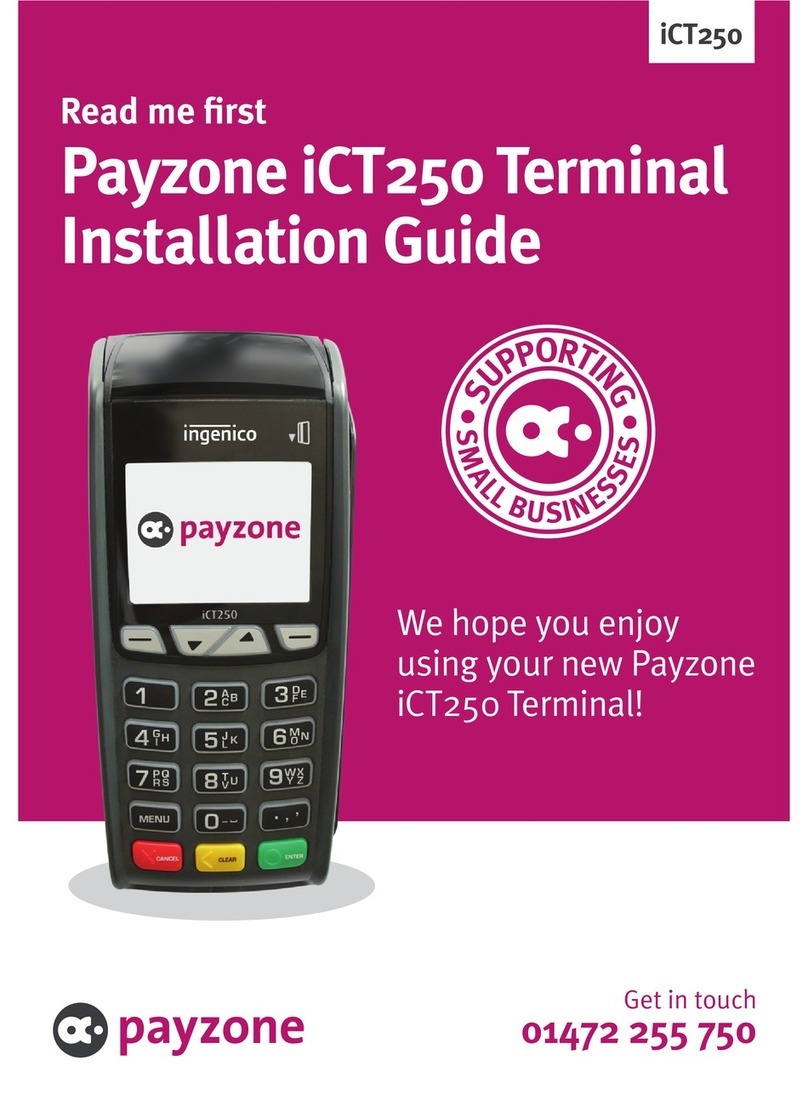SmartPay D210E User manual
Other SmartPay Payment Terminal manuals
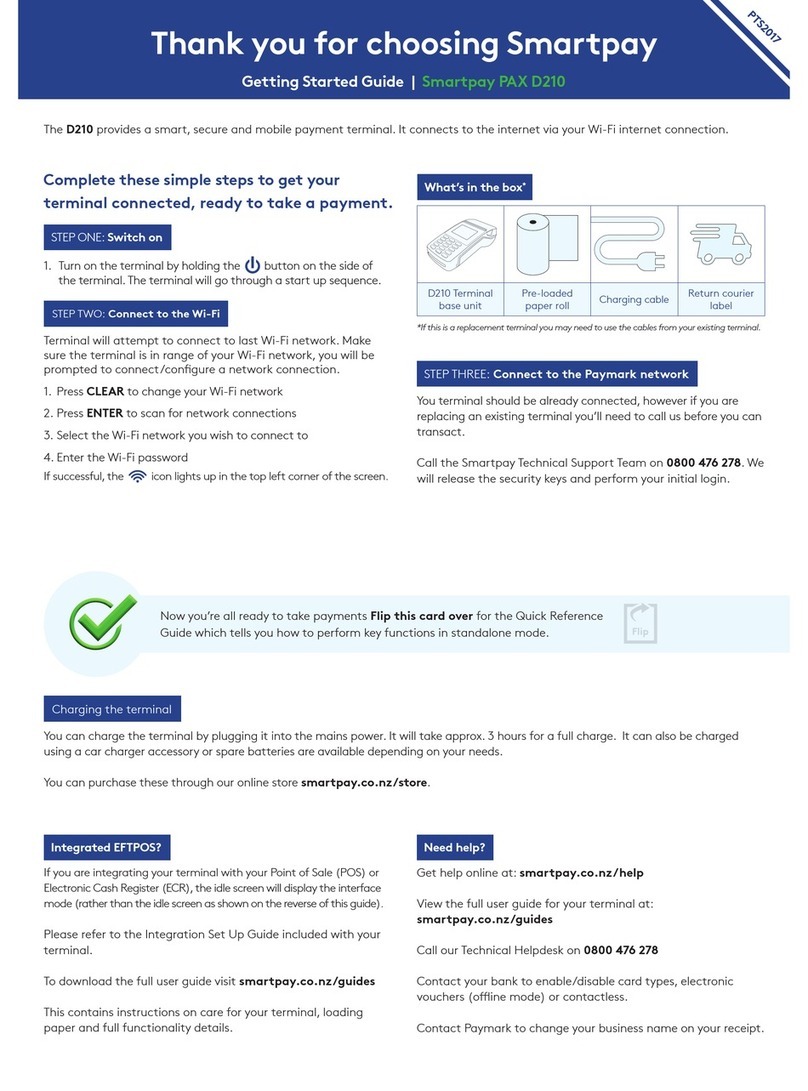
SmartPay
SmartPay Pax D210 User manual

SmartPay
SmartPay PAX D210E User manual
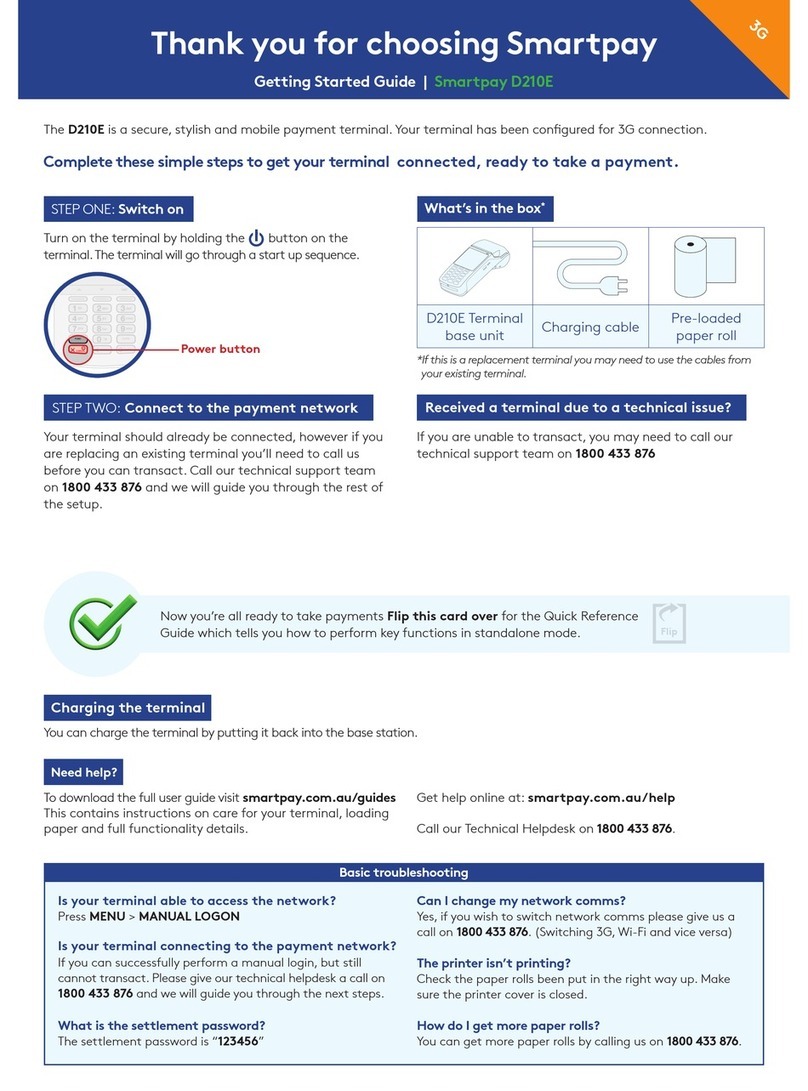
SmartPay
SmartPay D210E User manual

SmartPay
SmartPay D200 Wi-Fi User manual
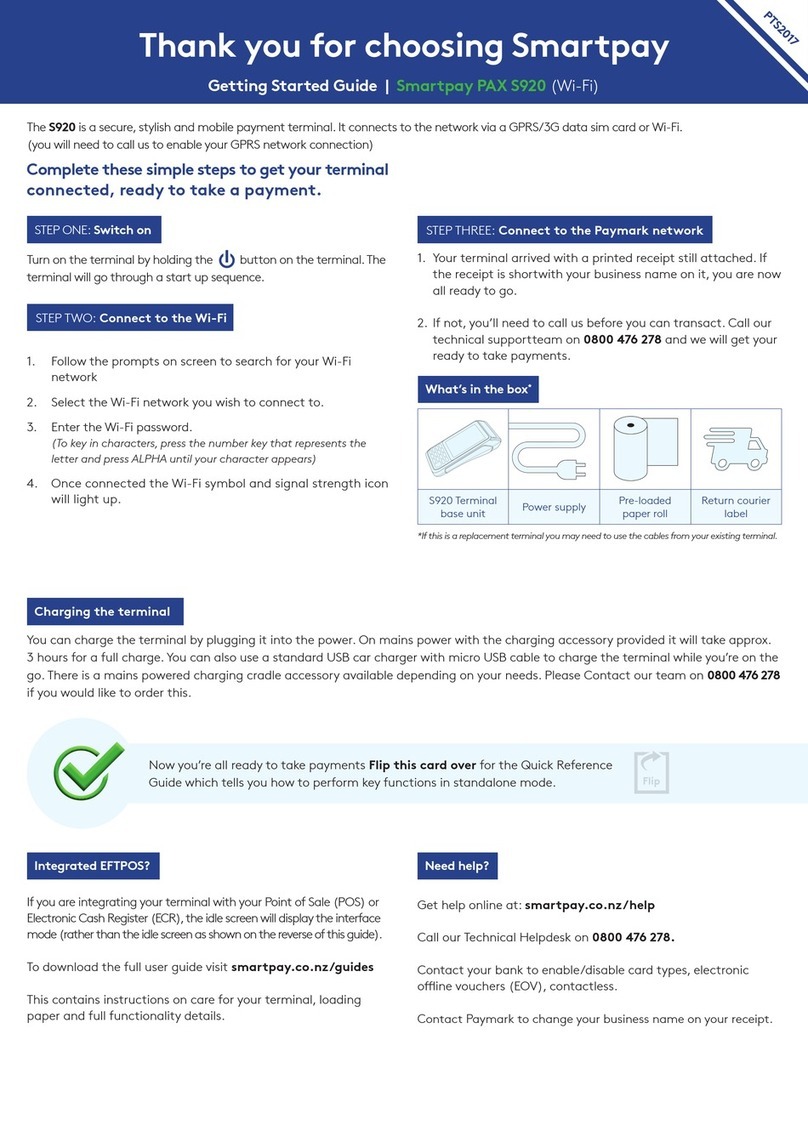
SmartPay
SmartPay PAX S920 User manual
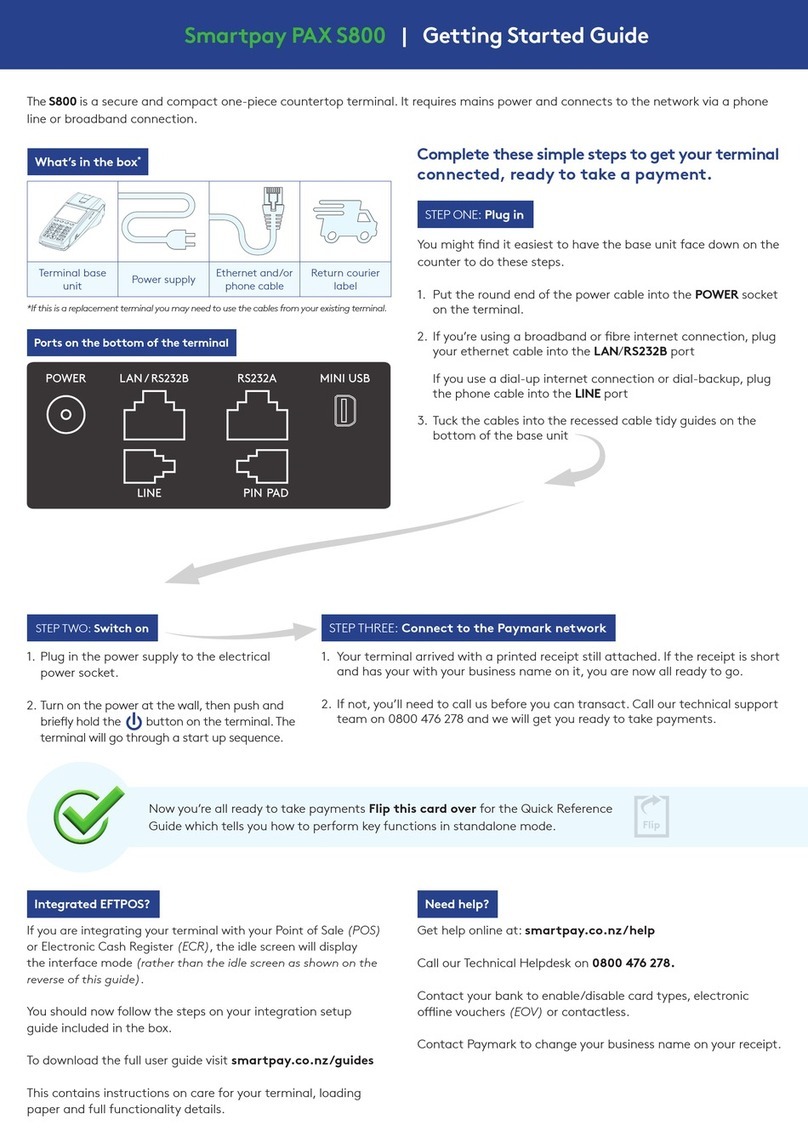
SmartPay
SmartPay PAX S800 User manual

SmartPay
SmartPay PAX S900 User manual

SmartPay
SmartPay PAX S900 User manual

SmartPay
SmartPay PAX S80 User manual
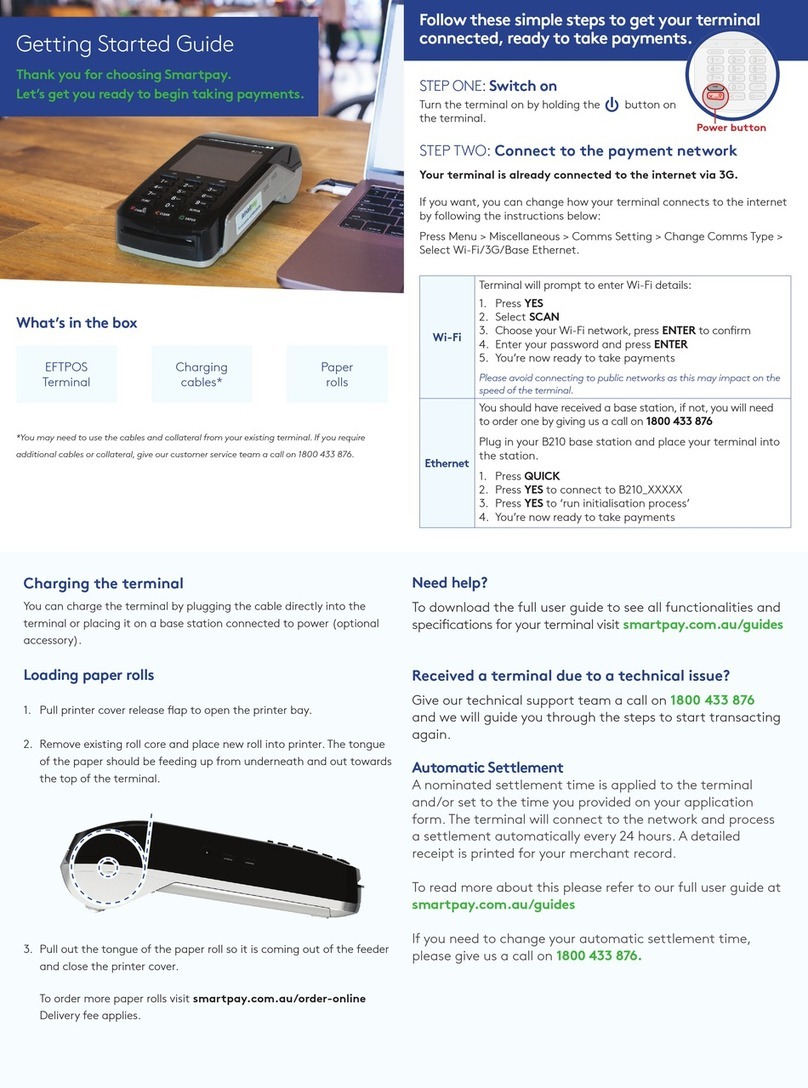
SmartPay
SmartPay EFTPOS User manual
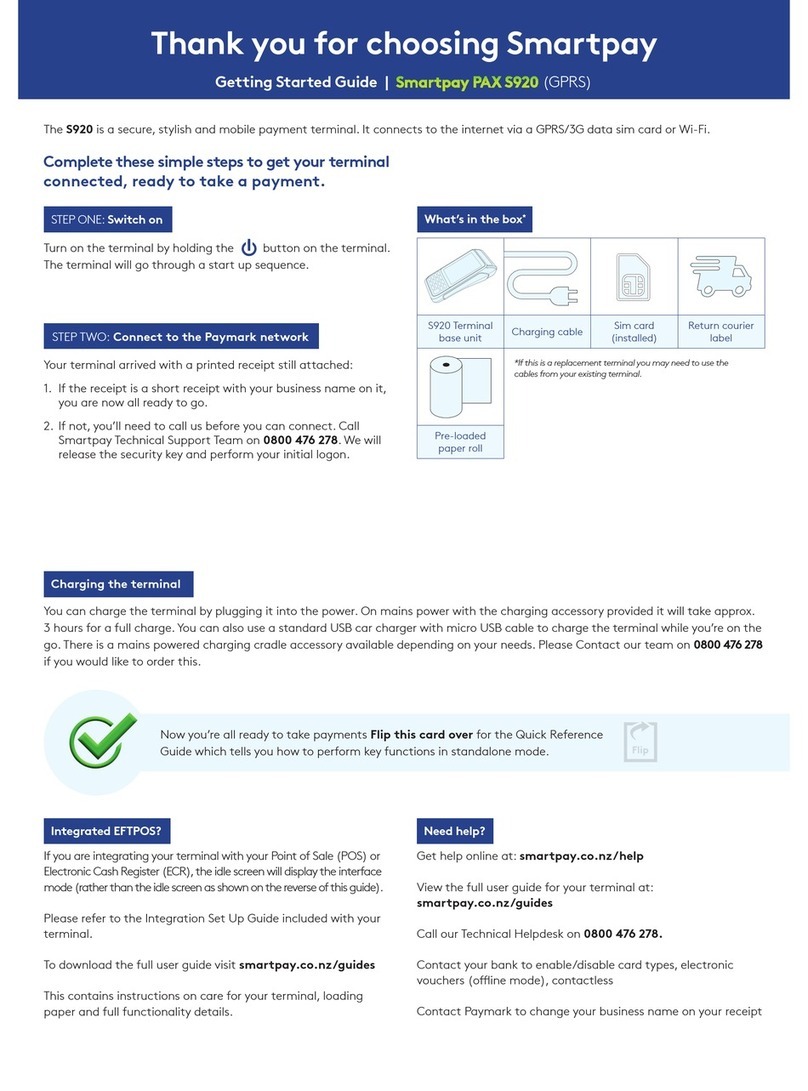
SmartPay
SmartPay PAX S920 User manual
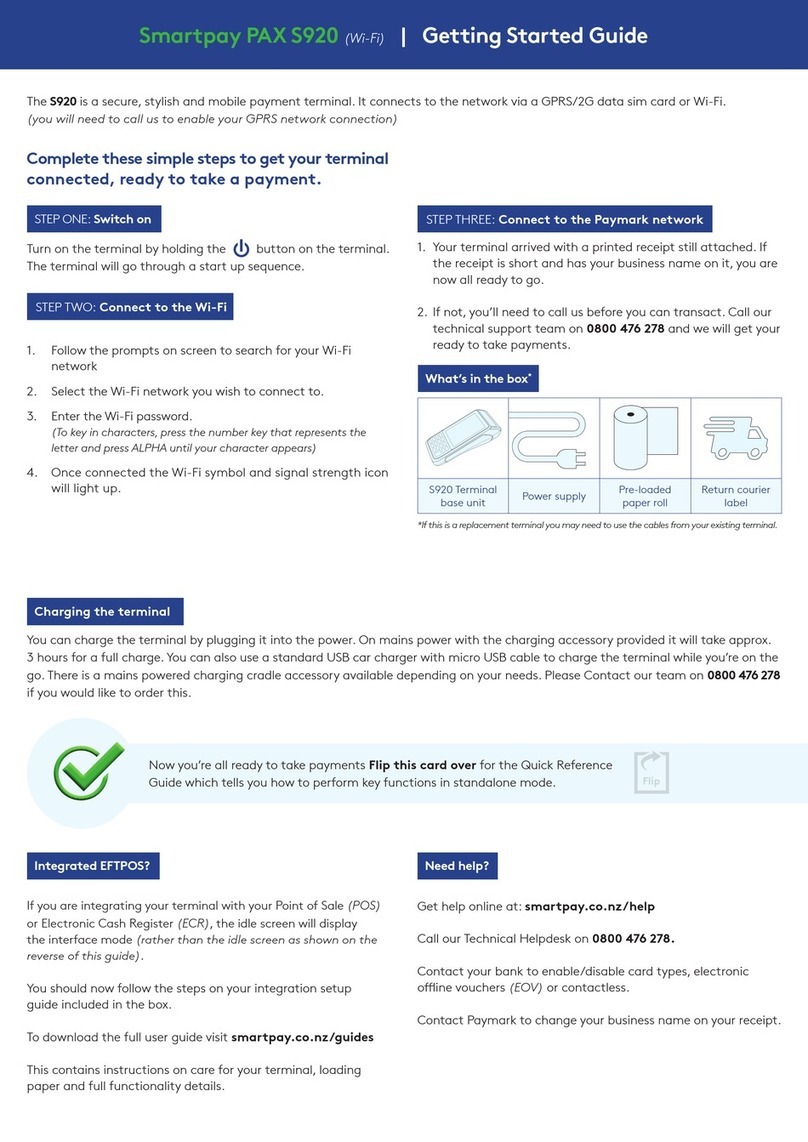
SmartPay
SmartPay PAX S920 User manual
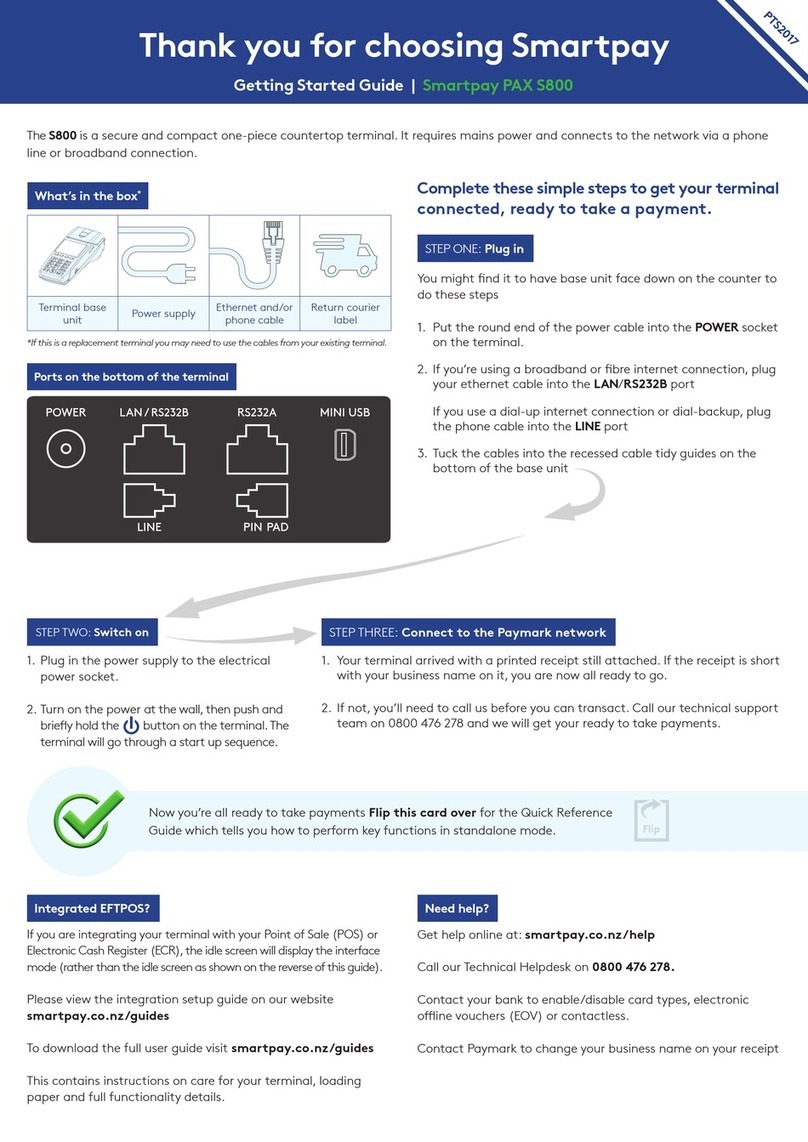
SmartPay
SmartPay PAX S800 User manual
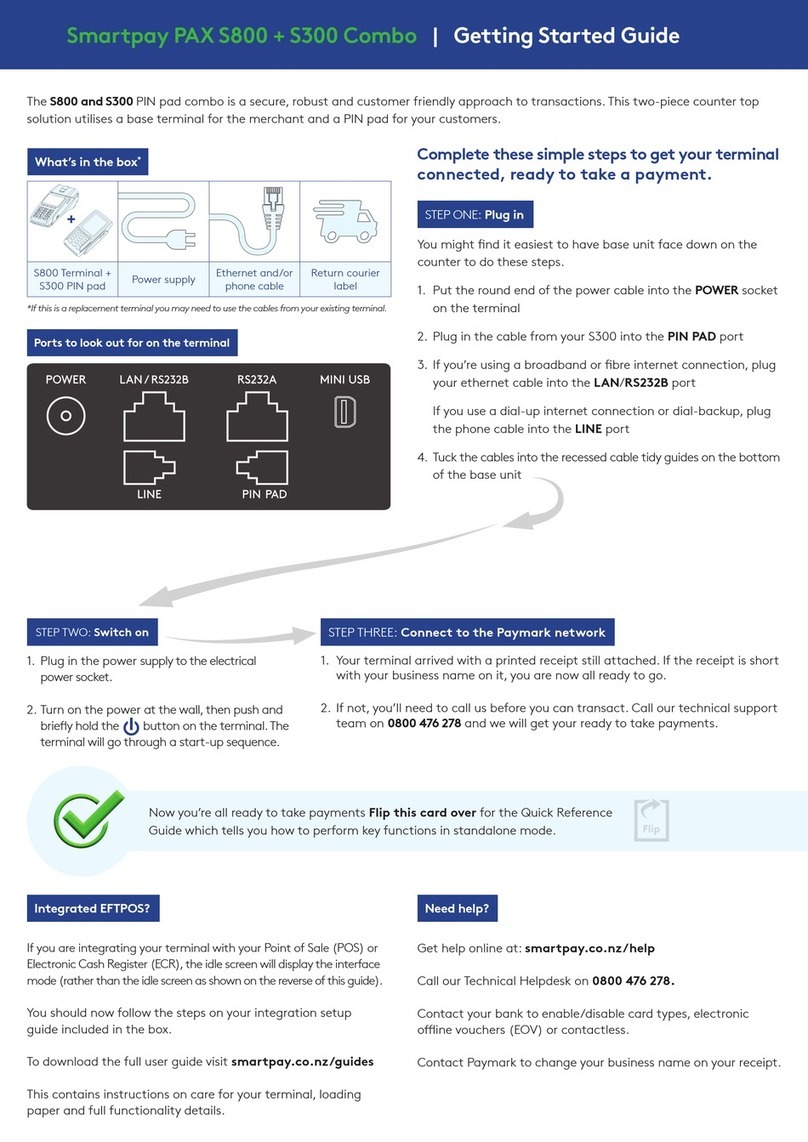
SmartPay
SmartPay PAX S300 User manual

SmartPay
SmartPay PAX S900 User manual
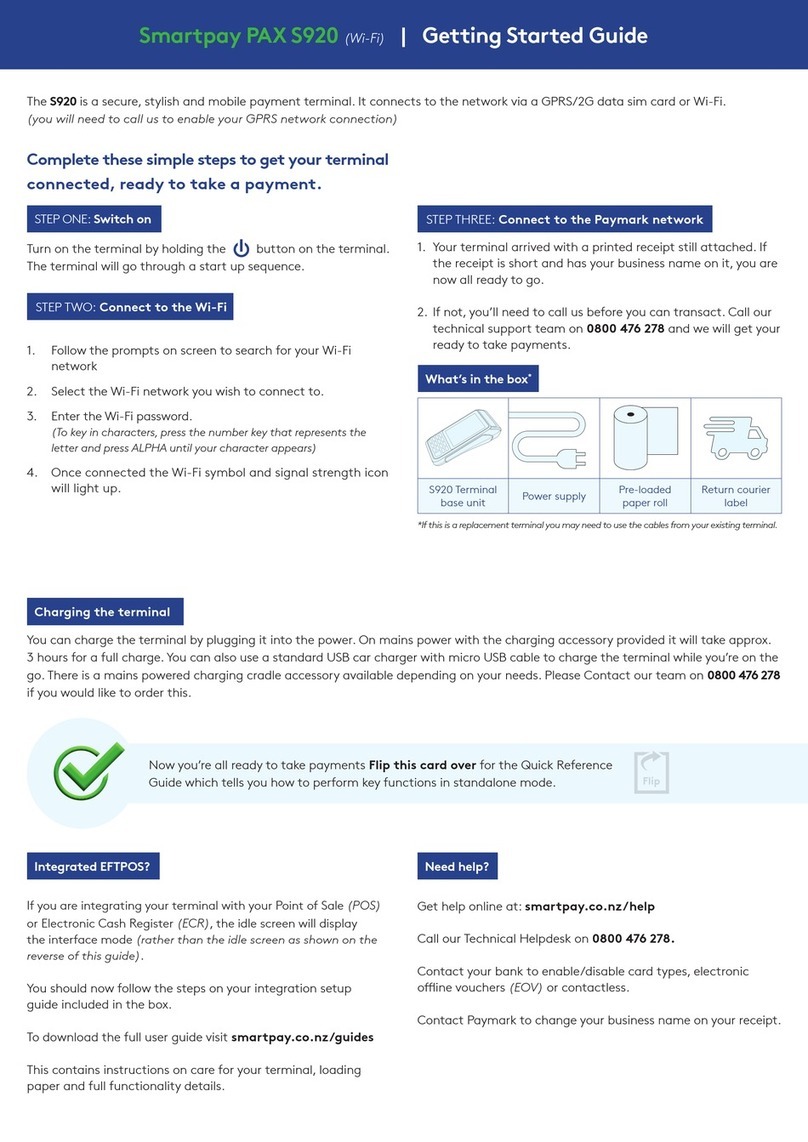
SmartPay
SmartPay PAX S920 User manual
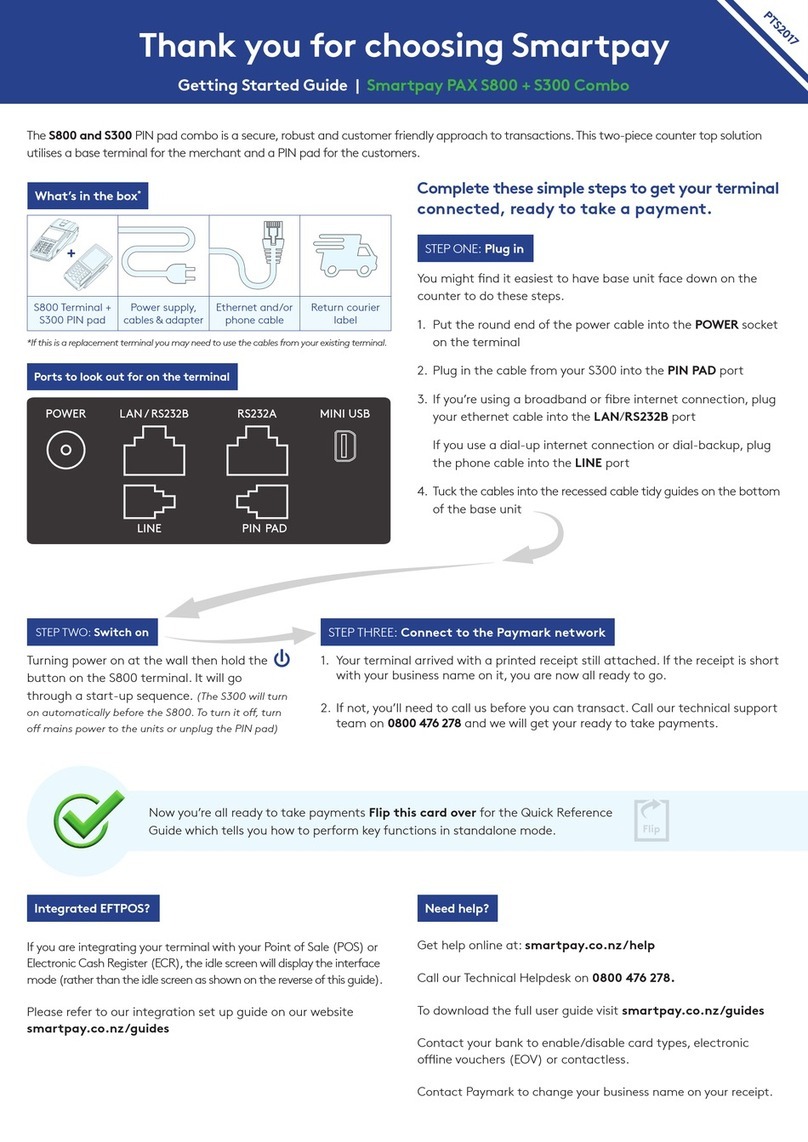
SmartPay
SmartPay PAX S800 User manual

SmartPay
SmartPay Pax One-Piece S920 User manual
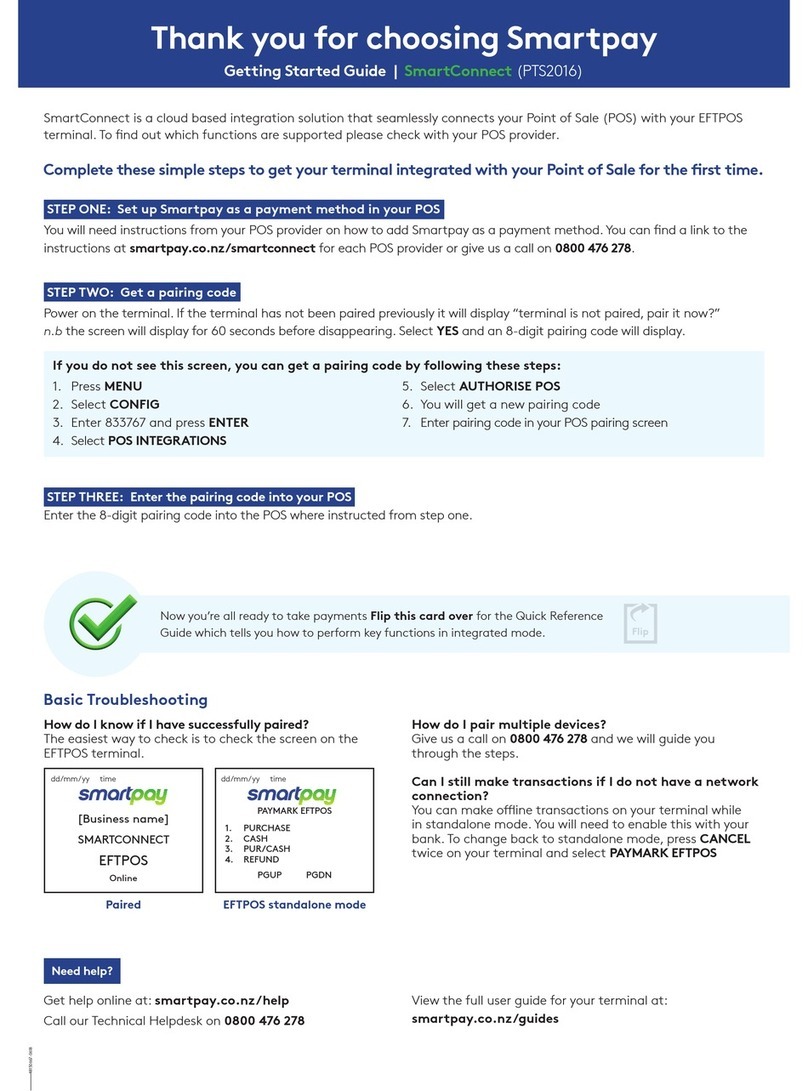
SmartPay
SmartPay SmartConnect User manual

SmartPay
SmartPay PAX S800 User manual