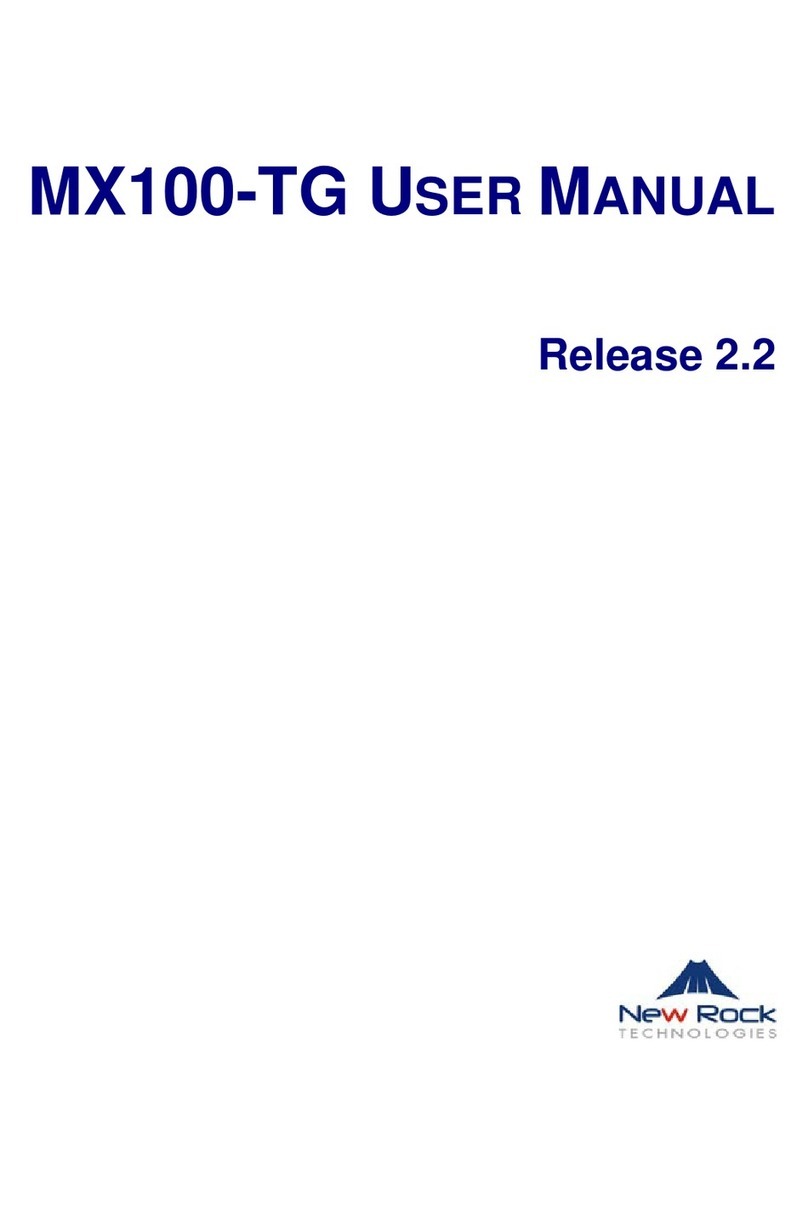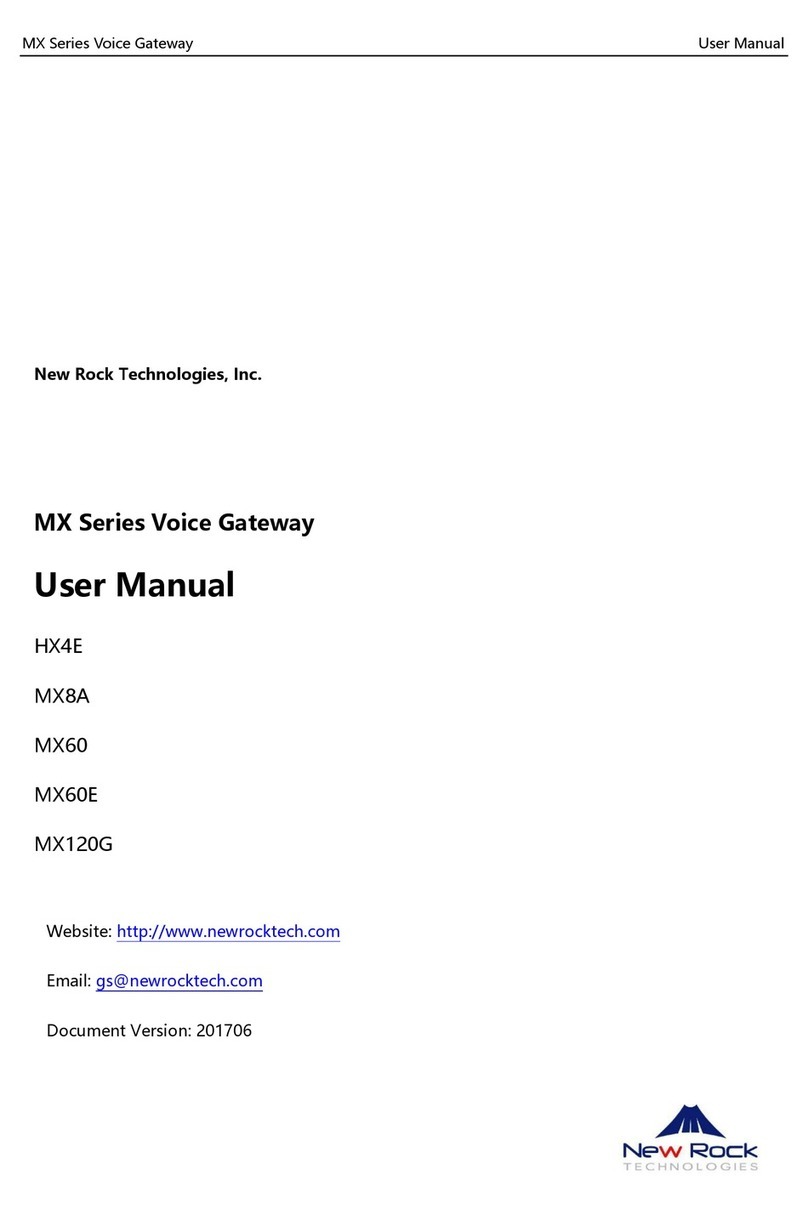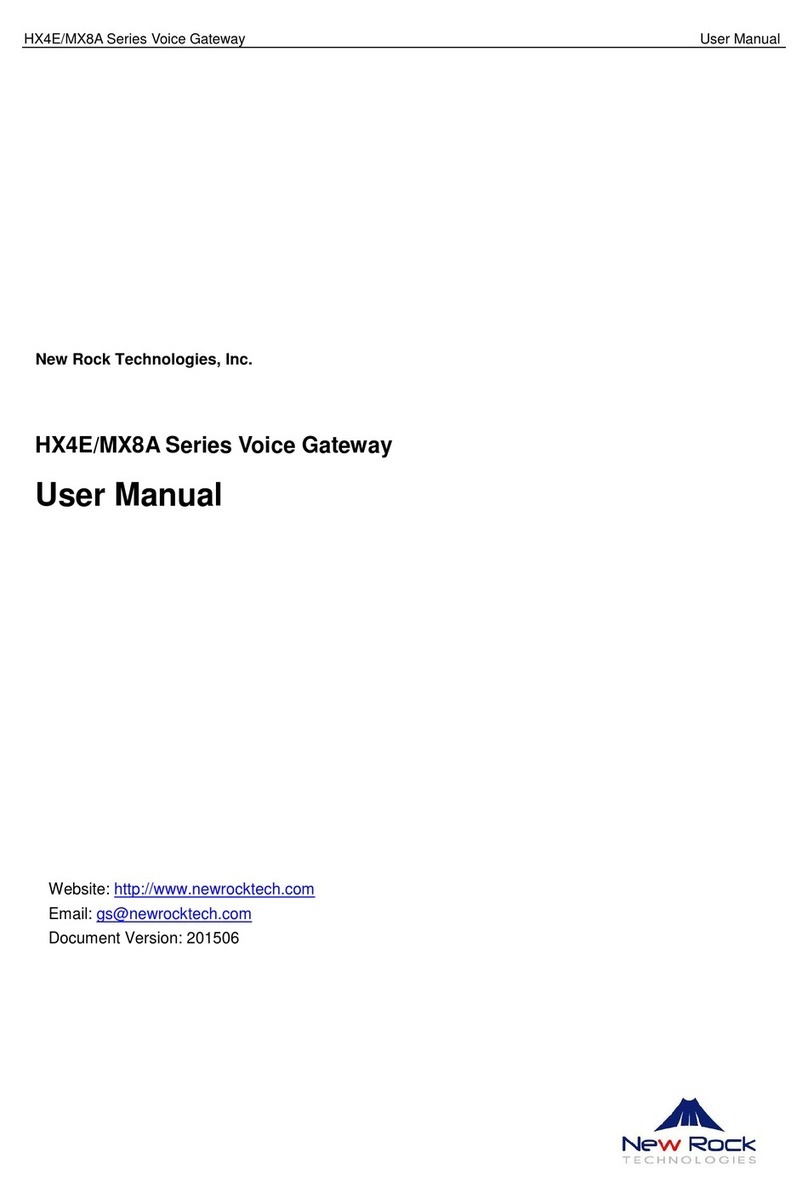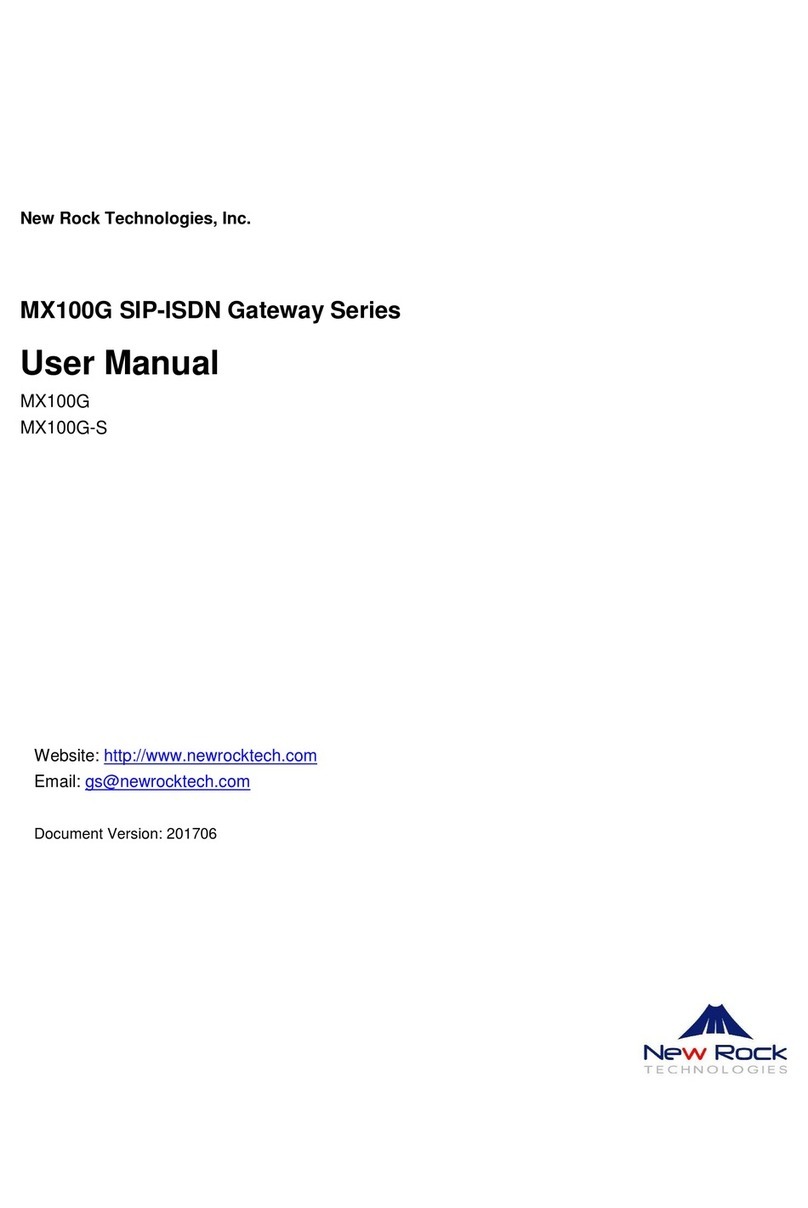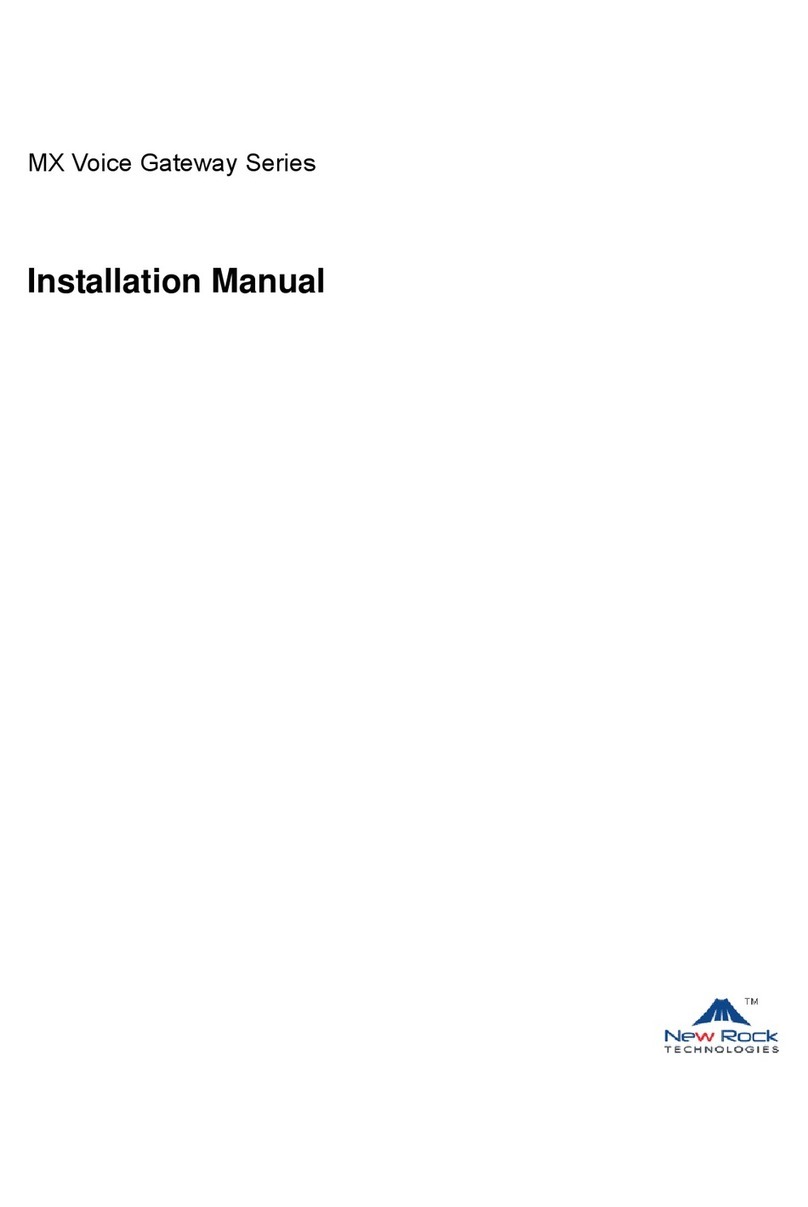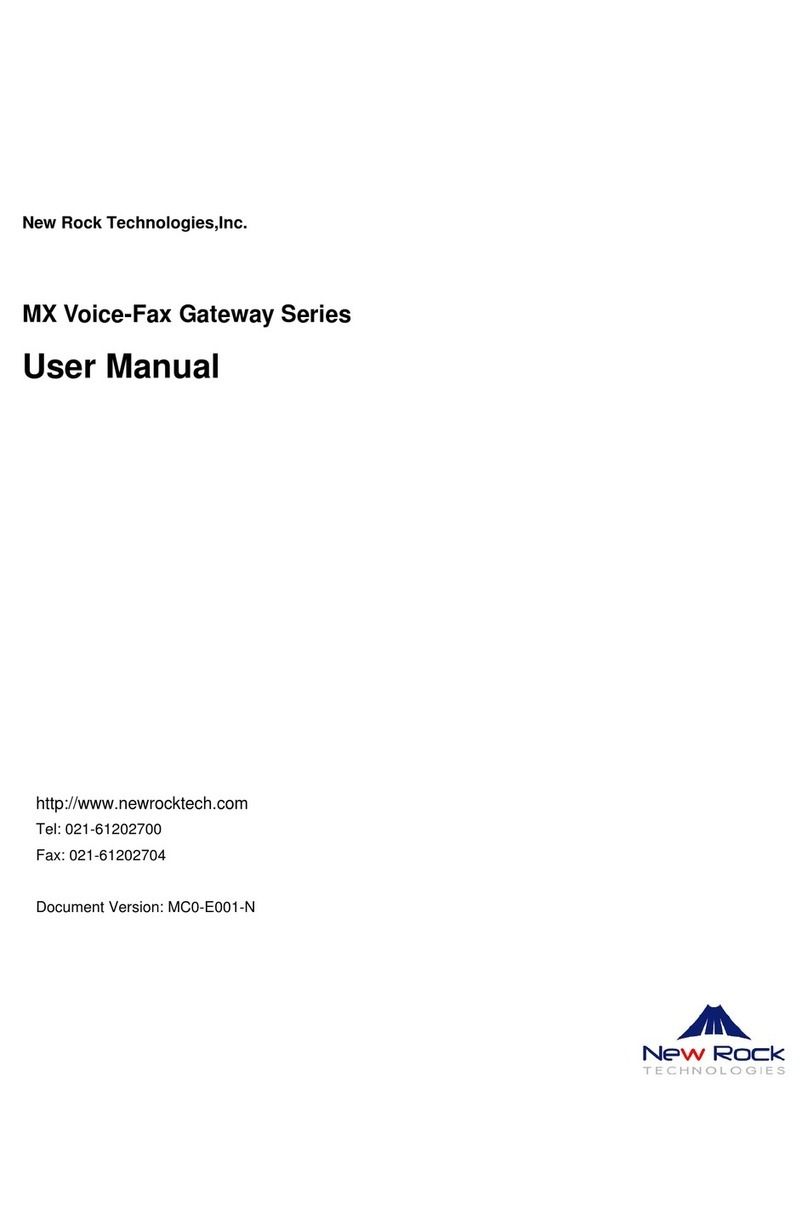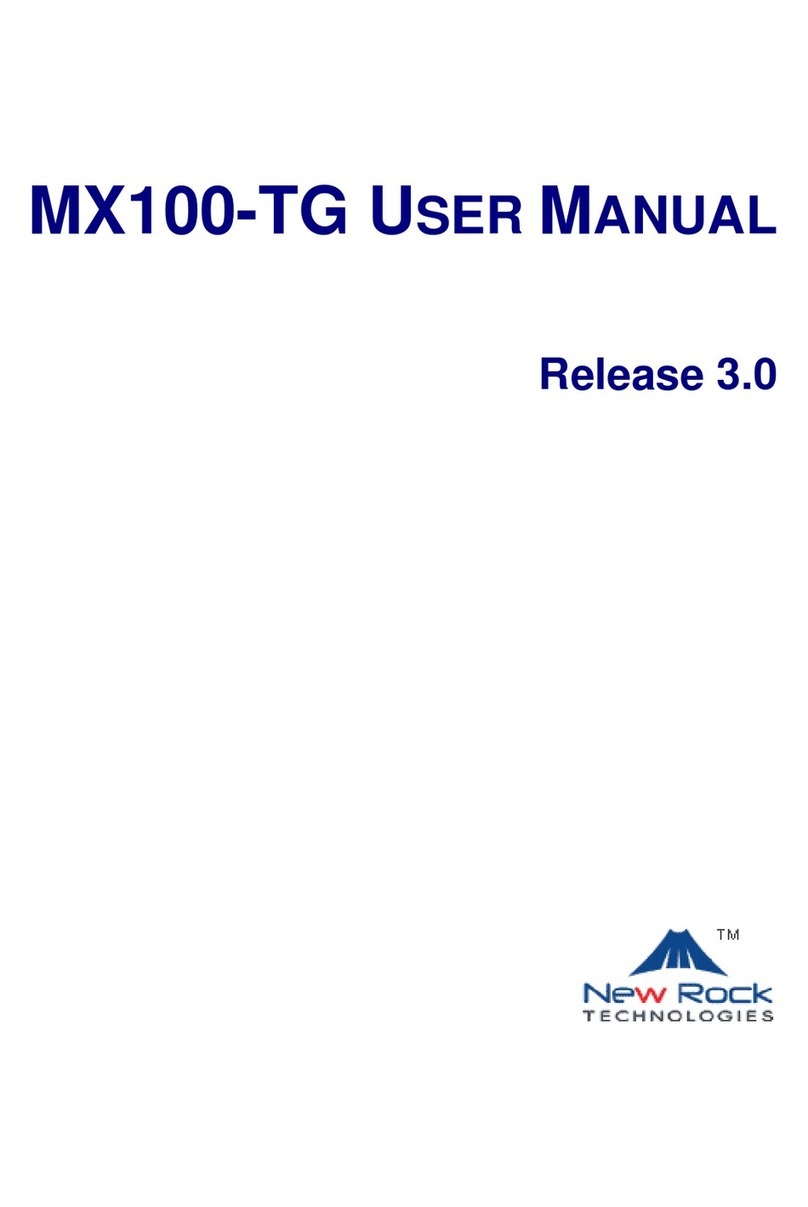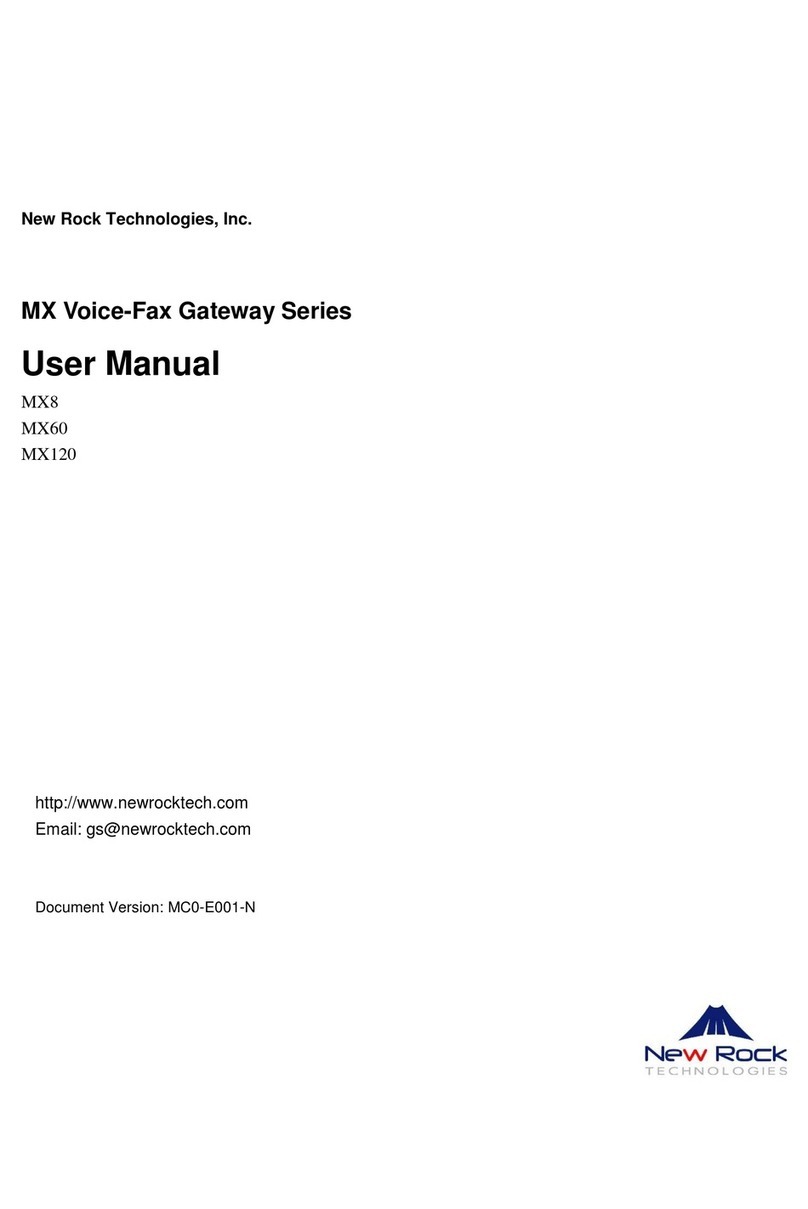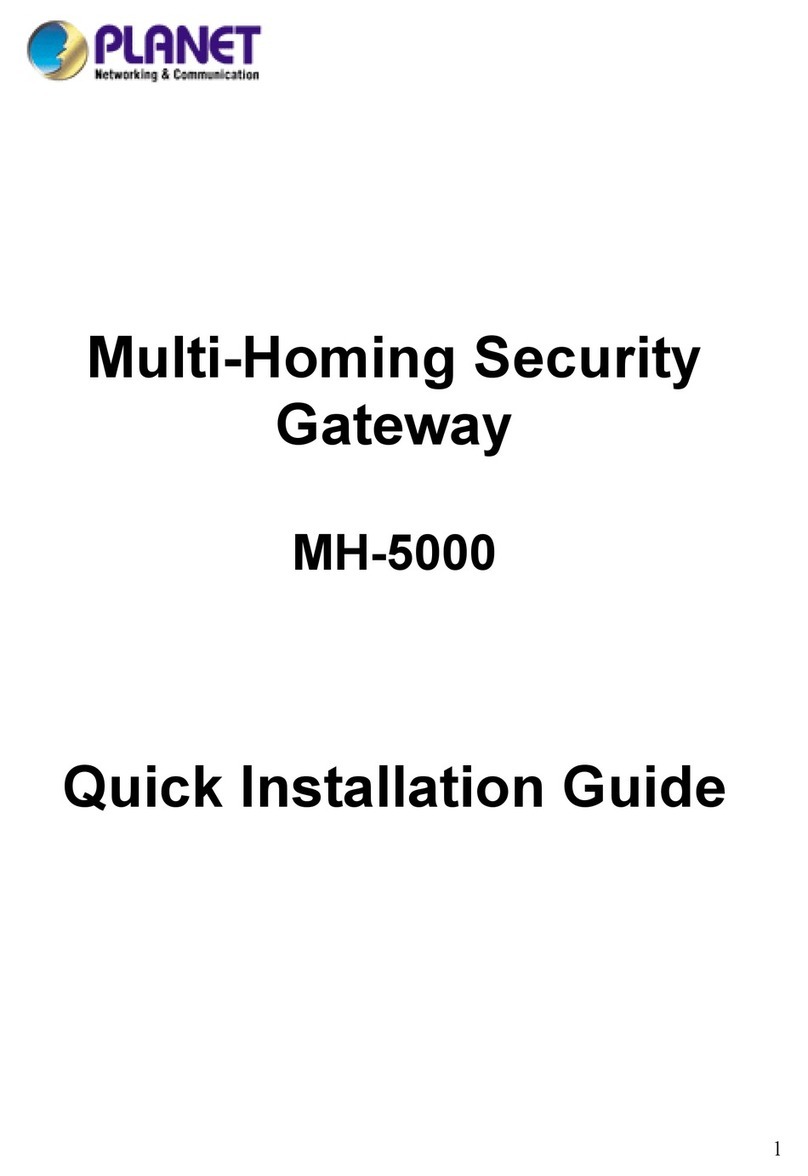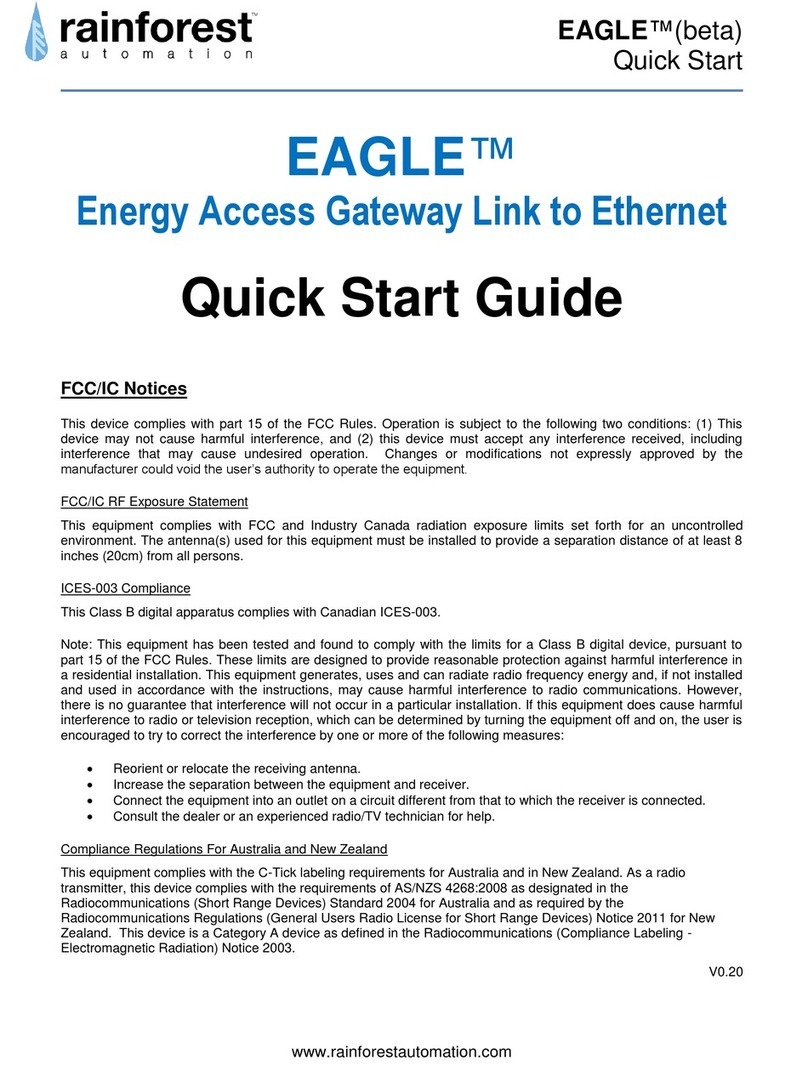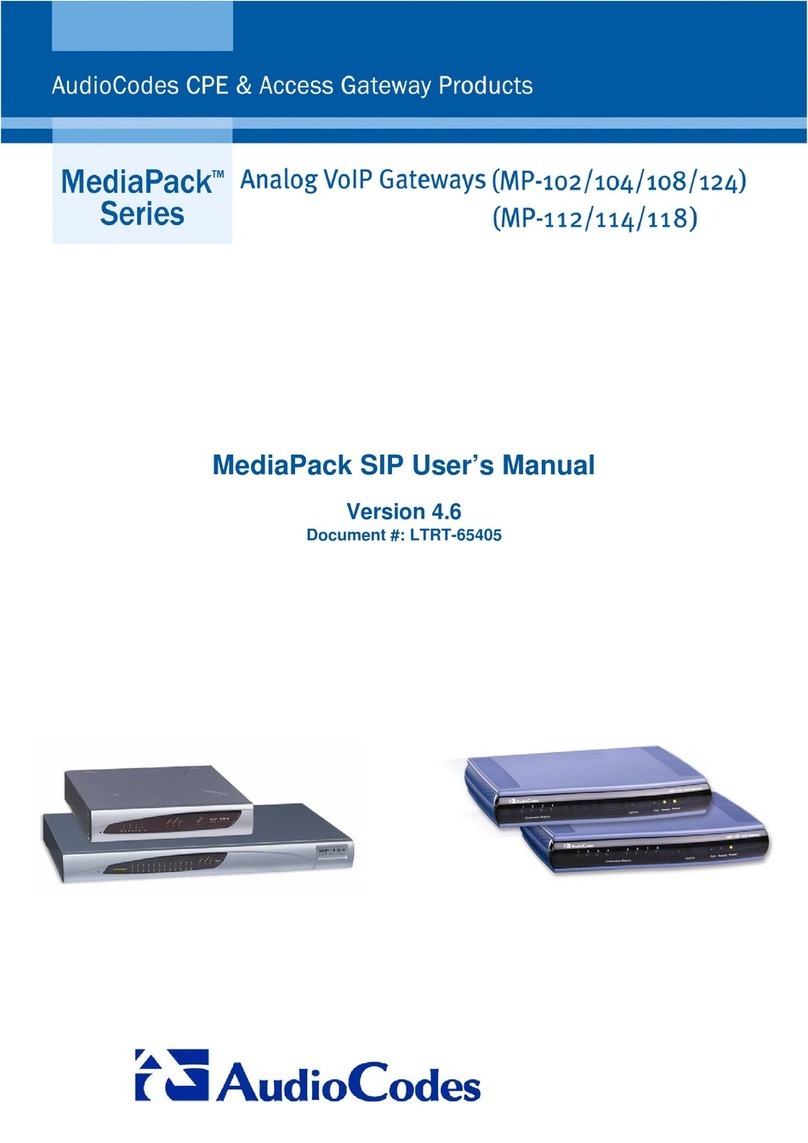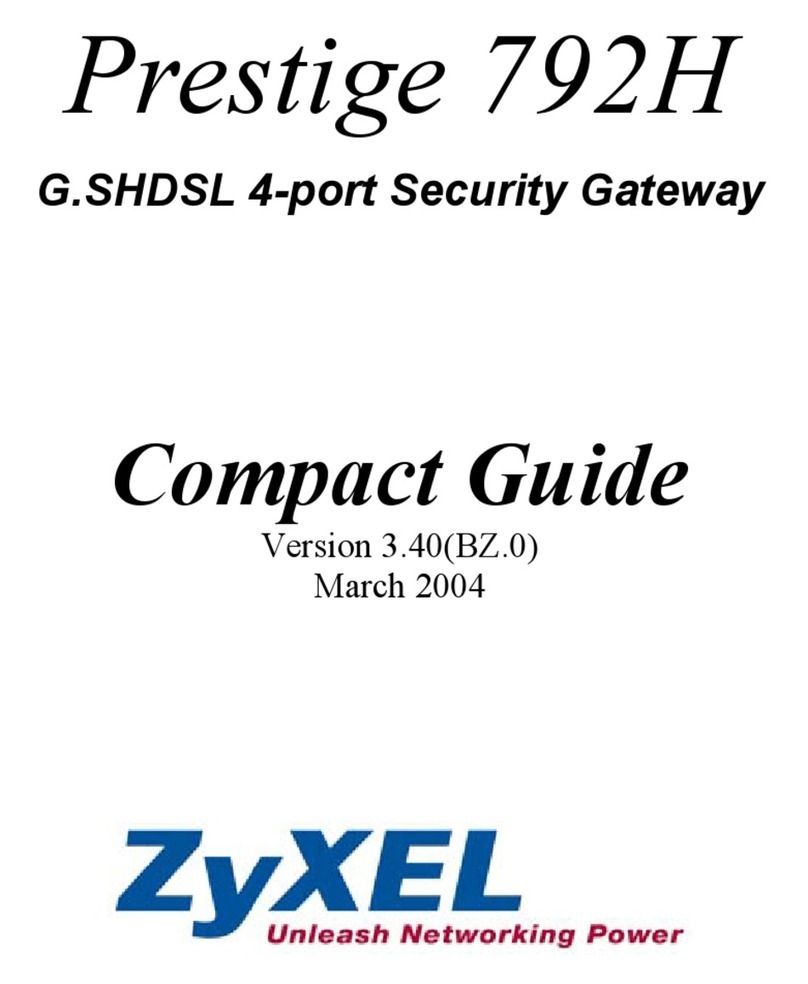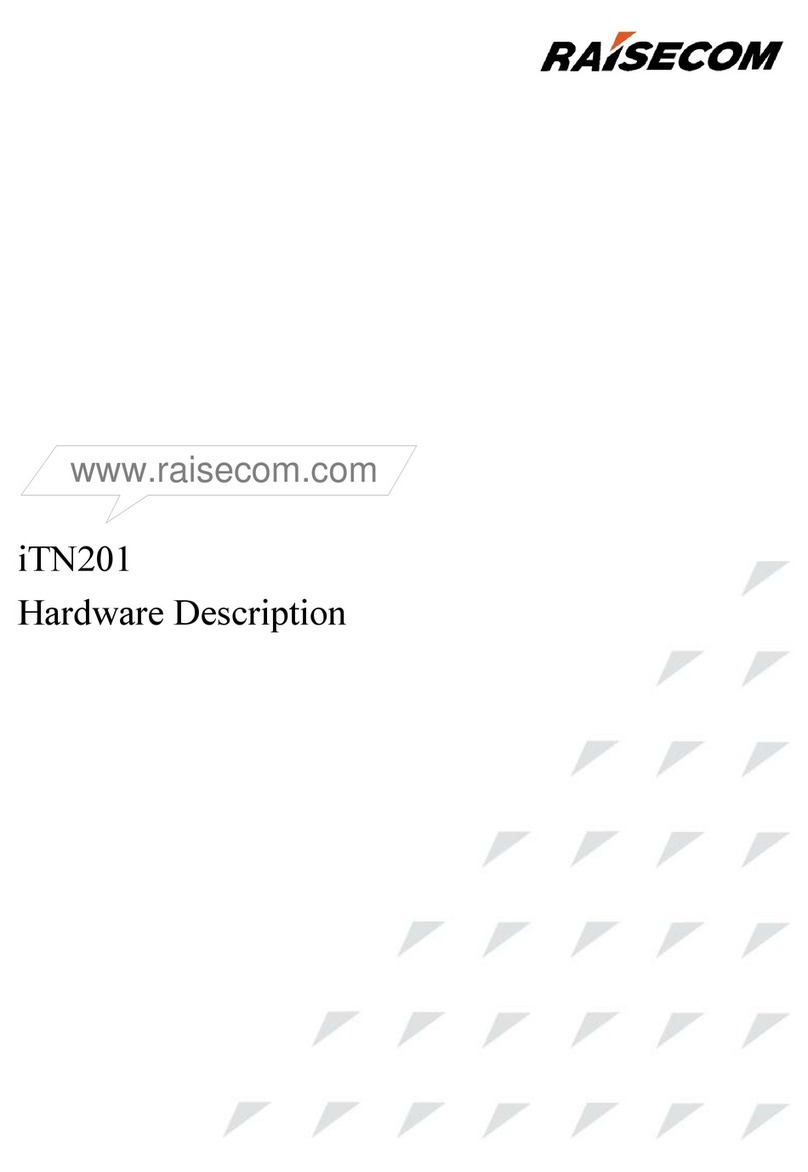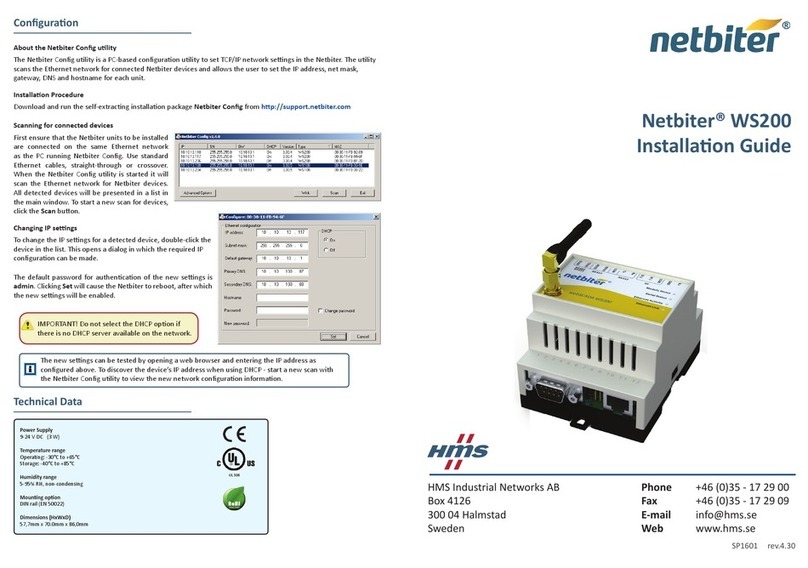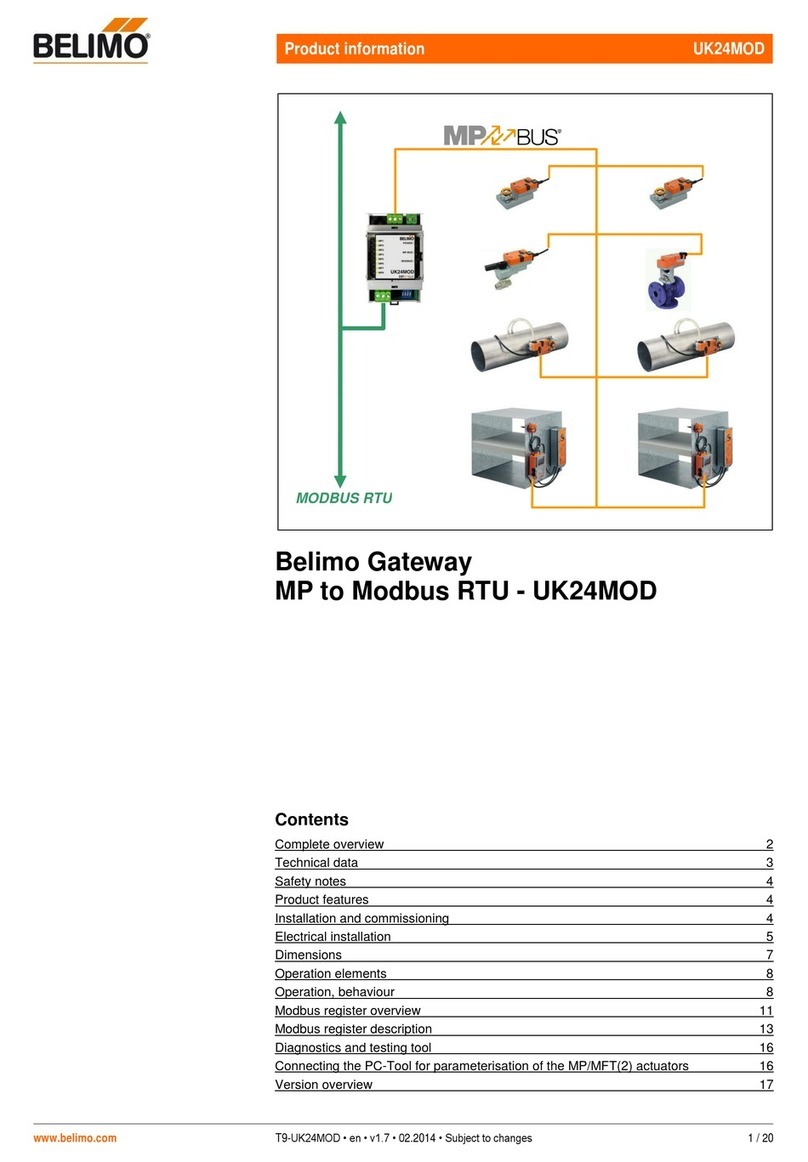Contents of Figure
Figure 1-1 Front Panel.............................................................................................................................................1-2
Figure 1-2 Back Panel .............................................................................................................................................1-4
Figure 3-1 Installation of MX100E Series L-shape Brackets....................................................................................3-1
Figure 3-2 Mount MX100E to Rack..........................................................................................................................3-2
Figure 3-3 Cable of Connecting MX100E CON .......................................................................................................3-3
Figure 3-4 Connecting the T1/E1 Cable...................................................................................................................3-4
Figure 5-1 Login Interface for MX100E Gateway Configuration...............................................................................5-1
Figure 5-2 Network Configuration Interface.............................................................................................................5-2
Figure 5-3 System Configuration Interface ..............................................................................................................5-5
Figure 5-4 SIP Configuration Interace......................................................................................................................5-6
Figure 5-5 TDM Configuration Interface...................................................................................................................5-7
Figure 5-6 FoIP Configuration Interface...................................................................................................................5-9
Figure 5-7 ISDN Configuration Interface 1.............................................................................................................5-10
Figure 5-8 ISDN Configuration Interface 2.............................................................................................................5-10
Figure 5-9 ISDN configuration Interface 3..............................................................................................................5-12
Figure 5-10 Configuration Interface for Routing Table...........................................................................................5-13
Figure 5-11 Configuration Interface for IP Table....................................................................................................5-17
Figure 5-12 Configuration Interface for Digit Map..................................................................................................5-18
Figure 5-13 System Advanced Configuraiton Interface..........................................................................................5-20
Figure 5-14 Security Configuration Interface .........................................................................................................5-21
Figure 5-15 White List Configuration Interface.......................................................................................................5-22
Figure 5-16 Media Stream Configuration Interface................................................................................................5-22
Figure 5-17 SIP Related Configuration Interface ...................................................................................................5-24
Figure 5-18 RADIUS Configuration Interface.........................................................................................................5-25
Figure 5-19 Encryption Configuration Interface .....................................................................................................5-26
Figure 5-20 Tones Configuration Interface ............................................................................................................5-27
Figure 5-21 ISDN Status Interface.........................................................................................................................5-28
Figure 5-22 System Status Interface......................................................................................................................5-29
Figure 5-23 Call Message Interface.......................................................................................................................5-30
Figure 5-24 ISDN Status Interface.........................................................................................................................5-30
Figure 5-25 System Startup Interface....................................................................................................................5-32
Figure 5-26 Manage Log Interface.........................................................................................................................5-32
Figure 5-27 Change Password Interface ...............................................................................................................5-33
Figure 5-28 Configuration Export Interface............................................................................................................5-34
Figure 5-29 Configuration Import Interface............................................................................................................5-34
Figure 5-30 Interface of Upgrade...........................................................................................................................5-35
Figure 5-31 File Upload Interface ..........................................................................................................................5-35
Figure 5-32 Upgrade Interface...............................................................................................................................5-36
Figure 5-33 Prompt of Upgrade Process ...............................................................................................................5-36
Figure 5-34 Interface of Successful Upgrade.........................................................................................................5-36
Figure 5-35 Version Information Interface..............................................................................................................5-37