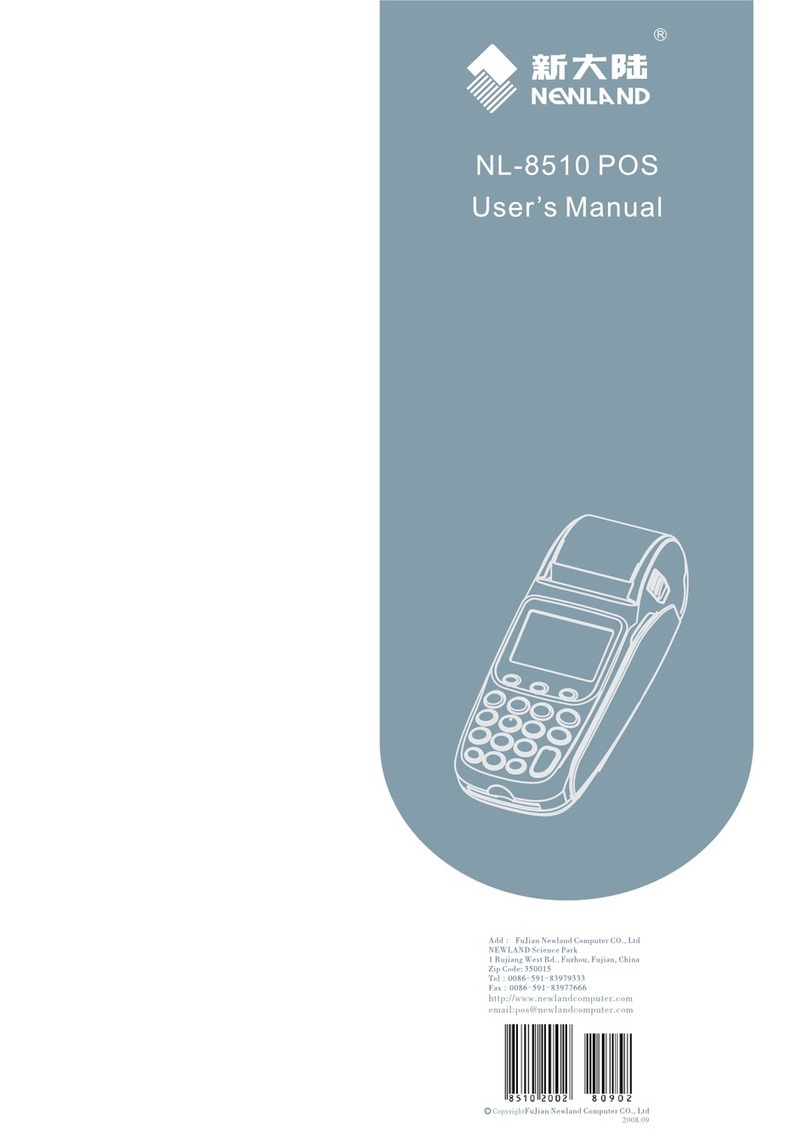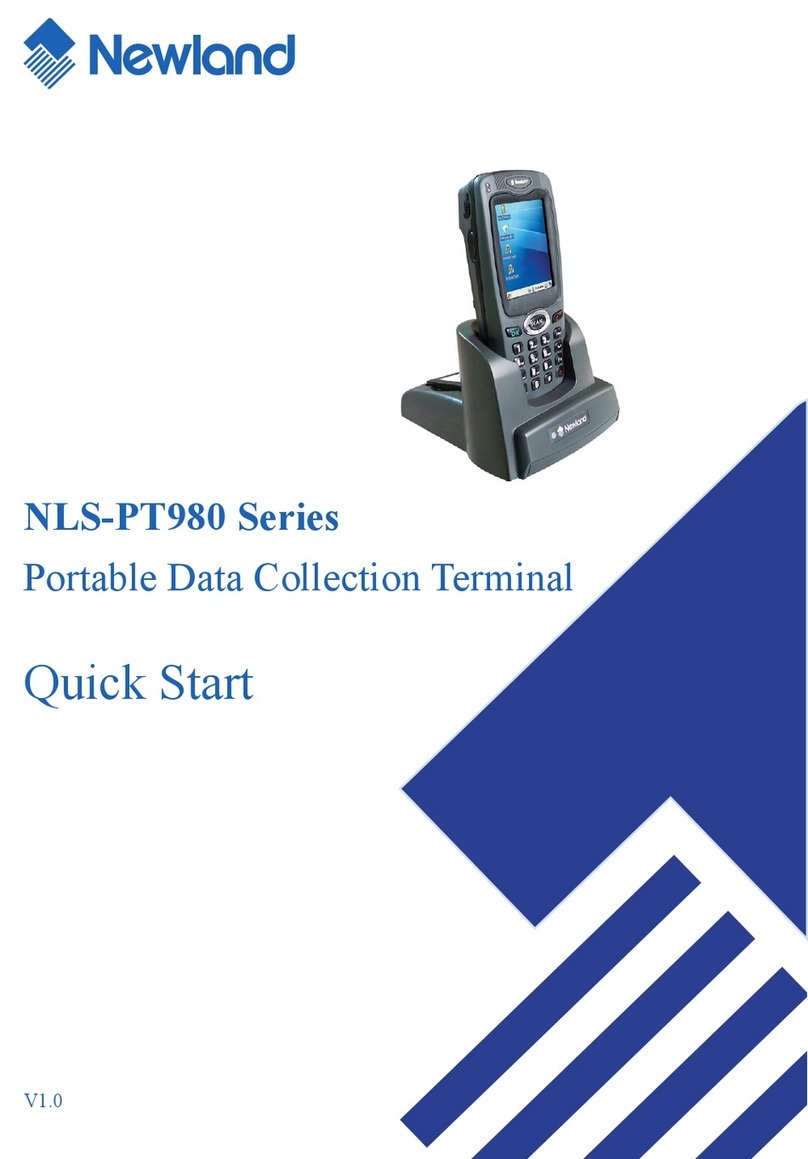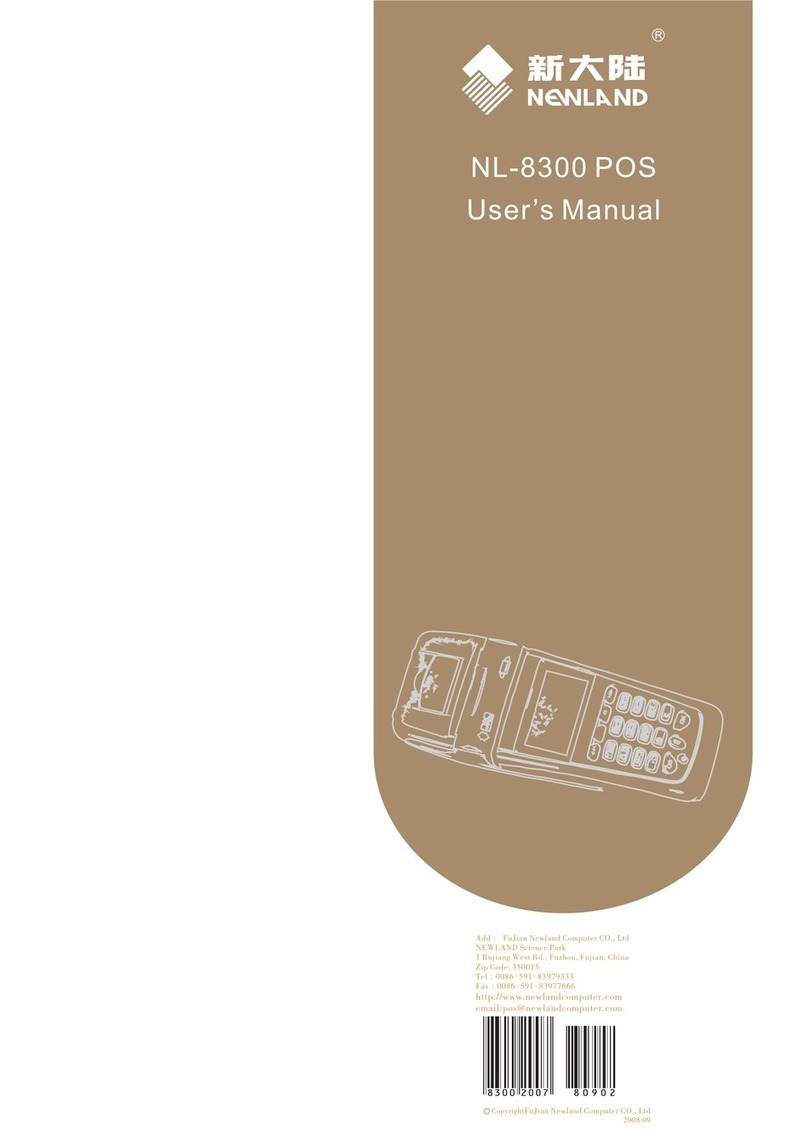VOIDING A TRANSACTION
To void a sale in the transaction list that has not yet settled,
follow these steps:
1. Tap the TRANSACTION icon on the merchant display.
2. Select the transaction you wish to void and click VOID.
3. When asked to confirm the amount to void, click YES.
4. Click CLOSE. It may take 1-3 business days for the
amount to be released to the customer’s account.
VOID OR RETURN?
When you VOID a sale, you are preventing the original sale from being
captured. A RETURN OR REFUND is an offsetting sale that runs
separately for a sale that has already settled.
© 2023 Elavon, Inc. All rights reserved. Elavon is a trademark in the United States and/or other countries. This information is prepared by Elavon as
a service for its customers. All features and specifications are subject to change without notice.
To return funds to a customer after a credit transaction
has settled, follow these steps:
REFUND OR RETURN
1. Tap the TERMINAL icon on the merchant display.
2. Open the menu in the upper left hand corner and
select Transactions.
3. Select a transaction and tap REFUND.
4. When asked to confirm the refund amount, click YES.
To enter a partial amount, tap the amount and edit.
5. Click REFUND.
To manually enter a sale (i.e. where the card is not present),
follow these steps:
MANUAL ENTRY SALE
1. Tap the TERMINAL icon on the merchant display.
2. Enter the sale amount and press CHARGE.
3. On the next screen, open the drop-down menu in the top
right corner and select MANUAL ENTRY.
4. Select CARD PRESENT or CARD NOT PRESENT.
5. Enter the card information (i.e. card number, expiration
date, CVV, street number, zip code).
6. Wait for the authorization confirmation.
7. The customer can opt to have the receipt printed or sent
via email or SMS text.
To refund a customer’s credit card directly without referring
to a previous transaction record, follow these steps:
NON-REFERENCE REFUND
1. Tap the TERMINAL icon on the merchant display.
2. Open the menu in the upper left hand corner and
select NON-REF REFUND.
3. Enter in the amount and select either the CASH or
REFUND option.
4. Insert or swipe the payment card and wait for the
refund confirmation.
Need to print the receipt for your last transaction?
Tap the TERMINAL icon on the merchant display, and click
on the three dots in the upper right corner. In the menu,
select PRINT LAST RECEIPT.